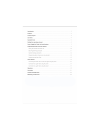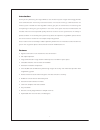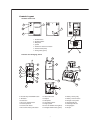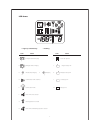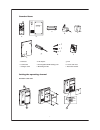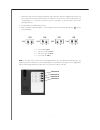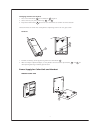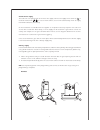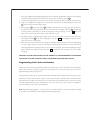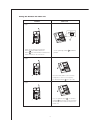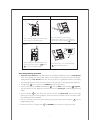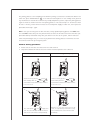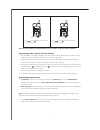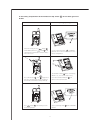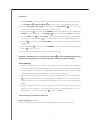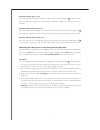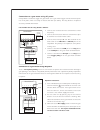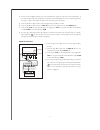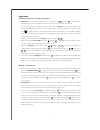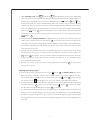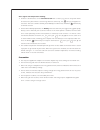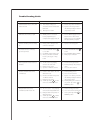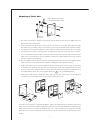Summary of ZA-601
Page 3
2 introduction thank you for purchasing the digital wireless gate intercom system. Digital technology provides clear communication with many interactive features. The hassle of wiring is eliminated with this wireless system. Portable and rechargeable handsets give you the convenience of answering ca...
Page 4
3 controls layout outdoor caller unit handset and charging stand 1. Doorbell button 2. Doorbell indicator 3. Microphone 4. Speaker 5. Terminals for external connection 6. Channel switch (white) 7. Pairing switch (yellow) 8. End call and power on-off button 9. Talk button 10. Call button 11. Door loc...
Page 5
4 lcd icons • light up continuously • flashing icon i door lock opened j ontgate battery low k backgate battery low l self battery low m battery level volume/door chime loudness status icon status a frontgate doorbell ringing b backgate doorbell ringing c missed call (frontgate) • (backgate) d conve...
Page 6
5 standard items a. Handset d. Ac adapter g. Tool b. Caller unit e. Rechargeable ni-mh battery pack h. Screws and rivets c. Charger stand f. Mounting bracket i. Instruction manual a. B. D. C. E. F. G. H. I. Setting the operating channel outdoor caller unit call ch ˚c outdoor 6 off on channel normal ...
Page 7
6 1. Unlock the caller unit from mounting bracket as per drawing. With the supplied tool, loosen the four screws that hold the aluminium cover and remove it. These screws are made special for anti- theft purpose, it is necessary to keep the tool in a safe place as you will need it later when replaci...
Page 8
7 changing channels on handset 1. Press red on/off button 8 and call button 10 together. 2. Select channel (1-4) using arrow keys 14 and 15 . 3. Keep red on/off button 8 pressed to turn off handset to confirm channel selection. Selected handset channel must correspond to operating channel on the gat...
Page 9
8 ac/dc mains supply the caller unit can operate with 8-12v ac or dc supply. Connect the supply to the terminals 5 at the back marked with . In case of mains failure, the unit will automatically switch to supply from alkaline batteries (if installed). An ac transformer is available from the supplier...
Page 10
9 1. Insert the supplied rechargeable battery pack into the battery compartment. Note the two exposed terminals on battery pack should come into contact with the battery spring 22 . 2. Put back the battery cover, with the handset remain switched off, place it into the charger stand. 3. Plug in the s...
Page 11
10 step 1 set the yellow dip switch 7 to pairing position. Switch on the unit by a pressing the button 8 while holding down the button 9 . A di sound will be heard and the world “p” flashes in the lcd screen. Pairing the handset and caller unit handset caller unit 9 8 7 call off on channel normal pa...
Page 12
11 step 4 handset caller unit call beep! Beep! The “p” will stop flashing and remain steady once the unit received the id code. After 5-10 seconds, sound two beeps confirming the handset has received the id code and the door bell indicator 2 goes off. Step 5 call 8 take out batteries, set the yellow...
Page 13
12 the pairing process is now completed. To confirm if pairing is successful, insert batteries back in the caller unit, press doorbell button 1 , the handset should response. In the unlikely event you find any interference or receive false call from any nearby doorphone systems, repeat the pairing p...
Page 14
13 n.B. All slave handsets can be cloned at the same time using one master handset. Programming other channels on same handset: • it is possible for a handset to communicate with other handsets provided they are all set on the same channel and have been cloned with the same security code. • programm...
Page 15
14 in the battery compartment of the handset the dip switch 21 for the back gate must be on. Paired handset caller unit (backgate) being cloned ch ˚c outdoor call 8 9 7 off on channel normal pairing 1 2 3 the doorbell indicator 2 flashes continuously. Within 5 sec, once the id code is being received...
Page 16
Procedure: 1) take the handset that has already been programmed to communicate with the front gate. Press the red button 8 and blue button 9 at the same time to get into programming mode. 2) take the back gate caller station and ensure that the dip switches 6 are set the same channel as the handset....
Page 17
Auxiliary terminal (pins 3 & 4) these two terminals will provide a trigger output once the door bell button 1 is pressed. Such signal can be used to trigger on the conventional doorbell or trigger on a courtesy light at the entrance. Normally closed (pins 5(com) & 6) these two terminals are normally...
Page 18
Connection to a gate motor using ac power a relay board is needed to trigger the gate motor as the gate motor trigger activates from one pulse not an ac pulse, which is used by an electric door lock (see above). The relay board is an optional accessory available from zartek. Part number for the rela...
Page 19
18 4) to test the dc supply, remove one of the aa batteries and press any of the channel buttons. If the door station rings then the power connections are working but if no ring is sounded go back to stage 1. Above and repeat the process of connecting the dc power. 5) connect pin 1 on door station t...
Page 20
Operation switching handset on and adjusting options: • switch on the handset by a long press (3 seconds) of the button 8 . The lcd screen will show up. Press the same button again in case you want to switch off the unit. • in case the icon (l) appears and an alarm heard, the battery has run down an...
Page 21
20 • upon receiving a call, either icon (a) or icon (b) appears on the screen, depending if the call is from the front gate or back gate (in case you have purchased an optional caller unit for back gate). The handset can answer the call by pressing the button 9 , the icon (e) will show up on the scr...
Page 22
21 alert signals and temperature reading • under the circumstances of an unanswered call from a visitor (e.G. You are away from home or located at a place which is out of range from the caller unit), the icon (c) will appear on the screen. This icon is useful to remind you somebody has called. Press...
Page 23
22 problem solution possible causes communication range is short, and audio is unclear. A) there may be many steel structures between handset and caller unit. B) battery has run down a) relocate the position of handset. B) replace new battery in caller unit. Recharge battery in handset using charger...
Page 24
Mounting of caller unit 1. The caller unit has been designed to be splash and rain proof. Ensure that the rubber seals and battery cover are not removed. 2. Select a location near your door entrance where the surface is not rough. Some polishing may be needed to get a smooth surface or otherwise the...