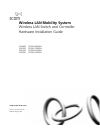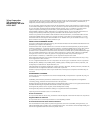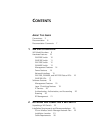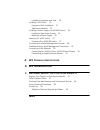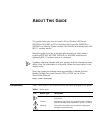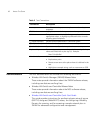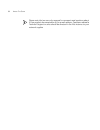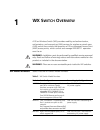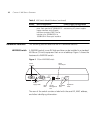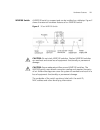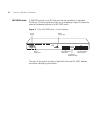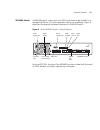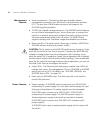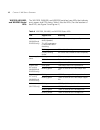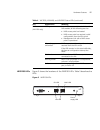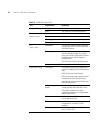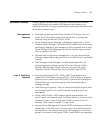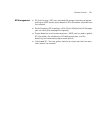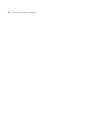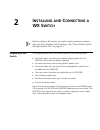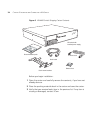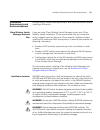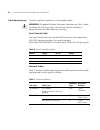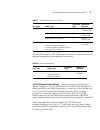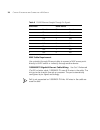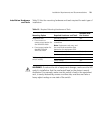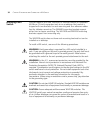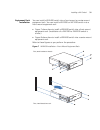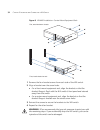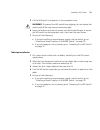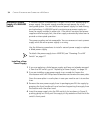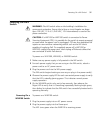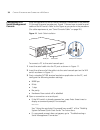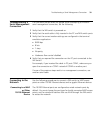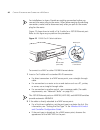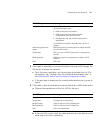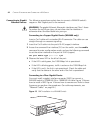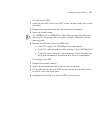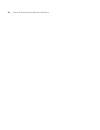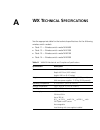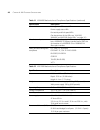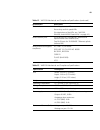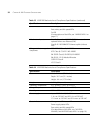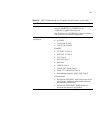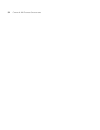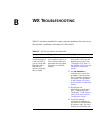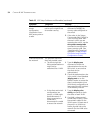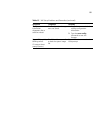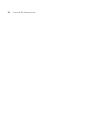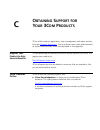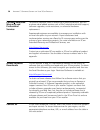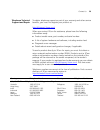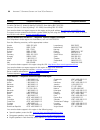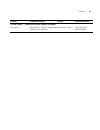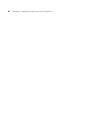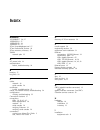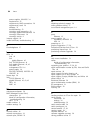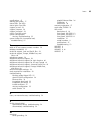- DL manuals
- 3Com
- Switch
- 3CRWX120695A
- Hardware Installation Manual
3Com 3CRWX120695A Hardware Installation Manual
Summary of 3CRWX120695A
Page 1
Http://www.3com.Com/ part no. 10015410 rev. Aa published august 2006 wireless lan mobility system wireless lan switch and controller hardware installation guide wx4400 3crwx440095a wx1200 3crwx120695a wxr100 3crwxr10095a wx2200 3crwx220095a.
Page 2
3com corporation 350 campus drive marlborough, ma usa 01752-3064 copyright © 2006, 3com corporation. All rights reserved. No part of this documentation may be reproduced in any form or by any means or used to make any derivative work (such as translation, transformation, or adaptation) without writt...
Page 3: Ontents
C ontents a bout t his g uide conventions 5 documentation 6 documentation comments 7 1 wx s witch o verview wx model numbers 9 hardware features 10 wx2200 switch 10 wxr100 switch 11 wx1200 switch 12 wx4400 switch 13 management features 14 power features 14 network interfaces 15 wx1200, wx4400, and w...
Page 4: Wx T
Installation hardware and tools 29 installing a wx switch 30 equipment rack installation 31 tabletop installation 33 installing a power supply in a wx4400 switch 34 installing a new power supply 34 replacing a power supply 35 powering on a wx switch 37 powering on a wxr100 switch 37 connecting to a ...
Page 5: Bout
A bout t his g uide this guide shows you how to install a 3com wireless lan switch wxr100 or wx1200, or 3com wireless lan controller wx4400 or wx2200 in a mobility system wireless lan (wlan) and deploy basic ieee 802.11 wireless service. Read this guide if you are a network administrator or other pe...
Page 6
6 a bout t his g uide documentation the mss documentation set includes the following documents. Wireless lan switch manager (3wxm) release notes these notes provide information about the 3wxm software release, including new features and bug fixes. Wireless lan switch and controller release notes the...
Page 7
Documentation comments 7 wireless lan switch manager reference manual this manual shows you how to plan, configure, deploy, and manage a mobility system wireless lan (wlan) using the 3com wireless lan switch manager (3wxm). Wireless lan switch manager user’s guide this guide shows you how to plan, c...
Page 8
8 a bout t his g uide please note that we can only respond to comments and questions about 3com product documentation at this e-mail address. Questions related to technical support or sales should be directed in the first instance to your network supplier..
Page 9: Wx S
1 wx s witch o verview a 3com wireless switch (wx) provides mobility and authentication, authorization, and accounting (aaa) services for wireless or wired users. A wx switch also controls the operation of 3com managed access point (map) access points, which control and manage ieee 802.11 operation ...
Page 10
10 c hapter 1: wx s witch o verview hardware features the following sections describe the wx hardware features. Wx2200 switch a wx2200 switch is one ru high and also can be installed in a standard 48.26-cm (19-inch) equipment rack or on a tabletop. Figure 1 shows the features of a wx2200 switch. Fig...
Page 11
Hardware features 11 wxr100 switch a wxr100 switch is compact and can be installed on a tabletop. Figure 2 shows the external hardware features of an wxr100 switch. Figure 2 3com wxr100 switch caution: do not stack wxr100 switches. Stacked wxr100 switches can overheat and cause loss of equipment fun...
Page 12
12 c hapter 1: wx s witch o verview wx1200 switch a wx1200 switch is one ru high and can be installed in a standard 48.26-cm (19-inch) equipment rack or on a tabletop. Figure 3 shows the external hardware features of a wx1200 switch. Figure 3 3com wx1200 switch—control features the rear of the switc...
Page 13
Hardware features 13 wx4400 switch a wx4400 switch is two rack units (rus) high and can be installed in a standard 48.26-cm (19-inch) equipment rack or on a tabletop. Figure 4 identifies the external hardware features of a wx4400 switch. Figure 4 3com wx4400 switch—control features like the wx1200, ...
Page 14
14 c hapter 1: wx s witch o verview management features serial console port—the serial console port provides a direct management connection to a wx switch’s command-line interface (cli). The port has a db-9 female connector and supports the eia-232d signaling standard. 10/100 out-of-band management ...
Page 15
Hardware features 15 network interfaces 10/100 ethernet ports—a wxr100 switch has two 10/100base-tx ethernet ports. A wx1200 switch has eight 10/100base-tx ethernet ports. Each port has a standard rj-45 connector and uses category 5 (cat 5) cable based on the eia/tia-586 standard. On the wxr100, por...
Page 16
16 c hapter 1: wx s witch o verview wx1200, wx4400, and wx2200 status leds the wx1200, wx4400, and wx2200 switches have leds that indicate port, power, and cpu status. Table 4 lists the leds. (for the location of each led, see figure 3 and figure 4.) table 4 wx1200, wx4400, and wx2200 status leds le...
Page 17
Hardware features 17 wxr100 leds figure 5 shows the locations of the wxr100 leds. Table 5 describes the leds. Figure 5 wxr100 leds map (wx1200 only) solid green for a map access point’s active link, with poe enabled, all the following are true: map access point has booted. Map access point has recei...
Page 18
18 c hapter 1: wx s witch o verview table 5 wxr100 status leds led appearance meaning power status solid green the switch is receiving power. Unlit the switch is not receiving power. Link (ports 1 and 2) solid green 100-mbps link is operational. Solid amber 10-mbps link is operational. Blinking gree...
Page 19
Software features 19 software features mobility system software (mss) provides a combination of standard wired lan features and wireless lan features that enable you to integrate the switch into your wired network and provide network access for wired or wireless users. Management features serial and...
Page 20
20 c hapter 1: wx s witch o verview ip services ip interfaces—you can configure an ip interface for each vlan. Ip ping and traceroute—you can test ip connectivity between the wx switch and other devices. Domain name service (dns)—you can configure the switch to use dns servers for name resolution. Y...
Page 21
Software features 21 rf management rf auto-tuning—mss can automatically assign channels and power settings to map access points based on rf information collected from the network. Radio frequency (rf) topology—with 3com wireless switch manager, you can verify site coverage and capacity. Rogue detect...
Page 22
22 c hapter 1: wx s witch o verview.
Page 23: Nstalling
2 i nstalling and c onnecting a wx s witch before installing a wx switch, you might need to generate a network plan with 3com wireless switch manager. (see “3com wireless switch manager network plan” on page 25.) unpacking a wx switch the shipping carton for a wx switch contains the following items:...
Page 24
24 c hapter 2: i nstalling and c onnecting a wx s witch figure 6 wx4400 switch shipping carton contents before you begin installation: 1 open the carton and carefully remove the contents, if you have not already done so. 2 place the packing materials back in the carton and save the carton. 3 verify ...
Page 25
Installation requirements and recommendations 25 installation requirements and recommendations for best results, follow these requirements and recommendations before installing a wx switch. 3com wireless switch manager network plan if you are using 3com wireless switch manager to plan your 3com mobi...
Page 26
26 c hapter 2: i nstalling and c onnecting a wx s witch cable requirements to avoid installation problems, use the proper cables. Warning: the gigabit ethernet fiber-optic interfaces use class 1 lasers. To reduce the risk of eye injury, do not stare into the interface or otherwise direct the laser b...
Page 27
Installation requirements and recommendations 27 the wx1200 supports 10/100 ethernet connections. Table 8 lists the link type and properties of the supported connections. 10/100 ethernet cable wiring connections on the 10/100 ports require category 5 (cat 5) cable based on the eia/tia-586 standard. ...
Page 28
28 c hapter 2: i nstalling and c onnecting a wx s witch map cable requirement use a straight-through ethernet cable to connect a map access point directly to a wx switch or indirectly through another device. 1000basetx gigabit ethernet cable wiring use cat 5 enhanced (cat 5e) or better cable. 1000ba...
Page 29
Installation requirements and recommendations 29 installation hardware and tools table 10 lists the mounting hardware and tools required for each type of installation. Warning: to reduce the risk of equipment damage, make sure the wx switch is installed so that the mechanical load on the device is e...
Page 30
30 c hapter 2: i nstalling and c onnecting a wx s witch installing a wx switch you can mount a wx1200, wx4400, or wx2200 switch in a standard 48.26-cm (19-inch) equipment rack or on a tabletop. Each switch is shipped with two brackets for rack mounting and four adhesive rubber feet for tabletop moun...
Page 31
Installing a wx switch 31 equipment rack installation you can install a wx4400 switch into a front-mount or center-mount equipment rack. You can install a wx2200 or wx1200 switch into a front-mount equipment rack. Figure 7 shows how to install a wx4400 switch into a front-mount equipment rack. (inst...
Page 32
32 c hapter 2: i nstalling and c onnecting a wx s witch figure 8 wx4400 installation—center-mount equipment rack 1 remove the four bracket screws from each side of the wx switch. 2 align a bracket over the screw holes: for a front-mount equipment rack, align the bracket so that the bracket flange is...
Page 33
Installing a wx switch 33 5 lift the wx switch into position in the equipment rack. Warning: to prevent the wx switch from slipping, do not release the switch until all the rack-mount screws are tight. 6 insert the bottom rack-mount screws into the bracket flanges to secure the wx switch to the equi...
Page 34
34 c hapter 2: i nstalling and c onnecting a wx s witch installing a power supply in a wx4400 switch a wx4400 switch is shipped with a single 100-240 vac autosensing ac power supply. One power supply provides enough power for a fully configured system. You can add a second power supply for load shar...
Page 35
Installing a power supply in a wx4400 switch 35 figure 9 inserting a power supply in a wx4400 switch 5 tighten the thumbscrew using a #2 phillips-head screwdriver. 6 go to “powering on a wx switch” on page 37. Replacing a power supply 1 remove the power cord from the power supply. 2 loosen the thumb...
Page 36
36 c hapter 2: i nstalling and c onnecting a wx s witch figure 10 removing a power supply from a wx4400 switch 4 place your other hand under the supply to support it and remove the supply the rest of the way out of the slot. 5 go to step 3 of “installing a new power supply” on page 34. Loosen thumbs...
Page 37
Powering on a wx switch 37 powering on a wx switch warning: the wx switch relies on the building’s installation for overcurrent protection. Ensure that a fuse or circuit breaker no larger than 120 vac, 15 a u.S. (240 vac, 10 a international) is used on the phase conductors. Caution: if a wx1200 or w...
Page 38
38 c hapter 2: i nstalling and c onnecting a wx s witch connecting to a serial management console initial configuration of the wx switch requires a connection to the switch’s cli through the serial console port. Figure 11 shows how to install a serial cable on the wx switch. Refer to this figure as ...
Page 39
Troubleshooting a serial management connection 39 troubleshooting a serial management connection if a command prompt does not appear when attempting to initiate a serial management connection, do the following: 1 verify that the wx switch is powered on. 2 verify that the serial cable is fully insert...
Page 40
40 c hapter 2: i nstalling and c onnecting a wx s witch for installations in japan: provide an earthing connection before you connect the mains plug to the mains. When disconnecting the earthing connection, make sure to disconnect only after you pull out the mains plug for the mains. Figure 12 shows...
Page 41
Connecting to the network 41 3 if the cable is attached to a wired end station that uses aaa through the wx switch to access the network: for a first-time installation, set the port type to activate the link. (for information, see “setting a port for a wired authentication user” in the wireless lan ...
Page 42
42 c hapter 2: i nstalling and c onnecting a wx s witch connecting to gigabit ethernet devices the following procedures explain how to connect a wx4400 switch’s copper or fiber gigabit port to the network. Warning: the gigabit ethernet fiber-optic interfaces use class 1 lasers. To reduce the risk of...
Page 43
Connecting to the network 43 figure 14 gbic removal from a wx4400 switch to install a gbic: 1 insert the gbic into a gbic slot on the front panel until it clicks into place. 2 remove the protective covering(s) from the port connector(s) and set them aside in a safe place for later use. 3 insert the ...
Page 44
44 c hapter 2: i nstalling and c onnecting a wx s witch connecting to a fiber gigabit device (wx2200) you must install a miniature gigabit interface converter (mini-gbic) to connect a wx2200 switch to 1000base-sx, 1000base-lx, or 1000base-tx cable. Figure 15 shows how to install a mini-gbic. Figure ...
Page 45
Connecting to the network 45 to install a mini-gbic: 1 insert the mini-gbic into a mini-gbic slot on the front panel until it clicks into place. 2 remove the protective covering(s) from the port connector(s). 3 insert the network cable. For 1000base-sx or 1000base-lx fiber, make sure you insert the ...
Page 46
46 c hapter 2: i nstalling and c onnecting a wx s witch.
Page 47: Wx T
A wx t echnical s pecifications see the appropriate table for the technical specifications for the following wireless switch models: table 11 — wireless switch model wx4400 table 12 — wireless switch model wx1200 table 13 — wireless switch model wxr100 table 14 — wireless switch model wx2200 table 1...
Page 48
48 c hapter a: wx t echnical s pecifications status indicators management cpu status led power supply status leds port activity and link speed leds (for descriptions of the leds, see “wx1200, wx4400, and wx2200 status leds” on page 16.) wired network ports four dual-interface gigabit ethernet ports....
Page 49
49 status indicators power supply status leds port activity and link speed leds (for descriptions of the leds, see “wx1200, wx4400, and wx2200 status leds” on page 16.) wired network ports six rj-45 ports for 10/100base-t ethernet and optional power over ethernet (poe) two rj-45 ports for 10/100base...
Page 50
50 c hapter a: wx t echnical s pecifications status indicators power supply status led port activity and link speed leds fn led (for descriptions of the leds, see “wxr100 leds” on page 17.) wired network ports one rj-45 port for 10/100base-t ethernet and optional power over ethernet (poe) one rj-45 ...
Page 51
51 wired network ports two miniature gigabit interface converter (mini-gbic) slots for 1000base-sx, 1000base-lx, or 1000base-tx gigabit ethernet ports one rj-45 port for 10/100base-t ethernet (without poe) used for out-of-band management safety and electromagnetic compliance regulatory safety: ul 60...
Page 52
52 c hapter a: wx t echnical s pecifications.
Page 53: Wx T
B wx t roubleshooting table 15 contains remedies for some common problems that can occur during basic installation and setup of a wx switch. Table 15 wx setup problems and remedies symptom diagnosis remedy 3com wireless switch manager or a web browser (if you are using web manager) warns that the wx...
Page 54
54 c hapter b: wx t roubleshooting wx switch does not accept configuration information for an map access point or a radio. The country code might not be set or might be set for another country. 1 type the display system command to display the country code configured on the switch. 2 if the value in ...
Page 55
55 configuration information disappears after a software reload. The configuration changes were not saved. 1 retype the commands for the missing configuration information. 2 type the save config command to save the changes. Mgmt led is quickly blinking amber. Cli stops at boot prompt (boot>). The wx...
Page 56
56 c hapter b: wx t roubleshooting.
Page 57: Btaining
C o btaining s upport for y our 3c om p roducts 3com offers product registration, case management, and repair services through esupport.3com.Com . You must have a user name and password to access these services, which are described in this appendix. Register your product to gain service benefits to ...
Page 58
58 a ppendix c: o btaining s upport for y our 3c om p roducts purchase extended warranty and professional services to enhance response times or extend your warranty benefits, you can purchase value-added services such as 24x7 telephone technical support, software upgrades, onsite assistance, or adva...
Page 59
Contact us 59 telephone technical support and repair to obtain telephone support as part of your warranty and other service benefits, you must first register your product at: http://esupport.3com.Com/ when you contact 3com for assistance, please have the following information ready: ■ product model ...
Page 60
60 a ppendix c: o btaining s upport for y our 3c om p roducts pakistan call the u.S. Direct by dialing 00 800 01001, then dialing 800 763 6780 sri lanka call the u.S. Direct by dialing 02 430 430, then dialing 800 763 6780 vietnam call the u.S. Direct by dialing 1 201 0288, then dialing 800 763 6780...
Page 61
Contact us 61 us and canada — telephone technical support and repair all locations: network jacks; wired or wireless network interface cards: all other 3com products: 1 847-262-0070 1 800 876 3266 country telephone number country telephone number.
Page 62
62 a ppendix c: o btaining s upport for y our 3c om p roducts.
Page 63: Ndex
I ndex numbers 10/100base-t 26, 27 1000base-lx 27 1000base-sx 26 1000base-tx 27 3com knowledgebase tool 57 3com professional services 58 3com resources, directory 59 3wxm network plan 25 a ac power inlet 14 authentication failure, troubleshooting 54 b booting 37 bug fixes 58 c cables network 26 seri...
Page 64
64 i ndex power supplies, wx4400 34 requirements 25 requirements, map connections 28 requirements, tools 29 tabletop 33 troubleshooting 53 warnings, earth grounding 30 warnings, gigabit ethernet fiber 26 warnings, overcurrent 30 warnings, service 9 internet support 58 invalid certificate, troublesho...
Page 65
I ndex 65 specifications 47 starting the system 37 status leds. See leds status lights. See leds support, e-mail 58 support, internet 58 support, technical 58 switch. See wx switch system configuration missing, troubleshooting 55 system image file, incomplete load, troubleshooting 55 t table of 3com...
Page 66
66 i ndex.