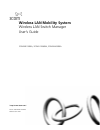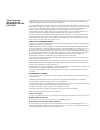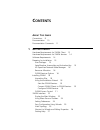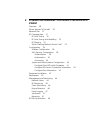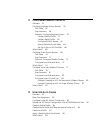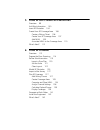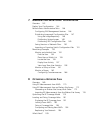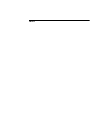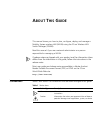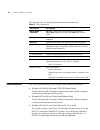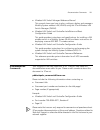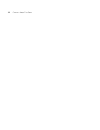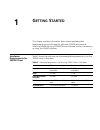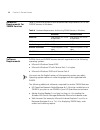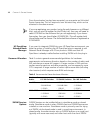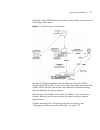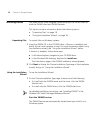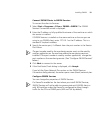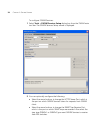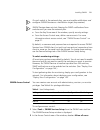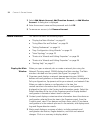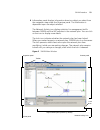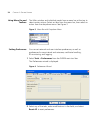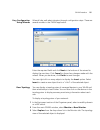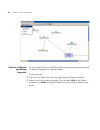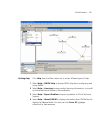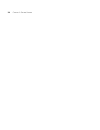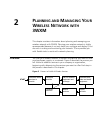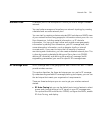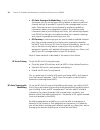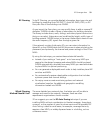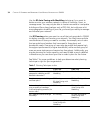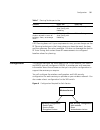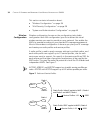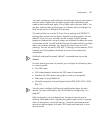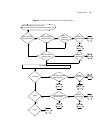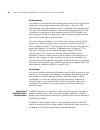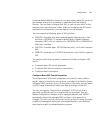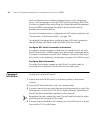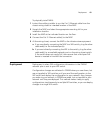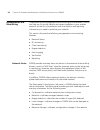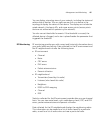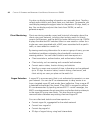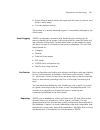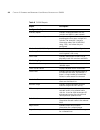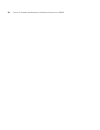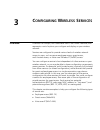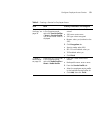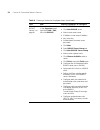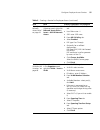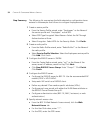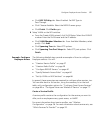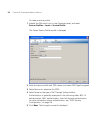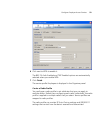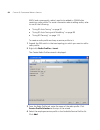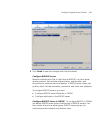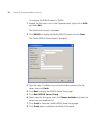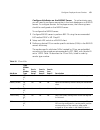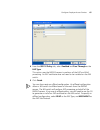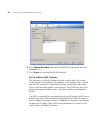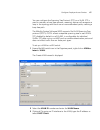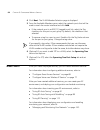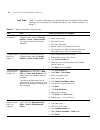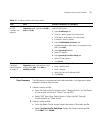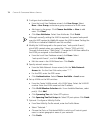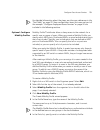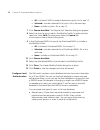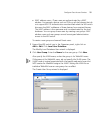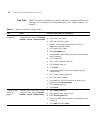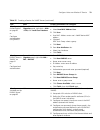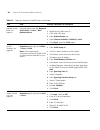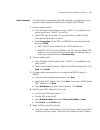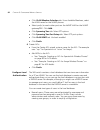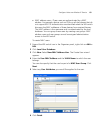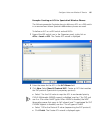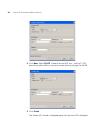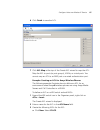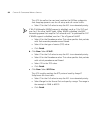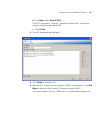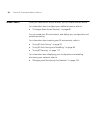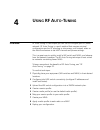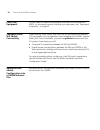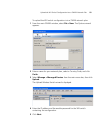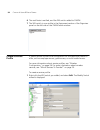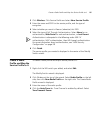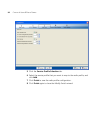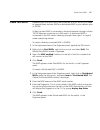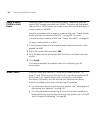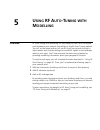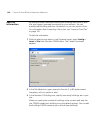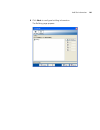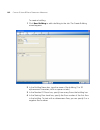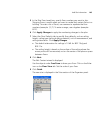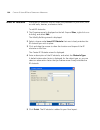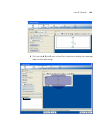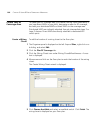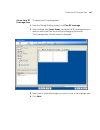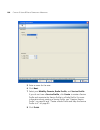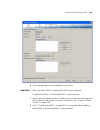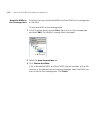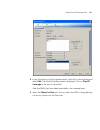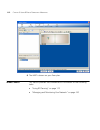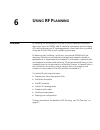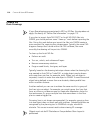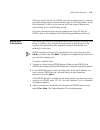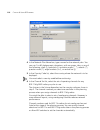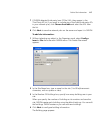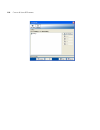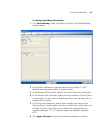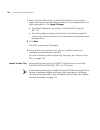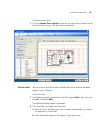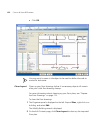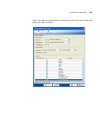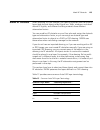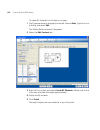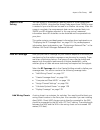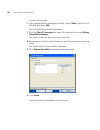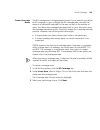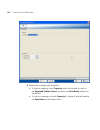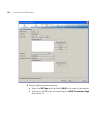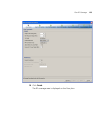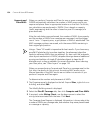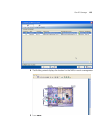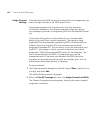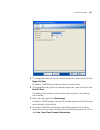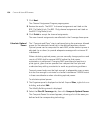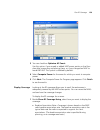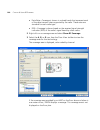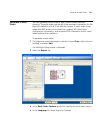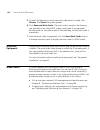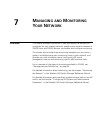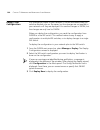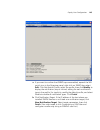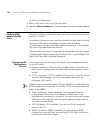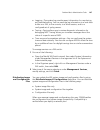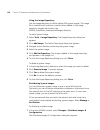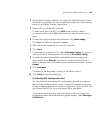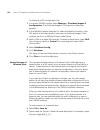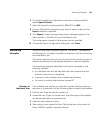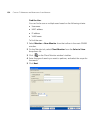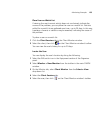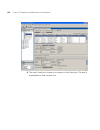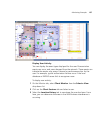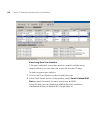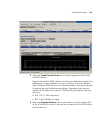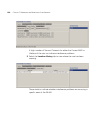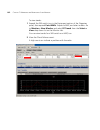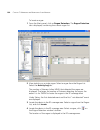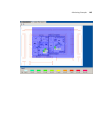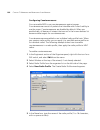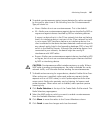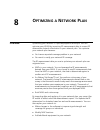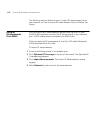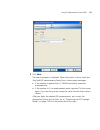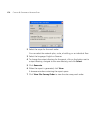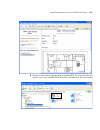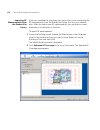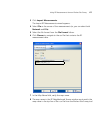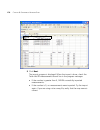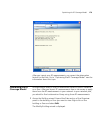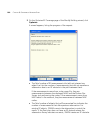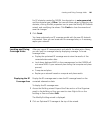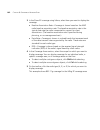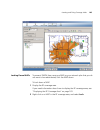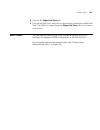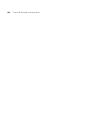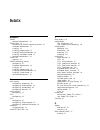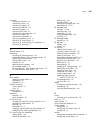- DL manuals
- 3Com
- Switch
- 3CRWX120695A
- User Manual
3Com 3CRWX120695A User Manual
Summary of 3CRWX120695A
Page 1
Http://www.3com.Com/ part no. Dua-wxm10-aaa01 published june 2005 wireless lan mobility system wireless lan switch manager user’s guide 3crwxr10095a, 3crwx120695a, 3crwx440095a.
Page 2
3com corporation 350 campus drive marlborough, ma usa 01752-3064 copyright © 2005, 3com corporation. All rights reserved. No part of this documentation may be reproduced in any form or by any means or used to make any derivative work (such as translation, transformation, or adaptation) without writt...
Page 3: Ontents
C ontents a bout t his g uide conventions 9 documentation 10 documentation comments 11 1 g etting s tarted hardware requirements for 3wxm client 13 hardware requirements for 3wxm services 14 software requirements 14 preparing for installation 15 user privileges 15 serial number, license key and acti...
Page 4: 3Wxm
2 p lanning and m anaging y our w ireless n etwork with 3wxm overview 29 which services to provide? 30 network plan 31 rf coverage area 31 rf auto-tuning 32 rf auto-tuning with modelling 32 rf planning 33 which planning method should i use? 33 configuration 35 wireless configuration 36 aaa security ...
Page 5: Rf A
3 c onfiguring w ireless s ervices overview 51 configure employee access services 52 task table 52 step summary 56 example: configure employee access 57 create a service profile 57 create a radio profile 59 configure radius servers 61 specify network access rules 64 set up vlans on wx switches 66 wh...
Page 6: Rf A
5 u sing rf a uto -t uning with m odelling overview 99 add site information 100 insert rf obstacles 104 create your rf coverage area 106 create a wiring closet 106 create your rf coverage area 107 add maps 109 associate maps to the coverage area 110 what’s next? 112 6 u sing rf p lanning overview 11...
Page 7
7 m anaging and m onitoring y our n etwork overview 143 deploy your configuration 144 perform basic administrative tasks 146 configuring wx management services 146 distributing image and configuration files 147 using the image repository 148 distributing system images 148 distributing wx configurati...
Page 8
I ndex.
Page 9: Bout
A bout t his g uide this manual shows you how to plan, configure, deploy, and manage a mobility system wireless lan (wlan) using the 3com wireless lan switch manager (3wxm). Read this manual if you are a network administrator or a person responsible for managing a wlan. If release notes are shipped ...
Page 10
10 c hapter : a bout t his g uide this manual uses the following text and syntax conventions: documentation the 3wxm documentation set includes the following documents. Wireless lan switch manager (3wxm) release notes these notes provide information about the system software release, including new f...
Page 11
Documentation comments 11 wireless lan switch manager reference manual this manual shows you how to plan, configure, deploy, and manage a mobility system wireless lan (wlan) using the 3com wireless lan switch manager (3wxm). Wireless lan switch and controller installation and basic configuration gui...
Page 12
12 c hapter : a bout t his g uide.
Page 13: Etting
1 g etting s tarted this chapter contains information about recommended system requirements you should meet for optimum 3wxm performance, installing 3wxm client and 3wxm services software, and an introduction to using the 3wxm interface. Hardware requirements for 3wxm client table 3 shows the minimu...
Page 14
14 c hapter 1: g etting s tarted hardware requirements for 3wxm services table 4 shows the minimum and recommended requirements to run the 3wxm services in windows. Software requirements 3wxm client and 3wxm services are each supported on the following operating systems: microsoft windows server 200...
Page 15
Preparing for installation 15 preparing for installation before you install 3wxm, make sure you have the appropriate administrative privileges on the system and a license key if required. If you plan to install the hp openview plug-in for 3wxm, which allows you to integrate 3wxm into an hp openview ...
Page 16
16 c hapter 1: g etting s tarted once the activation key has been accepted, you may enter an unlimited device license key. This will require its own activation key, which can be obtained in the same manner. If you are registering your product using the web browser on a different host, and you wish t...
Page 17
Preparing for installation 17 application share 3wxm services to access network plans and monitoring information. See figure 1. Figure 1 3wxm services in shared mode during the 3wxm installation, you can select to install the 3wxm services and 3wxm client, or the client only. If you select the optio...
Page 18
18 c hapter 1: g etting s tarted installing 3wxm the same 3wxm install program installs either just the 3wxm client or both the 3wxm client and 3wxm services. This section contains information about the following topics: “unpacking files” on page 18 “using the installation wizard” on page 18 unpacki...
Page 19
Installing 3wxm 19 connect 3wxm clients to 3wxm services to connect the client to services: 1 select start > programs > 3com > 3wxm > 3wxm . The 3wxm services connection wizard is displayed. 2 enter the ip address or fully-qualified hostname of the machine on which the service is installed. If 3wxm ...
Page 20
20 c hapter 1: g etting s tarted to configure 3wxm services: 1 select tools > 3wxm services setup dialog box from the 3wxm main tool bar. The 3wxm services setup wizard is displayed. 2 you can optionally configure the following: select the arrow buttons to change the https server port, which is the ...
Page 21
Installing 3wxm 21 on each switch in the network plan, you must enable notifications and configure 3wxm services as a notification target (trap receiver). 3wxm services does not start listening for snmp notifications from switches until you save the network plan. From the key store area of the windo...
Page 22
22 c hapter 1: g etting s tarted 3 select add admin account, add provision account , or add monitor account . A dialog box is displayed. 4 enter the account name and the password and click ok . 5 to remove an account, click remove account . 3wxm interface this section contains the following topics: ...
Page 23
3wxm interface 23 4 information panel displays information about an object you select from the navigation tree under the organizer panel. The information is dependent upon the object selected. The network activity icon displays statistics for management traffic between 3wxm and the wx switches in th...
Page 24
24 c hapter 1: g etting s tarted using menu bar and toolbars the main window and individual panels have a menu bar at the top to select certain actions. Select an item from the menu bar, then select an action from the dropdown menu. See figure 3. Figure 3 menu bar with dropdown menu setting preferen...
Page 25
3wxm interface 25 easy configuration using wizards wizards help walk administrators through configuration steps. There are several wizards in the 3wxm application. Enter the required fields and click next at the bottom of the wizard to display the next step. Click cancel to discard any changes made ...
Page 26
26 c hapter 1: g etting s tarted shortcut to wizards and editing properties shortcuts are built into the 3wxm interface to quickly access wizards and for editing properties for selected objects. To use shortcuts: 1 right-click an object from the topology tree in the organizer panel. 2 select one of ...
Page 27
3wxm interface 27 getting help click help from the main menu bar to access different types of help: 1 select help > 3wxm help to display html help about configuring and using 3wxm. 2 select help > licensing to view product licensing information, or to add an unlimited device license to the installat...
Page 28
28 c hapter 1: g etting s tarted.
Page 29: Lanning
2 p lanning and m anaging y our w ireless n etwork with 3wxm this chapter contains information about planning and managing your wireless network with 3wxm. Planning your wireless network is highly recommended because it not only helps you configure and deploy it, but also aids in scaling and monitor...
Page 30
30 c hapter 2: p lanning and m anaging y our w ireless n etwork with 3wxm which services to provide? A service is a concept (not a selectable item in the 3wxm interface) that represents a set of options you configure and deploy on your wireless network. You configure services to support the differen...
Page 31
Network plan 31 network plan a network plan is the workspace in 3wxm you use to design a wireless network. You can better manage and visualize your network topology by creating a detailed and accurate network plan. You can start by creating a device-oriented (wx switches and maps) view of your netwo...
Page 32
32 c hapter 2: p lanning and m anaging y our w ireless n etwork with 3wxm rf auto-tuning with modelling , as with the rf auto-tuning technique, lets you set the auto tuning feature to adjust power and channel settings to provide rf signals to the coverage area for your users. Enhance the auto tuning...
Page 33
Rf coverage area 33 rf planning to do rf planning, you provide detailed information about your site and buildings by importing autocad dxf™, autocad dwg, jpeg, or gif floor plan files of the buildings into 3wxm. As you import the floor plans, you can modify them to add or remove rf obstacles. 3wxm i...
Page 34
34 c hapter 2: p lanning and m anaging y our w ireless n etwork with 3wxm use the rf auto-tuning with modelling technique if you want to better monitor your wireless network in terms of buildings, floors, or coverage areas. You may only be able to locate inaccurate or incomplete building and floor p...
Page 35
Configuration 35 if rf planning does not fit your requirements now, you can always use the rf planning technique in the future when you have the need, the time, and the necessary floor plans available. You also can leverage the data in rf auto-tuning and convert these rf measurements to configured b...
Page 36
36 c hapter 2: p lanning and m anaging y our w ireless n etwork with 3wxm this section contains information about: “wireless configuration” on page 36 “aaa security configuration” on page 38 “system and administration configuration” on page 40 wireless configuration wireless configuration focuses on...
Page 37
Configuration 37 you must configure a radio profile to set attributes that you can apply to multiple radios. Rather than configuring each radio individually, you create a radio profile and apply it to multiple radios that you select. You can also create a radio profile as part of a domain policy and...
Page 38
38 c hapter 2: p lanning and m anaging y our w ireless n etwork with 3wxm if services are being used for customer corporate entities (e.G. Different airlines on an airport wireless net), then they would probably use 802.1x and strong encryption with web guest access for their airport club guests. If...
Page 39
Configuration 39 figure 8 authentication flowchart for network users last-resort? Web? None? Client associates with 3com radio or requests access from wired authentication port use fallthru authentication yes no yes yes yes yes no yes yes no no no no client requests encrypted ssid? Client 802.1x rul...
Page 40
40 c hapter 2: p lanning and m anaging y our w ireless n etwork with 3wxm authorization authorization is the method for providing users with specific rights to the network by associating attribute-value (av) pairs to the user. Aaa authorization works by assembling a set of attributes that describe w...
Page 41
Configuration 41 using the default mobility domain or one you create, add a wx switch to the network plan that is a member or seed device of the mobility domain. You can then configure that wx, or you can just add it to the network plan, and configure it later. After you configure the wx switch and ...
Page 42
42 c hapter 2: p lanning and m anaging y our w ireless n etwork with 3wxm basic configuration also includes specifying how you will manage the switch. You can manage it through https, telnet, and secure shell (ssh). You also can enable monitoring using the simple network management protocol (snmp) t...
Page 43
Deployment 43 to physically install maps: 1 instruct the cabling installer to run the cat. 5 ethernet cable from the closest wiring closet to intended location of the map. 2 unpack the map, and select the appropriate mounting kit for your installation location. 3 install the map at the indicated loc...
Page 44
44 c hapter 2: p lanning and m anaging y our w ireless n etwork with 3wxm management and monitoring understanding the management and monitoring tools available in 3wxm can help you to quickly identify and correct problems in your wireless network, as well as to provide you with the statistics and re...
Page 45
Management and monitoring 45 you can display a topology view of your network, including the state and relationship of devices. You can right-mouse click on a device in the topology to display the status of that device. The display can include the wired network, third-party aps, and rogue access poin...
Page 46
46 c hapter 2: p lanning and m anaging y our w ireless n etwork with 3wxm you also can display trending information on a per-radio basis. Trending collects radio statistics and charts them on a time basis. For example, you could display average throughput rates for the previous 30 days, week, or day...
Page 47
Management and monitoring 47 rogue lifecycle events (when the rogue was first seen, by whom, and when it went away) counter-measure activity the number of currently detected rogues is conveniently displayed in the alerts panel. Event logging 3wxm incorporates a powerful and flexible display interfac...
Page 48
48 c hapter 2: p lanning and m anaging y our w ireless n etwork with 3wxm table 8 3wxm reports report description configuration reports inventory report provides information about the wx switches and maps in your network. Mobility domain configuration provides a configuration overview, providing dat...
Page 49
Rf plan optimization 49 rf plan optimization rf plan optimization is the importing of rf measurement data into an rf model to improve the accuracy of the model. A network plan contains the configuration settings that determine the performance of your wireless network. Optimization of the rf model le...
Page 50
50 c hapter 2: p lanning and m anaging y our w ireless n etwork with 3wxm.
Page 51: Onfiguring
3 c onfiguring w ireless s ervices overview a service is a concept (not a selectable item in the 3wxm interface) that represents a set of options you configure and deploy on your wireless network. Services are configured to provide various levels of wireless network access to users, such as secure e...
Page 52
52 c hapter 3: c onfiguring w ireless s ervices configure employee access services services for employee access are typically configured to provide secure, encrypted access to the wireless network. The following sections provide information about how to configure employee access: “task table” on pag...
Page 53
Configure employee access services 53 . Table 9 creating a service for employee access task path primary parameters to configure “step summary” on page 56 expand the wx switch icon in the organizer panel; right-click service profiles > insert > service profile . The service profile wizard is display...
Page 54
54 c hapter 3: c onfiguring w ireless s ervices “configure radius servers” on page 61 expand the wx switch icon in the organizer panel, right-click aaa > edit ; then click radius 1 from radius server tab: click new radius server name: enter server name ip address: enter server ip address key: enter ...
Page 55
Configure employee access services 55 “specify network access rules” on page 64 expand the aaa icon in the organizer panel; right-click network access rules > insert > 802.1x network access . 1 from 802.1x network access tab: user glob: enter ** ssid: enter ssid name 2 from 802.1x policy tab: select...
Page 56
56 c hapter 3: c onfiguring w ireless s ervices step summary the following list summarizes the fields selected or configuration items entered in the example that follows to configure employee access: 1 create a service profile. From the service profile wizard, enter “employees” as the name of the se...
Page 57
Configure employee access services 57 click 802.1x policy tab. Select enabled. Set eap type to pass-through. Click choose available. Select the radius server group. Click finish . Click finish again. 6 setup vlans on the wx switches. From the create vlans wizard, click vlan setup. Select the vlan id...
Page 58
58 c hapter 3: c onfiguring w ireless s ervices to create a service profile: 1 expand the wx switch icon in the organizer panel, and select service profiles > insert > service profile . The create service profile wizard is displayed. 2 enter the service profile and ssid names, and select ssid type e...
Page 59
Configure employee access services 59 6 click next to wpa to enable it. The 802.1x auth enabled and tkip enabled options are automatically selected when you enable wpa. 7 click finish . The service profile employees is displayed in the organizer panel. Create a radio profile you configure a radio pr...
Page 60
60 c hapter 3: c onfiguring w ireless s ervices maps (and consequently, radios) need to be added to 3wxm after creating a radio profile. For more information about adding radios, refer to one of the following: “using rf auto-tuning” on page 91 “using rf auto-tuning with modelling” on page 99 “using ...
Page 61
Configure employee access services 61 5 click finish to save the changes and close the wizard. Configure radius servers remote authentication dial-in user service (radius) is a client-server security protocol that provides authentication, authorization, and accounting for network users and devices. ...
Page 62
62 c hapter 3: c onfiguring w ireless s ervices to configure the radius server in 3wxm: 1 expand the wx switch icon in the organizer panel, right-click on aaa , and select edit . The modify aaa wizard is displayed. 2 click radius to display the modify radius wizard, and click next . The create radiu...
Page 63
Configure employee access services 63 configure attributes on the radius server to authenticate users, you will need to configure users either in the local database or on radius servers. To configure services for employee access, the following items should be configured on the radius server. To conf...
Page 64
64 c hapter 3: c onfiguring w ireless s ervices 4 configure each user record with authorization rules (username and password) and with either the vlan-name attribute (3com vsa) or the radius tunnel-private-group-id to assign users to vlans. Other attributes are optional. Specify network access rules...
Page 65
Configure employee access services 65 4 from the 802.1x policy tab, select enabled and pass-through as the eap type . This option uses the radius servers to perform all the eap and aaa processing. An eap certificate does not need to be installed on the wx switch. 5 click finish . You can also create...
Page 66
66 c hapter 3: c onfiguring w ireless s ervices 6 click choose available and select the radius server group from the dropdown list. 7 click finish to close the modify aaa wizard. Set up vlans on wx switches wx switches in a mobility domain contain a user’s traffic within the vlan the user is assigne...
Page 67
Configure employee access services 67 you can configure the spanning tree protocol (stp) on a vlan. Stp is used to maintain a loop-free network; meaning, devices will recognize a loop in the topology and block one or more redundant paths, creating a loop-free path. The mobility system software (mss)...
Page 68
68 c hapter 3: c onfiguring w ireless s ervices 4 click next . The vlan member selection page is displayed. 5 from the available members pane, select the network ports that will be used to reach the router interface and click add . If the network port is an 802.1q tagged trunk link, select the tag c...
Page 69
Configure guest access services 69 configure guest access services guest access is access for visitors at your location and is typically clear (no encryption). This section contains the following information about how to configure guest access services: “task table” on page 70 “step summary” on page...
Page 70
70 c hapter 3: c onfiguring w ireless s ervices task table table 11 contains the tasks you need to perform to create guest access services. For a summary of configurable items, see “step summary” on page 71. Table 11 creating a service for guest access task path primary parameters to configure “step...
Page 71
Configure guest access services 71 step summary the following list summarizes the fields selected or configuration items entered configure guest access. 1 create a service profile. From the service profile wizard, enter “guestssrvcprof” as the name of the service profile and “guests” as the ssid. Se...
Page 72
72 c hapter 3: c onfiguring w ireless s ervices 3 configure local authentication. From the local user database wizard, click user group . Select new > user group , and enter a group name and a vlan name. Add users to the group. Click choose available or new to add users. Click next . Click user attr...
Page 73
Configure guest access services 73 for detailed information about the steps, see the cross-references in the “task table” on page 70. New configuration items that were not part of the example “configure employee access services” on page 52 are included in the following sections. Optional: configure ...
Page 74
74 c hapter 3: c onfiguring w ireless s ervices all —include all map or wired authentication ports. Go to step 13. Selected —include a selected list of ports. Go to the next step. None —include no ports. Go to step 13. 7 click choose available . The physical port selection dialog box appears. 8 sele...
Page 75
Configure guest access services 75 mac address users—these users are authenticated by a mac address. For example, devices such as pdas or cellular phones that do not support 802.1x authentication are identified when the wx switch discovers the mac addresses of these devices from received frames. The...
Page 76
76 c hapter 3: c onfiguring w ireless s ervices 3 click choose available to select users to add to the user group, or click create to create new users. 4 enter the user’s name and user’s password. Select the user group to which the user belongs. Click next . The create user wizard is displayed. 5 se...
Page 77
Configure voice over wireless ip service 77 for information about deploying your configuration and enabling monitoring your network, refer to: “managing and monitoring your network” on page 143. Configure voice over wireless ip service voice over wireless ip (vowip) is a new technology, merging voip...
Page 78
78 c hapter 3: c onfiguring w ireless s ervices task table table 12 contains the tasks you need to perform to create vowip access services. For a summary of configurable items, see “step summary” on page 81. Table 12 creating a service for vowip access task path primary parameters to configure “step...
Page 79
Configure voice over wireless ip service 79 “configure local authentication” on page 82 or configure authentication using radius expand the wx switch icon in the organizer panel, right-click > aaa > edit ; click local user database 1 click user : select new mac address user 2 click user : user mac a...
Page 80
80 c hapter 3: c onfiguring w ireless s ervices “specify network access rules” on page 64 expand the aaa icon in the organizer panel; right-click network access rules > insert > mac network access 1 from mac network access page: matching user glob: enter ** ssid: enter ssid name 2 from authenticatio...
Page 81
Configure voice over wireless ip service 81 step summary the following list summarizes the fields selected or configuration items entered in the example that follows to configure vowip access: 1 create a service profile. From the service profile wizard, enter “vowip” as the name of the service profi...
Page 82
82 c hapter 3: c onfiguring w ireless s ervices click vlan member selection tab. From available members, select the vlan name for the vowip phones. Select port(s) to reach other ports on the vowip vlan or the vowip gateway/pbx. Click add. Click spanning tree tab. Select stp options. Click spanning t...
Page 83
Configure voice over wireless ip service 83 mac address users—these users are authenticated by a mac address. For example, devices such as pdas or cellular phones that do not support 802.1x authentication are identified when the wx switch discovers the mac addresses of these devices from received fr...
Page 84
84 c hapter 3: c onfiguring w ireless s ervices configure access control lists you can control access using security access control lists (acls). Security acls permit or deny traffic based on ip protocol, ip addresses and, optionally, tcp or udp port. They also can be used to set type-of-service (to...
Page 85
Configure voice over wireless ip service 85 example: creating an acl for spectralink wireless phones the following example illustrates how to define an acl on a wx switch in an environment where spectralink ® wireless phones are used. To define an acl on a wx switch and add aces: 1 expand the wx swi...
Page 86
86 c hapter 3: c onfiguring w ireless s ervices 4 click new . Select ip ace . Create a second ace as a “catch-all” ace, permitting other traffic to pass at a normal priority through the wlan. 5 click finish . The create acl wizard is displayed again with the two aces displayed..
Page 87
Configure voice over wireless ip service 87 6 click finish to save the acl. 7 click acl map at the top of the create acl wizard to map the acl. Map the acl to ports (or port groups), vlans, or virtual ports. You cannot map an acl to an map port or a wired authentication port. Example: creating an ac...
Page 88
88 c hapter 3: c onfiguring w ireless s ervices this ace (as well as the next one) matches the diffserv codepoints that avaya equipment uses for call setup and call control traffic. Select 7 for the cos value to map the acl to an elevated priority. If wi-fi multimedia (wmm) support is disabled, use ...
Page 89
Configure voice over wireless ip service 89 d click new . Select new ip ace . This ace is a generic “catch-all,” permitting other traffic to pass at a normal priority through the wlan. Click finish . 4 the acl properties are displayed. 5 click finish to save the acl. 6 map the acl to ports (or port ...
Page 90
90 c hapter 3: c onfiguring w ireless s ervices what’s next? After you create vowip access services, you can create another service. For information about configuring an additional service, refer to: “configure guest access services” on page 69 you can create your rf environment, and deploy your con...
Page 91: Sing
4 u sing rf a uto -t uning overview rf auto-tuning is a technique you can use to configure your rf (radio) network. Rf auto-tuning is a quick method that requires minimal configuration and no rf planning or site surveys, and instead, relies on the autotune feature to set map channels and power setti...
Page 92
92 c hapter 4: u sing rf a uto -t uning place your equipment you will need to unpack and physically install your wx switches and maps. For information about installing your equipment, see “equipment installation” on page 42. Configure initial wx switch connectivity after installing a wx switch, you ...
Page 93
Upload the wx switch configuration into a 3wxm network plan 93 to upload the wx switch configuration into a 3wxn network plan: 1 from the main 3wxm window, select file > new . The options wizard appears. 2 enter a name for your network plan, select a country code, and click finish . 3 select manage ...
Page 94
94 c hapter 4: u sing rf a uto -t uning 6 the certificate is verified, and the wx switch added to 3wxm. 7 the wx switch is now visible in the equipment section of the organizer panel on the left side of the 3wxm main window. Create a service profile a service profile contains the configuration for t...
Page 95
Create a radio profile and map the service profile to it 95 2 click wireless . Click service profile and select new service profile . 3 enter the name and ssid for the service profile, and the type of encryption. 4 select whether you want to beacon (advertise) this ssid. 5 select the type of fall th...
Page 96
96 c hapter 4: u sing rf a uto -t uning 5 click the service profile selection tab. 6 select the service profile that you want to map to the radio profile, and click add . 7 click finish to save the radio profile configuration. 8 click finish again to close the modify switch wizard..
Page 97
Create your maps 97 create your maps depending on how your maps are connected to a wx switch, you need to create a direct connect map or a distributed map in your network plan in 3wxm. A direct connect map is connected to the wired network through a direct 10/100 ethernet connection to a wx switch. ...
Page 98
98 c hapter 4: u sing rf a uto -t uning apply a radio profile to each radio when you create a map, a new radio (or radios, depending upon the type of map created) are added into 3wxm. The radios use the default radio profile in 3wxm unless you create a new radio profile and apply it to each radio on...
Page 99: Sing
5 u sing rf a uto -t uning with m odelling overview rf auto-tuning with modelling is a technique you can use to configure and implement your network that builds on the rf auto-tuning method. You will, as the name implies, still use rf auto-tuning (auto tuning) to adjust power and channel settings to...
Page 100
100 c hapter 5: u sing rf a uto -t uning with m odelling add site information by adding minimal information about your buildings and floors at your site, you support improved monitoring for your network. You can manually add building and floor information or you can import a floor. For information a...
Page 101
Add site information 101 4 click next to configure building information. The building page appears..
Page 102
102 c hapter 5: u sing rf a uto -t uning with m odelling to create a building: 1 click new building to add a building to the site. The create building wizard appears. 2 in the building name box, type the name of the building (1 to 30 alphanumeric characters, with no spaces or tabs). 3 in the number ...
Page 103
Add site information 103 5 in the skip floor levels box, specify floor numbers you want to skip. Skipping floors is useful when you want to model only certain floors in a building. To enter a list of floors, use commas to separate the floor numbers (example: 1,3,7). To enter a range, use a hyphen (e...
Page 104
104 c hapter 5: u sing rf a uto -t uning with m odelling insert rf obstacles add major rf obstacles that will affect the placement of your maps, such as solid walls, barriers, or elevator shafts. To add rf obstacles: 1 the organizer panel is displayed on the left. Expand sites , right-click on a bui...
Page 105
Insert rf obstacles 105 6 click on the a , b , or g icon on the floor view bar to display the coverage area for that technology..
Page 106
106 c hapter 5: u sing rf a uto -t uning with m odelling create your rf coverage area to create your rf coverage area, you create a wiring closet (mandatory if you have direct maps in your plan), designate an area for rf coverage, and add your distributed maps or direct map s to the coverage area. D...
Page 107
Create your rf coverage area 107 create your rf coverage area to create your rf coverage area: 1 from the modify building wizard, click plan rf coverage . 2 select a shape from insert areas, and draw the rf coverage area you want to add to the floor by clicking and dragging the mouse. The coverage a...
Page 108
108 c hapter 5: u sing rf a uto -t uning with m odelling 5 enter a name for the area. 6 click next . 7 select your mobility domain, radio profile , and service profile . If you do not have a service profile , click create to create a service profile and associate the service profile to a radio profi...
Page 109
Create your rf coverage area 109 9 the coverage area is now displayed on your floor. Add maps add your direct maps or distributed maps to your network. To add direct maps or distributed maps to your network: 1 if you have not already done so, create a wiring closet and associate your wx switches to ...
Page 110
110 c hapter 5: u sing rf a uto -t uning with m odelling associate maps to the coverage area associate both your distributed maps and direct maps to a coverage area on the floor. To associate maps to the coverage area: 1 in the organizer panel, expand sites . Right-click on the coverage area, and se...
Page 111
Create your rf coverage area 111 4 in the sites section of the organizer panel, right-click on the building and select edit . The modify building wizard is displayed. Click on plan rf coverage at the top of the wizard. View the maps that have been associated to the coverage area. 5 select the object...
Page 112
112 c hapter 5: u sing rf a uto -t uning with m odelling 6 the map is shown on your floor plan. What’s next? This section provides cross references to information on the following tasks: “using rf planning” on page 113 “managing and monitoring your network” on page 143.
Page 113: Sing
6 u sing rf p lanning overview rf planning is a technique you can use to import detailed information about your site into 3wxm, add rf obstacle information and third-party aps, and configure your rf coverage area at a finer level than is possible using the rf auto-tuning with modelling technique. By...
Page 114
114 c hapter 6: u sing rf p lanning prepare the floor drawings if your floor drawings are contained in jpeg or gif files, this step does not apply. Go directly to “define site information” on page 115. If you plan to import autocad dxf™ or autocad dwg files into 3wxm, you should perform some “clean ...
Page 115
Define site information 115 after you import the file into 3wxm, you have the opportunity to remove any unnecessary objects overlooked during your initial preparation of the floor drawings. To do this, you can use the clean layout feature and other editing tools in the building wizard. For more info...
Page 116
116 c hapter 6: u sing rf p lanning 4 in the network plan name box, type a name for the network plan. You can use 1 to 60 alphanumeric characters, with no spaces, tabs, or any of the following: slash (/), backslash (\), quotation marks (“ ”), asterisk (*), question mark (?), angle brackets (), or ve...
Page 117
Define site information 117 7 if 3wxm detected third-party (non-3com) aps, they appear in the third party ap list. If you want to include any of the listed third-party aps in your network plan, click choose available and select the aps from the list. 8 click next to save the network plan on the serv...
Page 118
118 c hapter 6: u sing rf p lanning.
Page 119
Define site information 119 to configure building information: 1 click new building to add a building to the site. The create building wizard appears. 2 in the building name box, type the name of the building (1 to 30 alphanumeric characters, with no spaces or tabs). 3 in the number of floors box, s...
Page 120
120 c hapter 6: u sing rf p lanning 7 select the floor defaults tab to modify floor defaults, such as ceiling height, ceiling type (ceiling building material), unit of measurement, and ceiling attenuation. Click apply changes . The default attenuation for ceilings is 10 db for 802.11b/g and 802.11a....
Page 121
Define site information 121 to import a floor plan: 1 click the import floor layout button on the layout tab. Browse to the file you wish to import. The floor plan is imported. Set the scale set the scale on your floor plan to better define the distance between objects in your network. To set the sc...
Page 122
122 c hapter 6: u sing rf p lanning c click ok . You may want to zoom in the object to be used to define the scale to make this task easier. Clean layout clean up your floor drawings further if unnecessary objects still remain after your initial floor drawing cleanup. For more information about clea...
Page 123
Define site information 123 select the items you would like to remove from the floor plan. Select the layers you want to affect..
Page 124
124 c hapter 6: u sing rf p lanning 3 click next . Cleanup progress is displayed at the bottom of the wizard. 4 you can display a before cleanup and after cleanup view when cleanup is complete. 5 when you are satisfied with the results, click finish ..
Page 125
Model rf obstacles 125 model rf obstacles when planning a 3com network, you need to consider how the building layout and physical objects affect signal loss. Walls, windows, and doors absorb rf signals, and different building materials have different attenuation factors. You can model an rf obstacle...
Page 126
126 c hapter 6: u sing rf p lanning to create rf obstacles for all objects in a layer: 1 the organizer panel is displayed on the left. Expand sites , right-click on a building, and select edit . The modify building wizard is displayed. 2 select the edit content tab. 3 right-click on a layer and sele...
Page 127
Import a site survey 127 import a site survey you can import rf measurement data by means of a site survey done outside of 3wxm. Using the site survey order report from 3wxm, a map is created of your site that can be used in an ekahau site survey. After the survey is complete, the measurement data c...
Page 128
128 c hapter 6: u sing rf p lanning to add a wiring closet: 1 the organizer panel is displayed on the left. Expand sites , right-click on a building, and select edit . The modify building wizard is displayed. 2 click the plan rf coverage tab; then click the door icon under wiring closet/miscellaneou...
Page 129
Plan rf coverage 129 create coverage areas the rf coverage area is the geographical area in your network you define for rf coverage. As you configure the rf coverage area, consider the amount of bandwidth required for the area, as well as the number of users. You define the coverage area graphically...
Page 130
130 c hapter 6: u sing rf p lanning 4 specify the coverage area properties. To plan for capacity, check capacity , select the number of users in the expected station count , and leave the data rates baseline at the default. To plan for coverage, uncheck capacity (if checked), and set baseline for da...
Page 131
Plan rf coverage 131 5 click next . 6 specify the association information for the coverage area. Click create or modify beside radio profile . Specify a radio profile. Click choose available beside service profile list . Specify a service profile. 7 select the primary and backup (optional) wiring cl...
Page 132
132 c hapter 6: u sing rf p lanning 9 specify additional area constraints. Select the wx type and the default map to be used in the network. Select how the maps are connected from the map connection type drop-down list..
Page 133
Plan rf coverage 133 10 click finish . The rf coverage area is displayed on the floor plan..
Page 134
134 c hapter 6: u sing rf p lanning compute and place maps when you perform compute and place for one or more coverage areas, 3wxm automatically calculates the number of map access points you require and places them in appropriate locations on the floor. To do this, two calculations are performed in...
Page 135
Plan rf coverage 135 4 the building wizard displays the location for the maps in each coverage area. 5 click next ..
Page 136
136 c hapter 6: u sing rf p lanning assign channel settings after identifying the map access points required for a coverage area, you need to assign channels to the map access points. Appropriate assignment of channels across the floor minimizes co-channel interference. The channel assignment algori...
Page 137
Plan rf coverage 137 3 to change the starting floor for channel assignment, select the floor from begin on floor . By default, 3wxm starts at the top floor and works down. 4 to change the ending floor for channel assignment, select the floor from end on floor . The ending floor number must be lower ...
Page 138
138 c hapter 6: u sing rf p lanning 7 click next . The channel assignment progress page appears. 8 review the results. The 802.11a channel assignments are listed on the 802.11a radio(s) tab. The 802.11b/g channel assignments are listed on the 802.11b/g radio(s) tab. 9 click finish to accept the chan...
Page 139
Plan rf coverage 139 3 you can checkbox optimize ap count . Use this option if you moved or added map access points on the floor plan after computing and placing them, or if you changed an map to model mp-262. This option is disabled by default. 4 select compute power for the areas for which you wan...
Page 140
140 c hapter 6: u sing rf p lanning data rate—coverage is shown in colored bands that represent each of the data transmit rates supported by the radio. These rates are standard for each radio type. Rssi—coverage is shown based on the received signal strength indication (rssi) of the radio’s signal h...
Page 141
Generate a work order 141 generate a work order you can generate a work order as part of your wireless network planning. The work order provides all of the necessary information for the physical installation of the 3com mobility system. A work order shows where the map access points should be instal...
Page 142
142 c hapter 6: u sing rf p lanning 5 to select the directory to which the work order report is saved, click choose . The select dialog box appears. 6 click generate work order . The work order is saved in the directory you specified in the format wo _scope_name_date . If you generate another order ...
Page 143: Anaging
7 m anaging and m onitoring y our n etwork overview this chapter provides information to help you deploy the services you configured for your wireless network, enable communication between a 3wxm client and 3wxm services, and enable and configure monitoring. This chapter also provides three monitori...
Page 144
144 c hapter 7: m anaging and m onitoring y our n etwork deploy your configuration any changes you make to your network in 3wxm are saved when you save the network plan on the server, but the changes are not applied to your network until they are deployed. You see the changes in 3wxm, but the change...
Page 145
Deploy your configuration 145 a if you want to confirm that snmp traps are enabled, expand the wx switch icon in the organizer panel, right-click on snmp, then select edit . Click notification profile, select the profile, then click modify to display the notification (trap or inform) setting for eac...
Page 146
146 c hapter 7: m anaging and m onitoring y our n etwork to verify your deployment: 1 select a wx switch from the organizer panel. 2 select the status summary tab. Up status (green) confirms a successful deploy. Perform basic administrative tasks this section contains information about basic adminis...
Page 147
Perform basic administrative tasks 147 logging—the system log provides event information for monitoring and troubleshooting. You can send the log information to a local data buffer on a wx, to the console, to a telnet session, and to a configured set of syslog servers. Tracing—tracing allows you to ...
Page 148
148 c hapter 7: m anaging and m onitoring y our n etwork using the image repository use the image repository to add or delete wx system images. The image file is checked and its version is verified when added to the image repository. Images are stored in the 3wxm_installation_directory \ xml\images ...
Page 149
Perform basic administrative tasks 149 2 in the mobility domain selection list, select the mobility domain of the wx switch or switches you want to distribute images to. If the switches are not in a mobility domain, select none. 3 select a wx or multiple wx switches. To select more than one wx, clic...
Page 150
150 c hapter 7: m anaging and m onitoring y our n etwork to distribute a wx configuration file: 1 in the main 3wxm window, select manage > distribute images & configuration . The distribute images & configuration dialog box appears. 2 in the mobility domain selection list, select the mobility domain...
Page 151
Perform basic administrative tasks 151 3 click next . The status of the saving process appears. 4 click finish . Saving network plans automatically by default, 3wxm uses the autosave feature to automatically save changes to a network plan at regular intervals while you are working. To view or modify...
Page 152
152 c hapter 7: m anaging and m onitoring y our n etwork 3 to replace existing wx switch information in 3wxm with information from the configuration file, select overwrite existing wx switches . 4 click select files . The select files to import dialog box appears. 5 select one or more configuration ...
Page 153
Monitoring examples 153 6 to include the default configuration commands in the exported file, select export defaults . 7 select the format for the exported file: cli (ascii) or xml . 8 for each wx whose configuration you want to export, make sure the export checkbox is selected. 9 click export to be...
Page 154
154 c hapter 7: m anaging and m onitoring y our n etwork find the user you can find a user or multiple users based on the following criteria: username mac address ip address vlan name to find the user: 1 select monitor > new monitor from the toolbar in the main 3wxm window. 2 on the monitor tab, sel...
Page 155
Monitoring examples 155 place user on watch list if viewing the user’s current activity does not conclusively indicate the source of the problem, you can place the user on a watch list. Statistics polled for a watch list are gathered over time—up to 30 days. In this way, a pattern of events or stati...
Page 156
156 c hapter 7: m anaging and m onitoring y our n etwork 6 the user’s location is shown as a contour on the floor plan. The user is somewhere on that contour line..
Page 157
Monitoring examples 157 display user activity you can display the event types displayed for the user. Disassociation events can occur, and users dropped from the network. These events can indicate the reason why access is barred or performance slow for the user. For example, typical authorization fa...
Page 158
158 c hapter 7: m anaging and m onitoring y our n etwork view long-term user statistics if the user’s complaint cannot be traced to a specific problem using current statistics, you can view user activity for the next 30 days. To view long-term user statistics: 1 click on the client watch list tab an...
Page 159
Monitoring examples 159 3 select the trend: session stats tab to display operational rate, snr, and rssi statistics. Signal to noise ratio (snr) statistics can help you determine whether the interference is being created by too much noise on a channel. Receive signal strength (rssi) statistics can i...
Page 160
160 c hapter 7: m anaging and m onitoring y our n etwork a high number of transmit timeouts for either the current map or lifetime of the user can indicate interference problems. 5 select the location history tab to view where the user has been roaming. These statistics indicate whether interference...
Page 161
Monitoring examples 161 monitor a group of users if a group of users in a specific area of a floor notify you that they are experiencing poor performance, target a radio or multiple radios, and view the noise and events. Rf statistics are found under the rf monitor and rf trends tabs. To view the rf...
Page 162
162 c hapter 7: m anaging and m onitoring y our n etwork to view trends: 1 expand the wx switch icon in the equipment section of the organizer panel, then expand ports/maps . Expand a map, and select a radio. Go to monitor > new monitor and select rf trends from the select a view drop-down list on t...
Page 163
Monitoring examples 163 monitor a rogue map radios automatically scan the rf spectrum for other devices transmitting in the same spectrum. The rf scans discover other radios, some of which may not be in the network plan. Mss considers the non-planned radios to be potential rogues, and places them on...
Page 164
164 c hapter 7: m anaging and m onitoring y our n etwork to locate a rogue: 1 from the alerts panel, click on rogue detection . The rogue detection tab is displayed, containing the current rogue list. 2 view statistics on a single rogue. Select a rogue from the rogue list. Select the activity log ta...
Page 165
Monitoring examples 165.
Page 166
166 c hapter 7: m anaging and m onitoring y our n etwork configuring countermeasures you can enable mss to use countermeasures against rogues. Countermeasures consist of packets that interfere with a client’s ability to use the rogue. Countermeasures are disabled by default. When you enable them, al...
Page 167
Monitoring examples 167 6 to enable countermeasures against rogues detected by radios managed by this profile, select one of the following from the countermeasures type pull-down list: none—radios do not use countermeasures. This is the default. All—radios use countermeasures against devices classif...
Page 168
168 c hapter 7: m anaging and m onitoring y our n etwork to verify that countermeasures are being taken against the rogue: 1 select a rogue from the rogue list in the rogue detection tab. Click the activity log tab. 2 the status column will show countermeasure activity. If countermeasures start, sto...
Page 169: Ptimizing
8 o ptimizing a n etwork p lan overview optimizing your network is a post-deployment technique. You can optimize your wlan by importing rf measurement data to correct rf attenuation obstacle information in your network plan. You optimize your network plan because: you have a reported coverage proble...
Page 170
170 c hapter 8: o ptimizing a n etwork p lan the following sections describe how to import rf measurements from your network, or how to import rf measurements from an ekahau site survey. Using rf measurements from maps you can apply the rf measurements derived from the maps in your wlan (which regul...
Page 171
Using rf measurements from maps 171 5 click next . The import progress is displayed. When the import is done, check the total valid rf measurements found line in the progress messages. If the number is greater than 0, 3wxm successfully imported measurements. If the number is 0, no measurements were ...
Page 172
172 c hapter 8: o ptimizing a n etwork p lan using rf measurements from an ekahau site survey rf measurements come from a site survey file generated by the ekahau site survey tool. To perform a site survey: in 3wxm—view your rf coverage area. In 3wxm—generate a site survey work order, specifying the...
Page 173
Using rf measurements from an ekahau site survey 173 generating an ekahau site survey work order the site survey order contains the locations and mac addresses of the maps for use when conducting a site survey, and also provides a jpeg image of the floor. To generate a site survey order: 1 select re...
Page 174
174 c hapter 8: o ptimizing a n etwork p lan 2 select the scope for the work order. You can select the network plan, a site, a building, or an individual floor. 3 select the language: english or german 4 to change the output directory for the report, click on the button next to output directory, nav...
Page 175
Using rf measurements from an ekahau site survey 175 8 browse to the output directory and locate the jpeg file. Copy this file and import it into your ekahau site survey tool. Proceed with your site survey..
Page 176
176 c hapter 8: o ptimizing a n etwork p lan importing rf measurements from the ekahau site survey after you complete the site survey, you import the csv file containing the rf measurements from the ekahau site survey tool into your network plan. After you import your rf measurements, you optimize t...
Page 177
Using rf measurements from an ekahau site survey 177 3 click import measurements . The import rf measurements wizard appears. 4 select file as the source of the measurements (or, you can select both network and file ). 5 select the file format from the file format listbox. 6 click choose to navigate...
Page 178
178 c hapter 8: o ptimizing a n etwork p lan 9 click next . The import progress is displayed. When the import is done, check the total valid rf measurements found line in the progress messages. If the number is greater than 0, 3wxm successfully imported measurements. If the number is 0, no measureme...
Page 179
Optimizing the rf coverage model 179 after you import your rf measurements, you correct the attenuation factors for the floor. Go to “optimizing the rf coverage model” next for information about this topic. Optimizing the rf coverage model an attenuation library is a set of attenuation values for th...
Page 180
180 c hapter 8: o ptimizing a n etwork p lan 2 on the optimize rf coverage page of the modify building wizard, click optimize . A wizard appears, listing the progress of the request. The total number of rf measurements that did not intersect any object line lists the number of measurements that did ...
Page 181
Locating and fixing coverage holes 181 for rf obstacles created by 3wxm, the description is auto-generated and the obstacle type is other . You can edit these values by selecting the obstacle, clicking the edit properties icon to open the modify rf obstacle wizard, and modifying the values. Click fi...
Page 182
182 c hapter 8: o ptimizing a n etwork p lan 3 in the show rf coverage using listbox, select how you want to display the coverage: baseline association rate—coverage is shown based on the map radio baseline association rate. The baseline association rate is the typical data rate the radio is expecte...
Page 183
Locating and fixing coverage holes 183 locking down maps to prevent 3wxm from moving a map on your network plan that you do not want to be redistributed, lock the map down. To lock down a map: 1 display the rf coverage area. If you need information about how to display the rf coverage area, see “dis...
Page 184
184 c hapter 8: o ptimizing a n etwork p lan fixing a coverage hole after you import rf measurements, rebuild the attenuation library, and display coverage, you can observe any wireless coverage holes in the network. To fix a coverage hole, use any of the following methods: use the compute and place...
Page 185
What’s next? 185 8 click on the objects to place tab. 9 click on the map icon, then click on the location where you installed the map. The map icon moves from the objects to place tab to its location on the floor. What’s next? You can create a backup copy of your updated network plan, and distribute...
Page 186
186 c hapter 8: o ptimizing a n etwork p lan.
Page 187: Ndex
I ndex numbers 3wxm software requirements 14 3wxm client 16 connecting to 3wxm monitoring service 19 hardware requirements 13 installing 18 installing, preparing for 15 installing, resource allocation 16 installing, standalone mode 16 software requirements 14 3wxm gui overview 22 3wxm monitoring ser...
Page 188
188 i ndex distributed maps 97 creating 97 distributing system files 147 distributing wx software images 148 e ekahau site survey tool 169 using rf measurements from 172 ekahau site survey work order 173 employee access services configuring 52 encryption-type attribute 63 end-date attribute descript...
Page 189
I ndex 189 networks managing, overview 44 monitoring, clients 46 monitoring, logging 47 monitoring, overview 44 monitoring, reports 47 monitoring, rf area 45 monitoring, rogue detection 46 monitoring, status 44 monitoring, verification 47 planning, methods to use 33 planning, rf auto-tuning 32 plann...
Page 190
190 i ndex configuring, vowip 77 configuring, wireless services 35 definition of concept 51 process 29 shared mode 16 site surveys importing 127 sites adding 100 defining 115 software requirements for installation 14 ssid attribute description 63 standalone mode 16 start-date attribute description 6...