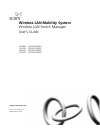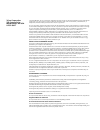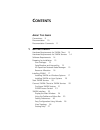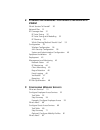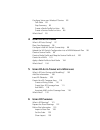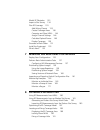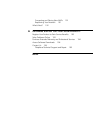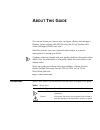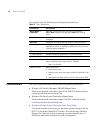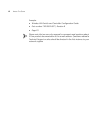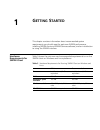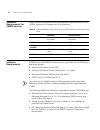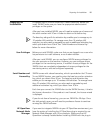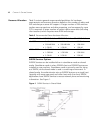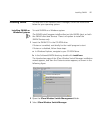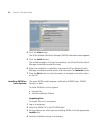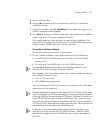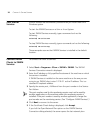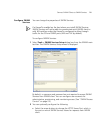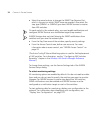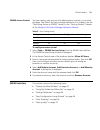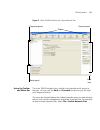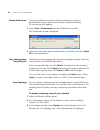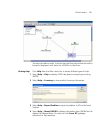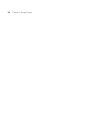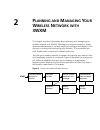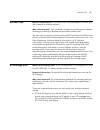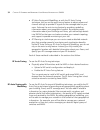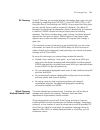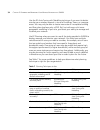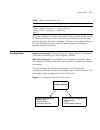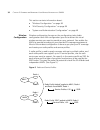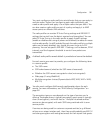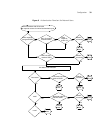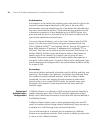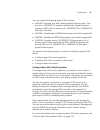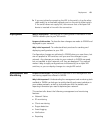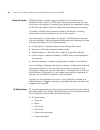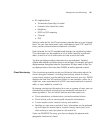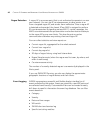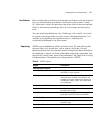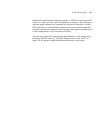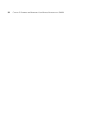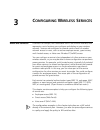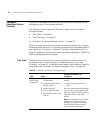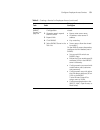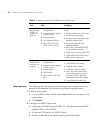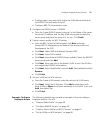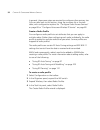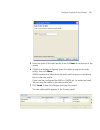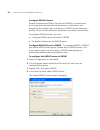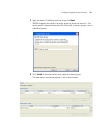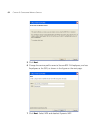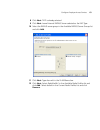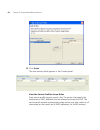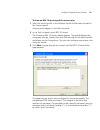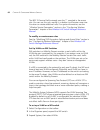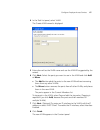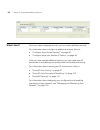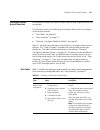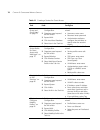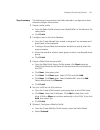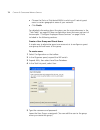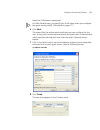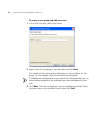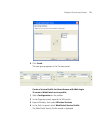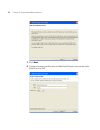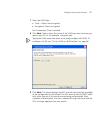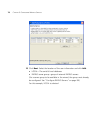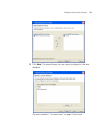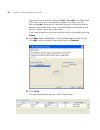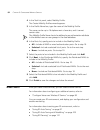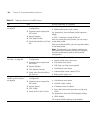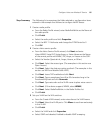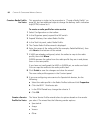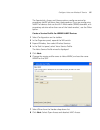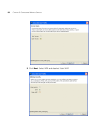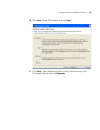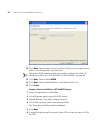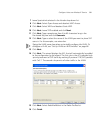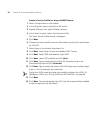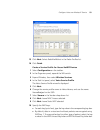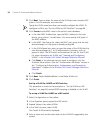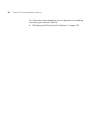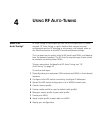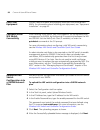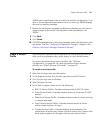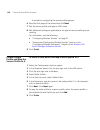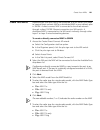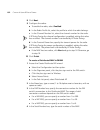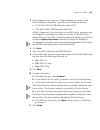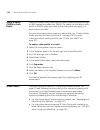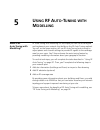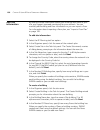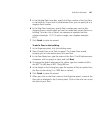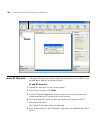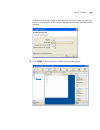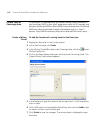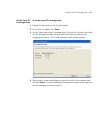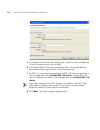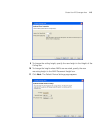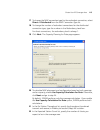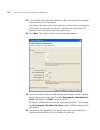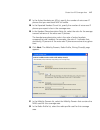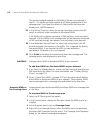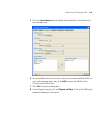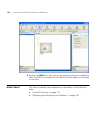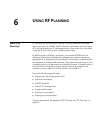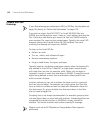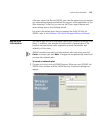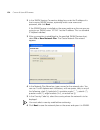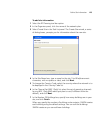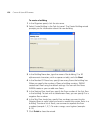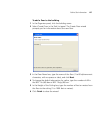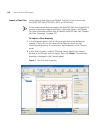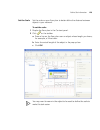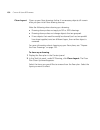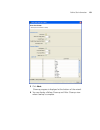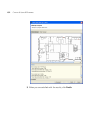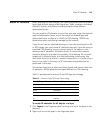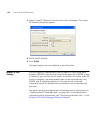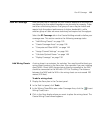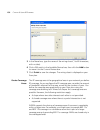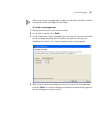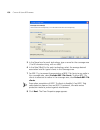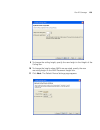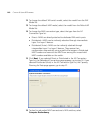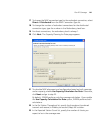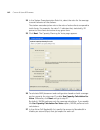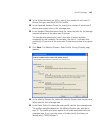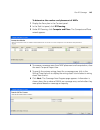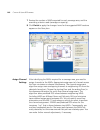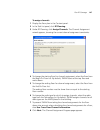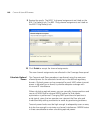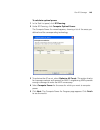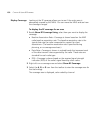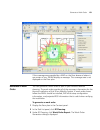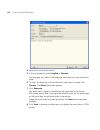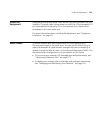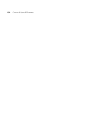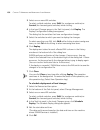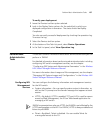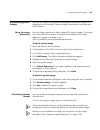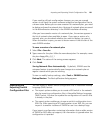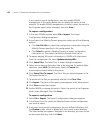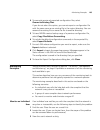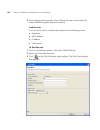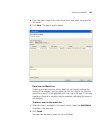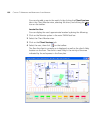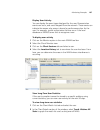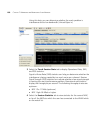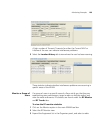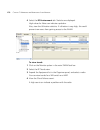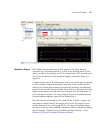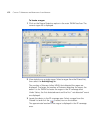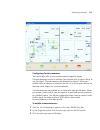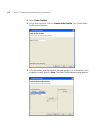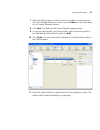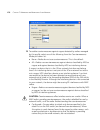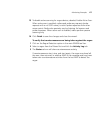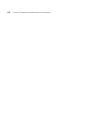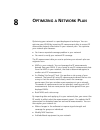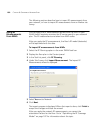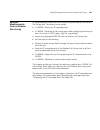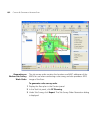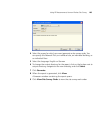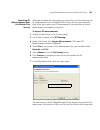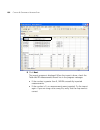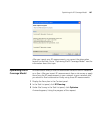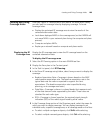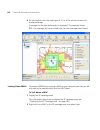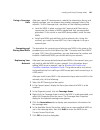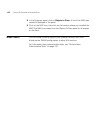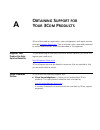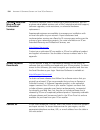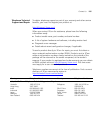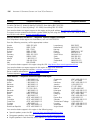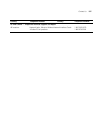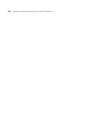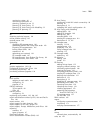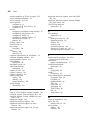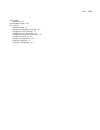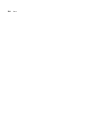- DL manuals
- 3Com
- Switch
- 3CRWX120695A
- User Manual
3Com 3CRWX120695A User Manual
Summary of 3CRWX120695A
Page 1
Http://www.3com.Com/ part no. 10015403 rev. Aa published august 2006 wireless lan mobility system wireless lan switch manager user’s guide wx4400 3crwx440095a wx1200 3crwx120695a wxr100 3crwxr10095a wx2200 3crwx220095a.
Page 2
3com corporation 350 campus drive marlborough, ma usa 01752-3064 copyright © 2006, 3com corporation. All rights reserved. No part of this documentation may be reproduced in any form or by any means or used to make any derivative work (such as translation, transformation, or adaptation) without writt...
Page 3: Ontents
C ontents a bout t his g uide conventions 9 documentation 10 documentation comments 11 1 g etting s tarted hardware requirements for 3wxm client 13 hardware requirements for 3wxm services 14 software requirements 14 preparing for installation 15 user privileges 15 serial number and license key 15 hp...
Page 4: 3Wxm
2 p lanning and m anaging y our w ireless n etwork with 3wxm which services to provide? 30 network plan 31 rf coverage area 31 rf auto-tuning 32 rf auto-tuning with modelling 32 rf planning 33 which planning method should i use? 33 configuration 35 wireless configuration 36 aaa security configuratio...
Page 5: Rf A
Configure voice over wireless ip service 83 task table 83 step summary 85 create a radio profile for voice 86 create a service profile for voice 86 what’s next? 95 4 u sing rf a uto -t uning what is rf auto-tuning? 97 place your equipment 98 configure initial wx switch connectivity 98 upload the wx ...
Page 6
Model rf obstacles 133 import a site survey 134 plan rf coverage 135 add wiring closets 135 create coverage areas 136 compute and place maps 144 assign channel settings 146 calculate optimal power 148 display coverage 150 generate a work order 151 install the equipment 153 what’s next? 153 7 m anagi...
Page 7
Computing and placing new maps 191 replanning your network 191 what’s next? 192 a o btaining s upport for y our 3c om p roducts register your product to gain service benefits 193 solve problems online 193 purchase extended warranty and professional services 194 access software downloads 194 contact ...
Page 9: Bout
A bout t his g uide this manual shows you how to plan, configure, deploy, and manage a mobility system wireless lan (wlan) using the 3com wireless lan switch manager (3wxm) tool suite. Read this manual if you are a network administrator or a person responsible for managing a wlan. If release notes a...
Page 10
10 a bout t his g uide this manual uses the following text and syntax conventions: documentation the 3wxm documentation set includes the following documents. Wireless lan switch manager (3wxm) release notes these notes provide information about the 3wxm software release, including new features and b...
Page 11
Documentation comments 11 wireless lan switch manager reference manual this manual shows you how to plan, configure, deploy, and manage a mobility system wireless lan (wlan) using the 3com wireless lan switch manager (3wxm). Wireless lan switch manager user’s guide (this document) this guide shows y...
Page 12
12 a bout t his g uide example: wireless lan switch and controller configuration guide part number 730-9502-0071, revision b page 25 please note that we can only respond to comments and questions about 3com product documentation at this e-mail address. Questions related to technical support or sales...
Page 13: Etting
G etting s tarted this chapter contains information about recommended system requirements you should meet for optimum 3wxm performance, installing 3wxm client and 3wxm services software, and an introduction to using the 3wxm interface. Hardware requirements for 3wxm client table 3 shows the minimum ...
Page 14
14 c hapter 1: g etting s tarted hardware requirements for 3wxm services table 4 shows the minimum and recommended requirements to run the 3wxm services on windows and linux platforms. Software requirements 3wxm client and 3wxm services are each supported on the following operating systems: microsof...
Page 15
Preparing for installation 15 preparing for installation a licensed copy of 3wxm comes with a base license key. Before you install 3wxm, make sure you have the appropriate administrative privileges on the system. After you have installed 3wxm, you will need to register your license and the serial nu...
Page 16
16 c hapter 1: g etting s tarted resource allocation table 5 contains general recommended guidelines for hardware requirements and memory allocation based on the number of radios and wx switches your server will support. A larger number of wx switches implies more connections and data processing, an...
Page 17
Installing 3wxm 17 installing 3wxm to install the 3com wireless switch manager, follow the instructions below for your operating system. Installing 3wxm on windows systems to install 3wxm on a windows system: the 3wxm install program installs either just the 3wxm client, or both the 3wxm client and ...
Page 18
18 c hapter 1: g etting s tarted 4 click the view button. The 3com wireless lan switch manager (3wxm) information screen appears. 5 click the install button. The installation begins. During the installation, the 3com wireless switch manager installation wizard minimizes. 6 when the installation is c...
Page 19
Installing 3wxm 19 5 open a shell window. 6 use the cd command to go to the directory in which you saved the installation binary. 7 in the shell window, type sh ./install.Bin. The introduction page of the 3wxm installation wizard appears. 8 click next to display the choose installation type page of ...
Page 20
20 c hapter 1: g etting s tarted start 3wxm services 3wxm services are automatically started when you install them on a windows system. To start the 3wxm services on a unix or linux system: to start 3wxm services manually, type a command such as the following: solaris# rm-services start to stop 3wxm...
Page 21
Connect 3wxm clients to 3wxm services 21 configure 3wxm services you can change the properties of 3wxm services. If a firewall is enabled on the host where you install 3wxm services, 3wxm services will not be able to communicate with 3wxm client or with wx switches unless the firewall is configured ...
Page 22
22 c hapter 1: g etting s tarted select the arrow buttons to change the snmp trap receiver port, which is the port on which snmp traps are received. Also select the trap type (snmpv1 or snmpv3) you want 3wxm services to receive from wx switches. On each switch in the network plan, you must enable no...
Page 23
3wxm interface 23 3wxm access control you can create a user account with administrator, provision, or monitor privileges. See table 6 for basic privilege definitions. For a details, see the “restricting access to 3wxm” section in the “getting started” chapter of the wireless lan switch manager refer...
Page 24
24 c hapter 1: g etting s tarted display the main window when you start 3wxm client and log onto 3wxm services, a network plan is displayed by the 3wxm client. (see figure 2 on page 25.) organizer panel displays a network tree representing your wlan’s devices and configurations on those devices. You...
Page 25
3wxm interface 25 figure 2 main 3wxm window with open network plan using the toolbar and menu bar the main 3wxm window has a toolbar that provides quick access to features. You can use the back and forward buttons to cycle through your display selections. The menu bar (located above the toolbar) pro...
Page 26
26 c hapter 1: g etting s tarted setting preferences you can set network and user interface preferences, as well as preferences for save interval and autosave, certificate handling, rf monitoring, and logging. 1 select tools > preferences from the 3wxm main tool bar. The preferences wizard is displa...
Page 27
3wxm interface 27 you also can select a radio, in which case the floor plan where the radio is located is displayed, with status for all maps on that floor. Getting help click help from the main menu bar to access different types of help: 1 select help > help to display html help about configuring a...
Page 28
28 c hapter 1: g etting s tarted.
Page 29: Lanning
P lanning and m anaging y our w ireless n etwork with 3wxm this chapter contains information about planning and managing your wireless network with 3wxm. Planning your wireless network is highly recommended because it not only helps you configure and deploy it, but also aids in scaling and monitorin...
Page 30
30 c hapter 2: p lanning and m anaging y our w ireless n etwork with 3wxm which services to provide? What is a service? : a service is a concept (not a selectable item in the 3wxm interface) that represents a set of options you configure and deploy on your wireless network. You configure services to...
Page 31
Network plan 31 network plan what is a network plan? : a network plan is the workspace in 3wxm you use to design a wireless network. Why is this important? : you can better manage and visualize your network topology by creating a detailed and accurate network plan. You can start by creating a device...
Page 32
32 c hapter 2: p lanning and m anaging y our w ireless n etwork with 3wxm rf auto-tuning with modelling, as with the rf auto-tuning technique, lets you set the auto tuning feature to adjust power and channel settings to provide rf signals to the coverage area for your users. Enhance the auto tuning ...
Page 33
Rf coverage area 33 rf planning to do rf planning, you provide detailed information about your site and buildings by importing autocad dxf™, autocad dwg, jpeg, or gif floor plan files of the buildings into 3wxm. As you import the floor plans, you can modify them to add or remove rf obstacles. You de...
Page 34
34 c hapter 2: p lanning and m anaging y our w ireless n etwork with 3wxm use the rf auto-tuning with modelling technique if you want to better monitor your wireless network in terms of buildings, floors, or coverage areas. You may only be able to locate inaccurate or incomplete building and floor p...
Page 35
Configuration 35 if rf planning does not fit your requirements now, you can always use the rf planning technique in the future when you have the need, the time, and the necessary floor plans available. You also can leverage the data in rf auto-tuning and convert these rf measurements to configured b...
Page 36
36 c hapter 2: p lanning and m anaging y our w ireless n etwork with 3wxm this section contains information about: “wireless configuration” on page 36 “aaa security configuration” on page 38 “system and administration configuration” on page 40 wireless configuration wireless configuration focuses on...
Page 37
Configuration 37 you must configure a radio profile to set attributes that you can apply to multiple radios. Rather than configuring each radio individually, you create a radio profile and apply it to multiple radios that you select. You can also create a radio profile as part of a policy and apply ...
Page 38
38 c hapter 2: p lanning and m anaging y our w ireless n etwork with 3wxm if the services are being used to advertise multiple wireless service providers (wisp), such as t-mobile tm , wayport ® , and boingo wireless tm , then these services would probably be completely open. However, they would like...
Page 39
Configuration 39 figure 6 authentication flowchart for network users last-resort? Web? None? Client associates with 3com radio or requests access from wired authentication port use fallthru authentication yes no yes yes yes yes no yes yes no no no no client requests encrypted ssid? Client 802.1x rul...
Page 40
40 c hapter 2: p lanning and m anaging y our w ireless n etwork with 3wxm authorization authorization is the method for providing users with specific rights to the network by associating attribute-value (av) pairs to the user. Aaa authorization works by assembling a set of attributes that describe w...
Page 41
Configuration 41 you can create the following types of wx switches: wx4400—provides four dual-interface gigabit ethernet ports. Each port has a 1000base-tx copper interface and a gigabit interface converter (gbic) slot for insertion of a 1000base-sx or 1000base-lx fiber-optic interface. Wx1200—provi...
Page 42
42 c hapter 2: p lanning and m anaging y our w ireless n etwork with 3wxm for detailed information about configuring basic wx switch properties, see the wireless lan switch and controller quick start guide . Configure wx switch connection information you need to supply connection information for the...
Page 43
Deployment 43 b if you are indirectly connecting the wx to the switch, plug the other cable end(s) to an available network port on the wiring closet switch. If the switch does not supply poe, then ensure that a mid-span poe device is inserted in-line with the connection. Deployment what is deploymen...
Page 44
44 c hapter 2: p lanning and m anaging y our w ireless n etwork with 3wxm network status 3wxm provides summary status on devices in the network at the mobility domain, switch or map level. View the summary status as the initial step in monitoring. Summary status displays the operational status of wx...
Page 45
Management and monitoring 45 rf neighborhood transmitters (heard by this radio) listeners (who heard this radio) neighbors bssid to ssid mapping channel rssi statistics collected for the rf environment provides data on a per-channel basis. You can view noise levels, cyclic redundancy check (crc) and...
Page 46
46 c hapter 2: p lanning and m anaging y our w ireless n etwork with 3wxm rogue detection a rogue ap is an access point that is not authorized to operate in or near your network. You can use rf countermeasures to deny service to or from a targeted rogue ap, and render them ineffective. Once a rogue ...
Page 47
Management and monitoring 47 verification both configuration verification and network verification rules are checked for any inconsistencies or problems. Verification rules include “instant fix” resolutions. Instant fix resolutions are errors that can be automatically fixed, or alternatively providi...
Page 48
48 c hapter 2: p lanning and m anaging y our w ireless n etwork with 3wxm rf plan optimization what is optimization? : importing rf measurement data into an rf model to improve the accuracy of the model. Purpose of this section : provides an overview of optimization methods. Why is this important? :...
Page 49
Rf plan optimization 49 based on rf measurement data you gather in 3wxm to optimize the rf model of a floor, you can make configuration changes in the software to improve signal strength and coverage for groups or individuals, modify map locations, or add additional equipment to your wireless networ...
Page 50
50 c hapter 2: p lanning and m anaging y our w ireless n etwork with 3wxm.
Page 51: Onfiguring
C onfiguring w ireless s ervices what are services? A service is a concept (not a selectable item in the 3wxm interface) that represents a set of options you configure and deploy on your wireless network. Services are configured to provide various levels of wireless network access to users, such as ...
Page 52
52 c hapter 3: c onfiguring w ireless s ervices configure employee access services services for employee access are typically configured to provide secure, encrypted access to the wireless network. The following sections provide information about how to configure employee access: “task table” on pag...
Page 53
Configure employee access services 53 “configure radius servers” on page 58 1 tool bar option: select configuration. 2 organizer panel: expand the wx switch. 3 expand aaa. 4 click radius. 5 select radius server in the task list. From the create radius server wizard: name: enter server name ip addres...
Page 54
54 c hapter 3: c onfiguring w ireless s ervices step summary the following list summarizes the fields selected or configuration items entered in the example that follows to configure employee access: 1 create a radio profile. From the radio profile wizard, enter radioprofile1as the name of the radio...
Page 55
Configure employee access services 55 configure each user record with either the vlan-name attribute or the radius tunnel-private-group-id. Configure 802.1x authentication rules. 3 configure the radius server in 3wxm: from the create radius wizard, enter sg1as the name of the server, the server’s ip...
Page 56
56 c hapter 3: c onfiguring w ireless s ervices in general, these same steps are required to configure other services, too. You can refer back to this section, using the summary list or the task table, with configuration options for “configure guest access services” on page 69 or “configure voice ov...
Page 57
Configure employee access services 57 5 enter the name of the radio profile, then click next at the bottom of the wizard. 6 if maps are already configured, select the radios to map to the radio profile, then click move. 3wxm removes the radios from the radio profile they are in and places them in th...
Page 58
58 c hapter 3: c onfiguring w ireless s ervices configure radius servers remote authentication dial-in user service (radius) is a client-server security protocol that provides authentication, authorization, and accounting for network users and devices. A radius server stores user profiles, which inc...
Page 59
Configure employee access services 59 5 type the name, ip address, and key, then click next. 3wxm suggests the name of a server group to place the server in. The server group is required because aaa rules refer to server groups, not to individual servers. 6 click finish to save the server and create...
Page 60
60 c hapter 3: c onfiguring w ireless s ervices configure attributes on the radius server to authenticate users, you will need to configure users either in the local database or on radius servers. To configure services for employee access, the following items should be configured on the radius serve...
Page 61
Configure employee access services 61 4 configure each user record with authorization rules (username and password) and with either the vlan-name attribute (3com vsa) or the radius tunnel-private-group-id to assign users to vlans. Other attributes are optional. Create a service profile for 802.1x ac...
Page 62
62 c hapter 3: c onfiguring w ireless s ervices 5 click next. 6 change the service profile name to secure-802.1x-employees, and use employees as the ssid, as shown in the figure on the next page. 7 click next. Select wpa and deselect dynamic wep..
Page 63
Configure employee access services 63 8 click next. Tkip is already selected. 9 click next. Leave external radius server selected as the eap type. 10 select the radius server group in the available radius server groups list and click add. 11 click next. Type vlan-mkt in the vlan name box. 12 click n...
Page 64
64 c hapter 3: c onfiguring w ireless s ervices 13 click finish. The new service profile appears in the content panel. View the service profile’s access rules every service profile requires access rules. The access rules specify the usernames or mac addresses that are allowed to access the ssid. The...
Page 65
Configure employee access services 65 to view an 802.1x service profile’s access rules 1 select the service profile in the wireless service profiles table (located in the content panel). A setup group appears in the task list panel. 2 in the task list panel, select 802.1x access. The configure 802.1...
Page 66
66 c hapter 3: c onfiguring w ireless s ervices the 802.1x service profile wizards uses the ** userglob in the access rule. You can use this rule, modify it, or delete it and create a new one. You also can create additional rules. For syntax information, see the “wireless service parameters” section...
Page 67
Configure employee access services 67 4 in the task list panel, select vlan. The create vlan wizard is displayed. 5 enter vlan-mkt as the vlan name and use the vlan id suggested by the wizard. 6 click next. Select the ports you want to use in the vlan and click add or move. The add button adds the p...
Page 68
68 c hapter 3: c onfiguring w ireless s ervices what’s next? After you create employee services, you can create additional services. For information about configuring additional services, refer to: “configure guest access services” on page 69 “configure voice over wireless ip service” on page 83 aft...
Page 69
Configure guest access services 69 configure guest access services guest access is access for visitors at your location and is typically clear (no encryption). This section contains the following information about how to configure guest access services: “task table” on page 69 “step summary” on page...
Page 70
70 c hapter 3: c onfiguring w ireless s ervices “create a user group and guest users” on page 72 1 tool bar option: select configuration. 2 organizer panel: expand the wx switch. 3 expand aaa. 4 click local user database. 5 select user in the task list. From the create named user wizard: username: e...
Page 71
Configure guest access services 71 step summary the following list summarizes the fields selected or configuration items entered configure guest access. 1 create a radio profile. From the radio profile wizard, enter radioprofile1as the name of the radio profile. Click finish. 2 configure users in th...
Page 72
72 c hapter 3: c onfiguring w ireless s ervices choose the ports or distributed maps to which you’ll restrict guest users to certain geographic areas of your network. Click finish. For detailed information about the steps, see the cross-references in the “task table” on page 69. New configuration it...
Page 73
Configure guest access services 73 leave the vlan name unassigned. For web portal access, you specify the vlan name when you configure the guest service profile. (see step 8 on page 77.) 6 click next. The wizard lists the authorization attributes you can configure for the user. A very useful authori...
Page 74
74 c hapter 3: c onfiguring w ireless s ervices to create a user group and add users to it 1 in the task list panel, select user group. 2 type a name for the group in the name box and click next. The wizard lists the authorization attributes you can configure for the group. For this example, leave t...
Page 75
Configure guest access services 75 4 click finish. The new group appears in the content panel. Create a service profile for guest access with web login to create a web-portal service profile 1 select configuration on the toolbar. 2 in the organizer panel, expand the wx switch. 3 expand wireless, the...
Page 76
76 c hapter 3: c onfiguring w ireless s ervices 5 click next. 6 change the service profile name to web-portal-guests, and use the name guests for the ssid..
Page 77
Configure guest access services 77 7 select the ssid type: clear —data is not encrypted encrypted—data is encrypted for this example, clear is selected. 8 click next. Type or select the name of the vlan you want to place your guests users in. For this example, use guest-vlan. Typing the vlan name he...
Page 78
78 c hapter 3: c onfiguring w ireless s ervices 10 click next. Select the location of the user information and click add: local—the switch’s local database radius server group—group of external radius servers (for a server group to be available in the wizard, the group must already be configured. Se...
Page 79
Configure guest access services 79 11 click next. The wizard shows the user names configured in the local database. The users created in “to create users” on page 72 are listed..
Page 80
80 c hapter 3: c onfiguring w ireless s ervices also listed is a user named web-portal-ssid, where ssid is the web-portal ssid name. This user is automatically created. The switch uses the web-portal-ssid username for users while they are in the portal and are being authenticated. After a user is au...
Page 81
Configure guest access services 81 view the service profile’s access rules to view a web-portal service profile’s access rules 1 select the service profile in the wireless service profiles table (located in the content panel). A setup group appears in the task list panel. 2 in the task list panel, s...
Page 82
82 c hapter 3: c onfiguring w ireless s ervices 4 in the task list panel, select mobility profile. The create mobility profiles wizard appears. 5 in the profile name box, type the name of the mobility profile. The name can be up to 16 alphanumeric characters, and it cannot contain tabs. The mobility...
Page 83
Configure voice over wireless ip service 83 for information about deploying your configuration and enabling monitoring your network, refer to: “managing and monitoring your network” on page 155. Configure voice over wireless ip service voice over wireless ip (vowip) is a new technology, merging voip...
Page 84
84 c hapter 3: c onfiguring w ireless s ervices table 12 creating a service for vowip access task path primary parameters to configure “create a radio profile” on page 56 1 tool bar option: select configuration. 2 organizer panel: expand the wx switch. 3 expand wireless. 4 click radio profiles. 5 se...
Page 85
Configure voice over wireless ip service 85 step summary the following list summarizes the fields selected or configuration items entered in the example that follows to configure vowip access: 1 create a radio profile. From the radio profile wizard, enter radioprofilevoicas the name of the radio pro...
Page 86
86 c hapter 3: c onfiguring w ireless s ervices create a radio profile for voice this procedure is similar to the procedure in “create a radio profile” on page 56, but has additional steps to change the delivery traffic indication map (dtim) interval to 3. To create a radio profile for voice service...
Page 87
Configure voice over wireless ip service 87 the spectralink, avaya, and vocera options configure service for proprietary vowip solutions from these vendors. If you are configuring vowip for devices that use the wi-fi multimedia (wmm) standard, or a proprietary solution other than one of the listed v...
Page 88
88 c hapter 3: c onfiguring w ireless s ervices 9 click next. Select wpa and deselect static wep..
Page 89
Configure voice over wireless ip service 89 10 click next. Leave tkip enabled and click next. 11 click next. Type a passphrase from 8 to 63 characters long in the pre-shared key box and click generate..
Page 90
90 c hapter 3: c onfiguring w ireless s ervices 12 click next. Type or select the name of the vlan you want to place voice users in. For this example, use voice-vlan. Typing the vlan name here does not actually configure the vlan. To configure a vlan, see “set up vlans on wx switches” on page 66. 13...
Page 91
Configure voice over wireless ip service 91 7 leave spectralink selected in the vendor drop-down list. 8 click next. Select open access and deselect mac access. 9 click next. Select wpa and deselect static wep. 10 click next. Leave tkip enabled and click next. 11 click next. Type a passphrase from 8...
Page 92
92 c hapter 3: c onfiguring w ireless s ervices create a service profile for avaya vowip devices 1 select configuration on the toolbar. 2 in the organizer panel, expand the wx switch. 3 expand wireless, then select wireless services. 4 in the task list panel, select voice service profile. The voice ...
Page 93
Configure voice over wireless ip service 93 15 click next. Select radioprofilevoic in the radio profiles list. 16 click finish. Create a service profile for vocera vowip devices 1 select configuration on the toolbar. 2 in the organizer panel, expand the wx switch. 3 expand wireless, then select wire...
Page 94
94 c hapter 3: c onfiguring w ireless s ervices 11 click next. Type or select the name of the vlan you want to place svp users in. For this example, use voice-vlan. Typing the vlan name here does not actually configure the vlan. To configure a vlan, see “set up vlans on wx switches” on page 66. 12 c...
Page 95
What’s next? 95 6 click next. Select the ports you want to use in the vlan and click add or move. The add button adds the ports to the new vlan without removing them from any other vlans. The move button removes the ports from all other vlans, and places them in the new vlan. The ports appear in the...
Page 96
96 c hapter 3: c onfiguring w ireless s ervices for information about deploying your configuration and enabling monitoring your network, refer to: “managing and monitoring your network” on page 155..
Page 97: Sing
U sing rf a uto -t uning what is rf auto-tuning? Rf auto-tuning is a technique you can use to configure your rf (radio) network. Rf auto-tuning is a quick method that requires minimal configuration and no rf planning or site surveys, and instead, relies on the autotune feature to set map channels an...
Page 98
98 c hapter 4: u sing rf a uto -t uning place your equipment you will need to unpack and physically install your wx switches and maps. For information about installing your equipment, see “equipment installation” on page 42. Configure initial wx switch connectivity after installing a wx switch, you ...
Page 99
Create a service profile 99 3wxm uses its verification rules to check the switch’s configuration. If an item in the configuration generates an error or warning, 3wxm displays the error or warning message. 7 review the verification messages to determine whether you will need to make changes to the sw...
Page 100
100 c hapter 4: u sing rf a uto -t uning a wizard for configuring the service profile appears. 6 read the first page of the wizard and click next. 7 edit the service profile and type an ssid name. 8 edit additional settings as applicable to the type of service profile you are creating. For informati...
Page 101
Create your maps 101 create your maps depending on how your maps are connected to a wx switch, you need to create a direct connect map or a distributed map in your network plan in 3wxm. A direct connect map is connected to the wired network through a direct 10/100 ethernet connection to a wx switch....
Page 102
102 c hapter 4: u sing rf a uto -t uning 8 click next. 9 configure the radios: a to enable the radio, select enabled. B in the radio profile list, select the profile to which the radio belongs. C in the channel number list, select the channel number for the radio. If rf auto-tuning for channel confi...
Page 103
Create your maps 103 5 in the fingerprint box, type the 16-digit hexadecimal number of the map’s encryption fingerprint. Use either of the following formats: 11:22:33:44:55:66:77:88:99:aa:bb:cc:dd:ee:ff:00 1122:3344:5566:7788:99aa:bbcc:ddee:ff00 a map’s fingerprint is the hash value of the map’s pub...
Page 104
104 c hapter 4: u sing rf a uto -t uning apply a radio profile to each radio when you create a map, a new radio (or radios, depending upon the type of map created) are added into 3wxm. The radios use the default radio profile in 3wxm unless you create a new radio profile and apply it to each radio o...
Page 105: Sing
U sing rf a uto -t uning with m odelling what is rf auto-tuning with modelling? Rf auto-tuning with modelling is a technique you can use to configure and implement your network that builds on the rf auto-tuning method. You will, as the name implies, still use rf auto-tuning (auto tuning) to adjust p...
Page 106
106 c hapter 5: u sing rf a uto -t uning with m odelling add site information by adding minimal information about your buildings and floors at your site, you support improved monitoring for your network. You can manually add building and floor information or you can import a floor. For information a...
Page 107
Add site information 107 5 in the starting floor level box, specify the floor number of the first floor in the building. To start with a subterranean floor, you can specify 0 or a negative floor number. 6 in the skip floor levels box, specify floor numbers you want to skip. Skipping floors is useful...
Page 108
108 c hapter 5: u sing rf a uto -t uning with m odelling insert rf obstacles add major rf obstacles that will affect the placement of your maps, such as solid walls, barriers, or elevator shafts. To add rf obstacles 1 display the floor plan in the content panel. 2 in the task list panel, click tools...
Page 109
Insert rf obstacles 109 a default attenuation factor is displayed for the object type, or, you can select an attenuation factor that you believe more closely matches the rf obstacle. 6 click finish. The rf obstacle is added to your floor layout..
Page 110
110 c hapter 5: u sing rf a uto -t uning with m odelling create your rf coverage area to create your rf coverage area, you create a wiring closet (mandatory if you have direct maps in your plan), designate an area for rf coverage, and add your distributed maps or direct maps to the coverage area. Di...
Page 111
Create your rf coverage area 111 create your rf coverage area to create your rf coverage area 1 display the floor plan in the content panel. 2 in the task list panel, click tools. 3 in the create area under coverage area, click one of the icons and draw the rf coverage area you want to add to the fl...
Page 112
112 c hapter 5: u sing rf a uto -t uning with m odelling 5 in the name box for each technology, type a name for the coverage area (1 to 60 characters long, with no tabs). 6 in the rate [mb/s] list for each technology, select the average desired association rate for typical clients in this coverage a...
Page 113
Create your rf coverage area 113 9 to change the ceiling height, specify the new height in the height of the ceiling box. 10 to change the height where maps are mounted, specify the new mounting height in the map placement height box. 11 click next. The default device settings page appears..
Page 114
114 c hapter 5: u sing rf a uto -t uning with m odelling 12 to change the default wx switch model, select the model from the wx model list. 13 to change the default map model, select the model from the default ap model list. 14 to change the map connection type, select the type from the ap connectio...
Page 115
Create your rf coverage area 115 17 to change the map connection type for the redundant connection, select direct or distributed from the map connection type list. 18 to change the number of redundant connections for the distributed connection type, type the number in the redundancy level box. For d...
Page 116
116 c hapter 5: u sing rf a uto -t uning with m odelling 23 in the station oversubscription ratio list, select the ratio for the average transmit behavior of the stations. The station oversubscription ratio is the ratio of active clients compared to total clients. For example, the ratio 5:1 indicate...
Page 117
Create your rf coverage area 117 27 in the active handsets per ap list, specify the number of voice over ip phones that you want each map to handle. 28 in the expected handset count list, specify the number of voice over ip phones you expect to be in the coverage area. 29 in the handset oversubscrip...
Page 118
118 c hapter 5: u sing rf a uto -t uning with m odelling the profiles available depend on the mobility domain you selected in step 31. The profile you select applies to all radios associated with the coverage area. If you type the name of a radio profile that does not already exist, 3wxm creates it....
Page 119
Create your rf coverage area 119 5 click the associations tab to display area associations information for the coverage area. 6 in the available access points box, select one or more available maps to use in the coverage area, then click add to move the maps to the current access points box. 7 click...
Page 120
120 c hapter 5: u sing rf a uto -t uning with m odelling 9 click on the map icon, then click on the location where you installed the map. The map icon moves from the objects to place panel to its location on the floor. What’s next? This section provides cross references to information on the followi...
Page 121: Sing
U sing rf p lanning what is rf planning? Rf planning is a technique you can use to import detailed information about your site into 3wxm, add rf obstacle information and third-party aps, and configure your rf coverage area at a finer level than is possible using the rf auto-tuning with modelling tec...
Page 122
122 c hapter 6: u sing rf p lanning prepare the floor drawings if your floor drawings are contained in jpeg or gif files, this step does not apply. Go directly to “define site information” on page 123. If you plan to import autocad dxf™ or autocad dwg files into 3wxm, you should perform some “clean ...
Page 123
Define site information 123 after you import the file into 3wxm, you have the opportunity to remove any unnecessary objects overlooked during your initial preparation of the floor drawings. To do this, you can use the clean layout feature and other editing tools in the building wizard. For more info...
Page 124
124 c hapter 6: u sing rf p lanning 2 in the 3wxm services connection dialog box, enter the ip address of a host running 3wxm services, optionally enter a user name and password, and click next. If the 3wxm service is installed on the same machine as the one you are using to run 3wxm, enter 127.0.0....
Page 125
Define site information 125 to add site information 1 select the rf planning tool bar option. 2 in the organizer panel, click the name of the network plan. 3 select create site in the task list panel. The create site wizard, a series of dialog boxes, prompts you for information about the new site. 4...
Page 126
126 c hapter 6: u sing rf p lanning to create a building 1 in the organizer panel, click the site name. 2 select create building in the task list panel. The create building wizard prompts you for information about the new building. 3 in the building name box, type the name of the building (1 to 30 a...
Page 127
Define site information 127 to add a floor to the building 1 in the organizer panel, click the building name. 2 select create floor in the task list panel. The create floor wizard prompts you for information about the new floor. 3 in the floor name box, type the name of the floor (1 to 60 alphanumer...
Page 128
128 c hapter 6: u sing rf p lanning import a floor plan import existing floor plans into 3wxm. The file can be in one of the autocad dxf, autocad dwg, jpeg, or gif formats. 3com recommends that you modify the autocad files from autocad to remove unnecessary objects and layers; then save them in .Dxf...
Page 129
Define site information 129 set the scale set the scale on your floor plan to better define the distance between objects in your network. To set the scale 1 display the floor plan in the content panel. 2 click on the toolbar. A draw a line on the floor plan over an object whose length you know; for ...
Page 130
130 c hapter 6: u sing rf p lanning clean layout clean up your floor drawings further if unnecessary objects still remain after you your initial floor drawing cleanup. Note the following when cleaning up a drawing: drawing cleanup does not apply to gif or jpeg drawings. Drawing cleanup does not chan...
Page 131
Define site information 131 3 click next. Cleanup progress is displayed at the bottom of the wizard. 4 you can display a before cleanup and after cleanup view when cleanup is complete..
Page 132
132 c hapter 6: u sing rf p lanning 5 when you are satisfied with the results, click finish..
Page 133
Model rf obstacles 133 model rf obstacles when planning a 3com network, you need to consider how the building layout and physical objects affect signal loss. Walls, windows, and doors absorb rf signals, and different building materials have different attenuation factors. You can model an rf obstacle...
Page 134
134 c hapter 6: u sing rf p lanning 3 select create rf obstacles from the menu that is displayed. The create rf obstacle dialog box appears. 4 define the rf obstacle. 5 click finish. The layer’s objects are now obstacles in your floor plan. Import a site survey you can import rf measurement data by ...
Page 135
Plan rf coverage 135 plan rf coverage how you plan the rf coverage for your network depends on whether you are planning for the widest coverage or are planning for capacity. There are other contributing factors. One group of users may be mobile and require high throughput performance (a higher bandw...
Page 136
136 c hapter 6: u sing rf p lanning 5 in the name box, type the name of the wiring closet (1 to 60 characters, with no tabs). 6 click a wx switch in the available devices box, then click the add button to move it to the current devices box. 7 click finish to save the changes. The wiring closet is di...
Page 137
Plan rf coverage 137 when you draw a coverage area, it aligns to the grid to provide a whole number for width and height of the shape. To create a coverage area 1 display the floor plan in the content panel. 2 in the task list panel, click tools. 3 in the create area under coverage area, click one o...
Page 138
138 c hapter 6: u sing rf p lanning 5 in the name box for each technology, type a name for the coverage area (1 to 60 characters long, with no tabs). 6 in the rate [mb/s] list for each technology, select the average desired association rate for typical clients in this coverage area. 7 for 802.11g, t...
Page 139
Plan rf coverage 139 9 to change the ceiling height, specify the new height in the height of the ceiling box. 10 to change the height where maps are mounted, specify the new mounting height in the map placement height box. 11 click next. The default device settings page appears..
Page 140
140 c hapter 6: u sing rf p lanning 12 to change the default wx switch model, select the model from the wx model list. 13 to change the default map model, select the model from the default ap model list. 14 to change the map connection type, select the type from the ap connection type list: direct—m...
Page 141
Plan rf coverage 141 17 to change the map connection type for the redundant connection, select direct or distributed from the map connection type list. 18 to change the number of redundant connections for the distributed connection type, type the number in the redundancy level box. 19 for direct con...
Page 142
142 c hapter 6: u sing rf p lanning 24 in the station oversubscription ratio list, select the ratio for the average transmit behavior of the stations. The station oversubscription ratio is the ratio of active clients compared to total clients. For example, the ratio 5:1 indicates that, statistically...
Page 143
Plan rf coverage 143 28 in the active handsets per ap list, specify the number of voice over ip phones that you want each map to handle. 29 in the expected handset count list, specify the number of voice over ip phones you expect to be in the coverage area. 30 in the handset oversubscription ratio l...
Page 144
144 c hapter 6: u sing rf p lanning 34 in the wiring closet list, select the wiring closet that contains the wx switch or switches to be connected to the shared maps. If the maps will be directly connected to wx switches, a wiring closet is required. If all the maps in the coverage area will be indi...
Page 145
Plan rf coverage 145 to determine the number and placement of maps 1 display the floor plan in the content panel. 2 in the task list panel, click rf planning. 3 under rf planning, click compute and place. The compute and place wizard appears. 4 to remove a coverage area from map placement and comput...
Page 146
146 c hapter 6: u sing rf p lanning 7 review the number of maps required for each coverage area, and the overriding criterion used (coverage or capacity). 8 click finish to apply the changes. Icons for the suggested map locations appear on the floor plan. Assign channel settings after identifying th...
Page 147
Plan rf coverage 147 to assign channels 1 display the floor plan in the content panel. 2 in the task list panel, click rf planning. 3 under rf planning, click assign channels. The channel assignment wizard appears, showing the current channel assignment constraints. 4 to change the starting floor fo...
Page 148
148 c hapter 6: u sing rf p lanning 9 review the results. The 802.11a channel assignments are listed on the 802.11a radio(s) tab. The 802.11b/g channel assignments are listed on the 802.11b/g radio(s) tab. 10 click finish to accept the channel assignments. The new channel assignments are reflected i...
Page 149
Plan rf coverage 149 to calculate optimal power 1 in the task list panel, click rf planning. 2 under rf planning, click compute optimal power. The compute power for wizard appears, showing a list of the areas you defined and the corresponding technology. 3 to optimize the ap count, select optimize a...
Page 150
150 c hapter 6: u sing rf p lanning display coverage looking at the rf coverage allows you to see if the entire area is adequately covered by the maps. You can move the maps and see how the coverage changes. To display the rf coverage for an area 1 beside show rf coverage using, select how you want ...
Page 151
Generate a work order 151 if the coverage area provided by a map on the floor above or below is one meter or less, 3wxm displays a message. This coverage area is not displayed on the floor plan. Generate a work order you can generate a work order as part of your wireless network planning. The work o...
Page 152
152 c hapter 6: u sing rf p lanning 4 specify the work order options. 5 in the language list, select english or german. The language you select is the language used when you next access this page. 6 to select the directory to which the work order report is saved, click choose. The select dialog box ...
Page 153
Install the equipment 153 install the equipment after you print the work order from 3wxm, you can distribute it to your installers. The work order shows where to install the 3com equipment. If you have specified third-party aps in the network plan, those will be considered in the work order, too. Fo...
Page 154
154 c hapter 6: u sing rf p lanning.
Page 155: Anaging
M anaging and m onitoring y our n etwork this chapter provides information to help you deploy the services you configured for your wireless network, enable communication between a 3wxm client and 3wxm services, and enable and configure monitoring. This chapter also provides three monitoring examples...
Page 156
156 c hapter 7: m anaging and m onitoring y our n etwork 3 select one or more wx switches. To select multiple switches, press shift (for contiguous switches) or control (for noncontiguous switches) while clicking. 4 in the local changes group in the task list panel, click deploy. The deploy configur...
Page 157
Perform basic administrative tasks 157 to verify your deployment 1 leave the devices tool bar option selected. 2 look in the deploy status column for the switch(es) to which you deployed configuration information. The status should be deploy completed. You also can verify successful deployment by ch...
Page 158
158 c hapter 7: m anaging and m onitoring y our n etwork ssh—by default, ssh is enabled. You can use ssh for encrypted access to the cli. Snmp—by default, snmp is disabled. You can configure snmp community strings and user security model (usm) users, notification profiles, and notification targets. ...
Page 159
Distributing system images 159 distributing system images you can use 3wxm to upgrade or downgrade the system image (mss software) on wx switches. System images include switch software and map software. Using the image repository use the image repository to add or delete wx system images. The image ...
Page 160
160 c hapter 7: m anaging and m onitoring y our n etwork to immediately install an image on wx switches 1 select the devices tool bar option. 2 at the bottom of the task list panel, select device operations. 3 in the managed devices list, select the wx switches onto which you want to install the ima...
Page 161
Importing and exporting switch configuration files 161 if you need to roll back configuration changes, you can use a saved version to roll back the system software image and configuration files to a known state. Before you can save a version of a network plan, you need to deploy and save the network...
Page 162
162 c hapter 7: m anaging and m onitoring y our n etwork if you import a switch configuration, you must enable 3wxm management of the switch before you can deploy the switch to the network. (to enable 3wxm management of a switch, select the switch in the organizer panel, select managed, then click s...
Page 163
Monitoring examples 163 4 to overwrite previously exported configuration files, select overwrite existing files. If you do not select this option, you cannot export a configuration file with the same name as an existing file in the output directory. You can rename the existing file or move the file ...
Page 164
164 c hapter 7: m anaging and m onitoring y our n etwork 4 view statistics over a period of time. Placing the user on the watch list allows 3wxm to gather long-term statistics. Find the user you can find a user or multiple users based on the following criteria: username mac address ip address vlan n...
Page 165
Monitoring examples 165 4 enter the type of search you want to perform, and select the scope for the search. 5 click next. The search results appear. Place user on watch list if viewing the user’s current activity does not conclusively indicate the source of the problem, you can place the user on a ...
Page 166
166 c hapter 7: m anaging and m onitoring y our n etwork you can also add a user to the watch list by clicking the client sessions tab in the client monitor view, selecting the client, and clicking the icon on the toolbar. Locate the user you can display the user’s approximate location by doing the ...
Page 167
Monitoring examples 167 display user activity you can display the event types displayed for the user. Disassociation events can occur, and users dropped from the network. These events can indicate the reason why access is barred or performance slow for the user. For example, typical authorization fa...
Page 168
168 c hapter 7: m anaging and m onitoring y our n etwork using this data, you can determine whether the user’s problem is interference due to low bandwidth (unicast bytes in). 3 select the trend: session stats tab to display operational rate, snr, and rssi statistics. Signal to noise ratio (snr) sta...
Page 169
Monitoring examples 169 a high number of transmit timeouts for either the current map or lifetime of the user can indicate interference problems. 5 select the location history tab to view where the user has been roaming. These statistics indicate whether interference problems are occurring in specif...
Page 170
170 c hapter 7: m anaging and m onitoring y our n etwork 4 select the rf environment tab. Statistics are displayed. High values for noise can indicate a problem. Also, view the utilization statistics. If utilization is very high, this could prevent new users from gaining access to the wlan. To view ...
Page 171
Monitoring examples 171 monitor a rogue map radios automatically scan the rf spectrum for other devices transmitting in the same spectrum. The rf scans discover other 3com radios, as well as third-party, non-3com transmitters. Mss considers the non-3com transmitters to be potential rogues, and place...
Page 172
172 c hapter 7: m anaging and m onitoring y our n etwork to locate a rogue 1 click on the rogue detection option in the main 3wxm tool bar. The current rogue list is displayed. 2 view statistics on a single rogue. Select a rogue from the filtered list, then select the activity log tab. The number of...
Page 173
Monitoring examples 173 configuring countermeasures you can enable mss to use countermeasures against rogues. Countermeasures consist of packets that interfere with a client’s ability to use the rogue. Countermeasures are disabled by default. When you enable them, all devices of interest that are no...
Page 174
174 c hapter 7: m anaging and m onitoring y our n etwork 4 select radio profiles. 5 in the task list panel, click on create radio profile. The create radio profile wizard appears. 6 in the name box, type the name of the radio profile (1 to 16 characters, with no spaces or tabs), and click next. The ...
Page 175
Monitoring examples 175 7 select the map radios on which you want to enable countermeasures from the available members column, and click move to move the radios to the current members column. 8 click next. The radio profile service selection page appears. 9 to map the radio profile to a service prof...
Page 176
176 c hapter 7: m anaging and m onitoring y our n etwork 12 to enable countermeasures against rogues detected by radios managed by this profile, select one of the following from the countermeasures mode pull-down list: none—radios do not use countermeasures. This is the default. All—radios use count...
Page 177
Monitoring examples 177 13 to disable active scanning for rogue devices, deselect enable active scan. When active scan is enabled, radios send probe any requests (probe requests with a null ssid name), to solicit probe responses from other access points. Radios also passively scan by listening for b...
Page 178
178 c hapter 7: m anaging and m onitoring y our n etwork.
Page 179: Ptimizing
O ptimizing a n etwork p lan optimizing your network is a post-deployment technique. You can optimize your wlan by importing rf measurement data to correct rf attenuation obstacle information in your network plan. You optimize your network plan because: you have a reported coverage problem in your n...
Page 180
180 c hapter 8: o ptimizing a n etwork p lan the following sections describe how to import rf measurements from your network, or how to import rf measurements from an ekahau site survey. Using rf measurements from maps you can apply the rf measurements derived from the maps in your wlan (which regul...
Page 181
Using rf measurements from an ekahau site survey 181 using rf measurements from an ekahau site survey rf measurements come from a site survey file generated by the ekahau site survey tool. To perform a site survey: in 3wxm—view your rf coverage area. In 3wxm—generate a site survey work order, specif...
Page 182
182 c hapter 8: o ptimizing a n etwork p lan generating an ekahau site survey work order the site survey order contains the locations and mac addresses of the maps for use when conducting a site survey, and also provides a jpeg image of the floor. To generate a site survey order 1 display the floor ...
Page 183
Using rf measurements from an ekahau site survey 183 4 select the scope for which you want generate a site survey order. You can specify the network plan, an individual site, an individual building, or an individual floor. 5 select the language: english or german 6 to change the output directory for...
Page 184
184 c hapter 8: o ptimizing a n etwork p lan 10 browse to the output directory and locate the jpeg file. Copy this file and import it into your ekahau site survey tool. Proceed with your site survey..
Page 185
Using rf measurements from an ekahau site survey 185 importing rf measurements from the ekahau site survey after you complete the site survey, you import the csv file containing the rf measurements from the ekahau site survey tool into your network plan. After you import your rf measurements, you op...
Page 186
186 c hapter 8: o ptimizing a n etwork p lan 8 click next. The import progress is displayed. When the import is done, check the total valid rf measurements found line in the progress messages. If the number is greater than 0, 3wxm successfully imported measurements. If the number is 0, no measuremen...
Page 187
Optimizing the rf coverage model 187 after you import your rf measurements, you correct the attenuation factors for the floor. Go to “optimizing the rf coverage model” next for information about this topic. Optimizing the rf coverage model an attenuation library is a set of attenuation values for th...
Page 188
188 c hapter 8: o ptimizing a n etwork p lan the total number of rf measurements that did not intersect any object line lists the number of measurements that did not experience attenuation due to an rf obstacle in the path between them. If the measurements came from a site survey file, they are meas...
Page 189
Locating and fixing coverage holes 189 locating and fixing coverage holes after you import rf measurements and rebuild the attenuation library, you can look for coverage holes by displaying coverage. To locate coverage holes: display the optimized rf coverage area to view the results of the correcte...
Page 190
190 c hapter 8: o ptimizing a n etwork p lan 6 on the toolbar, click the radio type (a, b, or g) for which you want to display coverage. Coverage for the selected scope(s) is displayed. This example shows 802.11a coverage, by transmit data rate, for the coverage area covera. Locking down maps to pre...
Page 191
Locating and fixing coverage holes 191 fixing a coverage hole after you import rf measurements, rebuild the attenuation library, and display coverage, you can observe any wireless coverage holes in the network. To fix a coverage hole, use either of the following methods: lock the maps in place, and ...
Page 192
192 c hapter 8: o ptimizing a n etwork p lan 8 in the organizer panel, click on objects to place. A list of the maps you created is displayed in the panel. 9 click on the map icon, then click on the location where you installed the map. The map icon moves from the objects to place panel to its locat...
Page 193: Btaining
A o btaining s upport for y our 3c om p roducts 3com offers product registration, case management, and repair services through esupport.3com.Com . You must have a user name and password to access these services, which are described in this appendix. Register your product to gain service benefits to ...
Page 194
194 a ppendix a: o btaining s upport for y our 3c om p roducts purchase extended warranty and professional services to enhance response times or extend your warranty benefits, you can purchase value-added services such as 24x7 telephone technical support, software upgrades, onsite assistance, or adv...
Page 195
Contact us 195 telephone technical support and repair to obtain telephone support as part of your warranty and other service benefits, you must first register your product at: http://esupport.3com.Com/ when you contact 3com for assistance, please have the following information ready: ■ product model...
Page 196
196 a ppendix a: o btaining s upport for y our 3c om p roducts pakistan call the u.S. Direct by dialing 00 800 01001, then dialing 800 763 6780 sri lanka call the u.S. Direct by dialing 02 430 430, then dialing 800 763 6780 vietnam call the u.S. Direct by dialing 1 201 0288, then dialing 800 763 678...
Page 197
Contact us 197 us and canada — telephone technical support and repair all locations: network jacks; wired or wireless network interface cards: all other 3com products: 1 847-262-0070 1 800 876 3266 country telephone number country telephone number.
Page 198
198 a ppendix a: o btaining s upport for y our 3c om p roducts.
Page 199: Ndex
I ndex numbers 3com knowledgebase tool 193 3com professional services 194 3com resources, directory 195 3wxm software requirements 14 3wxm client 16 connecting to 3wxm monitoring service 20 hardware requirements 13 installing 17, 18 installing, resource allocation 16 installing, standalone mode 16 s...
Page 200
200 i ndex event logging 46 exporting configurations 161 express services contract 194 extended warranty options 194 f fixing coverage holes 191 g guardian services contract 194 h hardware requirements for installation 13, 14 hp openview 15 https, enabling 158 i image files distributing 159 image re...
Page 201
I ndex 201 monitoring, status 44 monitoring, verification 47 planning, methods to use 33 planning, rf auto-tuning 32 planning, rf auto-tuning with modelling 32 planning, rf planning 33 o obtaining technical support 194 online problem solving 193 optimal power 148 optimizing displaying rf coverage ar...
Page 202
202 i ndex sending products to 3com for repair 195 server hardware allocation 16 service benefits 193, 195 service profiles configuring 61 configuring, rf auto-tuning 99 purpose of 36 services configuring employee access example 55 configuring, guest access 69 configuring, vowip 83 configuring, wire...
Page 203
I ndex 203 work orders generating 151 wx software images 159 wx switches available models 41 configuring management services 157 configuring, basic properties 41 configuring, boot information 42 configuring, connection information 42 configuring, vlans on 66 deploying configurations 155 installing, ...
Page 204
204 i ndex.