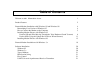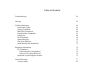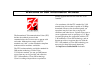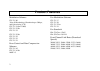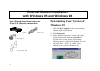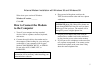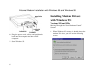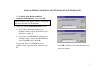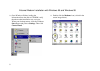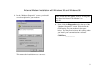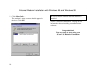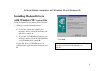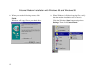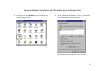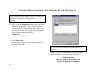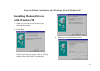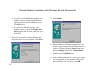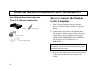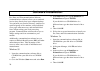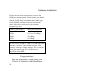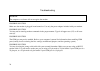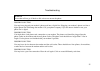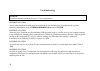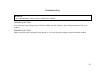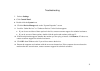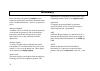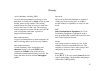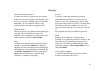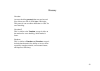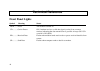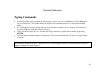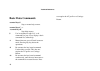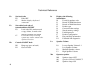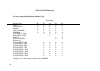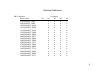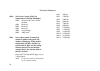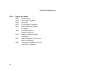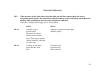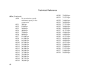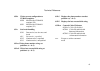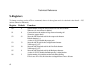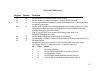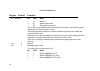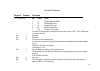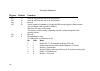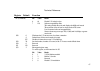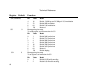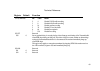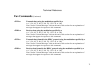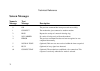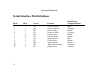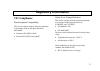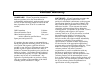- DL manuals
- 3Com
- Modem
- U.S. Robotics 56K Voice
- User's Manual And Reference
3Com U.S. Robotics 56K Voice User's Manual And Reference
Summary of U.S. Robotics 56K Voice
Page 1
56k faxmodem user’s guide and reference.
Page 2
This manual covers installation and operating instructions for the following modems: 3com u.S. Robotics 56k* faxmodem external the material contained in this document is for information purposes only and is subject to change without notice. 3com makes no representations or warranties with respect to...
Page 3: Table of Contents
Table of contents welcome to 56k* information access 1 product features 2 external modem installation with windows 95 and windows 98 4 determining your version of windows 95 4 how to connect the modem to the computer 5 installing modem drivers with windows 95: versions 950 and 950a (moving through t...
Page 4
Table of contents troubleshooting 24 glossary 32 technical reference 44 front panel lights 44 typing commands 45 basic data commands 46 extended data commands 54 s-registers 62 fax commands 70 screen messages 72 the serial interface 73 serial interface pin definitions 74 regulatory information 75 ce...
Page 5
Welcome to 56k*information access 1 the international telecommunication union (itu) decides the technical protocols that communications devices must use to operate with each other. Modems that comply with itu standards can “talk” to other standards-compliant modems and fax machines worldwide. The it...
Page 6: Product Features
Product features 2 modulation schemes itu-t v.90 3com 56k technology (download up to 56kbps, and upload using v.34) itu-t v.34 (inc 33600) itu-t v.32 bis itu-t v.32 itu-t v.22 bis itu-t v.22 itu-t v.23 itu-t v.21 error control and data compression schemes itu-t v.42 itu-t v.42 bis mnp 2-5 fax modula...
Page 7
Product features 3 back channel link rates (upload speeds) 4800, 7200, 9600, 12000, 14400, 16800, 19200, 21600, 24000, 26400, 28800, 31200 v.34 link rates 4800, 7200, 9600, 12000, 14400, 16800, 19200, 21600, 24000, 26400, 28800, 31200, 33600 v.32 bis link rates 4800, 7200, 9600, 12000, 14400 additio...
Page 8: External Modem Installation
External modem installation with windows 95 and windows 98 4 you will need these items from your 3com u.S. Robotics modem box: modem phone cord power adaptor serial modem cable determining your version of windows 95 1. Click the my computer icon on your desktop with the right mouse button. 2. Click ...
Page 9: How to Connect The Modem
External modem installation with windows 95 and windows 98 5 write down your version of windows. Windows 95 version _______ click ok. How to connect the modem to the computer 1. Turn off your computer and any attached devices, such as a printer, monitor, keyboard, and mouse. 2. Connect the serial ca...
Page 10: Installing Modem Drivers
External modem installation with windows 95 and windows 98 6 6. Plug the power cords, cables, and peripherals back into the computer and turn on the computer. 7. Start windows 95. Installing modem drivers with windows 95: versions 950 and 950a moving through the “new hardware found” screens 1. When ...
Page 11
External modem installation with windows 95 and windows 98 7 click driver from disk provided by hardware manufacturer. Then click ok. If this screen does not appear, refer to “if plug and play does not detect your modem” . 2. When you see the install from disk screen, • if you have a disk that conta...
Page 12
External modem installation with windows 95 and windows 98 8 3. Once windows finishes loading the information from the disk or cd-rom, verify that the modem installation was a success. When your desktop returns, click the windows start button and point to settings. Then click control panel. 4. Doubl...
Page 13
External modem installation with windows 95 and windows 98 9 5. In the “modems properties” screen, you should see a description for your modem. This means the installation was a success. If this screen does not appear, refer to “if plug and play does not detect your modem” on page 30. 6. Next, click...
Page 14
External modem installation with windows 95 and windows 98 10 7. Click more info…. The modem’s status screens should appear in the box. Click ok. Be sure to install software after the modem is installed. Turn to “software installation” on page 20 for information about installing communications softw...
Page 15: Installing Modem Drivers
External modem installation with windows 95 and windows 98 11 installing modem drivers with windows 95: version 950b using the update device driver wizard screens 1. When you see the following screen, • if you have a disk that contains your modem’s drivers, insert the disk into your disk drive, usua...
Page 16
External modem installation with windows 95 and windows 98 12 2. When you see the following screen, click finish. Windows will copy files to your hard drive. 3. When windows is finished copying files, verify that the modem installation was a success. Click the windows start button and point to setti...
Page 17
External modem installation with windows 95 and windows 98 13 4. Double-click the modems icon (circled in the screen image below). 5. In the “modems properties” screen, you should see a description of your modem. This means the installation was a success..
Page 18
External modem installation with windows 95 and windows 98 14 if this screen does not appear, refer to “if plug and play does not detect your modem” on page 30. 6. Next, click the diagnostics tab at the top of the “modems properties” screen. Write down the com setting for your modem in the space. Yo...
Page 19: Installing Modem Drivers
External modem installation with windows 95 and windows 98 15 installing modem drivers with windows 98 1. When you see this screen, windows has detected the modem. 2. Click next. If this screen does not appear, refer to “if plug and play does not detect your modem”. 3. When you see the following scr...
Page 20
External modem installation with windows 95 and windows 98 16 • if you have a cd-rom that contains your modem’s drivers, check cd-rom drives option and insert the cd-rom into your cd-rom drive. • if you have a disk that contains your modem’s drivers, check the floppy disk drives option and insert th...
Page 21
External modem installation with windows 95 and windows 98 17 if you do not see your modem listed, the installation was unsuccessful. R efer to “if plug and play does not detect your modem”. 9. Next, click the diagnostics tab at the top of the “modems properties” screen. Write down the com setting f...
Page 22: How to Connect The Modem
External modem installation with windows 3.X 18 you will need these items from your 3com u.S. Robotics modem box: modem phone cord power adaptor serial modem cable how to connect the modem to the computer 1. Turn off your computer and any attached devices, such as a printer, monitor, keyboard, mouse...
Page 23
External modem installation with windows 3.X 19 the phone socket you are going to use must be for an analogue phone line. Most office phones are wired through digital lines. Be sure you know what type of line you have. The modem will be damaged if you use a digital phone line. 4. Plug the power adap...
Page 24: Software Installation
Software installation 20 fax, data, and telecommunications software (communications software) allows you to send and receive faxes directly from your computer desktop. You can build your own fax directory, send faxes to specified groups of fax numbers, select individual cover pages when necessary, a...
Page 25
Software installation 21 5. Follow the on-screen instructions to install your fax, data, and telecommunications software. Refer to your software manual for the specific installation instructions. The software’s installation program will ask you questions about the modem you are using. You may need t...
Page 26
Software installation 22 follow the on-screen instructions to access the com port settings panel. In this panel you should find the uart chip used. Match the uart type listed in msd with the serial rate listed in the chart. Select this serial rate in any fax/data programs you use. If this is your ua...
Page 27: Troubleshooting
Troubleshooting 23 read this first! 1. Click windows start, point to settings, and click control panel. 2. Double-click the modems icon. 3. Click the diagnostics tab. 4. Click the com port that your modem is assigned to, so that it is highlighted. If you do not see your modem on this screen, you nee...
Page 28
Troubleshooting 24 problem the computer or software will not recognise the modem. Possible solution make sure the modem is plugged in and turned on. Use only the power adaptor included with your modem. Possible solution you may not be entering modem commands in the proper manner. Type in all upper c...
Page 29
Troubleshooting 25 problem the modem will not go off hook to dial or does not answer the phone. Possible solution you may have plugged your modem’s phone cord into a digital line. Plugging your modem’s phone cord into a digital phone line can damage the modem. Call your phone company if you are unsu...
Page 30
Troubleshooting 26 possible solution if you have voice mail, your dial tone may be altered because messages are waiting. Retrieve your voice mail messages to restore your normal dial tone. Possible solution your software may not have auto answer enabled. Enable the auto answer feature. In your commu...
Page 31
Troubleshooting 27 problem your 56k modem cannot achieve a 56k internet connection. Possible solution your modem is capable of receiving data at speeds up to 56 kbps and sending data at speeds up to 31.2 kbps. However, the download speeds you experience may be lower due to varying line conditions. A...
Page 32
Troubleshooting 28 problem errors are constantly occurring in your v.17 fax transmissions. Possible solution your modem initialisation string may be insufficient for fax transmissions. In terminal mode, type the following initialisation string: at&f&h3&i2&r2s7=90 then press enter. Possible solution ...
Page 33
Troubleshooting 29 problem your communications software fails to initialise the modem. Possible solution your software’s port settings may be incorrect. Make sure the software’s port settings match those for your modem. Possible solution make sure the modem is plugged in and turned on. Use only the ...
Page 34
Troubleshooting 30 problem if plug and play (pnp) does not detect your modem. You have installed the modem and windows has started, but you see only your normal desktop. You do not see any screens indicating new hardware has been detected. Possible solution the plug and play installation was not suc...
Page 35
Troubleshooting 31 7. Point to settings 8. Click control panel. 9. Double-click the system icon. 10. Click the device manager tab on the “system properties” screen. 11. Look for “other devices” or “unknown devices” in the list that appears. • if you do not see either of these options in the list, co...
Page 36: Glossary
Glossary 32 cross references are printed in boldface. Cross references with items in the data commands found in the “technical reference” section, are printed in italics. Analogue loopback a modem self-test in which data from the keyboard or an internal test pattern is sent to the modem's transmitte...
Page 37
Glossary 33 asynchronous transmission data transmission in which the length of time between transmitted characters may vary. Since the time lapses between transmitted characters are not uniform, the receiving modem must be signaled as to when the data bits of a character begin and then they end. The...
Page 38
Glossary 34 buffer a memory area set aside to be used as temporary storage during input and output operations. An example is the modem's command buffer. Byte a group of binary digits stored and operated upon as a unit. In user documentation, the term usually refers to 8-bit units or characters. One ...
Page 39
Glossary 35 cyclic redundancy checking (crc) an error-detection technique consisting of a test performed on each block, or frame, of data by both sending and receiving modems. The sending modem inserts the results of its tests in each data block in the form of a crc code. The receiving modem compare...
Page 40
Glossary 36 dictionary the term used for compression codes built by the v.42 bis data compression algorithm. Digital loopback a test that checks the modem's rs-232 interface and the cable that connects the terminal (computer) and the modem. The modem receives data (in the form of digital signals) fr...
Page 41
Glossary 37 fax mode the mode in which the faxmodem is capable of sending and receiving files in a facsimile format. See definitions for v.17, v.27ter, v.29. Flow control a mechanism that compensates for differences in the flow of data into and out of a modem or other device. See commands &hn, &in, ...
Page 42
Glossary 38 lapm link access procedure for modems is an error- control protocol defined in itu-t recommendation v.42. Like the mnp protocols, lapm uses cyclic redundancy checking (crc) and retransmission of corrupted data (arq) to ensure data reliability. Local echo a modem feature that enables the ...
Page 43
Glossary 39 online fall back/fall forward a feature that allows a high-speed, error-control modem to monitor line quality and fall back to the next lower speed in a defined range if line quality diminishes. As line conditions improve, the modem switches up to the next higher speed. Originate mode th...
Page 44
Glossary 40 remote echo a copy of the data received by the remote system, returned to the sending system, and displayed on the screen. Remote echoing is a function of the remote system. Rom read only memory is permanent memory, which is not user-programmable. Serial transmission the consecutive flow...
Page 45
Glossary 41 v.17 an itu-t standard for making facsimile connections at 14,400 bps, 12,000 bps, 9600 bps, and 7200 bps. V.21 an itu-t standard for modems operating in asynchronous mode at speeds up to 300 bps, full- duplex, on public-switched telephone networks. V.22 an itu-t standard for modem commu...
Page 46
Glossary 42 v.32 bis an itu-t standard that extends the v.32 connection range: 4800, 7200, 9600, 12,000, and 14,400 bps. V.32 bis modems fall back to the next lower speed when line quality is impaired, fall back further as necessary, and also fall forward (switch back up) when line conditions improv...
Page 47
Glossary 43 ymodem an error-checking protocol that can send several files of data at a time in 1024-byte (1k) blocks. This protocol can use either checksums or crc for error checking. Ymodem g this is similar to the ymodem, except it relies on the modem for error checking, which makes it faster. Zmo...
Page 48: Technical Reference
Technical reference 44 front panel lights symbol meaning status pwr ........ Power the modem is turned on. Cd ........... Carrier detect on if modem receives a valid data signal (carrier) from a remote modem, indicating that data transmission is possible. Always on if cd override is on (&c0). Rd ......
Page 49: Typing Commands
Technical reference 45 typing commands • in terminal mode, type commands in either upper or lower case, not a combination. Use the backspace key to delete errors. (you cannot delete the original at command because it is stored in the modem buffer.) • if a command has numeric options and you do not i...
Page 50: Basic Data Commands
Technical reference 46 basic data commands s stop or restart help screens. C or k stop help screens. $ use in conjunction with d, s, or & commands (or just at) to display a basic command list; online help. A manual answer goes off hook in answer mode. Pressing any key aborts the operations. A/ re-ex...
Page 51
Technical reference 47 any key aborts off-hook dial/answer operation and hangs up. At required command prefix, except with a/, +++, and a>. Use alone to test for ok result code. Bn u.S./itu-t answer sequence b0 itu-t answer sequence b1 u.S. Answer tone dn dials the specified phone number, includes t...
Page 52
Technical reference 48 en sets local echo e0 echo off e1 modem displays keyboard commands fn sets online local echo of transmitted data on/off f0 local echo on; modem sends a copy of data, it sends to the remote system to your screen f1 local echo off; receiving system may send a remote echo of data...
Page 53
Technical reference 49 m3 speaker on after dial, until connect on returns online o0 returns online o1 returns online and retrains qn displays/suppresses result codes q0 displays result codes q1 quiet mode; no result codes q2 displays result codes only inoriginate mode sr.B=n sets bit .B of register ...
Page 54
Technical reference 50 xn sets result code displayed, default is x4 xn setting result codes x0 x1 x2 x3 x4 0/ok • • • • • 1/connect • • • • • 2/ring • • • • • 3/no carrier • • • • • 4/error • • • • • 5/connect 1200 • • • • 6/no dial tone • • 7/busy • • 8/no answer* • • 9/reserved 10/connect 2400 • •...
Page 55
Technical reference 51 xn (continued) xn setting result codes x0 x1 x2 x3 x4 91/connect 21600 • • • • 99/connect 24000 • • • • 103/connect 26400 • • • • 107/connect 28800 • • • • 151/connect 31200 • • • • 155/connect 33600 • • • • 256/connect 28000 • • • • 260/connect 29333 • • • • 264/connect 30666...
Page 56
Technical reference 52 xn (continued) xn setting result codes x0 x1 x2 x3 x4 192/connect 42666 • • • • 196/connect 44000 • • • • 200/connect 45333 • • • • 204/connect 46666 • • • • 208/connect 48000 • • • • 212/connect 49333 • • • • 216/connect 50666 • • • • 220/connect 52000 • • • • 224/connect 533...
Page 57
Technical reference 53 yn selects power-on/reset default configuration y0 use profile 0 setting in nvram y1 use profile 1 setting in nvram y2 use factory configuration 0 (&f0) y3 use factory configuration 1 (&f1) y4 use factory configuration 2 (&f2) z resets modem z0 resets modem to profile selected...
Page 58: Extended Data Commands
Technical reference 54 extended data commands &$ displays a list of ampersand (&) commands &an enables/disables additional result code subsets, see xn &a0 arq result codes disabled &a1 arq result codes enabled &a2 modulation indicator added &a3 protocol indicators added lapm/mnp/none (error control)...
Page 59
Technical reference 55 &gn sets guard tone &g0 no guard tone, u.S. And canada &g1 550 hz guard tone, some european countries, requires b0 setting &g2 1800 hz guard tone, u.K., requires b0 setting &hn sets transmit data (td) flow control, see also &rn &h0 flow control disabled &h1 hardware flow contr...
Page 60
Technical reference 56 &mn sets error control (arq) for connections at 1200 bps and higher &m0 normal mode, error control disabled &m1 reserved &m2 reserved &m3 reserved &m4 normal/arq &m5 arq mode &nn sets connect speed, if connection cannot be made at this speed, the modem will hang up. When used ...
Page 61
Technical reference 57 &nn (continued) &n13 26,400 bps &n14 28,800 bps &n15 31,200 bps &n16 33,600 bps &n17 28,000 bps &n18 29,333 bps &n19 30,666 bps &n20 32,000 bps &n21 33,333 bps &n22 34,666 bps &n23 36,000 bps &n24 37,333 bps &n25 38,666 bps &n26 40,000 bps &n27 41,333 bps &n28 42,666 bps &n29 ...
Page 62
Technical reference 58 &tn begins test modes &t0 ends testing &t1 analogue loopback &t2 reserved &t3 local digital loopback &t4 enables remote digital loopback &t5 prohibits remote digital loopback &t6 initiates remote digital loopback &t7 remote digital with self-test and error detector &t8 analogu...
Page 63
Technical reference 59 &un when set above 0, the value chosen from the table sets the floor connect speed (the lowest acceptable connect speed). If a connection cannot be made at or above this speed, the modem will hang up. This command can also be used in conjunction with &nn. Note: &u17 through &u...
Page 64
Technical reference 60 &un (continued) &u0 no restrictions on the minimum speed for the connection &u1 300 bps &u2 1200 bps &u3 2400 bps &u4 4800 bps &u5 7200 bps &u6 9600 bps &u7 12,000 bps &u8 14,400 bps &u9 16,800 bps &u10 19,200 bps &u11 21,600 bps &u12 24,000 bps &u13 26,400 bps &u14 28,800 bps...
Page 65
Technical reference 61 &wn writes current configuration to nvram templates &w0 modifies the nvram 0 template (y0) &w1 modifies the nvram 1 template (y1) &yn sets break handling &y0 destructive, but does not send break &y1 destructive, expedited &y2 nondestructive, expedited &y3 nondestructive, unexp...
Page 66: S-Registers
Technical reference 62 s-registers to change a setting, use the atsr=n command, where r is the register and n is a decimal value from 0 − 255 (unless otherwise indicated). Register default function s0 0 sets the number of rings on which to answer in auto answer mode when set to 0, auto answer is dis...
Page 67
Technical reference 63 register default function s7 60 sets the number of seconds the modem waits for a carrier s8 2 sets the duration, in seconds, for the pause (,) option in the dial command s9 6 sets the required duration, in tenths of a second, of the remote modem’s carrier signal before recogni...
Page 68
Technical reference 64 register default function s13 (continued) bit value result 5 32 reserved 6 64 disable quick retrains 7 128 disconnect on escape code *the 1.5k-byte non-arq buffer allows data transfer with xmodem- and ymodem- type file transfer protocols without using flow control the 128-byte...
Page 69
Technical reference 65 register default function s15 (continued) bit value result 3 8 disable mnp handshake 4 16 disable mnp level 4 5 32 disable mnp level 3 6 64 mnp incompatibility 7 128 disable v.42 operation to disable v.42 detect phase, select the total of the values for bits 3 and 7. (s15=136{...
Page 70
Technical reference 66 register default function s22 17 stores the ascii decimal code for the xon character s23 19 stores the ascii decimal code for the xoff character s24 0 reserved s25 20 sets the duration, in hundredths of a second, that dtr must be dropped so that the modem does not interpret a ...
Page 71
Technical reference 67 register default function s27 (continued) bit value result 6 64 disable v.42 selective reject 7 128 software compatibility mode this setting disables the codes and displays the 9600 code instead the actual rate of the call can be viewed on the ati6 screen used for unusual soft...
Page 72
Technical reference 68 register default function s32 (continued) bit value result 4 16 disable 33,600 bps and 31,200bps in v.34 modulation 5 32 disable 56k modulation 6 64 disable v.90 modulation. 7 128 reserved. S33 0 bit-mapped register setup to set the register, see the instructions for s13 bit v...
Page 73
Technical reference 69 register default function s34 (continued) bit value result 2 4 disable 32s-2d trellis encoding 3 8 disable 64s-4d trellis encoding 4 16 disable non-linear coding 5 32 disable tx level deviation 6 64 disable pre-emphasis 7 128 disable pre-coding s35-s37 reserved s38 0 sets an o...
Page 74: Fax Commands
Technical reference 70 fax commands +fclass=n sets the mode of operation fclass=0 data mode fclass=1 group 3 facsimile service class 1mode fclass=2.0 group 3 facsimile service class 2.0 mode fclass? Displays the current fclass mode (see mode descriptions above) +fclass=? Displays the fclass mode opt...
Page 75: Fax Commands
Technical reference 71 fax commands (continued) +ftm=n transmits data using the modulation specified by n (n = 3, 24, 48, 72, 96, 97, 98, 121, 122, 145, or 146) note: see the “screen messages” table at the end of this section for an explanation of messages that appear in response to this command. +f...
Page 76: Screen Messages
Technical reference 72 screen messages numeric text message message description 0 ok the previous command has been processed successfully. 1 connect the modem has just connected to another modem. 2 ring reports the receipt of a network altering ring. 3 no carrier no carrier is being received from th...
Page 77: The Serial Interface
Technical reference 73 the serial interface the serial interface is a standard developed by the electronic industries association (eia). It defines the signals and voltages used when data is exchanged between a computer and a modem or serial printer. The entire standard covers many more functions th...
Page 78
Technical reference 74 serial interface pin definitions signal source db-25 db-9 circuit function computer/modem 1 — aa chassis ground both 2 3 ba transmitted data computer 3 2 bb received data modem 4 7 ca request to send computer 5 8 cb clear to send modem 6 6 cc data set ready modem 7 5 ab signal...
Page 79: Regulatory Information
Regulatory information 75 ce compliance electromagnetic compatibility this device complies with the following standards in accordance with the european directives 89/336/eec. • immunity en 50082-1 06/92 • emission en 55022 class b 08/87 safety (low voltage directive) this device complies with the fo...
Page 80: Operation of Pan-European
Regulatory 76 operation of pan-european approved modems if your particular modem has pan-european approval, as indicated by the approval label on the bottom of the modem being as shown below: then the following notice should be observed: this equipment has been approved to ctr 21 for pan-european si...
Page 81: Limited Warranty
Limited warranty 77 hardware: 3com corporation warrants its hardware products to be free from defects in workmanship and materials, under normal use and service, for the following lengths of time from the date of purchase from 3com or its authorized reseller: 56k faxmodem lifetime network interface ...
Page 82
Limited warranty 78 3com will make reasonable efforts to provide compatibility, except where the non-compatibility is caused by a "bug" or defect in the third party's product. Year 2000 warranty. In addition to the hardware products warranty and software products warranty identified above, 3com warr...
Page 83
Limited warranty 79 obtaining warranty service: customer must contact 3com’s corporate service center or an authorized 3com service center within the applicable warranty period to obtain warranty service authorization. Dated proof of purchase may be required. Products returned to 3com's corporate se...
Page 84
Limited warranty 80 exclusive and are in lieu of all other warranties, terms, or conditions, express or implied, either in fact or by operation of law, statutory or otherwise, including warranties, terms, or conditions of merchantability, fitness for a particular purpose, and satisfactory quality. 3...
Page 85
Limited warranty 81 disclaimer: some countries, states, or provinces do not allow the exclusion or limitation of implied warranties or the limitation of incidental or consequential damages for certain products supplied to consumers or the limitation of liability for personal injury, so the above lim...