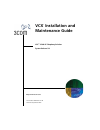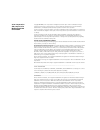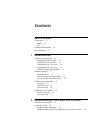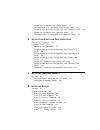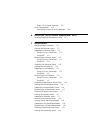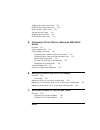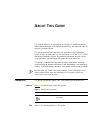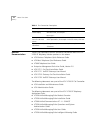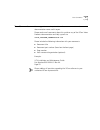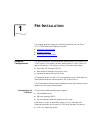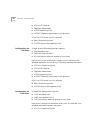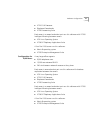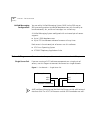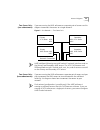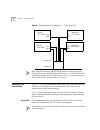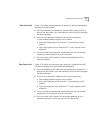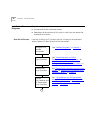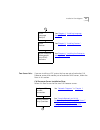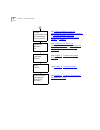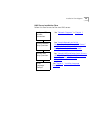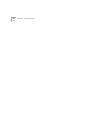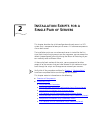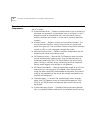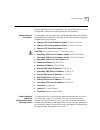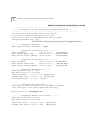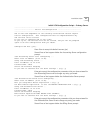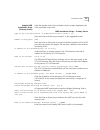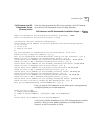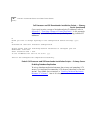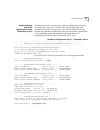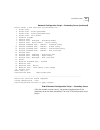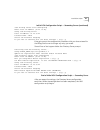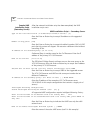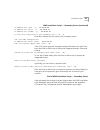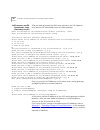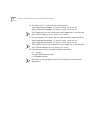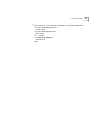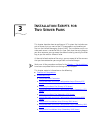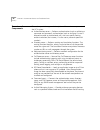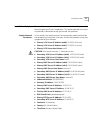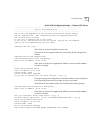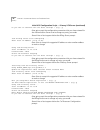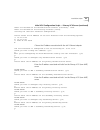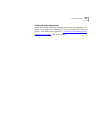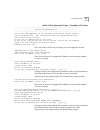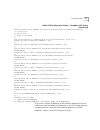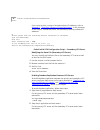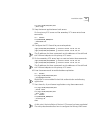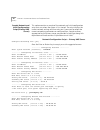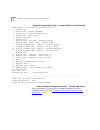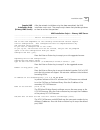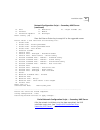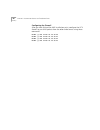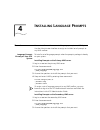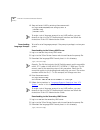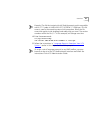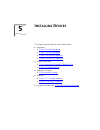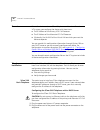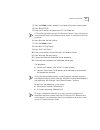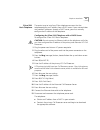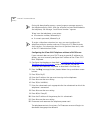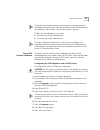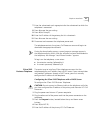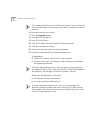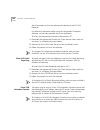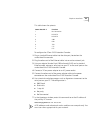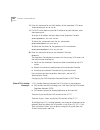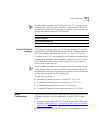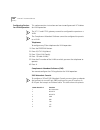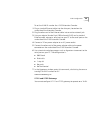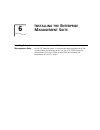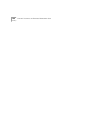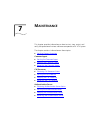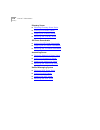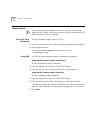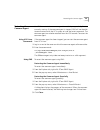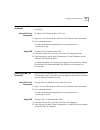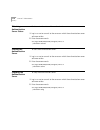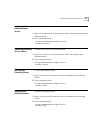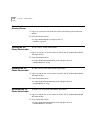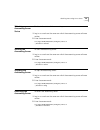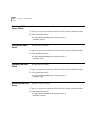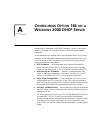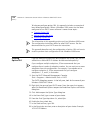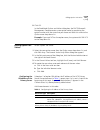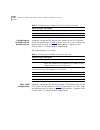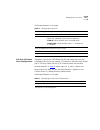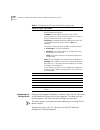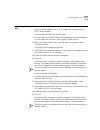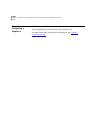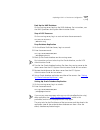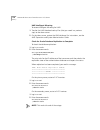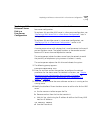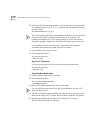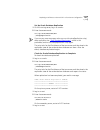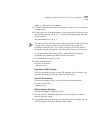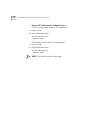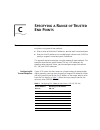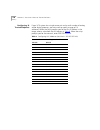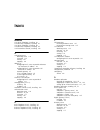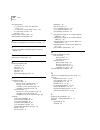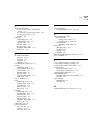- DL manuals
- 3Com
- Telephone System
- VCX V7000
- Installation And Maintenance Manual
3Com VCX V7000 Installation And Maintenance Manual
Summary of VCX V7000
Page 1
Http://www.3com.Com/ part number 900-0203-01 ab published september 2004 vcx ™ installation and maintenance guide vcx ™ v7000 ip telephony solution system release 5.0
Page 2
3com corporation 350 campus drive marlborough, ma 01752-3064 copyright © 2004, 3com corporation. All rights reserved. No part of this documentation may be reproduced in any form or by any means or used to make any derivative work (such as translation, transformation, or adaptation) without written p...
Page 11: Ontents
C ontents a bout t his g uide conventions 15 notices 15 text 15 related documentation 16 your comments 17 1 p re -i nstallation hardware configurations 19 configuration for 200 users 19 configuration for 500 users 20 configuration for 1,500 users 20 configuration for 5,000 users 21 unified messaging...
Page 12
Sample ums installation script (primary server) 39 call processor and sip downloader scripts (primary server) 41 sample network and initial configuration script (secondary server) 43 sample ums installation script (secondary server) 48 call processor and sip downloader script (secondary server) 50 3...
Page 13
3com v7122 digital gateways 103 vlan configuration 103 configuring devices for vlan operation 104 6 i nstalling the e nterprise m anagement s uite installing enterprise management suite 107 7 m aintenance verifying process operation 111 starting the common agent 111 stopping the common agent 112 usi...
Page 14
Stopping the accounting server 119 restarting the accounting server 119 obtaining ums server status 120 starting the ums server 120 stopping the ums server 120 restarting the ums server 120 a c onfiguring o ption 184 on a w indows 2000 dhcp s erver overview 121 creating option 184 122 editing option...
Page 15: Bout
A bout t his g uide this chapter contains an overview of this guide, lists guide conventions, related documentation, and product compatibility, and describes how to contact customer service. This guide describes how to answer the questions in the installation scripts, which run when you first start ...
Page 16
16 a bout t his g uide related documentation these 3com documents contain additional information about the vcx v7000 ip telephony solution products in this release. ■ vcx business telephone quick reference guide ■ vcx basic telephone quick reference guide ■ v7000 telephone user guide ■ enterprise ma...
Page 17
Your comments 17 your comments your suggestions are important to us because we want to make our documentation more useful to you. Please send e-mail comments about this guide or any of the 3com voice products documentation and help systems to: voice_techcomm_comments@3com.Com please include the foll...
Page 18
18 a bout t his g uide.
Page 19: Nstallation
1 p re -i nstallation this chapter provides these pre-installation guidelines for the 3com ® vcx ™ v7000 networked telephony systems. ■ hardware configurations ■ network diagrams ■ gathering site information hardware configurations this section describes sample hardware configurations that support v...
Page 20
20 c hapter 1: p re -i nstallation ■ v7210 call processor ■ telephone downloader ■ v7220 accounting suite ■ v7300 ip telephony applications suite (optional) a sun fire v100 server runs this software: ■ solaris 8 operating system ■ v7230 enterprise management suite configuration for 500 users a large...
Page 21
Hardware configurations 21 ■ v7210 call processor ■ telephone downloader ■ v7220 accounting suite each server in a second redundant pair runs this software with v7300 intelligent mirroring between servers: ■ vcx linux operating system ■ v7300 ip telephony applications suite a sun fire v100 server ru...
Page 22
22 c hapter 1: p re -i nstallation unified messaging configuration you can add a unified messaging system (ums) to the 200-user or 500-user configurations to provide telephone users with the ability to handle voicemail, fax, and e-mail messages in a unified way. A unified messaging system configured...
Page 23
Network diagrams 23 two server pairs (one subnetwork) if you are running the ums software on a separate pair of servers use this diagram to connect the servers to a single network. Figure 2 one network — two server pairs ums intelligent mirroring uses eth0 and eth1 network interface cards on the pri...
Page 24
24 c hapter 1: p re -i nstallation figure 3 dual network configuration — two server pairs ums intelligent mirroring uses both eth0 and eth1 network interface cards on the primary and secondary ums servers. The vcx call processor and sipdownloader use eth1 and the auth, acct, bss, and dir servers use...
Page 25
Gathering site information 25 one server pair if your vcx system contains one pair of servers, all software components, including ums are included. ■ you must dedicate six ip addresses, one for each of the two nics in each of the two servers, plus two more for use by the ums intelligent mirroring so...
Page 26
26 c hapter 1: p re -i nstallation installation flow diagrams these flow diagrams provide: ■ an overview of the installation process ■ references to the sections of this guide in which you can locate the associated instructions one pair of servers if you are installing a vcx system that has a single...
Page 27
Installation flow diagrams 27 two server pairs if you are installing a vcx system that has one pair of redundant call processor servers and another pair of redundant ums servers, follow the flows in this section. Call processor server installation flow follow this flow for each of the two call proce...
Page 28
28 c hapter 1: p re -i nstallation modify the /etc/hosts file answer call processor and script questions see “sample network and initial configuration script (primary vcx server)” or “sample network and initial configuration script (secondary vcx server)” in chapter 3 . See “modifying the hosts file...
Page 29
Installation flow diagrams 29 ums server installation flow follow this flow for each of the two ums servers. See “sample network and initial configuration script (primary ums server)” or “sample network and initial configuration script (secondary ums see “network diagrams” in chapter 1 . Configure v...
Page 30
30 c hapter 1: p re -i nstallation.
Page 31: Nstallation
2 i nstallation s cripts for a s ingle p air of s ervers this chapter describes the initial configuration of each server in a vcx system that is composed of one pair of servers. All software components run on both servers. The installation scripts are run when each server is started for the first ti...
Page 32
32 c hapter 2: i nstallation s cripts for a s ingle p air of s ervers overview of components this section provides a general description of the various components of the vcx system. ■ authentication server — performs authentication (such as validating a username and password), authorization (such as...
Page 33
Installation scripts 33 installation scripts the installation scripts run when each server starts for the first time after being shipped from 3com corporation. This section describes the scripts and provides information to help you answer the questions. Sample network parameters in this chapter, the...
Page 34
34 c hapter 2: i nstallation s cripts for a s ingle p air of s ervers network configuration script (primary server) --------------------------------------------------------------------------- ---------- welcome to the vcx linux network configuration wizard ---------- --------------------------------...
Page 35
Installation scripts 35 network configuration script — primary server (continued) -------------------------- configuring time zone -------------------------- please select a geographic location from the following list: 1. Africa 2. Americas 3. Antarctica 4. Arctic ocean 5. Asia 6. Atlantic ocean 7. ...
Page 36
36 c hapter 2: i nstallation s cripts for a s ingle p air of s ervers network configuration script — primary server (continued) please select a time zone from the following list: 1. Alaska time 2. Alaska time - alaska panhandle 3. Alaska time - alaska panhandle neck 4. Alaska time - west alaska 5. A...
Page 37
Installation scripts 37 initial vcx configuration script — primary server --------------------------------------------------------------------------- ---------------------- initial vcx configuration -------------------------- --------------------------------------------------------------------------...
Page 38
38 c hapter 2: i nstallation s cripts for a s ingle p air of s ervers initial vcx configuration script — primary server (continued) 3com billing server start configuring .... Enter local ip address [10.20.30.40]: using 3com billing server ... Local ip address: 10.20.30.40 database name: cwbes oracle...
Page 39
Installation scripts 39 sample ums installation script (primary server) after the network and initial installation script has been completed, the ums installation script starts. Ums installation script — primary server type of vcx 7300 installation (s-standalone/c-client/v-server)? [s] press the ent...
Page 40
40 c hapter 2: i nstallation s cripts for a s ingle p air of s ervers ums installation script — primary server (continued) ip address for vcx02 []? : 10.20.30.42 ip address for active []? : 10.20.30.51 ip address for standby []? : 10.20.30.52 intelligent mirroring alias? [active] press the enter or ...
Page 41
Installation scripts 41 call processor and sip downloader scripts (primary server) after you have answered the ums script questions, the call processor script and the sip downloader script ask these questions: call processor and sip downloader installation scripts — primary server enter the hostname...
Page 42
42 c hapter 2: i nstallation s cripts for a s ingle p air of s ervers call processor and sip downloader installation scripts — primary server (continued) if you want to enter a range of trusted end point ip addresses, refer to appendix c , “specifying a range of trusted end points” . In the examples...
Page 43
Installation scripts 43 sample network and initial configuration script (secondary server) this section contains a sample of the network configuration script that runs when the system if first started. The script displays the current network settings and then asks you if you want to accept the curre...
Page 44
44 c hapter 2: i nstallation s cripts for a s ingle p air of s ervers network configuration script — secondary server (continued) ---------- configuring network time protocol ---------- enter ntp servers one at a time. When done, enter 0.0.0.0 to stop. Primary ntp server [192.168.1.253] : 10.35.10.5...
Page 45
Installation scripts 45 network configuration script — secondary server (continued) please select a time zone from the following list: 1. Alaska time 2. Alaska time - alaska panhandle 3. Alaska time - alaska panhandle neck 4. Alaska time - west alaska 5. Aleutian islands 6. Central time 7. Central t...
Page 46
46 c hapter 2: i nstallation s cripts for a s ingle p air of s ervers initial vcx configuration script — secondary server --------------------------------------------------------------------------- ---------------------- initial vcx configuration -------------------------- --------------------------...
Page 47
Installation scripts 47 initial vcx configuration script — secondary server (continued) 3com billing server start configuring .... Enter local ip address [10.20.30.42]: using 3com billing server ... Local ip address: 10.20.30.42 database name: cwbes oracle sys password: besgroup do you want to conti...
Page 48
48 c hapter 2: i nstallation s cripts for a s ingle p air of s ervers sample ums installation script (secondary server) after the network installation script has been completed, the ums installation script starts. Ums installation script — secondary server type of vcx 7300 installation (s-standalone...
Page 49
Installation scripts 49 ums installation script — secondary server (continued) ip address for vcx01 []? : 10.20.30.40 ip address for active []? : 10.20.30.51 ip address for standby []? : 10.20.30.52 is this host the primary or the secondary (p/s)? [p] : s enter s to indicate that this server is the ...
Page 50
50 c hapter 2: i nstallation s cripts for a s ingle p air of s ervers call processor and sip downloader script (secondary server) after you have answered the ums script questions, the call processor script and the sip downloader script ask these questions: enter the hostname of the authentication da...
Page 51
Installation scripts 51 call processor and sip downloader installation scripts — secondary server (continued) n would you like to change anything in the configuration before exiting? (y/n) n finished the 3com call processor configuration please choose from the following network interfaces to configu...
Page 52
52 c hapter 2: i nstallation s cripts for a s ingle p air of s ervers 4 configure the vcx firewall to pass oracle packets. /opt/3com/vcx/bin/modfw -p oracle allow 10.20.30.40 /opt/3com/vcx/bin/modfw -p oracle allow 10.20.30.41 the ip addresses for these commands are the addresses of the eth0 and eth...
Page 53
Installation scripts 53 7 start the auth, dir, and tomcat applications using these commands: cd /opt/3com/vcx/auth/bin ./auth start cd /opt/3com/vcx/dir/bin ./dir start su - tomcat cd $catalina_home/bin ./startup.Sh exit.
Page 54
54 c hapter 2: i nstallation s cripts for a s ingle p air of s ervers.
Page 55: Nstallation
3 i nstallation s cripts for t wo s erver p airs this chapter describes how to configure a vcx system that includes one pair of servers that run most of the vcx components and another pair that run the unified messaging system (ums). The installation scripts run when each server is started for the f...
Page 56
56 c hapter 3: i nstallation s cripts for t wo s erver p airs overview of components this section provides a general description of the various components of the vcx system. ■ authentication server — performs authentication (such as validating a username and password), authorization (such as verifyi...
Page 57
Installation scripts 57 installation scripts the installation scripts run when each server starts for the first time after being shipped from 3com corporation. This section describes the scripts and provides information to help you answer the questions. Sample network parameters in this section, the...
Page 58
58 c hapter 3: i nstallation s cripts for t wo s erver p airs sample network and initial configuration script (primary vcx server) this section contains a sample of the network configuration script that runs when the system is first started. The script displays the current network settings and then ...
Page 59
Installation scripts 59 network configuration script — primary vcx server (continued) -------------------------- configuring time zone -------------------------- please select a geographic location from the following list: 1. Africa 2. Americas 3. Antarctica 4. Arctic ocean 5. Asia 6. Atlantic ocean...
Page 60
60 c hapter 3: i nstallation s cripts for t wo s erver p airs network configuration script — primary vcx server (continued) please select a time zone from the following list: 1. Alaska time 2. Alaska time - alaska panhandle 3. Alaska time - alaska panhandle neck 4. Alaska time - west alaska 5. Aleut...
Page 61
Installation scripts 61 initial vcx configuration script — primary vcx server --------------------------------------------------------------------------- ---------------------- initial vcx configuration -------------------------- ----------------------------------------------------------------------...
Page 62
62 c hapter 3: i nstallation s cripts for t wo s erver p airs initial vcx configuration script — primary vcx server (continued) do you want to continue with the above settings ? [n/y]: y enter y to accept the configuration parameters that you have entered for the authentication server or n to change...
Page 63
Installation scripts 63 initial vcx configuration script — primary vcx server (continued) enter the hostname of the authentication database [localhost]: vcx01 enter the hostname of the directory database [vcx01]: starting the 3com call processor configuration... Please choose the ip address of the c...
Page 64
64 c hapter 3: i nstallation s cripts for t wo s erver p airs initial vcx configuration script — primary vcx server (continued) please enter the ip address of the secondary accounting server: 10.20.30.42 would you like to review or change any bes configuration? (y/n) n will you be adding/modifying t...
Page 65
Installation scripts 65 enabling database replication to set up database replication between the primary and secondary vcx servers, first configure the secondary vcx server as described in the next section. Then follow the instructions in “enabling database replication between vcx servers” , later i...
Page 66
66 c hapter 3: i nstallation s cripts for t wo s erver p airs sample network and initial configuration script (secondary vcx server) this section contains a sample of the network configuration script that runs when the system is first started. The script displays the current network settings and the...
Page 67
Installation scripts 67 network configuration script — secondary vcx server (continued) -------------------------- configuring time zone -------------------------- please select a geographic location from the following list: 1. Africa 2. Americas 3. Antarctica 4. Arctic ocean 5. Asia 6. Atlantic oce...
Page 68
68 c hapter 3: i nstallation s cripts for t wo s erver p airs network configuration script — secondary vcx server (continued) please select a time zone from the following list: 1. Alaska time 2. Alaska time - alaska panhandle 3. Alaska time - alaska panhandle neck 4. Alaska time - west alaska 5. Ale...
Page 69
Installation scripts 69 initial vcx configuration script — secondary vcx server --------------------------------------------------------------------------- ---------------------- initial vcx configuration -------------------------- --------------------------------------------------------------------...
Page 70
70 c hapter 3: i nstallation s cripts for t wo s erver p airs initial vcx configuration script — secondary vcx server (continued) 3com billing server start configuring .... Enter local ip address [10.20.30.42]: press enter to accept the suggested ip address or enter another address to make a change....
Page 71
Installation scripts 71 initial vcx configuration script — secondary vcx server (continued) please choose the ip address of the call processor from the following options: a) 10.20.30.42 b) 10.20.30.43 c) none of the above b the call processor is configured to use the following ip: 10.20.30.43 would ...
Page 72
72 c hapter 3: i nstallation s cripts for t wo s erver p airs if you want to enter a range of trusted end point ip addresses, refer to appendix c , “specifying a range of trusted end points” . In the examples in this chapter, trusted end points are specified by entering individual ip addresses. N pl...
Page 73
Installation scripts 73 cd /opt/3com/vcx/dir/bin ./dir stop 3 stop the tomcat application on both servers. On the primary vcx server and the secondary vcx server enter these commands: su - tomcat cd $catalina_home/bin ./shutdown.Sh exit 4 configure the vcx firewall to pass oracle packets. /opt/3com/...
Page 74
74 c hapter 3: i nstallation s cripts for t wo s erver p airs sample network and initial configuration script (primary ums server) this section contains a sample of the network and initial configuration script that runs when the system is first started. The script displays the current network settin...
Page 75
Installation scripts 75 network configuration script — primary ums server (continued) -------------------------- configuring time zone -------------------------- please select a geographic location from the following list: 1. Africa 2. Americas 3. Antarctica 4. Arctic ocean 5. Asia 6. Atlantic ocean...
Page 76
76 c hapter 3: i nstallation s cripts for t wo s erver p airs network configuration script — primary ums server (continued) please select a time zone from the following list: 1. Alaska time 2. Alaska time - alaska panhandle 3. Alaska time - alaska panhandle neck 4. Alaska time - west alaska 5. Aleut...
Page 77
Installation scripts 77 sample ums installation script (primary ums server) after the network installation script has been completed, the ums installation script starts. The sample script shown next provides guidance on how to answer the questions. Ums installation script — primary ums server ------...
Page 78
78 c hapter 3: i nstallation s cripts for t wo s erver p airs ums installation script — primary ums server (continued) ip address of the secondary proxy? (hit enter if none) [ ] 10.20.30.42 enter the ip address of the secondary vcx call processor server (10.20.30.42 in this sample configuration that...
Page 79
Installation scripts 79 configuring the firewall after you have finished the ums installation script, configure the vcx firewall to pass ums packets using these commands. Modfw -p ums allow 10.20.30.40 modfw -p ums allow 10.20.30.41 modfw -p ums allow 10.20.30.42 modfw -p ums allow 10.20.30.43 each ...
Page 80
80 c hapter 3: i nstallation s cripts for t wo s erver p airs network configuration script — secondary ums server (continued) ---------- configuring dns search path ---------- press enter to leave the current path unchanged, or specify a new search path, with spaces separating each entry. Dns search...
Page 81
Installation scripts 81 network configuration script — secondary ums server (continued) 15. Cuba 32. Montserrat 49. Virgin islands (us) 16. Dominica 33. Mexico 17. Dominican republic 34. Nicaragua enter country [44] : press the enter or return key to accept 44 as the suggested answer. Please select ...
Page 82
82 c hapter 3: i nstallation s cripts for t wo s erver p airs sample ums installation script (secondary ums server) after the network installation script has been completed, the ums installation script starts. The sample script shown next provides guidance on how to answer the questions. Ums install...
Page 83
Installation scripts 83 ums installation script — secondary ums server (continued) is this host the primary or the secondary (p/s)? [p] : s enter s to indicate that this server is the secondary server. Enter the device name of the network card? : eth1 all vcx servers have two network cards. When ums...
Page 84
84 c hapter 3: i nstallation s cripts for t wo s erver p airs configuring the firewall after you have finished the ums installation script, configure the vcx firewall to pass ums packets from the other three servers using these commands. Modfw -p ums allow 10.20.30.40 modfw -p ums allow 10.20.30.41 ...
Page 85: Nstalling
4 i nstalling l anguage p rompts overview you can install more than one set of language prompts on a vcx system. Use the administrator interface to assign an installed set of prompts to any ums mailbox. Language prompts already on your vcx system to install a set of language prompts when the prompts...
Page 86
86 c hapter 4: i nstalling l anguage p rompts 4 stop and restart ums by entering these commands: cd /opt/3com/vcx/ums/vcx-scripts/init.D ./s95ums stop ./s95ums start to assign a set of language prompts to any ums mailbox, use your browser to log in to the vcx administrator interface and follow the i...
Page 87
Overview 87 example: the file that contains the uk english prompts and is compatible with a g711 codec is ums-uk-en-g711u-speak-1-1.I386.Rpm. This file name is used in the remaining steps of this procedure. Select the file name that applies to the language and codec that you want. The version number...
Page 88
88 c hapter 4: i nstalling l anguage p rompts.
Page 89: Nstalling
5 i nstalling d evices this chapter describes how to install these devices: ■ telephones ■ 3com 3101 basic telephone ■ 3com 2101 basic telephone ■ 3com 3102 business telephone ■ 3com 2102 business telephone ■ software emulators ■ 3com complement attendant software (cas) ■ 3com call detail reporting ...
Page 90
90 c hapter 5: i nstalling d evices overview to install a device such as a 3com telephone or attendant console on a vcx system, you configure the device with these items: ■ the ip address of the primary vcx call processor ■ the ip address of the alternate vcx call processor ■ (optionally) the vlan i...
Page 91
Telephone installation 91 3 press the select button, located in the center of the four arrow buttons. 4 press 5 (set ncp ip). 5 enter the ip address of the primary vcx call processor. Vcx systems typically have two call processor servers. One is the primary server and the other is the alternate serv...
Page 92
92 c hapter 5: i nstalling d evices configuring the 3com 3101 telephone without a dhcp server if your network does not use a dhcp server to provide ip addresses to devices, you must manually configure the ip address of the 3com 3101 basic telephone. 1 configure the telephone as described in “configu...
Page 93
Telephone installation 93 3com 2101 basic telephone the easiest way to install any 3com telephone assumes that the telephone obtains an ip address from a dhcp server. If your network does not provide ip addresses through a dhcp server, you must manually configure the ip address of the telephone. Con...
Page 94
94 c hapter 5: i nstalling d evices during the downloading process, several progress messages appear in the telephone display panel. After the software has been downloaded to the telephone, the message “local phone number:” appears. To log in on the telephone, a user enters: ■ an extension number, f...
Page 95
Telephone installation 95 during the downloading process, several progress messages appear in the telephone display panel. After the software has been downloaded to the telephone, the message “local phone number:” appears. To log in on the telephone, a user enters: ■ an extension number, followed by...
Page 96
96 c hapter 5: i nstalling d evices 10 enter the ip address of the alternate call processor server. 11 press # to save the new setting. 12 connect the ethernet data cable to the telephone. 13 disconnect and reconnect the telephone power cord. The telephone: ■ obtains an ip address from a dhcp in you...
Page 97
Telephone installation 97 7 enter the subnetwork mask appropriate for the subnetwork to which the telephone is connected. 8 press # to save the new setting. 9 press 4 (set gatwyip). 10 enter the ip address of the gateway for this subnetwork. 11 press # to save the new setting. 12 disconnect and reco...
Page 98
98 c hapter 5: i nstalling d evices vcx systems typically have two call processor servers. One is the primary server and the other is the alternate server, which is available for fail-over purposes. 6 press # to save the new setting. 7 press the program button. 8 press 6 (vcx cnfig menu). 9 press 1 ...
Page 99
Telephone installation 99 configuring the 3com 2102 telephone without a dhcp server if your network does not use a dhcp server to provide ip addresses to devices, you must manually configure the ip address of the 3com 2102 business telephone. 1 configure the telephone as described in “configuring th...
Page 100
100 c hapter 5: i nstalling d evices the ip parameters so that the software can connect to the vcx call processor. For additional information about using the complement attendant software, see the help provided within the application. To install the complement attendant software on a pc: 1 download ...
Page 101
Telephone installation 101 this table shows the pinouts: to configure the 3com 3105 attendant console: 1 plug a standard ethernet cable into the data port, located on the underside of the console. 2 plug the other end of the ethernet cable into an active network jack. 3 using an adapter (female 9-pi...
Page 102
102 c hapter 5: i nstalling d evices 8 enter this command to set the ip address of the secondary vcx server: vcxsetaltsrvrip 10.20.30.42 9 if a dhcp server does not provide ip addresses on your network, enter these commands: to assign an ip address that you select to the attendant console: nbxsetipa...
Page 103
Vlan configuration 103 you may need to configure the ip settings on your pc to initially connect to the gateway. After you have connected, use the browser interface to configure the ip settings of the gateway to conform to your network and connect the gateway to the vcx call processor. 3com v7122 di...
Page 104
104 c hapter 5: i nstalling d evices configuring devices for vlan operation this section contains instructions on how to configure each vcx device for vlan operation. The v7111 and v7122 gateways cannot be configured to operate on a vlan. The complement attendant software cannot be configured to ope...
Page 105
Vlan configuration 105 to set the vlan id number for a 3105 attendant console: 1 plug a standard ethernet cable into the data port, located on the underside of the attendant console. 2 plug the other end of the ethernet cable into an active network jack. 3 using an adapter (female 9-pin db9 to femal...
Page 106
106 c hapter 5: i nstalling d evices.
Page 107: Nstalling
6 i nstalling the e nterprise m anagement s uite installing enterprise management suite enterprise management suite (ems) is used to do advanced configuration of the call processor server. It also provides some configuration of the authentication and directory server. Use the vcx v7230 enterprise ma...
Page 108
108 c hapter 6: i nstalling the e nterprise m anagement s uite.
Page 109: Aintenance
7 m aintenance this chapter provides information on how to start, stop, restart, and verify the operation of various software components of a vcx system. The chapter contains information on these topics: ■ verifying process operation common agent ■ starting the common agent ■ stopping the common age...
Page 110
110 c hapter 7: m aintenance directory server ■ obtaining directory server status ■ starting the directory server ■ stopping the directory server ■ restarting the directory server sip phone downloader ■ starting the sip phone downloader ■ stopping the sip phone downloader ■ restarting the sip phone ...
Page 112
112 c hapter 7: m aintenance stopping the common agent stop the common agent from vcx linux or from ems. The accounting server, authentication server, directory server, billing support server, and the call processor server cannot be viewed from ems when the common agent is stopped. Using vcx linux c...
Page 113
Restarting the common agent 113 restarting the common agent use ems to restart the common agent immediately or gracefully, if it is currently running. If the common agent is stopped, ems will not be able to communicate with the vcx system to issue the restart command. The common agent can also be re...
Page 114
114 c hapter 7: m aintenance obtaining call processor status to obtain the status of the call processor: 1 log in as vcx to the server on which the call processor software resides. 2 enter these commands: cd /opt/3com/vcx/callprocessor/vcx-scripts/init.D ./s99callp status starting the call processor...
Page 115
Stopping the call processor 115 stopping the call processor stop the call processor server using a vcx linux command script or by using ems. Using vcx linux commands to stop the call processor from vcx linux: 1 log in as vcx to the server on which the call processor software resides. 2 enter these c...
Page 116
116 c hapter 7: m aintenance obtaining authentication server status to determine the status of the authentication server: 1 log in as root or cworks to the server on which the authentication server software resides. 2 enter these commands: cd /opt/3com/vcx/auth/scripts/init.D ./s99auth status starti...
Page 117
Restarting the authentication server 117 restarting the authentication server to restart the authentication server: 1 log in as root or cworks to the server on which the authentication server software resides. 2 enter these commands: cd /opt/3com/vcx/auth/scripts/init.D ./s99auth restart obtaining d...
Page 118
118 c hapter 7: m aintenance restarting the directory server to restart the directory server: 1 log in as cworks on the server on which the directory server software resides. 2 enter these commands: cd /opt/3com/vcx/dir/scripts/init.D ./s99dir restart starting the sip phone downloader to start the s...
Page 119
Obtaining accounting server status 119 obtaining accounting server status to obtain the status of the accounting server: 1 log in as cworks on the server on which the accounting server software resides. 2 enter these commands: cd /opt/3com/vcx/acct/scripts/init.D ./s99acct status starting the accoun...
Page 120
120 c hapter 7: m aintenance obtaining ums server status to obtain the status of the ums server: 1 log in as app on the server on which the ums server software resides. 2 enter these commands: cd /opt/3com/vcx/ums/vcx-scripts/init.D ./s95ums status starting the ums server to start the ums server: 1 ...
Page 121: Onfiguring
A c onfiguring o ption 184 on a w indows 2000 dhcp s erver overview rfc 2132 (dhcp options and bootp vendor extensions) allows for vendor-specific extensions to the dhcp protocol. It defines that option codes in the range 128 through 254 are set aside for vendor-specific extensions. 3com telephones ...
Page 122
122 a ppendix a: c onfiguring o ption 184 on a w indows 2000 dhcp s erver to help you configure option 184, this appendix includes an example of how to configure option 184 on a windows 2000 server that has been configured to run dhcp server software. It covers these topics: ■ creating option 184 ■ ...
Page 123
Editing option 184 values 123 9 click ok . In the predefined options and values dialog box , the dhcp microsoft management console creates a new option name by combining the option number with the name that you chose and adds this name to the option name drop-down list. Example: if you used vcx as t...
Page 124
124 a ppendix a: c onfiguring o ption 184 on a w indows 2000 dhcp s erver configuring the ip address of the alternate server suboption 2 of option 184 defines the ip address of the vcx alternate server. For each element in table 4 , repeat steps 4 a, b, and c, listed at the beginning of this topic. ...
Page 125
Editing option 184 values 125 add these elements in this order: fail-over call route point configuration suboption 4 for option 184 defines the fail-over route point and the associated dial string to be used by vcx devices in the event that neither the vcx primary server nor the vcx alternate server...
Page 126
126 a ppendix a: c onfiguring o ption 184 on a w indows 2000 dhcp s erver completing the configuration after you have entered all elements in the new value, click ok . You return to the predefined options and values dialog box. The values that you entered appear in the value area of the dialog box u...
Page 127
Activating option 184 127 activating option 184 to activate option 184, decide whether you want to apply the option to a specific scope or globally, that is, to all scopes that are served by the dhcp server software. To activate option 184 for a specific scope: 1 in the left pane of the dhcp microso...
Page 128
128 a ppendix a: c onfiguring o ption 184 on a w indows 2000 dhcp s erver manually configuring a telephone all of the option 184 parameters can be manually configured on any 3com telephone by using the local user interface (lui). For more information on configuring telephones, see chapter 5 , “insta...
Page 129: Eplacing
B r eplacing a f ailed d isk on a vcx s erver overview if a disk drive failure occurs on a vcx server, use the appropriate procedure in this appendix to replace the failed disk and bring the vcx server back into service. Assumption: the replacement disk arrives and contains an older version of the s...
Page 130
130 a ppendix b: r eplacing a f ailed d isk on a vcx s erver replacing a disk in a two-server configuration use this procedure to replace a disk in a two-server configuration. A service person arrives with a laptop that is used to connect to the serial port on the down server. The laptop functions a...
Page 131
Replacing a disk in a two-server configuration 131 back up the ums database on the running server, back up the ums database. For instructions, see the ums operations and system administration guide. Stop all vcx processes on the running server, log in as root and enter these commands: cd /etc/rc.D/r...
Page 132
132 a ppendix b: r eplacing a f ailed d isk on a vcx s erver ums intelligent mirroring to restore intelligent mirroring for ums: 1 transfer the ums database backup files (that you saved in a previous step) to the down server. 2 on the down server, restore the ums database. For instructions, see the ...
Page 133
Replacing a call processor server disk in a four-server configuration 133 replacing a call processor server disk in a four-server configuration use this procedure to replace a disk on either call processor server in a four-server configuration. To replace a disk on either ums server in a four-server...
Page 134
134 a ppendix b: r eplacing a f ailed d isk on a vcx s erver 5 at the end of the installation process, use this command to switch to the new software version. For 5_0_x_y, substitute the appropriate software version number. Vcx-switchversion 5_0_x_y the service person and the customer determine the ...
Page 135
Replacing a call processor server disk in a four-server configuration 135 set up oracle database replication 1 on the running server, log in as cworks . 2 enter these commands: cd /opt/3com/vcx/auth/bin ./setupreplication if you see any error messages when you run the setupreplication script, drop r...
Page 136
136 a ppendix b: r eplacing a f ailed d isk on a vcx s erver 2 enter these commands: cd /etc/rc.D/rc3.D ./s99vcx start note: this marks the end of the outage. Replacing a ums server disk in a four-server configuration use this procedure to replace a disk on either ums server in a four-server configu...
Page 137
Replacing a ums server disk in a four-server configuration 137 modfw -p ums allow 5 install on the down server the same software version as is running on the running server. 6 at the end of the installation process, use this command to switch to the new software version. For 5_0_x_y, substitute the ...
Page 138
138 a ppendix b: r eplacing a f ailed d isk on a vcx s erver restart all vcx processes on both servers on the running server, restart all vcx processes: 1 log in as root. 2 enter these commands: cd /etc/rc.D/rc6.D ./s99vcx start on the down server, restart all vcx processes: 1 log in as root. 2 ente...
Page 139: Pecifying
C s pecifying a r ange of t rusted e nd p oints overview during the initial installation of a vcx server, you must specify trusted end points using one of two methods: ■ enter a series of individual ip addresses, one for each trusted end point ■ enter an initial ip address and a variable length subn...
Page 140
140 a ppendix c: s pecifying a r ange of t rusted e nd p oints configuring 14 trusted endpoints if your vcx system has a single server pair and a small number of analog and/or digital gateways, you may want to specify a range of 14 addresses. When the script prompts you for the first ip address in t...
Page 141: Ndex
I ndex numbers 2101 basic telephone, installing 93 2102 business telephone, installing 97 3101 basic telephone, installing 90 3102 business telephone, installing 95 3105 attendant console, installing 100 a accounting server obtaining status 119 restarting 119 starting 119 stopping 119 address, ip co...
Page 142
142 i ndex disk replacement in a four-server system (call processor server) 133 in a four-server system (ums server) 136 in a two-server system 130 overview 129 domain name system (dns) 24 downloading voice prompts 86 e enterprise management suite (ems), installing 107 f fail-over route point, confi...
Page 143
I ndex 143 r replacing a failed disk in a four-server system (call processor server) 133 in a four-server system (ums server) 136 in a two-server system 130 overview 129 restarting accounting server 119 authentication server 117 call processor 115 common agent 113 directory server 118 sip phone down...
Page 144
144 i ndex.