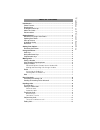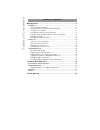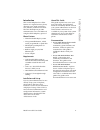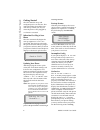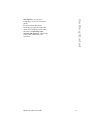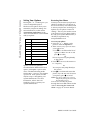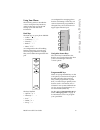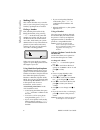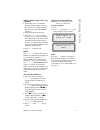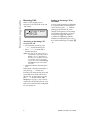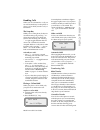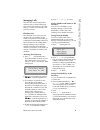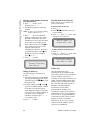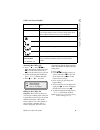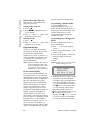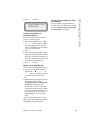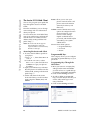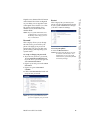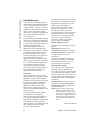9112i ip phone user guide.
Software license agreement aastra telecom inc., hereinafter known as "seller", grants to customer a per- sonal, worldwide, non-transferable, non-sublicenseable and non-exclusive, restricted use license to use software in object form solely with the equipment for which the software was intended. This...
Table of contents table of contents introduction ..................................................................................................1 phone features ..........................................................................................1 requirements ..................................
Table of contents table of contents managing calls .......................................................................................... 11 directory list ............................................................................................ 11 accessing your directory ......................
Model 9112i sip user guide 1 introduction introduction this 9112i ip telephone has all the features of a regular business phone, allowing you to make and receive calls, transfer, conference and more. The 9112i ip telephone provides communication over an ip network using the sip ip telephony protocol...
2 model 9112i sip user guide getting started getting started the 9112i must be set up and configured prior to its first use. This section describes phone behaviour and start up screens you may see when the phone is first plugged in, or when it is restarted. When you first plug in your phone the 9112...
Model 9112i sip user guide 3 getting started your options” on page 4 for instructions on how to restart your phone. For more information about connecting your phone, refer to the aastra 9112i installation guide under the section "connecting to the network and to power" . Check with your system admin...
4 model 9112i sip user guide setting your options setting your options pressing the i button gives you a list of configurable options. The first seven options allow you to customize your phone settings. For more information, see the section "customizing your phone" in the aastra 9112i installation g...
Model 9112i sip user guide 5 using your phone using your phone the following sections describe the various 9112i phone key functions, and how they help you make and manage your calls and caller information. Hard keys the hard keys on your phone labelled: • callers n • conference l • transfer k • red...
6 model 9112i sip user guide making calls making calls this section describes ways to make calls on your 9112i phone, using your handset, speakerphone or headset. Dialing a number first, take the phone off-hook by lifting the handset, or by pressing q . At the dial tone, enter the number you wish to...
Model 9112i sip user guide 7 making calls making and receiving calls using a headset: 1. Ensure that you have selected a headset audio mode by accessing the options list available from the phone (under option #7 –headset settings ). 2. Plug the headset into the jack. 3. Press the q key to obtain a d...
8 model 9112i sip user guide receiving calls receiving calls when a call is ringing at your extension, you will see the " inbound call " screen. Answering an incoming call to answer the call: • for handsfree operation, press q for the incoming call. • press q for handsfree or headset operation. Note...
Model 9112i sip user guide 9 handling calls handling calls when you are connected to a call, you can use the hard keys on the phone to place a call on hold, transfer a call, or conference. The swap key while you’re on the phone, if there is a second incoming call, pressing o places the current call ...
10 model 9112i sip user guide handling calls the receiving party, you can either complete the transfer or cancel the transfer to go back to the original call. To transfer a call to another extension: 1. Connect to the call you wish to transfer (if not already connected). 2. Press k . You will hear a...
Model 9112i sip user guide 11 managing calls managing calls the 9112i has several features that make it easier to make and manage calls, and to keep track of your caller history, as well as your business and personal contacts. Directory list the directory list is your personal phone book, convenient...
12 model 9112i sip user guide managing calls entering a new number and name into the directory 1. Press k . At the " save to? " prompt, press j . 2. Use the dial pad key to enter the number. Note: to add a one second pause during number editing press n . 3. Press k . At the " enter name " prompt, us...
Model 9112i sip user guide 13 managing calls caller’s list screen display accessing the callers list 1. Press n . Press v w to move through the callers list. Press v to see the most recent call, or w to see the oldest call on your list. 2. To dial the displayed number just press j or lift the handse...
14 model 9112i sip user guide managing calls deleting from the callers list there are two ways to delete calls from the caller’s list. Deleting items one by one: 1. Press n . 2. Press v w to find the item you want to delete. 3. Press l , then l again at the prompt to erase the item. Deleting all cal...
Model 9112i sip user guide 15 managing calls 6. Press k to finish. Saving from hard keys to programmable keys to save an entry from your redial, callers, or directory lists: 1. Press the desired hard key n or m . From callers or redial, scroll through the list to find the name and number that you wi...
16 model 9112i sip user guide the aastra 9112i web client the aastra 9112i web client you can also program your speed dial keys through the aastra 9112i web client. From this web client, you can change some settings and view information about your phone. To access the aastra 9112i web client, open y...
Model 9112i sip user guide 17 the aastra 9112i web client if quick access features like call return and voicemail have been configured on your pbx, you can type the name of the quick access feature (i.E. Caller id) and its corresponding access number (i.E.*69) in the name and number fields. Note: if...
18 model 9112i sip user guide limited warranty limited warranty aastra telecom warrants this product against defects and malfunctions during a one (1) year period from the date of original purchase. If there is a defect or malfunction, aastra telecom shall, at its option, and as the exclusive remedy...