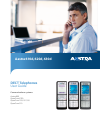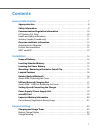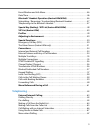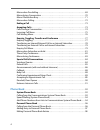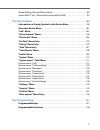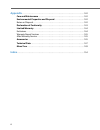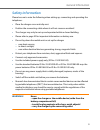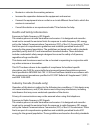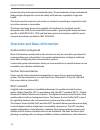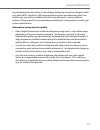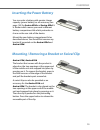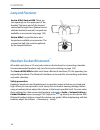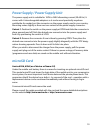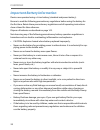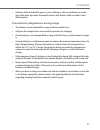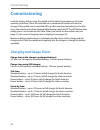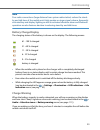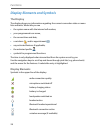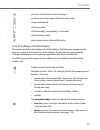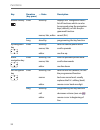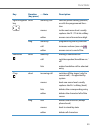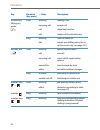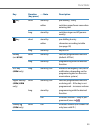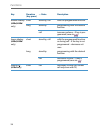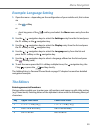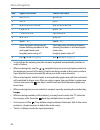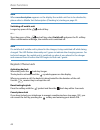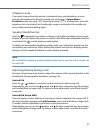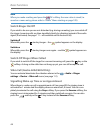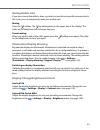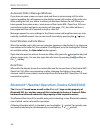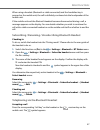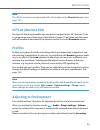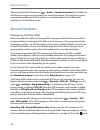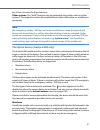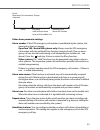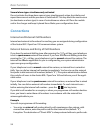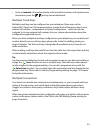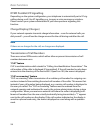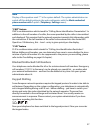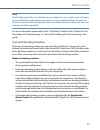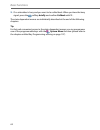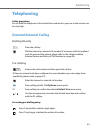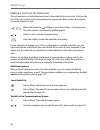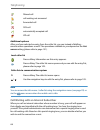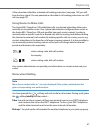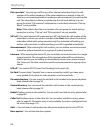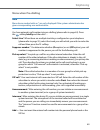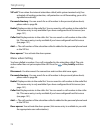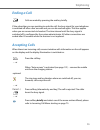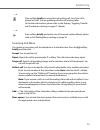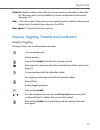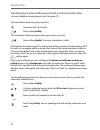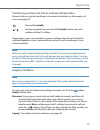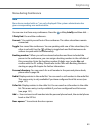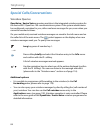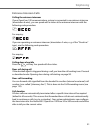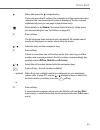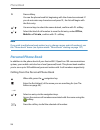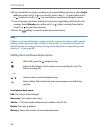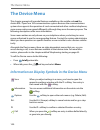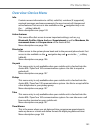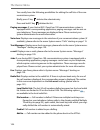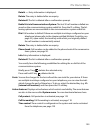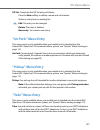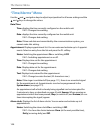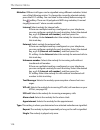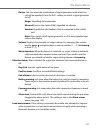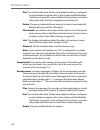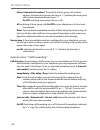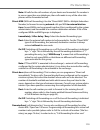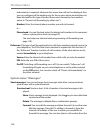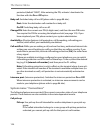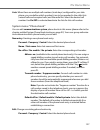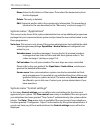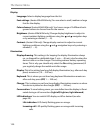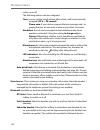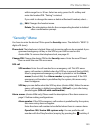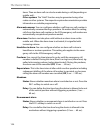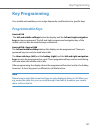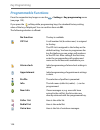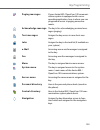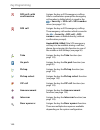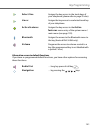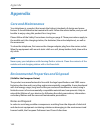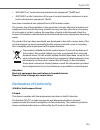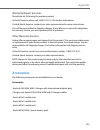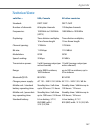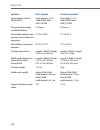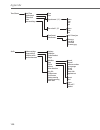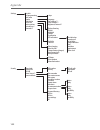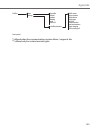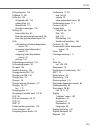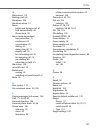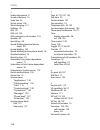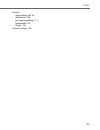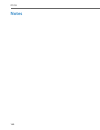- DL manuals
- Aastra
- Telephone
- Aastra 610d
- User Manual
Aastra Aastra 610d User Manual - Menu When Calling
Telephoning
72
VIP call:* Even when the internal subscriber called (with system terminal only) has
activated call waiting protection, call protection or call forwarding, your call is
signalled acoustically.
Personal directory: You can search for a call number in the personal phone book,
please refer to page 96.
Redial: Displays entries in the redial list. You can search a call number in the redial list.
This menu entry is only available if you have configured local list access (see
page 131).
Caller list: Displays entries in the caller list. You can search a call number in the caller
list. This menu entry is only available if you have configured local list access
(see page 131).
Add …: The call number of the subscriber called is added to the personal phone book
or the VIP list.
Door opener:* You activate the door opener.
Menu when Calling
You have dialled a number. Your call is signalled to the subscriber called. The sub-
scriber called has not yet accepted the call. Press the
softkey briefly and then
dial …
Disconnect: You disconnect the connection and can then dial once again.
Personal directory: You can search for a call number in the personal phone book,
please refer to page 96.
Redial: Displays entries in the redial list. You can search a call number in the redial list.
This menu entry is only available if you have configured local list access (see
page 131).
Caller list: Displays entries in the caller list. You can search a call number in the caller
list. This menu entry is only available if you have configured local list access
(see page 131).
Add …: The call number of the subscriber called is added to the personal phone book
or the VIP list.
Door opener: You activate the door opener (this menu entry is available to you with
the appropriate user authorisation).
Summary of Aastra 610d
Page 1
Aastra 610d, 620d, 630d dect telephones user guide communications systems aastra 800 opencom x320 opencom 130/131/150 opencom 510
Page 2: Welcome To Aastra
Welcome to aastra thank you for choosing this aastra product. Our product meets the strictest requirements with regard to quality and design. The following operating instructions will assist you in using your aastra 610d, 620d, 630d and answer most of the questions that may arise. If you require fur...
Page 3: Contents
1 contents general information . . . . . . . . . . . . . . . . . . . . . . . . . . . . . . . . . . . . . . . . . . . . . . . . . . . . . . . . . 7 appropriate use. . . . . . . . . . . . . . . . . . . . . . . . . . . . . . . . . . . . . . . . . . . . . . . . . . . . . . . . . . . 8 safety information...
Page 4: Functions
2 mobile unit subscription (checking in) . . . . . . . . . . . . . . . . . . . . . . . . . . . . . . . . . . 24 registration . . . . . . . . . . . . . . . . . . . . . . . . . . . . . . . . . . . . . . . . . . . . . . . . . . . . . . . . . . . . . . . 26 checking in . . . . . . . . . . . . . . . . . ...
Page 5: Telephoning
3 event window and info menu. . . . . . . . . . . . . . . . . . . . . . . . . . . . . . . . . . . . . . . . . . . . . . 46 date/time. . . . . . . . . . . . . . . . . . . . . . . . . . . . . . . . . . . . . . . . . . . . . . . . . . . . . . . . . . . . . . . . . 46 bluetooth® headset operation (aastr...
Page 6: Phone Book
4 menu when pre-dialling . . . . . . . . . . . . . . . . . . . . . . . . . . . . . . . . . . . . . . . . . . . . . . . . . . . 69 menu during conversation . . . . . . . . . . . . . . . . . . . . . . . . . . . . . . . . . . . . . . . . . . . . . . . . 70 menu if subscriber busy . . . . . . . . . . . ...
Page 7: The Device Menu
5 speed dialling (personal phone book). . . . . . . . . . . . . . . . . . . . . . . . . . . . . . . . . . . . . . 99 aastra 600 pc tool / phone book (aastra 620d, 630d) . . . . . . . . . . . . . . . . . . . . . . . 99 the device menu . . . . . . . . . . . . . . . . . . . . . . . . . . . . . . . . . ...
Page 8: Appendix
6 appendix . . . . . . . . . . . . . . . . . . . . . . . . . . . . . . . . . . . . . . . . . . . . . . . . . . . . . . . . . . . . . . . . . . . .142 care and maintenance . . . . . . . . . . . . . . . . . . . . . . . . . . . . . . . . . . . . . . . . . . . . . . . . . . 142 environmental properties ...
Page 9: General Information
General information 7 general information the dect telephone aastra 6x0d is a cordless system telephone for operation on the aastra 800 / opencom 100 communications system. You can also operate your dect telephone on other communications systems and thus use it at different locations. Operation on c...
Page 10: Appropriate Use
General information 8 appropriate use this product can be operated on a dect-gap-compatible communications system in all eu member countries. The telephone complies with radio-specific european-har- monised dect standards. The ce mark on the product confirms conformity with the technical regulations...
Page 11: Safety Information
General information 9 safety information please be sure to note the following when setting up, connecting and operating the telephone: • place the charger on an anti-slip mat. • position the connecting cable where it will not cause an accident! • the charger may only be set up and operated within a ...
Page 12: Fcc Notices (U.S. Only)
General information 10 • only use a slightly damp or an anti-static cloth to clean your telephone. Never use a dry cloth. Never use cleansing agents. • do not use your telephone in areas at risk of explosion. • do not use aastra 610d and 620d in damp rooms (e.G. Bath). • do not hold the telephone in...
Page 13
General information 11 • reorient or relocate the receiving antenna. • increase the separation between the equipment and receiver. • connect the equipment into an outlet on a circuit different from that to which the receiver is connected. • consult the dealer or an experienced radio/tv technician fo...
Page 14: Authorisation Is Required
General information 12 previously set by international standard bodies. These standards include a substantial safety margin designed to assure the safety of all persons, regardless of age and health. This device and its antenna must not be co-located or operating in conjunction with any other antenn...
Page 15
General information 13 (e.G. Displaying the call number on the display, displaying connection charges) which your aastra 800 / opencom 100 communications system provides along with your mobile unit, may not be available with other manufacturers’ communications systems. Please consult the correspondi...
Page 16: Installation
Installation 14 installation scope of delivery this package includes: • a mobile unit (aastra 610d, aastra 620d or aastra 630d) • a charger • one power supply (id no.: 23-001061-00) • a standard battery • a belt clip • short user guide inserting standard battery aastra 610d, aastra 620d slide the ba...
Page 17
Installation 15 inserting the power battery mounting / removing a bracket or swivel clip you can order a battery with greater charge capacity (power battery) as an accessory (see page 145) for aastra 620d and aastra 630d. It is thicker which means you need a different battery compartment lid which p...
Page 18: Lanyard Fastener
Installation 16 lanyard fastener headset socket/bluetooth ® all mobile units have a 2.5 mm jack socket on the bottom for connecting a headset. Use recommended headsets only (see accessories starting on page 145). The aastra 620d/630d mobile units have a bluetooth interface (2.0) for operating cor- r...
Page 19
Installation 17 aastra 630d : removing the cover the opening of the headset socket is closed with an undetachable cover. If a headset is not used, please be sure to close the opening to be sure the device can be operated in accordance with its protection class. Remove the cover by tugging it out of ...
Page 20
Installation 18 setting up and connecting the charger aastra 610d, aastra 620d: the mobile units can be operated without changing the charger. Aastra 630d: when operating the mobile unit, you have to remove the two lateral guides in the charger. These are easy to lift up on the inner edge using a fi...
Page 21: Microsd Card
Installation 19 power supply / power supply unit the power supply unit is suitable for 100v to 240v alternating current (50-60 hz). It comes with 4 interchangeable adapters so it can be used practically anywhere worldwide. As needed, put the connector on the power supply used in your country. Mounti...
Page 22
Installation 20 important battery information devices are operated using a li-ion battery (standard and power battery). Be sure to read the following precautionary regulations before using the battery for the first time. Retain these precautionary regulations and all operating instructions close at ...
Page 23
Installation 21 • if battery fluid accidentally gets on your clothing or skin, immediately rinse the spot with clean tap water. Extended contact with battery fluid can lead to skin inflammation. Precautionary regulations during usage • the battery is only intended for usage with this mobile unit. • ...
Page 24: Commissioning
Commissioning 22 commissioning load the battery before using the mobile unit for the first time because of its low capacity on delivery. Place the switched on or switched off mobile unit into the charger. If the mobile unit is switched off (e.G. After inserting the battery for the first time), the m...
Page 25: Battery Charge Display
Commissioning 23 note poor radio connections (large distance from system radio station) reduce the stand- by and talk time of the mobile unit. High speaker or ringer signal volume, frequently activated key and display lighting as well as activated vibration alarm and bluetooth operation are also fea...
Page 26
Commissioning 24 mobile unit subscription (checking in) your mobile unit can be operated on a maximum of 10 different communications systems. To do so, it has to be subscribed to each system, i.E. Checked in. The check-in procedure is usually done when commissioning the device. This is usually done ...
Page 27
Commissioning 25 tip: the length and quality of the authentication code used depends on your security requirements. Please keep in mind that the memory required for the authentication code increases 4 bits per additional digit. 4. After entering the access code the new system is displayed. Continue ...
Page 28: Registration
Commissioning 26 registration anytime the mobile unit is checked in/registered with a communications system, this registration is saved on the device. A registration entry includes a system name. When you have checked onto the system with your mobile unit, the system name appears on the display. You...
Page 29: Functions
Functions 27 functions operational controls on the mobile unit key assignment (default) emergency key (aastra 630d only) receiver aastra 610d: +/- keys (volume adjust) aastra 620d/630d: 3 side keys (programmable) and volume adjust navigation keys (partly programmable) speaker/handsfree use call key/...
Page 30: Display Elements and Symbols
Functions 28 display elements and symbols the display the display shows you information regarding the current connection state or menu lists and texts. When idle you see • the system name with the internal call number, • your programmed user name, • the current time and date, • a set alarm and/or ap...
Page 31
Functions 29 line of softkeys and idle display the three keys below the display are called softkeys. The functions assigned to the keys are shown in the lowest line of the display. The key function automatically changes depending on the respective operation state of the mobile unit. The following sy...
Page 32: The Led
Functions 30 note please keep in mind that the functions of the left and middle softkeys and the left/ right navigation keys are programmable and can thus be re-assigned later on. The led the light diodes located on the upper corner (tri-colour / red-orange-green) signal specific events which can be...
Page 33: Illumination
Functions 31 illumination the display and the keyboard are illuminated. You can individually define the illumi- nation duration yourself in the > settings > illumination menu (see page 130). Key functions the following table provides you with an overview of the various default key func- tions. The k...
Page 34
Functions 32 middle softkey short stand-by displays the “navigation menu”: list of functions which can also be accessed using the navigation keys (default), or calls the pro- grammed function menus, lists, editor cancel (esc) long stand-by programming the key function up navigation key short stand-b...
Page 35
Functions 33 right navigation key short stand-by, call calls the profile setting (default) or calls the programmed func- tion menus to the next menu level. Usually replaces the ok / change softkey editor moves cursor forward one digit long stand-by programming the key function call increases volume ...
Page 36
Functions 34 receiver key (lifting up), green short stand-by making a call incoming call accept call call signal key function lists makes call to selected entry long stand-by calls the redial list lists adopts pre-dialling entry (for lo- cal list access only, see page 131) end key, red short stand-b...
Page 37
Functions 35 key short stand-by pre-dialling * entry editor switches upper/lower case when entering text long stand-by switches ringer on/off (perma- nently) key short stand-by pre-dialling # entry editor characters according to table (see page 39) long stand-by keylock on hotkey (not 610d) short st...
Page 38
Functions 36 middle sidekey (620d, 630d only) short stand-by, call calls the programmed function long stand-by programming with the desired function call increases volume – if key is pro- grammed (save via ) lower sidekey (620d, 630d only) short stand-by, call calls the programmed function or during...
Page 39: Administrator
Functions 37 locking your telephone interface by the system administrator the system administrator can lock your telephone interface via a setting for your user group. All keys of your telephone no longer function aside from a few exceptions (e.G. The receiver key and the number keys). • you can sti...
Page 40: Menu Navigation
Menu navigation 38 menu navigation using menus scrolling use the / navigation keys to scroll through menu entries. When you press the key with the first menu entry selected, you go to the last menu entry. When you press the key with the last menu entry selected, you go to the first menu entry. Menus...
Page 41: Example: Language Setting
Menu navigation 39 example: language setting 1. Open the menu – depending on the configuration of your mobile unit, this is done via – the softkey or – short key press of the end key and select the menu menu entry from the list. 2. Use the / navigation keys to select the settings entry from the list...
Page 42
Menu navigation 40 • in input lines for entering text, the numeric keyboard automatically switches to entry of letters. • when entering text, use the / navigation keys to move text input position to the beginning or end of the entry. Entries are always made at the cursor position. Input position mov...
Page 43: Basic Functions
Basic functions 41 basic functions device functions switching mobile unit off/on you can switch off your mobile unit to make your battery charge last longer. If your mobile unit is switched off, no ringer or info tones are emitted (for example, for an appointment call). Switching on mobile unit swit...
Page 44: Keylock / Phone Lock
Basic functions 42 note when no subscription appears on the display the mobile unit has to be checked in; please refer to mobile unit subscription (checking in) starting on page 24. Switching off mobile unit longer key press of the end-call key or … short key press of the end-call key, select switch...
Page 45: Telephone Lock
Basic functions 43 telephone lock if you wish to permit another person to temporarily use your telephone, you can activate the telephone lock for the mobile unit via the > system menu > protection menu (see page 123). Dependent on the system configuration, when the telephone lock is activated, the f...
Page 46: Switch Ringer On/off
Basic functions 44 note when you make a setting and press the ok softkey, the new value is saved (i.E. Saved as a menu entry, please refer to “audio” menu starting on page 109). Switch ringer on/off if you wish to be sure you are not disturbed (e.G. During a meeting) you can switch off the ringer. I...
Page 47: Muting Mobile Unit
Basic functions 45 muting mobile unit if you do not want the caller to hear, e.G. What you are discussing with someone else in the room, you can temporarily mute your mobile unit. Muting press the softkey. The symbol appears in the upper line of the display. The caller on the telephone can no longer...
Page 48: Event Window and Info Menu
Basic functions 46 automatic hide / message windows if you have an open a menu or input mask and there is an incoming call, the infor- mation regarding the call appears on the display (name/call number of the caller, etc). After ending the call, you return to where you had been before the call. When...
Page 49
Basic functions 47 when using a headset (bluetooth or cable connected) and the handsfree key is pressed on the mobile unit, the call is definitely continued via the loudspeaker of the mobile unit. If the mobile unit and the bluetooth headset become disconnected during a call, a message appears on th...
Page 50
Basic functions 48 end call press the corresponding “end-call key” on the headset or the end-call key on the mobile unit. Outgoing call enter the call number on the mobile unit and press the corresponding “call key” on the headset or the call key on the mobile unit. Handsfree operation when you pres...
Page 51: Vip List (Aastra 610D)
Basic functions 49 note the vip list can also be programmed with call numbers in the directories menu (see page 107). Vip list (aastra 610d) the aastra 610d programmable keys can also be assigned with a vip directory. To do so, programme one of these keys as described on page 137 and then save the n...
Page 52: Special Functions
Basic functions 50 when you activate this feature via > audio > loud environment, the mobile unit will attempt to improve voice quality in a loud environment. This applies to connec- tions via the mobile unit itself as well as on a corded headset (not to bluetooth headsets nor to handsfree mode). Sp...
Page 53
Basic functions 51 key 3 times to enter the r key function. Other systems: the “hold” function may be generated using other codes on other systems. The respective system documentation provides information on suitable pro- gramming. Note the emergency call key / sos key on the aastra 630d even when t...
Page 54
Basic functions 52 no movement this alarm is triggered when the mobile unit is motionless for a definable time interval (no device movement or movement of the person wearing the device). Sensor sensi- tivity can be configured in three levels. It is recommended to test the sensitivity of the no movem...
Page 55
Basic functions 53 other alarm parameter settings alarm number: if the sos emergency call number is predefined by the system, this menu entry does not appear. Opencom 100 / aastra 800 systems only: always save the sos emergency call number with the prefixed r-key function (enquiry/hold). Then an eme...
Page 56: Connections
Basic functions 54 several alarm types simultaneously activated do not activate the three alarm sensor types simultaneously when short delay and repeat times are set and the pre-alarm is switched off. This may block the menu access (to deactivate an alarm type) in case of a simultaneous alarm call. ...
Page 57: Multiple Trunk Keys
Basic functions 55 • enter an internal call number directly with manual line seizure; with spontaneous line seizure, press the star key twice beforehand. Multiple trunk keys multiple trunk keys can be configured on your telephone (three max. On the aastra 800 / opencom 100 communications system) eac...
Page 58: Dtmf Postdial/vf Signalling
Basic functions 56 dtmf postdial/vf signalling depending on the system configuration, your telephone is automatically set to vf sig- nalling during a call. Use vf signalling, e.G. To query a voice message or voicebox. Please contact your system administrator if you have questions regarding this func...
Page 59: Keypad Dialling
Basic functions 57 note display of the question mark “?” is the system default. The system administrator can switch off this default setting in the web configurator with the mark unchecked phone number with ? Option (telephony: settings menu). “cnip” feature cnip is an abbreviation which stands for ...
Page 60: Least Cost Routing (Lcr)
Basic functions 58 note this setting is deleted once again when the call is completed! Least cost routing (lcr) for every outgoing external connection, the communications system automatically makes a connection – via lcr – to a network operator defined by the system adminis- trator. If you do not us...
Page 61: Calls With Booking Numbers
Basic functions 59 note if call-waiting protection is activated on your telephone, every time a new call comes in you will hear the call-waiting tone and see on your display whether the call is ex- ternal or internal. If call-waiting protection is activated and you end the call, the next waiting cal...
Page 62: Forwarding Calls
Basic functions 60 forwarding calls types of forwarding you can forward internal or external calls intended for yourself to another internal call number or – provided that you have the necessary user group authorisation – to another external call number. Calls can be forwarded either immediately, af...
Page 63
Basic functions 61 not permit call forwarding for your hunt group call number, any call forwarding that you have programmed on your device is not carried out upon a hunt group call. Call forwarding chains the system administrator can configure the system such that multiple call forwarding instances ...
Page 64
Basic functions 62 2. Or a subscriber is busy and you want to be called back. When you hear the busy signal, press the softkey briefly and confirm callback with ok. The state-dependent menus are individually described at the end of the following chapters. Tip for fast and convenient access to the st...
Page 65: Telephoning
Telephoning 63 telephoning safety precaution do not hold the telephone in the hands-free mode next to your ear as the volume can be very high. External/internal calling dialling directly pre-dialling correcting pre-dialling entry: press the call key. Dial the internal or external call number (if nec...
Page 66
Telephoning 64 making a call from the redial list the call numbers you last dialled are saved in the redial list (the last entry is first on the list). If the call number is also entered into the communications system phone book, the name appears as well. If your internal call number (e.G. “30”) is ...
Page 67
Telephoning 65 note you can access the info menu / redial list using the navigation menu (see page 29) or via the menu access when the mobile unit is idle. Making calls from the caller list your mobile unit saves the call numbers to the caller list of the users that either did not reach you (missed ...
Page 68
Telephoning 66 additional options: after you have selected an entry from the caller list, you can instead of dialling – execute other operations as well. The operations available to you depend on the list access setting (please refer to page 131). Note you can access the info menu / caller list usin...
Page 69: Using Routes To Make Calls
Telephoning 67 if the subscriber called has activated call-waiting protection (see page 124) you will hear the busy signal. You can penetrate a subscriber's call-waiting protection via a vip call (see page 72). Using routes to make calls the aastra 800 / opencom 100 establishes calls to a desired su...
Page 70
Telephoning 68 pick-up select:* you pick up a call for any other internal subscriber. Enter the call number of the other telephone. If the other telephone is already in the call state (e.G. An answering machine is making an announcement), you pick up the call. The subscriber for whom you picked up t...
Page 71: Menu When Pre-Dialling
Telephoning 69 menu when pre-dialling note menu items marked with an * are only displayed if the system administrator has given corresponding user authorisation. You have entered a call number into pre-dialling (please refer to page 63). Press the softkey briefly and then dial … select line:* when t...
Page 72: Menu During Conversation
Telephoning 70 lcr off:* you switch off lcr (least cost routing) for the next call. Menu during conversation note menu items marked with an * are only displayed if the system administrator has given corresponding user authorisation. You are making a call. Press the softkey briefly and then dial … in...
Page 73: Menu If Subscriber Busy
Telephoning 71 park call: * you can “park” the caller for a certain time. Please refer to the parked calls starting on page 85 chapter for further information. Personal directory: you can search for a call number in the personal phone book, please refer to page 96. Redial: displays entries in the re...
Page 74: Menu When Calling
Telephoning 72 vip call:* even when the internal subscriber called (with system terminal only) has activated call waiting protection, call protection or call forwarding, your call is signalled acoustically. Personal directory: you can search for a call number in the personal phone book, please refer...
Page 75: Ending A Call
Telephoning 73 ending a call if the subscriber you are speaking to ends the call, the busy signal for your telephone is switched off after a few seconds and you can be reached again. This also applies when you are connected via headset. The time interval until the busy signal is switched off is conf...
Page 76: Calls During A Conversation
Telephoning 74 normal call when you are called, the caller’s call number is displayed (if transmitted). If this call number is also recorded in your phone book, you will see the person’s name instead. External calls from unknown call number when you receive an external call where the caller is displ...
Page 77: Incoming Call Menu
Telephoning 75 incoming call menu you receive an incoming call, the telephone is in the idle state. Press the softkey briefly and then dial … accept: you accept the call. Reject: reject the call by pressing the ok softkey. The caller hears the busy signal. Ringer off: switch call signalling (ringer ...
Page 78: Call Waiting Menu
Telephoning 76 call waiting menu note menu items marked with an * are only displayed if the system administrator has given corresponding user authorisation. You are making a call and receive a call. Press the softkey briefly and then dial … accept: accept the call by pressing the ok softkey. The con...
Page 79: Enquiry/toggling
Telephoning 77 caller list: displays entries in the caller list. You can search a call number in the caller list. This menu entry is only available if you have configured local list access (see page 131). Add …: the call number of the person you are speaking with is added to the personal phone book,...
Page 80
Telephoning 78 transferring an internal/external call to an internal subscriber you have dialled an internal enquriy call (see page 77). If the called subscriber accepts the call, he/she will be connected to the waiting call. If the call is not accepted within a certain time interval (the communicat...
Page 81: Enquiry Call Menu
Telephoning 79 transferring an external call to an external subscriber external calls can only be transferred to an external subscriber via the enquiry call menu (see page 79). Depending on your communications system’s settings, the external calls will be switched together on your communications sys...
Page 82
Telephoning 80 connect:* you connect the subscriber on hold with the current caller you are speaking with. Toggle: you toggle between the current subscriber and the subscriber you last spoke with. Disconnect: you disconnect the current connection. You can now either enter a new call number for anoth...
Page 83: Menu When Subscriber On Hold
Telephoning 81 menu when subscriber on hold note menu items marked with an * are only displayed if the system administrator has given corresponding user authorisation. You have placed a call on hold. Press the softkey briefly and then dial … vip call:* your next internal call is executed as a vip ca...
Page 84: Three-Party-Conference
Telephoning 82 three-party-conference if your user group has the corresponding authorisation configured, you can conduct a telephone conference (maximum of 3 subscribers). Conference participants can be internal or external callers. Three-party conferences cannot be connected. Initiate and end confe...
Page 85: Menu During Conference
Telephoning 83 menu during conference note menu items marked with an * are only displayed if the system administrator has given corresponding user authorisation. You are now in a three-way conference. Press the softkey briefly and then dial … 3 party end: you end the conference. Connect:* you switch...
Page 86: Special Calls/conversations
Telephoning 84 special calls/conversations voicebox queries openvoice / aastra voice answering machine is the integrated voicebox system for the aastra 800 / opencom 100 communications system. If the system administrator has configured a voicebox for you, callers can leave messages for you, even whe...
Page 87: Parked Calls
Telephoning 85 parked calls while calling, you can “park” (one or more) callers for some time and meanwhile conduct other telephone calls or also hang up and carry out other operations. Parked calls are recorded on a list. You can remove calls from the list in any order such that a call is specifica...
Page 88
Telephoning 86 announcements (with and without intercom) announcements can be set up on single or multiple system terminals. The “announcement” function is available in two versions. • announcement with intercom: the microphone of the system terminal called will be switched on (handsfree operation) ...
Page 89
Telephoning 87 making an announcement with intercom responding to an announcement (announcement without intercom) if you receive an announcement yourself, you will hear a special information tone. Announcement and the caller’s name appears on the display. Responding to an announcement (announcement ...
Page 90: Callback
Telephoning 88 callback if you call another subscriber of your aastra 800 / opencom 100 communications system and the line is busy, you can initiate automatic callback. Your user group must have authorisation for this feature to be able to use it. Initiate callback answering a callback a callback is...
Page 91
Telephoning 89 confirming appointment/alarm clock your mobile unit allows you to set and activate up to three appointments and up to three wake times (please refer to page 108). The time of an appointment or the alarm clock are signalled to you with the con- figured ringer and the red flashing led f...
Page 92: Doorbell, Door Opener
Telephoning 90 doorbell, door opener a doorbell appears on the display (door call). If there is an entry in the phone book for the call number, the doorbell name appears. Opening door while idle opening door during call note the door opener menu entry is not dependent on an entrance intercom call. T...
Page 93: Entrance Intercom Calls
Telephoning 91 entrance intercom calls calling the entrance intercom if your opencom 100 communications system is connected to an entrance intercom (doorstation 6-wire), you can speak with a visitor at the entrance intercom with the following code procedure. For enquiry: if you are operating an entr...
Page 94: Phone Book
Phone book 92 phone book system phone book up to 2,000 entries can be saved in the phone book of your aastra 800 / opencom 100 communications system. This number includes the centrally adminis- tered phone book (available to all users), the personal entries of all subscribers, and – provided you are...
Page 95
Phone book 93 when idle, press the navigation key. If you now press the ok softkey, the complete list of phone book entries stored on the communications system is displayed. The list is sorted alphabetically and you can page to the desired entry. Alternatively: in the name: field enter the first let...
Page 96: Book
Phone book 94 speed-dialling (system phone book) all central phone book entries can also be dialled via two-digit or 3-digit speed- dialling numbers once they have been configured. The 2-digit speed-dialling numbers are in the range 00…99, the 3-digit are in the range 000…999. Ask your system admini...
Page 97
Phone book 95 adding call number to a phone book entry you can add the entry to your personal phone book. If your system administrator has authorised you (or the user group you are part of ) accordingly, you can also edit the central phone book and your company’s phone book. Confirm or change call n...
Page 98: Personal Phone Book
Phone book 96 note if you wish to edit phone book entries (e.G. To change names and call numbers), use the “phone book” menu (see system menu: “phone book” starting on page 127). Personal phone book in addition to the phone book of your aastra 800 / opencom 100 communications system, your mobile uni...
Page 99
Phone book 97 note you can access the personal phone book using the navigation menu (see page 29) or via the softkey when the mobile unit is idle. Adding entry to personal phone book 1. Open the phone book – depending on the configuration of your mobile unit, this is done via – the navigation key , ...
Page 100
Phone book 98 10. If you would like to assign a number key for speed dialling this entry, select quick call and confirm via ok or . From the list, select a key (2…9) and confirm via ok or . Exit the list via esc or . You can delete or overwrite existing list entries. 11. You can assign a particular ...
Page 101
Phone book 99 speed dialling (personal phone book) when entering call numbers into the personal phone book, individual entries can be assigned to the keys 2...9 as speed dialling keys. Select the entry as follows: when idle, hold and press one of the keys 2...9. If there are multiple destination num...
Page 102: The Device Menu
The device menu 100 the device menu this chapter presents all essential features available on the mobile unit and the aastra 800 / opencom 100 communications system. Because the communications system also supports the operation of cord-connected and other cordless telephones, some menu entries are n...
Page 103: Overview: Device Menu
The device menu 101 overview: device menu info contains access information to call list, redial list, voicebox (if supported), received messages and announcements, the most recent call charges and active features. Fast access is also available on the navigation key or via the softkey (default). Menu...
Page 104
The device menu 102 audio this menu is where you make the settings regarding volume, ringer and info tones. Menu description: page 109 system this menu is where you can define the active communications system for your mobile unit, manage subscriptions to various systems as well as view the ipei-numb...
Page 105: “Info” Menu
The device menu 103 “info” menu caller list: displays entries in the caller list. If there is a phone book entry for one of the call numbers displayed, the corresponding name is displayed. The entries in this menu are dependent on the list access setting (please refer to page 131). Note: calls are a...
Page 106
The device menu 104 you usually have the following possibilities for editing the call lists of the com- munications system: briefly press c key : deletes the selected entry press and hold c key : deletes the list paging messages: if your aastra 800 / opencom 100 communications system is equipped wit...
Page 107
The device menu 105 details …: entry information is displayed. Delete: the entry is deleted after an enquiry. Delete all: the list is deleted after a confirmation prompt. Redial list via communications system: the last 50 call numbers dialled are saved on the communications system redial list. Press...
Page 108: “Active Features” Menu
The device menu 106 “active features” menu the active features menu offers fast access to certain selected menu entries. Bluetooth (available on the aastra 620d/630d): switches bluetooth feature on/off and configures it, see page 46. Mandown / no movement alarm / escape alarm (available on the aastr...
Page 109: “Un Park” Menu Entry
The device menu 107 vip list: create the first vip list entry as follows: press the new softkey to define a name and call number. Select an entry from an existing list: edit: the entry can be changed. Delete: the entry is deleted. New entry: you create a new entry. “un park” menu entry this menu ent...
Page 110: “Time/alarms” Menu
The device menu 108 “time/alarms” menu use the and navigation keys to adjust input position for all menu settings and the and keys to change the values. Date/time time: displays the time currently configured on the mobile unit edit: changes time setting. Date: displays the time currently configured ...
Page 111: “Audio” Menu
The device menu 109 time: displays time set for the alarm clock. Edit: changes time setting. Text: displays text entered for the alarm clock. Edit: change/re-enter the text (32 characters max.). Note: if the ringer is switched off (see page 111), there is no acoustical signal for the alarm clock set...
Page 112
The device menu 110 melodies: different call types can be signalled using different melodies. Select one of the following entries. To change the currently selected melody, press the edit softkey. You can listen to the melody before saving via the softkey. There are 44 polyphonic midi ring melodies, ...
Page 113
The device menu 111 device: you can select the combination of signal generators with which the call will be signalled. Press the edit softkey to switch a signal generator on/off. Ringer: signalling via loudspeaker. Vibra call (not on the aastra 610d): signalled via vibrator. Headset: signalled on th...
Page 114: “System” Menu
The device menu 112 “system” menu new system: enter the authentication code and the park code optionally. For more information on this and on protocol configuration, consult your system admin- istrator. Subscription: auto search: the mobile unit automatically checks in to the currently available sys...
Page 115
The device menu 113 show ipei: the international mobile unit code is displayed (ipei = international portable equipment identity). This may be necessary to designate your mobile unit on the communications system. Version info: information on the hardware and software status of the mobile unit is dis...
Page 116
The device menu 114 connections this menu group provides you with all the features that can affect a call. Depending on the particular state, these features are also displayed in the menus that you can access during a call. Menu description: see page 124 phone book you can edit the phone books of th...
Page 117: System Menu: “Calls”
The device menu 115 code number input is especially intended for analogue terminals on your system. Code numbers can also be used on your mobile unit. They are described in the short user guide “code-number procedures” (this is supplied with the system). A current online overview is available anytim...
Page 118
The device menu 116 dial: you call the caller back. If there are multiple trunk keys configured on your telephone (please refer to the chapter entitled multiple trunk keys on page 55), upon callback, the trunk key is automati- cally seized with which you originally received the call. Delete: the ent...
Page 119
The device menu 117 phone book: you add the call number of the caller to one of the phone books (please refer to add phone numbers from lists to commu- nications system phone book starting on page 94). Forward: you can forward the message to another voicebox with comment or without comment. Enter th...
Page 120
The device menu 118 hg no: [internal call number]: the pick-list of hunt group call numbers appears. Activated hunt group calls have a “+” prefixing the hunt group call number; deactivated ones have a “-”. On/off: switching hunt group calls on or off all: switching all hunt group calls on/off for yo...
Page 121
The device menu 119 note: all calls for the call numbers of your device are forwarded. If a number is in use on more than one telephone, then calls made to any of the other tele- phones will be forwarded as well. Divert msn (msn call forwarding): use the “divert msn” (msn = multiple subscriber numbe...
Page 122: System Menu: “Messages”
The device menu 120 authorisation is required, otherwise this menu item will not be displayed. Also, you can configure call forwarding only for those users whose terminal has not been blocked for this type of access (these users themselves have authori- sation to “prevent call forwarding by other us...
Page 123
The device menu 121 communications system phone book. Confirm input/selection of the call number with the ok softkey. Delete all: all received messages are deleted after a confirmation prompt. Outgoing mail (mail out-box): short messages sent by you are displayed. In the same way as described in the...
Page 124
The device menu 122 repeat single: appointment is signalled when the set time comes around. Date: appointment is signalled once at the time set on the date entered. Enter the date. The date format is set in the time/ alarms menu (see page 109). Mo - fr: appointment is signalled weekdays at the time ...
Page 125
The device menu 123 delete all: all received faxes are deleted after a confirmation prompt. Note: a fax is saved as an image file on the communications system. Use the opencti 50 / aastra cti 800 web application to view and save the fax. Please refer to the aastra 800 / opencom 100 communications sy...
Page 126
The device menu 124 protected (default “0000”). After entering the pin, activate / deactivate the function with the on or off option. Baby call: switches baby call on/off (please refer to page 88 also). Dest.: enter the destination call number for a baby call. On/off: switching baby call on or off. ...
Page 127
The device menu 125 pick-up select. (pickup selective): after entering the call number, you pick up the call for any other telephone. If the called subscriber belongs to a user group with pickup protection activated, you cannot pick up calls for that person’s call number. Note: if the other telephon...
Page 128
The device menu 126 phone book: you open the aastra 800 / opencom 100 phone book and can call one of the subscribers listed there (please refer to the chapter entitled calling from the communications system phone book on page 92). Switch auth. (switch authorisation): you switch another terminal into...
Page 129
The device menu 127 lists: when there are multiple call numbers (trunk keys) configured for your tele- phone, you can define which number(s) are to be recorded in the caller lists (missed calls and accepted calls) and the redial list. Select the desired call number. Use on/off to activate/deactivate...
Page 130
The device menu 128 name: enter the first letter/s of the name. Then select the desired entry from the list displayed. Delete: the entry is deleted. Edit: overwrite and/or add to the current entry information. The procedure is identical to the one described in the “new entry” section on page 127. Sy...
Page 131: “Settings” Menu
The device menu 129 time control: in the aastra 800 / opencom 100 communications system several time groups can be configured. Depending on the activated time group, incoming calls are signalled on different terminals. Automatic: activates automatic time control. The configured time groups then swit...
Page 132
The device menu 130 display language: select a display language from the list. Font settings: (aastra 620d/630d only) you can select a small, medium or large font for the display. Color schemes: (aastra 620d/630d only) you have a range of 5 different back- ground colours to choose from for the menus...
Page 133
The device menu 131 out of range: red led flashing quickly when you leave the radio range of the system. Charge indication: led lights up orange when the battery is charging, changing to green when charging complete. Info: slowly flashing red led, e.G. When there is a new entry on the caller list. H...
Page 134
The device menu 132 switch on or off. The following options can be configured: time: you can set the length of time after which a call is automatically accepted: off, 0 ... 20 seconds. Please note: if your device supports the text messages and / or paging features, do not enter a value any less than...
Page 135: “Security” Menu
The device menu 133 within range for ca. 30 sec. Select an entry, press the ok softkey and enter the headset pin. “pairing” is started. If you wish to change the name or delete a bluetooth headset, select ... Edit: changes the headset name. Delete: the subscription data for the corresponding headset...
Page 136
The device menu 134 times. Then an alarm call can also be made during a call (depending on mobile unit). Other systems: the “hold” function may be generated using other codes on other systems. The respective system documentation provides information on suitable programming. Alarm auto answer: you ca...
Page 137: “Profiles” Menu
The device menu 135 sensibility: set sensitivity (low, medium, high). This enables you to adapt the sensor to various movements (e.G. Manner of walking) of the supervisory personnel. Please deactivate vibra call if you wish to use the no movement alarm, see page 111. Escape alarm status: shows wheth...
Page 138
The device menu 136 headset: headset operation parameters are pre-defined in this profile. Meeting: parameters for using the mobile unit during a call are pre-defined in this profile. Loud: this profile has parameters for usage in an especially loud environment. : this profile can be used as you ple...
Page 139: Key Programming
Key programming 137 key programming your mobile unit enables you to assign frequently used functions to specific keys. Programmable keys aastra 610d the left and middle softkeys below the display and the left and right navigation keys can be programmed. The left and right programmed navigation key o...
Page 140: Programmable Functions
Key programming 138 programmable functions press the respective key longer or use the > settings > key programming menu (see page 129). If you press the softkey while programming keys, the standard factory setting value of the key is displayed. You can confirm them via ok. The following selection is...
Page 141
Key programming 139 paging messages if your aastra 800 / opencom 100 communi- cations system is equipped with a corre- sponding application, here is where you can programme access to paging announce- ments. Acknowledge message the key is for acknowledging received mes- sages (paging). Text messages ...
Page 142
Key programming 140 sos-call: with confirmation assigns the key as sos emergency call key. After a confirmation prompt the emergency call number is dialled which is saved in the > security > sos call > sos number menu (see page 133). Sos call assigns the key as sos emergency call key. The emergency ...
Page 143
Key programming 141 alternative access to default functions if you have re-programmed default functions, you have other options for accessing these functions. Select line assigns the key access to the trunk keys of your telephone (please refer to page 55 also). Line x assigns the key access to a sel...
Page 144: Appendix
Appendix 142 appendix care and maintenance your telephone is a product that meets the highest standards of design and manu- facture. It should therefore be treated with care. Follow the advice below, and you will be able to enjoy using this product for a long time. Please follow all the safety preca...
Page 145: Declaration of Conformity
Appendix 143 • 2002/96/ec on “waste electrical and electronic equipment” (weee) and • 2002/95/ec on the “restriction of the use of certain hazardous substances in elec- trical and electronic equipment” (rohs) have been transferred into national law in all eu member states. The primary aim of the leg...
Page 146: Limited Warranty
Appendix 144 limited warranty (valid for sale in usa, canada) aastra warrants this product against defects and malfunctions during a one (1) year period from the date of original purchase. If there is a defect or malfunction, aastra shall, at its option, and as the exclusive remedy, either repair or...
Page 147: Warranty Repair Services
Appendix 145 warranty repair services should the set fail during the warranty period; in north america, please call 1-800-574-1611 for further information. Outside north america, contact your sales representative for return instructions. You will be responsible for shipping charges, if any. When you...
Page 148
Appendix 146 headsets visit our internet site to view a list of cord-connected headsets and bluetooth headsets available for purchase at a shop near you. These are headsets recommended by aastra which comply with the safety requirements of en60950-1, section 6.2. This does not represent an assessmen...
Page 149: Technical Data
Appendix 147 technical data valid for … usa, canada all other countries standard: dect /gap dect /gap number of channels: 60 duplex channels 120 duplex channels frequencies: 1920 mhz to 1930 mhz (upcs) 1880 mhz to 1900 mhz duplexing: time-division multiplex, 10 ms frame length time-division multiple...
Page 150
Appendix 148 power battery (aastra 620d, 630d): li-ion battery, 3.7 v / 1800 (2030) mah / 6.66 (7.6) wh li-ion akku, 3,7 v / 1800 (2030) mah / 6,66 (7,6) wh charge time for empty standard batteries: 2.5 hours 2.5 hours permissible ambient tem- peratures for mobile unit operation: 41° f to 104° f 5° ...
Page 151: Menu Tree
Appendix 149 menu tree caller list paging messages voice box* text messages e-mail jobs fax* redial list costs active features info bluetooth** mandown** no movement alarm** escape alarm** call filter* profiles alarm clock appointment active features central directory personal directory vip list dir...
Page 152
Appendix 150 date/time appointment alarm clock timer format settings time/alarms time date status time date text status time text appointment 1, 2, 3 alarm clock 1, 2, 3 time format date format dd.Mm.Yy mm/dd/yy yy-mm-dd dd-mmm-yyyy 24h, 12h am/pm volume settings ringer settings attention tones loud...
Page 153
Appendix 151 new system subscription show ipei version info system system name phone number external call internal call character set protocol details ... Delete >subscription auto search [system 1] ... Stop searching subscription enter park show ipei protocol calls call forwarding messages protecti...
Page 154
Appendix 152 key lock key programming user name display illumination list access device options voice box no.* bluetooth** settings >key language font settings** color schemes** brightness/contrast** display dimming display keyboard charger conversation led indications silent charging auto. Key lock...
Page 155
Appendix 153 *) offered when the communications system allows / supports this **) offered only for certain terminal types profiles no profile normal headset meeting loud profile 05 select settings profile name ringer volume ringer device ringer type key click noise detection loud environment silent ...
Page 156: Index
Index 154 index symbols “active features” menu 106 “audio” menu 109 “directories” menu 106 “info” menu 103 “profiles” menu 135 “security” menu 133 “settings” menu 129 “system menu” menu 113 “system” menu 112 “time/alarms” menu 108 a accessories 145 active features (info menu) 105 alarm clock confirm...
Page 157
Index 155 call protection 123 callback 71, 88 caller list 103 accepted calls 116 calling from 65 missed calls 115 voicebox messages 116 calling 63 from caller lists 65 from the personal phone book 96 from the system phone book 92 calls call-waiting call (state-dependent menu) 76 incoming (state-depe...
Page 158
Index 156 door call forwarding 91 door opener 68, 71, 72, 75, 77, 80, 81, 83, 90, 125, 136 doorbell 90, 91 doorbell forwarding 91 dtmf 56 e editors 39 e-mail 104, 121 end of menu 111 enquiry 77 enquiry call (state-dependent menu) 79 entering names/call numbers 39 entrance intercom 91 entrance interc...
Page 159
Index 157 m main menu 113 making a call 63 mandown 106 mandown alarm 51 menu before and during a call 61 hide automatically 38 phone book 92 menu (state-dependent) busy subscriber 71 conference 83 conversation 70 dialing 67 during the call 72 enquiry call 79 for call-waiting call 76 for incoming cal...
Page 160
Index 158 s safety information 9 scope of delivery 14 seize line 54 server menu 128 silent charging 131 softkeys 29 sos 50 sos call 133 sos emergency call number 133 speaker 43 special key 48 speed dialling (personal phone book) 99 speed-dialling 132 speed-dialling (system phone book) 94 standard ba...
Page 161
Index 159 volume adjust during call 43 adjustment 136 for ringer signalling 111 loudspeaker 43 ringer 136 volume settings 109.
Page 162: Notes
Notes 160 notes.
Page 164
Copyright 2011 www.Aastra.Com all rights reserved as of 01.10.2011 subject to changes.