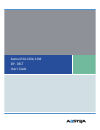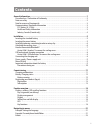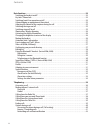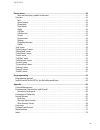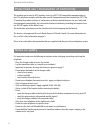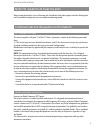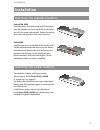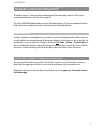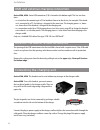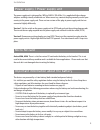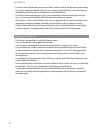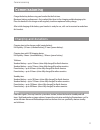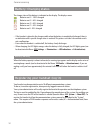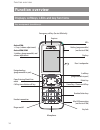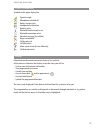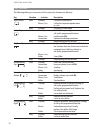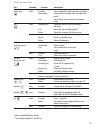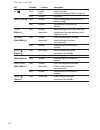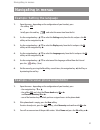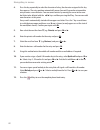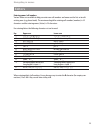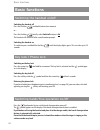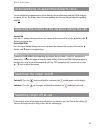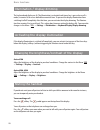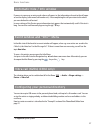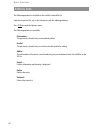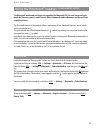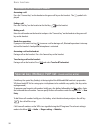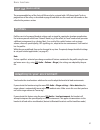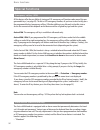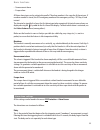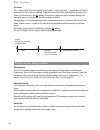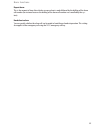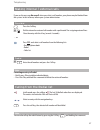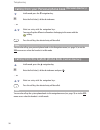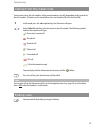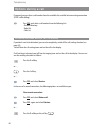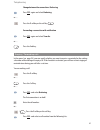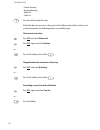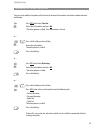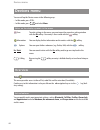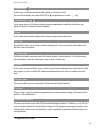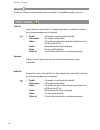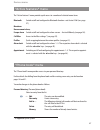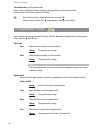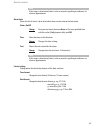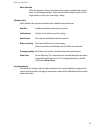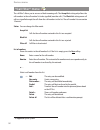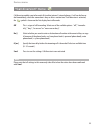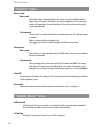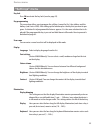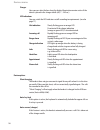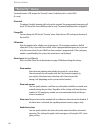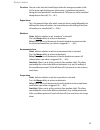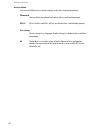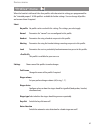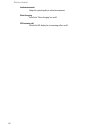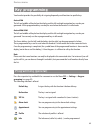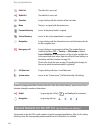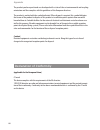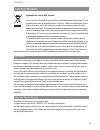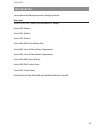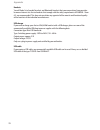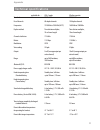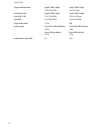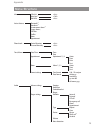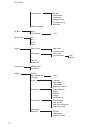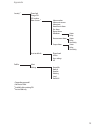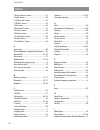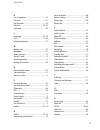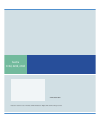- DL manuals
- Aastra
- Telephone
- Aastra 610d
- User Manual
Aastra Aastra 610d User Manual - Contents
i
General information..................................................................................................................1
Prescribed use / Declaration of Conformity …………………………………………………2
Notes on safety …………………………………………………………………………2
Note for wearers of hearing aids
…………………………………………………………3
Communications Regulation Information …………………………………………………3
FCC Notices (U.S. Only) …………………………………………………………………3
Health and Safety Information …………………………………………………………3
Industry Canada (Canada only) …………………………………………………………4
Installation ...............................................................................................................................5
Inserting the standard battery ……………………………………………………………5
Inserting the power battery ………………………………………………………………5
Installing/removing a mounting bracket or rotary clip ………………………………………6
Attaching the carrying strap ………………………………………………………………6
Headset connection/Bluetooth® …………………………………………………………7
Aastra 630d - Headset: To remove the sealing cover ………………………………………7
USB and external charging connection ……………………………………………………8
Aastra 630d - USB connector: To remove the sealing cover ………………………………8
Connecting the charging unit ……………………………………………………………8
Power supply / Power supply unit …………………………………………………………9
Micro SD card ……………………………………………………………………………9
Important information about the battery …………………………………………………9
Precautions during use ………………………………………………………………10
Commissioning .......................................................................................................................11
Charging and durations …………………………………………………………………11
Battery: Charging states …………………………………………………………………12
Battery warning ………………………………………………………………………12
Registering your handset (log-in) …………………………………………………………12
Registration …………………………………………………………………………13
Subscription …………………………………………………………………………13
Function overview...................................................................................................................14
Displays, softkeys, LEDs and key functions ………………………………………………14
Key assignment (on delivery) …………………………………………………………14
Display arrangement …………………………………………………………………15
Display ………………………………………………………………………………15
Softkey line and idle display……………………………………………………………16
LED …………………………………………………………………………………17
Key functions …………………………………………………………………………18
Navigating in menus ...............................................................................................................21
Example: Setting the language
…………………………………………………………21
Example: Personal phone book/Editor ……………………………………………………21
Editors …………………………………………………………………………………23
Contents
Summary of Aastra 610d
Page 1
Aastra 610d, 620d, 630d sip - dect user's guide.
Page 2: Welcome
Thank you for choosing an aastra product. Our product stands for highest quality standards combi- ned with high-quality design. The following user's guide will assist you in using your aastra dect telephone and provide answers to all your most important questions. If you should require further techn...
Page 3: Contents
I general information..................................................................................................................1 prescribed use / declaration of conformity …………………………………………………2 notes on safety …………………………………………………………………………2 note for wearers of hearing aids ……………………………………………………...
Page 4
Ii contents basic functions ........................................................................................................................24 switching the handset on/off ……………………………………………………………24 key lock / phone lock ……………………………………………………………………24 switching hands-free operation on/off ……………...
Page 5
Iii contents devices menu ..........................................................................................................................44 notes on the display symbols in the menu………………………………………………44 overview ………………………………………………………………………………44 info …………………………………………………………………………………44 active ...
Page 6
Iv.
Page 7: General Information
1 general information general information aastra 610d - 3 softkeys (2 of which are programmable) / 2 sidekeys (+/-) - caller list for 30 entries - redial list for 20 entries - local phone book for 200 entries - connection socket for headset - safety class ip 50 aastra 620d - 1 hotkey / 3 sidekeys (p...
Page 8
2 general information prescribed use / declaration of conformity this product can be used in all eu member states on a dect-gap-compatible communication sys- tem. The telephone complies with the radio-specific european harmonised standards for dect. The ce mark on the product confirms its conformanc...
Page 9
3 general information note for wearers of hearing aids before using the handset, users of hearing aids should note that radio signals can affect hearing aids and, if powerful enough, can cause an unpleasant buzzing sound. Communications regulation information fcc notices (u.S. Only) this device comp...
Page 10
4 this eut has been shown to be capable of compliance for localized specific absorption rate (sar) for uncontrolled environment/general population exposure limits specified in ansi/ieee std. C95.1- 1992 and had been tested in accordance with the measurement procedures specified in fcc/oet bulletin 6...
Page 11: Installation
5 installation installation inserting the standard battery aastra 610d, 620d push the battery cover downwards until it disengages from the locking mechanism and lift off. Insert the bat- tery with the contacts downwards. Replace the battery cover and push upwards until it snaps into place. Aastra 63...
Page 12
6 installation installing/removing a mounting bracket or rotary clip aastra 610d, 620d place the supplied fixing bracket on both openings at the upper end of the handset and snap in place by pressing downwards. To remove the fixing bracket, press into the small cutouts at the edge of the bracket and...
Page 13
7 installation headset connection/ bluetooth ® all handsets have a 2.5 mm jack plug at the bottom left for connecting a headset. Only use the recommended headsets (see accessories page 69). The aastra 620d/630d mobile handsets have a bluetooth interface (2.0) for corresponding headsets. With a heads...
Page 14
8 installation usb and external charging connection aastra 620d, 630d: a mini usb connection (2.0) is located at the bottom right. This has two func- tions: • as an interface for connecting to a pc to load data from or to the device, for example. If the hand- set is connected to a pc, the battery is...
Page 15
9 installation power supply / power supply unit the power supply unit is designed for 100v to 240v ac (50-60 hz). It is supplied with four change adapters enabling virtually worldwide use. Where necessary, connect the plug normally used in your country to the power supply unit. There are two version...
Page 16
10 installation • if you ever notice liquid leaking out, unusual odour, build-up of heat, discolouration, deformation or any other abnormal condition when you use, charge or store the battery, remove the battery immediately from the handset and keep it away from naked flames. • the battery fluid can...
Page 17: Commissioning
11 commissioning commissioning charge the battery before using your handset for the first time. Maximum battery performance is first reached after three to five charging and discharging cycles. Place the handset in the charger cradle regularly to achieve optimum battery charge. After initial chargin...
Page 18
12 commissioning battery: charging states the charge status of the battery is indicated on the display. The displays mean: batteries are 81 - 100 % charged batteries are 61 - 80 % charged batteries are 41 - 60 % charged batteries are 21 - 40 % charged batteries are 0 - 20 % charged • if the handset ...
Page 19
13 commissioning registration a registration is stored in the device for each communications system on which the handset has been logged in. A registration entry also includes a system name (e.G. A, b, c,..). If you have logged into the system with your handset, this name appears on the display. Sub...
Page 20: Function Overview
14 function overview function overview displays, softkeys, leds and key functions key assignment (on delivery) emergency call key (aastra 630d only) earpiece aastra 610d: +/- keys (volume adjustment) aastra 620d/630d: 3 sidekeys (programmable) and volume adjustment navigation keys (programmable in p...
Page 21
15 function overview display arrangement symbols on the upper display line: signal strength microphone switched off battery charge status loudspeaker switched on headset active bluetooth headset ready to use bluetooth connection active voice box message (if available) ringer switched off call key pr...
Page 22
16 function overview softkey line and idle display the three keys below the display are called softkeys. The functions assigned to these keys are shown in the bottom display line. The key function changes automatically according to the operating state of the handset. When the handset is delivered th...
Page 23
17 function overview led the led (3-colour/red-orange-green) at the upper corner signals specific events that currently can- not be changed as they are required by the system or can be switched on or off by you (s. Page 56). Please refer to the following table for more details. Colour status descrip...
Page 24
18 function overview key functions the following table gives an overview of the various key functions (on delivery). Key duration . . . In status description right softkey short standby call up the whole menu menus, lists call up the respective option menu or save long standby call up the system men...
Page 25
19 function overview hands-free short standby set up connection with hands-free operation connection switch open listening/hands-free operation on/off lists set up hands-free connection to selected entry key c short incoming call switch off the call signal (for current call only)* lists delete the c...
Page 26
20 function overview key short standby enter # in predial editor character according to table (see page 23) long standby key lock on hotkey (not 610d) short standby select the programmed function (vip list - delivery setting) long standby programming with the desired function sos key long standby ma...
Page 27: Navigating In Menus
21 navigating in menus navigating in menus example: setting the language 1. Open the menu - depending on the configuration of your handset, press - the softkey ❯❯❯ or - briefly press the end key and select the menu item from the list. 2. Use the navigation keys π/† to select the settings entry from ...
Page 28
22 navigating in menus 4. Press the key repeatedly to select the character of a key, the character assigned to this key then appears. The entry position automatically moves forward if you make no immediate entry or enter a new character. You can correct entries by moving the cursor to the num- ber/l...
Page 29
23 navigating in menus editors entering names/call numbers various editors are available to help you enter new call numbers and names on the lists or to edit existing ones (e.G. Phone book). The maximum length for entering call numbers (numbers) is 32 characters and for entering names (letters) is 2...
Page 30: Basic Functions
24 basic functions basic functions switching the handset on/off switching the handset off press the end key and hold it down for a moment or … press the end key briefly, select switch off and press ok. The handset will switch off after a confirmation prompt. Switching the handset on to switch on pre...
Page 31
25 basic functions acknowledging an appointment/alarm clock you are notified of an appointment or alarm clock by the specified ringer and the led flashing red for approx. 45 sec. The display shows the corresponding text. You can acknowledge the signalling with esc. Adjusting the volume of the earpie...
Page 32
26 basic functions illumination / display dimming the keyboard and display are lit. The illumination is activated each time a key is pressed or a call is made; it remains lit for a user-definable amount of time. To prevent the display illumination from switching itself off completely after that time...
Page 33
27 basic functions automatic hide / info window if you are in a menu or an entry mask when a call comes in, the information relevant to the call appe- ars on the display (caller name/call number etc.). After completing the call you return to the where you were before the call arrived. In some settin...
Page 34
28 basic functions editing lists the following options are available in the redial list and caller list: open the respective list, e.G. In the info menu, with the √navigation key. Press ❯❯❯ to reach the options menu. The following options are available dial number … the previously selected entry is ...
Page 35
29 basic functions using the bluetooth ® headset (aastra 620d, 630d) the bluetooth ® word mark and logos are owned by the bluetooth sig, inc. And any use of such marks by [licensee name] is under license. Other trademarks and trade names are those of their respective owners. The bluetooth feature of...
Page 36
30 basic functions telephoning via the bluetooth headset answering a call: press the "connect key" on the headset or the green call key on the handset. The symbol is dis- played. Ending a call: press the "end key" on the headset or the end key on the handset. Making a call: enter the call number on ...
Page 37
31 basic functions vip list (aastra 610d) the programmable keys of the aastra 610d can also be assigned with a vip phone book. To do so, program one of these keys as described on page 63 and then save the name and call number as des- cribed in the previous section. Profiles profiles consist of a gro...
Page 38
32 basic functions special functions emergency call key (sos) all the devices offer the possibility of storing an sos emergency-call function under one of the pro- grammable keys (see page 55). To dial an sos emergency number, all you have to do is briefly press the programmable key (emergency call ...
Page 39
33 basic functions • no movement alarm • escape alarm all three alarm types can be activated in parallel. The alarm number is the same for all alarm types. If no alarm number is stored, the sos emergency number of the emergency call key / sos key is used instead. The alarm to be signalled is always ...
Page 40
34 basic functions pre-alarm this is the period of time during which an alarm tone – where activated – is signalled on the hand- set before the alarm number is dialled. To deactivate the alarm tone (and therefore deactivate the alarm), you need to press the esc softkey. During the pre-alarm the disp...
Page 41
35 basic functions repeat alarm this is the amount of time after which a new pre-alarm is made followed by the dialling of the alarm call number (for instance because the dialling of the alarm call number was cancelled by the sys- tem). Handsfree in alarm you can specify whether the alarm call can b...
Page 42: Telephoning
36 telephoning do not hold the handset up to your ear in handsfree mode as the volume can be very loud. Answering a call press the call key. … or reject press the reject softkey.* the call is rejected. The caller hears the busy signal. The ringer is deactivated, but you can still answer the call. … ...
Page 43
37 making internal / external calls if you see the message no record! When you select a call number, your phone may be blocked from the system. In this instance, inform your system administrator. Direct dial press the call key. T dial the internal or external call number with a prefix code? For assi...
Page 44
38 calling from your personal phone book (personal directory) in idle mode press the †navigation key . T enter the first letter(s) of the desired name. … or select an entry with the navigation keys. You can call up the different call numbers belonging to the name with the softkey. Press the call key...
Page 45
39 calling from the caller lists your handset stores the call numbers of the received and missed calls (depending on the transfer of the call number). 50 entries can be stored (the entries are limited to 30 in the aastra 610d). In idle mode press the √navigation key, the info menu will open. Select ...
Page 46
40 options during a call if required you can select a call number from the available lists and dial into an existing connection (dtmf suffix dialling). Press ❯❯❯ and select a call number from the following lists • personal directory • redial list • caller list answering the phone during a call (call...
Page 47
41 telephoning change between the connections: brokering press ❯❯❯ again and select brokering. Or … press the r softkey or the call key . Forwarding a connection with notification press ❯❯❯ again and select transfer. Or … press the end key. Enquiry / forwarding calls in the menu (see page 54), you c...
Page 48
42 telephoning • central directory • personal directory • redial list • caller list press the call key to dial the entry. If the callee does not answer or is busy, press the r softkey or the call key. In the case of a second connection, the following options are available to you: close current conne...
Page 49
43 telephoning forwarding calls without notification you are in the middle of a phone call and want to forward it to another subscriber without advance notification: press ❯❯❯ and select transfer. T enter the call number and press ok. The other phone is called. Your connection is closed. Or … / pres...
Page 50: Devices Menu
44 devices menu you can call up the devices menu in the following ways: • in idle mode, press ❯❯❯ . • in idle mode, press and select menu. Notes on the display symbols in the menu save to make settings in the menu, you must open the respective setting window with the ok softkey. Your entry is then s...
Page 51
45 devices menu phone book enables access to the private phone book and the system phone book. This can also be quickly accessed with the † or π navigation key or via the key. Time/alarms in this menu you can set the date and time, program appointments and alarm clock times and define the formats fo...
Page 52
46 profiles this menu is used to create and administrate user profiles. Five modifiable profiles are preset. "info" menu caller list shows the entries in the caller list. If a phone book entry is created for a call num- ber, the corresponding name is displayed. -> predial call number is transferred ...
Page 53
47 devices menu "active features" menu the "active features" menu provides quick access to a number of selected menu items. Bluetooth switch on/off and configure the bluetooth function - not aastra 610d (see page 57). Mandown no movement alarm, escape alarm switch on/off and configure the alarm sens...
Page 54
48 central directory (system phone book) entries in the system phone book can only be changed by the system administrator. If you want to select an entry, proceed as follows: t enter the first letter(s) of the desired name and press ok. Select an entry with the † / π navigation keys and press the ca...
Page 55
49 note if the ringer is deactivated, there is also no acoustic signalling to indicate a set alarm or appointment. Alarm clock shows the list of alarms. Up to three alarm times can be entered and activated. Status: on/off change here you can choose between once (at the next specified time with this ...
Page 56
50 devices menu "audio" menu open the menu, select audio and press ok. Volume settings earpiece shows the currently set volume. You can change the volume with the √ and ® navigation keys. Handsfree shows the currently set volume. You can change the volume with the √ and ® navigation keys. Corded hea...
Page 57
51 noise detection when this function is active, the volume of the ringer is automatically raised if there is loud background noise. If you want to use this feature, make sure the ringer volume is not on the “increasing” setting. Attention tones select whether the respective attention tones should b...
Page 58
52 devices menu "call filter" menu the call filter* allows you to answer or block incoming calls. The accept list setting only allows the call numbers in the call number list to be signalled (no other calls). The block list setting means all calls are signalled except the calls from the call numbers...
Page 59
53 "call diversion" menu call diversion enables you to forward calls to other internal / external phones. A call can be forwar- ded immediately, when the connection is busy or after a certain time. If call diversion is activated, the symbol is shown on the first display line in idle mode. Off this i...
Page 60
54 devices menu "system" menu select system auto search the handset logs in automatically to the system currently available with the highest signal strength. The handset can only be logged in if it has been regis- tered on the applicable system beforehand. If necessary, please contact your system ad...
Page 61
55 devices menu "settings" menu key lock press ok to activate the key lock (see also page 24). Key programming this menu item allows you to program the softkeys (except for esc), the sidekeys and the hotkeys (not aastra 610d). After calling up the function press the key that you want to pro- gram. A...
Page 62
56 devices menu charger here you can select for how long the display illumination remains active if the device is placed in the charger cradle (off, 1... 240 sec.). Led indications you can switch the led indicators on/off according to requirements (see also page 17). Life indication slowly flashing ...
Page 63
57 devices menu auto. Answer (call) if this feature is active, the handset automatically answers a call after the first call tone (useful when using a headset - not bluetooth headset). Note if you do not use the headset, please deactivate this feature as unnoticed eavesdropping by the caller is poss...
Page 64
58 "security" menu you need to enter a pin to open the "security" menu. On delivery this is set to 0 0 0 0 (4 x zero). Phone lock the phone is locked. Incoming calls only can be accepted. Any programmed emergency call key or sos key of the aastra 630d can also be used. To remove the phone lock, see ...
Page 65
59 pre-alarm you can set the time that should elapse before the emergency number is dial- led. An increasingly loud ring tone (alarm tone) is signalled on the handset during this time (provided it is not deactivated). The alarm can still be cancelled during the pre-alarm (off, 10 s ... 60 s). Repeat...
Page 66
60 devices menu reset to default you can reset different areas of your settings to the status they had on delivery. Phone book you can delete your phone book entries after a confirmation prompt. All lists all lists (call list, redial list, call list) are deleted after a confirmation prompt. User set...
Page 67
61 "profiles" menu when the handset is delivered it has four profiles with characteristic settings pre-programmed for the "intended purpose". A fifth profile is available for further settings. You can change all profiles and rename them if required. Select no profile no profile can be used with this...
Page 68
62 loud environment adapt the speech quality in a loud environment. Silent charging switch the "silent charging" on or off. Led incoming call switch the led display for an incoming call on or off. Devices menu.
Page 69: Key Programming
63 key programming your handset provides the possibility of assigning frequently used functions to specific keys. Aastra 610d the left and middle softkey below the display and the left and right navigation keys can be pro- grammed. All the programmed keys can only be used when the handset is in idle...
Page 70
64 caller list the caller list is accessed. Redial list the redial list is accessed. Voice box assigns the key with the selection of the voice box. Menu the key is assigned with the menu access. Personal directory access to the phone book is assigned. Central directory access to the system phone boo...
Page 71: Appendix
65 appendix care and maintenance your telephone is a product that meets the highest design and manufacturing standards. It should therefore be treated with care. The suggestions listed below will help you enjoy this product for a long time. Follow all the safety precautions given on page 1. These pr...
Page 72
66 the product you have purchased was developed with a state-of-the-art environmental and recycling orientation and thus complies with the guidelines of the european directives. The product is marked with the symbol indicated. When disposal is required, this symbol obligates the owner of the product...
Page 73
67 limited waranty (applicable for sales in usa, canada) aastra warrants this product against defects and malfunctions during a one (1) year period from the date of original purchase. If there is a defect or malfunction, aastra shall, at its option, and as the exclusive remedy, either repair or repl...
Page 74
68 after warranty service aastra offers ongoing repair and support for this product. This service provides repair or replace- ment of your aastra product, at aastra's option, for a fixed charge. You are responsible for all ship- ping charges. For further information and shipping instructions; in nor...
Page 75
69 accessories you can obtain the following accessories through your dealer: accessories aastra 610, 620, 630 / charger with international ac-adapter aastra 610d / handset aastra 620d / handset aastra 610d / handset aastra 620d, 630d / power-battery-pack aastra 620d / cover for power battery compart...
Page 76
70 headsets you will find a list of corded headsets and bluetooth headsets that you can purchase from your dea- ler on our internet site. Aastra headsets that comply with the safety requirements of en60950-1 item 6.2. Are recommended. This does not constitute any appraisal of the acoustic and functi...
Page 77
71 technical specifications applicable for … usa, canada all other countries standard: dect / gap dect / gap no. Of channels: 60 duplex channels 120 duplex channels frequencies: 1920 mhz to 1930 mhz (upcs) 1880 mhz to 1900 mhz duplex method: time-division multiplex, time-division multiplex, 10 ms fr...
Page 78
72 charger cradle dimensions: length / width / height length / width / height 2.99 x 2.95 x 0.94 in 76 x 75 x 24 mm handset dimensions: length / width / height length / width / height aastra 610d / 620d: 5.31 x 1.93 x 0.89 in 135 x 49 x 22.5 mm aastra 630d: 5.31 x 2.08 x 0.89 in 135 x 53 x 22.5 mm c...
Page 79
73 menu structure appendix info caller list >list voice box 1) >call redial list >list active features bluetooth 2) mandown 4) no movement alarm 4) escape alarm 4) call filter profiles alarm appointment phone book central directory >list personal directory >list time/alarms date/time time date appoi...
Page 80
74 appendix attention tones key click confirm tones end of menu battery warning coverage warning alarm tone loud environment call filter 1) status list of numbers >list call diversion off no ( ) 0 [sec] save! System select system auto search >system name subscriptions new system >system name edit de...
Page 81
75 appendix security 3) phone lock change pin sos number alarm sensor 4) alarm number alarm auto answer alarm tone handsfree in alarm pre-alarm repeat alarm mandown status delay no movement alarm status delay sensitivity escape alarm status delay sensitivity reset to default phone book all lists use...
Page 82
76 index appendix "active features" menu ...................................47 "audio" menu....................................................50 "call diversion" menu ......................................53 "call filter" menu ..............................................52 "info" menu ..............
Page 83
77 appendix k key assignment.................................................14 key click..............................................................51 key functions.....................................................18 key lock........................................................24, 55 keyboa...
Page 84
Www.Aastra.Com created on: 18.05.2010 • issue 2 • products similar to illustrations • right to make technical changes reserved. Aastra 610d, 620d, 630d.