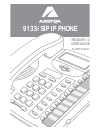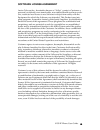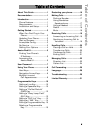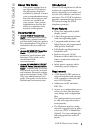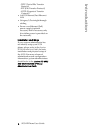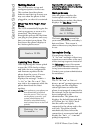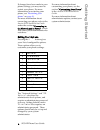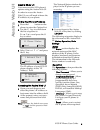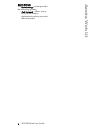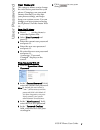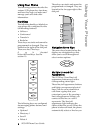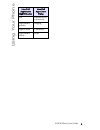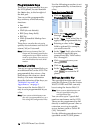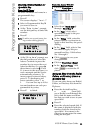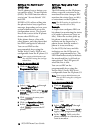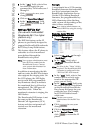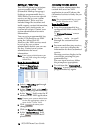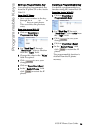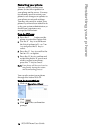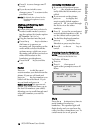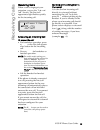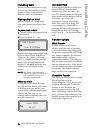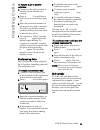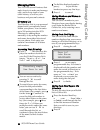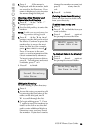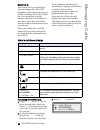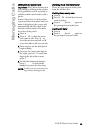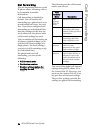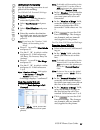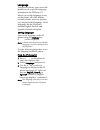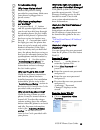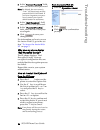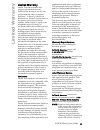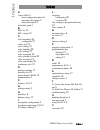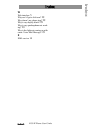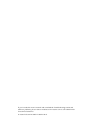- DL manuals
- Aastra
- IP Phone
- AASTRA 9133 I
- User Manual
Aastra AASTRA 9133 I User Manual
Summary of AASTRA 9133 I
Page 1
9133i sip ip phone release 1.3 user guide 41-000113-00-01.
Page 2
Aastra telecom will not accept liability for any damages and/or long distance charges, which result from unauthorized and/or unlawful use. While every effort has been made to ensure accuracy, aastra telecom will not be liable for technical or editorial errors or omissions contained within this docum...
Page 3
9133i ip phone user guide iii software license agreement aastra telecom inc., hereinafter known as "seller", grants to customer a personal, worldwide, non-transferable, non-sublicenseable and non-exclu- sive, restricted use license to use software in object form solely with the equipment for which t...
Page 5: Table of Contents
Table of contents v table of contents about this guide .........................1 documentation.............................1 introduction ..................................1 phone features .........................1 requirements ............................1 installation and setup...............2 g...
Page 7: About This Guide
9133i ip phone user guide 1 about this guide about this guide — this guide explains how to use your new 9133i phone. Not all features listed are available by default. Contact your system administrator to find out which features and services are available on your system. Your system administrator als...
Page 8: Introduction
2 9133i ip phone user guide introduction - tftp (trivial file transfer protocol) - ftp (file transfer protocol) - http (hypertext transfer protocol) • a 802.3 ethernet/fast ethernet lan • category 5/5e straight through cabling • power over ethernet (poe) power supply (optional accessory that is nece...
Page 9: Getting Started
9133i ip phone user guide 3 getting started getting started the 9133i must be set up and configured prior to its first use. This section describes phone behavior and start up screens you may see when the phone is first plugged in, or when it is restarted. When you first plug in your phone the 9133i ...
Page 10: Getting Started
4 9133i ip phone user guide getting started if changes have been made to your phone settings, you may need to restart your phone. For more information on restarting your phone, see "restarting your phone" on page 16 . For more information about connecting your phone, refer to the aastra 9133i instal...
Page 11: Aastra Web Ui
9133i ip phone user guide 5 aastra web ui aastra web ui you can access the 9133i phone’s options using the aastra web ui. In order to access the aastra web ui, you will need to know the ip address of your phone. Finding your phone’s ip address 1 press the i button on the phone to enter the option li...
Page 12: Aastra Web Ui
6 9133i ip phone user guide aastra web ui basic settings the basic settings section provides the following options: - call forward - allows you to set a phone number destination for where you want calls forwarded..
Page 13: User Password
9133i ip phone user guide 7 user password user password this category allows you to change the web-access password for your phone. Changing your password ensures that only you can alter your phone settings, and helps keep your system secure. You can change your user password using the ip phone ui or...
Page 14: Using Your Phone
8 9133i ip phone user guide using your phone using your phone the following sections describe the various 9133i phone key functions, and how they help you make and manage your calls and caller information. Hard keys the following hard keys labeled on your phone are configured for the call handling f...
Page 15: Using Your Phone
9133i ip phone user guide 9 using your phone line/call appearance light behavior line/call appearance status off idle line or no call activity light flashes quickly ringing light is solid connected light flashes slowly hold.
Page 16: Programmable Keys
10 9133i ip phone user guide programmable keys programmable keys there are 7programmable keys on the 9133i phone, located beneath the delete key, to the far right of the dial pad. You can set the programmable keys with any of the following functions: • line • speeddial • dnd (do not disturb) • blf (...
Page 17: Programmable Keys
9133i ip phone user guide 11 programmable keys entering a name/number for speeddial key from the ip phone: to enter a number and name in a programmable key: 1 press k. The screen displays "save to?" 2 select a programmable key m you want to save to. 3 at the "enter number" prompt, use the dial pad k...
Page 18: Programmable Keys
12 9133i ip phone user guide programmable keys setting a "do not disturb" (dnd) key the ip phones have a feature you can enable called "do not disturb (dnd). The dnd function allows you to turn "do not disturb" on and off. If dnd is on, callers calling into the phone hear a busy signal or a message,...
Page 19: Programmable Keys
9133i ip phone user guide 13 programmable keys 5 in the "line" field, select a line for which to apply this pro- grammed key. Valid values are 1 through 9. 6 click to save your changes. 7 click on operation->reset. 8 in the "restart phone" field click to restart the ip phone. Setting a "blf list key...
Page 20: Programmable Keys
14 9133i ip phone user guide programmable keys setting an "xml" key the 9133i ip phone has a feature you can enable called "xml" (extensible markup language). Setting a programmable key to xml allows you to access special services set up by your system administrator. These services include things li...
Page 21: Programmable Keys
9133i ip phone user guide 15 programmable keys editing a programmable key you can edit a programmable key from the ip phone ui or the aastra web ui. From the ip phone: • save a new number to the key through the n, m or j keys on your phone. This overwrites the previous entry. From the aastra web ui:...
Page 22: Restarting Your Phone
16 9133i ip phone user guide restarting your phone restarting your phone you may want to restart your phone to check for updates for your phone on the server. You may occasionally need to restart your phone to set changes or updates to your phone or network settings. You may also need to restart you...
Page 23: Making Calls
9133i ip phone user guide 17 making calls making calls this section describes ways to make calls on your 9133i phone, using your handset, speakerphone or headset. Dialing a number first, take the phone off-hook by: • lifting the handset • pressing q or • pressing a line/call appearance button. At th...
Page 24: Making Calls
18 9133i ip phone user guide making calls 6. Press u to save changes and t to exit. 7. If you do not wish to save changes, press t to return to the previous screen. Note: by default, the volume for the headset microphone is set to medium. Making and receiving calls using a headset 1. Ensure that you...
Page 25: Receiving Calls
9133i ip phone user guide 19 receiving calls receiving calls when a call is ringing at your extension, you see the "inbound call " screen. The line/call appearance light flashes quickly for the incoming call. Answering an incoming call to answer the call: • for handsfree operation, press q or the li...
Page 26: Handling Calls
20 9133i ip phone user guide handling calls handling calls when you are connected to a call, you can use the hard keys on the phone to place a call on hold, transfer a call, or conference. Placing a call on hold when you place a call on hold, only your phone can retrieve the call. To place a call on...
Page 27: Handling Calls
9133i ip phone user guide 21 handling calls to transfer a call to another extension: 1. Connect to the call you wish to transfer (if not already con- nected). 2. Press k . You will hear a dial tone as a second line opens up. 3. Enter the extension number of the person you wish to transfer the call t...
Page 28: Managing Calls
22 9133i ip phone user guide managing calls managing calls the 9133i has several features that make it easier to make and manage calls, and to keep track of your caller history, as well as your business and personal contacts. Directory list the directory list is your personal phone book, convenientl...
Page 29: Managing Calls
9133i ip phone user guide 23 managing calls 3. Press j. If the name is displayed with the number, both are saved to the directory. If no name is displayed, you can enter the name using the dial pad. Entering a new number and name into the directory 1. Press k. At the "save to?" prompt, press j. 2. U...
Page 30: Managing Calls
24 9133i ip phone user guide managing calls callers list the callers list is a stored log of your incoming calls. The 9133i telephone stores information on up to 200 incoming calls in the callers list. Your telephone logs the number and name (if available) of the caller, when they last called, and t...
Page 31: Managing Calls
9133i ip phone user guide 25 managing calls editing in the callers list important: the callers list does not save changes. Editing in the callers list is generally used if you plan to call the number and need to add a prefix. In the callers list, if a dial pad key is pressed when a number and/or a n...
Page 32: Call Forwarding
26 9133i ip phone user guide call forwarding call forwarding the call forwarding feature on the ip phone allows incoming calls to be forwarded to another destination. Call forwarding is disabled by default. You can enable call forwarding on a global basis or on an individual line-basis, for each lin...
Page 33: Call Forwarding
9133i ip phone user guide 27 call forwarding setting call forwarding use the following procedure to set global call forwarding. For global call forward settings: from the ip phone: 1 press i on the phone to enter the options list. 2 select call forward and press u. 3 select cfwd number and press u. ...
Page 34
Language using the ip phone, you can set the phones to use a specific language to display in the ip phone ui. When you set the language to use on the phone, all of the display screens (menus, services, options, etc.) display in that language. Valid languages for the ip phones include english, french...
Page 35: Troubleshooting
9133i ip phone user guide 29 troubleshooting troubleshooting why is my display blank? Ensure that power is being provided to your phone. Make sure your phone is plugged into a power source. Why is my speakerphone not working? If you press the d /f button and the speaker light flashes and you do not ...
Page 36: Troubleshooting
30 9133i ip phone user guide troubleshooting 2 in the "current password" field, enter the current user password. Note: by default, the user name is “user” (all lowercase) and the password field is left blank. If you have forgotten your pass- word, contact your system administrator for assistance. 3 ...
Page 37: Limited Warranty
9133i ip phone user guide 31 limited warranty limited warranty aastra telecom warrants this product against defects and malfunctions during a one (1) year period from the date of original purchase. If there is a defect or malfunction, aastra telecom shall, at its option, and as the exclusive remedy,...
Page 39: Index
Index index 9133i ip phone user giude index-1 a aastra web ui basic settings description 6 operation description 5 status description 5 about this guide 1 b blf list 13 blf, setting 12 c call forwarding 26 configuring 27 callers list 24 calls, ending 21 calls, handling 20 calls, making 17 calls, man...
Page 40: Index
Index-2 9133i ip phone user giude index index w web interface 5 why can’t i get a dial tone? 29 why doesn’t my phone ring? 29 why is my display blank? 29 why is my speakerphone not work- ing? 29 why is the light not coming on with a new voice mail message? 29 x xml service 14.
Page 41
If you’ve read this owner’s manual and consulted the troubleshooting section and still have problems, please visit our website at www.Aastra.Com or call 1-800-574-1611 for technical assistance. © aastra telecom inc.2005 41-000113-00-01.