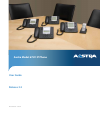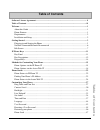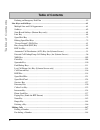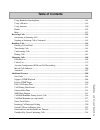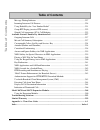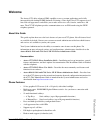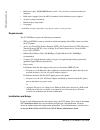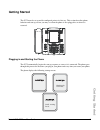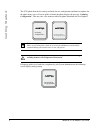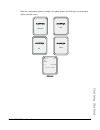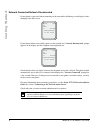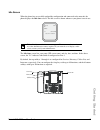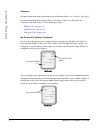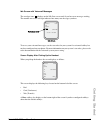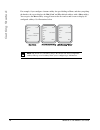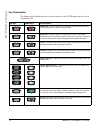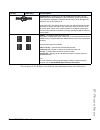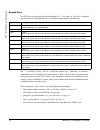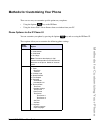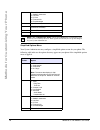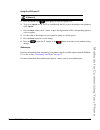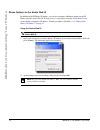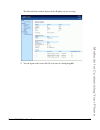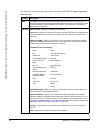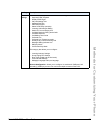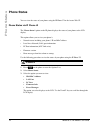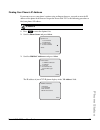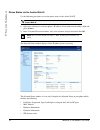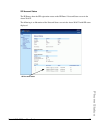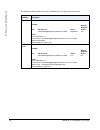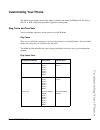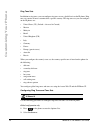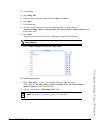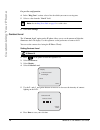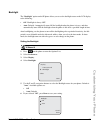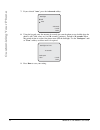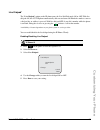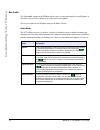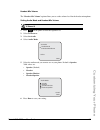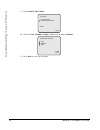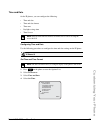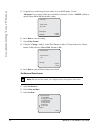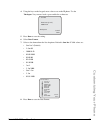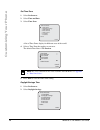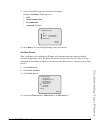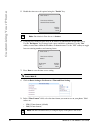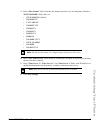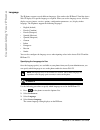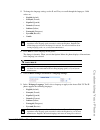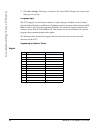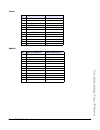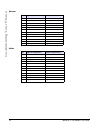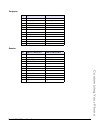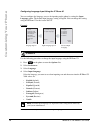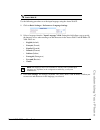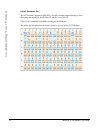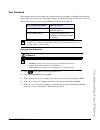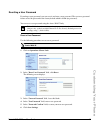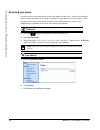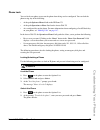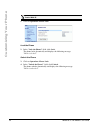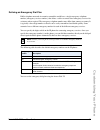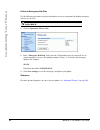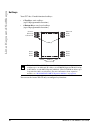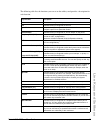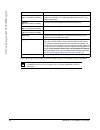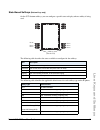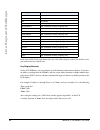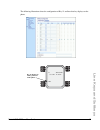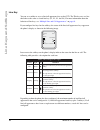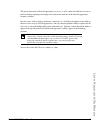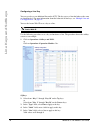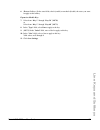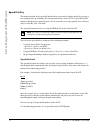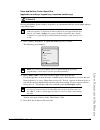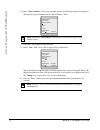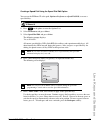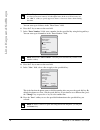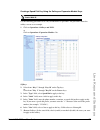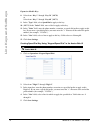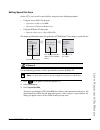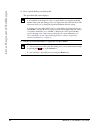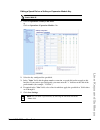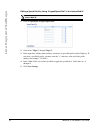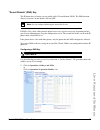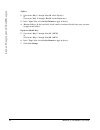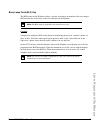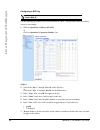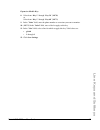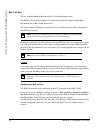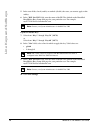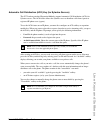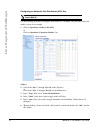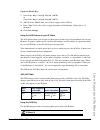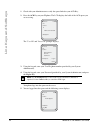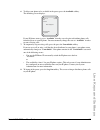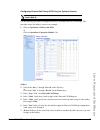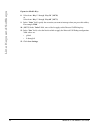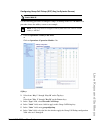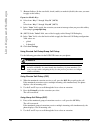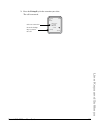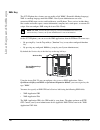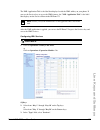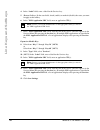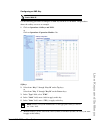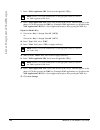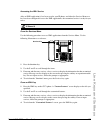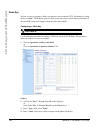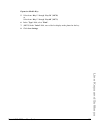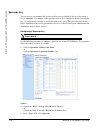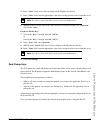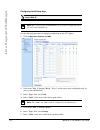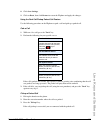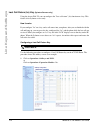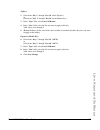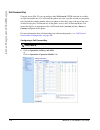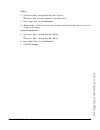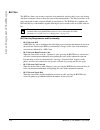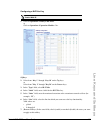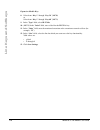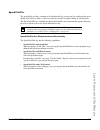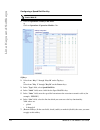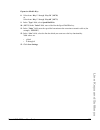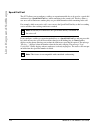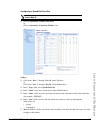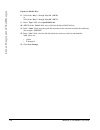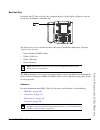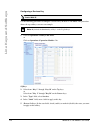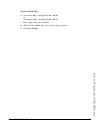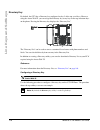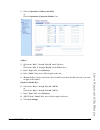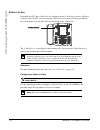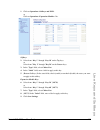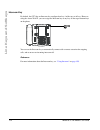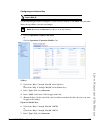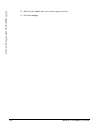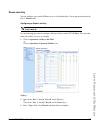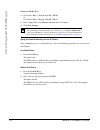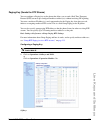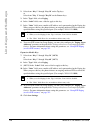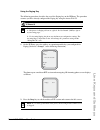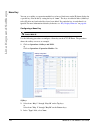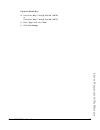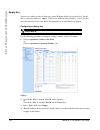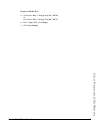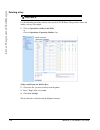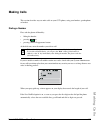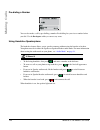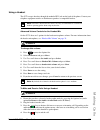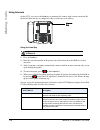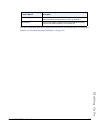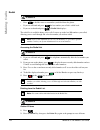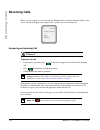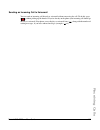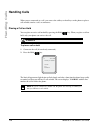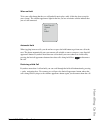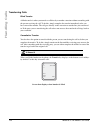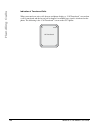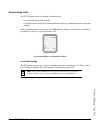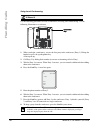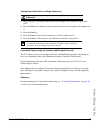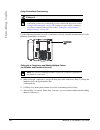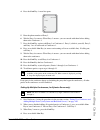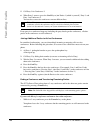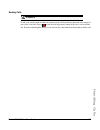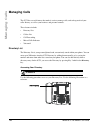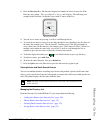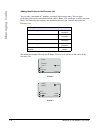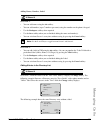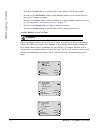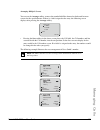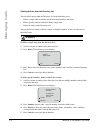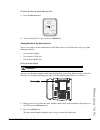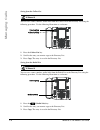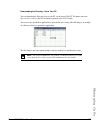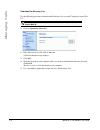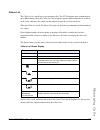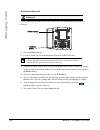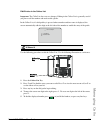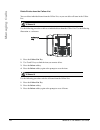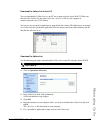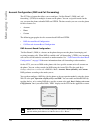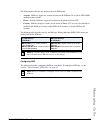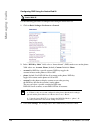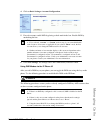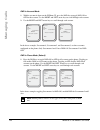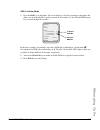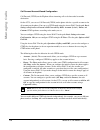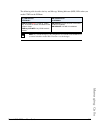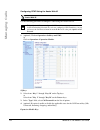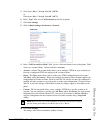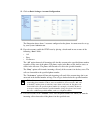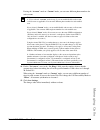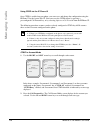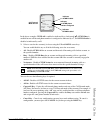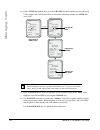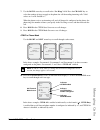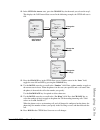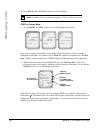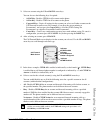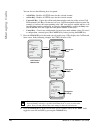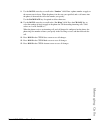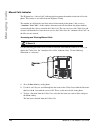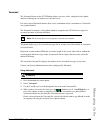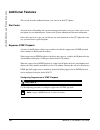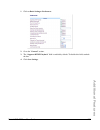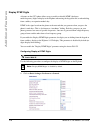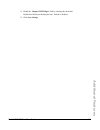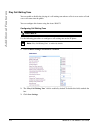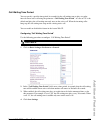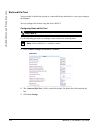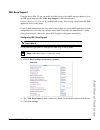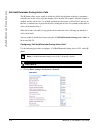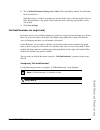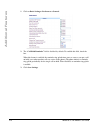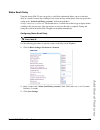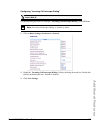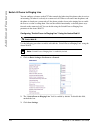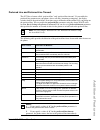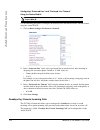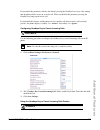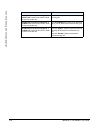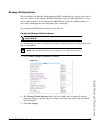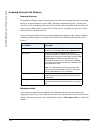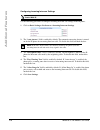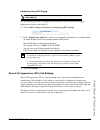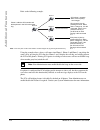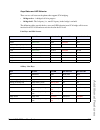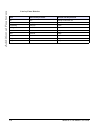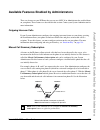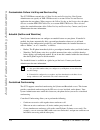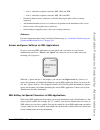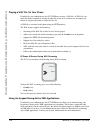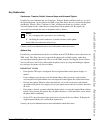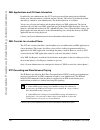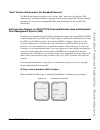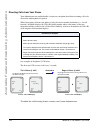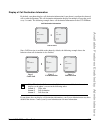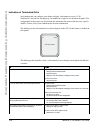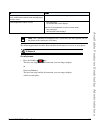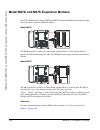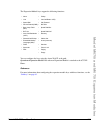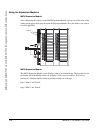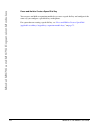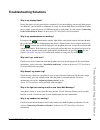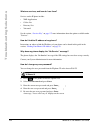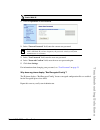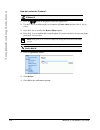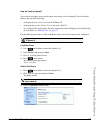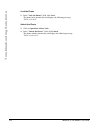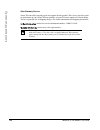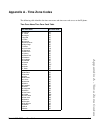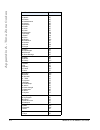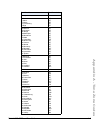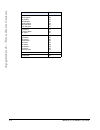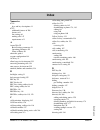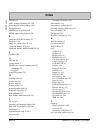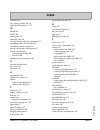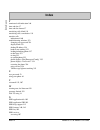- DL manuals
- Aastra
- Telephone
- Clearspan 6757i
- User Manual
Aastra Clearspan 6757i User Manual
Summary of Clearspan 6757i
Page 1
Aastra model 6757i ip phone user guide release 3.2 41-001385-00 – 01.2011.
Page 2: Software License Agreement
Ii software license agreement software license agreement aastra telecom inc., hereinafter known as "seller", grants to customer a personal, worldwide, non-transferable, non-sublicenseable and non-exclusive, restricted use license to use software in object form solely with the equipment for which the...
Page 3: Table of Contents
Iii table of contents software license agreement ....................................................................................................... Ii table of contents ........................................................................................................................ Iii w...
Page 4: Table of Contents
Iv table of contents table of contents defining an emergency dial plan ..........................................................................................59 line keys and softkeys ..............................................................................................................61 ...
Page 5: Table of Contents
V table of contents table of contents using handsfree speakerphone ............................................................................................148 using a headset ....................................................................................................................149 u...
Page 6: Table of Contents
Vi table of contents table of contents message waiting indicator ...................................................................................................227 incoming intercom call features .........................................................................................228 using r...
Page 7: Welcome
Model 6757i ip phone user guide 1 welcome welcome the aastra 6757i offers advanced xml capability to access custom applications and is fully interoperable with leading ip-pbx platforms. Featuring a 5-line display, the 6757i supports up to 9 lines with call appearances and allows you to make and rece...
Page 8: Welcome
2 model 6757i ip phone user guide welcome • built-in-two-port, 10/100/1000 ethernet switch - lets you share a connection with your computer. • inline power support (based on 802.3af standard) which eliminates power adapters. • ac power adapter (included) • enhanced busy lamp fields* • set paging* * ...
Page 9: Getting Started
Model 6757i ip phone user guide 3 getting started getting started the 6757i must be set up and be configured prior to its first use. This section describes phone behavior and start up screens you may see when the phone is first plugged in, or when it is restarted. Plugging in and starting the phone ...
Page 10: Getting Started
4 model 6757i ip phone user guide getting started the 6757i phone then checks settings and looks for new configuration and firmware updates for the phone from a server. If a new update is found, the phone displays the message “ updating configuration ”. This may take a few moments while the phone do...
Page 11: Getting Started
Model 6757i ip phone user guide 5 getting started when the configuration update is complete, the phone displays the following screens and then displays the idle screen. Network dsp sip done services dir callers icom l1 john smith sat jan 1 12:18am idle screen.
Page 12: Getting Started
6 model 6757i ip phone user guide getting started network connected/network disconnected if your phone is successful when connecting to the network the following screen displays before changing to the idle screen. If your phone did not successfully connect to the network, the " network disconnected ...
Page 13: Getting Started
Model 6757i ip phone user guide 7 getting started idle screen when the phone has successfully updated the configuration and connected to the network, the phone displays the idle state screen. The idle screen is shown whenever your phone is not in use. The idle state screen lists your name (sip scree...
Page 14: Getting Started
8 model 6757i ip phone user guide getting started reference for more information about configuring the top and bottom softkeys, see “softkeys” on page 62 . For more information about using the services, directory, callers list, intercom, dial, conference, and transfer keys, see the following section...
Page 15: Getting Started
Model 6757i ip phone user guide 9 getting started idle screen with voicemail messages the envelope icon displays on the idle state screen only if you have new messages waiting. The number next to the envelope indicates how many new messages you have. To access your voicemail messages, use the star c...
Page 16: Getting Started
10 model 6757i ip phone user guide getting started for example, if you configure a bottom softkey for speed dialing to home, and then you pickup the handset, the screen displays the dial , conf , and xfer default softkeys with a more softkey. You can press the more softkey to toggle between the firs...
Page 17: Ip Phone Keys
Model 6757i ip phone user guide 11 ip phone keys ip phone keys key panel the following sections describe the various 6757i phone key functions on both the symbol and text hardware platforms, and how they help you make and manage your calls and caller information. Images of the symbol keys and the sy...
Page 18: Ip Phone Keys
12 model 6757i ip phone user guide ip phone keys key descriptions the following table identifies the keys on the key panel of your 6757i ip phone that you can use for handling calls. Text keys symbol keys key description* goodbye key - ends an active call. The goodbye key also exits an open list, su...
Page 19: Ip Phone Keys
Model 6757i ip phone user guide 13 ip phone keys *see the aastra 6757i ip phone user guide for more information about each of these keys. Navigation keys - pressing the up and down arrow keys lets you view different status and text messages on the lcd display (if there is more than 1 line of status/...
Page 20: Ip Phone Keys
14 model 6757i ip phone user guide ip phone keys keypad keys the 6757i has a keypad with digits from 0 through 9, a “*” key, and a “#” key. Keys 2 through 9 contain the letters of the alphabet. The 6757i phone keypad includes the following: the "*" is called the "star key". The "#" is called the "nu...
Page 21
Model 6757i ip phone user guide 15 methods for customizing your phone methods for customizing your phone there are two ways to customize specific options on your phone: • using the options key on the ip phone • using the aastra web ui in an internet browser window from your pc. Phone options via the...
Page 22
16 model 6757i ip phone user guide methods for customizing your phone simplified options menu your system administrator may configure a simplified options menu for your phone. The following table indicates the options that may appear on your phone if the simplified options menu is applied. 3 phone s...
Page 23
Model 6757i ip phone user guide 17 methods for customizing your phone using the ip phone ui 1. Press the options key on the phone to enter the options list. 2. To go to an option, use 5 and 2 to scroll through the list, or press the number corresponding to the option . 3. Press the show softkey, the...
Page 24
18 model 6757i ip phone user guide methods for customizing your phone phone options via the aastra web ui in addition to the ip phone ui options, you can also customize additional options on the ip phone using the aastra web ui. In order to access your phone using the aastra web ui, you need to know...
Page 25
Model 6757i ip phone user guide 19 methods for customizing your phone the network status window displays for the ip phone you are accessing. 3. You can logout of the aastra web ui at any time by clicking log off ..
Page 26
20 model 6757i ip phone user guide methods for customizing your phone the following categories display in the side menu of the aastra web ui: status, operation, basic settings . Headings descriptions status the status section displays the network status and the mac address of the ip phone. It also d...
Page 27
Model 6757i ip phone user guide 21 methods for customizing your phone basic settings preferences - allows you to enable/disable the following: • suppress dtmf playback • display dtmf digits • play call waiting tone • stuttered dial tone • xml beep support • status scroll delay (seconds) • incoming c...
Page 28: Phone Status
22 model 6757i ip phone user guide phone status phone status you can view the status of your phone using the ip phone ui or the aastra web ui. Phone status via ip phone ui the " phone status " option on the ip phone displays the status of your phone to the lcd display. This option allows you to view...
Page 29: Phone Status
Model 6757i ip phone user guide 23 phone status finding your phone’s ip address if you want to access your phone’s options using an internet browser, you need to enter the ip address of the phone in the browser to open the aastra web ui. Use the following procedure to find your phone’s ip address. 1...
Page 30: Phone Status
24 model 6757i ip phone user guide phone status phone status via the aastra web ui use the following procedure to view the phone status via the aastra web ui. 1. Open your web browser, enter the phone’s ip address or host name into the address field and press enter >. 2. In the username/password win...
Page 31: Phone Status
Model 6757i ip phone user guide 25 phone status sip account status the ip phones show the sip registration status on the ip phone’s network status screen in the aastra web ui. The following is an illustration of the network status screen in the aastra web ui with sip status displayed. Sip account st...
Page 32: Phone Status
26 model 6757i ip phone user guide phone status the following table describes the status conditions that can display for the account. Status condition description registered displays this status on accounts that have been registered with the sip proxy server. Example : backup registrar line sip acco...
Page 33: Customizing Your Phone
Model 6757i ip phone user guide 27 customizing your phone customizing your phone the following paragraphs describe the options available from either the ip phone ui, the aastra web ui, or both, and provide procedures applicable to the option. Ring tones and tone sets you can configure ring tones and...
Page 34: Customizing Your Phone
28 model 6757i ip phone user guide customizing your phone ring tone sets in addition to ring tones, you can configure ring tone sets on a global-basis on the ip phone. Ring tone sets consist of tones customized for a specific country. The ring tone sets you can configure on the ip phones are: • unit...
Page 35: Customizing Your Phone
Model 6757i ip phone user guide 29 customizing your phone 3. Select tones . 4. Select ring tone . 5. Select the type of ring tone ( tone 1 through tone 5 , or silent ). 6. Press done. 7. Select tone set . 8. Select the country for which you want to apply the tone set. Valid values are australia , eu...
Page 36: Customizing Your Phone
30 model 6757i ip phone user guide customizing your phone for per-line configuration: 4. In the " ring tone " section, select a line for which you want to set ring tone. 5. Select a value from the " linen " field . 6. Click save settings . Contrast level the " contrast level " option on the ip phone...
Page 37: Customizing Your Phone
Model 6757i ip phone user guide 31 customizing your phone backlight the " backlight " option on the ip phone allows you to set the backlight status on the lcd display to the following: • off - backlight is always off. • auto (default)- automatically turns on the backlight when the phone is in use, a...
Page 38: Customizing Your Phone
32 model 6757i ip phone user guide customizing your phone 7. If you selected " auto ", press the advanced softkey. 8. Using the keypad, enter the amount of seconds you want the phone to stay backlit when the phone is idle. Valid values are 1 to 120 seconds (2 minutes). Default is 10 seconds . When t...
Page 39: Customizing Your Phone
Model 6757i ip phone user guide 33 customizing your phone live dialpad* the " live dialpad " option on the ip phone turns the live dial pad mode on or off. With live dial pad on, the 6757i ip phone automatically dials out and turns on handsfree mode as soon as a dial pad key or softkey is pressed. W...
Page 40: Customizing Your Phone
34 model 6757i ip phone user guide customizing your phone set audio the " set audio " option on the ip phone allows you to set the audio mode for your ip phone. It also allows you to set the volume level of the headset microphone. You can set audio on your ip phone using the ip phone ui only. Audio ...
Page 41: Customizing Your Phone
Model 6757i ip phone user guide 35 customizing your phone headset mic volume the " headset mic volume " option allows you to set the volume level for the headset microphone. Setting audio mode and headset mic volume 1. Press on the phone to enter the options list. 2. Select preferences . 3. Select s...
Page 42: Customizing Your Phone
36 model 6757i ip phone user guide customizing your phone 7. Select headset mic volume . 8. Select the low , medium , or high volume level. Default is medium . 9. Press done to save your selection. Set audio done - - select 1. Audio mode 2. Headset mic volume headset mic volume done - cancel - low m...
Page 43: Customizing Your Phone
Model 6757i ip phone user guide 37 customizing your phone time and date on the ip phones, you can configure the following: • time and date • time and date format • time zone • daylight savings time • time servers configuring time and date use the following procedures to configure the time and date s...
Page 44: Customizing Your Phone
38 model 6757i ip phone user guide customizing your phone 5. Using the keys on the keypad, enter a time to set on the ip phone. Use the " backspace " key to move back a space and delete a character. Use the " am/pm " softkey to specify either am or pm for the time setting. 6. Press done to save the ...
Page 45: Customizing Your Phone
Model 6757i ip phone user guide 39 customizing your phone 4. Using the keys on the keypad, enter a date to set on the ip phone. Use the " backspace " key to move back a space and delete a character. 5. Press done to save the setting. 6. Select date format . 7. Select a date format from the list of o...
Page 46: Customizing Your Phone
40 model 6757i ip phone user guide customizing your phone set time zone 1. Select preferences . 2. Select time and date . 3. Select time zone . A list of time zones display for different areas of the world. 4. Select a time zone that applies to your area. The default time zone is us-eastern . 5. Pre...
Page 47: Customizing Your Phone
Model 6757i ip phone user guide 41 customizing your phone 3. Select a daylight savings time from the list of options. Default is automatic . Valid values are: • off • 30 min summertime • 1h summertime • automatic (default) 4. Press done to save the daylight savings value you selected. Set time serve...
Page 48: Customizing Your Phone
42 model 6757i ip phone user guide customizing your phone 5. Enable the time server if required using the " enable " key. 6. Using the keys on the keypad, enter an ip address or domain name for the time server. Use the " backspace " key to move back a space and delete a character. Use the " dot " so...
Page 49: Customizing Your Phone
Model 6757i ip phone user guide 43 customizing your phone 3. In the “date format” field, select the date format you want to use on your phone. Default is www mmm dd . Valid values are: • www mmm dd (default) • dd-mmm-yy • yyyy-mm-dd • dd/mm/yyyy • dd/mm/yy • dd-mm-yy • mm/dd/yy • mmm dd • dd mmm yyy...
Page 50: Customizing Your Phone
44 model 6757i ip phone user guide customizing your phone language the ip phones support several different languages. You can have the ip phone ui and the aastra web ui display in a specific language as required. When you set the language to use, all of the display screens (menus, services, options,...
Page 51: Customizing Your Phone
Model 6757i ip phone user guide 45 customizing your phone 5. To change the language setting, use the 5 and 2 keys to scroll through the langugses. Valid values are: • english (default) • français (french) • español (spanish) • deutsch (german) • italiano (italian) • português (portguese) • Русский (...
Page 52: Customizing Your Phone
46 model 6757i ip phone user guide customizing your phone 3. Click save settings .. The change is dynamic. The aastra web ui displays all screens in the language you selected. Language input the 6757i supports text and character inputs in various languages (english, german, french, spanish, italian,...
Page 53: Customizing Your Phone
Model 6757i ip phone user guide 47 customizing your phone french spanish key uppercase characters lowercase characters 0 0 0 1 1.:;=_,-'&() 1.:;=_,-'&() 2 abc2ÀÇÁÅÆ abc2àâçáåæ 3 def3ÉÈÊË def3éèêë 4 ghi4ÎÏ ghi4îï 5 jkl5 jkl5 6 mno6ÑÓÒÔÖ mno6ñóòôö 7 pqrs7 pqrs7 8 tuv8ÚÙÛÜ tuv8úùûü 9 wxyz9 wxyz9 * * * ...
Page 54: Customizing Your Phone
48 model 6757i ip phone user guide customizing your phone german italian key uppercase characters lowercase characters 0 0 0 1 1.:;=_,-'&() 1.:;=_,-'&() 2 abc2ÄÀ abc2äà 3 def3É def3é 4 ghi4 ghi4 5 jkl5 jkl5 6 mno6Ö mno6ö 7 pqrs7ß pqrs7ß 8 tuv8Ü tuv8ü 9 wxyz9 wxyz9 * * * # #/\@ #/\@ key uppercase cha...
Page 55: Customizing Your Phone
Model 6757i ip phone user guide 49 customizing your phone portguese russian key uppercase characters lowercase characters 0 0 0 1 1.:;=_,-'&() 1.:;=_,-'&() 2 abc2ÁÀÃÇ abc2áàâãç 3 def3ÉÊ def3éê 4 ghi4Í ghi4í 5 jkl5 jkl5 6 mno6ÓÔÕ mno6óôõ 7 pqrs7 pqrs7 8 tuv8ÚÜ tuv8úü 9 wxyz9 wxyz9 * * * # # / \ @ # /...
Page 56: Customizing Your Phone
50 model 6757i ip phone user guide customizing your phone configuring language input using the ip phone ui you can configure the language you use for inputting on the phone by setting the input language option. The default input language setting is english. You can change this setting using the ip p...
Page 57: Customizing Your Phone
Model 6757i ip phone user guide 51 customizing your phone use the following procedure to set the input language using the aastra web ui. 1. Click on basic settings-> preferences->language settings . 2. Select a language from the " input language" field . Setting this field allows you to specify the ...
Page 58: Customizing Your Phone
52 model 6757i ip phone user guide customizing your phone latin 2 character set the 6757i includes support for iso 8859-2 (latin2) of multi-national languages when displaying and inputing in the ip phone ui and the aastra web ui. Utf-8 is also compatible with xml encoding on the ip phones. The follo...
Page 59: Customizing Your Phone
Model 6757i ip phone user guide 53 customizing your phone user password this category allows you to change the user password for your phone. Changing your password ensures that only you can alter your phone settings, and helps keep your system secure. You can change your user password using the ip p...
Page 60: Customizing Your Phone
54 model 6757i ip phone user guide customizing your phone 1. Click on operation->user password . 2. In the " current password " field, enter the current user password. 3. In the " new password " field, enter the new user password. 4. In the " password confirm " field, enter the new user password aga...
Page 61: Customizing Your Phone
Model 6757i ip phone user guide 55 customizing your phone resetting a user password if you forget your password, you can reset it and enter a new password. The reset user password feature resets the password to the factory default which is blank (no password). You can reset a user password using the...
Page 62: Customizing Your Phone
56 model 6757i ip phone user guide customizing your phone restarting your phone you may want to restart your phone to check for updates on the server. You may occasionally need to restart your phone to set changes or updates to your phone or network settings. You may also need to restart your phone ...
Page 63: Customizing Your Phone
Model 6757i ip phone user guide 57 customizing your phone phone lock you can lock your phone to prevent the phone from being used or configured. You can lock the phone using any of the following: • at the path options->phone lock on the ip phone ui. • at the path operations->phone lock on the aastra...
Page 64: Customizing Your Phone
58 model 6757i ip phone user guide customizing your phone 1. Click on operation->phone lock . Lock the phone 2. In the " lock the phone? " field, click lock . The phone locks dynamically and displays the following message: " phone is locked ". Unlock the phone 3. Click on operation->phone lock . 4. ...
Page 65: Customizing Your Phone
Model 6757i ip phone user guide 59 customizing your phone defining an emergency dial plan public telephone networks in countries around the world have a single emergency telephone number (emergency services number), that allows a caller to contact local emergency services for assistance when require...
Page 66: Customizing Your Phone
60 model 6757i ip phone user guide customizing your phone define an emergency dial plan use the following procedure to specify the numbers to use on your phone for dialing emergency services in your area. 1. Click on operation->phone lock . 2. In the " emergency dial plan " field, enter the 3-digit ...
Page 67: Line Keys and Softkeys
Model 6757i ip phone user guide 61 line keys and softkeys line keys and softkeys this section describes the multiple line/call appearance keys (l1, l2, l3, and l4) located on the bottom-right of the phone, and the customizable softkeys located at the top and bottom of the phone screen. Multiple line...
Page 68: Line Keys and Softkeys
62 model 6757i ip phone user guide line keys and softkeys softkeys your 6757i has 12 multi-functional softkeys: • 6 top keys : static softkeys (up to 10 programmable functions) • 6 bottom keys : state-based softkeys (up to 20 programmable functions). You can use the aastra web ui only, to configure ...
Page 69: Line Keys and Softkeys
Model 6757i ip phone user guide 63 line keys and softkeys the following table lists the functions you can set on the softkeys and provides a description for each function,. Key function description none indicates no setting for the key. Line indicates the key is configured for line use. Speed dial i...
Page 70: Line Keys and Softkeys
64 model 6757i ip phone user guide line keys and softkeys keys can also be set up to quickly to access features such as call return (*69) or voicemail. Services (key 1 on top keys by default ) indicates the key is set to access services, such as, directory list, callers list, voicemail, or any other...
Page 71: Line Keys and Softkeys
Model 6757i ip phone user guide 65 line keys and softkeys state-based softkeys (bottom keys only) on the 6757i bottom softkeys, you can configure a specific state to display when a softkey is being used. The following table describes the states available to configure for the softkeys. The following ...
Page 72: Line Keys and Softkeys
66 model 6757i ip phone user guide line keys and softkeys in the aastra web ui, the operational states for each softkey display enabled. To disable a state, you uncheck the box for that state. Key display behavior on the 6757i ip phone, you can configure up to 20 functions on the bottom softkeys. If...
Page 73: Line Keys and Softkeys
Model 6757i ip phone user guide 67 line keys and softkeys the following illustrations show the configuration of key 12 and how that key displays on the phone. Key 12 displays in softkey position 1 on the phone l1 john smith sat jan 1 12:18am - lab.
Page 74: Line Keys and Softkeys
68 model 6757i ip phone user guide line keys and softkeys line key you can set a softkey to act as a line/call appearance key on the 6757i. The this key acts as a line that behaves the same as a hard line key (l1, l2, l3, and l4). For more information about the behavior of line keys, see “multiple l...
Page 75: Line Keys and Softkeys
Model 6757i ip phone user guide 69 line keys and softkeys this means that when all line/call appearances are in use, 1 call is connected while the rest are on hold. No further outgoing or incoming calls can be made until one of the line/call appearances becomes available. In active states, such as r...
Page 76: Line Keys and Softkeys
70 model 6757i ip phone user guide line keys and softkeys configuring a line key you can set a key as an additional line on the 6757i. The key acts as a line that behaves the same as a hard line key. For more information about the behavior of line keys, see “multiple line and call appearances” on pa...
Page 77: Line Keys and Softkeys
Model 6757i ip phone user guide 71 line keys and softkeys 6. (bottom softkeys) in the state fields, check (enable) or uncheck (disable) the states you want to apply to this softkey. Expansion module keys 7. Select from “ key 1 ” through “ key 36 ” (m670i) or select from “ key 1 ” through “ key 60 ” ...
Page 78: Line Keys and Softkeys
72 model 6757i ip phone user guide line keys and softkeys speed dial key the normal function of the speed dial option allows you to dial a number quickly by pressing a key configured for speed dialing. You can program the keys on the 6757i to speed dial outside numbers, dial directly to another pers...
Page 79: Line Keys and Softkeys
Model 6757i ip phone user guide 73 line keys and softkeys press-and-hold to create a speed dial (applicable to softkeys, keypad keys, expansion module keys) pressing and holding down a softkey, keypad key, or expansion module key on the phone initiates a speed dial feature. 1. Press a softkey, keypa...
Page 80: Line Keys and Softkeys
74 model 6757i ip phone user guide line keys and softkeys 4. In the " enter number: " field, enter a number. For the speed dial key using the keypad keys. You can enter up to 16 numbers in the "enter number:" field press the 2 key to move to the next field. 5. In the " line :" field, select a line t...
Page 81: Line Keys and Softkeys
Model 6757i ip phone user guide 75 line keys and softkeys creating a speed dial using the speed dial edit option you can use the ip phone ui at the path, options->preferences->speed dial edit , to create a speed dial key. 1. Press on the phone to enter the options list. 2. Select preferences and pre...
Page 82: Line Keys and Softkeys
76 model 6757i ip phone user guide line keys and softkeys you can enter up to 16 letters in the "enter name:" field. 6. Press the 2 key to move to the next field. 7. In the " enter number: " field, enter a number. For the speed dial key using the keypad keys. You can enter up to 16 numbers in the "e...
Page 83: Line Keys and Softkeys
Model 6757i ip phone user guide 77 line keys and softkeys creating a speed dial key using the sofkeys or expansion module keys use the following procedure to set a key to function as a speed dial. The procedure shows the softkey screens as an example. 1. Click on operation->softkeys and xml . Or cli...
Page 84: Line Keys and Softkeys
78 model 6757i ip phone user guide line keys and softkeys expansion module keys 8. Select from “ key 1 ” through “ key 36 ” (m670i) or select from “ key 1 ” through “ key 60 ” (m675i) 9. In the " type " field, select speed dial to apply to the key. 10. (m675i) in the " label " field, enter a label t...
Page 85: Line Keys and Softkeys
Model 6757i ip phone user guide 79 line keys and softkeys editing speed dial keys on the 6757i, you can edit a speed dial key using any of the following methods: • using the aastra web ui at the path: — operation->softkeys and xml — operation->expansion module keys • using the ip phone ui at the pat...
Page 86: Line Keys and Softkeys
80 model 6757i ip phone user guide line keys and softkeys 4. Press a speed dial key you want to edit. The speed dial edit screen displays. 5. Edit the speed dial information as applicable and press save . Notes: 1. If a number on the keypad is setup as a speed dial key, pressing the applicable numbe...
Page 87: Line Keys and Softkeys
Model 6757i ip phone user guide 81 line keys and softkeys editing a speed dial on a softkey or expansion module key 1. Click on operation->softkeys and xml . Or click on operation->expansion module . 2. Select the key configured for speed dial. 3. In the " value " field, edit the phone number, exten...
Page 88: Line Keys and Softkeys
82 model 6757i ip phone user guide line keys and softkeys editing a speed dial key using “keypad speed dial” in the aastra web ui 1. Click on operation->keypad speed dial. . 2. Select from "digit 1" through " digit 9 ". 3. In the input box, edit the phone number, extension, or speed dial prefix for ...
Page 89: Line Keys and Softkeys
Model 6757i ip phone user guide 83 line keys and softkeys "do not disturb" (dnd) key the ip phones have a feature you can enable called "do not disturb (dnd). The dnd function allows you to turn "do not disturb" on and off. If dnd is on, callers calling into the phone hear a busy signal or a message...
Page 90: Line Keys and Softkeys
84 model 6757i ip phone user guide line keys and softkeys softkeys 2. Select from “ key 1 ” through “ key 10 ” on the top keys. Or select from "key 1" through " key 20 " on the bottom keys. 3. In the " type " field, select do not disturb to apply to the key. 4. (bottom softkeys) in the state fields,...
Page 91: Line Keys and Softkeys
Model 6757i ip phone user guide 85 line keys and softkeys busy lamp field (blf) key the blf feature on the ip phones allows a specific extension to be monitored for state changes. Blf monitors the status (busy or idle) of extensions on the ip phone. Example a supervisor configures blfs on his phone ...
Page 92: Line Keys and Softkeys
86 model 6757i ip phone user guide line keys and softkeys configuring a blf key use the following procedure to set a key to function as "blf". The procedure shows the softkey screens as an example. 1. Click on operation->softkeys and xml . Or click on operation->expansion module . Softkeys 2. Select...
Page 93: Line Keys and Softkeys
Model 6757i ip phone user guide 87 line keys and softkeys expansion module keys 8. Select from “ key 1 ” through “ key 36 ” (m670i) or select from “ key 1 ” through “ key 60 ” (m675i) 9. In the " value " field, enter the phone number or extension you want to monitor. 10. (m675i) in the " label " fie...
Page 94: Line Keys and Softkeys
88 model 6757i ip phone user guide line keys and softkeys blf list key (for use with the broadsoft broadworks rel 13 or higher platform only). The blf\list feature on the ip phones is specifically designed to support the broadsoft broadworks rel 13 busy lamp field feature. This feature allows the ip...
Page 95: Line Keys and Softkeys
Model 6757i ip phone user guide 89 line keys and softkeys use the following procedure to set a key to function as "blf list". The procedure shows the softkey screens as an example. 1. Click on operation->softkeys and xml . Or click on operation->expansion module . Softkeys 2. Select from “ key 1 ” t...
Page 96: Line Keys and Softkeys
90 model 6757i ip phone user guide line keys and softkeys 5. In the state fields, check (enable) or uncheck (disable) the states you want to apply to this softkey. 6. In the " blf list uri " field, enter the name of the blf list defined on the broadsoft broadworks busy lamp field page for your parti...
Page 97: Line Keys and Softkeys
Model 6757i ip phone user guide 91 line keys and softkeys automatic call distribution (acd) key (for sylantro servers) the 6757i and any attached expansion modules support automatic call distribution (acd) for sylantro servers. The acd feature allows the sylantro server to distribute calls from a qu...
Page 98: Line Keys and Softkeys
92 model 6757i ip phone user guide line keys and softkeys configuring an automatic call distribution (acd) key use the following procedure to configure acd on the 6757i ip phone. The procedure shows the softkey screens as an example. 1. Click on operation->softkeys and xml . Or click on operation->e...
Page 99: Line Keys and Softkeys
Model 6757i ip phone user guide 93 line keys and softkeys expansion module keys 7. Select from “ key 1 ” through “ key 36 ” (m670i) or select from “ key 1 ” through “ key 60 ” (m675i) 8. (m675i) in the " label " field, enter a label to apply to this acd key. 9. In the " line " field, select a line t...
Page 100: Line Keys and Softkeys
94 model 6757i ip phone user guide line keys and softkeys 1. Check with your administrator to verify the queue linked to your acd key. 2. Press the acd key on your ip phone. The lcd displays the label of the acd queue you are accessing. The " user id " and " password " prompts displays. 3. Using the...
Page 101: Line Keys and Softkeys
Model 6757i ip phone user guide 95 line keys and softkeys 6. To allow your phone to be available in the queue, press the available softkey. The following screen displays. If your ip phone status is set to “ available ” then the server begins to distribute phone calls from this queue to your ip phone...
Page 102: Line Keys and Softkeys
96 model 6757i ip phone user guide line keys and softkeys directed call pickup/group call pickup keys (for sylantro servers) aastra ip phones support the directed call pickup (dcp) and group call pickup (gcp) features. The dcp/gcp feature allows you to intercept - or pickup - a call on a monitored e...
Page 103: Line Keys and Softkeys
Model 6757i ip phone user guide 97 line keys and softkeys configuring directed call pickup (dcp) key (for sylantro servers) use the following procedure to configure directed call pickup on the 6757i ip phone. The procedure shows the softkey screens as an example. 1. Click on operation->softkeys and ...
Page 104: Line Keys and Softkeys
98 model 6757i ip phone user guide line keys and softkeys expansion module keys 8. Select from “ key 1 ” through “ key 36 ” (m670i) or select from “ key 1 ” through “ key 60 ” (m675i) 9. In the “ value ” field, specify the extension you want to intercept when you press this softkey. For example: 220...
Page 105: Line Keys and Softkeys
Model 6757i ip phone user guide 99 line keys and softkeys configuring group call pickup (gcp) key (for sylantro servers) use the following procedure to configure group call pickup on the 6757i ip phone. The procedure shows the softkey screens as an example. 1. Click on operation->softkeys and xml . ...
Page 106: Line Keys and Softkeys
100 model 6757i ip phone user guide line keys and softkeys 7. (bottom softkeys) in the state fields, check (enable) or uncheck (disable) the states you want to apply to this softkey. Expansion module keys 8. Select from “ key 1 ” through “ key 36 ” (m670i) or select from “ key 1 ” through “ key 60 ”...
Page 107: Line Keys and Softkeys
Model 6757i ip phone user guide 101 line keys and softkeys 3. Press the pickup key for the extension you select. The call is answered. Press the pickup key to answer the call select an extension dcp on line: services dir callers icom - pickup 1. 2201 2. 2202 3. 2203 - cancel.
Page 108: Line Keys and Softkeys
102 model 6757i ip phone user guide line keys and softkeys xml key the 6757i ip phone has a feature you can enable called " xml " (extensible markup language). Xml is a markup language much like html. Your system administrator can create customized xml menu services and load them to your ip phone. T...
Page 109: Line Keys and Softkeys
Model 6757i ip phone user guide 103 line keys and softkeys the xml application title is the label that displays beside the xml softkey on your phone. If you use the services key to access the xml features, the " xml application title " is the label that displays on the services menu in the ip phone ...
Page 110: Line Keys and Softkeys
104 model 6757i ip phone user guide line keys and softkeys 4. In the “ label ” field, enter a label for the services key. 5. (bottom softkeys) in the state fields, check (enable) or uncheck (disable) the states you want to apply to this softkey. 6. In the " xml application uri " field, enter an appl...
Page 111: Line Keys and Softkeys
Model 6757i ip phone user guide 105 line keys and softkeys configuring an xml key use the following procedure to configure an xml key on the 6757i ip phone. The procedure shows the softkey screen as an example. 1. Click on operation->softkeys and xml . Or click on operation->expansion module . Softk...
Page 112: Line Keys and Softkeys
106 model 6757i ip phone user guide line keys and softkeys 7. In the " xml application uri " field, enter the applicable uri(s). 8. In the " xml application title " field, enter the title of the service. This title appears on the phone’s lcd after pressing the xml key. If multiple xml applications a...
Page 113: Line Keys and Softkeys
Model 6757i ip phone user guide 107 line keys and softkeys accessing the xml service after an xml application(s) has been saved to your ip phone, and either the services menu or a key have been configured to access the xml applications, the customized service is ready for you to use. From the servic...
Page 114: Line Keys and Softkeys
108 model 6757i ip phone user guide line keys and softkeys flash key you can set a key to generate a flash event when it is pressed on the 6757i. You do this by setting the key to " flash ". The ip phone generates flash events only when a call is connected and there is an active rtp stream (for exam...
Page 115: Line Keys and Softkeys
Model 6757i ip phone user guide 109 line keys and softkeys expansion module keys 5. Select from “ key 1 ” through “ key 36 ” (m670i) or select from “ key 1 ” through “ key 60 ” (m675i) 6. In the " type " field, select " flash ". 7. (m675i) in the " label " field, enter a label to display on the phon...
Page 116: Line Keys and Softkeys
110 model 6757i ip phone user guide line keys and softkeys sprecode key you can set a key to automatically activate specific services offered by the server by setting a key to " sprecode ". For example, if the sprecode value of *82 is configured, then by pressing the key, *82 automatically activates...
Page 117: Line Keys and Softkeys
Model 6757i ip phone user guide 111 line keys and softkeys 4. In the " label " field, enter a label to display on the ip phone for this key. 5. In the " value " field, enter the appropriate value for accessing specific services from the server. 6. (bottom softkeys) in the state fields, check (enable...
Page 118: Line Keys and Softkeys
112 model 6757i ip phone user guide line keys and softkeys configuring park/pickup keys use the following procedure to configure park/pickup on the 6757i phone: 1. Click on operation->softkeys and xml . 2. Select from "key 1" through " key 8 ". (keys 5 and 6 can be made configurable only by your sys...
Page 119: Line Keys and Softkeys
Model 6757i ip phone user guide 113 line keys and softkeys 8. Click save settings . 9. Click on reset , then click restart to restart the ip phone and apply the changes. Using the park call/pickup parked call feature use the following procedure on the ip phone to park a call and pick up a parked cal...
Page 120: Line Keys and Softkeys
114 model 6757i ip phone user guide line keys and softkeys last call return (lcr) key (sylantro servers only) using the aastra web ui, you can configure the "last call return" (lcr) function on a key. This feature is for sylantro servers only. How it works if you configure "lcr" on a key, and a call...
Page 121: Line Keys and Softkeys
Model 6757i ip phone user guide 115 line keys and softkeys softkeys 2. Select from “ key 1 ” through “ key 10 ” on the top keys. Or select from "key 1" through " key 20 " on the bottom keys. 3. In the " type " field, select last call return . 4. In the " line " field, select the line you want to app...
Page 122: Line Keys and Softkeys
116 model 6757i ip phone user guide line keys and softkeys call forward key using the aastra web ui, you can configure the call forward (cfwd) function on a softkey or expansion module key. Use call forwarding when you want a specific account on your phone to be forwarded to another number when your...
Page 123: Line Keys and Softkeys
Model 6757i ip phone user guide 117 line keys and softkeys softkeys 2. Select from “ key 1 ” through “ key 10 ” on the top keys. Or select from "key 1" through " key 20 " on the bottom keys. 3. In the " type " field, select call forward . 4. (bottom softkeys) in the state fields, check (enable) or u...
Page 124: Line Keys and Softkeys
118 model 6757i ip phone user guide line keys and softkeys blf/xfer the blf key allows one or more extensions to be monitored, and once there is any state change with those extensions, the key shows the status of the monitored lines. The xfer key allows a call to be transferred to other recipients b...
Page 125: Line Keys and Softkeys
Model 6757i ip phone user guide 119 line keys and softkeys configuring a blf/xfer key 1. Click on operation->softkeys and xml . Or click on operation->expansion module . Softkeys 2. Select from “ key 1 ” through “ key 10 ” on the top keys. Or select from "key 1" through " key 20 " on the bottom keys...
Page 126: Line Keys and Softkeys
120 model 6757i ip phone user guide line keys and softkeys expansion module keys 8. Select from “ key 1 ” through “ key 36 ” (m670i) or select from “ key 1 ” through “ key 60 ” (m675i) 9. In the " type " field, select blf/xfer . 10. (m675i) in the " label " field, enter a label for the blf/xfer key....
Page 127: Line Keys and Softkeys
Model 6757i ip phone user guide 121 line keys and softkeys speed dial/xfer the speed dial key allows a number to be dialed quickly by pressing one key configured for speed dialing. The xfer key allows a call to be transferred to other recipients blindly or consultatively. The speed dial/xfer key com...
Page 128: Line Keys and Softkeys
122 model 6757i ip phone user guide line keys and softkeys configuring a speed dial/xfer key 1. Click on operation->softkeys and xml . Or click on operation->expansion module . Softkeys 2. Select from “ key 1 ” through “ key 10 ” on the top keys. Or select from "key 1" through " key 20 " on the bott...
Page 129: Line Keys and Softkeys
Model 6757i ip phone user guide 123 line keys and softkeys expansion module keys 8. Select from “ key 1 ” through “ key 36 ” (m670i) or select from “ key 1 ” through “ key 60 ” (m675i) 9. In the " type " field, select speed dial/xfer . 10. (m675i) in the " label " field, enter a label for the speed ...
Page 130: Line Keys and Softkeys
124 model 6757i ip phone user guide line keys and softkeys speed dial/conf the 6757i allows you to configure a softkey or expansion module key to be used as a speed dial conference key ( speed dial/conf key) while remaining in the current call. This key allows a user on a call to conference another ...
Page 131: Line Keys and Softkeys
Model 6757i ip phone user guide 125 line keys and softkeys configuring a speed dial/conf key 1. Click on operation->softkeys and xml . Or click on operation->expansion module . Softkeys 2. Select from “ key 1 ” through “ key 10 ” on the top keys. Or select from "key 1" through " key 20 " on the bott...
Page 132: Line Keys and Softkeys
126 model 6757i ip phone user guide line keys and softkeys expansion module keys 8. Select from “ key 1 ” through “ key 36 ” (m670i) or select from “ key 1 ” through “ key 60 ” (m675i) 9. In the " type " field, select speed dial/conf . 10. (m675i) in the " label " field, enter a label for the speed ...
Page 133: Line Keys and Softkeys
Model 6757i ip phone user guide 127 line keys and softkeys services key by default, the 6757i has a services key configured on key 1 of the top keys. However, you can use any key to configure a " services " key. The services key accesses enhanced features and services provided by third parties. Usin...
Page 134: Line Keys and Softkeys
128 model 6757i ip phone user guide line keys and softkeys configuring a services key use the following procedure to configure a services key on the 6757i ip phone. The procedure shows the top softkeys screen as an example. 1. Click on operation->softkeys and xml . Or click on operation->expansion m...
Page 135: Line Keys and Softkeys
Model 6757i ip phone user guide 129 line keys and softkeys expansion module keys 6. Select from “ key 1 ” through “ key 36 ” (m670i) or select from “ key 1 ” through “ key 60 ” (m675i) 7. In the " type " field, select services . 8. (m675i) in the " label " field, enter a label to apply to this key. ...
Page 136: Line Keys and Softkeys
130 model 6757i ip phone user guide line keys and softkeys directory key by default, the 6757i has a directory key configured on key 2 of the top set of keys. However, using the aastra web ui, you can assign the directory key to any key on the top or bottom keys on the phone. Pressing the directory ...
Page 137: Line Keys and Softkeys
Model 6757i ip phone user guide 131 line keys and softkeys 1. Click on operation->softkeys and xml . Or click on operation->expansion module . Softkeys 2. Select from “ key 1 ” through “ key 10 ” on the top keys. Or select from "key 1" through " key 20 " on the bottom keys. 3. In the " type " field,...
Page 138: Line Keys and Softkeys
132 model 6757i ip phone user guide line keys and softkeys callers list key by default, the 6757i has a callers list key configured on key 3 of the top set of keys. However, using the aastra web ui, you can assign the callers list key to any key on the top or bottom keys on the phone. Pressing the c...
Page 139: Line Keys and Softkeys
Model 6757i ip phone user guide 133 line keys and softkeys 1. Click on operation->softkeys and xml . Or click on operation->expansion module . Softkeys 2. Select from “ key 1 ” through “ key 10 ” on the top keys. Or select from "key 1" through " key 20 " on the bottom keys. 3. In the " type " field,...
Page 140: Line Keys and Softkeys
134 model 6757i ip phone user guide line keys and softkeys intercom key by default, the 6757i has an intercom key configured on key 4 of the top set of keys. However, using the aastra web ui, you can assign the intercom key to any key on the top or bottom keys on the phone. You can use the intercom ...
Page 141: Line Keys and Softkeys
Model 6757i ip phone user guide 135 line keys and softkeys configuring an intercom key use the following procedure to configure a callers list key on the 6757i ip phone. The procedure shows the top softkeys screen as an example. 1. Click on operation->softkeys and xml . Or click on operation->expans...
Page 142: Line Keys and Softkeys
136 model 6757i ip phone user guide line keys and softkeys 8. (m675i) in the " label " field, enter a label to apply to this key. 9. Click save settings ..
Page 143: Line Keys and Softkeys
Model 6757i ip phone user guide 137 line keys and softkeys phone lock key you can configure a key on the ip phone to use as a lock/unlock key. You assign the function of the key as “ phone lock ”. Configuring a phone lock key use the following procedure to configure a phone lock key on the 6757i ip ...
Page 144: Line Keys and Softkeys
138 model 6757i ip phone user guide line keys and softkeys expansion module keys 4. Select from “ key 1 ” through “ key 36 ” (m670i) or select from “ key 1 ” through “ key 60 ” (m675i) 5. In the " type " field, select phone lock from the list of options. 6. Click save settings . Using the lock/unloc...
Page 145: Line Keys and Softkeys
Model 6757i ip phone user guide 139 line keys and softkeys paging key (sends the rtp stream) you can configure a paging key on the phone that allows you to send a real time transport protocol (rtp) stream to pre-configured multicast address(es) without involving sip signaling. You enter a multicast ...
Page 146: Line Keys and Softkeys
140 model 6757i ip phone user guide line keys and softkeys 2. Select from “ key 1 ” through “ key 10 ” on the top keys. Or select from "key 1" through " key 20 " on the bottom keys. 3. In the " type " field, select paging . 4. In the “ label ” field, enter a label to apply to this key. 5. In the “ v...
Page 147: Line Keys and Softkeys
Model 6757i ip phone user guide 141 line keys and softkeys using the paging key the following procedure describes the use of the paging key on the ip phone. The procedure assumes you have already configured the paging key using the aastra web ui. 1. On the ip phone, press the softkey or expansion mo...
Page 148: Line Keys and Softkeys
142 model 6757i ip phone user guide line keys and softkeys none key you can set a softkey, or expansion module key to force a blank entry on the ip phone display for a specific key. You do this by setting the key to " none ". The keys are added in order (from key1 to key20) after any hard-coded keys...
Page 149: Line Keys and Softkeys
Model 6757i ip phone user guide 143 line keys and softkeys expansion module keys 4. Select from “ key 1 ” through “ key 36 ” (m670i) or select from “ key 1 ” through “ key 60 ” (m675i) 5. In the " type " field, select none . 6. Click save settings ..
Page 150: Line Keys and Softkeys
144 model 6757i ip phone user guide line keys and softkeys empty key you can set a softkey to force a blank entry on the ip phone display for a specific key. You do this by setting the softkey to " empty ". The keys are added in order (from key 1 to key 20) after any hard-coded keys have been added....
Page 151: Line Keys and Softkeys
Model 6757i ip phone user guide 145 line keys and softkeys expansion module keys 5. Select from “ key 1 ” through “ key 36 ” (m670i) or select from “ key 1 ” through “ key 60 ” (m675i) 6. In the " type " field, select empty . 7. Click save settings ..
Page 152: Line Keys and Softkeys
146 model 6757i ip phone user guide line keys and softkeys deleting a key use the following procedure to delete a key on the 6757i ip phone. The procedure shows the softkey screen as an example. 1. Click on operation->softkeys and xml . Or click on operation->expansion module . Softkeys and expansio...
Page 153: Making Calls
Model 6757i ip phone user guide 147 making calls making calls this section describes ways to make calls on your 6757i phone, using your handset, speakerphone or headset. Dialing a number first, take the phone off-hook by: • lifting the handset • pressing or • pressing a line/call appearance button a...
Page 154: Making Calls
148 model 6757i ip phone user guide making calls pre-dialing a number you can also make a call by pre-dialling a number. Pre-dialling lets you view a number before you dial. Use the backspace softkey to correct any errors. Using handsfree speakerphone the handsfree feature allows you to speak to som...
Page 155: Making Calls
Model 6757i ip phone user guide 149 making calls using a headset the 6757i accepts headsets through the modular rj22 jack on the back of the phone. Contact your telephone equipment retailer or distributor to purchase a compatible headset. Advanced volume controls for the headset mic on the 6757i, th...
Page 156: Making Calls
150 model 6757i ip phone user guide making calls using intercom on the 6757i, you can use the icom key to automatically connect with a remote extension. By default, the intercom key is configured as key 4 on the top set of softkeys. Using the icom key 1. Press the icom key. 2. Enter the extension nu...
Page 157: Making Calls
Model 6757i ip phone user guide 151 making calls for more information about the incoming intercom features and for procedures on setting these features, see “incoming intercom call features” on page 228 . Play warning tone allows you to enable or disable a warning tone to play when the phone receive...
Page 158: Making Calls
152 model 6757i ip phone user guide making calls redial • press to dial the most recent number you dialed from the phone. • if you are off-hook and press the last number you called is called back. • if you are on-hook and press , a redial list displays. The redial list is available during active cal...
Page 159: Making Calls
Model 6757i ip phone user guide 153 making calls mute you can use the mute key to mute the handset, headset, or speakerphone. When you use the mute key on your phone, you cannot be heard on an active call or on a conference. For muted calls, the handsfree led flashes and the mute key led is on. You ...
Page 160: Receiving Calls
154 model 6757i ip phone user guide receiving calls receiving calls when a call is ringing at your extension, the inbound callers extension and name display to the screen. The line/call appearance light flashes quickly for the incoming call. Answering an incoming call to answer the call • for handsf...
Page 161: Receiving Calls
Model 6757i ip phone user guide 155 receiving calls sending an incoming call to voicemail you can send an incoming call directly to voicemail without answering the call. To do this, press without picking up the handset. If you're already on the phone your incoming call should go directly to voicemai...
Page 162: Handling Calls
156 model 6757i ip phone user guide handling calls handling calls when you are connected to a call, you can use the softkeys or hard keys on the phone to place a call on hold, transfer a call, or conference. Placing a call on hold you can place an active call on hold by pressing the hold key. When y...
Page 163: Handling Calls
Model 6757i ip phone user guide 157 handling calls when on hold to let your caller know that they are still on hold, music plays softly (if this has been set up for your system). The call/line appearance light for the line you are on remains solid to indicate that you are still connected. Automatic ...
Page 164: Handling Calls
158 model 6757i ip phone user guide handling calls transferring calls blind transfer a blind transfer is when you transfer a call directly to another extension without consulting with the person receiving the call. To do this, simply complete the transfer immediately after you have entered the numbe...
Page 165: Handling Calls
Model 6757i ip phone user guide 159 handling calls use the following procedure to transfer a call to another extension. Use the following illustration as a reference. To transfer a call to another extension 1. Connect to party 1 (if not already connected). Party 1 is the party you want to transfer. ...
Page 166: Handling Calls
160 model 6757i ip phone user guide handling calls indication of transferred calls when you transfer an active call, the near-end phone displays a “call transferred” screen when a call is transferred and the far-end call is dropped. An audible busy signal is also heard on the phone. The following is...
Page 167: Handling Calls
Model 6757i ip phone user guide 161 handling calls conferencing calls the 6757i ip phone offers two methods of conferencing: • local conferencing (default method). • centralized conferencing (for sylantro and broadsoft servers) (administrator must enable this method). When you lift the handset on th...
Page 168: Handling Calls
162 model 6757i ip phone user guide handling calls using local conferencing use the following procedure to create a conference call using local conferencing. Use the following illustration as a reference. 1. When you begin a conference, you are the first party in the conference (party 1). Pickup the...
Page 169: Handling Calls
Model 6757i ip phone user guide 163 handling calls joining two active calls in a single conference 1. Begin with active calls on two different lines (for example, line 1 and line 2 have active calls). 2. Press the line key for which you want to conference the two calls together (for example, line 1)...
Page 170: Handling Calls
164 model 6757i ip phone user guide handling calls using centralized conferencing use the following procedure to create a conference call using centralized conferencing. Use the following illustration as a reference. Setting up a conference and adding multiple parties (for sylantro and broadsoft ser...
Page 171: Handling Calls
Model 6757i ip phone user guide 165 handling calls 4. Press the conf key. A new line opens. 5. Enter the phone number of party 3. 6. Wait for party 3 to answer. When party 3 answers, you can consult with them before adding them to the conference 1. 7. Press the conf key again to add party 3 to confe...
Page 172: Handling Calls
166 model 6757i ip phone user guide handling calls 5. Call party 3 for conference 2. 6. When party 3 answers, press the conf key to join parties 1 (which is yourself), party 2, and party 3 on conference 2. You now have two active conferences on two different lines. If any party in a conference hangs...
Page 173: Handling Calls
Model 6757i ip phone user guide 167 handling calls ending calls to end a call, you first need to connect or reconnect to the call if not already connected (for example, if your caller is on hold). Press or the line/call appearance button of the active call to end the call. If connected through the h...
Page 174: Managing Calls
168 model 6757i ip phone user guide managing calls managing calls the 6757i has several features that make it easier to manage calls, and to keep track of your caller history, as well as your business and personal contacts. These features include: • directory list • callers list • call forwarding • ...
Page 175: Managing Calls
Model 6757i ip phone user guide 169 managing calls 1. Press the directory key. The directory displays the number of entries in your list. If the directory list is empty, " directory empty/use save to add " displays. The following is an example of the directory list header screen with 97 entries in t...
Page 176: Managing Calls
170 model 6757i ip phone user guide managing calls adding new entries to the directory list you can store a maximum of 7 numbers associated with a unique name. You can apply pre-defined labels to the entry which include, office, home, cell, and pager, or create your own labels. The following table i...
Page 177: Managing Calls
Model 6757i ip phone user guide 171 managing calls adding names, numbers, labels on screen 1: • you can add names using the abc softkey. • you can add numbers (up to 7 numbers per name) using the numbers on the phone’s keypad. • use the backspace softkey when required. • use the save softkey when yo...
Page 178: Managing Calls
172 model 6757i ip phone user guide managing calls • you can use the dial softkey to automatically dial the number in the directory entry. • you can use the add number softkey to add additional numbers to the current directory entry (up to 7 numbers per name). • you can use the delete softkey to del...
Page 179: Managing Calls
Model 6757i ip phone user guide 173 managing calls arranging multiple screens you can use the arrange softkey to move the number/label/line forward or backward between screens for the specified name. If there is a label assigned to the entry, the following screen displays after pressing the arrange ...
Page 180: Managing Calls
174 model 6757i ip phone user guide managing calls deleting entries from the directory list you can delete entries from the directory list in the following ways: • delete a single name or number and all associated numbers and labels. • delete specific numbers and labels from a single entry • delete ...
Page 181: Managing Calls
Model 6757i ip phone user guide 175 managing calls to delete all entries from the directory list: 1. Press the directory key. 2. At the “directory list” top screen, press deletelist . Saving entries to the directory list you can save entries (names and numbers) from other sources to your directory u...
Page 182: Managing Calls
176 model 6757i ip phone user guide managing calls saving from the callers list you can save a name, number, and/or label from the callers list to the directory list using the following procedure. Use the following illustration as a reference. 1. Press the callers list key. 2. Scroll to the entry yo...
Page 183: Managing Calls
Model 6757i ip phone user guide 177 managing calls downloading the directory list to your pc you can download the directory list to your pc via the aastra web ui. The phone stores the directorylist.Csv file to your pc in comma-separated value (csv) format. You can use any spreadsheet application to ...
Page 184: Managing Calls
178 model 6757i ip phone user guide managing calls download the directory list use the following procedure to download the directory list to your pc using the aastra web ui . 1. Click on operation->directory . 2. In the directory list field, click on save as . A file download message displays. 3. Cl...
Page 185: Managing Calls
Model 6757i ip phone user guide 179 managing calls callers list the callers list is a stored log of your incoming calls. The 6757i telephone stores information on up to 200 incoming calls in the callers list. Your telephone logs the number and name (if available) of the caller, when they last called...
Page 186: Managing Calls
180 model 6757i ip phone user guide managing calls access the callers list use the following procedure to access the callers list. Use the following illustration as a reference. 1. Press the callers list key. 2. Use the 2 and 5 keys to scroll through the line items in the callers list. 3. To delete ...
Page 187: Managing Calls
Model 6757i ip phone user guide 181 managing calls edit entries in the callers list important: the caller list does not save changes. Editing in the callers list is generally used if you plan to call the number and need to add a prefix. In the callers list, if a dial pad key is pressed when a number...
Page 188: Managing Calls
182 model 6757i ip phone user guide managing calls delete entries from the callers list you can delete individual items from the callers list, or you can delete all items in the callers list. Use the following procedure to delete an individual item from the callers list. Use the following illustrati...
Page 189: Managing Calls
Model 6757i ip phone user guide 183 managing calls download the callers list to your pc you can download the callers list to your pc for viewing using the aastra web ui. When you download the callers list, the phone stores the callerlist.Csv file to your computer in comma-separated value (csv) forma...
Page 190: Managing Calls
184 model 6757i ip phone user guide managing calls account configuration (dnd and call forwarding) the 6757i has a feature that allows you to configure “do not disturb” (dnd) and “call forwarding” (cfwd) for multiple accounts on the phone. You can set specific modes for the way you want the phone to...
Page 191: Managing Calls
Model 6757i ip phone user guide 185 managing calls the following describes the key behavior for each dnd mode. • account - dnd key toggles the account in focus on the ip phone ui, to on or off if dnd enabled for that account. • phone - (default) dnd key toggles all accounts on the phone to on or off...
Page 192: Managing Calls
186 model 6757i ip phone user guide managing calls configuring dnd using the aastra web ui . Use the following procedure to configure dnd using the aastra web ui. 1. Click on basic settings->preferences->general . 2. In the “ dnd key mode ” field, select a “do not disturb” (dnd) mode to use on the p...
Page 193: Managing Calls
Model 6757i ip phone user guide 187 managing calls 4. Click on basic settings->account configuration . 5. For each account, enable dnd by placing a check mark in the box. Disable dnd by unchecking the box. 6. Click save settings . The changes takes affect immediately without a reboot. Using dnd mode...
Page 194: Managing Calls
188 model 6757i ip phone user guide managing calls dnd in account mode 1. With the account in focus on the ip phone ui, press the dnd key to toggle dnd on or off for the account. Use the right and left arrow keys to scroll through each account. 2. Use the right and left arrow keys to scroll through ...
Page 195: Managing Calls
Model 6757i ip phone user guide 189 managing calls dnd in custom mode 1. Press the dnd key on the phone. The screen displays a list of the accounts on the phone and allows you to enable/disable a specific account or all accounts. Use the up and down arrow keys to scroll through the accounts. In the ...
Page 196: Managing Calls
190 model 6757i ip phone user guide managing calls call forward account-based configuration call forward (cfwd) on the ip phone allows incoming calls to be forwarded to another destination. On the 6757i, you can set call forward (cfwd) on the phone-side for a specific account or for all accounts on ...
Page 197: Managing Calls
Model 6757i ip phone user guide 191 managing calls the following table describes the key and message waiting indicator (mwi) leds when you enable cfwd on the ip phone. Key led behavior for all modes mwi led behavior for all modes cfwd key led red if cfwd all, cfwd busy, or cfwd no answer is enabled ...
Page 198: Managing Calls
192 model 6757i ip phone user guide managing calls configuring cfwd using the aastra web ui use the following procedure to configure cfwd using the aastra web ui. 1. (optional) click on operation->softkeys and xml ; or click on operation->expansion module . Softkeys 2. Select from “ key 1 ” through ...
Page 199: Managing Calls
Model 6757i ip phone user guide 193 managing calls 5. Select from “ key 1 ” through “ key 36 ” (m670i) or select from “ key 1 ” through “ key 60 ” (m675i) 6. In the " type " field, select call forward from the list of options. 7. Click save settings . 8. Click on basic settings->preferences->general...
Page 200
11. Click on basic settings->account configuration . The illustration above shows 3 accounts configured on the phone. Accounts must be set up by your system administrator. 12. For each account, enable the cfwd state by placing a check mark in one or more of the following “ state ” fields: • all • bu...
Page 201: Managing Calls
Model 6757i ip phone user guide 195 managing calls if using the “ account ” mode or “ custom ” mode, you can enter different phone numbers for each account. 14. For the " no answer " state, in the “ no. Rings ” field, enter the number of times that the account rings before forwarding the call to the...
Page 202: Managing Calls
196 model 6757i ip phone user guide managing calls using cfwd via the ip phone ui once cfwd is enabled on your phone, you can access and change the configuration using the ip phone ui or the aastra web ui. You can access the cfwd menus by pressing a pre-configured call forward key, or by selecting o...
Page 203: Managing Calls
Model 6757i ip phone user guide 197 managing calls . In the above example, cfwd all is enabled as indicated by a check mark ( ), cfwd busy is enabled but no call forward phone number is configured as indicated by a ! , and cfwd noans is disabled as indicated by an x . 3. Select a state for the accou...
Page 204: Managing Calls
198 model 6757i ip phone user guide managing calls 4. For the cfwd no answer state, press the change key for the mode you selected in step 2. This displays the call forward state screen. In the following example, the cfwd all state is on. 5. Press the change key in the cfwd state screen. With the cu...
Page 205: Managing Calls
Model 6757i ip phone user guide 199 managing calls 7. Use the down arrow key to scroll to the “ no. Rings ” field. Press the change key to select the number of rings to apply to the phone for call forwarding incoming calls. Valid values are 1 to 20. Default is 1. When the phone receives an incoming ...
Page 206: Managing Calls
200 model 6757i ip phone user guide managing calls 11. Select a state using the up and down arrow keys. You can enable/disable a specific account on the phone with any or all of the following states. However, the configuration you set will apply to all accounts on the phone. • all - enables cfwd all...
Page 207: Managing Calls
Model 6757i ip phone user guide 201 managing calls 12. In the cfwd no answer state, press the change key for the mode you selected in step 2. This displays the call forward state screen. In the following example, the cfwd all state is on. 13. Press the change key in the cfwd state screen. With the c...
Page 208: Managing Calls
202 model 6757i ip phone user guide managing calls 17. Press done in the cfwd mode screen to save all changes. Cfwd in custom mode 1. Use the right and left arrow keys to scroll through each account. In the above example, screenname1, screenname2, and screenname3, are three accounts configured on th...
Page 209: Managing Calls
Model 6757i ip phone user guide 203 managing calls 3. Select an account using the up and down arrow keys. You can also use the following keys if required: • all off key - disables cfwd for all accounts on the phone. • all on key - enables cfwd for all accounts on the phone. • copytoall key - copies ...
Page 210: Managing Calls
204 model 6757i ip phone user guide managing calls you can also use the following keys if required: • all off key - disables all cfwd states for the selected account. • all on key - enables all cfwd states for the selected account. • copytoall key - copies the call forward phone number and state of ...
Page 211: Managing Calls
Model 6757i ip phone user guide 205 managing calls 9. Use the down arrow key to scroll to the “ number ” field. Enter a phone number to apply to the current state in focus. When the phone is in the state you specified, and a call comes into the phone, it forwards the call to the number you specify. ...
Page 212: Managing Calls
206 model 6757i ip phone user guide managing calls missed calls indicator the ip phone has a "missed calls" indicator that increments the number of missed calls to the phone. This feature is accessible from the ip phone ui only. The number of calls that have not been answered increment on the phone’...
Page 213: Managing Calls
Model 6757i ip phone user guide 207 managing calls voicemail the voicemail feature on the 6757i ip phone allows you to use a line, configured with a phone number for dialing out, to connect to a voicemail server. For each assigned voicemail number, there can be a minimum of 0 or a maximum of 1 voice...
Page 214: Additional Features
208 model 6757i ip phone user guide additional features additional features this section describes additional features you can use on the 6757i phone. Star codes all of the main call handling and extension management features using star codes can be set on your phone by your administrator. Contact y...
Page 215: Additional Features
Model 6757i ip phone user guide 209 additional features 1. Click on basic settings->preferences . 2. Go to the " general " section . 3. The “ suppress dtmf playback ” field is enabled by default. To disable this field, uncheck the box. 4. Click save settings ...
Page 216: Additional Features
210 model 6757i ip phone user guide additional features display dtmf digits a feature on the 6757i phone allows users to enable or disable dtmf (dual-tone multi-frequency) digits to display to the ip phone when using the keypad to dial, or when dialing from a softkey or expansion module key. Dtmf is...
Page 217: Additional Features
Model 6757i ip phone user guide 211 additional features 2. Enable the " display dtmf digits " field by checking the check box. Disable this field by unchecking the box). Default is disabled. 3. Click save settings ..
Page 218: Additional Features
212 model 6757i ip phone user guide additional features play call waiting tone you can enable or disable the playing of a call waiting tone when a caller is on an active call and a new call comes into the phone. You can configure this feature using the aastra web ui. Configuring call waiting tone us...
Page 219: Additional Features
Model 6757i ip phone user guide 213 additional features call waiting tone period you can specify a specific time period (in seconds) for the call waiting tone to play at regular intervals on an active call using the parameter “ call waiting tone period ”. A value of “0” is the default and plays the ...
Page 220: Additional Features
214 model 6757i ip phone user guide additional features stuttered dial tone you can enable or disable the playing of a stuttered dial tone when there is a message waiting on the ip phone. You can configure this feature using the aastra web ui. Configuring stuttered dial tone use the following proced...
Page 221: Additional Features
Model 6757i ip phone user guide 215 additional features xml beep support using the aastra web ui, you can enable or disable a beep to be audible when the phone receives an xml application using the " xml beep support " field at the path basic settings->preferences->general . If you disable this feat...
Page 222: Additional Features
216 model 6757i ip phone user guide additional features call hold reminder during active calls the ip phones allow you to enable or disable the ability for the phone to initiate a continuous reminder tone on the active call when another call is on hold. For example, when this feature is enabled, and...
Page 223: Additional Features
Model 6757i ip phone user guide 217 additional features 2. The “ call hold reminder during active calls” field is disabled by default. To enabled this field, check the box. When this feature is enabled, a reminder tone is heard on the active call when another call is on hold. When disabled, a ring s...
Page 224: Additional Features
218 model 6757i ip phone user guide additional features 1. Click on basic settings->preferences->general. 2. The “ call hold reminder” field is disabled by default. To enabled this field, check the box. When this feature is enabled, the reminder ring splash timer starts as soon as you put a call on ...
Page 225: Additional Features
Model 6757i ip phone user guide 219 additional features status scroll delay using the aastra web ui, you can specify a scroll delay option that allows you to set the time delay, in seconds, between the scrolling of each status message on the phone. You can specify this setting in the " status scroll...
Page 226: Additional Features
220 model 6757i ip phone user guide additional features incoming call interrupts dialing the 6757i has a feature you can enable or disable called " incoming call interrupts dialing ". This feature is disabled by default. If you are dialing out on your phone, and you receive an incoming call at the s...
Page 227: Additional Features
Model 6757i ip phone user guide 221 additional features configuring "incoming call interrupts dialing" use the following procedures to configure " incoming call interrupts dialing " on the ip phone. 1. Click on basic settings->preferences->general . 2. Enable the " incoming call interrupts dialing "...
Page 228: Additional Features
222 model 6757i ip phone user guide additional features switch ui focus to ringing line you can configure a feature on the 6757i that controls the behavior of the phone when it receives an incoming call when it is already in a connected call. When a call comes into the phone, and the phone is alread...
Page 229: Additional Features
Model 6757i ip phone user guide 223 additional features preferred line and preferred line timeout the 6757i has a feature called “preferred line” and “preferred line timeout”. If you enable the preferred line parameter on your phone, after a call ends (incoming or outgoing), the display switches bac...
Page 230: Additional Features
224 model 6757i ip phone user guide additional features configuring “preferred line” and “preferred line timeout” using the aastra web ui use the following procedure to configure the preferred line and preferred line timeout feature using the aastra web ui. 1. Click on basic settings->preferences->g...
Page 231: Additional Features
Model 6757i ip phone user guide 225 additional features if you enable this parameter, which is the default, pressing the goodbye key rejects calls coming into the phone while you are on an active call. When you disable this parameter, pressing the goodbye key hangs up the active call. If you disable...
Page 232: Additional Features
226 model 6757i ip phone user guide additional features if then " goodbye key cancels incoming call " is enabled and a second call comes in while you are on an active call, press the goodbye key to reject the second incoming call. " goodbye key cancels incoming call " is disabled and a second call c...
Page 233: Additional Features
Model 6757i ip phone user guide 227 additional features message waiting indicator you can configure the message waiting indicator (mwi) to illuminate for a specific line or for all lines. For example, if you configure the mwi led on line 3 only, the led illuminates if a voice mail is pending on line...
Page 234: Additional Features
228 model 6757i ip phone user guide additional features incoming intercom call features incoming intercom by default, the ip phone allows incoming intercom calls to be automatically answered without having to set up an icom key on your phone. The phone automatically plays a warning tone when it rece...
Page 235: Additional Features
Model 6757i ip phone user guide 229 additional features auto-answer/play warning tone the auto-answer feature on the ip phone allows you to enable or disable automatic answering for an intercom call. If “auto-answer” is enabled, the phone automatically answers an incoming intercom call. If “play war...
Page 236: Additional Features
230 model 6757i ip phone user guide additional features configuring incoming intercom settings use the following procedure to configure incoming intercom call settings on the ip phone. 1. Click on basic settings->preferences->incoming intercom settings . 2. The " auto-answer " field is enabled by de...
Page 237: Additional Features
Model 6757i ip phone user guide 231 additional features using redial key for “last number redial” the ip phone has an enhanced redial user interface that allows a user to quickly redial the last number that was dialed out from the phone. You can: • press the redial button twice to redial the last nu...
Page 238: Additional Features
232 model 6757i ip phone user guide additional features group rtp paging (receives rtp streams) you can configure the phone to allow it to receive a real time transport protocol (rtp) stream from pre-configured multicast address(es) without involving sip signaling. This is called group paging on the...
Page 239: Additional Features
Model 6757i ip phone user guide 233 additional features configuring group rtp paging use the following procedure to configure rtp streaming on the receiving end for paging applications using the aastra web ui. 1. Click on basic settings->preferences->group paging rtp settings . 2. In the “ paging li...
Page 240: Additional Features
234 model 6757i ip phone user guide additional features refer to the following example. Using the example above, when a call comes into phone 1, phone 2 and phone 3 can pickup the same call by pressing the sca line key. Phone 2 and 3 display the call they are bridging into on the lcd of the phones. ...
Page 241: Additional Features
Model 6757i ip phone user guide 235 additional features keys states and led behavior there are two call states on the phones that support sca bridging: • bridge-active - a bridged call is in progress • bridge-held - the 3rd-party (i.E., non-sca party) in the bridge is on hold. The following tables p...
Page 242: Additional Features
236 model 6757i ip phone user guide additional features line key phone behavior state call line key pressed non-call line key pressed idle n/a attempt to seize the line seized hang up ignore progressing hang up ignore alerting answer n/a active hold bridge held retrieve bridge hold private retrieve ...
Page 243
Model 6757i ip phone user guide 237 available features enabled by administrators available features enabled by administrators there are features on your ip phone that you can use only if an administrator has enabled them on your phone. Those features are described in this section. Contact your syste...
Page 244
238 model 6757i ip phone user guide available features enabled by administrators customizable callers list key and services key the 6757i ip phone currently has a callers list key and a services key. Your system administrator can specify an xml uri that creates a custom callers list and services app...
Page 245
Model 6757i ip phone user guide 239 available features enabled by administrators — line 1: conference together extensions 2005, 2010, and 2020. — line 2: conference together extensions 2005, 2011 and 2021. • disconnect from an active conference call while allowing the other callers to remain connect...
Page 246
240 model 6757i ip phone user guide available features enabled by administrators playing a wav file on your phone if enabled by your administrator, the 6757i ip phone can play a wav file. A wav file is an audio file format standard for storing an audio bit stream on a system in raw, uncompressed for...
Page 247
Model 6757i ip phone user guide 241 available features enabled by administrators key redirection conference, transfer, redial, intercom keys and voicemail option if enabled by your administrator, the conference, transfer, redial, and intercom keys, as well as the voicemail option, can be redirected ...
Page 248
242 model 6757i ip phone user guide available features enabled by administrators xml applications and off-hook interaction if enabled by your administrator, the 6757i can be prevented from going into the off-hook/ dialing state when the handset is off-hook and the call ends. This feature is disabled...
Page 249
Model 6757i ip phone user guide 243 available features enabled by administrators “hold” feature enhancement (for broadsoft servers) the hold feature allows you to put an active call on “hold,” then retrieve the call later. This enhancement is intended for ip phones operating with servers that suppor...
Page 250
244 model 6757i ip phone user guide available features enabled by administrators diverting calls from your phone your administrator can enable/disable a feature on your phone that allows incoming calls to be diverted to another phone if required. When an outgoing call from your phone is being divert...
Page 251
Model 6757i ip phone user guide 245 available features enabled by administrators display of call destination information by default, your phone displays call destination information if your phone is configured to forward calls to other destinations. The call destination information displays on multi...
Page 252
246 model 6757i ip phone user guide available features enabled by administrators indication of terminated calls an administrator can configure your phone to display a disconnected screen (“call terminated”) when the far-end hangs up. An audible busy signal is also heard on the phone. The configurati...
Page 253
Model 6757i ip phone user guide 247 available features enabled by administrators the following procedure describes how to handle the disconnected screens on your phone. For all phones: • press the goodbye key. The busy tone stops and the disconnected screen no longer displays. Or select any line key...
Page 254
248 model 6757i ip phone user guide model m670i and m675i expansion modules model m670i and m675i expansion modules the 6757i ip phone offers optional m670i and m675i expansion modules that attach to the right side of the phone to provide additional softkeys. Model m670i the m670i provides 18 softke...
Page 255
Model 6757i ip phone user guide 249 model m670i and m675i expansion modules the expansion module keys support the following functions: you can configure the keys using the aastra web ui at the path, operation->expansion module when an expansion module is attached to the 6757i ip phone. Reference for...
Page 256
250 model 6757i ip phone user guide model m670i and m675i expansion modules using the expansion modules m670i expansion module after configuring the softkeys on the m670i expansion module, you can record the name of the softkey on the paper labels provided with the expansion module. Press the softke...
Page 257
Model 6757i ip phone user guide 251 model m670i and m675i expansion modules page 3" list 5 " and " list 6 ". To use the m675i, press the function key for the page you want to display to the lcd (page 1, page2, or page 3), and press the applicable softkey. References for more information about config...
Page 258
252 model 6757i ip phone user guide model m670i and m675i expansion modules press-and-hold to create a speed dial key you can press and hold an expansion module key to create a speed dial key and configure it the same way you configure a speed dial key on the phone. For a procedure on creating a spe...
Page 259: Troubleshooting Solutions
Model 6757i ip phone user guide 253 troubleshooting solutions troubleshooting solutions why is my display blank? Ensure that power is being provided to your phone. If your network does not provide inline power over ethernet, you can obtain an additional accessory, the aastra poe (power over ethernet...
Page 260: Troubleshooting Solutions
254 model 6757i ip phone user guide troubleshooting solutions what are services, and how do i use them? Services on the ip phone include: • xml applications • callers list • directory list • voicemail see the section, “services key” on page 127 more information about the options available under "ser...
Page 261: Troubleshooting Solutions
Model 6757i ip phone user guide 255 troubleshooting solutions 1. Click on operation->user password . 2. In the " current password " field, enter the current user password. 3. In the " new password " field, enter the new user password. 4. In the " password confirm " field, enter the new user password...
Page 262: Troubleshooting Solutions
256 model 6757i ip phone user guide troubleshooting solutions how do i restart the ip phone? 1. Press the button on the phone to enter the option list. 2. Use the 2 key to scroll down the list of options to phone status and press the 4 key to select. 3. Press the 2 key to scroll to the restart phone...
Page 263: Troubleshooting Solutions
Model 6757i ip phone user guide 257 troubleshooting solutions how do i lock my phone? You can lock your phone to prevent the phone from being used or configured. You can lock the phone using any of the following: • at the path options->phone lock on the ip phone ui. • at the path operations->phone l...
Page 264: Troubleshooting Solutions
258 model 6757i ip phone user guide troubleshooting solutions lock the phone 2. In the " lock the phone? " field, click lock . The phone locks dynamically and displays the following message: " phone is locked ". Unlock the phone 3. Click on operation->phone lock . 4. In the " unlock the phone? " fie...
Page 265: Limited Warranty
Model 6757i ip phone user guide 259 limited warranty limited warranty aastra telecom warrants this product against defects and malfunctions during a one (1) year period from the date of original purchase. If there is a defect or malfunction, aastra telecom shall, at its option, and as the exclusive ...
Page 266: Limited Warranty
260 model 6757i ip phone user guide limited warranty after warranty service aastra telecom offers ongoing repair and support for this product. This service provides repair or replacement of your aastra telecom product, at aastra telecom's option, for a fixed charge. You are responsible for all shipp...
Page 267: Appendix A - Time Zone Codes
Model 6757i ip phone user guide a-1 appendix a - time zone codes appendix a - time zone codes the following table identifies the time zone name and time zone code to use on the ip phone. Time zone name/time zone code table time zone name time zone code ad-andorra ae - dubai ag-antigua ai-anguilla al...
Page 268: Appendix A - Time Zone Codes
A-2 model 6757i ip phone user guide appendix a - time zone codes ca-newfoundland ca-atlantic ca-eastern ca-saskatchewan ca-central ca-mountain ca-pacific ca-yukon ch-zurich ck-rarotonga cl-santiago cl-easter cn-china co-bogota cr-costa rica cu-havana cy-nicosia cz-prague nst ast est est cst mst pst ...
Page 269: Appendix A - Time Zone Codes
Model 6757i ip phone user guide a-3 appendix a - time zone codes ky-cayman est lc-st lucia li-vaduz lt-vilnius lu-luxembourg lv-riga ast cet eet cet eet mc-monaco md-chisinau mk-skopje mq-martinique ms-montserrat mt-malta mu - mauritius mx-mexico city mx-cancun mx-merida mx-monterrey mx-mazatlan mx-...
Page 270: Appendix A - Time Zone Codes
A-4 model 6757i ip phone user guide appendix a - time zone codes se-stockholm sg-singapore si-ljubljana sk-bratislava sm-san marino sr-paramaribo sv-el salvador cet sgt cet cet cet srt cst tr-istanbul tt-port of spain tw-taipei eet ast cst ua-kiev us-eastern us-central us-mountain us-pacific us-alas...
Page 271: Index
Model 6757i ip phone user guide index-1 index numerics 6731i keys and key descriptions 11 6757i additional features of 208 features of 1 line settings 61 making calls 147 requirements of 2 a aastra web ui basic settings parameters 21 operation parameters 20 status of phone 20 about this guide 1 acco...
Page 272: Index
Index-2 model 6757i ip phone user guide index index dnd key 83 dnd, enabling/disabling 184 , 190 do not disturb, setting softkey for 83 documentation 1 dtmf digits, displaying 210 dtmf, suppressing playback 208 e emergency dial plan, defining 59 empty key 144 empty key, softkey for 142 , 144 expansi...
Page 273: Index
Model 6757i ip phone user guide index-3 index index lcr key 114 line, setting a softkey for 70 lock/unlock the phone 57 , 257 m m670i 248 m675i 248 making calls 147 managing calls 168 message waiting indicator, configuring 227 microphone mute, for intercom 228 microphone volume, headset 35 missed ca...
Page 274: Index
Index-4 model 6757i ip phone user guide index index t terminated calls indication 246 time and date 37 time and date format 37 transfering calls, blind 158 transfering calls, consultative 158 transferr calls indication of 160 troubleshooting solutions 253 changing user password 254 display blank 253...
Page 275
Disclaimer aastra telecom will not accept liability for any damages and/or long distance charges, which result from unauthorized and/or unlawful use. While every effort has been made to ensure accuracy, aastra telecom will not be liable for technical or editorial errors or omissions contained within...