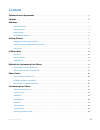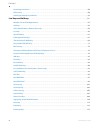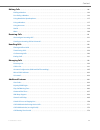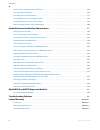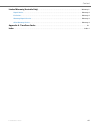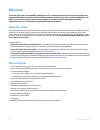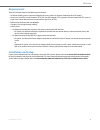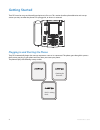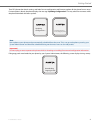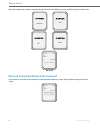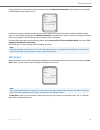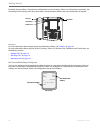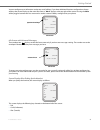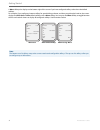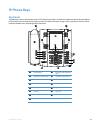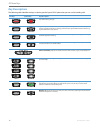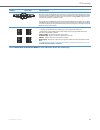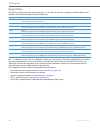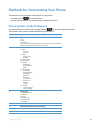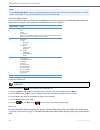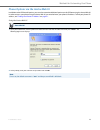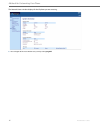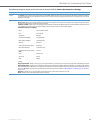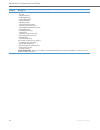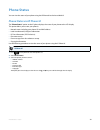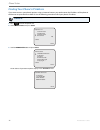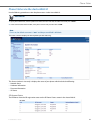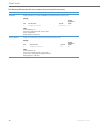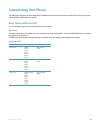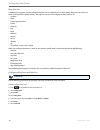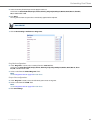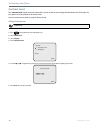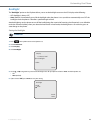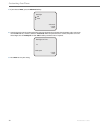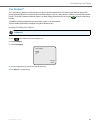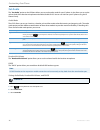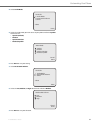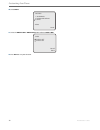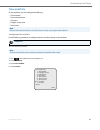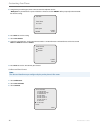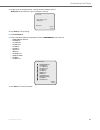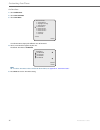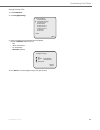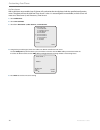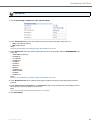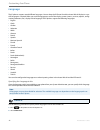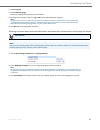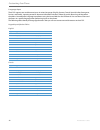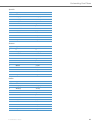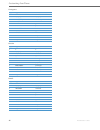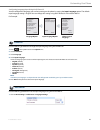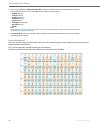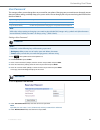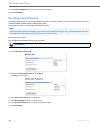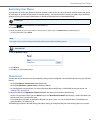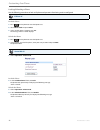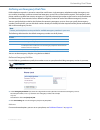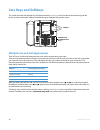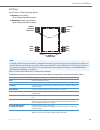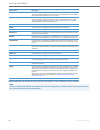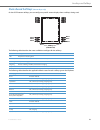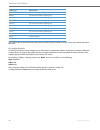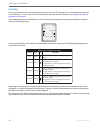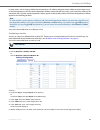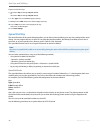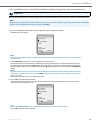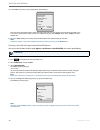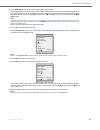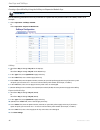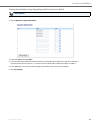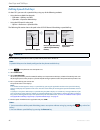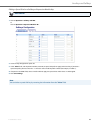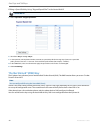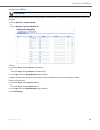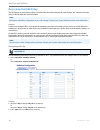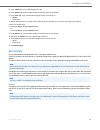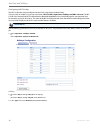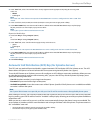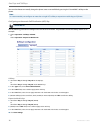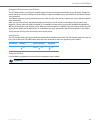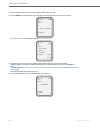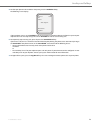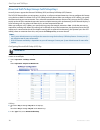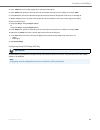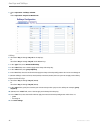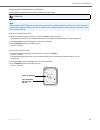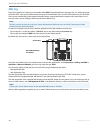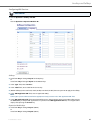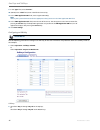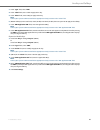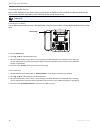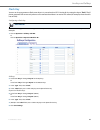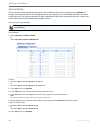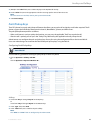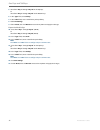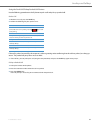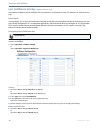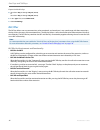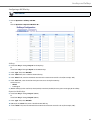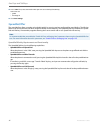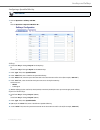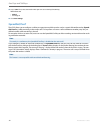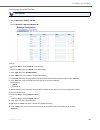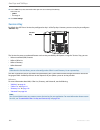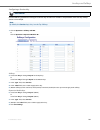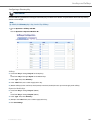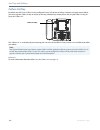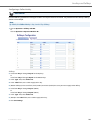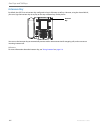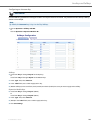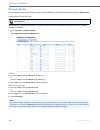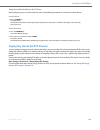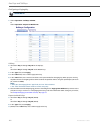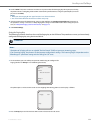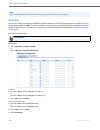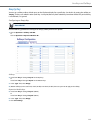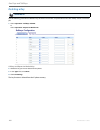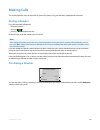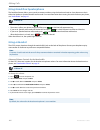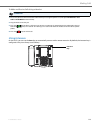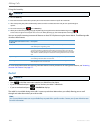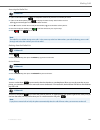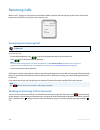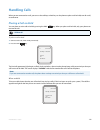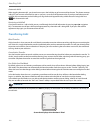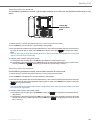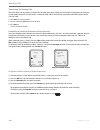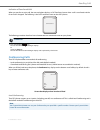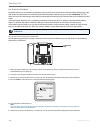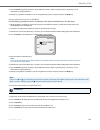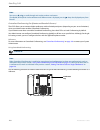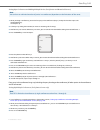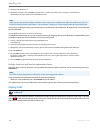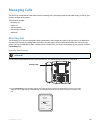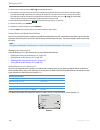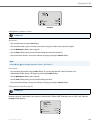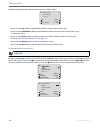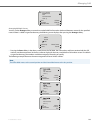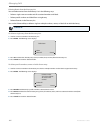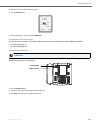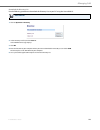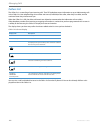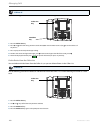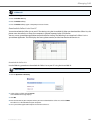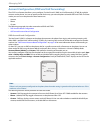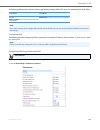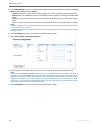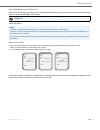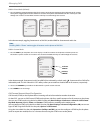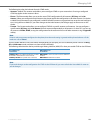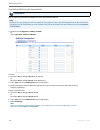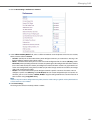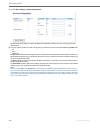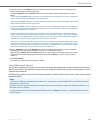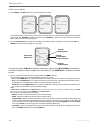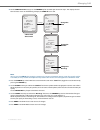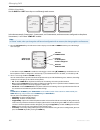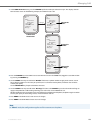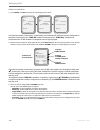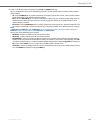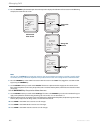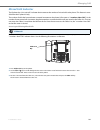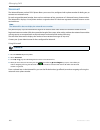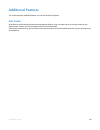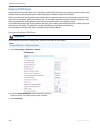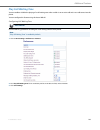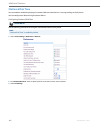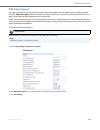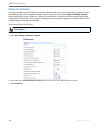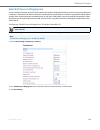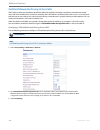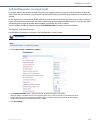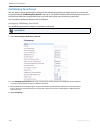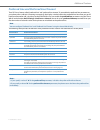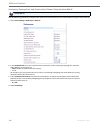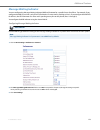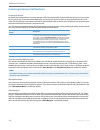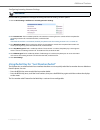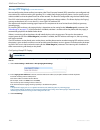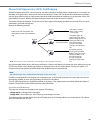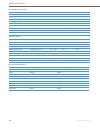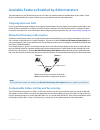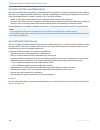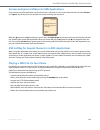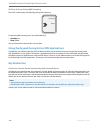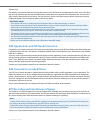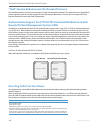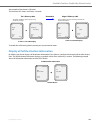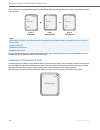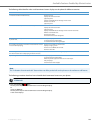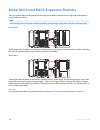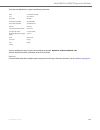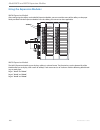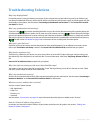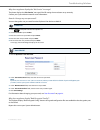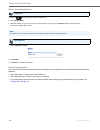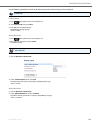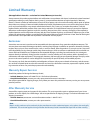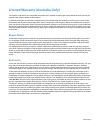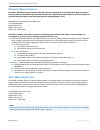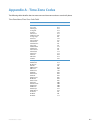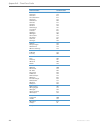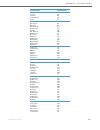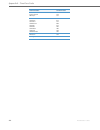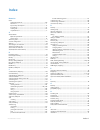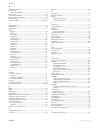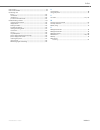- DL manuals
- Aastra
- Telephone
- Clearspan 6757i
- User Manual
Aastra Clearspan 6757i User Manual
Summary of Clearspan 6757i
Page 1
Aastra model 6757i ip phone user guide release 3.2.2 service pack 3 hot fix 1 41-001385-00 rev 01 – 06.2013.
Page 2: Software License Agreement
Ii 41-001385-00 rev 01 – 06.2013 software license agreement aastra telecom inc., hereinafter known as "seller", grants to customer a personal, worldwide, non-transferable, non-sub- licenseable and non-exclusive, restricted use license to use software in object form solely with the equipment for whic...
Page 3: Content
41-001385-00 rev 01 – 06.2013 iii content software license agreement . . . . . . . . . . . . . . . . . . . . . . . . . . . . . . . . . . . . . . . . . . . . . . . . . . . . . . . . . . . . . . . . . . . . . . . . . . . . . . . . Ii content . . . . . . . . . . . . . . . . . . . . . . . . . . . . . . ...
Page 4
Content iv 41-001385-00 rev 01 – 06.2013 restarting your phone . . . . . . . . . . . . . . . . . . . . . . . . . . . . . . . . . . . . . . . . . . . . . . . . . . . . . . . . . . . . . . . . . . . . . . . . . . . . . . . . . . . . .50 phone lock . . . . . . . . . . . . . . . . . . . . . . . . . . . ...
Page 5
Content 41-001385-00 rev 01 – 06.2013 v making calls . . . . . . . . . . . . . . . . . . . . . . . . . . . . . . . . . . . . . . . . . . . . . . . . . . . . . . . . . . . . . . . . . . . . . . . . . . . . . . . . . . . . . . . . . . . . . . . . . 116 dialing a number . . . . . . . . . . . . . . . . ...
Page 6
Content vi 41-001385-00 rev 01 – 06.2013 preferred line and preferred line timeout . . . . . . . . . . . . . . . . . . . . . . . . . . . . . . . . . . . . . . . . . . . . . . . . . . . . . . . . . . . . . . . . 174 message waiting indicator . . . . . . . . . . . . . . . . . . . . . . . . . . . . . ....
Page 7
Content 41-001385-00 rev 01 – 06.2013 vii limited warranty (australia only) . . . . . . . . . . . . . . . . . . . . . . . . . . . . . . . . . . . . . . . . . . . . . . . . . . . . . . . . . . . . . . . .Warranty-2 repair notice . . . . . . . . . . . . . . . . . . . . . . . . . . . . . . . . . . . . ...
Page 8: Welcome
1 41-001385-00 rev 01 – 06.2013 welcome the aastra 6757i offers advanced xml capability to access custom applications and is fully interoperable with leading ip-pbx platforms. Featuring a 5-line display, the 6757i supports up to 9 lines with call appearances and allows you to make and receive calls,...
Page 9: Requirements
Welcome 41-001385-00 rev 01 – 06.2013 2 requirements the 6757i ip phone requires the following environment: • sip-based ip pbx system or network installed and running with a sip account created for the 6757i phone. • access to a trivial file transfer protocol (tftp), file transfer protocol (ftp), hy...
Page 10: Getting Started
3 41-001385-00 rev 01 – 06.2013 getting started the 6757i must be set up and be configured prior to its first use. This section describes phone behavior and start up screens you may see when the phone is first plugged in, or when it is restarted. Plugging in and starting the phone the 6757i automati...
Page 11
Getting started 41-001385-00 rev 01 – 06.2013 4 the 6757i phone then checks settings and looks for new configuration and firmware updates for the phone from a server. If a new update is found, the phone displays the message “updating configuration”. This may take a few moments while the phone downlo...
Page 12
Getting started 5 41-001385-00 rev 01 – 06.2013 when the configuration update is complete, the phone displays the following screens and then displays the idle screen. Network connected/network disconnected if your phone is successful when connecting to the network the following screen displays befor...
Page 13: Idle Screen
Getting started 41-001385-00 rev 01 – 06.2013 6 if your phone did not successfully connect to the network, the "network disconnected" prompt appears on the display and the telephone status light turns on. Check that the cables are tightly connected to the phone and to the wall jack. The phone should...
Page 14
Getting started 7 41-001385-00 rev 01 – 06.2013 by default, the top softkeys 1 through 4 are configured for services, directory, callers list, and intercom, respectively. You can configure the 6 top keys with up to 10 functions, and the 6 bottom softkeys with up to 20 functions as required. Referenc...
Page 15
Getting started 41-001385-00 rev 01 – 06.2013 8 you can configure up to 10 functions on the top set of softkeys. If you have additional functions configured on the top softkeys that do not display on the main idle screen, a "more" displays at the top right of the screen. Pressing the more softkey to...
Page 16
Getting started 9 41-001385-00 rev 01 – 06.2013 a more softkey also displays at the bottom right of the screen if you have configured softkeys other than the default softkeys. For example, if you configure a bottom softkey for speed dialing to home, and then you pickup the handset, the screen displa...
Page 17: Ip Phone Keys
41-001385-00 rev 01 – 06.2013 10 ip phone keys key panel the following sections describe the various 6757i phone key functions on both the symbol and text hardware platforms, and how they help you make and manage your calls and caller information. Images of the symbol keys and the symbol hardware pl...
Page 18: Key Descriptions
Ip phone keys 11 41-001385-00 rev 01 – 06.2013 key descriptions the following table identifies the keys on the key panel of your 6757i ip phone that you can use for handling calls. Text keys symbol keys key description* goodbye key - ends an active call. The goodbye key also exits an open list, such...
Page 19
Ip phone keys 41-001385-00 rev 01 – 06.2013 12 *see the aastra 6757i ip phone user guide for more information about each of these keys. Navigation keys - pressing the up and down arrow keys lets you view different status and text messages on the lcd display (if there is more than 1 line of status/te...
Page 20: Keypad Keys
Ip phone keys 13 41-001385-00 rev 01 – 06.2013 keypad keys the 6757i has a keypad with digits from 0 through 9, a “*” key, and a “#” key. Keys 2 through 9 contain the letters of the alphabet. The 6757i phone keypad includes the following: the "*" is called the "star key". The "#" is called the "numb...
Page 21
41-001385-00 rev 01 – 06.2013 14 methods for customizing your phone there are two ways to customize specific options on your phone: • using the options key on the ip phone • using the aastra web ui in an internet browser window from your pc. Phone options via the ip phone ui you can customize your p...
Page 22
Methods for customizing your phone 15 41-001385-00 rev 01 – 06.2013 simplified options menu your system administrator may configure a simplified options menu for your phone. The following table indicates the options that may appear on your phone if the simplified options menu is applied. Using the i...
Page 23
Methods for customizing your phone 41-001385-00 rev 01 – 06.2013 16 phone options via the aastra web ui in addition to the ip phone ui options, you can also customize additional options on the ip phone using the aastra web ui. In order to access your phone using the aastra web ui, you need to know y...
Page 24
Methods for customizing your phone 17 41-001385-00 rev 01 – 06.2013 the network status window displays for the ip phone you are accessing. 3. You can logout of the aastra web ui at any time by clicking log off..
Page 25
Methods for customizing your phone 41-001385-00 rev 01 – 06.2013 18 the following categories display in the side menu of the aastra web ui: status, operation, basic settings. Headings descriptions status the status section displays the network status and the mac address of the ip phone. It also disp...
Page 26
Methods for customizing your phone 19 41-001385-00 rev 01 – 06.2013 basic settings preferences - allows you to enable/disable the following: • park call • pick up parked call • display dtmf digits • play call waiting tone • stuttered dial tone • xml beep support • status scroll delay (seconds) • swi...
Page 27: Phone Status
41-001385-00 rev 01 – 06.2013 20 phone status you can view the status of your phone using the ip phone ui or the aastra web ui. Phone status via ip phone ui the "phone status" option on the ip phone displays the status of your phone to the lcd display. This option allows you to view your phone’s: • ...
Page 28
Phone status 21 41-001385-00 rev 01 – 06.2013 finding your phone’s ip address if you want to access your phone’s options using an internet browser, you need to enter the ip address of the phone in the browser to open the aastra web ui. Use the following procedure to find your phone’s ip address. Ip ...
Page 29
Phone status 41-001385-00 rev 01 – 06.2013 22 phone status via the aastra web ui use the following procedure to view the phone status via the aastra web ui. The status window displays for the ip phone you are accessing. This status window is view only. It displays the status of your phone which incl...
Page 30
Phone status 23 41-001385-00 rev 01 – 06.2013 the following table describes the status conditions that can display for the account. Status condition description registered displays this status on accounts that have been registered with the sip proxy server. Example: backup registrar line sip account...
Page 31: Customizing Your Phone
41-001385-00 rev 01 – 06.2013 24 customizing your phone the following paragraphs describe the options available from either the ip phone ui, the aastra web ui, or both, and pro- vide procedures applicable to the option. Ring tones and tone sets you can configure ring tones and ring tone sets on the ...
Page 32
Customizing your phone 25 41-001385-00 rev 01 – 06.2013 ring tone sets in addition to ring tones, you can configure ring tone sets on a global-basis on the ip phone. Ring tone sets consist of tones customized for a specific country. The ring tone sets you can configure on the ip phones are: • austra...
Page 33
Customizing your phone 41-001385-00 rev 01 – 06.2013 26 8. Select the country for which you want to apply the tone set. Valid values are australia, brazil, europe, france, germany, italy, italy2, malaysia, mexico, brazil, russia, slovakia, uk, and us. Default is us. 9. Press done. The ring tone and ...
Page 34: Contrast Level
Customizing your phone 27 41-001385-00 rev 01 – 06.2013 contrast level the "contrast level" option on the ip phone allows you to set the amount of light that illuminates the lcd display. Use this option to set the preference of contrast level. You can set the contrast level using the ip phone ui onl...
Page 35: Backlight
Customizing your phone 41-001385-00 rev 01 – 06.2013 28 backlight the "backlight" option on the ip phone allows you to set the backlight status on the lcd display to the following: • off - backlight is always off. • auto (default)- automatically turns on the backlight when the phone is in use, and t...
Page 36
Customizing your phone 29 41-001385-00 rev 01 – 06.2013 7. If you selected "auto", press the advanced softkey. 8. Using the keypad, enter the amount of seconds you want the phone to stay backlit when the phone is idle. Valid values are 1 to 120 seconds (2 minutes). Default is 10 seconds. When this p...
Page 37: Live Dialpad*
Customizing your phone 41-001385-00 rev 01 – 06.2013 30 live dialpad* the "live dialpad" option on the ip phone turns the live dial pad mode on or off. With live dial pad on, the 6757i ip phone automatically dials out and turns on handsfree mode as soon as a dial pad key or softkey is pressed. With ...
Page 38: Set Audio
Customizing your phone 31 41-001385-00 rev 01 – 06.2013 set audio the "set audio" option on the ip phone allows you to set the audio mode for your ip phone. It also allows you to set the volume level of the headset microphone and enable/disable dhsg. You can set audio on your ip phone using the ip p...
Page 39
Customizing your phone 41-001385-00 rev 01 – 06.2013 32 4. Select audio mode. 5. Select the audio mode you want to use on your phone. Default is speaker. Valid values are: • speaker (default) • headset • speaker/headset • headset/speaker 6. Press done to save your setting. 7. Select headset mic volu...
Page 40
Customizing your phone 33 41-001385-00 rev 01 – 06.2013 10. Select dhsg. 11. Select the dhsg is off or dhsg is on option. Default is dhsg is off. 12. Press done to save your selection. Set audio done - - select 1. Audio mode 2. Headset mic volume 3. Dhsg dhsg done - cancel - dhsg is off dhsg is on.
Page 41: Time And Date
Customizing your phone 41-001385-00 rev 01 – 06.2013 34 time and date on the ip phones, you can configure the following: • time and date • time and date format • time zone • daylight savings time • time servers configuring time and date use the following procedures to configure the time and date set...
Page 42
Customizing your phone 35 41-001385-00 rev 01 – 06.2013 set date and date format 5. Using the keys on the keypad, enter a time to set on the ip phone. Use the "backspace" key to move back a space and delete a character. Use the "am/pm" softkey to specify either am or pm for the time setting. 6. Pres...
Page 43
Customizing your phone 41-001385-00 rev 01 – 06.2013 36 4. Using the keys on the keypad, enter a date to set on the ip phone. Use the "backspace" key to move back a space and delete a character. 5. Press enter to save the setting. 6. Select date format. 7. Selecta date format from the list of option...
Page 44
Customizing your phone 37 41-001385-00 rev 01 – 06.2013 set time zone 1. Select preferences. 2. Select time and date. 3. Select time zone. A list of time zones displays for different areas of the world. 4. Select a time zone that applies to your area. The default time zone is us-eastern. Note: for a...
Page 45
Customizing your phone 41-001385-00 rev 01 – 06.2013 38 daylight savings time 1. Select preferences. 2. Select daylight savings. 3. Select a daylight savings time from the list of options. Default is automatic. Valid values are: • off • 30 min summertime • 1h summertime • automatic (default) 4. Pres...
Page 46
Customizing your phone 39 41-001385-00 rev 01 – 06.2013 set time servers with a valid time server enabled your ip phone will synchronize the time displayed with the specified configuration server. The phone will use the time from time server 1 unless it is not configured or unavailable, in which cas...
Page 47
Customizing your phone 41-001385-00 rev 01 – 06.2013 40 aastra web ui 1. Click on basic settings->preferences->time and date setting. 2. In the “time format” field, select the time format you want to use on your phone. Valid values are: • 12h (12 hour format) (default) • 24h (24 hour format) note: t...
Page 48: Language
Customizing your phone 41 41-001385-00 rev 01 – 06.2013 language the ip phones support several different languages. You can have the ip phone ui and the aastra web ui display in a spe- cific language as required. When you set the language to use, all of the display screens (menus, services, options,...
Page 49
Customizing your phone 41-001385-00 rev 01 – 06.2013 42 the change is dynamic. When you exit the options menu, the phone displays all menu items in the language you selected 3. Select language. 4. Select screen language. The current language setting displays on the ip phone. 5. To change the languag...
Page 50
Customizing your phone 43 41-001385-00 rev 01 – 06.2013 language input the 6757i supports text and character inputs in various languages (english, german, french, spanish, italian, portuguese, russian, and nordic). Inputting textual or character information into the ip phone ui can be done using the...
Page 51
Customizing your phone 41-001385-00 rev 01 – 06.2013 44 spanish german italian key uppercase characters lowercase characters 0 0 0 1 1.:;=_,-'&() 1.:;=_,-'&() 2 abc2ÁÀÇ abc2áàç 3 def3ÉÈ def3éè 4 ghi4ÏÍ ghi4ïí 5 jkl5 jkl5 6 mno6ÑÓÒ mno6ñóò 7 pqrs7 pqrs7 8 tuv8ÚÜ tuv8úü 9 wxyz9 wxyz9 * * * # #/\@ #/\@...
Page 52
Customizing your phone 45 41-001385-00 rev 01 – 06.2013 portuguese russian nordic key uppercase characters lowercase characters 0 0 0 1 1.:;=_,-'&() 1.:;=_,-'&() 2 abc2ÁÀÃÇ abc2áàâãç 3 def3ÉÊ def3éê 4 ghi4Í ghi4í 5 jkl5 jkl5 6 mno6ÓÔÕ mno6óôõ 7 pqrs7 pqrs7 8 tuv8ÚÜ tuv8úü 9 wxyz9 wxyz9 * * * # #/\@ ...
Page 53
Customizing your phone 41-001385-00 rev 01 – 06.2013 46 configuring language input using the ip phone ui you can configure the language you use for inputting on the phone by setting the input language option. The default input language setting is english. You can change this setting using the ip pho...
Page 54
Customizing your phone 47 41-001385-00 rev 01 – 06.2013 latin 2 character set the 6757i includes support for iso 8859-2 (latin2) of multi-national languages when displaying and inputting in the ip phone ui and the aastra web ui. Utf-8 is also compatible with xml encoding on the ip phones. The follow...
Page 55: User Password
Customizing your phone 41-001385-00 rev 01 – 06.2013 48 user password this category allows you to change the user password for your phone. Changing your password ensures that only you can alter your phone settings, and helps keep your system secure. You can change your user password using the ip pho...
Page 56: Resetting A User Password
Customizing your phone 49 41-001385-00 rev 01 – 06.2013 resetting a user password if you forget your password, you can reset it and enter a new password. The reset user password feature resets the pass- word to the factory default which is blank (no password). You can reset a user password using the...
Page 57: Restarting Your Phone
Customizing your phone 41-001385-00 rev 01 – 06.2013 50 restarting your phone you may want to restart your phone to check for updates on the server. You may occasionally need to restart your phone to set changes or updates to your phone or network settings. You may also need to restart your phone if...
Page 58
Customizing your phone 51 41-001385-00 rev 01 – 06.2013 locking/unlocking a phone use the following procedures to lock an ip phone and prevent it from being used or configured. Lock the phone unlock the phone ip phone ui 1. Press on the phone to enter the options list. 2. Select phone lock and press...
Page 59
Customizing your phone 41-001385-00 rev 01 – 06.2013 52 defining an emergency dial plan public telephone networks in countries around the world have a single emergency telephone number (emergency serv- ices number), that allows a caller to contact local emergency services for assistance when require...
Page 60: Line Keys And Softkeys
53 41-001385-00 rev 01 – 06.2013 line keys and softkeys this section describes the multiple line/call appearance keys (l1, l2, l3, and l4) located on the bottom-right of the phone, and the customizable softkeys located at the top and bottom of the phone screen. Multiple line and call appearances the...
Page 61: Softkeys
Line keys and softkeys 41-001385-00 rev 01 – 06.2013 54 softkeys your 6757i has 12 multi-functional softkeys: • 6 top keys: static softkeys (up to 10 programmable functions) • 6 bottom keys: state-based softkeys (up to 20 programmable functions). You can use the aastra web ui only, to configure key ...
Page 62
Line keys and softkeys 55 41-001385-00 rev 01 – 06.2013 programmable keys can also be set up to quickly to access features such as call return (*69) or voicemail. Flash indicates the key is set to generate a flash event when it is pressed on the 6757i. The ip phone generates flash events only when a...
Page 63: State-Based Softkeys
Line keys and softkeys 41-001385-00 rev 01 – 06.2013 56 state-based softkeys (bottom keys only) on the 6757i bottom softkeys, you can configure a specific state to display when a softkey is being used. The following table describes the states available to configure for the softkeys. The following ta...
Page 64
Line keys and softkeys 57 41-001385-00 rev 01 – 06.2013 in the aastra web ui, the operational states for each softkey display enabled. To disable a state, you uncheck the box for that state. Key display behavior on the 6757i ip phone, you can configure up to 20 functions on the bottom softkeys. If y...
Page 65
Line keys and softkeys 41-001385-00 rev 01 – 06.2013 58 the following illustrations show the configuration of key 12 and how that key displays on the phone. Key 12 displays in softkey position 1 on the phone l1 john smith sat jan 1 12:18am - lab.
Page 66: Line Key
Line keys and softkeys 59 41-001385-00 rev 01 – 06.2013 line key you can set a softkey to act as a line/call appearance key on the 6757i. The this key acts as a line that behaves the same as a hard line key (l1, l2, l3, and l4). For more information about the behavior of line keys, see “multiple lin...
Page 67
Line keys and softkeys 41-001385-00 rev 01 – 06.2013 60 in active states, such as ringing, conference, connected, etc., all softkeys disappear except softkeys that have been set up as line/call appearances, and any context dependent softkeys required for the active state, such as the drop softkey in...
Page 68: Speed Dial Key
Line keys and softkeys 61 41-001385-00 rev 01 – 06.2013 speed dial key the normal function of the speed dial option allows you to dial a number quickly by pressing a key configured for speed dialing. You can program the keys on the 6757i to speed dial outside numbers, dial directly to another person...
Page 69
Line keys and softkeys 41-001385-00 rev 01 – 06.2013 62 press-and-hold to create a speed dial (applicable to softkeys, keypad keys, expansion module keys) pressing and holding down a softkey, keypad key, or expansion module key on the phone initiates a speed dial feature. Ip phone ui note: when crea...
Page 70
Line keys and softkeys 63 41-001385-00 rev 01 – 06.2013 creating a speed dial using the speed dial edit option you can use the ip phone ui at the path, options->preferences->speed dial edit, to create a speed dial key. 4. In the "line:" field, select a line to apply to the speed dial key. This is th...
Page 71
Line keys and softkeys 41-001385-00 rev 01 – 06.2013 64 5. In the "enter name:" field, enter a name to apply to the speed dial key. Use the keypad keys to enter the name. Continue to press the keypad keys to access the next letter for that key (i.E. Press 2 three times to access c). Press 4 to move ...
Page 72
Line keys and softkeys 65 41-001385-00 rev 01 – 06.2013 creating a speed dial key using the softkeys or expansion module keys use the following procedure to set a key to function as a speed dial. The procedure shows the softkey screens as an example. Aastra web ui 1. Click on operation->softkeys and...
Page 73
Line keys and softkeys 41-001385-00 rev 01 – 06.2013 66 creating speed dial key using “keypad speed dial” in the aastra web ui aastra web ui 1. Click on operation->keypad speed dial. 2. Select from "key 1" through "key 9". 3. In the input box, enter the phone number, extension, or speed dial prefix ...
Page 74: Editing Speed Dial Keys
Line keys and softkeys 67 41-001385-00 rev 01 – 06.2013 editing speed dial keys on the 6757i, you can edit a speed dial key using any of the following methods: • using the aastra web ui at the path: – operation->softkeys and xml – operation->expansion module keys • using the ip phone ui at the path:...
Page 75
Line keys and softkeys 41-001385-00 rev 01 – 06.2013 68 editing a speed dial on a softkey or expansion module key aastra web ui 1. Click on operation->softkeys and xml. Or click on operation->expansion module . 2. Select the key configured for speed dial. 3. In the "value" field, edit the phone numb...
Page 76: "do Not Disturb" (Dnd) Key
Line keys and softkeys 69 41-001385-00 rev 01 – 06.2013 editing a speed dial key using “keypad speed dial” in the aastra web ui "do not disturb" (dnd) key the ip phones have a feature you can enable called "do not disturb (dnd). The dnd function allows you to turn "do not disturb" on and off. If dnd...
Page 77
Line keys and softkeys 41-001385-00 rev 01 – 06.2013 70 configuring a dnd key use the following procedure to set a key to function as "do not disturb". The procedure shows the softkey screens as an example. Aastra web ui 1. Click on operation->softkeys and xml. Or click on operation->expansion modul...
Page 78: Busy Lamp Field (Blf) Key
Line keys and softkeys 71 41-001385-00 rev 01 – 06.2013 busy lamp field (blf) key the blf feature on the ip phones allows a specific extension to be monitored for state changes. Blf monitors the status (busy or idle) of extensions on the ip phone. Example a supervisor configures blfs on his phone fo...
Page 79: Blf/list Key
Line keys and softkeys 41-001385-00 rev 01 – 06.2013 72 blf/list key for use with the broadsoft broadworks rel 13 or higher platform only). The blf/list feature on the ip phones is specifically designed to support the broadsoft broadworks rel 13 busy lamp field feature. This feature allows the ip ph...
Page 80
Line keys and softkeys 73 41-001385-00 rev 01 – 06.2013 configuring a blf/list key the blf list function can be configured on the 6757i using the aastra web ui only. If you set a key to use blf/list, you must also enter a blf list uri at operation->softkeys and xml->services. The blf list uri is the...
Page 81
Line keys and softkeys 41-001385-00 rev 01 – 06.2013 74 automatic call distribution (acd) key (for sylantro servers) the 6757i and any attached expansion modules support automatic call distribution (acd) for sylantro servers. The acd feature allows the sylantro server to distribute calls from a queu...
Page 82
Line keys and softkeys 75 41-001385-00 rev 01 – 06.2013 you can also choose to manually change the phone status to unavailable by pressing the "unavailable" softkey on the phone. Configuring an automatic call distribution (acd) key use the following procedure to configure acd on the 6757i ip phone. ...
Page 83
Line keys and softkeys 41-001385-00 rev 01 – 06.2013 76 using the acd feature on your ip phone the acd feature allows you to login to a phone queue in order to receive distributed calls on your ip phone. To login to a phone queue, you must pre-configure an acd softkey or expansion module key on your...
Page 84
Line keys and softkeys 77 41-001385-00 rev 01 – 06.2013 1. Check with your administrator to verify the queue linked to your acd key. 2. Press the acd key on your ip phone. The lcd displays the label of the acd queue you are accessing. The "user id" and "password" prompts displays. 3. Using the keypa...
Page 85
Line keys and softkeys 41-001385-00 rev 01 – 06.2013 78 5. To allow your phone to be available in the queue, press the available softkey. The following screen displays. If your ip phone status is set to “available” then the server begins to distribute phone calls from this queue to your ip phone. Yo...
Page 86
Line keys and softkeys 79 41-001385-00 rev 01 – 06.2013 directed call pickup/group call pickup keys aastra ip phones support the directed call pickup (dcp) and group call pickup (gcp) features. The dcp/gcp feature allows you to intercept - or pickup - a call on a monitored extension. You can configu...
Page 87
Line keys and softkeys 41-001385-00 rev 01 – 06.2013 80 configuring group call pickup (gcp) key use the following procedure to configure group call pickup on the 6757i ip phone. The procedure shows the softkey screens as an example. 4. In the "label" field, enter a label to apply to this directed ca...
Page 88
Line keys and softkeys 81 41-001385-00 rev 01 – 06.2013 1. Click on operation->softkeys and xml. Or click on operation->expansion module . Softkeys 2. Select from “key 1” through “key 10” on the top keys. Or select from "key 1" through "key 20" on the bottom keys. 3. In the “type” field, select dire...
Page 89
Line keys and softkeys 41-001385-00 rev 01 – 06.2013 82 using directed call pickup/group call pickup use the following procedure for the dcp/gcp feature on your phone. Using directed call pickup (dcp) using group call pickup (gcp) ip phone ui note: before using the dcp/gcp feature on your phone, you...
Page 90: Xml Key
Line keys and softkeys 83 41-001385-00 rev 01 – 06.2013 xml key the 6757i ip phone has a feature you can enable called "xml" (extensible markup language). Xml is a markup language much like html. Your system administrator can create customized xml menu services and load them to your ip phone. These ...
Page 91
Line keys and softkeys 41-001385-00 rev 01 – 06.2013 84 configuring xml services aastra web ui 1. Click on operation->softkeys and xml. Or click on operation->expansion module . Softkeys 2. Select from “key 1” through “key 10” on the top keys. Or select from "key 1" through "key 20" on the bottom ke...
Page 92
Line keys and softkeys 85 41-001385-00 rev 01 – 06.2013 configuring an xml key use the following procedure to configure an xml key on the 6757i ip phone. The procedure shows the softkey screen as an example. 9. In the "type" field, select "services". 10. (m675i) in the “label” field, enter a label f...
Page 93
Line keys and softkeys 41-001385-00 rev 01 – 06.2013 86 3. In the "type" field, select "xml". 4. In the "label" field, enter a label to apply to this key. 5. In the "value" field, enter a uri(s) to apply to this key. Note: contact your system administrator for the appropriate value(s) to enter in th...
Page 94
Line keys and softkeys 87 41-001385-00 rev 01 – 06.2013 accessing the xml service after an xml application(s) has been saved to your ip phone, and either the services menu or a key have been config- ured to access the xml applications, the customized service is ready for you to use. From the service...
Page 95: Flash Key
Line keys and softkeys 41-001385-00 rev 01 – 06.2013 88 flash key you can set a key to generate a flash event when it is pressed on the 6757i. You do this by setting the key to "flash". The ip phone generates flash events only when a call is connected and there is an active rtp stream (for example, ...
Page 96: Sprecode Key
Line keys and softkeys 89 41-001385-00 rev 01 – 06.2013 sprecode key you can set a key to automatically activate specific services offered by the server by setting a key to "sprecode". For example, if the sprecode value of *82 is configured, then by pressing the key, *82 automatically activates a se...
Page 97: Park/pickup Keys
Line keys and softkeys 41-001385-00 rev 01 – 06.2013 90 park/pickup keys the 6757i phone has a park and pickup call feature that allows you to park a call and pickup a call when required. The ip phones support the park/pickup feature on the asterisk, broadworks, sylantro, and inin servers. The park/...
Page 98
Line keys and softkeys 91 41-001385-00 rev 01 – 06.2013 5. Select from “key 1” through “key 10” on the top keys. Or select from "key 1" through "key 20" on the bottom keys. 6. In the "type" field, select pickup 7. In the "label" field, enter a label for the pickup softkey. 8. Click save settings. 9....
Page 99
Line keys and softkeys 41-001385-00 rev 01 – 06.2013 92 using the park call/pickup parked call feature use the following procedure on the ip phone to park a call and pick up a parked call. Park a call if the call is parked successfully, the response is either a greeting voice confirming that the cal...
Page 100: Last Call Return (Lcr) Key
Line keys and softkeys 93 41-001385-00 rev 01 – 06.2013 last call return (lcr) key (sylantro servers only) using the aastra web ui, you can configure the "last call return" (lcr) function on a key. This feature is for sylantro servers only. How it works if you configure "lcr" on a key, and a call co...
Page 101: Call Forward Key
Line keys and softkeys 41-001385-00 rev 01 – 06.2013 94 call forward key using the aastra web ui, you can configure the call forward (cfwd) function on a softkey or expansion module key. Use call forwarding when you want a specific account on your phone to be forwarded to another number when your ph...
Page 102: Blf/xfer
Line keys and softkeys 95 41-001385-00 rev 01 – 06.2013 blf/xfer the blf key allows one or more extensions to be monitored, and once there is any state change with those extensions, the key shows the status of the monitored lines. The xfer key allows a call to be transferred to other recipients blin...
Page 103
Line keys and softkeys 41-001385-00 rev 01 – 06.2013 96 configuring a blf/xfer key aastra web ui 1. Click on operation->softkeys and xml. Or click on operation->expansion module . Softkeys 2. Select from “key 1” through “key 10” on the top keys. Or select from "key 1" through "key 20" on the bottom ...
Page 104: Speeddial/xfer
Line keys and softkeys 97 41-001385-00 rev 01 – 06.2013 speeddial/xfer the speed dial key allows a number to be dialed quickly by pressing one key configured for speed dialing. The xfer key allows a call to be transferred to other recipients blindly or consultatively. The speeddial/xfer key combines...
Page 105
Line keys and softkeys 41-001385-00 rev 01 – 06.2013 98 configuring a speeddial/xfer key aastra web ui 1. Click on operation->softkeys and xml. Or click on operation->expansion module . Softkeys 2. Select from “key 1” through “key 10” on the top keys. Or select from "key 1" through "key 20" on the b...
Page 106: Speeddial/conf
Line keys and softkeys 99 41-001385-00 rev 01 – 06.2013 speeddial/conf the 6757i allows you to configure a softkey or expansion module key to be used as a speed dial conference key (speed- dial/conf key) while remaining in the current call. This key allows a user on a call to conference another part...
Page 107
Line keys and softkeys 41-001385-00 rev 01 – 06.2013 100 configuring a speeddial/conf key aastra web ui 1. Click on operation->softkeys and xml. Or click on operation->expansion module . Softkeys 2. Select from “key 1” through “key 10” on the top keys. Or select from "key 1" through "key 20" on the ...
Page 108: Services Key
Line keys and softkeys 101 41-001385-00 rev 01 – 06.2013 services key by default, the 6757i has a services key configured on key 1 of the top keys. However, you can use any key to configure a "services" key. The services key accesses enhanced features and services provided by third parties. Using th...
Page 109
Line keys and softkeys 41-001385-00 rev 01 – 06.2013 102 configuring a services key use the following procedure to configure a services key on the 6757i ip phone. The procedure shows the top softkeys screen as an example. Aastra web ui note: by default, the services key is key 1 on the top softkeys....
Page 110: Directory Key
Line keys and softkeys 103 41-001385-00 rev 01 – 06.2013 directory key by default, the 6757i has a directory key configured on key 2 of the top set of keys. However, using the aastra web ui, you can assign the directory key to any key on the top or bottom keys on the phone. Pressing the directory ke...
Page 111
Line keys and softkeys 41-001385-00 rev 01 – 06.2013 104 configuring a directory key use the following procedure to configure a directory key on the 6757i ip phone. The procedure shows the top softkeys screen as an example. Aastra web ui note: by default, the directory key is key 2 on the top softke...
Page 112: Callers List Key
Line keys and softkeys 105 41-001385-00 rev 01 – 06.2013 callers list key by default, the 6757i has a callers list key configured on key 3 of the top set of keys. However, using the aastra web ui, you can assign the callers list key to any key on the top or bottom keys on the phone. Pressing the cal...
Page 113
Line keys and softkeys 41-001385-00 rev 01 – 06.2013 106 configuring a callers list key use the following procedure to configure a callers list key on the 6757i ip phone. The procedure shows the top softkeys screen as an example. !!!Do not use!!! (paragraph seperator)expansion module keys aastra web...
Page 114: Intercom Key
Line keys and softkeys 107 41-001385-00 rev 01 – 06.2013 intercom key by default, the 6757i has an intercom key configured on key 4 of the top set of keys. However, using the aastra web ui, you can assign the intercom key to any key on the top or bottom keys on the phone. You can use the intercom ke...
Page 115
Line keys and softkeys 41-001385-00 rev 01 – 06.2013 108 configuring an intercom key use the following procedure to configure a callers list key on the 6757i ip phone. The procedure shows the top softkeys screen as an example. Aastra web ui note: by default, the intercom key is key 4 on the top soft...
Page 116: Phone Lock Key
Line keys and softkeys 109 41-001385-00 rev 01 – 06.2013 phone lock key you can configure a key on the ip phone to use as a lock/unlock key. You assign the function of the key as “phone lock”. Configuring a phone lock key use the following procedure to configure a phone lock key on the 6757i ip phon...
Page 117
Line keys and softkeys 41-001385-00 rev 01 – 06.2013 110 using the lock/unlock key on the ip phone after configuring a key as a lock/unlock key, refer to the following procedure to use the key on the ip phone. Lock the phone unlock the phone paging key (sends the rtp stream) you can configure a pagi...
Page 118
Line keys and softkeys 111 41-001385-00 rev 01 – 06.2013 configuring a paging key aastra web ui 1. Click on operation->softkeys and xml. Or click on operation->expansion module . Softkeys 2. Select from “key 1” through “key 10” on the top keys. Or select from "key 1" through "key 20" on the bottom k...
Page 119
Line keys and softkeys 41-001385-00 rev 01 – 06.2013 112 using the paging key the following procedure describes the use of the paging key on the ip phone. The procedure assumes you have already configured the paging key using the aastra web ui. 10. In the “value” field, enter a multicast ip address ...
Page 120: None Key
Line keys and softkeys 113 41-001385-00 rev 01 – 06.2013 none key you can set a softkey, or expansion module key to force a blank entry on the ip phone display for a specific key. You do this by setting the key to "none". The keys are added in order (from key1 to key20) after any hard-coded keys hav...
Page 121: Empty Key
Line keys and softkeys 41-001385-00 rev 01 – 06.2013 114 empty key you can set a softkey to force a blank entry on the ip phone display for a specific key. You do this by setting the softkey to "empty". The keys are added in order (from key 1 to key 20) after any hard-coded keys have been added. If ...
Page 122: Deleting A Key
Line keys and softkeys 115 41-001385-00 rev 01 – 06.2013 deleting a key use the following procedure to delete a key on the 6757i ip phone. The procedure shows the softkey screen as an exam- ple. The key function is deleted from the ip phone memory. Aastra web ui 1. Click on operation->softkeys and x...
Page 123: Making Calls
41-001385-00 rev 01 – 06.2013 116 making calls this section describes ways to make calls on your 6757i phone, using your handset, speakerphone or headset. Dialing a number first, take the phone off-hook by: • lifting the handset • pressing or • pressing a line/call appearance key at the dial tone, e...
Page 124: Using Handsfree Speakerphone
Making calls 117 41-001385-00 rev 01 – 06.2013 using handsfree speakerphone the handsfree feature allows you to speak to someone without using the handset or headset. Your phone must be in either the speaker or speaker/headset audio mode. For more information about setting the audio mode on your pho...
Page 125: Using Intercom
Making calls 41-001385-00 rev 01 – 06.2013 118 to make and receive calls using a headset using intercom on the 6757i, you can use the icom key to automatically connect with a remote extension. By default, the intercom key is configured as key 4 on the top set of softkeys. Ip phone ui 1. Ensure that ...
Page 126: Redial
Making calls 119 41-001385-00 rev 01 – 06.2013 using the icom key you can set specific incoming intercom call features on the 6757i ip phone using the aastra web ui. The following table describes these features. For more information about the incoming intercom features and for procedures on setting ...
Page 127: Mute
Making calls 41-001385-00 rev 01 – 06.2013 120 accessing the redial list deleting from the redial list delete all items mute you can use the mute key to mute the handset, headset, or speakerphone. When you use the mute key on your phone, you cannot be heard on an active call or on a conference. For ...
Page 128: Receiving Calls
121 41-001385-00 rev 01 – 06.2013 receiving calls when a call is ringing at your extension, the inbound callers extension and name display to the screen. The line/call appearance light flashes quickly for the incoming call. Answering an incoming call to answer the call if the phone is already connec...
Page 129: Handling Calls
41-001385-00 rev 01 – 06.2013 122 handling calls when you are connected to a call, you can use the softkeys or hard keys on the phone to place a call on hold, transfer a call, or conference. Placing a call on hold you can place an active call on hold by pressing the hold key. When you place a call o...
Page 130: Transferring Calls
Handling calls 123 41-001385-00 rev 01 – 06.2013 automatic hold when juggling between calls, you do not have to press the hold key to go from one call to the next. The phone automat- ically puts your current call on hold as soon as you press a new line/call appearance key. If you have more than one ...
Page 131
Handling calls 41-001385-00 rev 01 – 06.2013 124 transferring calls in pre-dial mode use the following procedure to transfer a call to another extension in pre-dial mode. Use the following illustration as a ref- erence. Transferring calls in live dial mode use the following procedure to transfer a c...
Page 132
Handling calls 125 41-001385-00 rev 01 – 06.2013 transferring two existing calls the 6757i allows you to perform a transfer of a call when there are currently two active calls on the phone. For example, on your phone, there are two active calls - call a and call b. Call b is on hold. You can perform...
Page 133: Conferencing Calls
Handling calls 41-001385-00 rev 01 – 06.2013 126 indication of transferred calls when you transfer an active call, the near-end phone displays a call transferred screen when a call is transferred and the far-end call is dropped. The following is the call transferred screen on the 6757i phone: the fo...
Page 134
Handling calls 127 41-001385-00 rev 01 – 06.2013 pre-dial & live dial mode by default, when users are initiating a conference call or transfer, they will not hear a dial tone before dialing begins (pre- dial mode). The phone does not automatically dial out the number until the user presses the “conf...
Page 135
Handling calls 41-001385-00 rev 01 – 06.2013 128 using local conferencing in live dial mode use the following procedure to create a conference call using local conferencing in live dial mode. Joining two active calls in a single conference 7. Press the conf key again to add party 3 to the conference...
Page 136
Handling calls 129 41-001385-00 rev 01 – 06.2013 centralized conferencing (for sylantro and broadsoft servers) the 6757i allows you to create multiple conferences with unlimited participants (depending on your server limitations) when your administrator enables centralized conferencing. If your admi...
Page 137
Handling calls 41-001385-00 rev 01 – 06.2013 130 setting up a conference and adding multiple parties (for sylantro and broadsoft servers) if any party in the conference hangs up (including the party that began the conference), all other parties in the conference are still connected. Setting up multi...
Page 138: Ending Calls
Handling calls 131 41-001385-00 rev 01 – 06.2013 if any party in a conference hangs up (including the party that began the conference), all other parties in the conference are still connected. Joining additional parties to active conferences in centralized conferencing, you can join multiple incomin...
Page 139: Managing Calls
41-001385-00 rev 01 – 06.2013 132 managing calls the 6757i has several features that make it easier to manage calls, and to keep track of your caller history, as well as your business and personal contacts. These features include: • directory list • callers list • call forwarding • missed calls indi...
Page 140
Managing calls 133 41-001385-00 rev 01 – 06.2013 sorting entries and quick search feature you can sort multiple numbers according to preference and perform a quick-search feature that allows you to enter the first letter that corresponds to a name in the directory to find specific line items. The ph...
Page 141
Managing calls 41-001385-00 rev 01 – 06.2013 134 screen 2 adding names, numbers, labels on screen 1: on screen 2: editing entries in the directory list on screen 1, when the cursor is in the "line" field, softkey 5 displays a change softkey. The following example illustrates a directory entry for "s...
Page 142
Managing calls 135 41-001385-00 rev 01 – 06.2013 the following example shows the same directory entry without a label. Scrolling multiple screens per entry if there are multiple numbers for an entry, the 3 and 4 keys display for you to scroll multiple screens. The following examples show screen 1 as...
Page 143
Managing calls 41-001385-00 rev 01 – 06.2013 136 arranging multiple screens you can use the arrange softkey to move the number/label/line forward or backward between screens for the specified name. If there is a label assigned to the entry, the following screen displays after pressing the arrange so...
Page 144
Managing calls 137 41-001385-00 rev 01 – 06.2013 deleting entries from the directory list you can delete entries from the directory list in the following ways: you use the delete softkey to delete a single or multiple numbers, names, or labels for an individual entry. To delete a single entry from t...
Page 145
Managing calls 41-001385-00 rev 01 – 06.2013 138 to delete all entries from the directory list: saving entries to the directory list you can save entries (names and numbers) from other sources to your directory using the following methods: • save from the caller list • save from the redial list savi...
Page 146
Managing calls 139 41-001385-00 rev 01 – 06.2013 saving from the redial list you can save a name, number, and/or label from the redial list to the directory list using the following procedure. Use the following illustration as a reference. Downloading the directory list to your pc you can download t...
Page 147
Managing calls 41-001385-00 rev 01 – 06.2013 140 download the directory list use the following procedure to download the directory list to your pc using the aastra web ui . Aastra web ui 1. Click on operation->directory. 2. In the directory list field, click on save as. A file download message displ...
Page 148: Callers List
Managing calls 141 41-001385-00 rev 01 – 06.2013 callers list the callers list is a stored log of your incoming calls. The 6757i telephone stores information on up to 200 incoming calls in the callers list. Your telephone logs the number and name (if available) of the caller, when they last called, ...
Page 149
Managing calls 41-001385-00 rev 01 – 06.2013 142 access the callers list use the following procedure to access the callers list. Use the following illustration as a reference. Edit entries in the callers list in the callers list, if a dial pad key is pressed when a number and/or a name is displayed,...
Page 150
Managing calls 143 41-001385-00 rev 01 – 06.2013 use the following procedure to edit the callers list. Use the following illustration as a reference. Delete entries from the callers list you can delete individual items from the callers list, or you can delete all items in the callers list. Use the f...
Page 151
Managing calls 41-001385-00 rev 01 – 06.2013 144 use the following procedure to delete all items from the callers list. Download the callers list to your pc you can download the callers list to your pc for viewing using the aastra web ui. When you download the callers list, the phone stores the call...
Page 152
Managing calls 145 41-001385-00 rev 01 – 06.2013 account configuration (dnd and call forwarding) the 6757i has a feature that allows you to configure “do not disturb” (dnd) and “call forwarding” (cfwd) for multiple accounts on the phone. You can set specific modes for the way you want the phone to h...
Page 153
Managing calls 41-001385-00 rev 01 – 06.2013 146 the following table describes the key and message waiting indicator (mwi) leds when you enable dnd on the ip phone. Configuring dnd the following describes configuring dnd on your phone. To configure a dnd key, see the section, “"do not disturb" (dnd)...
Page 154
Managing calls 147 41-001385-00 rev 01 – 06.2013 2. In the “dnd key mode” field, select a “do not disturb” (dnd) mode to use on the phone. Valid values are: account, phone (default), custom. Default is phone. • account sets dnd for a specific account. Dnd key toggles the account in focus on the phon...
Page 155
Managing calls 41-001385-00 rev 01 – 06.2013 148 using dnd modes via the ip phone ui after you add a dnd key to your phone, you can toggle the dnd state using this key on the phone. Use the following pro- cedure to enable/disable dnd on the ip phone. The following procedures assume you have already ...
Page 156
Managing calls 149 41-001385-00 rev 01 – 06.2013 dnd in phone mode (default) in the above example, toggling screenname1 to dnd on, enabled dnd for screenname2 and 3 also. Dnd in custom mode in the above example, screenname1 and 3 have dnd on as indicated by a check mark ( ). Screenname2 has dnd off ...
Page 157
Managing calls 41-001385-00 rev 01 – 06.2013 150 the following describes the behavior for each cfwd mode. • account - (default) the account mode allows you to configure cfwd on a per account basis. Pressing a configured cfwd key applies to the account in focus. • phone - the phone mode allows you to...
Page 158
Managing calls 151 41-001385-00 rev 01 – 06.2013 configuring cfwd using the aastra web ui use the following procedure to configure cfwd using the aastra web ui. Aastra web ui note: (optional) you can configure a call forward key on your phone to access the call forward menus if desired. If you do no...
Page 159
Managing calls 41-001385-00 rev 01 – 06.2013 152 8. Click on basic settings->preferences->general. 9. In the “call forward key mode” field, select a call forward mode to use on the phone. Valid values are: account, phone, custom. Default is account. • account - (default) the account mode allows you ...
Page 160
Managing calls 153 41-001385-00 rev 01 – 06.2013 11. Click on basic settings->account configuration. The illustration above shows 2 accounts configured on the phone. Accounts must be set up by your system administrator. 12. For each account, enable the cfwd state by placing a check mark in one or mo...
Page 161
Managing calls 41-001385-00 rev 01 – 06.2013 154 using cfwd via the ip phone ui once cfwd is enabled on your phone, you can access and change the configuration using the ip phone ui or the aastra web ui. You can access the cfwd menus by pressing a pre-configured call forward key, or by selecting opt...
Page 162
Managing calls 155 41-001385-00 rev 01 – 06.2013 cfwd in account mode 1. Use the right and left arrow keys to scroll through each account. In the above example, screenname1, screenname2, and screenname3, are three accounts configured on the phone. Screenname1 has “cfwd all” enabled, screenname2 has ...
Page 163
Managing calls 41-001385-00 rev 01 – 06.2013 156 4. For the cfwd no answer state, press the change key for the mode you selected in step 2. This displays the call forward state screen. In the following example, the cfwd all state is on. Note: you can press the allaccts key to copy the settings in th...
Page 164
Managing calls 157 41-001385-00 rev 01 – 06.2013 cfwd in phone mode use the right and left arrow keys to scroll through each account. In the above example, screenname1, screenname2, and screenname3, are three accounts configured on the phone. Screenname1, 2 and 3 have “cfwd all” enabled. Note: in ”p...
Page 165
Managing calls 41-001385-00 rev 01 – 06.2013 158 3. In the cfwd no answer state, press the change key for the mode you selected in step 2. This displays the call forward state screen. In the following example, the cfwd all state is on. 4. Press the change key in the cfwd state screen. With the curso...
Page 166
Managing calls 159 41-001385-00 rev 01 – 06.2013 cfwd in custom mode 1. Use the right and left arrow keys to scroll through each account. In the above example, screenname1, screenname2, and screenname3, are three accounts configured on the phone. Screenname1 has “cfwd all” enabled, screenname2 has “...
Page 167
Managing calls 41-001385-00 rev 01 – 06.2013 160 4. Select a state for the selected account(s) using the up and down arrow keys you can enable/disable any or all of the following states for a specific account or for all accounts (with individual configurations): • all - enables cfwd all for an accou...
Page 168
Managing calls 161 41-001385-00 rev 01 – 06.2013 5. Press the change key for the mode you selected in step 4. This displays the call forward state screen. In the following example, the cfwd all state is on. Note: you can press the allaccts key to copy the settings in the current call forward setting...
Page 169: Missed Calls Indicator
Managing calls 41-001385-00 rev 01 – 06.2013 162 missed calls indicator the ip phone has a "missed calls" indicator that increments the number of missed calls to the phone. This feature is acces- sible from the ip phone ui only. The number of calls that have not been answered increment on the phone’...
Page 170: Voicemail
Managing calls 163 41-001385-00 rev 01 – 06.2013 voicemail the voicemail feature on the 6757i ip phone allows you to use a line, configured with a phone number for dialing out, to connect to a voicemail server. For each assigned voicemail number, there can be a minimum of 0 or a maximum of 1 voicema...
Page 171: Additional Features
41-001385-00 rev 01 – 06.2013 164 additional features this section describes additional features you can use on the 6757i phone. Star codes all of the main call handling and extension management features using star codes can be set on your phone by your administrator. Contact your system administrat...
Page 172: Display Dtmf Digits
Additional features 165 41-001385-00 rev 01 – 06.2013 display dtmf digits a feature on the 6757i phone allows users to enable or disable dtmf (dual-tone multi-frequency) digits to display to the ip phone when using the keypad to dial, or when dialing from a softkey or expansion module key. Dtmf is t...
Page 173: Play Call Waiting Tone
Additional features 41-001385-00 rev 01 – 06.2013 166 play call waiting tone you can enable or disable the playing of a call waiting tone when a caller is on an active call and a new call comes into the phone. You can configure this feature using the aastra web ui. Configuring call waiting tone use ...
Page 174: Stuttered Dial Tone
Additional features 167 41-001385-00 rev 01 – 06.2013 stuttered dial tone you can enable or disable the playing of a stuttered dial tone when there is a message waiting on the ip phone. You can configure this feature using the aastra web ui. Configuring stuttered dial tone use the following procedur...
Page 175: Xml Beep Support
Additional features 41-001385-00 rev 01 – 06.2013 168 xml beep support using the aastra web ui, you can enable or disable a beep to be audible when the phone receives an xml application using the "xml beep support" field at the path basic settings->preferences->general. If you disable this feature, ...
Page 176: Status Scroll Delay
Additional features 169 41-001385-00 rev 01 – 06.2013 status scroll delay using the aastra web ui, you can specify a scroll delay option that allows you to set the time delay, in seconds, between the scrolling of each status message on the phone. You can specify this setting in the "status scroll de...
Page 177
Additional features 41-001385-00 rev 01 – 06.2013 170 switch ui focus to ringing line you can configure a feature on the 6757i that controls the behavior of the phone when it receives an incoming call when it is already in a connected call. When a call comes into the phone, and the phone is already ...
Page 178
Additional features 171 41-001385-00 rev 01 – 06.2013 call hold reminder during active calls the ip phones allow you to enable or disable the ability for the phone to initiate a continuous reminder tone on the active call when another call is on hold. For example, when this feature is enabled, and t...
Page 179
Additional features 41-001385-00 rev 01 – 06.2013 172 call hold reminder (on single hold) in previous releases, the call hold reminder ring splash was triggered when you hung up a call and there was at least one other call on hold. The reminder ring splash timer started only when the active call hun...
Page 180: Call Waiting Tone Period
Additional features 173 41-001385-00 rev 01 – 06.2013 call waiting tone period you can specify a specific time period (in seconds) for the call waiting tone to play at regular intervals on an active call using the parameter “call waiting tone period”. A value of “0” is the default and plays the call...
Page 181
Additional features 41-001385-00 rev 01 – 06.2013 174 preferred line and preferred line timeout the 6757i has a feature called “preferred line” and “preferred line timeout”. If you enable the preferred line parameter on your phone, after a call ends (incoming or outgoing), the display switches back ...
Page 182
Additional features 175 41-001385-00 rev 01 – 06.2013 configuring “preferred line” and “preferred line timeout” using the aastra web ui use the following procedure to configure the preferred line and preferred line timeout feature using the aastra web ui. Aastra web ui 1. Click on basic settings->pr...
Page 183: Message Waiting Indicator
Additional features 41-001385-00 rev 01 – 06.2013 176 message waiting indicator you can configure the message waiting indicator (mwi) to illuminate for a specific line or for all lines. For example, if you configure the mwi led on line 3 only, the led illuminates if a voice mail is pending on line 3...
Page 184
Additional features 177 41-001385-00 rev 01 – 06.2013 incoming intercom call features incoming intercom by default, the ip phone allows incoming intercom calls to be automatically answered without having to set up an icom key on your phone. The phone automatically plays a warning tone when it receiv...
Page 185
Additional features 41-001385-00 rev 01 – 06.2013 178 configuring incoming intercom settings use the following procedure to configure incoming intercom call settings on the ip phone. Using redial key for “last number redial” the ip phone has an enhanced redial user interface that allows a user to qu...
Page 186: Group Rtp Paging
Additional features 179 41-001385-00 rev 01 – 06.2013 group rtp paging (receives rtp streams) you can configure the phone to allow it to receive a real time transport protocol (rtp) stream from pre-configured mul- ticast address(es) without involving sip signalling. This is called group paging on th...
Page 187
Additional features 41-001385-00 rev 01 – 06.2013 180 shared call appearance (sca) call bridging shared call appearance (sca) is when incoming calls are presented to multiple phones simultaneously. For example, it is the ability to assign the boss' extension to a key on the secretary's phone. Calls ...
Page 188
Additional features 181 41-001385-00 rev 01 – 06.2013 line keys and idle screens softkey line keys line key phone behavior state call led call caller id non-call led non-call caller id idle n/a n/a off n/a seized solid green none solid red none progressing (outgoing call) green called party solid re...
Page 189: Outgoing Intercom Calls
41-001385-00 rev 01 – 06.2013 182 available features enabled by administrators there are features on your ip phone that you can use only if an administrator has enabled them on your phone. Those features are described in this section. Contact your system administrator for more information. Outgoing ...
Page 190: Centralized Conferencing
Available features enabled by administrators 183 41-001385-00 rev 01 – 06.2013 autodial (hotline and warmline) your system administrator can configure an autodial feature on your phone. If autodial is enabled, the phone automati- cally dials a pre-configured number whenever it is off-hook. Depending...
Page 191
Available features enabled by administrators 41-001385-00 rev 01 – 06.2013 184 answer and ignore softkeys for xml applications if you are accessing xml applications on your phone and a call comes in, your system administrator can create "answer" and "ignore" keys that you can use to either answer th...
Page 192: Key Redirection
Available features enabled by administrators 185 41-001385-00 rev 01 – 06.2013 ip phone ui screen during wav streaming the 6757i screen displays the following during wav streaming. To abort the wav streaming, press any of the following: • goodbye key • drop softkey you can also place the handset (if...
Page 193
Available features enabled by administrators 41-001385-00 rev 01 – 06.2013 186 options key if enabled by your administrator, the services menu on the 6757i ip phone can be redirected to an xml script. This allows the server to provide the phone with available options, rather then accessing them from...
Page 194
Available features enabled by administrators 187 41-001385-00 rev 01 – 06.2013 “hold” feature enhancement (for broadsoft servers) the hold feature allows you to put an active call on “hold,” then retrieve the call later. This enhancement is intended for ip phones operating with servers that support ...
Page 195
Available features enabled by administrators 41-001385-00 rev 01 – 06.2013 188 see examples of the phones’ lcd below. The diversion lcd screens scroll every 3 seconds. To enable this call diverting feature, contact your system administrator. Display of call destination information by default, your p...
Page 196
Available features enabled by administrators 189 41-001385-00 rev 01 – 06.2013 since call diversion is enabled on the phone by default, the following example shows the behavior when call destination is also enabled. If your phone does not display call destination information, your system administrat...
Page 197
Available features enabled by administrators 41-001385-00 rev 01 – 06.2013 190 the following table identifies when a call terminated screen displays on the phone for different scenarios. The following procedure describes how to handle the disconnected screens on your phone. If then 1 line active and...
Page 198
191 41-001385-00 rev 01 – 06.2013 model m670i and m675i expansion modules the 6757i ip phone offers optional m670i and m675i expansion modules that attach to the right side of the phone to provide additional softkeys. Model m670i the m670i provides 18 softkeys in each column (totalling 36 keys) on t...
Page 199
Model m670i and m675i expansion modules 41-001385-00 rev 01 – 06.2013 192 the expansion module keys support the following functions: you can configure the keys using the aastra web ui at the path, operation->expansion module when an expansion module is attached to the 6757i ip phone. Reference for m...
Page 200: Using The Expansion Modules
Model m670i and m675i expansion modules 193 41-001385-00 rev 01 – 06.2013 using the expansion modules m670i expansion module after configuring the softkeys on the m670i expansion module, you can record the name of the softkey on the paper labels provided with the expansion module. Press the softkey ...
Page 201
Model m670i and m675i expansion modules 41-001385-00 rev 01 – 06.2013 194 to use the m675i, press the function key for the page you want to display to the lcd (page 1, page2, or page 3), and press the applicable softkey. References for more information about configuring softkeys, see softkeys on pag...
Page 202: Troubleshooting Solutions
195 41-001385-00 rev 01 – 06.2013 troubleshooting solutions why is my display blank? Ensure that power is being provided to your phone. If your network does not provide inline power over ethernet, you can obtain an additional accessory, the aastra poe (power over ethernet) inline power supply, to pr...
Page 203
Troubleshooting solutions 41-001385-00 rev 01 – 06.2013 196 why does my phone display the “no service” message? The phone displays the “no service” message if the sip settings have not been set up correctly. Contact your system administrator for more information. How do i change my user password? Yo...
Page 204
Troubleshooting solutions 197 41-001385-00 rev 01 – 06.2013 how do i restart the ip phone? How do i lock my phone? You can lock your phone to prevent the phone from being used or configured. You can lock the phone using any of the following: • at the path options->phone lock on the ip phone ui. • at...
Page 205
Troubleshooting solutions 41-001385-00 rev 01 – 06.2013 198 use the following procedures to lock an ip phone and prevent it from being used or configured. Lock the phone unlock the phone lock the phone unlock the phone ip phone ui 1. Press on the phone to enter the options list. 2. Select phone lock...
Page 206: Limited Warranty
Warranty-1 41-001385-00 rev 01 – 06.2013 limited warranty (not applicable in australia – see below for limited warranty in australia) aastra warrants this product against defects and malfunctions in accordance with aastra's authorized, written functional specification relating to such products durin...
Page 207: Repair Notice
41-001385-00 rev 01 – 06.2013 warranty-2 limited warranty (australia only) the benefits under the aastra limited warranty below are in addition to other rights and remedies to which you may be entitled under a law in relation to the products. In addition to all rights and remedies to which you may b...
Page 208: Warranty Repair Services
Limited warranty (australia only) warranty-3 41-001385-00 rev 01 – 06.2013 warranty repair services procedure: should the product fail during the warranty period and you wish to make a claim under this express warranty, please contact the aastra authorized reseller who sold you this product (details...
Page 209: Appendix A - Time Zone Codes
41-001385-00 rev 01 – 06.2013 a-1 appendix a - time zone codes the following table identifies the time zone name and time zone code to use on the ip phone. Time zone name/time zone code table time zone name time zone code ad-andorra ae - dubai ag-antigua ai-anguilla al-tirane an-curacao ar-buenos ai...
Page 210
Appendix a - time zone codes a-2 41-001385-00 rev 01 – 06.2013 ca-newfoundland ca-atlantic ca-eastern ca-saskatchewan ca-central ca-mountain ca-pacific ca-yukon ch-zurich ck-rarotonga cl-santiago cl-easter cn-beijing co-bogota cr-costa rica cu-havana cy-nicosia cz-prague nst ast est est cst mst pst ...
Page 211
Appendix a - time zone codes 41-001385-00 rev 01 – 06.2013 a-3 lc-st lucia li-vaduz lt-vilnius lu-luxembourg lv-riga ast cet eet cet eet mc-monaco md-chisinau mk-skopje mq-martinique ms-montserrat mt-malta mu - mauritius mx-mexico city mx-cancun mx-merida mx-monterrey mx-mazatlan mx-chihuahua mx-her...
Page 212
Appendix a - time zone codes a-4 41-001385-00 rev 01 – 06.2013 tr-istanbul tt-port of spain tw-taipei eet ast cst ua-kiev us-eastern us-central us-mountain us-pacific us-alaska us-aleutian us-hawaii uy-montevideo eet est cst mst pst aks has hst uys va-vatican cet yu-belgrade cet time zone name time ...
Page 213: Index
41-001385-00 rev 01 – 06.2013 index-1 index numerics 6757i additional features of ................................................................................... 164 features of ............................................................................................................. 1 keys a...
Page 214
Index index-2 41-001385-00 rev 01 – 06.2013 installation and setup ...............................................................................................2 intercom calls incoming call features ..................................................................................177 intercom key...
Page 215
Index 41-001385-00 rev 01 – 06.2013 index-3 time and date ........................................................................................................... 34 time and date format ............................................................................................. 34 transferring ...
Page 216
Disclaimer aastra telecom inc. Will not accept liability for any damages and/or long distance charges, which result from unauthorized and/or unlawful use. While every effort has been made to ensure accuracy, aastra telecom inc. Will not be liable for technical or editorial errors or omissions contai...