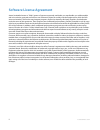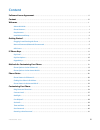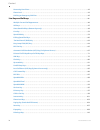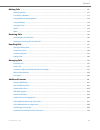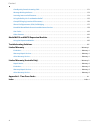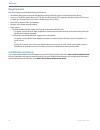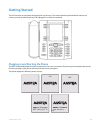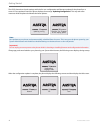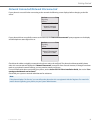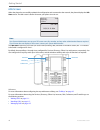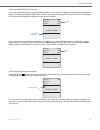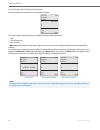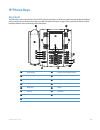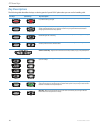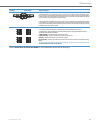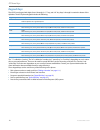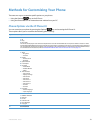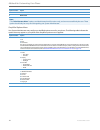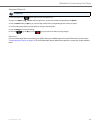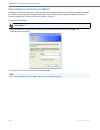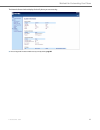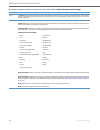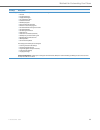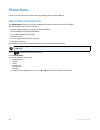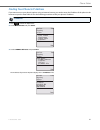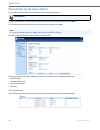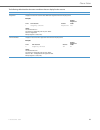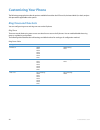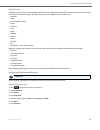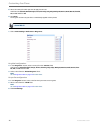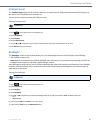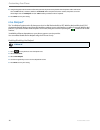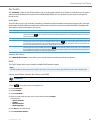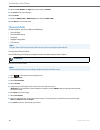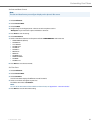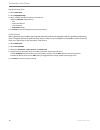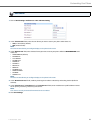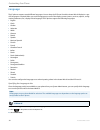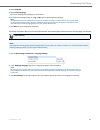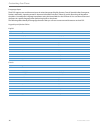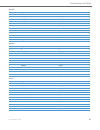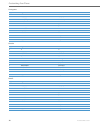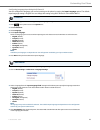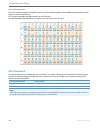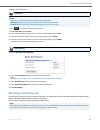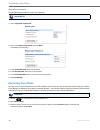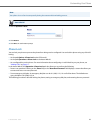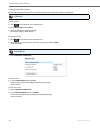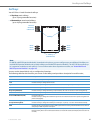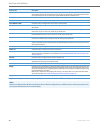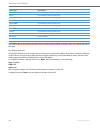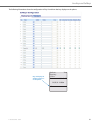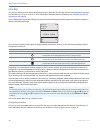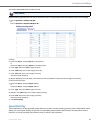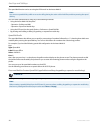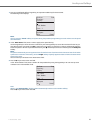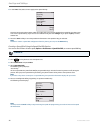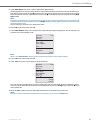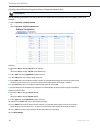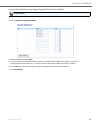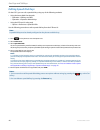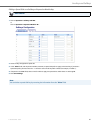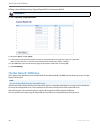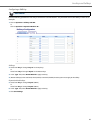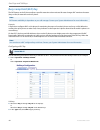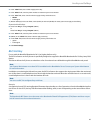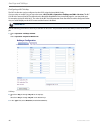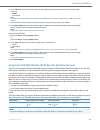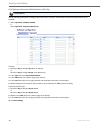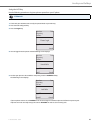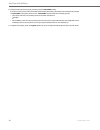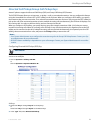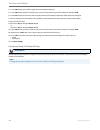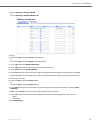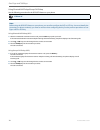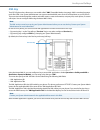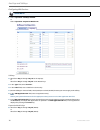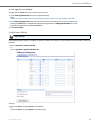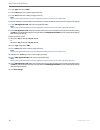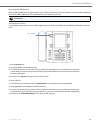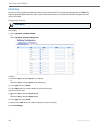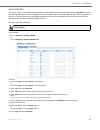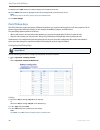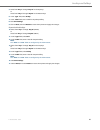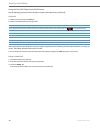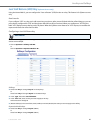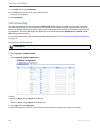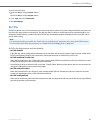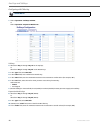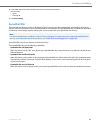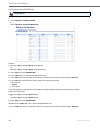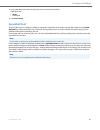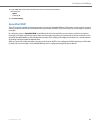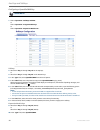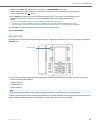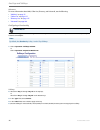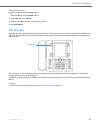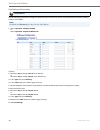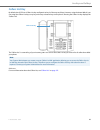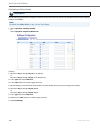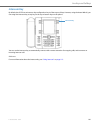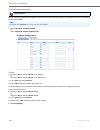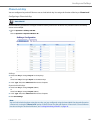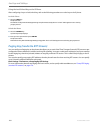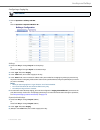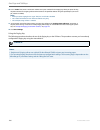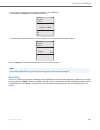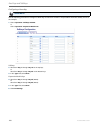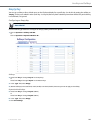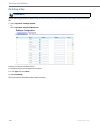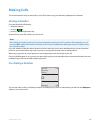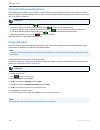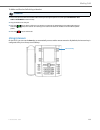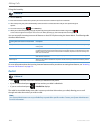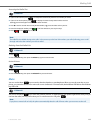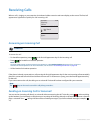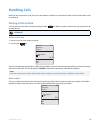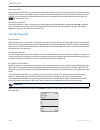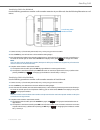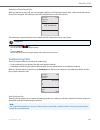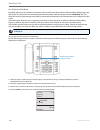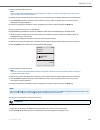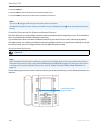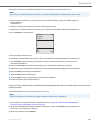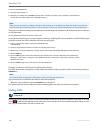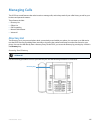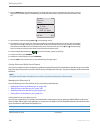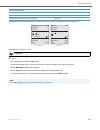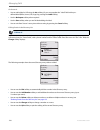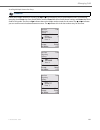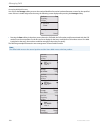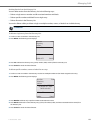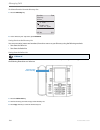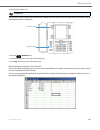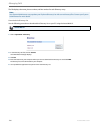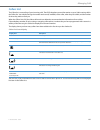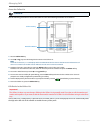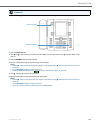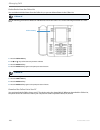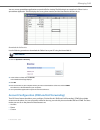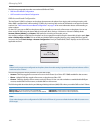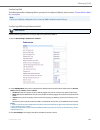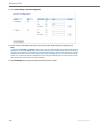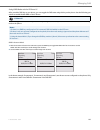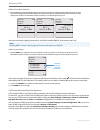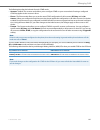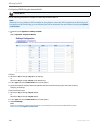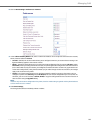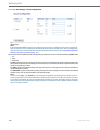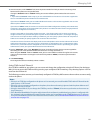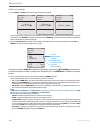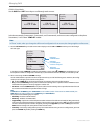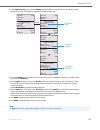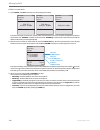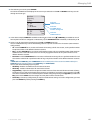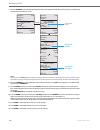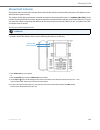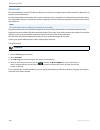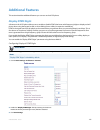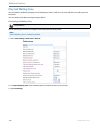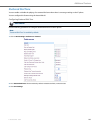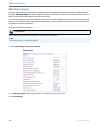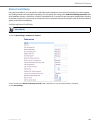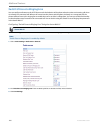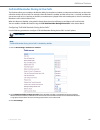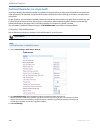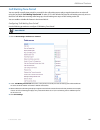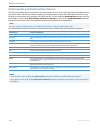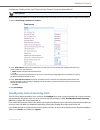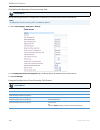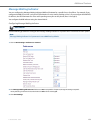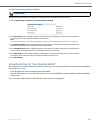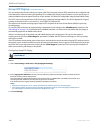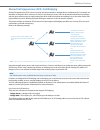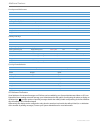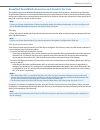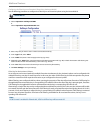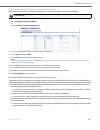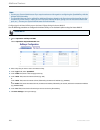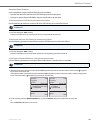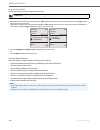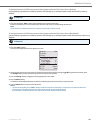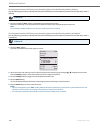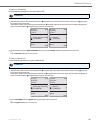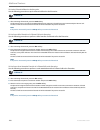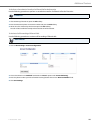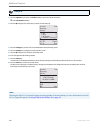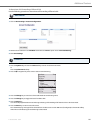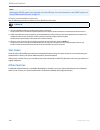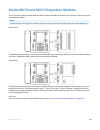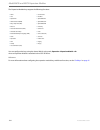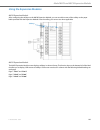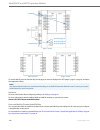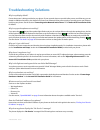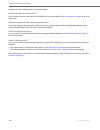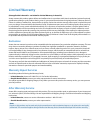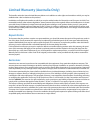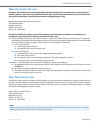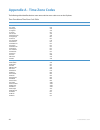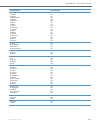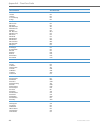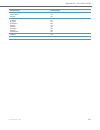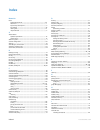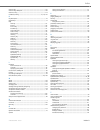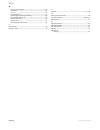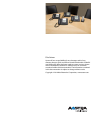- DL manuals
- Aastra
- Telephone
- Clearspan 6757i
- User Manual
Aastra Clearspan 6757i User Manual
Summary of Clearspan 6757i
Page 1
Aastra model 6757i ip phone user guide release 3.3.1 service pack 4 41-001385-05 rev03 – 07.2014.
Page 2: Software License Agreement
Ii 41-001385-05 rev03 – 07.2014 software license agreement aastra, hereinafter known as "seller", grants to customer a personal, worldwide, non-transferable, non-sublicenseable and non-exclusive, restricted use license to use software in object form solely with the equipment for which the soft- ware...
Page 3: Content
41-001385-05 rev03 – 07.2014 iii content software license agreement . . . . . . . . . . . . . . . . . . . . . . . . . . . . . . . . . . . . . . . . . . . . . . . . . . . . . . . . . . . . . . . . . . . . . . . . . . . . . . . . Ii content . . . . . . . . . . . . . . . . . . . . . . . . . . . . . . ....
Page 4
Content iv 41-001385-05 rev03 – 07.2014 restarting your phone . . . . . . . . . . . . . . . . . . . . . . . . . . . . . . . . . . . . . . . . . . . . . . . . . . . . . . . . . . . . . . . . . . . . . . . . . . . . . . . . . . . . .42 phone lock . . . . . . . . . . . . . . . . . . . . . . . . . . . ....
Page 5
Content 41-001385-05 rev03 – 07.2014 v making calls . . . . . . . . . . . . . . . . . . . . . . . . . . . . . . . . . . . . . . . . . . . . . . . . . . . . . . . . . . . . . . . . . . . . . . . . . . . . . . . . . . . . . . . . . . . . . . . . . 111 dialing a number . . . . . . . . . . . . . . . . ....
Page 6
Content vi 41-001385-05 rev03 – 07.2014 goodbye key cancels incoming calls . . . . . . . . . . . . . . . . . . . . . . . . . . . . . . . . . . . . . . . . . . . . . . . . . . . . . . . . . . . . . . . . . . . . . 171 message waiting indicator . . . . . . . . . . . . . . . . . . . . . . . . . . . . ....
Page 7: Welcome
41-001385-05 rev03 – 07.2014 1 welcome the aastra 6757i offers advanced xml capability to access custom applications and is fully interoperable with leading ip-pbx platforms. Featuring a 5-line display, the 6757i supports up to 9 lines with call appearances and allows you to make and receive calls, ...
Page 8: Requirements
Welcome 2 41-001385-05 rev03 – 07.2014 requirements the 6757i ip phone requires the following environment: • sip-based ip pbx system or network installed and running with a sip account created for the 6757i phone. • access to a trivial file transfer protocol (tftp), file transfer protocol (ftp), hyp...
Page 9: Getting Started
41-001385-05 rev03 – 07.2014 3 getting started the 6757i must be set up and be configured prior to its first use. This section describes phone behavior and start up screens you may see when the phone is first plugged in, or when it is restarted. Plugging in and starting the phone the 6757i automatic...
Page 10
Getting started 4 41-001385-05 rev03 – 07.2014 the 6757i phone then checks settings and looks for new configuration and firmware updates for the phone from a server. If a new update is found, the phone displays the message “updating configuration”. This may take a few moments while the phone downloa...
Page 11
Getting started 41-001385-05 rev03 – 07.2014 5 network connected/network disconnected if your phone is successful when connecting to the network the following screen displays before changing to the idle screen. If your phone did not successfully connect to the network, the "network disconnected" pro...
Page 12: Idle Screen
Getting started 6 41-001385-05 rev03 – 07.2014 idle screen when the phone has successfully updated the configuration and connected to the network, the phone displays the idle state screen. The idle screen is shown whenever your phone is not in use. The idle state screen lists your name (sip screen n...
Page 13
Getting started 41-001385-05 rev03 – 07.2014 7 idle screen with softkeys configured if you or your administrator have configured softkey functions on your phone, the labels for those functions display on the screen. For example, in the following illustration, "home" was configured as a speed dial ke...
Page 14
Getting started 8 41-001385-05 rev03 – 07.2014 screen display after picking up the handset when you pickup the handset, the screen displays as follows: this screen displays the following keys located on the bottom left of the screen: • dial • conf (conference) • xfer (transfer) a more softkey also d...
Page 15: Ip Phone Keys
41-001385-05 rev03 – 07.2014 9 ip phone keys key panel the following sections describe the various 6757i phone key functions on both the symbol and text hardware platforms, and how they help you make and manage your calls and caller information. Images of the symbol keys and the symbol hardware plat...
Page 16: Key Descriptions
Ip phone keys 10 41-001385-05 rev03 – 07.2014 key descriptions the following table identifies the keys on the key panel of your 6757i ip phone that you can use for handling calls. Text keys symbol keys key description* goodbye key - ends an active call. The goodbye key also exits an open list, such ...
Page 17
Ip phone keys 41-001385-05 rev03 – 07.2014 11 *see the aastra 6757i ip phone user guide for more information about each of these keys. Navigation keys - pressing the up and down arrow keys lets you view different status and text messages on the lcd display (if there is more than 1 line of status/tex...
Page 18: Keypad Keys
Ip phone keys 12 41-001385-05 rev03 – 07.2014 keypad keys the 6757i has a keypad with digits from 0 through 9, a “*” key, and a “#” key. Keys 2 through 9 contain the letters of the alphabet. The 6757i phone keypad includes the following: the "*" is called the "star key". The "#" is called the "numbe...
Page 19
41-001385-05 rev03 – 07.2014 13 methods for customizing your phone there are two ways to customize specific options on your phone: • using the options key on the ip phone • using the aastra web ui in an internet browser window from your pc. Phone options via the ip phone ui you can customize your ph...
Page 20
Methods for customizing your phone 14 41-001385-05 rev03 – 07.2014 simplified options menu your system administrator may configure a simplified options menu for your phone. The following table indicates the options that may appear on your phone if the simplified options menu is applied. 6 restart ph...
Page 21
Methods for customizing your phone 41-001385-05 rev03 – 07.2014 15 using the ip phone ui references for more information about customizing your phone using the available options from the ip phone ui, see the section “customizing your phone” on page 24 . For more information about administrator optio...
Page 22
Methods for customizing your phone 16 41-001385-05 rev03 – 07.2014 phone options via the aastra web ui in addition to the ip phone ui options, you can also customize additional options on the ip phone using the aastra web ui. In order to access your phone using the aastra web ui, you need to know yo...
Page 23
Methods for customizing your phone 41-001385-05 rev03 – 07.2014 17 the network status window displays for the ip phone you are accessing. 3. You can logout of the aastra web ui at any time by clicking log off..
Page 24
Methods for customizing your phone 18 41-001385-05 rev03 – 07.2014 the following categories display in the side menu of the aastra web ui: status, operation, basic settings. Headings descriptions status the status section displays the network status and the mac address of the ip phone. It also displ...
Page 25
Methods for customizing your phone 41-001385-05 rev03 – 07.2014 19 basic settings preferences - allows you to enable/disable the following: • park call • pick up parked call • display dtmf digits • play call waiting tone • stuttered dial tone • xml beep support • status scroll delay (seconds) • swit...
Page 26: Phone Status
20 41-001385-05 rev03 – 07.2014 phone status you can view the status of your phone using the ip phone ui or the aastra web ui. Phone status via ip phone ui the "phone status" option on the ip phone displays the status of your phone to the lcd display. This option allows you to view your phone’s: • n...
Page 27
Phone status 41-001385-05 rev03 – 07.2014 21 finding your phone’s ip address if you want to access your phone’s options using an internet browser, you need to enter the ip address of the phone in the browser to open the aastra web ui. Use the following procedure to find your phone’s ip address. Ip p...
Page 28
Phone status 22 41-001385-05 rev03 – 07.2014 phone status via the aastra web ui use the following procedure to view the phone status via the aastra web ui. The status window displays for the ip phone you are accessing. This status window is view only. It displays the status of your phone which inclu...
Page 29
Phone status 41-001385-05 rev03 – 07.2014 23 the following table describes the status conditions that can display for the account. Status condition description registered displays this status on accounts that have been registered with the sip proxy server. Example: backup registrar line sip account ...
Page 30: Customizing Your Phone
24 41-001385-05 rev03 – 07.2014 customizing your phone the following paragraphs describe the options available from either the ip phone ui, the aastra web ui, or both, and pro- vide procedures applicable to the option. Ring tones and tone sets you can configure ring tones and ring tone sets on the i...
Page 31
Customizing your phone 41-001385-05 rev03 – 07.2014 25 ring tone sets in addition to ring tones, you can configure ring tone sets on a global-basis on the ip phone. Ring tone sets consist of tones customized for a specific country. The ring tone sets you can configure on the ip phones are: • austral...
Page 32
Customizing your phone 26 41-001385-05 rev03 – 07.2014 8. Select the country for which you want to apply the tone set. Valid values are australia, brazil, europe, france, germany, italy, italy2, malaysia, mexico, brazil, russia, slovakia, uk, and us. Default is us. 9. Press done. The ring tone and t...
Page 33: Contrast Level
Customizing your phone 41-001385-05 rev03 – 07.2014 27 contrast level the "contrast level" option on the ip phone allows you to set the amount of light that illuminates the lcd display. Use this option to set the preference of contrast level. You can set the contrast level using the ip phone ui only...
Page 34: Live Dialpad*
Customizing your phone 28 41-001385-05 rev03 – 07.2014 live dialpad* the "live dialpad" option on the ip phone turns the live dial pad mode on or off. With live dial pad on, the 6757i ip phone automatically dials out and turns on handsfree mode as soon as a dial pad key or softkey is pressed. With l...
Page 35: Set Audio
Customizing your phone 41-001385-05 rev03 – 07.2014 29 set audio the "set audio" option on the ip phone allows you to set the audio mode for your ip phone. It also allows you to set the volume level of the headset microphone and enable/disable dhsg. You can set audio on your ip phone using the ip ph...
Page 36: Time and Date
Customizing your phone 30 41-001385-05 rev03 – 07.2014 time and date on the ip phones, you can configure the following: • time and date • time and date format • time zone • daylight savings time • time servers configuring time and date use the following procedures to configure the time and date sett...
Page 37
Customizing your phone 41-001385-05 rev03 – 07.2014 31 set date and date format set time zone note: the date and date format you configure display on the phone’s idle screen. 1. Select preferences. 2. Select time and date. 3. Select set date. 4. Using the keys on the keypad, enter a date to set on t...
Page 38
Customizing your phone 32 41-001385-05 rev03 – 07.2014 daylight savings time set time servers with a valid time server enabled your ip phone will synchronize the time displayed with the specified configuration server. The phone will use the time from time server 1 unless it is not configured or unav...
Page 39
Customizing your phone 41-001385-05 rev03 – 07.2014 33 aastra web ui 1. Click on basic settings->preferences->time and date setting. 2. In the “time format” field, select the time format you want to use on your phone. Valid values are: • 12h (12 hour format) (default) • 24h (24 hour format) note: th...
Page 40: Language
Customizing your phone 34 41-001385-05 rev03 – 07.2014 language the ip phones support several different languages. You can have the ip phone ui and the aastra web ui display in a spe- cific language as required. When you set the language to use, all of the display screens (menus, services, options, ...
Page 41
Customizing your phone 41-001385-05 rev03 – 07.2014 35 the change is dynamic. When you exit the options menu, the phone displays all menu items in the language you selected 3. Select language. 4. Select screen language. The current language setting displays on the ip phone. 5. To change the language...
Page 42
Customizing your phone 36 41-001385-05 rev03 – 07.2014 language input the 6757i supports text and character inputs in various languages (english, german, french, spanish, italian, portuguese, russian, and nordic). Inputting textual or character information into the ip phone ui can be done using the ...
Page 43
Customizing your phone 41-001385-05 rev03 – 07.2014 37 spanish german italian key uppercase characters lowercase characters 0 0 0 1 1.:;=_,-'&() 1.:;=_,-'&() 2 abc2ÁÀÇ abc2áàç 3 def3ÉÈ def3éè 4 ghi4ÏÍ ghi4ïí 5 jkl5 jkl5 6 mno6ÑÓÒ mno6ñóò 7 pqrs7 pqrs7 8 tuv8ÚÜ tuv8úü 9 wxyz9 wxyz9 * * * # #/\@ #/\@ ...
Page 44
Customizing your phone 38 41-001385-05 rev03 – 07.2014 portuguese russian nordic key uppercase characters lowercase characters 0 0 0 1 1.:;=_,-'&() 1.:;=_,-'&() 2 abc2ÁÀÃÇ abc2áàâãç 3 def3ÉÊ def3éê 4 ghi4Í ghi4í 5 jkl5 jkl5 6 mno6ÓÔÕ mno6óôõ 7 pqrs7 pqrs7 8 tuv8ÚÜ tuv8úü 9 wxyz9 wxyz9 * * * # #/\@ #...
Page 45
Customizing your phone 41-001385-05 rev03 – 07.2014 39 configuring language input using the ip phone ui you can configure the language you use for inputting on the phone by setting the input language option. The default input language setting is english. You can change this setting using the ip phon...
Page 46: User Password
Customizing your phone 40 41-001385-05 rev03 – 07.2014 latin 2 character set the 6757i includes support for iso 8859-2 (latin2) of multi-national languages when displaying and inputting in the ip phone ui and the aastra web ui. Utf-8 is also compatible with xml encoding on the ip phones. The followi...
Page 47: Resetting A User Password
Customizing your phone 41-001385-05 rev03 – 07.2014 41 setting a user password resetting a user password if you forget your password, you can reset it and enter a new password. The reset user password feature resets the pass- word to the factory default which is blank (no password). You can reset a ...
Page 48: Restarting Your Phone
Customizing your phone 42 41-001385-05 rev03 – 07.2014 reset a user password use the following procedure to reset a user password. Restarting your phone you may want to restart your phone to check for updates on the server. You may occasionally need to restart your phone to set changes or updates to...
Page 49: Phone Lock
Customizing your phone 41-001385-05 rev03 – 07.2014 43 phone lock you can lock your phone to prevent the phone from being used or configured. You can lock the phone using any of the fol- lowing: • at the path options->phone lock on the ip phone ui. • at the path operations->phone lock on the aastra ...
Page 50
Customizing your phone 44 41-001385-05 rev03 – 07.2014 locking/unlocking a phone use the following procedures to lock an ip phone and prevent it from being used or configured. Lock the phone unlock the phone ip phone ui 1. Press on the phone to enter the options list. 2. Select phone lock and press ...
Page 51
Customizing your phone 41-001385-05 rev03 – 07.2014 45 defining an emergency dial plan public telephone networks in countries around the world have a single emergency telephone number (emergency serv- ices number), that allows a caller to contact local emergency services for assistance when required...
Page 52: Line Keys And Softkeys
46 41-001385-05 rev03 – 07.2014 line keys and softkeys this section describes the multiple line/call appearance keys (l1, l2, l3, and l4) located on the bottom-right of the phone, and the customizable softkeys located at the top and bottom of the phone screen. Multiple line and call appearances the ...
Page 53: Softkeys
Line keys and softkeys 41-001385-05 rev03 – 07.2014 47 softkeys your 6757i has 12 multi-functional softkeys: • 6 top keys: static softkeys (up to 10 programmable functions) • 6 bottom keys: state-based softkeys (up to 20 programmable functions). You can use the aastra web ui only, to configure key f...
Page 54
Line keys and softkeys 48 41-001385-05 rev03 – 07.2014 programmable keys can also be set up to quickly to access features such as call return (*69) or voicemail. Sprecode indicates the key is configured to automatically activate specific services offered by the server. For example, if the sprecode v...
Page 55: State-Based Softkeys
Line keys and softkeys 41-001385-05 rev03 – 07.2014 49 state-based softkeys (bottom keys only) on the 6757i bottom softkeys, you can configure a specific state to display when a softkey is being used. The following table describes the states available to configure for the softkeys. The following tab...
Page 56
Line keys and softkeys 50 41-001385-05 rev03 – 07.2014 in the aastra web ui, the operational states for each softkey display enabled. To disable a state, you uncheck the box for that state. Key display behavior on the 6757i ip phone, you can configure up to 20 functions on the bottom softkeys. If yo...
Page 57
Line keys and softkeys 41-001385-05 rev03 – 07.2014 51 the following illustrations show the configuration of key 12 and how that key displays on the phone. Key 12 displays in softkey position 1 on the phone services icom directory callers lab 01/01/14 11:00am l1 john smith.
Page 58: Line Key
Line keys and softkeys 52 41-001385-05 rev03 – 07.2014 line key you can set a softkey to act as a line/call appearance key on the 6757i. The this key acts as a line that behaves the same as a hard line key (l1, l2, l3, and l4). For more information about the behavior of line keys, see “multiple line...
Page 59: Speed Dial Key
Line keys and softkeys 41-001385-05 rev03 – 07.2014 53 you use the aastra web ui to set a key as a line. Use the following procedure to set a key to function as a line. The procedure shows the softkey screens as an example. Speed dial key the normal function of the speed dial option allows you to di...
Page 60
Line keys and softkeys 54 41-001385-05 rev03 – 07.2014 the speed dial function can be set using the ip phone ui or the aastra web ui. You can create speed dial keys using any of the following methods: • using the aastra web ui at the paths: - operation->softkeys and xml - operation->expansion module...
Page 61
Line keys and softkeys 41-001385-05 rev03 – 07.2014 55 1. Press an unconfigured softkey, keypad key, or expansion module key for three seconds. The following screen displays: note: you can press the "cancel" softkey at anytime during the speed dial programming to cancel and not save the speed dial i...
Page 62
Line keys and softkeys 56 41-001385-05 rev03 – 07.2014 creating a speed dial using the speed dial edit option you can use the ip phone ui at the path, options->preferences->speed dial edit, to create a speed dial key. 4. In the "line:" field, select a line to apply to the speed dial key. This is the...
Page 63
Line keys and softkeys 41-001385-05 rev03 – 07.2014 57 5. In the "enter name:" field, enter a name to apply to the speed dial key. Use the keypad keys to enter the name. Continue to press the keypad keys to access the next letter for that key (i.E. Press 2 three times to access c). Press 4 to move t...
Page 64
Line keys and softkeys 58 41-001385-05 rev03 – 07.2014 creating a speed dial key using the softkeys or expansion module keys use the following procedure to set a key to function as a speed dial. The procedure shows the softkey screens as an example. Aastra web ui 1. Click on operation->softkeys and ...
Page 65
Line keys and softkeys 41-001385-05 rev03 – 07.2014 59 creating speed dial key using “keypad speed dial” in the aastra web ui aastra web ui 1. Click on operation->keypad speed dial. 2. Select from "key 1" through "key 9". 3. In the input box, enter the phone number, extension, or speed dial prefix t...
Page 66: Editing Speed Dial Keys
Line keys and softkeys 60 41-001385-05 rev03 – 07.2014 editing speed dial keys on the 6757i, you can edit a speed dial key using any of the following methods: • using the aastra web ui at the path: – operation->softkeys and xml – operation->expansion module keys • using the ip phone ui at the path: ...
Page 67
Line keys and softkeys 41-001385-05 rev03 – 07.2014 61 editing a speed dial on a softkey or expansion module key aastra web ui 1. Click on operation->softkeys and xml. Or click on operation->expansion module . 2. Select the key configured for speed dial. 3. In the "value" field, edit the phone numbe...
Page 68: "do Not Disturb" (Dnd) Key
Line keys and softkeys 62 41-001385-05 rev03 – 07.2014 editing a speed dial key using “keypad speed dial” in the aastra web ui "do not disturb" (dnd) key the ip phones have a feature you can enable called "do not disturb (dnd). The dnd function allows you to turn "do not disturb" on and off. If dnd ...
Page 69
Line keys and softkeys 41-001385-05 rev03 – 07.2014 63 configuring a dnd key use the following procedure to set a key to function as "do not disturb". The procedure shows the softkey screens as an example. Aastra web ui 1. Click on operation->softkeys and xml. Or click on operation->expansion module...
Page 70: Busy Lamp Field (Blf) Key
Line keys and softkeys 64 41-001385-05 rev03 – 07.2014 busy lamp field (blf) key the blf feature on the ip phones allows a specific extension to be monitored for state changes. Blf monitors the status (busy or idle) of extensions on the ip phone. Example a supervisor configures blfs on his phone for...
Page 71: Blf/list Key
Line keys and softkeys 41-001385-05 rev03 – 07.2014 65 blf/list key for use with the broadsoft broadworks rel 13 or higher platform only). The blf/list feature on the ip phones is specifically designed to support the broadsoft broadworks rel 13 busy lamp field feature. This feature allows the ip pho...
Page 72
Line keys and softkeys 66 41-001385-05 rev03 – 07.2014 configuring a blf/list key the blf list function can be configured on the 6757i using the aastra web ui only. If you set a key to use blf/list, you must also enter a blf list uri at operation->softkeys and xml->services. The blf list uri is the ...
Page 73
Line keys and softkeys 41-001385-05 rev03 – 07.2014 67 automatic call distribution (acd) key (for sylantro servers) the 6757i and any attached expansion modules support automatic call distribution (acd) for sylantro servers. The acd feature allows the sylantro server to distribute calls from a queue...
Page 74
Line keys and softkeys 68 41-001385-05 rev03 – 07.2014 configuring an automatic call distribution (acd) key use the following procedure to configure acd on the 6757i ip phone. The procedure shows the softkey screens as an example. Aastra web ui 1. Click on operation->softkeys and xml. Or click on op...
Page 75
Line keys and softkeys 41-001385-05 rev03 – 07.2014 69 using the acd key use the following procedure to log into a phone queue from your ip phone. Ip phone ui 1. Check with your administrator to verify the queue linked to your acd key. 2. Press the acd-configured key. 3. Press the log in key. 4. You...
Page 76
Line keys and softkeys 70 41-001385-05 rev03 – 07.2014 6. To temporarily stop receiving calls, press the press the unavailable softkey. If you are on a call (or miss a call that has been distributed to your phone), your phone status automatically changes to "unavailable". Your phone remains in the "...
Page 77
Line keys and softkeys 41-001385-05 rev03 – 07.2014 71 directed call pickup/group call pickup keys aastra ip phones support the directed call pickup (dcp) and group call pickup (gcp) features. The dcp/gcp feature allows you to intercept - or pickup - a call on a monitored extension. You can configur...
Page 78
Line keys and softkeys 72 41-001385-05 rev03 – 07.2014 configuring group call pickup (gcp) key use the following procedure to configure group call pickup on the 6757i ip phone. The procedure shows the softkey screens as an example. 4. In the "label" field, enter a label to apply to this directed cal...
Page 79
Line keys and softkeys 41-001385-05 rev03 – 07.2014 73 1. Click on operation->softkeys and xml. Or click on operation->expansion module . Softkeys 2. Select from “key 1” through “key 10” on the top keys. Or select from "key 1" through "key 20" on the bottom keys. 3. In the “type” field, select direc...
Page 80
Line keys and softkeys 74 41-001385-05 rev03 – 07.2014 using directed call pickup/group call pickup use the following procedure for the dcp/gcp feature on your phone. Using directed call pickup (dcp) using group call pickup (gcp) ip phone ui note: before using the dcp/gcp feature on your phone, you ...
Page 81: Xml Key
Line keys and softkeys 41-001385-05 rev03 – 07.2014 75 xml key the 6757i ip phone has a feature you can enable called "xml" (extensible markup language). Xml is a markup language much like html. Your system administrator can create customized xml menu services and load them to your ip phone. These s...
Page 82
Line keys and softkeys 76 41-001385-05 rev03 – 07.2014 configuring xml services aastra web ui 1. Click on operation->softkeys and xml. Or click on operation->expansion module . Softkeys 2. Select from “key 1” through “key 10” on the top keys. Or select from "key 1" through "key 20" on the bottom key...
Page 83
Line keys and softkeys 41-001385-05 rev03 – 07.2014 77 configuring an xml key use the following procedure to configure an xml key on the 6757i ip phone. The procedure shows the softkey screen as an example. 9. In the "type" field, select "services". 10. (m675i) in the “label” field, enter a label fo...
Page 84
Line keys and softkeys 78 41-001385-05 rev03 – 07.2014 3. In the "type" field, select "xml". 4. In the "label" field, enter a label to apply to this key. 5. In the "value" field, enter a uri(s) to apply to this key. Note: contact your system administrator for the appropriate value(s) to enter in the...
Page 85
Line keys and softkeys 41-001385-05 rev03 – 07.2014 79 accessing the xml service after an xml application(s) has been saved to your ip phone, and either the services menu or a key have been configured to access the xml applications, the customized service is ready for you to use. From the services m...
Page 86: Flash Key
Line keys and softkeys 80 41-001385-05 rev03 – 07.2014 flash key you can set a key to generate a flash event when it is pressed on the 6757i. You do this by setting the key to "flash". The ip phone generates flash events only when a call is connected and there is an active rtp stream (for example, w...
Page 87: Sprecode Key
Line keys and softkeys 41-001385-05 rev03 – 07.2014 81 sprecode key you can set a key to automatically activate specific services offered by the server by setting a key to "sprecode". For exam- ple, if the sprecode value of *82 is configured, then by pressing the key, *82 automatically activates a s...
Page 88: Park/pickup Keys
Line keys and softkeys 82 41-001385-05 rev03 – 07.2014 park/pickup keys the 6757i phone has a park and pickup call feature that allows you to park a call and pickup a call when required. The ip phones support the park/pickup feature on the asterisk, broadworks, sylantro, and inin servers. The park/p...
Page 89
Line keys and softkeys 41-001385-05 rev03 – 07.2014 83 5. Select from “key 1” through “key 10” on the top keys. Or select from "key 1" through "key 20" on the bottom keys. 6. In the "type" field, select pickup 7. In the "label" field, enter a label for the pickup softkey. 8. Click save settings. 9. ...
Page 90
Line keys and softkeys 84 41-001385-05 rev03 – 07.2014 using the park call/pickup parked call feature use the following procedure on the ip phone to park a call and pick up a parked call. Park a call if the call is parked successfully, the response is either a greeting voice confirming that the call...
Page 91
Line keys and softkeys 41-001385-05 rev03 – 07.2014 85 last call return (lcr) key (sylantro servers only) using the aastra web ui, you can configure the "last call return" (lcr) function on a key. This feature is for sylantro servers only. How it works if you configure "lcr" on a key, and a call com...
Page 92: Call Forward Key
Line keys and softkeys 86 41-001385-05 rev03 – 07.2014 call forward key using the aastra web ui, you can configure the call forward (cfwd) function on a softkey or expansion module key. Use call forwarding when you want a specific account on your phone to be forwarded to another number when your pho...
Page 93: Blf/xfer
Line keys and softkeys 41-001385-05 rev03 – 07.2014 87 blf/xfer the blf key allows one or more extensions to be monitored, and once there is any state change with those extensions, the key shows the status of the monitored lines. The xfer key allows a call to be transferred to other recipients blind...
Page 94
Line keys and softkeys 88 41-001385-05 rev03 – 07.2014 configuring a blf/xfer key aastra web ui 1. Click on operation->softkeys and xml. Or click on operation->expansion module . Softkeys 2. Select from “key 1” through “key 10” on the top keys. Or select from "key 1" through "key 20" on the bottom k...
Page 95: Speeddial/xfer
Line keys and softkeys 41-001385-05 rev03 – 07.2014 89 speeddial/xfer the speed dial key allows a number to be dialed quickly by pressing one key configured for speed dialing. The xfer key allows a call to be transferred to other recipients blindly or consultatively. The speeddial/xfer key combines ...
Page 96
Line keys and softkeys 90 41-001385-05 rev03 – 07.2014 configuring a speeddial/xfer key aastra web ui 1. Click on operation->softkeys and xml. Or click on operation->expansion module . Softkeys 2. Select from “key 1” through “key 10” on the top keys. Or select from "key 1" through "key 20" on the bo...
Page 97: Speeddial/conf
Line keys and softkeys 41-001385-05 rev03 – 07.2014 91 speeddial/conf the 6757i allows you to configure a softkey or expansion module key to be used as a speed dial conference key (speed- dial/conf key) while remaining in the current call. This key allows a user on a call to conference another party...
Page 98
Line keys and softkeys 92 41-001385-05 rev03 – 07.2014 configuring a speeddial/conf key aastra web ui 1. Click on operation->softkeys and xml. Or click on operation->expansion module . Softkeys 2. Select from “key 1” through “key 10” on the top keys. Or select from "key 1" through "key 20" on the bo...
Page 99: Speeddial/mwi
Line keys and softkeys 41-001385-05 rev03 – 07.2014 93 speeddial/mwi the 6757i supports multiple voicemail registration by using the speeddial/mwi key. This feature can be useful in scenarios where you need to monitor the voicemail accounts of your team members or you need access to your manager’s v...
Page 100
Line keys and softkeys 94 41-001385-05 rev03 – 07.2014 configuring a speeddial/mwi key aastra web ui 1. Click on operation->softkeys and xml. Or click on operation->programmable keys. Or click on operation->expansion module . Softkeys 2. Select from “key 1” through “key 10” on the top keys. Or 3. Se...
Page 101: Services Key
Line keys and softkeys 41-001385-05 rev03 – 07.2014 95 services key by default, the 6757i has a services key configured on key 1 of the top keys. However, you can use any key to configure a "services" key. The services key accesses enhanced features and services provided by third parties. Using the ...
Page 102
Line keys and softkeys 96 41-001385-05 rev03 – 07.2014 reference for more information about xml, caller list, directory, and voicemail, see the following: • “xml key” on page 75 • “callers list” on page 137 • “directory list” on page 127 • “voicemail” on page 160 configuring a services key use the f...
Page 103: Directory Key
Line keys and softkeys 41-001385-05 rev03 – 07.2014 97 directory key by default, the 6757i has a directory key configured on key 2 of the top set of keys. However, using the aastra web ui, you can assign the directory key to any key on the top or bottom keys on the phone. Pressing the directory key ...
Page 104
Line keys and softkeys 98 41-001385-05 rev03 – 07.2014 configuring a directory key use the following procedure to configure a directory key on the 6757i ip phone. The procedure shows the top softkeys screen as an example. Aastra web ui note: by default, the directory key is key 2 on the top softkeys...
Page 105: Callers List Key
Line keys and softkeys 41-001385-05 rev03 – 07.2014 99 callers list key by default, the 6757i has a callers list key configured on key 3 of the top set of keys. However, using the aastra web ui, you can assign the callers list key to any key on the top or bottom keys on the phone. Pressing the calle...
Page 106
Line keys and softkeys 100 41-001385-05 rev03 – 07.2014 configuring a callers list key use the following procedure to configure a callers list key on the 6757i ip phone. The procedure shows the top softkeys screen as an example. !!!Do not use!!! (paragraph seperator)expansion module keys aastra web ...
Page 107: Intercom Key
Line keys and softkeys 41-001385-05 rev03 – 07.2014 101 intercom key by default, the 6757i has an intercom key configured on key 4 of the top set of keys. However, using the aastra web ui, you can assign the intercom key to any key on the top or bottom keys on the phone. You can use the intercom key...
Page 108
Line keys and softkeys 102 41-001385-05 rev03 – 07.2014 configuring an intercom key use the following procedure to configure a callers list key on the 6757i ip phone. The procedure shows the top softkeys screen as an example. Aastra web ui note: by default, the intercom key is key 4 on the top softk...
Page 109: Phone Lock Key
Line keys and softkeys 41-001385-05 rev03 – 07.2014 103 phone lock key you can configure a key on the ip phone to use as a lock/unlock key. You assign the function of the key as “phone lock”. Configuring a phone lock key use the following procedure to configure a phone lock key on the 6757i ip phone...
Page 110
Line keys and softkeys 104 41-001385-05 rev03 – 07.2014 using the lock/unlock key on the ip phone after configuring a key as a lock/unlock key, refer to the following procedure to use the key on the ip phone. Lock the phone unlock the phone paging key (sends the rtp stream) you can configure a pagin...
Page 111
Line keys and softkeys 41-001385-05 rev03 – 07.2014 105 configuring a paging key aastra web ui 1. Click on operation->softkeys and xml. Or click on operation->expansion module . Softkeys 2. Select from “key 1” through “key 10” on the top keys. Or select from "key 1" through "key 20" on the bottom ke...
Page 112
Line keys and softkeys 106 41-001385-05 rev03 – 07.2014 using the paging key the following procedure describes the use of the paging key on the ip phone. The procedure assumes you have already configured the paging key using the aastra web ui. 10. In the “value” field, enter a multicast ip address a...
Page 113: None Key
Line keys and softkeys 41-001385-05 rev03 – 07.2014 107 none key you can set a softkey, or expansion module key to force a blank entry on the ip phone display for a specific key. You do this by setting the key to "none". The keys are added in order (from key1 to key20) after any hard-coded keys have...
Page 114
Line keys and softkeys 108 41-001385-05 rev03 – 07.2014 configuring a none key use the following procedure to configure a none key on the 6757i ip phone. The procedure shows the softkey screen as an example. Aastra web ui 1. Click on operation->softkeys and xml. Or click on operation->expansion modu...
Page 115: Empty Key
Line keys and softkeys 41-001385-05 rev03 – 07.2014 109 empty key you can set a softkey to force a blank entry on the ip phone display for a specific key. You do this by setting the softkey to "empty". The keys are added in order (from key 1 to key 20) after any hard-coded keys have been added. If a...
Page 116: Deleting A Key
Line keys and softkeys 110 41-001385-05 rev03 – 07.2014 deleting a key use the following procedure to delete a key on the 6757i ip phone. The procedure shows the softkey screen as an exam- ple. The key function is deleted from the ip phone memory. Aastra web ui 1. Click on operation->softkeys and xm...
Page 117: Making Calls
41-001385-05 rev03 – 07.2014 111 making calls this section describes ways to make calls on your 6757i phone, using your handset, speakerphone or headset. Dialing a number first, take the phone off-hook by: • lifting the handset • pressing or • pressing a line/call appearance key at the dial tone, en...
Page 118: Using Handsfree Speakerphone
Making calls 112 41-001385-05 rev03 – 07.2014 using handsfree speakerphone the handsfree feature allows you to speak to someone without using the handset or headset. Your phone must be in either the speaker or speaker/headset audio mode. For more information about setting the audio mode on your phon...
Page 119: Using Intercom
Making calls 41-001385-05 rev03 – 07.2014 113 to make and receive calls using a headset using intercom on the 6757i, you can use the icom key to automatically connect with a remote extension. By default, the intercom key is configured as key 4 on the top set of softkeys. Ip phone ui 1. Ensure that y...
Page 120: Redial
Making calls 114 41-001385-05 rev03 – 07.2014 using the icom key you can set specific incoming intercom call features on the 6757i ip phone using the aastra web ui. The following table describes these features. For more information about the incoming intercom features and for procedures on setting t...
Page 121: Mute
Making calls 41-001385-05 rev03 – 07.2014 115 accessing the redial list deleting from the redial list delete all items mute you can use the mute key to mute the handset, headset, or speakerphone. When you use the mute key on your phone, you cannot be heard on an active call or on a conference. For m...
Page 122: Receiving Calls
116 41-001385-05 rev03 – 07.2014 receiving calls when a call is ringing at your extension, the inbound callers extension and name display to the screen. The line/call appearance light flashes quickly for the incoming call. Answering an incoming call to answer the call if the phone is already connect...
Page 123: Handling Calls
41-001385-05 rev03 – 07.2014 117 handling calls when you are connected to a call, you can use the softkeys or hard keys on the phone to place a call on hold, transfer a call, or conference. Placing a call on hold you can place an active call on hold by pressing the hold key. When you place a call on...
Page 124: Transferring Calls
Handling calls 118 41-001385-05 rev03 – 07.2014 automatic hold when juggling between calls, you do not have to press the hold key to go from one call to the next. The phone automat- ically puts your current call on hold as soon as you press a new line/call appearance key. If you have more than one c...
Page 125
Handling calls 41-001385-05 rev03 – 07.2014 119 transferring calls in pre-dial mode use the following procedure to transfer a call to another extension in pre-dial mode. Use the following illustration as a ref- erence. Transferring calls in live dial mode use the following procedure to transfer a ca...
Page 126
Handling calls 120 41-001385-05 rev03 – 07.2014 transferring two existing calls the 6757i allows you to perform a transfer of a call when there are currently two active calls on the phone. For example, on your phone, there are two active calls - call a and call b. Call b is on hold. You can perform ...
Page 127: Conferencing Calls
Handling calls 41-001385-05 rev03 – 07.2014 121 indication of transferred calls when you transfer an active call, the near-end phone displays a call transferred screen when a call is transferred and the far-end call is dropped. The following is the call transferred screen on the 6757i phone: the fol...
Page 128
Handling calls 122 41-001385-05 rev03 – 07.2014 pre-dial & live dial mode by default, when users are initiating a conference call or transfer, they will not hear a dial tone before dialing begins (pre- dial mode). The phone does not automatically dial out the number until the user presses the “confe...
Page 129
Handling calls 41-001385-05 rev03 – 07.2014 123 using local conferencing in live dial mode use the following procedure to create a conference call using local conferencing in live dial mode. Joining two active calls in a single conference 5. Enter the phone number of party 3. Note: users are able to...
Page 130
Handling calls 124 41-001385-05 rev03 – 07.2014 centralized conferencing (for sylantro and broadsoft servers) the 6757i allows you to create multiple conferences with unlimited participants (depending on your server limitations) when your administrator enables centralized conferencing. If your admin...
Page 131
Handling calls 41-001385-05 rev03 – 07.2014 125 setting up a conference and adding multiple parties (for sylantro and broadsoft servers) if any party in the conference hangs up (including the party that began the conference), all other parties in the conference are still connected. Setting up multip...
Page 132: Ending Calls
Handling calls 126 41-001385-05 rev03 – 07.2014 if any party in a conference hangs up (including the party that began the conference), all other parties in the conference are still connected. Joining additional parties to active conferences in centralized conferencing, you can join multiple incoming...
Page 133: Managing Calls
41-001385-05 rev03 – 07.2014 127 managing calls the 6757i has several features that make it easier to manage calls, and to keep track of your caller history, as well as your business and personal contacts. These features include: • directory list • callers list • call forwarding • missed calls indic...
Page 134
Managing calls 128 41-001385-05 rev03 – 07.2014 sorting entries and quick search feature you can sort multiple numbers according to preference and perform a quick-search feature that allows you to enter the first letter that corresponds to a name in the directory to find specific line items. The pho...
Page 135
Managing calls 41-001385-05 rev03 – 07.2014 129 the following examples illustrate the ip phone ui screens you can use to add entries in the directory list adding names, numbers, labels on screen 1: maximum length of a label 14 characters maximum length of a uri 45 characters maximum number directory...
Page 136
Managing calls 130 41-001385-05 rev03 – 07.2014 on screen 2: editing entries in the directory list on screen 1, when the cursor is in the "line" field, softkey 5 displays a change softkey. The following example illustrates a directory entry for "steve smith", with a phone number and an "office" labe...
Page 137
Managing calls 41-001385-05 rev03 – 07.2014 131 scrolling multiple screens per entry if there are multiple numbers for an entry, the 3 and 4 keys display for you to scroll multiple screens. The following examples show screen 1 as steve smith’s office number, screen 2 as steve smith’s home number, an...
Page 138
Managing calls 132 41-001385-05 rev03 – 07.2014 arranging multiple screens you can use the arrange softkey to move the number/label/line forward or backward between screens for the specified name. If there is a label assigned to the entry, the following screen displays after pressing the arrange sof...
Page 139
Managing calls 41-001385-05 rev03 – 07.2014 133 deleting entries from the directory list you can delete entries from the directory list in the following ways: you use the delete softkey to delete a single or multiple numbers, names, or labels for an individual entry. To delete a single entry from th...
Page 140
Managing calls 134 41-001385-05 rev03 – 07.2014 to delete all entries from the directory list: saving entries to the directory list you can save entries (names and numbers) from other sources to your directory using the following methods: • save from the caller list • save from the redial list savin...
Page 141
Managing calls 41-001385-05 rev03 – 07.2014 135 saving from the redial list you can save a name, number, and/or label from the redial list to the directory list using the following procedure. Use the following illustration as a reference. Downloading the directory list to your pc you can download th...
Page 142
Managing calls 136 41-001385-05 rev03 – 07.2014 the file displays the name, phone number, and line number for each directory entry. Download the directory list use the following procedure to download the directory list to your pc using the aastra web ui . Note: your system administrator can populate...
Page 143: Callers List
Managing calls 41-001385-05 rev03 – 07.2014 137 callers list the callers list is a stored log of your incoming calls. The 6757i telephone stores information on up to 200 incoming calls in the callers list. Your telephone logs the number and name (if available) of the caller, when they last called, a...
Page 144
Managing calls 138 41-001385-05 rev03 – 07.2014 access the callers list use the following procedure to access the callers list. Use the following illustration as a reference. Edit entries in the callers list in the callers list, if a dial pad key is pressed when a number and/or a name is displayed, ...
Page 145
Managing calls 41-001385-05 rev03 – 07.2014 139 use the following procedure to edit the callers list. Use the following illustration as a reference. Ip phone ui 1. Press the callers list key. 2. Press 2 and 5 to find the entry you want to edit. Press 2 to view the most recent call, or 5 to see the o...
Page 146
Managing calls 140 41-001385-05 rev03 – 07.2014 delete entries from the callers list you can delete individual items from the callers list, or you can delete all items in the callers list. Use the following procedure to delete an individual item from the callers list. Use the following illustration ...
Page 147
Managing calls 41-001385-05 rev03 – 07.2014 141 you can use any spreadsheet application to open the file for viewing. The following is an example of a callers list in a spreadsheet application. This file displays the name, phone number, and the line that the call came in on. Download the callers lis...
Page 148
Managing calls 142 41-001385-05 rev03 – 07.2014 the following paragraphs describe account-based dnd and cfwd: • dnd account-based configuration • call forward account-based configuration dnd account-based configuration "do not disturb" (dnd) is a feature on the phone that prevents the phone from rin...
Page 149
Managing calls 41-001385-05 rev03 – 07.2014 143 configuring dnd the following describes configuring dnd on your phone. To configure a dnd key, see the section, “"do not disturb" (dnd) key” on page 62 . Configuring dnd using the aastra web ui use the following procedure to configure dnd using the aas...
Page 150
Managing calls 144 41-001385-05 rev03 – 07.2014 4. Click on basic settings->account configuration. 5. For each account, enable dnd by placing a check mark in the box. Disable dnd by unchecking the box. Notes: 1. If you selected “account” or “custom” mode in step 2, you can enable/disable each accoun...
Page 151
Managing calls 41-001385-05 rev03 – 07.2014 145 using dnd modes via the ip phone ui after you add a dnd key to your phone, you can toggle the dnd state using this key on the phone. Use the following pro- cedure to enable/disable dnd on the ip phone. The following procedures assume you have already c...
Page 152
Managing calls 146 41-001385-05 rev03 – 07.2014 dnd in phone mode (default) in the above example, toggling screenname1 to dnd on, enabled dnd for screenname2 and 3 also. Dnd in custom mode in the above example, screenname1 and 3 have dnd on as indicated by a check mark ( ). Screenname2 has dnd off a...
Page 153
Managing calls 41-001385-05 rev03 – 07.2014 147 the following describes the behavior for each cfwd mode. • account - (default) the account mode allows you to configure cfwd on a per account basis. Pressing a configured cfwd key applies to the account in focus. • phone - the phone mode allows you to ...
Page 154
Managing calls 148 41-001385-05 rev03 – 07.2014 configuring cfwd using the aastra web ui use the following procedure to configure cfwd using the aastra web ui. Aastra web ui note: (optional) you can configure a call forward key on your phone to access the call forward menus if desired. If you do not...
Page 155
Managing calls 41-001385-05 rev03 – 07.2014 149 8. Click on basic settings->preferences->general. 9. In the “call forward key mode” field, select a call forward mode to use on the phone. Valid values are: account, phone, custom. Default is account. • account - (default) the account mode allows you t...
Page 156
Managing calls 150 41-001385-05 rev03 – 07.2014 11. Click on basic settings->account configuration. The illustration above shows 2 accounts configured on the phone. Accounts must be set up by your system administrator. Note: if the broadsoft broadworks executive and assistant services feature is ena...
Page 157
Managing calls 41-001385-05 rev03 – 07.2014 151 using cfwd via the ip phone ui once cfwd is enabled on your phone, you can access and change the configuration using the ip phone ui or the aastra web ui. You can access the cfwd menus by pressing a pre-configured call forward key, or by selecting opti...
Page 158
Managing calls 152 41-001385-05 rev03 – 07.2014 cfwd in account mode 1. Use the right and left arrow keys to scroll through each account. In the above example, screenname1, screenname2, and screenname3, are three accounts configured on the phone. Screenname1 has “cfwd all” enabled, screenname2 has “...
Page 159
Managing calls 41-001385-05 rev03 – 07.2014 153 4. For the cfwd no answer state, press the change key for the mode you selected in step 2. This displays the call forward state screen. In the following example, the cfwd all state is on. Note: you can press the allaccts key to copy the settings in the...
Page 160
Managing calls 154 41-001385-05 rev03 – 07.2014 cfwd in phone mode use the right and left arrow keys to scroll through each account. In the above example, screenname1, screenname2, and screenname3, are three accounts configured on the phone. Screenname1, 2 and 3 have “cfwd all” enabled. Note: in ”ph...
Page 161
Managing calls 41-001385-05 rev03 – 07.2014 155 3. In the cfwd no answer state, press the change key for the mode you selected in step 2. This displays the call forward state screen. In the following example, the cfwd all state is on. 4. Press the change key in the cfwd state screen. With the cursor...
Page 162
Managing calls 156 41-001385-05 rev03 – 07.2014 cfwd in custom mode 1. Use the right and left arrow keys to scroll through each account. In the above example, screenname1, screenname2, and screenname3, are three accounts configured on the phone. Screenname1 has “cfwd all” enabled, screenname2 has “c...
Page 163
Managing calls 41-001385-05 rev03 – 07.2014 157 4. After selecting an account, press change. The call forward mode screen displays for the account you selected. Use the up and down arrow keys to scroll through each state type. 5. In the above example, cfwd all is enabled as indicated by a check mark...
Page 164
Managing calls 158 41-001385-05 rev03 – 07.2014 7. Press the change key for the mode you selected in step 4. This displays the call forward state screen. In the following example, the cfwd all state is on. Note: you can press the allaccts key to copy the settings in the current call forward settings...
Page 165: Missed Calls Indicator
Managing calls 41-001385-05 rev03 – 07.2014 159 missed calls indicator the ip phone has a "missed calls" indicator that increments the number of missed calls to the phone. This feature is acces- sible from the ip phone ui only. The number of calls that have not been answered increment on the phone’s...
Page 166: Voicemail
Managing calls 160 41-001385-05 rev03 – 07.2014 voicemail the voicemail feature on the 6757i ip phone allows you to use a line, configured with a phone number for dialing out, to connect to a voicemail server. For each assigned voicemail number, there can be a minimum of 0 or a maximum of 1 voicemai...
Page 167: Additional Features
41-001385-05 rev03 – 07.2014 161 additional features this section describes additional features you can use on the 6757i phone. Display dtmf digits a feature on the 6757i phone allows users to enable or disable dtmf (dual-tone multi-frequency) digits to display to the ip phone when using the keypad ...
Page 168: Play Call Waiting Tone
Additional features 162 41-001385-05 rev03 – 07.2014 play call waiting tone you can enable or disable the playing of a call waiting tone when a caller is on an active call and a new call comes into the phone. You can configure this feature using the aastra web ui. Configuring call waiting tone use t...
Page 169: Stuttered Dial Tone
Additional features 41-001385-05 rev03 – 07.2014 163 stuttered dial tone you can enable or disable the playing of a stuttered dial tone when there is a message waiting on the ip phone. You can configure this feature using the aastra web ui. Configuring stuttered dial tone use the following procedure...
Page 170: Xml Beep Support
Additional features 164 41-001385-05 rev03 – 07.2014 xml beep support using the aastra web ui, you can enable or disable a beep to be audible when the phone receives an xml application using the "xml beep support" field at the path basic settings->preferences->general. If you disable this feature, t...
Page 171: Status Scroll Delay
Additional features 41-001385-05 rev03 – 07.2014 165 status scroll delay using the aastra web ui, you can specify a scroll delay option that allows you to set the time delay, in seconds, between the scrolling of each status message on the phone. You can specify this setting in the "status scroll del...
Page 172
Additional features 166 41-001385-05 rev03 – 07.2014 switch ui focus to ringing line you can configure a feature on the 6757i that controls the behavior of the phone when it receives an incoming call when it is already in a connected call. When a call comes into the phone, and the phone is already o...
Page 173
Additional features 41-001385-05 rev03 – 07.2014 167 call hold reminder during active calls the ip phones allow you to enable or disable the ability for the phone to initiate a continuous reminder tone on the active call when another call is on hold. For example, when this feature is enabled, and th...
Page 174
Additional features 168 41-001385-05 rev03 – 07.2014 call hold reminder (on single hold) in previous releases, the call hold reminder ring splash was triggered when you hung up a call and there was at least one other call on hold. The reminder ring splash timer started only when the active call hung...
Page 175: Call Waiting Tone Period
Additional features 41-001385-05 rev03 – 07.2014 169 call waiting tone period you can specify a specific time period (in seconds) for the call waiting tone to play at regular intervals on an active call using the parameter “call waiting tone period”. A value of “0” is the default and plays the call ...
Page 176
Additional features 170 41-001385-05 rev03 – 07.2014 preferred line and preferred line timeout the 6757i has a feature called “preferred line” and “preferred line timeout”. If you enable the preferred line parameter on your phone, after a call ends (incoming or outgoing), the display switches back t...
Page 177
Additional features 41-001385-05 rev03 – 07.2014 171 configuring “preferred line” and “preferred line timeout” using the aastra web ui use the following procedure to configure the preferred line and preferred line timeout feature using the aastra web ui. Goodbye key cancels incoming calls the 6757i ...
Page 178
Additional features 172 41-001385-05 rev03 – 07.2014 configuring goodbye key to cancel incoming calls use the following procedure to configure the goodbye key to cancel incoming calls on the ip phone. Using the goodbye key to cancel incoming calls feature aastra web ui note: "goodbye key cancels inc...
Page 179: Message Waiting Indicator
Additional features 41-001385-05 rev03 – 07.2014 173 message waiting indicator you can configure the message waiting indicator (mwi) to illuminate for a specific line or for all lines. For example, if you configure the mwi led on line 3 only, the led illuminates if a voice mail is pending on line 3....
Page 180
Additional features 174 41-001385-05 rev03 – 07.2014 incoming intercom call features incoming intercom by default, the ip phone allows incoming intercom calls to be automatically answered without having to set up an icom key on your phone. The phone automatically plays a warning tone when it receive...
Page 181
Additional features 41-001385-05 rev03 – 07.2014 175 configuring incoming intercom settings use the following procedure to configure incoming intercom call settings on the ip phone. Using redial key for “last number redial” the ip phone has an enhanced redial user interface that allows a user to qui...
Page 182: Group Rtp Paging
Additional features 176 41-001385-05 rev03 – 07.2014 group rtp paging (receives rtp streams) you can configure the phone to allow it to receive a real time transport protocol (rtp) stream from pre-configured mul- ticast address(es) without involving sip signalling. This is called group paging on the...
Page 183
Additional features 41-001385-05 rev03 – 07.2014 177 shared call appearance (sca) call bridging shared call appearance (sca) is when incoming calls are presented to multiple phones simultaneously. For example, it is the ability to assign the boss' extension to a key on the secretary's phone. Calls c...
Page 184
Additional features 178 41-001385-05 rev03 – 07.2014 line keys and idle screens softkey line keys line key phone behavior sca voicemail indicators visual indicators for voicemail messages on sca lines can be enabled by your system administrator. When an sca-con- figured line has a pending voicemail ...
Page 185
Additional features 41-001385-05 rev03 – 07.2014 179 broadsoft broadworks executive and assistant services the ip phone supports the broadsoft broadworks executive and assistant services feature. The executive and assistant services feature allows for an inter-network relationship to be created betw...
Page 186
Additional features 180 41-001385-05 rev03 – 07.2014 configuring the filter key on an executive’s phone using the aastra web ui use the following procedure to configure the filter key on an executive’s phone using the aastra web ui: filter key for the assistant’s phone as an assistant can be associa...
Page 187
Additional features 41-001385-05 rev03 – 07.2014 181 configuring the filter key on an assistant’s phone using the aastra web ui use the following procedure to configure the filter key on an assistant’s phone using the aastra web ui: speeddial key with initiate call functionality (assistants only) sp...
Page 188
Additional features 182 41-001385-05 rev03 – 07.2014 configuring the initiate call key on an assistant’s phone using the aastra web ui use the following procedure to configure the initiate call key on an assistant’s phone using the aastra web ui: note: • contact your system administrator if you requ...
Page 189
Additional features 41-001385-05 rev03 – 07.2014 183 executive phone features users with phones assigned with the executive role are able to: • activate and deactivate the executive call filtering service from the phone • intercept or ignore filtered calls before they are transferred to the assistan...
Page 190
Additional features 184 41-001385-05 rev03 – 07.2014 to ignore a filtered call use the following procedure to ignore a filtered call: assistant phone features users with phones assigned with the assistant role are able to: • activate and deactivate the executive call filtering service from the phone...
Page 191
Additional features 41-001385-05 rev03 – 07.2014 185 to activate executive call filtering on an assistant’s phone when the filter key’s value is defined use the following procedure to activate executive call filtering on an assistant’s phone when the filter key’s value is defined: to activate execut...
Page 192
Additional features 186 41-001385-05 rev03 – 07.2014 to deactivate executive call filtering on an assistant’s phone when the filter key’s value is defined use the following procedure to deactivate executive call filtering on an assistant’s phone when the filter key’s value is defined: to deactivate ...
Page 193
Additional features 41-001385-05 rev03 – 07.2014 187 to answer a filtered call use the following procedure to answer a filtered call: to ignore a filtered call use the following procedure to ignore a filtered call: ip phone ui 1. (optional) if the caller’s name is truncated, press the 2 navigation k...
Page 194
Additional features 188 41-001385-05 rev03 – 07.2014 to push a filtered call back to the executive use the following procedure to push a filtered call back to the executive: to perform a blind transfer of a filtered call to the executive use the following procedure to perform a blind transfer of a f...
Page 195
Additional features 41-001385-05 rev03 – 07.2014 189 to perform a consultative transfer of a filtered call to the executive use the following procedure to perform a consultative transfer of a filtered call to the executive: to activate call forwarding of filtered calls use the following procedure to...
Page 196
Additional features 190 41-001385-05 rev03 – 07.2014 ip phone ui 1. Press the options key and then the select softkey to enter the call forward menu or press the call forward softkey. 2. Press the 2 navigation key three times to select forward filtering. 3. Press the change key to enter the call for...
Page 197
Additional features 41-001385-05 rev03 – 07.2014 191 to deactivate call forwarding of filtered calls use the following procedure to deactivate call forwarding of filtered calls: aastra web ui 1. Click on basic settings->account configuration. 2. Remove the checkmark in the “enabled” box beside the “...
Page 198: Star Codes
Additional features 192 41-001385-05 rev03 – 07.2014 to initiate a call on behalf of an executive use the following procedure to initiate a call on behalf of an executive:. Star codes all of the main call handling and extension management features using star codes can be set on your phone by your ad...
Page 199
41-001385-05 rev03 – 07.2014 193 model m670i and m675i expansion modules the 6757i ip phone offers optional m670i and m675i expansion modules that attach to the right side of the phone to pro- vide additional softkeys. Model m670i the m670i provides 18 softkeys in each column (totalling 36 keys) on ...
Page 200
Model m670i and m675i expansion modules 194 41-001385-05 rev03 – 07.2014 the expansion module keys support the following functions: you can configure the keys using the aastra web ui at the path, operation->expansion module when an expansion module is attached to the 6757i ip phone. Reference for mo...
Page 201: Using The Expansion Modules
Model m670i and m675i expansion modules 41-001385-05 rev03 – 07.2014 195 using the expansion modules m670i expansion module after configuring the softkeys on the m670i expansion module, you can record the name of the softkey on the paper labels provided with the expansion module. Press the softkey y...
Page 202
Model m670i and m675i expansion modules 196 41-001385-05 rev03 – 07.2014 to use the m675i, press the function key for the page you want to display to the lcd (page 1, page2, or page 3), and press the applicable softkey. References for more information about configuring softkeys, see softkeys on page...
Page 203: Troubleshooting Solutions
41-001385-05 rev03 – 07.2014 197 troubleshooting solutions why is my display blank? Ensure that power is being provided to your phone. If your network does not provide inline power over ethernet, you can obtain an additional accessory, the aastra poe (power over ethernet) inline power supply, to pro...
Page 204
Troubleshooting solutions 198 41-001385-05 rev03 – 07.2014 contact your system administrator for more information. How do i change my user password? You can change the user password from the ip phone ui or the aastra web ui. See “user password” on page 40 for more information. Why does my phone disp...
Page 205: Limited Warranty
41-001385-05 rev03 – 07.2014 warranty-1 limited warranty (not applicable in australia – see below for limited warranty in australia) aastra warrants this product against defects and malfunctions in accordance with aastra's authorized, written functional specification relating to such products during...
Page 206: Repair Notice
Warranty-2 41-001385-05 rev03 – 07.2014 limited warranty (australia only) the benefits under the aastra limited warranty below are in addition to other rights and remedies to which you may be entitled under a law in relation to the products. In addition to all rights and remedies to which you may be...
Page 207: Warranty Repair Services
Limited warranty (australia only) 41-001385-05 rev03 – 07.2014 warranty-3 warranty repair services procedure: should the product fail during the warranty period and you wish to make a claim under this express warranty, please contact the aastra authorized reseller who sold you this product (details ...
Page 208: Appendix A - Time Zone Codes
A-1 41-001385-05 rev03 – 07.2014 appendix a - time zone codes the following table identifies the time zone name and time zone code to use on the ip phone. Time zone name/time zone code table time zone name time zone code ad-andorra ae - dubai ag-antigua ai-anguilla al-tirane an-curacao ar-buenos air...
Page 209
Appendix a - time zone codes 41-001385-05 rev03 – 07.2014 a-2 ca-newfoundland ca-atlantic ca-eastern ca-saskatchewan ca-central ca-mountain ca-pacific ca-yukon ch-zurich ck-rarotonga cl-santiago cl-easter cn-beijing co-bogota cr-costa rica cu-havana cy-nicosia cz-prague nst ast est est cst mst pst p...
Page 210
Appendix a - time zone codes a-3 41-001385-05 rev03 – 07.2014 lc-st lucia li-vaduz lt-vilnius lu-luxembourg lv-riga ast cet eet cet eet mc-monaco md-chisinau mk-skopje mq-martinique ms-montserrat mt-malta mu - mauritius mx-mexico city mx-cancun mx-merida mx-monterrey mx-mazatlan mx-chihuahua mx-herm...
Page 211
Appendix a - time zone codes 41-001385-05 rev03 – 07.2014 a-4 tr-istanbul tt-port of spain tw-taipei eet ast cst ua-kiev us-eastern us-central us-mountain us-pacific us-alaska us-aleutian us-hawaii uy-montevideo eet est cst mst pst aks has hst uys va-vatican cet yu-belgrade cet time zone name time z...
Page 212: Index
Index-1 41-001385-05 rev03 – 07.2014 index numerics 6757i additional features of ...................................................................................161 features of .............................................................................................................1 keys and ...
Page 213
Index 41-001385-05 rev03 – 07.2014 index-2 intercom key ...........................................................................................................101 intercom key, softkey for ....................................................................................102 intercom, using ......
Page 214
Index index-3 41-001385-05 rev03 – 07.2014 locking/unlocking phone ...........................................................................198 no dial tone ......................................................................................................197 no ring ..............................
Page 215
Disclaimer aastra will not accept liability for any damages and/or long distance charges, which result from unauthorized and/or unlawful use. While every effort has been made to ensure accuracy, aastra will not be liable for technical or editorial errors or omissions contained within this documentat...