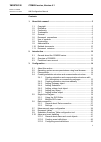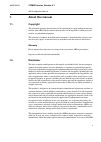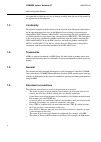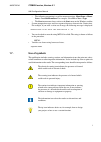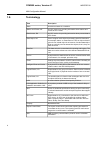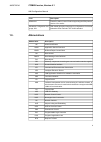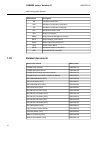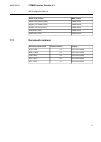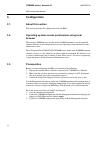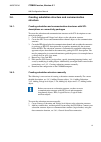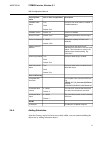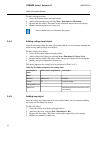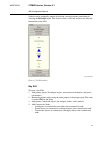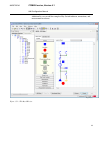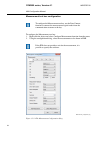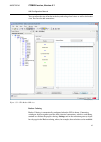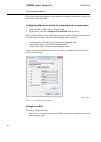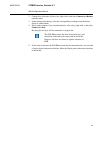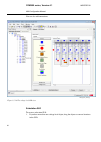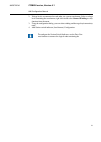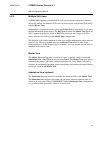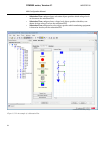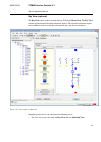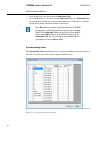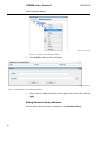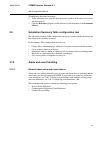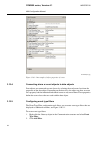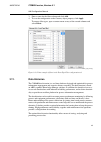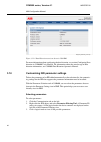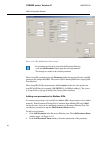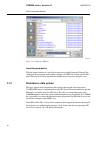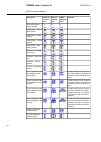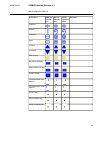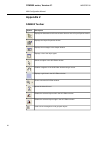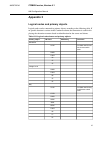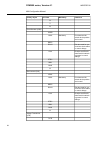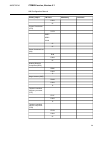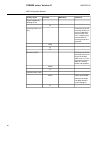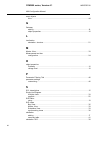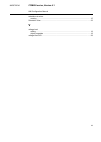- DL manuals
- ABB
- Server
- COM600 series
- Configuration Manual
ABB COM600 series Configuration Manual - 3.9.
To add/remove document references:
1.
In the substation view, open the object properties window of the object you want to
add references to.
2.
Click the References property to edit references to the documents in the Document
Library.
Substation Summary Table configuration tool
3.9.
The substation Summary Table configuration tool can be started from the substation and
bay object in the substation structure.
In the Summary Table configuration tool you can:
•
Create, delete, and rename pages which act as a logical container for different tables.
•
Create or delete tables on each page.
•
Manipulate tables by adding or removing rows or columns and re-positioning them.
•
Bind cells to a data source for a dynamic status display.
•
Save existing tables as templates for later use.
Alarm and event handling
3.10.
General about alarm and event objects
3.10.1.
Alarm and event objects define the types of events and alarms that are generated and the
alarm and event messages displayed in HMI. It is possible to to create new alarm and
event definitions (see 3.10.2, Creating event definitions) and configure existing alarm
and event definitions (see 3.10.3, Configuring event definitions ) and .
The communication structure contains the following event groups:
•
Process Event Definitions
•
Communication Diagnostic Event Definitions
•
Common Event Settings
41
COM600 series, Version 4.1
1MRS756740
HMI Configuration Manual
Summary of COM600 series
Page 1
Com600 series, version 4.1 hmi configuration manual.
Page 3
Contents: 1. About this manual .................................................................................. 5 1.1. Copyright ........................................................................................ 5 1.2. Disclaimer .................................................................
Page 4
3.10.4. Connecting alarm or event objects to data objects ....... 44 3.10.5. Configuring event type filters ........................................ 44 3.11. Data historian .............................................................................. 45 3.12. Customizing ied parameter settings .......
Page 5: About This Manual
About this manual 1. Copyright 1.1. This document and parts thereof must not be reproduced or copied without written per- mission from abb, and the contents thereof must not be imparted to a third party, nor used for any unauthorized purpose. The software or hardware described in this document is fu...
Page 6: Conformity
Be responsible or liable for any loss or damage resulting from the use of this manual or the application of the equipment. Conformity 1.3. This product complies with the directive of the council of the european communities on the approximation of the laws of the member states relating to electromagn...
Page 7: Use Of Symbols
• the following convention is used for menu operations: menuname > menu- item > cascadedmenuitem. For example: select file > new > type. • the start menu name always refers to the start menu on the windows taskbar. • system prompts/messages and user responses/input are shown in the courier font. For...
Page 8: Terminology
Terminology 1.8. Description term an abnormal state of a condition. Alarm an opc service for providing information about alarms and events to opc clients. Alarms and events; ae an opc service for providing information about process data to opc clients. Data access; da part of a logical node object r...
Page 9: Abbreviations
Description term protection and/or control product supporting the spa protocol version 2.5 or earlier. Spa device xml-based description language for configurations of electrical substation ieds. Defined in iec 61850 standard. Substation configuration lan- guage; scl abbreviations 1.9. Description ab...
Page 10: Related Documents
Description abbreviation substation automation sa substation configuration description scd substation configuration language scl sequential function chart sfc single line diagram sld simple network management protocol snmp simple network time protocol sntp simple object access protocol soap report c...
Page 11: Document Revisions
Mrs number name of the manual 1mrs756913 modbus serial slave (opc) 1mrs756445 modbus tcp master (opc) 1mrs756914 modbus tcp slave (opc) 1mrs752275 spa master (opc) 1mrs755497 spa router (opc) document revisions 1.11. History product revision document version/date document created 3.3 a/13.2.2009 doc...
Page 12: Introduction
Introduction 2. General about the com600 series 2.1. The com600 series comprises of substation management units that are deployed together with protection and control relays and other communication devices, such as relion® protection and control relays and remote i/o units, to realize smart substati...
Page 13: Predefined User Account
With the optional web hmi, com600 can be used for efficient substation visualization, monitoring, and control. The supported browsers are microsoft internet explorer (ie6, ie7 and ie8 require adobe svg viewer 3.03), mozilla firefox®, opera and google chrome. Measured values from process devices are ...
Page 14: Configuration
Configuration 3. About this section 3.1. This section describes the configuration tasks for hmi. Operating system access permissions using local browser 3.2. When using com600 browser locally in the com600 computer, it can be specified whether the browser locks down the access to the operating syste...
Page 15: Structure
Creating substation structure and communication structure 3.4. Creating substation and communication structures with scl descriptions or connectivity packages 3.4.1. To create the substation and communication structures with scl descriptions or con- nectivity packages: 1. Create substation and volta...
Page 16
If the configurations of the bays are similar, you can copy the bay object and the data it contains. This way you do not have to add each bay separately to the substation structure. 3. Design your voltage level layout by connecting busbars and bays and relocating them with the sld editor. Open the s...
Page 17
Description vale or value range/default property/para- meter defines if local audio alarm is enabled in com600 hardware. True false default: true com600 audio alarm version of com600. Default: 3.3 com600 version defines the path where event list log is store. Default: none event file path defines th...
Page 18
To add a substation object: 1. Select the gateway object and right-click it. 2. Add a substation object by selecting new > functional > substation. 3. Rename the new object. The names of the substation objects have to be unique. 4. Modify substation properties if necessary. You can define only one s...
Page 19: Single Line Diagram
5. Design the bay layout using sld editor, see 3.5.1, using the sld editor. 6. Use the data connection function, see 3.6.1, general about data connection. Adding busbar object 3.4.7. After the voltage level object has been successfully added, you can continue building the object tree by adding busba...
Page 20
Sldpreview.Bmp figure 3.5.1-1 sld editor preview to open the sld editor tool: 1. Click the substation structure tab. 2. Select the bay or the busbar object. 3. Right-click on the bay or the busbar object and select sld editor. Or from the main toolbar, select tools > sld editor. Creating a diagram w...
Page 21
Symbols can be graphically grouped by drawing a rectangle border around them by selecting the rectangle button. This feature is only a visual aid and does not affect the functionality of the sld. Sld_symbols.Bmp figure 3.5.1-2 sld symbols bay sld to create a bay sld: 1. Add primary objects (switchge...
Page 22
Do not add connectivity nodes to the connection between the busbar and the bay switchgears. Do not add connectivity nodes between the earth symbol and the switchgear object (disconnector). To connect a power transformer to another bay, create a connectivity node in the target bay (not in the bay whe...
Page 23
Additionally you can add for example a bay switch indicator, annotations, and measurement text boxes. Bay_sld.Png figure 3.5.1-3 the bay sld view 23 com600 series, version 4.1 1mrs756740 hmi configuration manual.
Page 24
Measurement text box configuration to configure the measurement text box, use the data connect function to connect the measurement logical nodes from the communication structure to the bay. To configure the measurement text box: 1. Right-click the object and select configure measurement function fro...
Page 25
Button configuration to configure buttons, use the data connect function to connect the measurement logical nodes from the communication structure to the bay. You can configure the following buttons: • 2-state indicator/button is a button with two states: on (or pressed) and off (oth- erwise). Optio...
Page 26
Bay_switch_indicator_configuration.Png figure 3.5.1-5 the bay switch indicator configuration dialog busbar sld to create a busbar sld: 1. Add busbar start and end objects (only one start and end point is allowed). 2. Add a connectivity node (one connectivity node is enough to connect all bays to thi...
Page 27
You can adjust the size of busbar in the bay and voltage level views as well as the busbar view. You can also add annotations. Busbar_sld.Png figure 3.5.1-6 the busbar sld view busbar coloring busbar coloring is automatically configured when the sld is drawn. Connecting switchgear objects together s...
Page 28
The value of the voltage property on the voltage level object is used for the voltage level based busbar coloring mode. Configuring the powered state for incoming feeder and generator 1. Select the ifl or gen object in the sld editor. 2. Right-click it, and select configure powered rule from the men...
Page 29
2. Connect bays to busbars. Select a bay, right-click it and select connect to a busbar from the menu. 3. In the configuration dialog, select the corresponding switchgear and the busbar object to connect them. 4. If you need to connect a bay to another directly, select a bay, right-click it, and sel...
Page 30
You can also add annotations. Voltage_level_sld.Png figure 3.5.1-8 the voltage level sld view substation sld to create a substation sld: 1. If you have more than one voltage level object, drag the objects to correct locations in the sld. 30 1mrs756740 com600 series, version 4.1 hmi configuration man...
Page 31
2. Voltage levels are connected to each other via a power transformer. Select a voltage level containing the transformer, right-click it and select connect winding to a bay function from the menu. 3. Using the configuration dialog, you can select winding and the target bay/connectivity node. 4. Add ...
Page 32
Information (sps cdc) from the communication structure to the substation. Sld_editor.Png figure 3.5.1-9 substation sld view 32 1mrs756740 com600 series, version 4.1 hmi configuration manual.
Page 33
Multiple sld views 3.5.2. Com600 hmi supports customized sld views for substation, voltage level and bay objects. By default, the different sld views are based on the same master sld config- uration, master view. Additionally, it is possible to create a bay-specific bay view, for example, to give mo...
Page 34
• substation view configured on a substation object specifies which voltage levels are shown on the substation sld. • substation view configured on a voltage level object specifies which bays are shown for that voltage level on the substation sld. • substation view configured on a bay object specifi...
Page 35
Bay view (optional) the bay view can be used to override the bay sld in the master view. The bay view contains substation and substation extension objects. The substation extension objects can be added to each view and they are bound to the view they are created on. Bayviewcreated.Png figure 3.5.2-2...
Page 36
• on a voltage level, you can create one substation view. • on a substation level, you can create one substation view. If a substation view has already been created for a particular substation or its child objects, it will be reused for the whole substation section on each level. If the bay view has...
Page 37: Data Connection
The synchronize views dialog shows all common objects for the selected bay, voltage level or substation object. A column is shown for each created view. By selecting and clearing the check boxes, you can decide which objects are shown in different views. Data connection 3.6. General about data conne...
Page 38
Data_connection.Bmp figure 3.6.1-1 the data connection window settings 3.6.2. You can define sld settings in the settings dialog. To open the settings dialog, right- click the gateway object and select settings. The settings dialog contains the following tabs: • generic: you can define general setti...
Page 39: 3.7.
Measurement page configuration 3.7. The measurement page configuration tool can be started from the bay, voltage level, or substation object in the substation structure. The tool has two tabs: measurement page and options. The configurable properties for the measurements are shown in table 3.7-1. In...
Page 40
Launch_document_library.Png figure 3.8-1 launcing the document library 2. Click add file to add new files to the library. Add_files_to_library.Png figure 3.8-2 adding files to the document library 3. Select a file to be added to the library, add a caption for the selected file, and click apply. Edit...
Page 41: 3.9.
To add/remove document references: 1. In the substation view, open the object properties window of the object you want to add references to. 2. Click the references property to edit references to the documents in the document library. Substation summary table configuration tool 3.9. The substation s...
Page 42
Event_classes.Bmp figure 3.10.1-1 event groups creating event definitions 3.10.2. To create event classes: 1. Right-click the events group in sab600, see figure 3.10.2-1. 2. Select new -> event classes. 3. Select the event class you want to add. 4. The new event class appears in the process definiti...
Page 43
Configuring event definitions 3.10.3. You can configure event definitions in sab600. Event definitions specify the type of events that are created for hmi event and alarm lists. You can specify whether an event appears only on the event list, on both event and alarm lists, or whether it is displayed...
Page 44
Eventdefobjprop.Jpg figure 3.10.3-1 an example of object properties of events connecting alarm or event objects to data objects 3.10.4. Data objects are connected to event classes by selecting the used event class from the properties of the data object. Depending on the data class, the object can ha...
Page 45: Data Historian
3. Enter a name for the filter column and click add. 4. To save the configuration to the gateway object property, click apply. To remove filter types, open a context menu on any of the created columns and select delete. Event_type_filter.Png figure 3.10.5-1 an example of filters in the event type fi...
Page 46: 3.12.
Hmi_data_historian_menu.Bmp figure 3.11-1 data historian menu item shown in web hmi for more information about configuring the data historian, see section configuring data historian in com600 user's manual. For information about the actual usage of data historian information, see com600 data histori...
Page 47
4. Select the check box of the parameters you want to be displayed in the parameter setting view of hmi, see figure 3.12-1. To select all parameters, click select all. To unselect all parameters, click deselect all. 5. Click apply to save the selected parameters. Parameter_filtering_tool.Bmp figure ...
Page 48
Add_parameter_form.Bmp figure 3.12-2 the add parameter form window if a parameter row has been selected in the parameter filtering view, the add parameter button opens the selected parameter. The changes are made to the selected parameter. When using spa parametrisation, the parameter field in the t...
Page 49
• for the modbus ied read only parameter, specify only the parameter address. • for write and read and write parameter, in addition to the parameter address, you may need to specify the password address and value, if the password is enabled in the ied. You may also need to specify the execute addres...
Page 50: Disturbance Data Upload
Export.Bmp figure 3.12-4 exporting xml file importing parameters with the import function it is possible to import an existing parameter filtering tool configuration for example from another computer. An xml file created with the para- meter filtering tool can be imported into another device or proj...
Page 51: 3.14.
Project-specific localization 3.14. With sab600 you can modify the project-specific texts that are displayed in hmi. Static hmi texts, for example menus and headers, can be translated by the local abb. For more information on localization, contact your local abb representative. To localize objects i...
Page 52: Appendix 1
Appendix 1 single line diagram symbols table a1-1 single line diagram symbols remarks ansi2 represent- ation iec rep- resenta- tion ansi rep- resenta- tion description annotation alarm indicator in a branch of the substation. Use at any level in the structure to indicate alarms gener- ally, or a spe...
Page 53
Remarks ansi2 represent- ation iec rep- resenta- tion ansi rep- resenta- tion description button with multiple states (at least 2). Each state has to be configured. For each state optional color and text can be configured. This button can be used e.G to show the status of sequence step or health of ...
Page 54
Remarks ansi2 represent- ation iec rep- resenta- tion ansi rep- resenta- tion description three state switch (right, earthed) load breaker – interme- diate position load breaker – open position load breaker – closed position load breaker – bad (faulty) position contactor – intermedi- ate position co...
Page 55
Remarks ansi2 represent- ation iec rep- resenta- tion ansi rep- resenta- tion description capacitor reactor generator motor in-feeder out-feeder earth symbol bay switch indicator station switch indicator display voltage five state switch left earthed five state switch right earthed power cable gas i...
Page 56: Appendix 2
Appendix 2 sab600 toolbar description symbol displays the substation and communication structure in the project explorer window. Displays the object properties window. Displays the messages in the output window. Displays a list of the object types. Selects an object in the sld editor window. Enables...
Page 57: Appendix 3
Appendix 3 logical nodes and primary objects logical nodes can be connected to primary objects according to the following table. If no specific function is written in the comment column, the connection is used for dis- playing the substation structure based on identification for the events and alarm...
Page 58
Comment mandatory ln class primary object g* t* q* circuit breaker (cbr) xcbr pos data used for switch device position and control. Mandatory cswi rrec rel data used for syn- chronism-check status in control dialogs. Rsyn enaopn and enacls data used for interlock- ing status in control dialogs. Cilo...
Page 59
Comment mandatory ln class primary object calh g* current transformer (ctr) tctr sarc spdc calh g* q* power overhead line (lin) zlin calh g* rotating reactive component (rrc) zrrc calh g surge arrestor (sar) zsar calh g thyristor controlled frequency converter (tcf) ztcf calh g thyristor controlled ...
Page 60
Comment mandatory ln class primary object power transformer winding (ptw) g* powered rules for the incoming feeder line can be configured in the sld editor. See 3.5.1 configuring the powered state for incoming feeder and generator. Incoming feeder line (ifl) calh g* q* powered rules for the generato...
Page 61: Index
Index a access permissions ............................................................................................ 14 adding bay ................................................................................................................ 18 busbar ..............................................
Page 62
Event objects links ............................................................................................................... 44 g gateway adding ........................................................................................................... 16 object properties ......................
Page 63
Substation structure creating .......................................................................................................... 15 substation view .................................................................................................. 33 v voltage level adding ......................
Page 64
64.
Page 66
Contact us 1mrs756740 e/13.3.2015 © copyright 2015 abb. All rights reserved. Abb oy distribution automation p.O. Box 699 fi-65101 vaasa, finland tel. +358 10 22 11 fax. +358 10 224 1094 abb inc. Distribution automation 655 century point lake mary, fl 32746, usa tel: +1 407 732 2000 fax: +1 407 732 2...