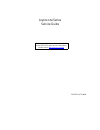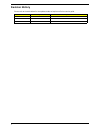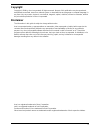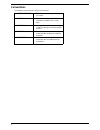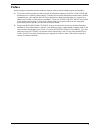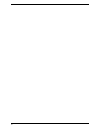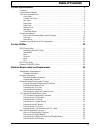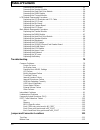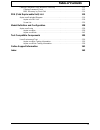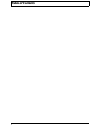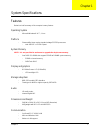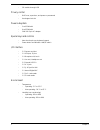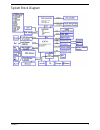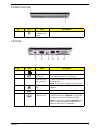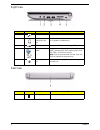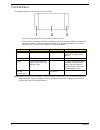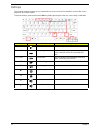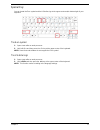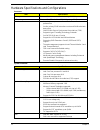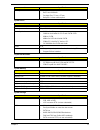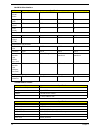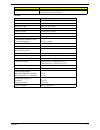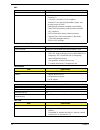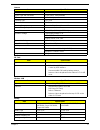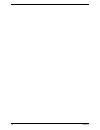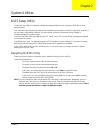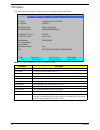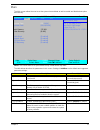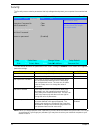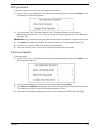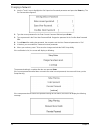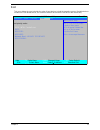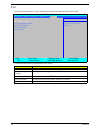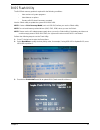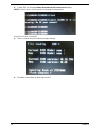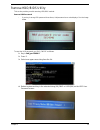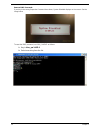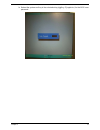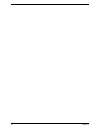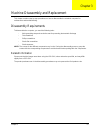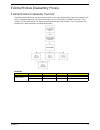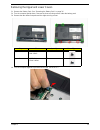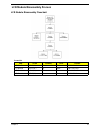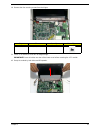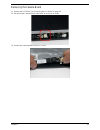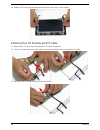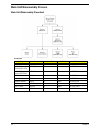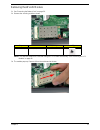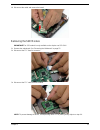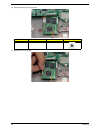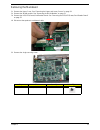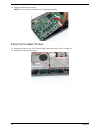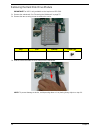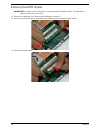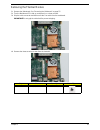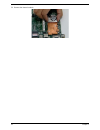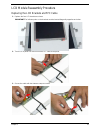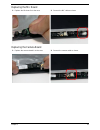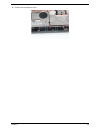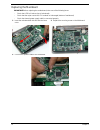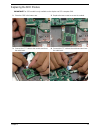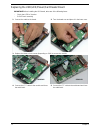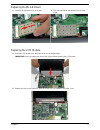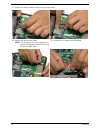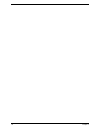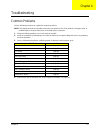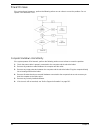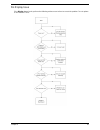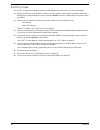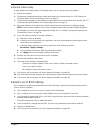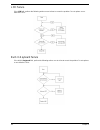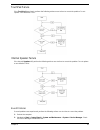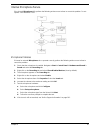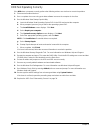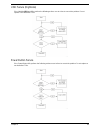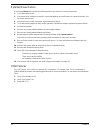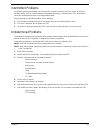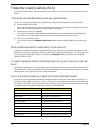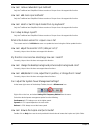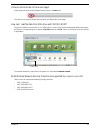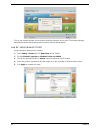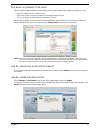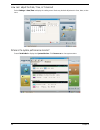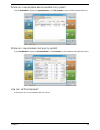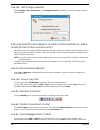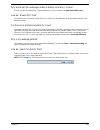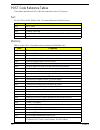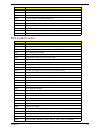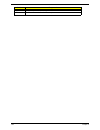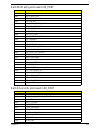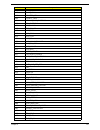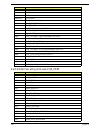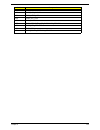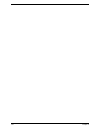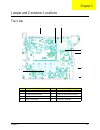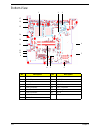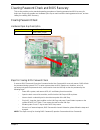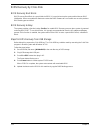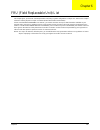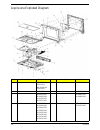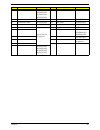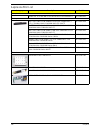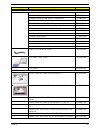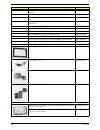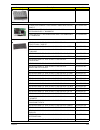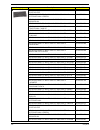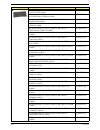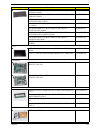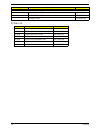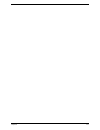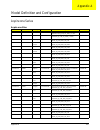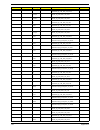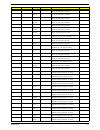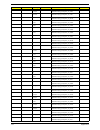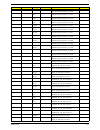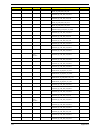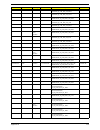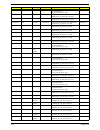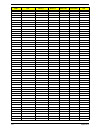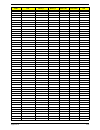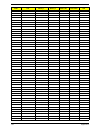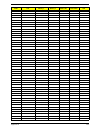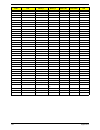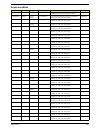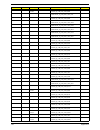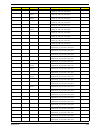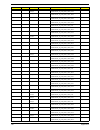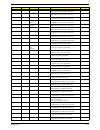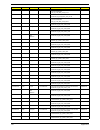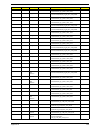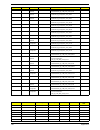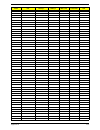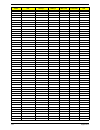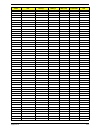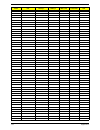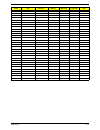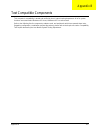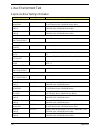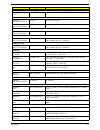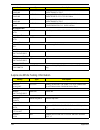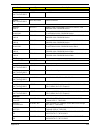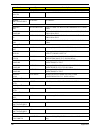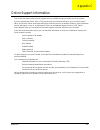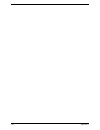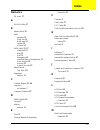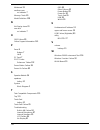- DL manuals
- Acer
- Netbook
- Aspire Notebook Series
- Service Manual
Acer Aspire Notebook Series Service Manual - Table of Contents
VIII
Table of Contents
Removing the Mainboard . . . . . . . . . . . . . . . . . . . . . . . . . . . . . . . . . . . . . . . . . .55
Removing the Speaker Module . . . . . . . . . . . . . . . . . . . . . . . . . . . . . . . . . . . . . .56
Removing the Hard Disk Drive Module . . . . . . . . . . . . . . . . . . . . . . . . . . . . . . . .58
Removing the DIMM Module . . . . . . . . . . . . . . . . . . . . . . . . . . . . . . . . . . . . . . .60
Removing the Thermal Module . . . . . . . . . . . . . . . . . . . . . . . . . . . . . . . . . . . . . .61
LCD Module Reassembly Procedure . . . . . . . . . . . . . . . . . . . . . . . . . . . . . . . . . . . . .63
Replacing the LCD Brackets and FPC Cable . . . . . . . . . . . . . . . . . . . . . . . . . . .63
Replacing the LCD Panel . . . . . . . . . . . . . . . . . . . . . . . . . . . . . . . . . . . . . . . . . .64
Replacing the Mic Board . . . . . . . . . . . . . . . . . . . . . . . . . . . . . . . . . . . . . . . . . . .65
Replacing the Camera Board . . . . . . . . . . . . . . . . . . . . . . . . . . . . . . . . . . . . . . .65
Replacing the LCD Bezel . . . . . . . . . . . . . . . . . . . . . . . . . . . . . . . . . . . . . . . . . .66
Main Module Reassembly Procedure . . . . . . . . . . . . . . . . . . . . . . . . . . . . . . . . . . . . .67
Replacing the Thermal Module . . . . . . . . . . . . . . . . . . . . . . . . . . . . . . . . . . . . . .67
Replacing the DIMM Module . . . . . . . . . . . . . . . . . . . . . . . . . . . . . . . . . . . . . . . .67
Replacing the Hard Disk Drive Module . . . . . . . . . . . . . . . . . . . . . . . . . . . . . . . .68
Replacing the Speaker Module . . . . . . . . . . . . . . . . . . . . . . . . . . . . . . . . . . . . . .68
Replacing the Mainboard . . . . . . . . . . . . . . . . . . . . . . . . . . . . . . . . . . . . . . . . . .70
Replacing the SDD Module . . . . . . . . . . . . . . . . . . . . . . . . . . . . . . . . . . . . . . . . .71
Replacing the USB/LED/Power/Card Reader Board . . . . . . . . . . . . . . . . . . . . .72
Replacing the WLAN Board . . . . . . . . . . . . . . . . . . . . . . . . . . . . . . . . . . . . . . . .73
Replacing the LCM Module . . . . . . . . . . . . . . . . . . . . . . . . . . . . . . . . . . . . . . . . .73
Replacing the Upper Cover . . . . . . . . . . . . . . . . . . . . . . . . . . . . . . . . . . . . . . . . .75
Replacing the Keyboard . . . . . . . . . . . . . . . . . . . . . . . . . . . . . . . . . . . . . . . . . . .76
Replacing the 3G cover . . . . . . . . . . . . . . . . . . . . . . . . . . . . . . . . . . . . . . . . . . .77
Replacing the Battery . . . . . . . . . . . . . . . . . . . . . . . . . . . . . . . . . . . . . . . . . . . . .77
Troubleshooting 79
Common Problems . . . . . . . . . . . . . . . . . . . . . . . . . . . . . . . . . . . . . . . . . . . . . . . . . . .79
Power On Issue . . . . . . . . . . . . . . . . . . . . . . . . . . . . . . . . . . . . . . . . . . . . . . . . .80
No Display Issue . . . . . . . . . . . . . . . . . . . . . . . . . . . . . . . . . . . . . . . . . . . . . . . . .81
Random Loss of BIOS Settings . . . . . . . . . . . . . . . . . . . . . . . . . . . . . . . . . . . . .83
LCD Failure . . . . . . . . . . . . . . . . . . . . . . . . . . . . . . . . . . . . . . . . . . . . . . . . . . . . .84
Built-In Keyboard Failure . . . . . . . . . . . . . . . . . . . . . . . . . . . . . . . . . . . . . . . . . .84
TouchPad Failure . . . . . . . . . . . . . . . . . . . . . . . . . . . . . . . . . . . . . . . . . . . . . . . .85
Internal Speaker Failure . . . . . . . . . . . . . . . . . . . . . . . . . . . . . . . . . . . . . . . . . . .85
Internal Microphone Failure . . . . . . . . . . . . . . . . . . . . . . . . . . . . . . . . . . . . . . . .87
HDD Not Operating Correctly . . . . . . . . . . . . . . . . . . . . . . . . . . . . . . . . . . . . . . .88
USB Failure (Rightside) . . . . . . . . . . . . . . . . . . . . . . . . . . . . . . . . . . . . . . . . . . .89
Power Button Failure . . . . . . . . . . . . . . . . . . . . . . . . . . . . . . . . . . . . . . . . . . . . .89
External Mouse Failure . . . . . . . . . . . . . . . . . . . . . . . . . . . . . . . . . . . . . . . . . . . .90
Other Failures . . . . . . . . . . . . . . . . . . . . . . . . . . . . . . . . . . . . . . . . . . . . . . . . . . .90
Intermittent Problems . . . . . . . . . . . . . . . . . . . . . . . . . . . . . . . . . . . . . . . . . . . . . . . . .91
Undetermined Problems . . . . . . . . . . . . . . . . . . . . . . . . . . . . . . . . . . . . . . . . . . . . . . .91
Frequently Asked Questions (FAQ) . . . . . . . . . . . . . . . . . . . . . . . . . . . . . . . . . . . . . .92
POST Code Reference Tables . . . . . . . . . . . . . . . . . . . . . . . . . . . . . . . . . . . . . . . . .102
Sec: . . . . . . . . . . . . . . . . . . . . . . . . . . . . . . . . . . . . . . . . . . . . . . . . . . . . . . . . . .102
Memory: . . . . . . . . . . . . . . . . . . . . . . . . . . . . . . . . . . . . . . . . . . . . . . . . . . . . . .102
BDS & Specific action: . . . . . . . . . . . . . . . . . . . . . . . . . . . . . . . . . . . . . . . . . . .103
Each PEIM entry point used in 80_PORT . . . . . . . . . . . . . . . . . . . . . . . . . . . . .105
Each Driver entry point used in 80_PORT . . . . . . . . . . . . . . . . . . . . . . . . . . . .105
Each SmmDriver entry point used in 80_PORT . . . . . . . . . . . . . . . . . . . . . . . .108
Jumper and Connector Locations
111
Top View . . . . . . . . . . . . . . . . . . . . . . . . . . . . . . . . . . . . . . . . . . . . . . . . . . . . . . . . . .111
Bottom View . . . . . . . . . . . . . . . . . . . . . . . . . . . . . . . . . . . . . . . . . . . . . . . . . . . . . . .112
Summary of Aspire Notebook Series
Page 1
Aspire one series service guide printed in taiwan service guide files and updates are available on the acer/csd web; for more information, please refer to http://csd.Acer.Com.Tw.
Page 2: Revision History
Ii revision history please refer to the table below for the updates made on aspire one series service guide. Date chapter updates.
Page 3: Copyright
Iii copyright copyright © 2008 by acer incorporated. All rights reserved. No part of this publication may be reproduced, transmitted, transcribed, stored in a retrieval system, or translated into any language or computer language, in any form or by any means, electronic, mechanical, magnetic, optica...
Page 4: Conventions
Iv conventions the following conventions are used in this manual: screen messages denotes actual messages that appear on screen. Note gives bits and pieces of additional information related to the current topic. Warning alerts you to any damage that might result from doing or not doing specific acti...
Page 5: Preface
V preface before using this information and the product it supports, please read the following general information. 1. This service guide provides you with all technical information relating to the basic configuration decided for acer's "global" product offering. To better fit local market requireme...
Page 6
Vi.
Page 7: Table of Contents
Vii table of contents system specifications 1 features . . . . . . . . . . . . . . . . . . . . . . . . . . . . . . . . . . . . . . . . . . . . . . . . . . . . . . . . . . . .1 system block diagram . . . . . . . . . . . . . . . . . . . . . . . . . . . . . . . . . . . . . . . . . . . . . . . . .3 your...
Page 8: Table of Contents
Viii table of contents removing the mainboard . . . . . . . . . . . . . . . . . . . . . . . . . . . . . . . . . . . . . . . . . .55 removing the speaker module . . . . . . . . . . . . . . . . . . . . . . . . . . . . . . . . . . . . . .56 removing the hard disk drive module . . . . . . . . . . . . . ...
Page 9: Table of Contents
Ix table of contents clearing password check and bios recovery . . . . . . . . . . . . . . . . . . . . . . . . . . . .113 clearing password check . . . . . . . . . . . . . . . . . . . . . . . . . . . . . . . . . . . . . . . . .113 bios recovery by crisis disk . . . . . . . . . . . . . . . . . . . . ...
Page 10: Table of Contents
X table of contents.
Page 11
Chapter 1 1 system specifications features below is a brief summary of the computer’s many feature: operating system • microsoft windows® xp™ / linux platform • diamondville atrom series standard voltage 533fsb processors • intel 945gse + ich7m chipset system memory note: it is not possible for end ...
Page 12
2 chapter 1 • 3g module through usb privacy control • bios user, supervisor, and power on passwords • kensington lock slot power subsystem • 2-cell 2200mah • 6-cell 5200mah • 30w 19v 3-pin ac adapter special keys and controls • new acer aspire one keyboard support • power button and wireless lan/3g ...
Page 13
Chapter 1 3 system block diagram.
Page 14
4 chapter 1 your acer notebook tour after knowing your computer features, let us show you around your new computer. Front view no. Icon item description 1 microphone internal microphone for sound recording. 2 acer crystal eye webcam web camera for video communication (only for certain models). 3 pow...
Page 15
Chapter 1 5 closed front view left view no. Icon item description 1 wireless communication switch enables/disables the wireless function. No. Icon item description 1 dc-in jack connects to an ac adapter 2 external display (vga) port connects to a display device (e.G. External monitor, lcd projector)...
Page 16
6 chapter 1 right view rear view no. Icon item description 1 microphone-in jack accepts input from external microphones. 2 headphones/ speaker/line-out jack connects to line-out audio devices (e.G. Speakers, headphones). 3 usb 2.0 ports connect to usb 2.0 devices (e.G. Usb mouse). 4 multi-in-1 card ...
Page 17
Chapter 1 7 bottom view indicators the computer has several easy-to-read status indicators. The front panel indicators are visible even when the computer cover is closed. Note: 1. Charging: the battery light shows amber when the battery is charging. 2. Fully charged: the light shows green when in ac...
Page 18
8 chapter 1 touchpad basics the following items show you how to use the touchpad: • move your finger across the touchpad (2) to move the cursor. • press the left (1) and right (3) buttons located beneath the touchpad to perform selection and execution functions. These two buttons are similar to the ...
Page 19
Chapter 1 9 using the keyboard your aspire one has a close-to-full-sized keyboard and an embedded numeric keypad, separate cursor, lock, function and special keys. Lock keys and embedded numeric keypad the keyboard has three lock keys which you can toggle on and off. The embedded numeric keypad func...
Page 20
10 chapter 1 hot keys the computer employs hotkeys or key combinations to access most of the computer's controls like screen brightness and volume output. To activate hotkeys, press and hold the key before pressing the other key in the hotkey combination. Hotkey icon function description + sleep put...
Page 21
Chapter 1 11 special key you can locate the euro symbol and the us dollar sign at the upper-center and/or bottom-right of your keyboard. The euro symbol 1. Open a text editor or word processor. 2. Hold and then press the key at the upper-center of the keyboard. Note: some fonts and software do not s...
Page 22
12 chapter 1 hardware specifications and configurations processor system controller item specification cpu type diamondville atrom series standard voltage 533fsb processors cpu package diamondville 437-balls micro-fcbga8 package 22x22mm features • new single-core processor for mobile devices with en...
Page 23
Chapter 1 13 system clock crystal and oscillator system memory system storage package • fcbga • ball count: 998 balls • package size: 27 mm x 27 mm • ball pitch: 0.8-mm uniform pitch item specification system clock chip built in package 56 pin tssop clock synthesizer • 100mhz for cpu • 100mhz clock ...
Page 24
14 chapter 1 hard disk drive interface thermal sensor control bios item specification vendor & model name segate st9120817as toshiba mk1252gsx wd wd1200bevs wd wd1200bevt capacity (mb) 120 120 120 120 bytes per sector 512 512 512 512 data heads 2 2 2 2 drive format disks 1 1 1 1 spindle speed (rpm) ...
Page 25
Chapter 1 15 lcd 8.9” supply current active current =15 ma (typical) standby current=4 µa (typical) item specification vendor/model name aou b089aw01 v1 screen diagonal (mm) 226.06 active area (mm) 195.07(h) x 113.4(v) display resolution (pixels) 1024x3(rgb) x 600 pixel pitch (mm) 0.1905 (h) x 0.189...
Page 26
16 chapter 1 kbc audio codec and amplifier lan interface keyboard mini card item specification chipset wpce775l features • host interface, base on intel's lpc interface specification revision 1.0 • pc01 rev 0.3 and acpi 1.0b compliant • 16-bit risc core, with 2 mbyte address space, and running at up...
Page 27
Chapter 1 17 camera 3g card wireless lan battery item specification maximum module form factor 65*8*4.74 mm3 sensor type and resolution color cmos, vga(640x480) isp usb 2.0 high speed focusing type fix focus f/n 2.8±5% focusing range 30 cm ~infinity (theory) focus at 48 cm format of image output dat...
Page 28
18 chapter 1.
Page 29
Chapter 2 19 system utilities bios setup utility the bios setup utility is a hardware configuration program built into your computer’s bios (basic input/ output system). Your computer is already properly configured and optimized, and you do not need to run this utility. However, if you encounter con...
Page 30
20 chapter 2 information the information screen displays a summary of your computer hardware information. Note: the system information is subject to different models. Parameter description cpu type this field shows the cpu type and speed of the system. Cpu speed this field shows the speed of the cpu...
Page 31
Chapter 2 21 main the main screen allows the user to set the system time and date as well as enable and disable boot option and recovery. Note: the screen above is for your reference only. Actual values may differ. The table below describes the parameters in this screen. Settings in boldface are the...
Page 32
22 chapter 2 security the security screen contains parameters that help safeguard and protect your computer from unauthorized use. The table below describes the parameters in this screen. Settings in boldface are the default and suggested parameter settings. Note: when you are prompted to enter a pa...
Page 33
Chapter 2 23 setting a password follow these steps as you set the user or the supervisor password: 1. Use the ↑ and ↓ keys to highlight the set supervisor password parameter and press the enter key. The set supervisor password box appears: 2. Type a password in the “enter new password” field. The pa...
Page 34
24 chapter 2 changing a password 1. Use the ↑ and ↓ keys to highlight the set supervisor password parameter and press the enter key. The set password box appears. 2. Type the current password in the enter current password field and press enter. 3. Type a password in the enter new password field. Ret...
Page 35
Chapter 2 25 boot this menu allows the user to decide the order of boot devices to load the operating system. Bootable devices includes the usb diskette drives, the onboard hard disk drive and the dvd drive in the module bay. Insydeh20 setup utility rev. 3.5 information main security boot exit item ...
Page 36
26 chapter 2 exit the exit screen allows you to save or discard any changes you made and quit the bios utility. The table below describes the parameters in this screen. Parameter description exit saving changes exit system setup and save your changes to cmos. Exit discarding changes exit utility wit...
Page 37
Chapter 2 27 bios flash utility the bios flash memory update is required for the following conditions: • new versions of system programs • new features or options • restore a bios when it becomes corrupted. Use the phlash utility to update the system bios flash rom. Note: create a crisis recovery me...
Page 38
28 chapter 2 4. In flash bios, the message please do not remove ac power source displays. Note: if the ac power is not connected, the following message displays. Plug in the ac power to continue. 5. Flash is complete when the following message displays. 6. Shutdown or reboot base on iflash.Bat comma...
Page 39
Chapter 2 29 remove hdd/bios utility this section provide you with removing hdd/bios method: remove hdd password: • if you key in wrong hdd password three times, hdd password error code displays. See the image below. To reset the hdd password, run hdd_pw.Exe as follows: 1. Key in hdd_pw 15494 0 2. P...
Page 40
30 chapter 2 remove bios password: if you key in the wrong supervisor password three times, system disabled displays on the screen. See the image below. To reset the bios password, run bios_pw.Exe as follows: 1. Key in bios_pw 14452 0 2. Select one string from the list..
Page 41
Chapter 2 31 3. Reboot the system and key in the selected string (qjjg9vy, 07yqmjd etc.) for the bios user password..
Page 42
32 chapter 2.
Page 43
Chapter 3 33 machine disassembly and replacement this chapter contains step-by-step procedures on how to disassemble the notebook computer for maintenance and troubleshooting. Disassembly requirements to disassemble the computer, you need the following tools: • wrist grounding strap and conductive m...
Page 44
34 chapter 3 general information pre-disassembly instructions before proceeding with the disassembly procedure, make sure that you do the following: 1. Turn off the power to the system and all peripherals. 2. Unplug the ac adapter and all power and signal cables from the system. 3. Place the system ...
Page 45
Chapter 3 35 external module disassembly process external modules disassembly flowchart the flowchart below gives you a graphic representation on the entire disassembly sequence and instructs you on the components that need to be removed during servicing. Disassembly is divided into two tiers. Tier ...
Page 46
36 chapter 3 removing the battery pack 1. Turn computer over. 2. Slide the battery lock/unlock latch to the unlock position. 3. Slide and hold the battery release latch to the release position (1), then slide out the battery pack from the main unit (2). 1 2.
Page 47
Chapter 3 37 removing the 3g cover 1. Remove the battery pack. See “removing the battery pack” on page 36. 2. Loosen the ten captive screws from the memory, hdd1, and hdd2 covers. 3. Remove the two captive screws. 4. Lift the 3g cover up to remove..
Page 48
38 chapter 3 removing the keyboard 1. Turn the computer rightside up and unlock the three (3) securing latches. 2. Grasp the keyboard and lift up to remove. 3. Lift the keyboard over and disconnect the keyboard ffc. 4. Remove the keyboard and place it on a clean surface..
Page 49
Chapter 3 39 removing the upper and lower covers 1. Remove the battery pack. See “removing the battery pack” on page 36. 2. Turn the computer upside down. Remove the three securing screws under the battery pack. 3. Remove the two rubber foot pads and the eight securing screws. 4. Turn the computer r...
Page 50
40 chapter 3 5. Remove the five (5) securing screws. 6. Grasp the bottom of the upper cover and pry apart. 7. Lift the upper cover to remove completely. Step size quantity screw type upper cover m2*5 (nl) 5.
Page 51
Chapter 3 41 lcd module disassembly process lcd module disassembly flowchart screw list step screw quantity color part no. Lcd bezel m2*5 (nl) 6 black 86.Tg607.004 lcd module m2*5 (nl) 4 black 86.Tg607.004 lcd panel m2*4 (nl) 5 black 86.W0107.003 lcd brackets m2*3 (nl) 4 black 86.Tg607.004.
Page 52
42 chapter 3 removing the lcd module 1. Remove the upper cover. See “removing the upper and lower covers” on page 39. 2. Disconnect the lcd cable from its connector 3. Disconnect and remove the antenna cables from the housing well. Note: main cable is black. The auxiliary cable is white..
Page 53
Chapter 3 43 4. Remove the four securing screws from the hinges. 5. Tilt the lcd module so it sits at a 90 degree angle. Important:ensure all cables are clear of the lower cover before removing the lcd module. 6. Grasp the module by both sides and lift upwards. Step size quantity screw type lcd modu...
Page 54
44 chapter 3 removing the lcd bezel 1. Remove the lcd module. See “removing the lcd module” on page 42. 2. Remove the four round and the two semi-rectangular screw caps. 3. Remove the six (6) securing screws. 4. Starting from the inside edges, pry the inside of the bezel upwards from the panel. Cont...
Page 55
Chapter 3 45 removing the camera board 1. Remove the lcd bezel. See “removing the lcd bezel” on page 44. 2. Disconnect the camera module cable from its connector as shown. 3. Remove the camera board from the lcd cover..
Page 56
46 chapter 3 removing the mic board 1. Remove the lcd bezel. See “removing the lcd bezel” on page 44. 2. Disconnect the mic cable from its connector as shown. 3. Remove the mic board from the lcd cover..
Page 57
Chapter 3 47 removing the lcd panel 1. Remove the lcd bezel. See “removing the lcd bezel” on page 44. 2. Disconnect the mic cable. See “removing the mic board” on page 46. 3. Remove the five (5) securing screws from the lcd module. 4. Grasp the left hinge and pivot down before pulling up. 5. Remove ...
Page 58
48 chapter 3 6. Hold the lcd panel from the sides and lift to remove. Place it on a clean surface. Removing the lcd brackets and fpc cable 1. Remove the lcd panel. See “removing the lcd panel” on page 47. 2. Turn the lcd panel over on a clean surface. Remove the adhesive strips securing the lcd cabl...
Page 59
Chapter 3 49 4. Remove the four securing screws (two each side) from the lcd panel brackets. Note: the brackets are paired diagonally and marked as shown below. Step size quantity screw type lcd brackets m2*3 nl 4.
Page 60
50 chapter 3 main unit disassembly process main unit disassembly flowchart screw list step screw quantity color part no. Wlan m2*3 (nl) 1 black 86.S0207.001 usb/led/power board (hdd sku) m2*3 (nl) 3 black 86.S0207.001 usb/led/power board (ssd sku) m2*3 (nl) 4 black 86.S0207.001 ssd module m2*3 2 bla...
Page 61
Chapter 3 51 removing the wlan module 1. See “removing the battery pack” on page 36. 2. Remove the securing screw as shown. Note: the antenna cables were removed during the lcd module disassembly. See “removing the lcd module” on page 42. 3. The module pops up. Remove it from the mainboard as shown....
Page 62
52 chapter 3 removing the usb/led/power/card reader board 1. Remove the upper cover. See “removing the upper and lower covers” on page 39. 2. Remove the three (3) securing screws as shown. 3. Lift the board to expose the usb/led/power board to mainboard cable. Step size quantity screw type hdd sku: ...
Page 63
Chapter 3 53 4. Disconnect the cable and remove the board. Removing the ssd module important:the ssd module is only available on the aspire one ssd sku. 1. Remove the mainboard. See “removing the mainboard” on page 55. 2. Disconnect the ffc from its connector. 3. Disconnect the ffc cable from the mo...
Page 64
54 chapter 3 4. Remove the two securing screws. 5. Remove the ssd module. Step size quantity screw type ssd module m2*3 (nl) 2.
Page 65
Chapter 3 55 removing the mainboard 1. Remove the upper cover. See “removing the upper and lower covers” on page 39. 2. Remove the wlan module. See “removing the wlan module” on page 51. 3. Remove the usb/led/power/card reader board. See “removing the usb/led/power/card reader board” on page 52. 4. ...
Page 66
56 chapter 3 6. Grip the mainboard and remove. Note: the ssd image may differ from the following illustration. Removing the speaker module 1. Remove the upper cover. See “removing the upper and lower covers” on page 39. 2. Peel back the two adhesive strips..
Page 67
Chapter 3 57 3. Remove the four (4) securing screws (2 on each side). 4. Remove the speaker module from the upper cover. Step size quantity screw type speaker module m2*3 (nl) 4.
Page 68
58 chapter 3 removing the hard disk drive module important:the hdd is only available on the aspire one hdd sku. 1. Remove the mainboard. See “removing the mainboard” on page 55. 2. Remove the two securing screws to release the carrier. 3. Hold the carrier and slide the hdd away from the mainboard. N...
Page 69
Chapter 3 59 4. Remove the four screws (two each side) securing the hdd to the carrier. 5. Turn the hdd on its side and pull the carrier away. Step size quantity screw type hdd carrier m3*3.5 (nl) 4.
Page 70
60 chapter 3 removing the dimm module important:the aspire one ssd sku does not come standard with dimm modules. The modules are optional components for this sku. 1. Remove the mainboard. See “removing the mainboard” on page 55. 2. Push out the release latches on both sides of the dimm socket to rel...
Page 71
Chapter 3 61 removing the thermal module 1. Remove the mainboard. See “removing the mainboard” on page 55. 2. Turn the mainboard cpu side up, and place it on a clean surface. 3. Grip the cable connector and disconnect the fan cable from the mainboard. Important:do not grip the cable itself to preven...
Page 72
62 chapter 3 5. Remove the thermal module..
Page 73
Chapter 3 63 lcd module reassembly procedure replacing the lcd brackets and fpc cable 1. Replace the four lcd brackets as shown. Important:the indicator pairs on the brackets must be located diagonally opposite each other. 2. Turn the lcd panel over and connect the fpc cable to the panel. 3. Secure ...
Page 74
64 chapter 3 replacing the lcd panel important:before installing, take care of the following items: • all cabling must be tucked tightly and close to the panel • check that the cables are tucked under the hinge brackets and run on the outside of the hinges 1. Place the lcd panel in to the case as sh...
Page 75
Chapter 3 65 replacing the mic board replacing the camera board 1. Replace the mic board in to the case. 2. Connect the mic cable as shown. 1. Replace the camera board in to the case. 2. Connect the camera cable as shown..
Page 76
66 chapter 3 replacing the lcd bezel 1. Starting from the bottom, locate the bezel correctly and press down the edges until there are no gaps between the bezel and the lcd module. 2. Replace the six screws and the rubber screw caps provided..
Page 77
Chapter 3 67 main module reassembly procedure replacing the thermal module replacing the dimm module important:the aspire one ssd sku does not come standard with dimm modules. The modules are optional components. 1. Replace the fan module on the mainboard. 2. Replace the three screws in the order sh...
Page 78
68 chapter 3 replacing the hard disk drive module important:the hdd is only available on the aspire one hdd computer sku. Replacing the speaker module 1. Place the hdd in the hdd carrier. 2. Replace the four screws (two each side) to secure the carrier. 3. Hold the carrier and slide the hdd toward t...
Page 79
Chapter 3 69 3. Replace the two adhesive strips..
Page 80
70 chapter 3 replacing the mainboard important:before replacing the motherboard, take care of the following items: • check that led isn’t broken (top of mainboard) • check that the mylar next to the cpu module isn’t damaged (bottom of mainboard) • check the thermal power supply cable is connected pr...
Page 81
Chapter 3 71 replacing the sdd module important:the ssd module is only available on the aspire one ssd computer sku. 1. Place the sdd in the lower case. 2. Replace the two screws to secure the module. 3. Connect the ffc cable to the module and close the cable latch. 4. Connect the ffc cable to the m...
Page 82
72 chapter 3 replacing the usb/led/power/card reader board important:before installing the usb board, take care of the following items: • check that led isn`t broken • slider work smoothly 1. Connect the cable to the board. 2. Turn the board over and place it in the lower case. 3. Replace the three ...
Page 83
Chapter 3 73 replacing the wlan board replacing the lcm module 1. Insert the wlan board in to the socket. 2. Push the board down and replace the securing screw. 1. Place the lcm module on to the lower cover at a 90 degree angle. Important:ensure all cables are clear of the hinges before replacing th...
Page 84
74 chapter 3 3. Replace the antenna cables in the housing well, as shown. 4. Replace the two antenna cables. Note: the following is the correct cable-color to connector designation: black to main (left) and white to aux (right). 5. Connect the lcd cable to the mainboard..
Page 85
Chapter 3 75 replacing the upper cover important:while replacing the upper cover, take note of the following items: • check that the mainboard is tucked underneath the housing wells in the lower cover • check that the speaker cable is attached • check that the antenna cables are tucked inside the ho...
Page 86
76 chapter 3 replacing the keyboard 5. Turn the computer upside down and replace the eight securing screws on the bottom panel to attach the upper and lower covers. 6. Replace the two rubber foot pads. 1. Replace keyboard cable to the mainboard, and secure the locking latch. 2. Turn the keyboard ove...
Page 87
Chapter 3 77 replacing the 3g cover replacing the battery 1. Replace the 3g cover. 2. Secure the two captive screws. 1. Slide and hold the battery release latch (1), insert battery in to the main unit (2). 2. Slide the battery lock/unlock latch to the lock position. 1 2.
Page 88
78 chapter 3.
Page 89
Chapter 4 79 troubleshooting common problems use the following procedure as a guide for computer problems. Note: the diagnostic tests are intended to test only acer products. Non-acer products, prototype cards, or modified options can give false errors and invalid system responses. 1. Obtain the fai...
Page 90
80 chapter 4 power on issue if the system doesn’t power on, perform the following actions one at a time to correct the problem. Do not replace a non-defective frus: computer shutsdown intermittently if the system powers off at intervals, perform the following actions one at a time to correct the pro...
Page 91
Chapter 4 81 no display issue if the display doesn’t work, perform the following actions one at a time to correct the problem. Do not replace a non-defective frus:.
Page 92
82 chapter 4 no post or video if the post or video doesn’t display, perform the following actions one at a time to correct the problem. 1. Make sure that the internal display is selected. On this notebook model, switching between the internal display and the external display is done by pressing fn+f...
Page 93
Chapter 4 83 abnormal video display if video displays abnormally, perform the following actions one at a time to correct the problem. 1. Reboot the computer. 2. If permanent vertical/horizontal lines or dark spots display in the same location, the lcd is faulty and should be replaced. See “disassemb...
Page 94
84 chapter 4 lcd failure if the lcd fails, perform the following actions one at a time to correct the problem. Do not replace a non- defective frus: built-in keyboard failure if the built-in keyboard fails, perform the following actions one at a time to correct the problem. Do not replace a non-defe...
Page 95
Chapter 4 85 touchpad failure if the touchpad doesn’t work, perform the following actions one at a time to correct the problem. Do not replace a non-defective frus: internal speaker failure if the internal speakers fail, perform the following actions one at a time to correct the problem. Do not repl...
Page 96
86 chapter 4 • the device is properly installed. • there are no red xs or yellow exclamation marks. • there are no device conflicts. • no hardware is listed under other devices. 3. Roll back the audio driver to the previous version, if updated recently. 4. Remove and reinstall the audio driver. 5. E...
Page 97
Chapter 4 87 internal microphone failure if the internal microphone fails, perform the following actions one at a time to correct the problem. Do not replace a non-defective frus: microphone problems if internal or external microphones do no operate correctly, perform the following actions one at a ...
Page 98
88 chapter 4 hdd not operating correctly if the hdd does not operate correctly, perform the following actions one at a time to correct the problem. 1. Disconnect all external devices. 2. Run a complete virus scan using up-to-date software to ensure the computer is virus free. 3. Run the windows vist...
Page 99
Chapter 4 89 usb failure (rightside) if the rightside usb port fails, perform the following actions one at a time to correct the problem. Do not replace a non-defective frus: power button failure if the power button fails, perform the following actions one at a time to correct the problem. Do not re...
Page 100
90 chapter 4 external mouse failure if an external mouse fails, perform the following actions one at a time to correct the problem. 1. Try an alternative mouse. 2. If the mouse uses a wireless connection, insert new batteries and confirm there is a good connection. See the mouse user manual. 3. If t...
Page 101
Chapter 4 91 intermittent problems intermittent system hang problems can be caused by a variety of reasons that have nothing to do with a hardware defect, such as: cosmic radiation, electrostatic discharge, or software errors. Fru replacement should be considered only when a recurring problem exists...
Page 102
92 chapter 4 frequently asked questions (faq) this section provides help in the form of questions and answers for commonly encountered troubleshooting issues. If the system encountered problem, where can i get assistance? When you encounter any problem, we recommend you perform the following steps i...
Page 103
Chapter 4 93 can the acer aspire one messenger communicate with msn, yahoo messenger, google talk and other live communication tools? Yes. The acer aspire one messenger allows users to login to msn, yahoo messenger, google talk, aim and so on. If i want to preserve my messenger communication record,...
Page 104
94 chapter 4 how can i remove redundant input methods? Only the traditional and simplified chinese versions of linpus linux lite support this function. How can i add more input methods? Only the traditional and simplified chinese versions of linpus linux lite support this function. How can i select ...
Page 105
Chapter 4 95 is there a shortcut back to the home page? At the lower left corner of the desktop taskbar, there is a home icon. Click the icon to minimize all the open windows and display the home page. How can i read the date from usb drive and cd/dvd-rom? Plug in the usb drive or insert the cd in c...
Page 106
96 chapter 4 click on the network manager icon and select the desired wireless access point. The network manager automatically detects the security protocol and then requests the password. How do i setup a network printer? Using a windows network as an example: 1. Select setting ´ printer and click ...
Page 107
Chapter 4 97 why doesn’t my network printer work? When troubleshooting installation of the network printer, confirm whether the following conditions are true: • does the network device activate or not? • does your system connect successfully to local area network (lan)? • does your system install sa...
Page 108
98 chapter 4 how can i adjust the date, time, or timezone? Select settings ´ date/time to display the setting menu. Make any desired adjustment to time, date, or time zone. Where is the system performance monitor? Press ctrl+alt+del to display the system monitor. Click resources to view system statu...
Page 109
Chapter 4 99 where can i view peripheral devices available to my system? Press ctrl+alt+del to display the system monitor. Click file systems to view available peripheral devices. Where can i view processes running on my system? Press ctrl+alt+del to display the system monitor. Click processes to vi...
Page 110
100 chapter 4 how can i reset the logon password? Select settings ´ user & password. Click change password and follow the onscreen prompts to change your password. After using openoffice what happens to my old ms office format files? Do i need to recreate the files? Is there a conversion utility? Op...
Page 111
Chapter 4 101 why are some flash webpages unable to display normally in firefox? Ensure you have the latest flash player installers from linux in adobe lab (http://labs.Adobe.Com/). How do i browse pdf files? The system ships with adobe reader 8 for linux, which can open pdfs directly and operates s...
Page 112
102 chapter 4 post code reference tables these tables describe the post codes and components of the post process. Sec: no_eviction_mode_debug equ 1 (commonplatform\sec\ia32\seccore.Inc) memory: debug_bios equ 1 (chipset\alviso\memoryinitasm\ia32\imemory.Inc) code component 0xc2 mtrr setup 0xc3 enabl...
Page 113
Chapter 4 103 bds & specific action: 0x27 enable dram channel i/o buffers 0x28 enable all clocks on populated rows 0x29 perform jedec memory initialization for all memory rows 0x30 perform steps required after memory init 0x31 program dram throttling and throttling event registers 0x32 setup dram co...
Page 114
104 chapter 4 0xf8 report that exitbootservices() has been called 0xf9 runtime driver set virtual address map code component.
Page 115
Chapter 4 105 each peim entry point used in 80_port each driver entry point used in 80_port code component 0x00 n/a 0x01 pei_event_log 0x02 pei_oem_service 0x03 pei_sio_init 0x04 pei_mono_status_code 0x05 pei_cpu_io_pci_cfg 0x06 pei_cpu_io 0x07 pei_pci_cfg 0x08 pei_cpu_peim 0x09 pei_platform_stage1 ...
Page 116
106 chapter 4 0x3b monotonic_counter 0x3c watch_dog_timer 0x3d security_stub 0x3e dxe_cpu_io 0x3f cf9_reset 0x40 pc_rtc 0x41 status_code 0x42 variable 0x43 emu_variable 0x44 dxe_chipset_init 0x45 dxe_alert_format 0x46 pci_host_bridge 0x47 pci_express 0x48 dxe_sb_init 0x49 ide_controller 0x4a sata_co...
Page 117
Chapter 4 107 0x66 bios_keyboard 0x67 bios_vedio 0x68 moniter_key 0x69 legacy_bios 0x6a legacy_bios_platform 0x6b pci_platform 0x6c isa_floopy 0x6d ps2_mouse 0x6e usb_bot 0x6f usb_cbi0 0x70 usb_cbi1 0x71 usb_kb 0x72 usb_mass_storage 0x73 bus_pci_uhci 0x74 usb_mouse 0x75 usb_bus 0x76 setup_utility 0x...
Page 118
108 chapter 4 each smmdriver entry point used in 80_port 0x91 pxe_bc 0x92 pxe_dhcp4 0x93 ebc 0x94~0x9f reserved 0xa0 dxe_h2o_debug_io 0xa1 dxe_h2o_debug_io 0xa2 dxe_tpm_tcg 0xa3 dxe_tpm_physical_presence 0xa4 dxe_oem_service 0xa5 dxe_event_log 0xa6 dxe_ security_hdd_password_service 0xa7 dxe_lan_asf...
Page 119
Chapter 4 109 0xd2 smm_pnp 0xd3 smm_usb_legacy 0xd4 smm_int13_hdd 0xd5 smm_init_ppm 0xd6 smm_ohci1394 0xd7 smm_ security_hdd_password_service 0xd8 smm_oem_service 0xd9 smm_ppm 0xda smm_digital_thermal_sensor code component.
Page 120
110 chapter 4.
Page 121
Chapter 5 111 jumper and connector locations top view no. Description no. Description 1 lcd connector 5 mdc connector 2 powerboard connector 6 expresscard board connector 3 keyboard connector 7 bluetooth connector 4 ddr3 connector 8 pcmcia connector 1 3 5 4 6 2 7 8 chapter 5.
Page 122
112 chapter 5 bottom view no. Description no. Description 1 cpu socket 10 audio connector 2 ddr2 connector 11 spdif connector 3 battery connector 12 usb connector 4 odd connector 13 hdmi connector 5 hdd connector 14 crt connector 6 card reader connector 15 docking connector 7 hdd connector 16 rj 45 ...
Page 123
Chapter 5 113 clearing password check and bios recovery this section provide you the standard operating procedures of clearing password and bios recovery for aspire one. Aspire one provide one hardware open gap on main board for clearing password check, and one hotkey for enabling bios recovery. Cle...
Page 124
114 chapter 5 bios recovery by crisis disk bios recovery boot block: bios recovery boot block is a special block of bios. It is used to boot up the system with minimum bios initialization. Users can enable this feature to restore the bios firmware to a successful one once the previous bios flashing ...
Page 125
Chapter 6 115 fru (field replaceable unit) list this chapter gives you the fru (field replaceable unit) listing in global configurations of aspire one. Refer to this chapter whenever ordering for parts to repair or for rma (return merchandise authorization). Please note that when ordering fru parts,...
Page 126
116 chapter 6 aspire one exploded diagram item description part number item description part number 1 mainboard mb.S0306.001 (sdd sku) mb.S0506.001 (hdd sku) 15 left hinge 33.S0207.001 2 power board 55.S0207.001 16 lcd bezel 60.S0207.004 3 upper case 60.S0207.001 60.S0607.001 60.S0307.001 60.S0707.0...
Page 127
Chapter 6 117 5 3g cover 42.S0207.001 42.S0307.001 42.S0407.001 42.S0507.001 19 lcd bracket 33.S0207.002 6 rubber foot 47.S0207.003 20 mirror lcd bracket 33.S0207.003 7 card reader cable 50.S0207.001 21 lcd cable 50.S0207.003 8 thermal module 60.S0207.005 22 rubber screw cap 47.S0207.001 9 screw see...
Page 128
118 chapter 6 aspire one fru list category description part no. Adapter adapter lite-on 30w 1.7x5.5x11 black pa-1300-04ac lf ap.03003.001 battery battery simplo um-2008aw li-ion 3s1p panasonic 3 cell 2200mah main common macles / white bt.00307.004 battery simplo um-2008a li-ion 3s1p samsung 3 cell 4...
Page 129
Chapter 6 119 cables power cord us 3pin rohs 27.Taxv7.001 power cord prc 3p y536b30001218008 27.Tatv7.004 power cord(s.A) 1.8m 3black fz010008-006 27.T48v7.001 argentine power cord 3 pin black 27.S0207.001 power cord au w/label (3 pin) 27.A50v7.003 power cord(eu) 1.8m 3pblack fm010008-010 27.Tatv7.0...
Page 130
120 chapter 6 lower case assy blue color hdd w/speaker for wlan 60.S0507.001 upper case assy blue color w/tp ffc for 3g 60.S0707.001 lower case assy blue color w/speaker for wlan 3g 60.S0707.002 lower case assy blue color hdd w/speaker for wlan 3g 60.S0907.001 3g cover white color 42.S0207.001 3g co...
Page 131
Chapter 6 121 hdd bracket 33.S0207.004 sdd flash disk sandisk flash module nand 4gb sdus5fj- 004g lf kf.4gb0d.002 flash disk intel flash module nand 4gb ssdpamm0004g1 lf mm#898543 kf.4gb0n.003 flash disk intel flash module nand 8gb ssdpamm0008g1 lf mm#898544 kf.8gb0n.001 keyboard keyboard 8kb-fv1 bl...
Page 132
122 chapter 6 keyboard 8kb-fv1 black macles 85ks black portuguese kb.Int00.524 keyboard 8kb-fv1 black macles 84ks black us international hebrew kb.Int00.514 keyboard 8kb-fv1 black macles 85ks black norwegian kb.Int00.526 keyboard 8kb-fv1 black macles 84ks black korean kb.Int00.528 keyboard 8kb-fv2 w...
Page 133
Chapter 6 123 keyboard 8kb-fv1l black macles 84ks black traditional chinese (linux) kb.Int00.618 keyboard 8kb-fv1l black macles 84ks black greek (linux) kb.Int00.611 keyboard 8kb-fv1l black macles 84ks black thailand (linux) kb.Int00.594 keyboard 8kb-fv1l black macles 85ks black slo/ cro (linux) kb....
Page 134
124 chapter 6 keyboard 8kb-fv1l black macles 85ks black portuguese (linux) kb.Int00.601 keyboard 8kb-fv1l black macles 84ks black us international hebrew (linux) kb.Int00.591 keyboard 8kb-fv1l black macles 85ks black norwegian (linux) kb.Int00.603 keyboard 8kb-fv1l black macles 84ks black korean (li...
Page 135
Chapter 6 125 keyboard 8kb-fv2l white macles 85ks white spanish (linux) kb.Int00.713 keyboard 8kb-fv2l white macles 84ks white arabic/ english (linux) kb.Int00.738 keyboard 8kb-fv2l white macles 84ks white us international (linux) kb.Int00.706 keyboard 8kb-fv2l white macles 85ks white swiss/ g (linu...
Page 136
126 chapter 6 screw list miscellaneous lcd bezel rubber 47.S0207.001 lcd bezel mylar 47.S0207.002 rubber foot 47.S0207.003 item description part no. Screw screw m2.5*4.0-i(ni)(nylok) 86.D01v7.001 screw screw m2.0*3.0-i(ni)(nylok) 86.Tdy07.002 screw screw m2.0*3.0-i iron 86.S0207.001 screw screw 2.0*...
Page 137
Chapter 6 127.
Page 138
Appendix a 128 model definition and configuration aspire one series aspire one blue model ro country acer part no description cpu aoa150-bb ww ww s2.S050b.001 aoa150-bb aoxphstww1 mc umacb 2*512/ 80/6l/5r/cb_bg_0.3d_ge_en11_c1 (tw) atmn270b aoa150-ab ww ww s2.S050a.001 aoa150-ab aolinxsww1 umacb 2*5...
Page 139
129 appendix a aoa150-ab emea russia lu.S050a.055 aoa150-ab aolinxsru1 umacb 2*512/80/ 3l/5r/cb_bg_0.3d_bag_ge_ru21 atmn270b aoa150-ab emea eastern europe lu.S050a.057 aoa150-ab aolinxseu6 umacb 2*512/80/3l/ 5r/cb_bg_0.3d_bag_ge_en21 atmn270b aoa150-ab emea slovenia/ croatia lu.S050a.061 aoa150-ab a...
Page 140
Appendix a 130 aoa150-ab emea portugal lu.S050a.093 aoa150-ab aolinxspt1 umacb 1*512/80/3l/ 5r/cb_bg_0.3d_bag_ge_pt21 atmn270b aoa150-ab emea eastern europe lu.S050a.081 aoa150-ab aolinxseu4 umacb 1*512/80/3l/ 5r/cb_bg_0.3d_bag_ge_en81 atmn270b aoa150-ab emea germany lu.S050a.079 aoa150-ab aolinxsde...
Page 141
131 appendix a aoa150-bb emea eastern europe lu.S050b.078 aoa150-bb aoxphsteu5 mc umacb 2*512/ 80/3l/5r/cb_bg_0.3d_bag_ge_pl12 atmn270b aoa150-bb emea sweden/ finland lu.S050b.077 aoa150-bb aoxphstse1 mc umacb 2*512/ 80/3l/5r/cb_bg_0.3d_bag_ge_fi12 atmn270b aoa150-bb emea holland lu.S050b.081 aoa150...
Page 142
Appendix a 132 aoa150-bb emea portugal lu.S050b.058 aoa150-bb aoxphstpt1 mc umacb 1*512/ 80/3l/5r/cb_bg_0.3d_bag_ge_pt12 atmn270b aoa150-bb emea middle east lu.S050b.064 aoa150-bb aoxphstme2 mc umacb 1*512/ 80/3l/5r/cb_bg_0.3d_bag_ge_ar22 atmn270b aoa150-bb emea middle east lu.S050b.065 aoa150-bb ao...
Page 143
133 appendix a aoa150-ab emea italy lu.S050a.118 aoa150-ab aolinxsit1 umacb 2*512/80/3l/ 5r/cb_bg_0.3d_bag_ge_it31 atmn270b aoa150-ab emea norway lu.S050a.130 aoa150-ab aolinxsno1 umacb 2*512/80/ 3l/5r/cb_bg_0.3d_bag_ge_da11 atmn270b aoa150-ab emea greece lu.S050a.120 aoa150-ab aolinxsgr1 umacb 2*51...
Page 144
Appendix a 134 aoa150-ab aap indonesia lu.S050a.037 aoa150-ab aolinxsid1 umacb 512+1g/120/ 6l/5r/cb_bg_0.3d_bag_ge_en11 atmn270b aoa150-ab aap thailand lu.S050a.032 aoa150-ab aolinxsth1 umacb 1*512/120/ 6l/5r/cb_bg_0.3d_bag_ge_th21 atmn270b aoa150-ab aap philippines lu.S050a.040 aoa150-ab aolinxsph1...
Page 145
135 appendix a aoa150-bb aap malaysia lu.S050b.025 aoa150-bb aoxphstmy1 mc umacb 512+1g/120/6l/5r/ cb_bg_0.3d_bag_ge_en11 atmn270b aoa150-bb aap malaysia lu.S050b.016 aoa150-bb aoxphstmy1 mc umacb 2*512/ 120/6l/5r/cb_bg_0.3d_bag_ge_en11 atmn270b aoa150-bb aap thailand lu.S050b.017 aoa150-bb aoxphstt...
Page 146
Appendix a 136 aoa150-ab pa acla- portugues e lu.S050a.008 aoa150-ab aolinxsxc1 umacb 2*512/120/ 6l/5r/cb_bg_0.3d_bag_ge_xc21 atmn270b aoa150-ab pa acla- portugues e lu.S050a.109 aoa150-ab aolinxsxc1 umacb 2*512/120/ 3l/5r/cb_bg_0.3d_bag_ge_xc21 atmn270b aoa150-ab pa usa lu.S050a.007 aoa150-ab aolin...
Page 147
137 appendix a aoa150-ab nled8.9wsvgag cm512mb(1gbx4) so512mbii6 n80gb5.4ks 5 in 1-build in 3rd wifi bg aoa150-ab nled8.9wsvgag cm512mb(1gbx4) so512mbii6 n80gb5.4ks 5 in 1-build in 3rd wifi bg aoa150-ab nled8.9wsvgag cm512mb(1gbx4) so512mbii6 n80gb5.4ks 5 in 1-build in 3rd wifi bg aoa150-ab nled8.9w...
Page 148
Appendix a 138 aoa150-ab nled8.9wsvgag cm512mb(1gbx4) so512mbii6 n80gb5.4ks 5 in 1-build in 3rd wifi bg aoa150-ab nled8.9wsvgag cm512mb(1gbx4) n n80gb5.4ks 5 in 1-build in 3rd wifi bg aoa150-ab nled8.9wsvgag cm512mb(1gbx4) n n80gb5.4ks 5 in 1-build in 3rd wifi bg aoa150-ab nled8.9wsvgag cm512mb(1gbx...
Page 149
139 appendix a aoa150-bb nled8.9wsvgag cm512mb(1gbx4) n n80gb5.4ks 5 in 1-build in 3rd wifi bg aoa150-bb nled8.9wsvgag cm512mb(1gbx4) n n80gb5.4ks 5 in 1-build in 3rd wifi bg aoa150-bb nled8.9wsvgag cm512mb(1gbx4) n n80gb5.4ks 5 in 1-build in 3rd wifi bg aoa150-bb nled8.9wsvgag cm512mb(1gbx4) n n80g...
Page 150
Appendix a 140 aoa150-ab nled8.9wsvgag cm512mb(1gbx4) so512mbii6 n120gb5.4ks 5 in 1-build in 3rd wifi bg aoa150-bb nled8.9wsvgag cm512mb(1gbx4) n n120gb5.4ks 5 in 1-build in 3rd wifi bg aoa150-bb nled8.9wsvgag cm512mb(1gbx4) n n120gb5.4ks 5 in 1-build in 3rd wifi bg aoa150-bb nled8.9wsvgag cm512mb(1...
Page 151
141 appendix a aoa150-bb nled8.9wsvgag cm512mb(1gbx4) n n120gb5.4ks 5 in 1-build in 3rd wifi bg aoa150-bb nled8.9wsvgag cm512mb(1gbx4) so512mbii6 n120gb5.4ks 5 in 1-build in 3rd wifi bg aoa150-bb nled8.9wsvgag cm512mb(1gbx4) so1gbii6 n120gb5.4ks 5 in 1-build in 3rd wifi bg aoa150-bb nled8.9wsvgag cm...
Page 152
Appendix a 142 aspire one white model ro country acer part no description cpu aoa150-bw ww ww s2.S040b.001 aoa150-bw aoxphstww1 mc umacw 2*512/ 80/6l/5r/cb_bg_0.3d_ge_en11_c1 (tw) atmn270b aoa150-aw emea eastern europe lu.S040a.051 aoa150-aw aolinxseu4 umacw 2*512/80/3l/ 5r/cb_bg_0.3d_bag_gew_en81 a...
Page 153
143 appendix a aoa150-aw emea slovenia/ croatia lu.S040a.061 aoa150-aw aolinxssi1 umacw 2*512/80/3l/ 5r/cb_bg_0.3d_bag_gew_en11 atmn270b aoa150-bw emea luxembourg lu.S040b.047 aoa150-bw aoxphstlu1 mc umacw 1*512/ 80/3l/5r/cb_bg_0.3d_bag_gew_it42 atmn270b aoa150-aw emea uk lu.S040a.105 aoa150-aw aoli...
Page 154
Appendix a 144 aoa150-aw emea czech lu.S040a.082 aoa150-aw aolinxscz2 umacw 1*512/80/3l/ 5r/cb_bg_0.3d_bag_gew_en21 atmn270b aoa150-aw emea eastern europe lu.S040a.083 aoa150-aw aolinxseu6 umacw 1*512/80/3l/ 5r/cb_bg_0.3d_bag_gew_en21 atmn270b aoa150-aw emea eastern europe lu.S040a.089 aoa150-aw aol...
Page 155
145 appendix a aoa150-bw emea eastern europe lu.S040b.089 aoa150-bw aoxphsteu3 mc umacw 2*512/ 80/3l/5r/cb_bg_0.3d_bag_gew_ru12 atmn270b aoa150-bw emea turkey lu.S040b.096 aoa150-bw aoxphsttr1 mc umacw 2*512/ 80/3l/5r/cb_bg_0.3d_bag_gew_tr32 atmn270b aoa150-bw emea middle east lu.S040b.102 aoa150-bw...
Page 156
Appendix a 146 aoa150-bw emea turkey lu.S040b.062 aoa150-bw aoxphsttr1 mc umacw 1*512/ 80/3l/5r/cb_bg_0.3d_bag_gew_tr32 atmn270b aoa150-bw emea russia lu.S040b.056 aoa150-bw aoxphstru1 mc umacw 1*512/ 80/3l/5r/cb_bg_0.3d_bag_gew_ru12 atmn270b aoa150-bw emea greece lu.S040b.063 aoa150-bw aoxphstgr1 m...
Page 157
147 appendix a aoa150-bw china china lu.S040b.006 aoa150-bw aoxphstcn1 mc umacw 512+1g/120/6l/5r/ cb_bg_0.3d_bag_gew_sc11 atmn270b aoa150-aw china china lu.S040a.003 aoa150-aw aolinxscn1 umacw 512+1g/120/ 6l/5r/cb_bg_0.3d_bag_gew_sc12 atmn270b aoa150-bw china hong kong lu.S040b.007 aoa150-bw aoxphst...
Page 158
Appendix a 148 aoa150-bw aap singapore lu.S040b.009 aoa150-bw aoxphstsg1 mc umacw 2*512/ 120/6l/5r/cb_bg_n_bag_gew_en11 atmn270b aoa150-bw aap singapore lu.S040b.015 aoa150-bw aoxphstsg1 mc umacw 512+1g/120/6l/5r/cb_bg_n_bag_gew_en11 atmn270b aoa150-bw aap malaysia lu.S040b.012 aoa150-bw aoxphstmy1 ...
Page 159
149 appendix a aoa150-bw pa acla- spanish lu.S040b.114 aoa150-bw aoxphstea3 mc umacw 2*512/ 120/3l/5r/cb_bg_0.3d_bag_gew_es21 atmn270b aoa150-aw pa acla- spanish lu.S040a.110 aoa150-aw aolinxsea3 umacw 2*512/120/ 3l/5r/cb_bg_0.3d_bag_gew_es21 atmn270b aoa150-aw pa acla- spanish lu.S040a.010 aoa150-a...
Page 160
Appendix a 150 aoa150-ab nled8.9wsvgag cm512mb(1gbx4) so512mbii6 n80gb5.4ks 5 in 1-build in 3rd wifi bg aoa150-ab nled8.9wsvgag cm512mb(1gbx4) so512mbii6 n80gb5.4ks 5 in 1-build in 3rd wifi bg aoa150-ab nled8.9wsvgag cm512mb(1gbx4) so512mbii6 n80gb5.4ks 5 in 1-build in 3rd wifi bg aoa150-ab nled8.9w...
Page 161
151 appendix a aoa150-ab nled8.9wsvgag cm512mb(1gbx4) n n80gb5.4ks 5 in 1-build in 3rd wifi bg aoa150-ab nled8.9wsvgag cm512mb(1gbx4) n n80gb5.4ks 5 in 1-build in 3rd wifi bg aoa150-ab nled8.9wsvgag cm512mb(1gbx4) n n80gb5.4ks 5 in 1-build in 3rd wifi bg aoa150-ab nled8.9wsvgag cm512mb(1gbx4) n n80g...
Page 162
Appendix a 152 aoa150-bb nled8.9wsvgag cm512mb(1gbx4) so512mbii6 n80gb5.4ks 5 in 1-build in 3rd wifi bg aoa150-bb nled8.9wsvgag cm512mb(1gbx4) so512mbii6 n80gb5.4ks 5 in 1-build in 3rd wifi bg aoa150-bb nled8.9wsvgag cm512mb(1gbx4) so512mbii6 n80gb5.4ks 5 in 1-build in 3rd wifi bg aoa150-bb nled8.9w...
Page 163
153 appendix a aoa150-ab nled8.9wsvgag cm512mb(1gbx4) so1gbii6 n120gb5.4ks 5 in 1-build in 3rd wifi bg aoa150-ab nled8.9wsvgag cm512mb(1gbx4) so1gbii6 n120gb5.4ks 5 in 1-build in 3rd wifi bg aoa150-ab nled8.9wsvgag cm512mb(1gbx4) n n120gb5.4ks 5 in 1-build in 3rd wifi bg aoa150-ab nled8.9wsvgag cm51...
Page 164
Appendix a 154 aoa150-bb nled8.9wsvgag cm512mb(1gbx4) so512mbii6 n120gb5.4ks 5 in 1-build in 3rd wifi bg aoa150-bb nled8.9wsvgag cm512mb(1gbx4) n n120gb5.4ks 5 in 1-build in 3rd wifi bg aoa150-bb nled8.9wsvgag cm512mb(1gbx4) so512mbii6 n120gb5.4ks 5 in 1-build in 3rd wifi bg aoa150-bb nled8.9wsvgag ...
Page 165
Appendix b 155 test compatible components this computer’s compatibility is tested and verified by acer’s internal testing department. All of its system functions are tested under windows ® xp home, windows ® xp pro environment. Refer to the following lists for components, adapter cards, and peripher...
Page 166
156 appendix b linux environment test aspire one blue testing information vendor type description 2nd battery test 60001535 panasonic 6cell2.6 battery panasonic um-2008b li-ion 3s2p panasonic 6 cell 5200mah main common macles black 60002162 simplo 6cell2.6 battery simplo um-2008b li-ion 3s2p panason...
Page 167
Appendix b 157 cpu test 10001067 intel atmn270b cpu intel atom n270 1.6g 512k 533 2.5w camera test 9999995 one time vender 0.3m ldv suyin camera rosa 9999995 one time vender 0.3m ldv liteon camera lily card reader test 9999995 one time vender 5 in 1-build in 5 in 1-build in ms, ms pro, sd, sc, xd ca...
Page 168
158 appendix b aspire one white testing information 60002215 samsung so1gbii6 memory samsung so-dimm ddrii 667 1gb m470t2864qz3-ce6 lf 60002215 samsung so512mbii6 memory samsung so-dimm ddrii 667 512mb m470t6554ez3-ce6 lf 32*16 0.08um 60002215 samsung so512mbii6 memory samsung so-dimm ddrii 667 512m...
Page 169
Appendix b 159 audio codec test 9999995 one time vender alc268 alc268 b cover test 9999995 one time vender mirror w/camera mirror w/camera battery test 60001921 sanyo 3cell2.2 battery sanyo um-2008a li-ion 3s1p sanyo 3 cell 4400mah main common macles 60001535 panasonic 3cell2.2 battery panasonic um-...
Page 170
160 appendix b keyboard test 820123 darfon 8kb-fv2 white keyboard 8kb-fv2 white macles internal standard white lan test 9999995 one time vender rtl8102el rtl8102el lcd test 60003316 auo nled8.9wsvgag led lcd auo 8.9" wsvga glare b089aw01 v1 lf 180nit 30ms 60002215 samsung nled8.9wsvgag led lcd samsu...
Page 171
Appendix c 161 online support information this section describes online technical support services available to help you repair your acer systems. If you are a distributor, dealer, asp or tpm, please refer your technical queries to your local acer branch office. Acer branch offices and regional busi...
Page 172
162 appendix c.
Page 173: Numerics
163 numerics 3g cover 37 a aflash utility 27 b battery pack 36 bios package 14 rom size 14 rom type 14 vendor 14 version 14 bios utility 19–27 advanced 22 boot 25 exit 26 navigating 19 onboard device configuration 23 save and exit 26 security 22 system security 26 board layout top view 111 brightnes...
Page 174
164 mainboard 55 media access on indicator 7 memory check 80 model definition 128 n no display issue 81 num lock on indicator 7 o odd failure 89 online support information 161 p panel 4 bottom 7 left 4 pc card 7 post codes reference tables 102 power button failure 89 power on failure 80 s speaker mo...