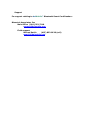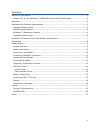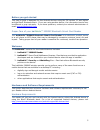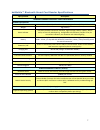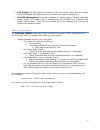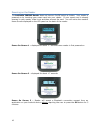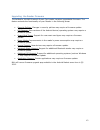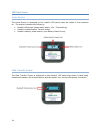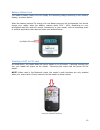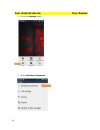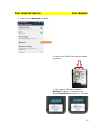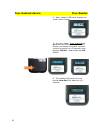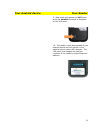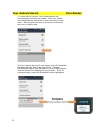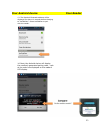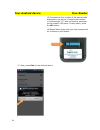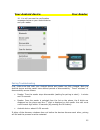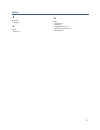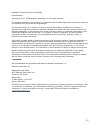- DL manuals
- baiMobile
- Telephone Accessories
- 3000MP
- User Manual
BaiMobile 3000MP User Manual
Summary of 3000MP
Page 1
Model 3000mp bluetooth smart card reader user guide for android devices (dell streak 5 and 7) version 2.0 30000mp date: august 9, 2012.
Page 2
Support for support relating to bai mobile ™ bluetooth smart card readers: biometric associates, inc main office (410) 252-7210 support@baimobile.Com field support: michael smith (407) 823-8130 (cell) msmith@baimobile.Com.
Page 3
Iii contents before you get started ................................................................................................ 5 proper care of your baimobile™ 3000mp bluetooth smart card reader .......................... 5 welcome .................................................................
Page 5
5 before you get started this user’s guide is designed for the android devices using the os version 2.2 and higher and the bluez bluetooth stack. If you are using another device, the information herein may be different or may not apply. If you have questions, contact your network administrator or em...
Page 6
6 software requirements the following software components are required on your android device: 1. Android version 2.2 or higher 2. Your android device must be provisioned – that is, it must have certain middleware libraries and device drivers loaded in order for the baimobile reader to function. The...
Page 7
7 baimobile™ bluetooth smart card reader specifications specifications description baimobile 3000mp bluetooth smart card reader hardware specifications dimensions 62 mm (2.44 in) wide x 110 mm (4.33 in) high x 20 mm (4.79 in) thick weight 70g (2.46 oz) status indicator lcd panel provides connection ...
Page 8
8 accessories included with your reader is a charging cable, comprised of a plug and a mini-usb cable. Reader basics reader features please familiarize yourself with the features of the baimobile 3000mp reader. Blue led indicator the blue led indicator is located on the front portion of the reader, ...
Page 9
9 led display the led display is located on the rear of the reader and will display various messages and reader status icons when the reader is powered on. Miniusb charging port the reader’s battery is charged using a charging cable and power supply. The power cable is inserted into the miniusb port...
Page 10
10 powering on the reader the baimobile 3000mp reader does not have an on/off switch or button. Your reader is powered on by inserting your smart card into your reader. If your smart card is already inserted in your reader, slide it out and then reinsert the card. You will notice the reader’s home s...
Page 11
11 power on screen 4 –reader is now powered on and is “listening” for a bluetooth connection request from an application on your android device. User must first press the ok button toaccept a connection request. The reader will stay in this state for approximately 7 days until the battery is exhaust...
Page 12
12 powering off the reader your reader will automatically power off if any of the following occur: your smart card is removed from your reader the reader’s battery runs out the reader times out (a configurable setting) when the reader is powered off, nothing will be displayed in the led panel. Charg...
Page 13
13 upgrading the reader firmware the baimobile 3000mp bluetooth smart card reader contains upgradeable firmware. The feature extends the functionality of your reader in the following areas: security policies: changes in security policies may require a firmware update. Os releases: new versions of th...
Page 14
14 led panel icons home screen the home screen is displayed on the reader’s led panel when the reader is first powered on. The display indicates the following: reader’s bluetooth transmission status: (on / transmitting) reader’s authentication timeout status reader’s battery power status: (see batte...
Page 15
15 battery status icons the reader’s battery status icon will display the remaining charge remaining in the reader’s battery, as shown below: when the battery reaches 5% charge, the low battery warning will be displayed. You should charge your reader when the battery reaches about 20% - 40%, dependi...
Page 16
16 battery your reader contains a removable, rechargeable battery. This battery is a custom battery, built specifically for the baimobile 3000mpreader. In the event that your reader’s battery no longer holds a charge, please contact support@baimobile.Com for a replacement battery. Reader error massa...
Page 17
17 pairing pairing basics before you can use your baimobile 3000mp reader, it must be securely paired with your android device. The bluetooth pairing process involves exchanging a randomly generated number used by both your android device and your reader for secure bluetooth communications. This and...
Page 18
18 your android device your reader 1. Go to the settings menu 2. Select wireless & networks.
Page 19
19 your android device your reader 3. Make sure that bluetooth is enabled 4.Insert your smart card into the reader as shown. 5. The reader’s led panel displays booting for about 1.7 seconds, then displays authtime for about 1.7 seconds..
Page 20
20 your android device your reader 6. Next, reader’s led panel displays the reader home screen. 7. On your reader, press and hold the ok button as shown (below). The led display now shows the reader firmware version for about five (5) seconds, then displays lift btn. Now release the ok button. 8. Th...
Page 21
21 your android device your reader 9. Now press and release the ok button while the newpair? Prompt is displayed on the led panel. 10. The reader is now discoverable by the android device and will remain in this state for about ninety (90) seconds. The led panel now displays the last four numbers of...
Page 22
22 your android device your reader 11. Select scan for devices. Your android device will now attempt to discover the reader. Both your reader and android device should be in close proximity to each other. Pairing should be done in a secure environment and not in a public area. 12.Your android device...
Page 23
23 your android device your reader 13. The reader’s bluetooth address will be displayed for about 10 seconds before changing to “bai2bdgen”. Select bai2bdgen to pair with the reader. 14. Next, the android device will display the randomly generated pairing code. Look at the code now displayed on the ...
Page 24
24 your android device your reader 15.Compare the first number of the pairing code displayed on the phone. Compare that number (in this example “0”) with the number displayed on the reader’s led panel. If they match, press the ok button. 16.Repeat these steps until you have accepted all six numbers ...
Page 25
25 your android device your reader 18. You will now see the confirmation messages below on your android device and your reader. Pairing troubleshooting first, make sure that both your android device and reader are fully charged. Both the android device and the reader have defined periods of discover...
Page 26
26 pairing faq can i still use my android device’s internal bluetooth radio for connections to other devices, such as a headset? Check with your network administrator or security officer. The us department of defense recommends that the native bluetooth radio be turned off when not in use as a secur...
Page 27
27 index b bluetooth® pairing, 17 p pairing reader, 17 r reader accessories, 8 battery, 16 charging battery, 12, 13 software requirements, 5, 6 specifications, 7.
Page 29
29 baimobile™ bluetooth smart card reader second edition copyright © 2007, 2008 biometric associates l.P. All rights reserved. The software described in this document is furnished under a license agreement and may be used only in accordance with the terms of the agreement. This document may not, in ...