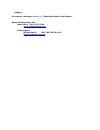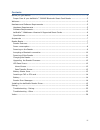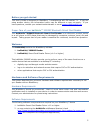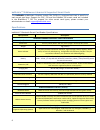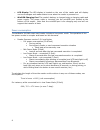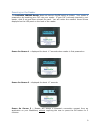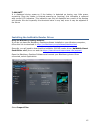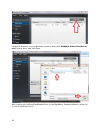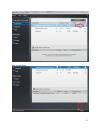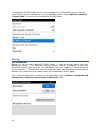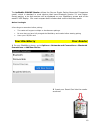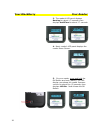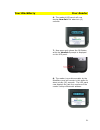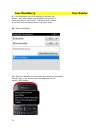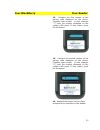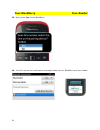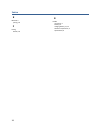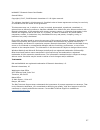- DL manuals
- baiMobile
- Telephone Accessories
- 3000MP
- User Manual
BaiMobile 3000MP User Manual
Summary of 3000MP
Page 1
Model 3000mp bluetooth smart card reader user guide for blackberry 7 phones version 3.2 30000mp date: march 28, 2014.
Page 2
Support for support relating to bai mobile ™ bluetooth smart card readers: biometric associates, inc main office (410) 252-7210 support@baimobile.Com field support: michael smith (407) 823-8130 (cell) msmith@baimobile.Com.
Page 3
Iii contents before you get started ................................................................................................ 5 proper care of your baimobile™ 3000mp bluetooth smart card reader .......................... 5 welcome .................................................................
Page 5
5 before you get started this user’s guide is designed for blackberry 7 smartphones with os version 7.1. If you are using another device, the information herein may be different or may not apply. If you have questions, contact your network administrator or email support@baimobile.Com . Proper care o...
Page 6
6 baimobile™ middleware libraries & supported smart cards the baimobile middleware libraries contain the pkcs#11 command set that is specific to each smart card type. Support for cac, piv and the safenet 330 smart cards are included in the blackberry 7 os. For support for other smart card types, ple...
Page 7
7 accessories included with your reader is a charging cable, comprised of a plug and a mini-usb cable. Reader basics reader features please familiarize yourself with the features of the baimobile 3000mp reader. Blue led indicator the blue led indicator is located on the front portion of the reader, ...
Page 8
8 led display the led display is located on the rear of the reader and will display various messages and reader status icons when the reader is powered on. Miniusb charging port the reader’s battery is charged using a charging cable and power supply. The power cable is inserted into the miniusb port...
Page 9
9 powering on the reader the baimobile 3000mp reader does not have an on/off switch or button. Your reader is powered on by inserting your cac into your reader. If your cac is already inserted in your reader, slide it out and then reinsert the card. You will notice the reader’s home screen displayed...
Page 10
10 power on screen 4 –reader is now powered on and is “listening” for a bluetooth connection request from an application on your blackberry™. User must first press the ok button toaccept a connection request. The reader will stay in this state for approximately 7 days (firmware version 2.02.00 and h...
Page 11
11 powering off the reader your reader will automatically power off if any of the following occur: your smart card is removed from your reader the reader’s battery runs out the reader times out (a configurable setting) when the reader is powered off, nothing will be displayed in the led panel. Charg...
Page 12
12 upgrading the reader firmware the baimobile 3000mp bluetooth smart card reader contains upgradeable firmware. The feature extends the functionality of your reader in the following areas: security policies: changes in security policies may require a firmware update. Os releases: new versions of th...
Page 13
13 data transfer screen the data transfer screen is displayed on the reader’s led panel when there is data being transferred between the blackberry and the reader over a secure bluetooth connection. Battery status icons the reader’s battery status icon will display the remaining charge remaining in ...
Page 14
14 inserting a cac or piv card as noted above, the reader does not have a power on or off button. Insert your cac or piv smart card into your reader, with the front of the card facing you, will power on the reader. Removing the cac or piv card will power off the reader. Note: when used in the blueto...
Page 15
15 "low batt" it is displayed during power-on if the battery is detected as having very little power remaining. Once the reader is finished powering-on (booting), this indication is replaced with normal lcd indicators. This indication can only be displayed as a result of the booting self checks. We ...
Page 16
16 locate the directory on your windows computer where the baimobile smart card driver v1.0) files is store, and click open. After copying the baismartcardreaderdriver to the blackberry desktop software, select the + icon to install the driver..
Page 17
17 now, select apply.
Page 18
18 the baimobile 3000mp reader driver is now installed on your blackberry phone. You may verify that the driver is installed by, on your blackberry phone, select options > security > smart card. You should see the baimobile 3000mp listed: pairing turn on bluetooth before you can use your baimobile 3...
Page 19
19 the baimobile 3000mp readerutilizes the secure simple pairing numerical comparison model, which is standard in most devices that have bluetooth version 2.1 and higher. During pairing, a six digit number will be displayed on your blackberry screen and on the reader’s led display. You must compare ...
Page 20
20 your blackberry your reader 3. The reader’s led panel displays booting for about 1.7 seconds, then displays authtime for about 1.7 seconds. 4. Next, reader’s led panel displays the reader home screen. 5. On your reader, press and hold the ok button as shown (below). The led display now shows the ...
Page 21
21 your blackberry your reader 6. The reader’s led panel will now display new pair? For about six (6) seconds. 7. Now press and release the ok button while the newpair? Prompt is displayed on the led panel. 8. The reader is now discoverable by the blackberry and will remain in this state for about n...
Page 22
22 your blackberry your reader 9. Your blackberry will now attempt to discover the reader. Both your reader and blackberry should be in close proximity to each other. Pairing should be done in a secure environment and not in a public area. 10. Select bai2ndgen 11. Next, the blackberry will display t...
Page 23
23 your blackberry your reader 12. Compare the first number of the pairing code displayed on the phone. Compare that number (in this example “7”) with the number displayed on the reader’s led panel. If they match, press the ok button. 13. Compare the second number of the pairing code displayed on th...
Page 24
24 your blackberry your reader 15. Now, press yes, on the blackberry . 16. You will now see the confirmation messages below on your blackberry and your reader..
Page 25
25 troubleshooting - pairing first, make sure that both your blackberry and reader are fully charged. Both the blackberry and the reader have defined periods of discoverability. These “windows” of discoverability are as follows: reader: time the reader stays discoverable (waiting for pairing to star...
Page 26
26 index b bluetooth® pairing, 18 p pairing reader, 18 r reader accessories, 7 battery, 14 charging battery, 11, 12 software requirements, 5 specifications, 6.
Page 27
27 baimobile™ bluetooth smart card reader second edition copyright © 2007, 2008 biometric associates l.P. All rights reserved. The software described in this document is furnished under a license agreement and may be used only in accordance with the terms of the agreement. This document may not, in ...