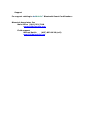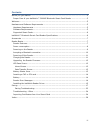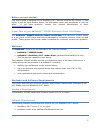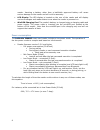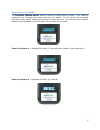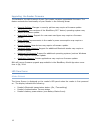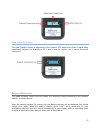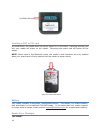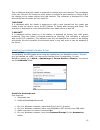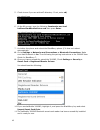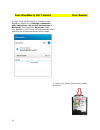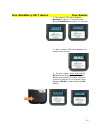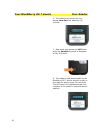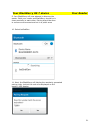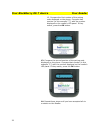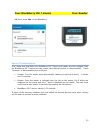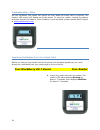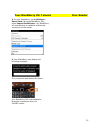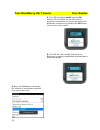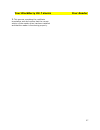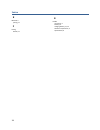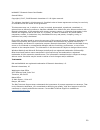- DL manuals
- baiMobile
- Telephone Accessories
- 3000MP
- User Manual
BaiMobile 3000MP User Manual
Summary of 3000MP
Page 1
Model 3000mp bluetooth smart card reader user guide for blackberry os 7 devices version 3.6 30000mp date: february 20, 2015.
Page 2
Support for support relating to bai mobile ™ bluetooth smart card readers: biometric associates, inc main office (410) 252-7210 support@baimobile.Com field support: michael smith (407) 823-8130 (cell) msmith@baimobile.Com.
Page 3
Iii contents before you get started ................................................................................................ 5 proper care of your baimobile™ 3000mp bluetooth smart card reader .......................... 5 welcome .................................................................
Page 5
5 before you get started this user’s guide is designed for the blackberry os 7 devices using the os version 7.0 and higher. If you are using another device, the information herein may be different or may not apply. If you have questions, contact your network administrator or email support@baimobile....
Page 6
6 supported smart cards the baimobile middleware libraries contain the pkcs#11 command set that is specific to each smart card type. Support for cac, piv and the safenet 330 smart cards are included in the blackberry os 7. For support for other smart card types, please contact your administrator or ...
Page 7
7 accessories included with your reader is a charging cable, comprised of a plug and a mini-usb cable. Reader basics reader features please familiarize yourself with the features of the baimobile 3000mp reader. Blue led indicator the blue led indicator is located on the front portion of the reader, ...
Page 8
8 reader. Inserting a battery other than a baimobile approved battery will cause serious damage to the reader and will void its warranty. Led display the led display is located on the rear of the reader and will display various messages and reader status icons when the reader is powered on. Miniusb ...
Page 9
9 powering on the reader the baimobile 3000mp reader does not have an on/off switch or button. Your reader is powered on by inserting your smart card into your reader. If your smart card is already inserted in your reader, slide it out and then reinsert the card. You will notice the reader’s home sc...
Page 10
10 power on screen 3 – reader will accept a bluetooth connection request from an application on your blackberry os 7 device without requiring the user to press the ok button for 5 minutes. Power on screen 4 –reader is now powered on and is “listening” for a bluetooth connection request from an appli...
Page 11
11 powering off the reader your reader will automatically power off if any of the following occur: your smart card is removed from your reader the reader’s battery runs out the reader times out (a configurable setting) when the reader is powered off, nothing will be displayed in the led panel. Charg...
Page 12
12 upgrading the reader firmware the baimobile 3000mp bluetooth smart card reader contains upgradeable firmware. The feature extends the functionality of your reader in the following areas: security policies: changes in security policies may require a firmware update. Os releases: new versions of th...
Page 13
13 data transfer screen the data transfer screen is displayed on the reader’s led panel when there is data being transferred between the blackberry os 7 device and the reader over a secure bluetooth connection. Battery status icons the reader’s battery status icon will display the remaining charge r...
Page 14
14 inserting a cac or piv card as noted above, the reader does not have a power on or off button. Inserting a smart card into your reader will power on the reader. Removing the smart card will power off the reader. Note: when used in the bluetooth mode, the reader’s radio functions are only enabled ...
Page 15
15 this is displayed when the reader is powered-on without any card inserted. This can happen if the user uses the 'ok' button to cause power-on without a card inserted or if they plug-in the charger to the reader without the card inserted. This indication is displayed for a few seconds before the r...
Page 16
16 5. Check to see if you are at the c: directory. If not, enter cd\ you should see 6. At the c: prompt, type the following javaloader.Exe load baismartcardreaderdriver.Cod then press enter. You should see the following: 7. Un-tether the phone and reboot the blackberry phone (if it does not reboot a...
Page 17
17 pairing pairing basics before you can use your baimobile 3000mp reader, it must be securely paired with your blackberry os 7 device. The bluetooth pairing process involves exchanging a randomly generated number used by both your blackberry os 7 device and your reader for secure bluetooth communic...
Page 18
18 your blackberry os 7 device your reader 1. First, verify the bluetooth is enabled on your blackberry phone go to settings > networks and connections > bluetooth connections > bluetooth. You should see bluetooth = on. Your blackberry os 7phone will automatically begin searching for a bluetooth dev...
Page 19
19 your blackberry os 7 device your reader 3. The reader’s led panel displays booting for about 1.7 seconds, then displays authtime for about 1.7 seconds. 4. Next, reader’s led panel displays the reader home screen. 5. On your reader, press and hold the ok button as shown (below). The led display no...
Page 20
20 your blackberry os 7 device your reader 6. The reader’s led panel will now display new pair? For about six (6) seconds. 7. Now press and release the ok button while the newpair? Prompt is displayed on the led panel. 8. The reader is now discoverable by the blackberry os 7 device and will remain i...
Page 21
21 your blackberry os 7 device your reader 9. Your blackberry will now attempt to discover the reader. Both your reader and blackberry should be in close proximity to each other. Pairing should be done in a secure environment and not in a public area. 10. Select bai2ndgen 11. Next, the blackberry wi...
Page 22
22 your blackberry os 7 device your reader 12.Compare the first number of the pairing code displayed on the phone. Compare that number (in this example “7”) with the number displayed on the reader’s led panel. If they match, press the ok button. 13. Compare the second number of the pairing code disp...
Page 23
23 your blackberry os 7 device your reader 15. Now, press yes, on the blackberry . Pairing troubleshooting first, make sure that both your blackberry os 7 device and reader are fully charged. Both the blackberry os 7 device and the reader have defined periods of discoverability. These “windows” of d...
Page 24
24 troubleshooting - other on rare occasions, the reader will remain on even when the smart card is removed. The reader’s led screen will display as shown below. To reset the reader, remove the battery and then reinsert the battery. If the condition is not remedied, please contact balp support at su...
Page 25
25 your blackberry os 7 device your reader 2. On your blackberry, go to settings > smart card. Using the blackberry key, select import certificates. Your blackberry will now attempt to establish a bluetooth connection to the reader. 3. Your blackberry may display the following message: if so, press ...
Page 26
26 your blackberry os 7 device your reader 4. The led will display auth? And the ok button’s led will flash on and off until you accept the connection you must now accept the bluetooth connection by pressing the ok button on the front of the reader. 5. The led will now indicate that there is a bluet...
Page 27
27 your blackberry os 7 device your reader 7. This process completes the certificate importation and also verifies that the correct version of the reader driver has been installed and that the reader is functioning properly..
Page 28
28 index b bluetooth® pairing, 17 p pairing reader, 17 r reader accessories, 7 battery, 14 charging battery, 11, 12 software requirements, 5 specifications, 6.
Page 29
29 baimobile™ bluetooth smart card reader second edition copyright © 2007, 2008 biometric associates l.P. All rights reserved. The software described in this document is furnished under a license agreement and may be used only in accordance with the terms of the agreement. This document may not, in ...