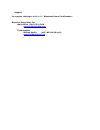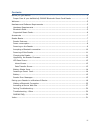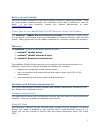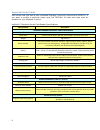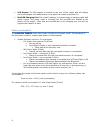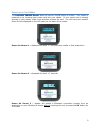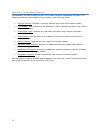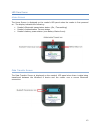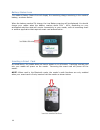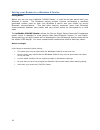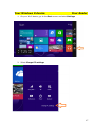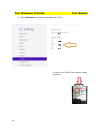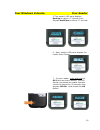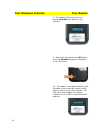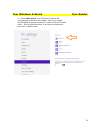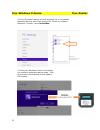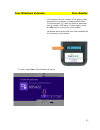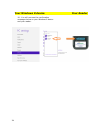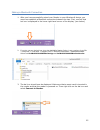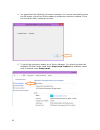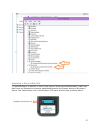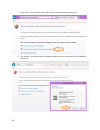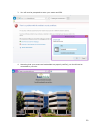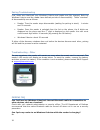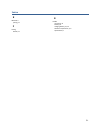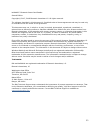- DL manuals
- baiMobile
- Telephone Accessories
- 3000MP
- User Manual
BaiMobile 3000MP User Manual
Summary of 3000MP
Page 1
Model 3000mp bluetooth smart card reader user guide for windows 8 version 3.1 30000mp date: july 7, 2013.
Page 2
Support for support relating to bai mobile ™ bluetooth smart card readers: biometric associates, inc main office (410) 252-7210 support@baimobile.Com field support: michael smith (407) 823-8130 (cell) msmith@baimobile.Com.
Page 3
Iii contents before you get started ................................................................................................ 5 proper care of your baimobile® 3000mp bluetooth smart card reader .......................... 5 welcome .................................................................
Page 5
5 before you get started this user’s guide is designed for windows 8 desktop computers, laptops and tablets. If you are using another operating system, the information herein may be different or may not apply. If you have questions, contact your network administrator or email support@baimobile.Com ....
Page 6
6 supported smart cards each smart card type has its own command language, commonly referred as a pkcs#11. If you want to access a particular smart card, the pkcs#11 for that card type must be installed on your windows 8 device. Baimobile™ bluetooth smart card reader specifications specifications de...
Page 7
7 accessories included with your reader is a charging cable, comprised of a plug and a mini-usb cable. Reader basics reader features please familiarize yourself with the features of the baimobile 3000mp reader. Blue led indicator the blue led indicator is located on the front portion of the reader, ...
Page 8
8 led display the led display is located on the rear of the reader and will display various messages and reader status icons when the reader is powered on. Miniusb charging port the reader’s battery is charged using a charging cable and power supply. The power cable is inserted into the miniusb port...
Page 9
9 powering on the reader the baimobile 3000mp reader does not have an on/off switch or button. Your reader is powered on by inserting your smart card into your reader. If your smart card is already inserted in your reader, slide it out and then reinsert the card. You will notice the reader’s home sc...
Page 10
10 power on screen 4 –reader is now powered on and is “listening” for a bluetooth connection request from an application on your windows 8 device. User must first press the ok button toaccept a connection request. The reader will stay in this state for approximately 7 days until the battery is exhau...
Page 11
11 powering off the reader your reader will automatically power off if any of the following occur: your smart card is removed from your reader the reader’s battery runs out the reader times out (a configurable setting) when the reader is powered off, nothing will be displayed in the led panel. Charg...
Page 12
12 upgrading the reader firmware the baimobile 3000mp bluetooth smart card reader contains upgradeable firmware. The feature extends the functionality of your reader in the following areas: security policies: changes in security policies may require a firmware update. Os releases: new versions of th...
Page 13
13 led panel icons home screen the home screen is displayed on the reader’s led panel when the reader is first powered on. The display indicates the following: reader’s bluetooth transmission status: (on / transmitting) reader’s authentication timeout status reader’s battery power status: (see batte...
Page 14
14 battery status icons the reader’s battery status icon will display the remaining charge remaining in the reader’s battery, as shown below: when the battery reaches 5% charge, the low battery warning will be displayed. You should charge your reader when the battery reaches about 20% - 40%, dependi...
Page 15
15 battery your reader contains a removable, rechargeable battery. This battery is a custom battery, built specifically for the baimobile 3000mpreader. In the event that your reader’s battery no longer holds a charge, please contact support@baimobile.Com for a replacement battery. Reader error massa...
Page 16
16 pairing your reader to a windows 8 device pairing basics before you can use your baimobile 3000mp reader, it must be securely paired with your windows 8 device. The bluetooth pairing process involves exchanging a randomly generated number used by both your windows 8 device and your reader for sec...
Page 17
17 your windows 8 device your reader 1. On your win 8 device, go to the start screen and select settings 2. Select change pc settings.
Page 18
18 your windows 8 device your reader 3. Select wireless and confirm that bluetooth is on 4.Insert your smart card into the reader as shown..
Page 19
19 your windows 8 device your reader 5. The reader’s led panel displays booting for about 1.7 seconds, then displays authtime for about 1.7 seconds. 6. Next, reader’s led panel displays the reader home screen. 7. On your reader, press and hold the ok button as shown (below). The led display now show...
Page 20
20 your windows 8 device your reader 8. The reader’s led panel will now display new pair? For about six (6) seconds. 9. Now press and release the ok button while the newpair? Prompt is displayed on the led panel. 10. The reader is now discoverable by the windows 8 device and will remain in this stat...
Page 21
21 your windows 8 device your reader 11. Select add a device. Your windows 8 device will now attempt to discover the reader. Both your reader and windows 8 device should be in close proximity to each other. Pairing should be done in a secure environment and not in a public area..
Page 22
22 your windows 8 device your reader 12.Your windows 8 device will now display a list of compatible bluetooth devices that it has discovered. Select the reader’s bluetooth “friendly” name bai2ndgen. 13. Next, the windows 8 device will display the randomly generated pairing code. Look at the code now...
Page 23
23 your windows 8 device your reader 15.Compare the first number of the pairing code displayed on the phone. Compare that number (in this example “6”) with the number displayed on the reader’s led panel. If they match, press the ok button on the front of the reader. 16.Repeat these steps until you h...
Page 24
24 your windows 8 device your reader 18. You will now see the confirmation messages below on your windows 8 device and your reader..
Page 25
25 making a bluetooth connection 1. After you have successfully paired your reader to your windows 8 device, you must now establish a bluetooth connection between the two. First, confirm that bai icon is displayed in the lower right hand corner of the display. (see below). 2. If you do not see the b...
Page 26
26 4. You should see the following connection message. You may be prompted to press the ok button on the front of the reader to accept the connection request. If you the connection fails, repeat the process . 5. To verify the connection status, go to device manager. You should see both the baimobile...
Page 27
27 accessing a secure web site to authenticate to a web site or server that requires smart card authentication, make sure that there is a bluetooth connection established between the reader and your windows 8 device. The transmission icon on the reader’s lcd panel should looks as shown below:.
Page 28
28 1. Next, type in the url of the secure site that you are attempting to connect to 2. The identity or authentication certificate displayed on your smart card will be displayed. Select ok..
Page 29
29 3. You will next be prompted to enter your smart card pin. 4. Assuming that your smart card credentials are properly verified, you should now be connected to your site..
Page 30
30 pairing troubleshooting first, make sure that both your windows 8 device and reader are fully charged. Both the windows 8 device and the reader have defined periods of discoverability. These “windows” of discoverability are as follows: reader: time the reader stays discoverable (waiting for pairi...
Page 31
31 index b bluetooth® pairing, 17 p pairing reader, 17 r reader accessories, 8 battery, 16 charging battery, 12, 13 software requirements, 5, 6 specifications, 7.
Page 33
33 baimobile™ bluetooth smart card reader second edition copyright © 2007, 2008 biometric associates l.P. All rights reserved. The software described in this document is furnished under a license agreement and may be used only in accordance with the terms of the agreement. This document may not, in ...