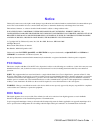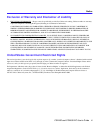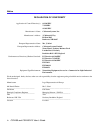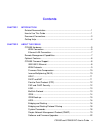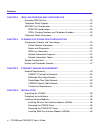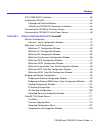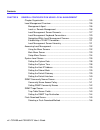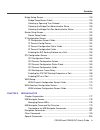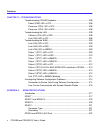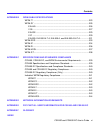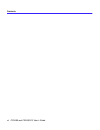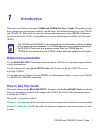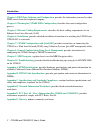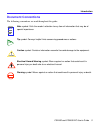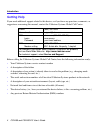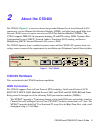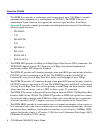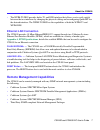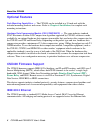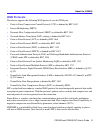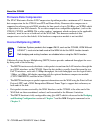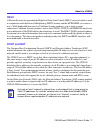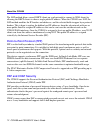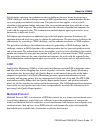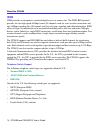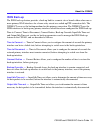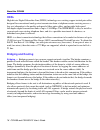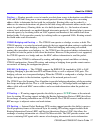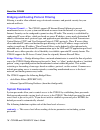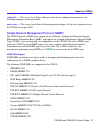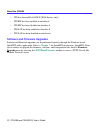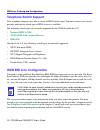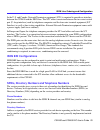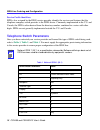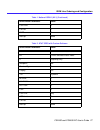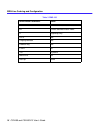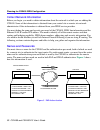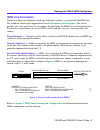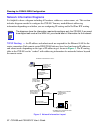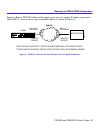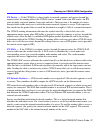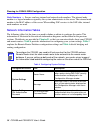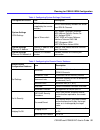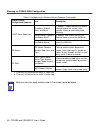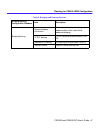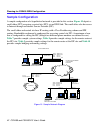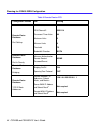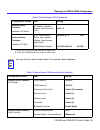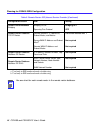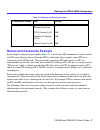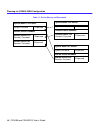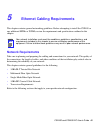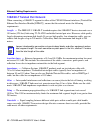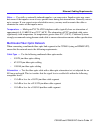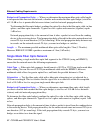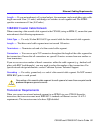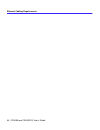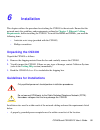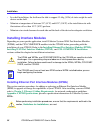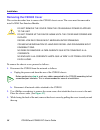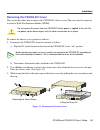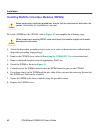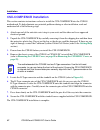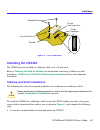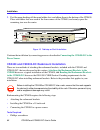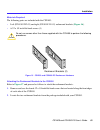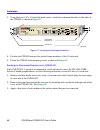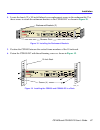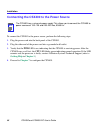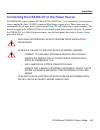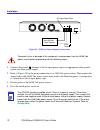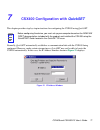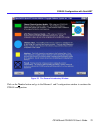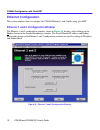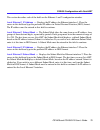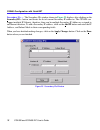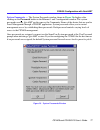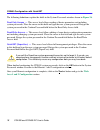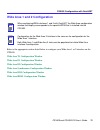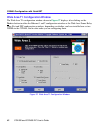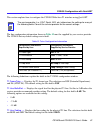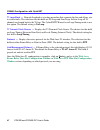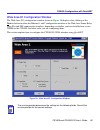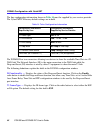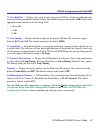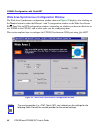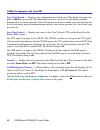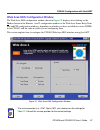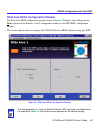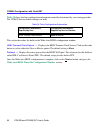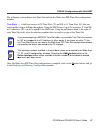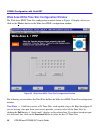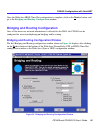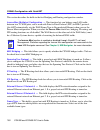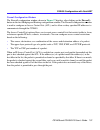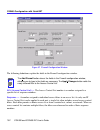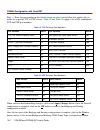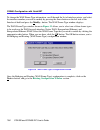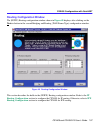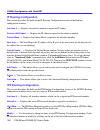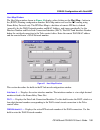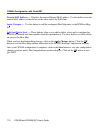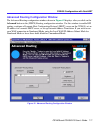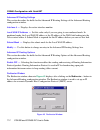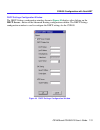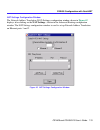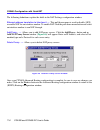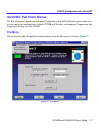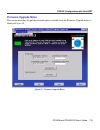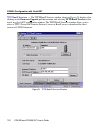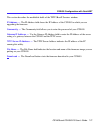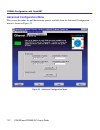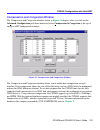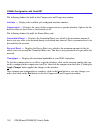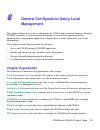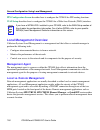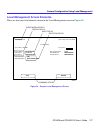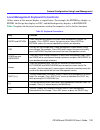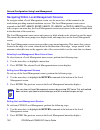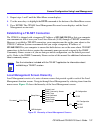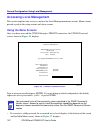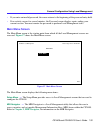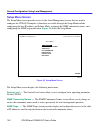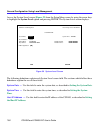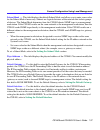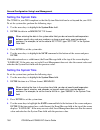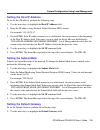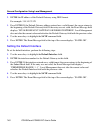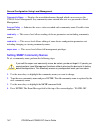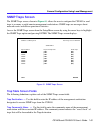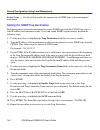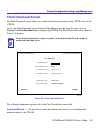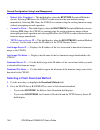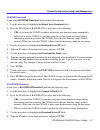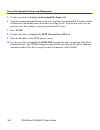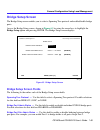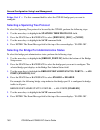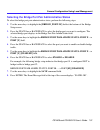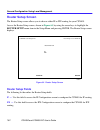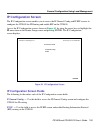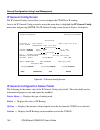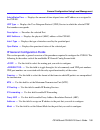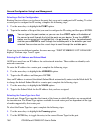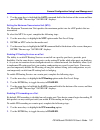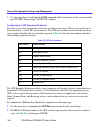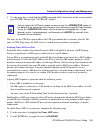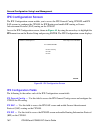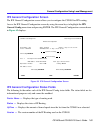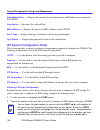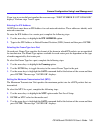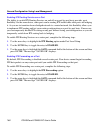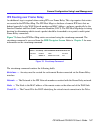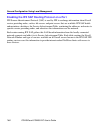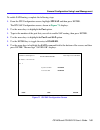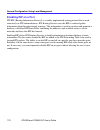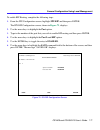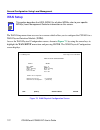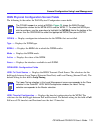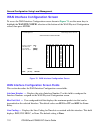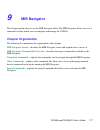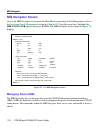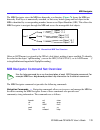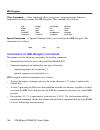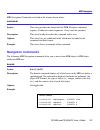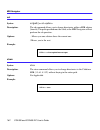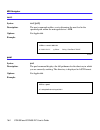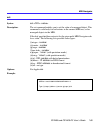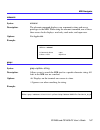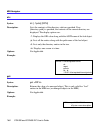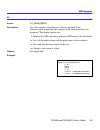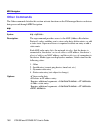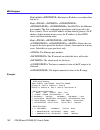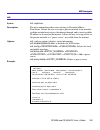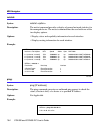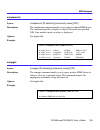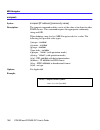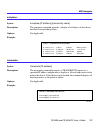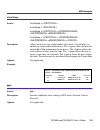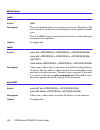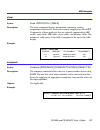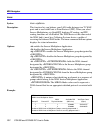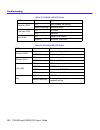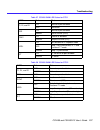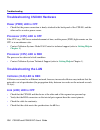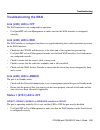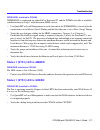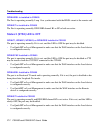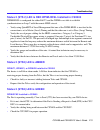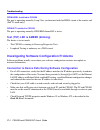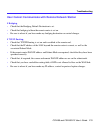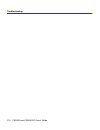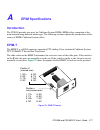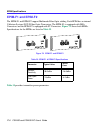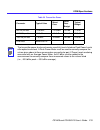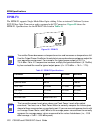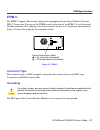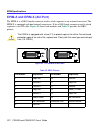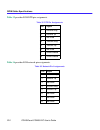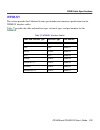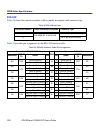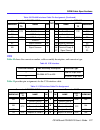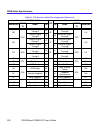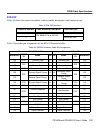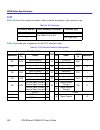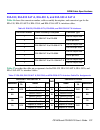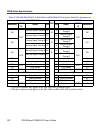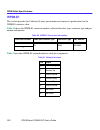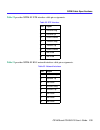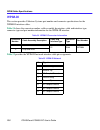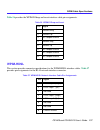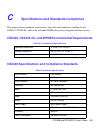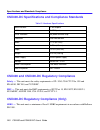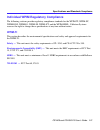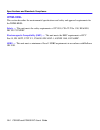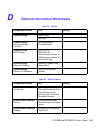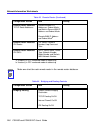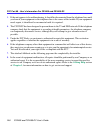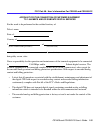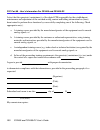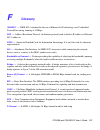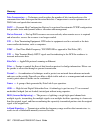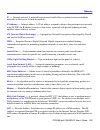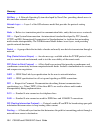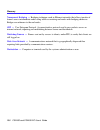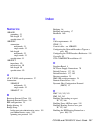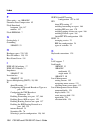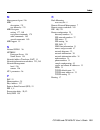- DL manuals
- Cabletron Systems
- Switch
- CyberSWITCH CSX400
- User Manual
Cabletron Systems CyberSWITCH CSX400 User Manual
Summary of CyberSWITCH CSX400
Page 1
Csx400 and csx400-dc user’s guide.
Page 3: Notice
Csx400 and csx400-dc user’s guide i notice cabletron systems reserves the right to make changes in specifications and other information contained in this document without prior notice. The reader should in all cases consult cabletron systems to determine whether any such changes have been made. The ...
Page 4: Vcci Notice
Notice ii csx400 and csx400-dc user’s guide vcci notice this is a class a product based on the standard of the voluntary control council for interference by information technology equipment (vcci). If this equipment is used in a domestic environment, radio disturbance may arise. When such trouble oc...
Page 5
Notice csx400 and csx400-dc user’s guide iii exclusion of warranty and disclaimer of liability 1. Exclusion of warranty. Except as may be specifically provided by cabletron in writing, cabletron makes no warranty, expressed or implied, concerning the program (including its documentation and media). ...
Page 6
Notice iv csx400 and csx400-dc user’s guide declaration of conformity application of council directive(s): 89/336/eec 73/23/eec 91/263/eec manufacturer’s name: cabletron systems, inc. Manufacturer’s address: 35 industrial way po box 5005 rochester, nh 03867 european representative name: mr. J. Solar...
Page 7: Contents
Csx400 and csx400-dc user’s guide v contents chapter 1 introduction related documentation .................................................................................. 1 how to use this guide ................................................................................... 1 document conventi...
Page 8
Contents vi csx400 and csx400-dc user’s guide chapter 3 isdn line ordering and configuration arranging isdn service ................................................................................ 23 telephone switch support ..............................................................................
Page 9
Contents csx400 and csx400-dc user’s guide vii csx-comp/encr installation ..................................................................... 62 installing the csx400.................................................................................... 63 tabletop and shelf installations ..............
Page 10
Contents viii csx400 and csx400-dc user’s guide chapter 8 general configuration using local management chapter organization .................................................................................. 125 local management overview...................................................................
Page 11
Contents csx400 and csx400-dc user’s guide ix bridge setup screen ................................................................................... 149 bridge setup screen fields .................................................................. 149 selecting a spanning tree protocol ................
Page 12
Contents x csx400 and csx400-dc user’s guide chapter 10 troubleshooting troubleshooting csx400 hardware ........................................................... 208 power (pwr) led is off .................................................................... 208 processor (cpu) led is off.............
Page 13
Contents csx400 and csx400-dc user’s guide xi appendix b wpim cable specifications wpim-t1 ..................................................................................................... 223 wpim-sy ..................................................................................................
Page 14
Contents xii csx400 and csx400-dc user’s guide.
Page 15: Introduction
Csx400 and csx400-dc user’s guide 1 1 introduction welcome to the cabletron systems csx400 and csx400-dc user’s guide . This guide provides basic configuration information, hardware specifications and troubleshooting tips for the csx400 and csx400-dc. This guide also provides background information ...
Page 16
Introduction 2 csx400 and csx400-dc user’s guide chapter 3 , isdn line ordering and configuration , provides the information you need to order isdn service from the telephone company. Chapter 4 , planning for csx400 isdn configuration , describes the router configuration process. Chapter 5 , etherne...
Page 17: Document Conventions
Introduction csx400 and csx400-dc user’s guide 3 document conventions the following conventions are used throughout this guide: note note symbol. Calls the reader’s attention to any item of information that may be of special importance. Tip tip symbol. Conveys helpful hints concerning procedures or ...
Page 18: Getting Help
Introduction 4 csx400 and csx400-dc user’s guide getting help if you need additional support related to this device, or if you have any questions, comments, or suggestions concerning this manual, contact the cabletron systems global call center: before calling the cabletron systems global call cente...
Page 19: About The Csx400
Csx400 and csx400-dc user’s guide 5 2 about the csx400 the csx400 ( figure 1 ) is an access device that provides ethernet local area network (lan) connectivity via two ethernet port interface modules (epims), and offers high-speed wide area network (wan) access to remote sites via two wan port inter...
Page 20
About the csx400 6 csx400 and csx400-dc user’s guide • the wpim-sync provides a synchronous serial connection of up to 2.048 mbps to external communications equipment (e.G., a multiplexer or csu/dsu). The wpim-sync uses a subminiature 26-pin connector that supports the electrical signal interfaces l...
Page 21: Ethernet Lan Connection
About the csx400 csx400 and csx400-dc user’s guide 7 • the wpim-t1/dds provides both a t1 and dds interface that allows you to easily switch between the two interfaces by changing the physical cabling and reconfiguring quickset for the desired interface. The wpim-t1/dds has the capabilities of both ...
Page 22: Optional Features
About the csx400 8 csx400 and csx400-dc user’s guide optional features rack mounting capabilities — the csx400 can be installed in a 19-inch rack with the included mounting brackets and screws. Refer to chapter 6 installation , for complete rack mounting instructions. Hardware data compression modul...
Page 23: Wan Protocols
About the csx400 csx400 and csx400-dc user’s guide 9 wan protocols this device supports the following wan protocols over the wan port: • point-to-point compression control protocol (ccp) as defined by rfc 1962 • inverse multiplexing (imux) • dynamic host configuration protocol (dhcp) as defined by r...
Page 24: Firmware Data Compression
About the csx400 10 csx400 and csx400-dc user’s guide firmware data compression the stac electronics stacker lzs compression algorithm provides a minimum of 2:1 firmware data compression for the csx400 over ppp and frame relay. Firmware data compression is supported in software on each wan interface...
Page 25: Hdlc
About the csx400 csx400 and csx400-dc user’s guide 11 hdlc cabletron systems has provided the high-level data link control (hdlc) protocol which is used in conjunction with the inverse multiplexing (imux) feature and the wpim-hdsl to conserve a user’s wan bandwidth between two cabletron systems prod...
Page 26: Pap and Chap Security
About the csx400 12 csx400 and csx400-dc user’s guide the nat method allows several dhcp clients on a sub network to connect to wan clients by allowing the dhcp clients to share a single public ip address. When the csx400 uses nat, the nat method modifies the ip headers and addresses, and the select...
Page 27: Lqm
About the csx400 csx400 and csx400-dc user’s guide 13 in half-duplex operation, the authenticator device challenges the peer device by generating a chap challenge, and the challenge contains an md5 algorithm with a random number that has your encrypted password and system name. The peer device then ...
Page 28: Isdn
About the csx400 14 csx400 and csx400-dc user’s guide isdn isdn provides an inexpensive switched digital access to remote sites. The isdn bri standard provides for two high speed 64 kbps bearer (b) channels used for voice or data connections and one 16 kbps signaling data (d) channel used for call s...
Page 29: Isdn Back-Up
About the csx400 csx400 and csx400-dc user’s guide 15 isdn back-up the isdn back-up feature provides a back-up link for a remote site or branch office when one or more primary wan interfaces for a frame relay circuit or a nailed-up ppp connection fails. The wpim-s/t serves as the backup medium for t...
Page 30: Hdsl
About the csx400 16 csx400 and csx400-dc user’s guide hdsl high-bit rate digital subscriber line (hdsl) technology uses existing copper twisted pair cables designed for conventional analog voice transmission from a telephone carrier servicing area as a low-cost alternative to the quality and speed o...
Page 31
About the csx400 csx400 and csx400-dc user’s guide 17 routing — routing provides a way to transfer user data from source to destination over different lan and wan links using one or more network protocol formats. Routing relies on routing address tables to determine the best path for each packet. Ro...
Page 32: System Passwords
About the csx400 18 csx400 and csx400-dc user’s guide bridging and routing protocol filtering filtering is used to allow efficient usage of network resources and provide security for your network and hosts. Ip internet firewall — the csx400 supports ip internet firewall filtering to prevent unauthor...
Page 33
About the csx400 csx400 and csx400-dc user’s guide 19 read-write — this access level allows editing of some device configuration parameters not including changing system passwords. Super-user — this access level allows full management privileges. At this level you must access the csx400 to run quick...
Page 34
About the csx400 20 csx400 and csx400-dc user’s guide cabletron enterprise mibs cabletron enterprise mibs include the following: ctwan-mib, ctmib2-ext-mib, ctdownload-mib, ctbridge-mib, rrev-4-mib, ctrouter-mib, ctfault-mib, ctip-mib, chassis-mib, ctnetdiag-mib, ip-mib, ipx-mib, ctdefault-mib, ctnat...
Page 35
About the csx400 csx400 and csx400-dc user’s guide 21 • ip framing type has been changed on interface # • ip has detected link up on interface # • ip has detected link down on interface # • ip primary address has been changed on interface # • ip secondary address has been changed on interface # • ip...
Page 36
About the csx400 22 csx400 and csx400-dc user’s guide • ipx has detected port down (wan devices only) • ipx rip has been enabled on interface # • ipx rip has been disabled on interface # • ipx sap has been enabled on interface # • ipx sap has been disabled on interface # software and firmware upgrad...
Page 37: Arranging Isdn Service
Csx400 and csx400-dc user’s guide 23 3 isdn line ordering and configuration this chapter provides isdn bri (basic rate interface) line ordering and configuration information. It contains the following sections: • arranging isdn service • telephone switch support • isdn bri line configuration • spids...
Page 38: Telephone Switch Support
Isdn line ordering and configuration 24 csx400 and csx400-dc user’s guide telephone switch support your telephone company may offer a variety of isdn switch types. You must contact your service provider and find out which type of isdn service is available. The following switch types are currently su...
Page 39: Isdn Bri Configurations
Isdn line ordering and configuration csx400 and csx400-dc user’s guide 25 in the u.S. And canada, network terminator equipment (nt1) is required to provide an interface between the csx400 and the isdn line. The nt1 offers conversion between the two-wire twisted pair (u-loop interface) used by teleph...
Page 40: Telephone Switch Parameters
Isdn line ordering and configuration 26 csx400 and csx400-dc user’s guide service profile identifiers spids, also assigned by the isdn service provider, identify the services and features that the telephone company switch provides to the isdn device. Commonly implemented in the u.S. And canada, the ...
Page 41
Isdn line ordering and configuration csx400 and csx400-dc user’s guide 27 csd limit 2 ca pref 1 ekts no nail up none table 2 at&t 5ess with custom software isdn switch parameters value b1 circuit switched data & voice b2 circuit switched data & voice d signaling only multipoint no terminal type a di...
Page 42
Isdn line ordering and configuration 28 csx400 and csx400-dc user’s guide table 3 dms-100 isdn switch parameters value b1 circuit switched data & voice b2 circuit switched data & voice d signaling only ekts no ringing indicator no release key no pver 01 tei dynamic maxkeys 64 nail up none.
Page 43
Csx400 and csx400-dc user’s guide 29 4 planning for csx400 isdn configuration this chapter explains the csx400 isdn-bri configuration process and terminology. It also describes the information that is required for configuration. Configuration process and terminology during configuration, you specify...
Page 44: Collect Network Information
Planning for csx400 isdn configuration 30 csx400 and csx400-dc user’s guide collect network information before you begin, you need to obtain information about the network to which you are adding the csx400. Some of the information is obtained from your central site or remote site network administrat...
Page 45: Isdn Line Information
Planning for csx400 isdn configuration csx400 and csx400-dc user’s guide 31 isdn line information you need to know the telephone switch type and phone numbers associated with the isdn line. The telephone switch types supported are listed in telephone switch support . The service provider gives you u...
Page 46: Network Information Diagrams
Planning for csx400 isdn configuration 32 csx400 and csx400-dc user’s guide network information diagrams it is helpful to draw a diagram including all locations, addresses, router names, etc. This section includes diagrams needed to configure the csx400. You may need different addressing information...
Page 47
Planning for csx400 isdn configuration csx400 and csx400-dc user’s guide 33 tcp/ip route addresses — if the csx400 is to direct traffic to networks or stations beyond the remote router, the routing table in the csx400 can be “seeded” with static ip routes. An ip route includes an ip address, subnet ...
Page 48
Planning for csx400 isdn configuration 34 csx400 and csx400-dc user’s guide if the remote router supports unnumbered mode, neither address needs to be specified. Figure 6 provides a simple example of an unnumbered mode configuration. Figure 6 csx400 in unnumbered mode for numbered mode, consider the...
Page 49
Planning for csx400 isdn configuration csx400 and csx400-dc user’s guide 35 specify a remote wan ip address if the remote router does not support ip address negotiation under ppp (i.E., does not have a pre-assigned ip address as shown in figure 8 ). Figure 8 csx400 to remote router without a pre-ass...
Page 50
Planning for csx400 isdn configuration 36 csx400 and csx400-dc user’s guide netware ipx routing — an ethernet lan ipx network number is required for the csx400 local ethernet lan connection. The isdn wan link to each remote router must have an assigned ipx network number. Ipx routes and ipx saps for...
Page 51
Planning for csx400 isdn configuration csx400 and csx400-dc user’s guide 37 ipx routes — if the csx400 is to direct traffic to network segments and servers beyond the remote router, the routing table in the csx400 can be “seeded” with static ipx routes. An ipx route includes a network number, hop co...
Page 52: Network Information Tables
Planning for csx400 isdn configuration 38 csx400 and csx400-dc user’s guide node numbers — servers can have internal and external node numbers. The internal node number is a logical number assigned by the system administrator to the server. The external node number is the mac address of the server. ...
Page 53
Planning for csx400 isdn configuration csx400 and csx400-dc user’s guide 39 system settings isdn settings isdn line numbers (supplied by the service provider) spids and directory numbers for one or two isdn b-channels type of telco switch ntt nippon telegraph/telephone kdd kokusai denshin denwa co. ...
Page 54
Planning for csx400 isdn configuration 40 csx400 and csx400-dc user’s guide a. Used only in ppp numbered mode of addressing b. Used only in ppp numbered mode of addressing tcp/ip route addresses ip address, subnet mask, and metric ip address, subnet mask of the remote network beyond the remote route...
Page 55
Planning for csx400 isdn configuration csx400 and csx400-dc user’s guide 41 table 6 bridging and routing controls bridging/routing configuration database item description bridging/routing remote bridging destination destination dialed when bridging any outbound data traffic (required for outbound br...
Page 56: Sample Configuration
Planning for csx400 isdn configuration 42 csx400 and csx400-dc user’s guide sample configuration a sample configuration of a hypothetical network is provided in this section. Figure 10 depicts a small office (fp2) accessing a central site (fp3) via an isdn link. The small office also has access to i...
Page 57
Planning for csx400 isdn configuration csx400 and csx400-dc user’s guide 43 : table 7 csx400 sample configuration settings configuration section item setting system settings router name fp2 message configured_mar_1996 system settings dial authentication password dial authentication password/secret f...
Page 58
Planning for csx400 isdn configuration 44 csx400 and csx400-dc user’s guide table 8 remote router: fp3 configuration section item setting remote router database dial settings isdn phone #1 isdn phone #2 disconnect timer value maximum links minimum links threshold bandwidth direction 5551113 5551114 ...
Page 59
Planning for csx400 isdn configuration csx400 and csx400-dc user’s guide 45 a. Used only in ppp numbered mode of addressing b. Used only in ppp numbered mode of addressing remote router database netware ipx routes ipx address: network number, hop count and ticks 1001 1 4 remote router database netwa...
Page 60
Planning for csx400 isdn configuration 46 csx400 and csx400-dc user’s guide a. Used only in ppp numbered mode of addressing b. Used only in ppp numbered mode of addressing remote routerdatabase bridging bridging on/off spanning tree protocol bridging off off remote router database tcp/ip routes remo...
Page 61: Names and Passwords Example
Planning for csx400 isdn configuration csx400 and csx400-dc user’s guide 47 names and passwords example in the sample configuration provided in table 11 , a small office fp2 communicates with a central site fp3 and an internet service provider isp. As indicated in this example, router fp2 has a syst...
Page 62
Planning for csx400 isdn configuration 48 csx400 and csx400-dc user’s guide table 11 router names and passwords system name: isp router system password isppasswd remote router database remote router fp2 remote’s password fp2passwd system name: fp3 router system password fp3passwd remote router datab...
Page 63: Network Requirements
Csx400 and csx400-dc user’s guide 49 5 ethernet cabling requirements this chapter contains general networking guidelines. Before attempting to install the csx400 or any additional epims or wpims, review the requirements and specifications outlined in this chapter. Network requirements take care in p...
Page 64
Ethernet cabling requirements 50 csx400 and csx400-dc user’s guide 10base-t twisted pair network when connecting a 10base-t segment to either of the csx400 ethernet interfaces (twisted pair ethernet port interface module [epim-t]), ensure that the network meets the following requirements: length — t...
Page 65
Ethernet cabling requirements csx400 and csx400-dc user’s guide 51 noise — crosstalk, or externally induced impulses, can cause noise. Impulse noise may cause data errors if the impulses occur at very specific times during data transmission. Generally, noise is not a concern. If you suspect noise-re...
Page 66
Ethernet cabling requirements 52 csx400 and csx400-dc user’s guide budget and propagation delay — when you determine the maximum fiber optic cable length to incorporate fiber runs into the network, calculate and consider the fiber optic budget (a total loss of 11.0 db or less is permissible between ...
Page 67: Transceiver Requirements
Ethernet cabling requirements csx400 and csx400-dc user’s guide 53 length — if your network meets all system budgets, the maximum single mode fiber optic cable length can reach 5 km (3.1 miles) with bridges or switches at each segment end. The foirl specifies a maximum of 1 km (0.62 miles). 10base2 ...
Page 68
Ethernet cabling requirements 54 csx400 and csx400-dc user’s guide.
Page 69: Installation
Csx400 and csx400-dc user’s guide 55 6 installation this chapter outlines the procedure for attaching the csx400 to the network. Ensure that the network meets the guidelines and requirements outlined in chapter 5 , ethernet cabling requirements , before installing the csx400. To install the hsim and...
Page 70: Installing Interface Modules
Installation 56 csx400 and csx400-dc user’s guide • in a shelf installation, the shelf must be able to support 13.6 kg (30 lb) of static weight for each device on the shelf. • maintain a temperature of between 5 ° c (41 ° f) and 40 ° c (104 ° f) at the installation site with fluctuations of less tha...
Page 71
Installation csx400 and csx400-dc user’s guide 57 to install an epim, perform the following steps: 1. Attach the disposable grounding strap to your wrist (refer to the instructions outlined on the disposable grounding strap package). 2. Remove the coverplate or the existing epim (whichever applies)....
Page 72: Removing The Csx400 Cover
Installation 58 csx400 and csx400-dc user’s guide removing the csx400 cover this section describes how to remove the csx400 chassis cover. The cover must be removed to install a wan port interface module. To remove the chassis cover, proceed as follows: 1. Disconnect the csx400 from the network as f...
Page 73: Removing The Csx400-Dc Cover
Installation csx400 and csx400-dc user’s guide 59 removing the csx400-dc cover this section describes how to remove the csx400-dc chassis cover. The cover must be removed to install a wan port interface module (wpim). To remove the chassis cover, proceed as follows: 1. Disconnect the csx400-dc from ...
Page 74
Installation 60 csx400 and csx400-dc user’s guide installing wan port interface modules (wpims) to install a wpim into the csx400, refer to figure 13 and complete the following steps: 1. Attach the disposable grounding strap to your wrist (refer to the instructions outlined on the disposable groundi...
Page 75
Installation csx400 and csx400-dc user’s guide 61 figure 13 installing wpims wpim wpim screws standoffs wpim connector pins wpim connector.
Page 76: Csx-Comp/encr Installation
Installation 62 csx400 and csx400-dc user’s guide csx-comp/encr installation this section contains instructions on how to install the csx-comp/encr into the csx400 motherboard. To help eliminate any potential problems during or after installation, read and understand all of the following steps: 1. A...
Page 77: Installing The Csx400
Installation csx400 and csx400-dc user’s guide 63 figure 14 csx-comp/encr installing the csx400 the csx400 may be installed on a tabletop, shelf or in a 19-inch rack. Refer to tabletop and shelf installations for information concerning a tabletop or shelf installation. Csx400 and csx400-dc rackmount...
Page 78
Installation 64 csx400 and csx400-dc user’s guide 2. Peel the paper backing off the round rubber feet, and adhere them to the bottom of the csx400. Place one rubber foot near each of the four corners of the csx400, and evenly space the remaining two near the center. Figure 15 tabletop or shelf insta...
Page 79
Installation csx400 and csx400-dc user’s guide 65 materials required the following parts are included with the csx400: • left (p/n 8501242-01) and right (p/n 8501241-01) rackmount brackets ( figure 16 ). • 6-32 x 1/4 inch flat-head screws (4) figure 16 csx400 and csx400-dc rackmount hardware attachi...
Page 80
Installation 66 csx400 and csx400-dc user’s guide 3. Using the four 6-32 x 1/4 inch flat-head screws, attach the rackmount brackets to the sides of the csx400 as shown in figure 17 . Figure 17 installing the rackmount brackets 4. Position the csx400 between the vertical frame members of the 19-inch ...
Page 81
Installation csx400 and csx400-dc user’s guide 67 4. Locate the four 6-32 x 3/8-inch flathead cover replacement screws in the rackmount kit. Use these screws to attach the rackmount brackets to the csx400-dc as shown in figure 18 . Figure 18 installing the rackmount brackets 5. Position the csx400 b...
Page 82
Installation 68 csx400 and csx400-dc user’s guide connecting the csx400 to the power source to connect the csx400 to the power source, perform the following steps: 1. Plug the power cord into the back panel of the csx400. 2. Plug the other end of the power cord into a grounded wall outlet. 3. Verify...
Page 83
Installation csx400 and csx400-dc user’s guide 69 connecting the csx400-dc to the power source th csx400-dc requires either a 48 vdc or 60 vdc (48/60 vdc), 3.5 a (maximum), external power source supplied by three 18 awg (american wire gauge) copper wires. These wires must be terminated to the dc inp...
Page 84
Installation 70 csx400 and csx400-dc user’s guide figure 20 48/60 vdc power supply connections 1. Connect the ground terminal of the dc input power strip to an appropriate earth ground (green wire from power supply). 2. Refer to figure 20 for the proper connections to a 48/60 vdc power source. Then ...
Page 85: Csx400 Configuration With
Csx400 and csx400-dc user’s guide 71 7 csx400 configuration with quickset this chapter provides step-by-step instructions for configuring the csx400 using quickset. \ normally, quickset automatically establishes a communication link with the csx400 being configured. However, under certain circumstan...
Page 86
Csx400 configuration with quickset 72 csx400 and csx400-dc user’s guide enter the ip address of the csx400 in the appropriate field and the password if applicable (the default password is public). Click on the ok button and quickset locates the csx400 on the network and displays the first introducto...
Page 87
Csx400 configuration with quickset csx400 and csx400-dc user’s guide 73 figure 23 the second introductory window click on the next>> button and go to the ethernet 1 and 2 configuration window to continue the csx400 configuration..
Page 88: Ethernet Configuration
Csx400 configuration with quickset 74 csx400 and csx400-dc user’s guide ethernet configuration this section explains how to configure the csx400 ethernet 1 and 2 fields using quickset. Ethernet 1 and 2 configuration window the ethernet 1 and 2 configuration window, shown in figure 24 , displays afte...
Page 89
Csx400 configuration with quickset csx400 and csx400-dc user’s guide 75 this section describes each of the fields on the ethernet 1 and 2 configuration window. Local ethernet 1 ip address — displays the ip address for ethernet interface 1. Place the cursor in this field and type the preferred ip add...
Page 90
Csx400 configuration with quickset 76 csx400 and csx400-dc user’s guide secondary ips — the secondary ips window shown in figure 25 displays after clicking on the secondary ips... Button, and shows the list of current secondary ip addresses. The csx400 can support multiple ip subnets, therefore, the...
Page 91
Csx400 configuration with quickset csx400 and csx400-dc user’s guide 77 system passwords — the system passwords window shown in figure 26 displays after clicking on the passwords button in the ethernet 1 and 2 configuration window. The system passwords used by quickset are the same as the community ...
Page 92
Csx400 configuration with quickset 78 csx400 and csx400-dc user’s guide the following definitions explain the fields in the system passwords window shown in figure 26 . Read only access — this access level allows reading of device parameters not including system passwords. Place the cursor in this f...
Page 93
Csx400 configuration with quickset csx400 and csx400-dc user’s guide 79 wide area 1 and 2 configuration refer to the appropriate section listed below to configure your wide area 1 or 2 interface on the csx400: wide area t1 configuration window wide area e1 configuration window wide area di configura...
Page 94
Csx400 configuration with quickset 80 csx400 and csx400-dc user’s guide wide area t1 configuration window the wide area t1 configuration window shown in figure 27 displays after clicking on the next>> button in either the ethernet 1 and 2 configuration window or the wide area frame relay time slot a...
Page 95
Csx400 configuration with quickset csx400 and csx400-dc user’s guide 81 this section explains how to configure the csx400 wide area t1 interface using quickset. The line configuration information shown in table 12 must be supplied by your service provider. The csx400 factory default settings are in ...
Page 96
Csx400 configuration with quickset 82 csx400 and csx400-dc user’s guide t1 loop-back — network loopback is a testing procedure that segments the line and allows you to isolate faults. The selections for this field are no loop and line loop. In line loop all 24 channels are looped back to the t1 line...
Page 97
Csx400 configuration with quickset csx400 and csx400-dc user’s guide 83 wide area e1 configuration window the wide area (e1) configuration window shown in figure 28 displays after clicking on the next>> button in either the ethernet 1 and 2 configuration window or the wide area frame relay time slot...
Page 98
Csx400 configuration with quickset 84 csx400 and csx400-dc user’s guide the line configuration information shown in table 13 must be supplied by your service provider. The cyberswitch factory default settings are in bold type. The following definitions explain the fields in the wide area e1 configur...
Page 99
Csx400 configuration with quickset csx400 and csx400-dc user’s guide 85 once the e1 wan configuration is complete, click on the next>> button and go to the wide area frame relay time slot configuration window or wide area ppp time slot configuration window section, depending on which protocol you ar...
Page 100
Csx400 configuration with quickset 86 csx400 and csx400-dc user’s guide the line configuration information shown in table 14 must be supplied by your service provider. The cyberswitch factory default settings are in bold. The wpim-di has two connectors allowing two devices to share the available tim...
Page 101
Csx400 configuration with quickset csx400 and csx400-dc user’s guide 87 t1 line buildout — displays the signal level for the physical di line. Set this to 0 db unless the service provider recommends another setting. The default setting for this field is 0 db. Click on the appropriate radio button fo...
Page 102
Csx400 configuration with quickset 88 csx400 and csx400-dc user’s guide wide area synchronous configuration window the wide area synchronous configuration window shown in figure 30 displays after clicking on the next>> button in either the ethernet 1 and 2 configuration window or the wide area frame...
Page 103
Csx400 configuration with quickset csx400 and csx400-dc user’s guide 89 the line configuration information shown in table 15 is determined by your service provider. The csx400 factory default settings are in bold. The following definitions explain the fields in the synchronous wan configuration wind...
Page 104
Csx400 configuration with quickset 90 csx400 and csx400-dc user’s guide sync clock speed — displays your configured receive clock speed. The default setting for this field is 64000 bits per second. The information necessary for you to set this field is normally determined by the service provider. Se...
Page 105
Csx400 configuration with quickset csx400 and csx400-dc user’s guide 91 wide area dds configuration window the wide area dds configuration window shown in figure 31 displays after clicking on the next>> button in the ethernet 1 and 2 configuration window or the wide area frame relay time slot and pp...
Page 106
Csx400 configuration with quickset 92 csx400 and csx400-dc user’s guide table 17 shows the line configuration information normally determined by your service provider. The csx400 factory default settings are in bold. This section describes the fields in the wide area dds configuration window. Dds li...
Page 107
Csx400 configuration with quickset csx400 and csx400-dc user’s guide 93 wide area hdsl configuration window the wide area hdsl configuration window shown in figure 32 displays after clicking on the next>> button in the ethernet 1 and 2 configuration window or the ppp-hdsl configuration window. This ...
Page 108
Csx400 configuration with quickset 94 csx400 and csx400-dc user’s guide table 18 shows the line configuration information normally determined by your wiring provider. The csx400 factory default setting is in bold. This section describes the fields in the wide area hdsl configuration window. Hdsl tra...
Page 109
Csx400 configuration with quickset csx400 and csx400-dc user’s guide 95 wide area frame relay time slot configuration window the wide area frame relay time slot configuration window shown in figure 33 displays when you click on the next>> button in the wide area t1, e1, or di configuration windows w...
Page 110
Csx400 configuration with quickset 96 csx400 and csx400-dc user’s guide once the wide area frame relay time slot configuration is complete, click on the next>> button, and go to the bridging and routing configuration section. Wide area ppp time slot configuration window the wide area ppp time slot c...
Page 111
Csx400 configuration with quickset csx400 and csx400-dc user’s guide 97 the following section defines the time slots field in the wide area ppp time slot configuration window. Time slots — a full line consists of 24 time slots (t1 and di) or 31 time slots (e1) that are each capable of up to 64 kbps ...
Page 112
Csx400 configuration with quickset 98 csx400 and csx400-dc user’s guide wide area hdsl time slot configuration window the wide area hdsl time slot configuration window shown in figure 35 displays when you click on the next>> button in the wide area hdsl configuration window. Figure 35 wide area hdsl...
Page 113
Csx400 configuration with quickset csx400 and csx400-dc user’s guide 99 once the wide area hdsl time slot configuration is complete, click on the next>> button, and go to the bridging and routing configuration window. Bridging and routing configuration once all the necessary network information is c...
Page 114
Csx400 configuration with quickset 100 csx400 and csx400-dc user’s guide this section describes the fields in the first bridging and routing configuration window. Inverse mux (multiplex) configuration — this function lets you balance your lan traffic between two t1 wan ports, and is used with point ...
Page 115
Csx400 configuration with quickset csx400 and csx400-dc user’s guide 101 firewall configuration window the firewall configuration window shown in figure 37 displays after clicking on the firewall... Button in the first bridging and routing configuration window. The firewall configuration window is u...
Page 116
Csx400 configuration with quickset 102 csx400 and csx400-dc user’s guide figure 37 firewall configuration window the following definitions explain the fields in the firewall configuration window. Acl (access control list) — the access control list number is a number assigned to a specific list of se...
Page 117
Csx400 configuration with quickset csx400 and csx400-dc user’s guide 103 source ip — the source ip field displays the ip address of the source device accorded the permissions set in the permissions field. To set permissions for a source device, place the cursor in the source ip field and type the ip...
Page 118
Csx400 configuration with quickset 104 csx400 and csx400-dc user’s guide port — enter the port number in this field to create an access control filter that applies only to traffic for a specific tcp or udp service. Table 19 and table 20 supply a list of the standardized tcp and udp port numbers. Whe...
Page 119
Csx400 configuration with quickset csx400 and csx400-dc user’s guide 105 bridging and routing (wan frame type) configuration window the second bridging and routing (wan frame type) window shown in figure 38 displays after clicking on the next>> button at the bottom of the first bridging and routing ...
Page 120
Csx400 configuration with quickset 106 csx400 and csx400-dc user’s guide to change the wan frame type information, scroll through the list of interface entries, and select the interface number you wish to modify by pressing the arrow button on the left side of the interface # field and press the mod...
Page 121
Csx400 configuration with quickset csx400 and csx400-dc user’s guide 107 routing configuration window the (ip/ipx) routing configuration window shown in figure 40 displays after clicking on the next>> button in the second bridging and routing (wan frame type) configuration window. Figure 40 routing ...
Page 122: Ip Routing Configuration
Csx400 configuration with quickset 108 csx400 and csx400-dc user’s guide ip routing configuration this section describes the fields in the ip routing configuration section of the routing configuration window. Interface # — displays an interface number assigned an ip subnet. Remote lan subnet — displ...
Page 123
Csx400 configuration with quickset csx400 and csx400-dc user’s guide 109 host map window the host map window shown in figure 41 displays after clicking on the host map... Button in the (ip/ipx) routing configuration window. Host map entries are used for ipx routing using frame relay protocol only. T...
Page 124
Csx400 configuration with quickset 110 csx400 and csx400-dc user’s guide remote mac address — displays the remote ethernet mac address. Use this field to enter the remote mac address of the device on the other end of the wan link. Apply changes — use this button to add the configured host map entry ...
Page 125
Csx400 configuration with quickset csx400 and csx400-dc user’s guide 111 advanced routing configuration window the advanced routing configuration window shown in figure 42 displays after you click on the advanced button in the (ip/ipx) routing configuration window. Use this window to enable rip rout...
Page 126
Csx400 configuration with quickset 112 csx400 and csx400-dc user’s guide advanced ip routing settings this section describes the fields for the advanced ip routing settings of the advanced routing configuration window. Interface # — displays the active interface number. Local wan ip address — set th...
Page 127
Csx400 configuration with quickset csx400 and csx400-dc user’s guide 113 dhcp settings configuration window the dhcp settings configuration window shown in figure 44 displays after clicking on the dhcp server... Button in the advanced routing configuration window. The dhcp settings configuration win...
Page 128
Csx400 configuration with quickset 114 csx400 and csx400-dc user’s guide the following definitions explain the fields in the dhcp settings configuration window: dhcp server is enabled — check this box to allow the csx400 to act as a dhcp server. Dhcp ip address pool — a set of contiguous ip addresse...
Page 129
Csx400 configuration with quickset csx400 and csx400-dc user’s guide 115 nat settings configuration window the network address translation (nat) settings configuration window shown in figure 45 displays after clicking on the nat settings... Button in the advanced routing configuration window. The na...
Page 130
Csx400 configuration with quickset 116 csx400 and csx400-dc user’s guide the following definitions explain the fields in the nat settings configuration window. Ethernet address translation to interface # — this pull-down menu is used to disable (off) or enable nat for an interface number. To enable ...
Page 131: Quickset Pull-Down Menus
Csx400 configuration with quickset csx400 and csx400-dc user’s guide 117 quickset pull-down menus the file, firmware upgrade and advanced configuration quickset pull-down menus allow you to store and restore configurations, initiate tftp/bootp services, and configure compression and congestion setti...
Page 132
Csx400 configuration with quickset 118 csx400 and csx400-dc user’s guide store configuration — the store configuration window shown in figure 48 displays after clicking on the file pull-down menu and selecting store configuration at the top of any quickset configuration window. The store configurati...
Page 133: Firmware Upgrade Menu
Csx400 configuration with quickset csx400 and csx400-dc user’s guide 119 firmware upgrade menu this section describes the pull-down menu option available from the firmware upgrade menu as shown in figure 50 . Figure 50 firmware upgrade menu.
Page 134
Csx400 configuration with quickset 120 csx400 and csx400-dc user’s guide tftp/bootp services — the tftp/bootp services window shown in figure 51 displays after clicking on the firmware upgrade pull-down menu and selecting tftp/bootp services at the top of any quickset configuration window. The tftp/...
Page 135
Csx400 configuration with quickset csx400 and csx400-dc user’s guide 121 this section describes the modifiable fields of the tftp /bootp services window: ip address — the ip address field shows the ip address of the csx400 to which you are upgrading the firmware. Community — the community field allo...
Page 136: Advanced Configuration Menu
Csx400 configuration with quickset 122 csx400 and csx400-dc user’s guide advanced configuration menu this section describes the pull-down menu options available from the advanced configuration menu as shown in figure 52 . Figure 52 advanced configuration menu.
Page 137
Csx400 configuration with quickset csx400 and csx400-dc user’s guide 123 compression and congestion window the compression and congestion window shown in figure 53 displays after you click on the advanced configuration pull-down menu and select compression & congestion at the top of any quickset con...
Page 138
Csx400 configuration with quickset 124 csx400 and csx400-dc user’s guide the following defines the fields in the compression and congestion window. Interface — displays the available, pre-configured interface numbers. Compression — displays the status of data compression for a specific interface. Op...
Page 139: Management
Csx400 and csx400-dc user’s guide 125 8 general configuration using local management this chapter explains how to access and manage the csx400 and its attached segments through a telnet connection. A general working knowledge of basic network operations and an understanding of management application...
Page 140: Local Management Overview
General configuration using local management 126 csx400 and csx400-dc user’s guide ipx configuration screen describes how to configure the csx400 for ipx routing functions. Wan setup describes how to configure the csx400 for a wide area network (wan) interface. Local management overview cabletron sy...
Page 141
General configuration using local management csx400 and csx400-dc user’s guide 127 local management screen elements there are five basic field elements shown in the local management screen in figure 54 . Figure 54 sample local management screen com 1 application: system level system date: host ip ad...
Page 142
General configuration using local management 128 csx400 and csx400-dc user’s guide the following list explains each of the basic local management screen fields: event message field — this field briefly displays messages that indicate if a local management procedure was executed correctly or incorrec...
Page 143
General configuration using local management csx400 and csx400-dc user’s guide 129 local management keyboard conventions all key names in this manual display as capital letters. For example, the enter key displays as enter, the escape key displays as esc, and the backspace key displays as backspace....
Page 144
General configuration using local management 130 csx400 and csx400-dc user’s guide navigating within local management screens to navigate within a local management screen, use the arrow keys of the terminal or the workstation providing terminal emulation services. The local management screen cursor ...
Page 145
General configuration using local management csx400 and csx400-dc user’s guide 131 3. Repeat steps 1 and 2 until the main menu screen displays. 4. Use the arrow keys to highlight the exit command at the bottom of the main menu screen. 5. Press enter. The csx400 local management password screen displ...
Page 146: Accessing Local Management
General configuration using local management 132 csx400 and csx400-dc user’s guide accessing local management this section explains how to access and use the local management menu screens. Menu screens provide a path to the setup screens and status screens. Using the menu screens once you have acces...
Page 147: Main Menu Screen
General configuration using local management csx400 and csx400-dc user’s guide 133 • if you enter an invalid password, the cursor returns to the beginning of the password entry field. • if no activity occurs for several minutes, the password screen displays again, ending your current session. You mu...
Page 148: Setup Menu Screen
General configuration using local management 134 csx400 and csx400-dc user’s guide setup menu screen the setup menu screen provides access to the local management screens that are used to configure the csx400. Examples of functions accessible through the setup menu include configuring the host ip ad...
Page 149: System Level Screen
General configuration using local management csx400 and csx400-dc user’s guide 135 flash download — the flash download screen allows you to download a firmware image from a tftp server to the csx400. Bridge setup — the bridge setup screen allows you to select a spanning tree protocol and enable/disa...
Page 150
General configuration using local management 136 csx400 and csx400-dc user’s guide access the system level screen ( figure 59 ) from the setup menu screen by using the arrow keys to highlight the system level option and pressing enter. The system level screen displays. Figure 59 system level screen ...
Page 151
General configuration using local management csx400 and csx400-dc user’s guide 137 subnet mask — this field displays the default subnet mask, and allows you to enter a new value for the subnet mask if necessary. Subnets are logical divisions of the network that isolate groups of devices. The subnet ...
Page 152: Setting The System Date
General configuration using local management 138 csx400 and csx400-dc user’s guide setting the system date the csx400 is year 2000 compliant so that the system date field can be set beyond the year 1999. To set the system date, perform the following steps: 1. Use the arrow keys to highlight the syst...
Page 153: Setting The Host Ip Address
General configuration using local management csx400 and csx400-dc user’s guide 139 setting the host ip address to set the host ip address, perform the following steps: 1. Use the arrow keys to highlight the host ip address field. 2. Enter the ip address using decimal dotted notation (ddn) format. Fo...
Page 154
General configuration using local management 140 csx400 and csx400-dc user’s guide 2. Enter the ip address of the default gateway using ddn format. For example: 134.141.79.121 3. Press enter. If the default gateway address entered was a valid format, the cursor returns to the beginning of the defaul...
Page 155: Snmp Community Names Screen
General configuration using local management csx400 and csx400-dc user’s guide 141 snmp community names screen this section explains how to assign community names. Community names allow you to control local management access by establishing three passwords. Each password controls varying levels of a...
Page 156: Setting Snmp Community Names
General configuration using local management 142 csx400 and csx400-dc user’s guide community name — displays the user-defined names through which a user accesses the csx400 local management. Any community name entered here acts as a password to local management. Access policy — indicates the access ...
Page 157: Snmp Traps Screen
General configuration using local management csx400 and csx400-dc user’s guide 143 snmp traps screen the snmp traps screen, shown in figure 61 , allows the user to configure the csx400 to send traps to as many as eight remote management workstations. Snmp traps are messages about network events and ...
Page 158
General configuration using local management 144 csx400 and csx400-dc user’s guide enable traps — use this field to enable the transmission of snmp traps to the management workstation. Setting the snmp trap destination each management workstation designated to receive snmp traps from the csx400 must...
Page 159: Flash Download Screen
General configuration using local management csx400 and csx400-dc user’s guide 145 flash download screen the flash download screen allows you to download a firmware image from a tftp server to the csx400. Access the flash download screen from the setup menu screen by using the arrow keys to highligh...
Page 160
General configuration using local management 146 csx400 and csx400-dc user’s guide • reboot after download — this field displays when the runtime download method is chosen. Selecting yes forces the csx400 to reboot and use the new firmware image immediately. Selecting no allows the csx400 to continu...
Page 161
General configuration using local management csx400 and csx400-dc user’s guide 147 runtime download if you select runtime download, perform the following steps: 1. Use the arrow keys to highlight the reboot after download field. 2. Press the space bar or backspace to select one of the following: • y...
Page 162
General configuration using local management 148 csx400 and csx400-dc user’s guide 5. Use the arrow keys to highlight the download file name field. 6. Type the complete path and filename of the new image file to be downloaded. You must include all directories and subdirectories involved in accessing...
Page 163: Bridge Setup Screen
General configuration using local management csx400 and csx400-dc user’s guide 149 bridge setup screen the bridge setup screen enables you to select a spanning tree protocol and enable/disable bridge ports. Access the bridge setup screen, shown in figure 63 , by using the arrow keys to highlight the...
Page 164
General configuration using local management 150 csx400 and csx400-dc user’s guide bridge_port x — use this command field to select the csx400 bridge port you want to configure. Selecting a spanning tree protocol to select the spanning tree protocol to be used by the csx400, perform the following st...
Page 165
General configuration using local management csx400 and csx400-dc user’s guide 151 selecting the bridge port pair administrative status to select the bridge port pair administrative status, perform the following steps: 1. Use the arrow keys to highlight the [bridge_port xx] field at the bottom of th...
Page 166: Router Setup Screen
General configuration using local management 152 csx400 and csx400-dc user’s guide router setup screen the router setup screen allows you to choose either ip or ipx routing for your csx400. Access the router setup screen, shown in figure 64 , by using the arrow keys to highlight the router setup men...
Page 167: Ip Configuration Screen
General configuration using local management csx400 and csx400-dc user’s guide 153 ip configuration screen the ip configuration screen enables you to access the ip general config and ip rip screens to configure the csx400 for ip routing and enable rip on the csx400. Access the ip configuration scree...
Page 168: Ip General Config Screen
General configuration using local management 154 csx400 and csx400-dc user’s guide ip general config screen the ip general config screen allows you to configure the csx400 for ip routing. Access the ip general config screen by using the arrow keys to highlight the ip general config menu item and pre...
Page 169
General configuration using local management csx400 and csx400-dc user’s guide 155 adminstatustime — displays the amount of time elapsed since an ip address was assigned to the csx400. Udp type — displays the user datagram protocol (udp) service to which the selected udp port number corresponds. Des...
Page 170
General configuration using local management 156 csx400 and csx400-dc user’s guide selecting a port for configuration routing services allows you to choose the ports that you want to configure for ip routing. To select a router port to configure for ip routing, complete the following steps: 1. Use t...
Page 171
General configuration using local management csx400 and csx400-dc user’s guide 157 3. Use the arrow keys to highlight the save command field at the bottom of the screen and then press enter. The message “saved ok” displays. Setting the maximum transmission unit (mtu) the maximum transmission unit sp...
Page 172
General configuration using local management 158 csx400 and csx400-dc user’s guide 3. Use the arrow keys to highlight the save command field at the bottom of the screen and then press enter. The message “saved ok” displays. Configuring the udp broadcast redirector to locate a server that can provide...
Page 173
General configuration using local management csx400 and csx400-dc user’s guide 159 3. Use the arrow keys to highlight the save command field at the bottom of the screen and then press enter. The message “saved ok” displays. The entry for the udp port option reflects the udp port number that is curre...
Page 174
General configuration using local management 160 csx400 and csx400-dc user’s guide 3. Use the arrow keys to highlight the save command field at the bottom of the screen, and then press enter. The message “saved ok” displays. Configuring the network broadcast type on a port ip routing services recogn...
Page 175
General configuration using local management csx400 and csx400-dc user’s guide 161 5. Use the enter key to toggle the entry to enabled. 6. Use the arrow keys to highlight the save command field at the bottom of the screen, and then press enter. The message “saved ok” displays. Figure 67 ip rip confi...
Page 176: Ipx Configuration Screen
General configuration using local management 162 csx400 and csx400-dc user’s guide ipx configuration screen the ipx configuration screen enables you to access the ipx general config, ipx rip, and ipx sap screens to configure the csx400 for ipx routing and enable rip routing or source advertisement p...
Page 177
General configuration using local management csx400 and csx400-dc user’s guide 163 ipx general configuration screen the ipx general configuration screen allows you to configure the csx400 for ipx routing. Access the ipx general configuration screen by using the arrow keys to highlight the ipx genera...
Page 178
General configuration using local management 164 csx400 and csx400-dc user’s guide adminstatustime — displays the amount of time elapsed since an ip address was assigned to the csx400. Description — describes the selected port. Mac address — displays the physical (mac) address of the csx400. Interf....
Page 179
General configuration using local management csx400 and csx400-dc user’s guide 165 if you type in an invalid port number the error message: “port number is out of range” displays. Perform steps 1 and 2 again. Entering the ipx address all ipx hosts must have an ipx address for each network interface....
Page 180
General configuration using local management 166 csx400 and csx400-dc user’s guide enabling ipx routing services on a port the ability to switch ipx routing services on and off on a port-by-port basis provides great flexibility. On the same device, some ports can be routing ipx traffic while other p...
Page 181: Ipx Routing Over Frame Relay
General configuration using local management csx400 and csx400-dc user’s guide 167 ipx routing over frame relay an additional step is required when routing ipx over frame relay. This step requires that entries are created in the ipx host map. The ipx host map is a database of remote ipx hosts that a...
Page 182
General configuration using local management 168 csx400 and csx400-dc user’s guide enabling the ipx sap routing protocol on a port ipx source advertisement protocol (sap) is used by ipx to exchange information about novell service providing nodes, such as file servers and print servers that are avai...
Page 183
General configuration using local management csx400 and csx400-dc user’s guide 169 to enable sap routing, complete the following steps: 1. From the ipx configuration screen, highlight ipx sap and then press enter. The ipx sap configuration screen, shown in figure 71 , displays. 2. Use the arrow keys...
Page 184: Enabling Rip On A Port
General configuration using local management 170 csx400 and csx400-dc user’s guide enabling rip on a port ipx rip (routing information protocol) is a widely implemented routing protocol that is used extensively on ipx intermediations. Ipx routing services uses the rip to send and gather information ...
Page 185
General configuration using local management csx400 and csx400-dc user’s guide 171 to enable rip routing, complete the following steps: 1. From the ipx configuration screen, highlight ipx rip andthen press enter. The ipx rip configuration screen, shown in figure 72 , displays. 2. Use the arrow keys ...
Page 186: Wan Setup
General configuration using local management 172 csx400 and csx400-dc user’s guide wan setup the wan setup menu item accesses two screens which allow you to configure the csx400 for a wan physical interface module (wpim). Access the wan physical configuration screen, shown in figure 73 , by using th...
Page 187
General configuration using local management csx400 and csx400-dc user’s guide 173 wan physical configuration screen fields the following list describes the wan physical configuration screen fields. Wpim # — displays configuration information for the wpims that are installed. Type — displays the wpi...
Page 188
General configuration using local management 174 csx400 and csx400-dc user’s guide wan interface configuration screen to access the wan interface configuration screen shown in figure 74 , use the arrow keys to highlight the wan int config selection at the bottom of the wan physical configuration scr...
Page 189
General configuration using local management csx400 and csx400-dc user’s guide 175 active protocol — displays the active osi layer protocol. This field displays none, fr (frame relay), or ppp (point-to-point). The default setting is none. If you select ppp, the following field appears: ppp type : th...
Page 190
General configuration using local management 176 csx400 and csx400-dc user’s guide.
Page 191: Mib Navigator
Csx400 and csx400-dc user’s guide 177 9 mib navigator this chapter explains how to use the mib navigator utility. The mib navigator allows access to a command set from which you can configure and manage the csx400. Chapter organization the following list summarizes the organization of this chapter: ...
Page 192: Mib Navigator Screen
Mib navigator 178 csx400 and csx400-dc user’s guide mib navigator screen access the mib navigator screen from the main menu screen using local management (refer to the accessing local management section in chapter 8 ). Using the arrow keys, highlight the mib navigator option, then press enter. The m...
Page 193
Mib navigator csx400 and csx400-dc user’s guide 179 the mib navigator views the mib tree hierarchy as a directory. Figure 76 shows the mib tree hierarchy. Each layer is numerically encoded, so that every branch group and leaf object in the mib is identified by a corresponding number, known as an obj...
Page 194
Mib navigator 180 csx400 and csx400-dc user’s guide other commands — other commands allow you to access and manage network devices connected to the device running the mib navigator. The commands are as follows: special commands — special commands allow you to exit from the mib navigator. The command...
Page 195: Navigation Commands
Mib navigator csx400 and csx400-dc user’s guide 181 mib navigation commands are listed in the format shown below: command: syntax: this entry provides the format that the mib navigator command requires. It indicates where arguments, if any, must be specified. Description: this entry briefly describe...
Page 196
Mib navigator 182 csx400 and csx400-dc user’s guide cd: syntax: cd [path] or cd description: the cd command allows you to change directories within a mib subtree (branch). The path specified must be valid, or the mib navigator will not perform the cd operation. Options: .. Moves you one subtree abov...
Page 197
Mib navigator csx400 and csx400-dc user’s guide 183 help: syntax: help description: the help command provides general help on how to use the mib navigator or how to use a particular mib navigator command. Options: a particular mib navigator command. Example: mib2: syntax: mib2 description: the mib2 ...
Page 198
Mib navigator 184 csx400 and csx400-dc user’s guide next: syntax: next [path] description: the next command enables you to determine the next leaf in the specified path within the managed device’s mib. Options: not applicable example: pwd: syntax: pwd description: the pwd command displays the full p...
Page 199
Mib navigator csx400 and csx400-dc user’s guide 185 set: syntax: set description: the set command enables you to set the value of a managed object. This command is valid only for leaf entries in the current mib tree, or for managed objects in the mib. If the leaf specified does not exist for the giv...
Page 200
Mib navigator 186 csx400 and csx400-dc user’s guide su: syntax: su [community name] description: the su command enables you to change your community name to allow for different access to the mib. The community name that you enter allows you either read-only, read-write, or super-user access to that ...
Page 201
Mib navigator csx400 and csx400-dc user’s guide 187 whoami: syntax: whoami description: the whoami command displays your community string and access privileges to the mib. When using the whoami command, one of these three access levels displays: read-only, read-write, and super-user. Options: not ap...
Page 202
Mib navigator 188 csx400 and csx400-dc user’s guide dir: syntax: dir [- 1pdm] [path] description: lists the contents of the directory sub-tree specified. If no [directory-path] is specified, the contents of the current directory are displayed. The display options are: -1 : displays the oid value alo...
Page 203
Mib navigator csx400 and csx400-dc user’s guide 189 ls: syntax: ls [-1pdm] [path] description: lists the contents of the directory sub-tree specified. If no [directory-path is specified, the contents of the current directory are displayed. The display options are: -1: displays the oid value along wi...
Page 204: Other Commands
Mib navigator 190 csx400 and csx400-dc user’s guide other commands the other commands listed in this section activate functions on the lm managed device or devices being accessed through mib navigation. Arp: syntax: arp description: the arp command provides access to the arp (address resolution prot...
Page 205
Mib navigator csx400 and csx400-dc user’s guide 191 example: defroute: syntax: defroute [interface number] [ip address] description: the defroute command allows you to set the default ip route to a managed device through the specified interface. Options: not applicable example: dhcp: syntax: dhcp de...
Page 206
Mib navigator 192 csx400 and csx400-dc user’s guide dhcp reclaim reclaims an ip address so another client can use it. Dhcp the ifnum is the ethernet port number. The four configuration parameters can be passed to the hosts (clients). These are the ip address of their default gateway, the ip address ...
Page 207
Mib navigator csx400 and csx400-dc user’s guide 193 nat: syntax: nat description: the nat command provides status relating to network address translation. Allows the user to assign a private network to an interface, to define an interface to access the internet through, and to create a public ip add...
Page 208
Mib navigator 194 csx400 and csx400-dc user’s guide netstat: syntax: netstat description: the netstat command provides a display of general network statistics for the managed device. The netstat command must be used with one of the two display options. Options: -i display status and capability infor...
Page 209
Mib navigator csx400 and csx400-dc user’s guide 195 snmpbranch: syntax: snmpbranch [ip address] [community name] [oid] description: the snmpbranch command enables you to query another snmp device. The command provides a display of objects that match the specified oid. If no match is made, no object ...
Page 210
Mib navigator 196 csx400 and csx400-dc user’s guide snmpset: syntax: snmpset [ip address] [community name] description: the snmpset command enables you to set the value of an object in other snmp devices. This command requires the appropriate community string and oid. When defining a new leaf set, m...
Page 211
Mib navigator csx400 and csx400-dc user’s guide 197 snmptree: syntax: snmptree [ip address] [community name] description: the snmptree command provides a display of all objects in the device and their corresponding values. Options: not applicable example: traceroute: syntax: traceroute [ip address] ...
Page 212
Mib navigator 198 csx400 and csx400-dc user’s guide bridge: syntax: bridge description: allows management of bridging upon one or more interfaces of the device. Bridging may be enabled or disabled at your request, either one at a time or all at once. Specifying a single interface number affects the ...
Page 213
Mib navigator csx400 and csx400-dc user’s guide 199 circuitmap: syntax: circuitmap -a circuitmap -f circuitmap -d circuitmap -s description: allows the user to view and/or modify a protocol’s circuit map (i.E., address-to-circuit) table for the device. The -a option shows the user the current host m...
Page 214
Mib navigator 200 csx400 and csx400-dc user’s guide reset: syntax: reset description: the reset command allows you to perform a soft reset of the device. The user is queried to confirm the reset command to insure against unwanted resets. Note: the mib navigator’s connection to the device is terminat...
Page 215
Mib navigator csx400 and csx400-dc user’s guide 201 show: syntax: show [table] description: the show command displays information concerning various components of the device. Protocols currently supported are ip and ipx. Components of those protocols that are currently supported are arp caches, rout...
Page 216
Mib navigator 202 csx400 and csx400-dc user’s guide imux: syntax: imux description: this function lets you balance your lan traffic between two t1 wan ports and is used with point to point protocol (ppp). When you select inverse multiplexing via quickset, bridging, ip routing, and ipx routing functi...
Page 217: Special Commands
Mib navigator csx400 and csx400-dc user’s guide 203 special commands done, quit, exit: syntax: done description: these commands enable you to exit from the mib navigator and return to the main menu screen. Options: not applicable example: mibnav-> done connection closed 051472.
Page 218
Mib navigator 204 csx400 and csx400-dc user’s guide.
Page 219: Troubleshooting
Csx400 and csx400-dc user’s guide 205 10 troubleshooting use this chapter in conjunction with the lanview status monitoring and diagnostic leds on the csx400 to diagnose power failures, collisions, cable faults and link problems. Figure 77 shows the front panel leds. Table 24 , table 25 , table 26 ,...
Page 220
Troubleshooting 206 csx400 and csx400-dc user’s guide table 25 csx400 lan led states led color state receive (rcv) off port enabled, no activity amber (flashing) receiving traffic collision (cln) off normal red collision link (lnk) off power off or failure green normal, link exists table 26 csx400 w...
Page 221
Troubleshooting csx400 and csx400-dc user’s guide 207 table 27 csx400 wan led states for sts 1 wpim color state t1, di, and e1 off normal or port disabled red red alarm dds off normal or port disabled amber out of service (oos) sync off inactive or disabled green request to send (rts) hdsl off port ...
Page 222: Power (Pwr) Led Is Off
Troubleshooting 208 csx400 and csx400-dc user’s guide troubleshooting csx400 hardware power (pwr) led is off • check that the power connection is firmly attached to the back panel of the csx400, and the other end to an active power source. Processor (cpu) led is off if the cpu stays off for an exten...
Page 223: Troubleshooting The Wan
Troubleshooting csx400 and csx400-dc user’s guide 209 troubleshooting the wan link (lnk) led is off the wan interface is not configured for operation. • use quickset or local management to make sure that the wan interface is configured correctly. Link (lnk) led is red the wan interface is configured...
Page 224: Status 1 (Sts1) Led Is Red
Troubleshooting 210 csx400 and csx400-dc user’s guide wpim-sync installed in csx400 the port is operating normally. If it is not, and this led is off the port may be disabled or rts may be inactive. • use quickset or local management to make sure that the wan interface on the local device is configu...
Page 225: Status 1 (Sts1) Led Is Amber
Troubleshooting csx400 and csx400-dc user’s guide 211 wpim-hdsl installed in csx400 wpim-hdsl is configured for either full or fractional t1 and the wpim is not able to establish synchronization on loop 1 with the remote hdsl circuit. • use quickset or local management to verify that one of the wpim...
Page 226: Status 2 (Sts2) Led Is Off
Troubleshooting 212 csx400 and csx400-dc user’s guide wpim-hdsl is installed in csx400 the port is operating normally, loop 1 has synchronized with the hdsl circuit at the remote end. Wpim-s/t is installed in csx400 the port is operating normally, isdn bri channel b1 or b2 or both are active. Status...
Page 227: Status 2 (Sts2) Led Is Amber
Troubleshooting csx400 and csx400-dc user’s guide 213 status 2 (sts 2) led is red wpim-hdsl installed in csx400 wpim-hdsl is configured for either full t1 and the wpim is not able to establish synchronization on loop 2 with the remote hdsl circuit. • verify using quickset of local management that on...
Page 228
Troubleshooting 214 csx400 and csx400-dc user’s guide wpim-hdsl installed in csx400 the port is operating normally, loop 2 has synchronized with the hdsl circuit at the remote end (full t1 mode only). Wpim-s/t installed in csx400 the port is operating normally, isdn bri channel b2 is active. Test (t...
Page 229
Troubleshooting csx400 and csx400-dc user’s guide 215 user cannot communicate with remote network station if bridging, • check that the bridging default destination is set. • check that bridging to/from the remote router is set on. • be sure to reboot if you have made any bridging destination or con...
Page 230
Troubleshooting 216 csx400 and csx400-dc user’s guide.
Page 231: Epim Specifications
Csx400 and csx400-dc user’s guide 217 a epim specifications introduction the csx400 provides two ports for cabletron systems epims. Epims allow connection to the main network using different media types. The following sections explain the specifications of the variety of epims cabletron systems offe...
Page 232: Epim-F1 and Epim-F2
Epim specifications 218 csx400 and csx400-dc user’s guide epim-f1 and epim-f2 the epim-f1 and epim-f2 support multimode fiber optic cabling. Each epim has an internal cabletron systems fot-f fiber optic transceiver. The epim-f1 is equipped with sma connectors and the epim-f2 is equipped with st conn...
Page 233
Epim specifications csx400 and csx400-dc user’s guide 219 table 30 transmitter power parameter typical value worst case worst case budget typical budget 50/125 µ m fiber -13.0 dbm -15.0 dbm 13.0 db 17.5 db 62.5/125 µ m fiber -10.0 dbm -12.0 dbm 16.0 db 20.5 db 100/140 µ m fiber -7.0 dbm -9.0 dbm 19....
Page 234: Epim-F3
Epim specifications 220 csx400 and csx400-dc user’s guide epim-f3 the epim-f3 supports single mode fiber optic cabling. It has an internal cabletron systems fot-f fiber optic transceiver and is equipped with st connectors. Figure 80 shows the epim-f3. Specifications for the epim-f3 are listed in tab...
Page 235: Epim-C
Epim specifications csx400 and csx400-dc user’s guide 221 epim-c the epim-c supports thin coaxial cabling and is equipped with an internal cabletron systems tms-3 transceiver. You can use the term switch on the front of the epim-c to set the internal 50-ohm terminator. This eliminates the need to co...
Page 236: Epim-A and Epim-X (Aui Port)
Epim specifications 222 csx400 and csx400-dc user’s guide epim-a and epim-x (aui port) the epim-a is a db15 female connector used to attach segments to an external transceiver. The epim-x is equipped with dual internal transceivers. It has a db15 male connector used to attach segments to an aui cabl...
Page 237: Wpim Cable Specifications
Csx400 and csx400-dc user’s guide 223 b wpim cable specifications wpim-t1 this section provides the cabletron systems part number and connector specifications for wpim-t1 interface cables. Table 33 provides connector type and part number information. Table 34 provides rj48 connector pin assignments....
Page 238
Wpim cable specifications 224 csx400 and csx400-dc user’s guide table 35 provides rj48 dte pin assignments. Table 36 provides rj48 network pin assignments. Table 35 dte pin assignments pin signal 1 receive ring 2 receive tip 3 not used 4 transmit ring 5 transmit tip 6 not used 7 shield ground 8 shie...
Page 239: Wpim-Sy
Wpim cable specifications csx400 and csx400-dc user’s guide 225 wpim-sy this section provides the cabletron systems part number and connector specifications for the wpim-sy interface cables. Table 37 provides the cable and interface types, electrical types, and part numbers for the wpim-sy. Table 37...
Page 240: Eia-449
Wpim cable specifications 226 csx400 and csx400-dc user’s guide eia-449 table 38 shows the connector number, cable assembly description, and connector type. Table 39 provides pin assignments for the eia-449 interface cable. Table 38 eia-449 interface connector number cable assembly description conne...
Page 241: V.35
Wpim cable specifications csx400 and csx400-dc user’s guide 227 v.35 table 40 shows the connector number, cable assembly description, and connector type. Table 41 provides pin assignments for the v.35 interface cable. Ce dte ring indicator 22 15 incoming call dte ic tm test mode 25 18 test mode tm c...
Page 242
Wpim cable specifications 228 csx400 and csx400-dc user’s guide db dte transmit signal timing a 15 e y transmitter signal timing a dte 114 transmit signal timing b 12 aa transmitter signal timing b dd receive signal timing a 17 f v receiver signal timing a 115 receive signal timing b 9 x receiver si...
Page 243: Eia-232
Wpim cable specifications csx400 and csx400-dc user’s guide 229 eia-232 table 42 shows the connector number, cable assembly description, and connector type. Table 43 provides pin assignments for the eia-232 interface cable. Table 42 eia-232 interface connector number cable assembly description conne...
Page 244: X.21
Wpim cable specifications 230 csx400 and csx400-dc user’s guide x.21 table 44 shows the connector number, cable assembly description, and connector type. Table 45 provides pin assignments for the x.21 interface cable. Table 44 x.21 interface connector number cable assembly description connector type...
Page 245
Wpim cable specifications csx400 and csx400-dc user’s guide 231 eia-530, eia-530 alt a, eia-530 a, and eia-530 a alt a table 46 shows the connector number, cable assembly description, and connector type for the eia-530, eia-530 alt a, eia-530a, and eia-530a alt a, interface cables. Table 47 provides...
Page 246
Wpim cable specifications 232 csx400 and csx400-dc user’s guide a. This pin assignment only applies to the eia-530a alt a interface cable. B. This pin assignment only applies to the eia-530a and eia-530a alt a interface cables. Db dte transmit signal timing a 15 e 15 transmit signal timing a dte db ...
Page 247: Wpim-Dds
Wpim cable specifications csx400 and csx400-dc user’s guide 233 wpim-dds this section provides cabletron systems part number and connector specifications for the wpim-dds interface cable. The wpim-dds has one rj45 port for a direct connection to a single digital data service (dds) circuit. Table 48 ...
Page 248: Wpim-E1
Wpim cable specifications 234 csx400 and csx400-dc user’s guide wpim-e1 this section provides the cabletron systems part number and connector specifications for the wpim-e1 interface cable. Table 50 shows the wpim-e1 connector number, cable and interface type, connector type and part number informat...
Page 249
Wpim cable specifications csx400 and csx400-dc user’s guide 235 table 52 provides wpim-e1 dte interface cable pin assignments. Table 53 provides wpim-e1 rj45 network interface cable pin assignments. Table 52 dte interface pin signal 1 receive ring 2 receive tip 3 shield ground 4 transmit ring 5 tran...
Page 250: Wpim-Di
Wpim cable specifications 236 csx400 and csx400-dc user’s guide wpim-di this section provides cabletron systems part number and connector specifications for the wpim-di interface cables. Table 54 shows the connector number, cable assembly description, cable and interface type, connector type and par...
Page 251: Wpim-Hdsl
Wpim cable specifications csx400 and csx400-dc user’s guide 237 table 56 provides the wpim-di drop and insert interface cable pin assignments. Wpim-hdsl this section provides connector specifications for the wpim-hdsl interface cables. Table 57 provides pin assignments for the rj-45 network interfac...
Page 252: Wpim-S/t
Wpim cable specifications 238 csx400 and csx400-dc user’s guide wpim-s/t this section provides connector specifications for the wpim-s/t interface cable. Table 58 provides pin assignments for the rj-45 network interface connector. Table 58 wpim-s/t network interface cable pin assignments pin signal ...
Page 253
Csx400 and csx400-dc user’s guide 239 c specifications and standards compliance this chapter contains hardware specifications, and safety and compliance standards for the csx400, csx400-dc, and for the individual wpims that can be configured with these devices. Csx400, csx400-dc, and wpim environmen...
Page 254
Specifications and standards compliance 240 csx400 and csx400-dc user’s guide csx400-dc specifications and compliance standards csx400 and csx400-dc regulatory compliance safety — this unit meets the safety requirements of ul 1950, csa c22.2 no. 950 and en 60950, iec 950, and 73/23/eec. Emc — this u...
Page 255: Wpim-Ti
Specifications and standards compliance csx400 and csx400-dc user’s guide 241 individual wpim regulatory compliance the following sections provide regulatory compliance standards for the wpim-ti, wpim-sy, wpim-dds, wpim-e1, wpim-di, wpim-s/t, and the wpim-hdsl. Cabletron systems reserves the right t...
Page 256: Wpim-Sy
Specifications and standards compliance 242 csx400 and csx400-dc user’s guide wpim-sy this section describes the environmental specifications and safety and approval requirements for the wpim-sy. Safety — this unit meets the safety requirements of ul1950, csa c22.2 no. 950, en 60950, iec 950, and 73...
Page 257: Wpim-E1
Specifications and standards compliance csx400 and csx400-dc user’s guide 243 wpim-e1 this section describes the environmental specifications and safety and approval requirements for the wpim-e1. Safety — this unit meets the safety requirements of en 60950, iec 950, 73/23/eec and as/ nzs 3260. Elect...
Page 258: Wpim-Hdsl
Specifications and standards compliance 244 csx400 and csx400-dc user’s guide wpim-hdsl this section describes the environmental specifications and safety and approval requirements for the wpim-hdsl. Safety — this unit meets the safety requirements of uc1950, csa 22.2 no. 950, en 60950, iec 950 73/2...
Page 259
Csx400 and csx400-dc user’s guide 245 d network information worksheets table 62 csx400 configuration section item setting system settings router name message system settings dial authentication password dial authentication password/secret system settings isdn settings isdn spid #1 isdn spid #2 isdn ...
Page 260
Network information worksheets 246 csx400 and csx400-dc user’s guide a. Used only in ppp numbered mode of addressing b. Used only in ppp numbered mode of addressing remote router database tcp/ip route addresses remote network’s ip addresses, subnet masks, and metrics source wan ip address and subnet...
Page 261: And Csx400-Dc
Csx400 and csx400-dc user’s guide 247 e fcc part 68 - user’s information for csx400 and csx400-dc the following instructions are to ensure compliance with the federal communications commission (fcc) rules, part 68: 1. All connections to the wpim-t1, wpim-di and wpim-dds must be made using standard p...
Page 262
Fcc part 68 - user’s information for csx400 and csx400-dc 248 csx400 and csx400-dc user’s guide 3. If the unit appears to be malfunctioning, it should be disconnected from the telephone lines until you learn if your equipment or the telephone line is the source of the trouble. If your equipment need...
Page 263
Fcc part 68 - user’s information for csx400 and csx400-dc csx400 and csx400-dc user’s guide 249 affidavit for the connection ofcustomer equipment to 1.544 mbps and/or subrate digital services for the work to be performed in the certified territory of telco’s name: state of: country of: i, , of (name...
Page 264
Fcc part 68 - user’s information for csx400 and csx400-dc 250 csx400 and csx400-dc user’s guide i attest that the operator(s) maintainer(s) of the digital cpe responsible for the establishment, maintenance and adjustment of the encoded analog content and billing information has (have) been trained t...
Page 265: Glossary
Csx400 and csx400-dc user’s guide 251 f glossary 10base-t — ieee 802.3 standard for the use of ethernet lan technology over unshielded twisted pair wiring, running at 10 mbps. Arp — address resolution protocol. An internet protocol used to bind an ip address to ethernet/ 802.3 addresses. Ascii — ame...
Page 266
Glossary 252 csx400 and csx400-dc user’s guide data compression — techniques used to reduce the number of bits transferred across the communication links that represent the actual data bits. Compression is used to optimize use of wan links and speed data transmission. Dhcp — dynamic host configurati...
Page 267
Glossary csx400 and csx400-dc user’s guide 253 ip — internet protocol. A network layer protocol which allows a packet to traverse multiple networks on the way to its final destination. Ip address — internet address. A 32-bit address assigned to devices that participate in a network using tcp/ip. An ...
Page 268
Glossary 254 csx400 and csx400-dc user’s guide netware — a network operating system developed by novell, inc. Providing shared access to files and other network services. Network layer — layer 3 of the osi reference model that provides the protocol routing function. Node — refers to a termination po...
Page 269
Glossary csx400 and csx400-dc user’s guide 255 rs-232 — eia standard specifying the physical layer interface used to connect a device to communications media. Serialization frames — frames sent out by servers under ipx to check whether illegal copies of netware are in use on the network. Service adv...
Page 270
Glossary 256 csx400 and csx400-dc user’s guide transparent bridging — bridging technique used in ethernet networks that allows transfer of frames across intermediate nodes using tables associating end nodes with bridging addresses. Bridges are unknown to the end nodes. Udp — user datagram protocol. ...
Page 271: Index
Csx400 and csx400-dc user’s guide 257 index numerics 10base2 grounding 53 link length 53 specifications 53 10base-f attenuation multimode 51 single mode 52 link length multimode 52 single mode 53 specifications 51 10base-t impedance 50 insertion loss 50 link length 50 specifications 50 a at & t 5ess...
Page 272
Index 258 csx400 and csx400-dc user’s guide f fiber optics - see 10base-f firmware data compression 10 flash download bootprom 146 , 147 runtime 147 flash eeproms 7 g getting help 4 grounding 10base2 53 h hardware specs 239 , 240 host ip address 136 , 139 host name server 158 i ieee 802.1d bridging ...
Page 273
Csx400 and csx400-dc user’s guide 259 index m management agent 126 mib description 178 tree hierarchy 179 mib navigator exiting 177 , 180 navigation commands 179 other commands 180 special commands 180 mib support 19 n national isdn 1 26 netbios datagram server 158 name server 158 network address tr...
Page 274
Index 260 csx400 and csx400-dc user’s guide s safety requirements 242 selecting a port for configuration ip 156 , 164 snmp 19 snmp community names read-only 18 , 78, 142 read-write 19 , 78, 142 super-user 19 , 78, 142 snmp traps enable traps 144 trap community name 143 trap destination 143 software ...
Page 275: Power Supply Cord
Power supply cord the mains cord used with this equipment must be a 2 conductor plus ground type with minimum 0.75 mm square conductors and must incorporate a standard iec appliance coupler on one end and a mains plug on the other end which is suitable for the use and application of the product and ...