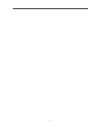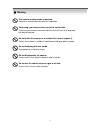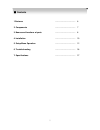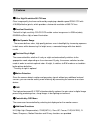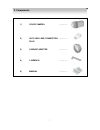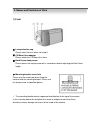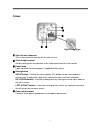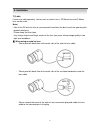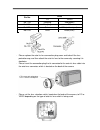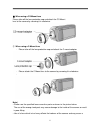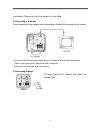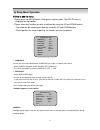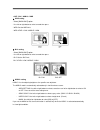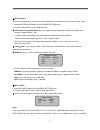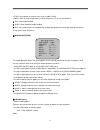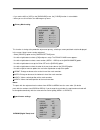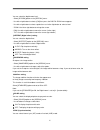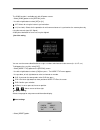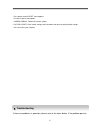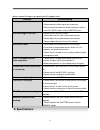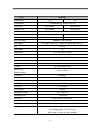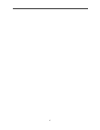Summary of DCC-600F
Page 1
High resolution/d&n/wdr color box camera 사용설명서 용서 560 tvl manual.
Page 2
2.
Page 3
The lightning flash with an arrowhead symbol, within an equilateral triangle is intended to alert the user to the presence of uninsulated dangerous voltage within the product's enclosure that may be of sufficient magnitude to constitute a risk of electric shock to persons. The exclamation point with...
Page 4
4 the camera needs periodic inspection. Contact an authorized technician for inspection. Stop using your camera when you find a malfunction. If you use your camera around smoke or unusual heat for a long time, fire may be caused. Do not install the camera on a surface that can not support it. Unless...
Page 5
5 1.Features --------------------------------- 6 2. Components --------------------------------- 7 3. Names and functions of parts --------------------------------- 8 4. Installation --------------------------------- 10 5. Setup menu operation --------------------------------- 12 6. Troubleshooting ...
Page 6
6 ☺ ultra high resolution 560 tvlines clear image quality has been achieved by employing a double-speed sony ccd with 410,000(effective) pixels, which provides a horizontal resolution of 560 tv lines. ☺ excellent sensitivity the built-in high sensitivity color ccd enable a clear image even in 0.05lu...
Page 7
7 1) color camera ------------- 2) auto iris lens connection plug ------------- 3) c-mount adaptor ------------- 4) l-wrench ------------- 5) manual ------------- 2. Components.
Page 8
8 1) front ① lens protection cap please cover the lens when not using it. ② cs-mount lens adaptor please attach the cs-mount lens here. ③ back focus clamp screw please loosen the clamp screw with a screwdriver before adjusting the back focal length. ☞ mounting bracket screw hole please use the screw...
Page 9
9 2) back ② ④ ⑤ ① ③ high voltage type ① auto iris lens connector this is the connection terminal for the auto iris lens. ② video output terminal sends video signals and connects to the video input terminal of the monitor. ③ power lamp lights up when the correct power is supplied to the camera. ④ set...
Page 10
10 1) lens lenses are sold separately. Lenses such as auto iris lens, cs-mount lens and c-mount lens can be used. Note) • use of the dc auto iris lens is recommended to achieve the best results for operating this product effectively. • please keep the lens clean. • any foreign objects and finger mar...
Page 11
11 pin no. Lens dc video no.1 pin damping- red(power) no.2 pin damping+ nc no.3 pin drive+ white(video signal) no.4 pin drive- black(gnd) - please replace the auto iris lens connection plug cover and take off the lens protection cap, and then attach the auto iris lens to the camera by screwing it in...
Page 12
12 ② when using a cs-mount lens please take off the lens protection cap and attach the cs-mount lens to the camera by screwing it in clockwise. ③ when using a c-mount lens - please take off the lens protection cap and attach the c-mount adaptor. - please attach the c-mount lens to the camera by scre...
Page 13
13 malfunction. Please use a lens that weighs less than 450g. 2) connecting to a monitor please connect the video output terminal located on the back of the camera to the monitor. • the connection method varies depending on the type of monitor and accessories. Please refer to the user's manual for e...
Page 15
15 - off / blc / hsblc / wdr ▶ wdr setting - select [backlight] option. - use left or right button to select a mode then press - wdr: set the wdr limit. - wdr level: low / middle / high ▶ blc setting - select [backlight] option. - use left or right button to select a mode then press - blc: set the b...
Page 16
16 •brightness setting you can increase the brightness of the darkened video. If you set the brightness to lower value, the image is darkened. If you set the brightness to higher value, the image gets bright. - select [brightness] option on the [exposure] menu. - use left or right button to set the ...
Page 20
20 you can select the digital zoom level. - select [d-zoom] option on the [special] menu. - use left or right button to select a [on] then press the digital zoom menu appears. - use left or right button to select a option then use left or light button to select a level. - zoom: use left or right but...
Page 21
21 reset camera reboot↙ factory reset↙ exit ret↙ the sync function is available only with ac power source. - select [sync] option on the [special] menu. - use left or right button to select [int] or [ll]. ▶ int: selects for using the internal synchronization. ▶ ll (line lock): selects for the operat...
Page 22
22 - press button and the reset menu appears. - use left or right to select option. • camera reboot: reboot the camera system. • factory reset: clear certain settings and information and return to factory default settings. - press to confirm your selection. If there are problems in operation, please...
Page 23: 8. Specifications
23 please contact the agent you purchased this product from . Problems troubleshooting nothing appears on the screen. • please check the power connection. • please check the video signal line connection. • please check and make sure that the auto lens switch is set to dc (video) when using a video(d...
Page 24
24 model dcc-600f signal system ntsc pal image sensor 1/3” double density interline sony ccd total pixels 811(h)x508(v) 795(h)x596(v) effective pixels 768(h)x494(v) 752(h)x582(v) resolution max. 560 tv lines (b/w 700 tv lines with icr) scanning frequency 15.734khz(h), 60(v) 15.625khz(h), 50(v) shutt...
Page 25
25.
Page 26
26.