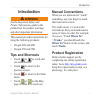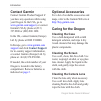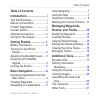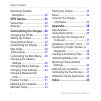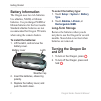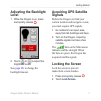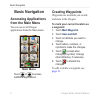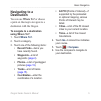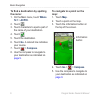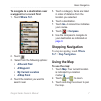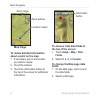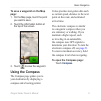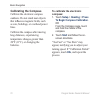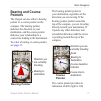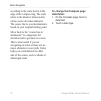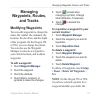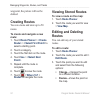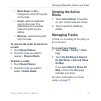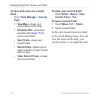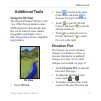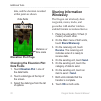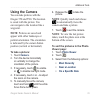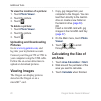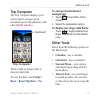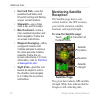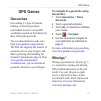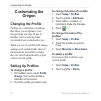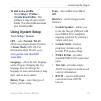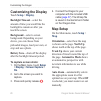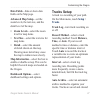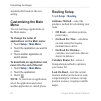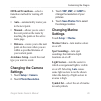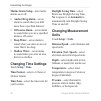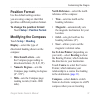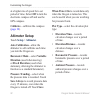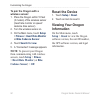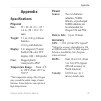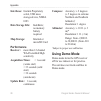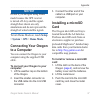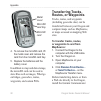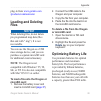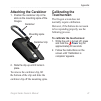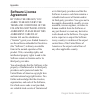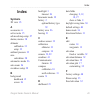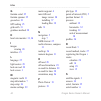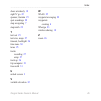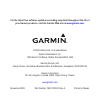- DL manuals
- Garmin
- Monitor
- GPSMAP 550
- Owner's Manual
Garmin GPSMAP 550 Owner's Manual
Summary of GPSMAP 550
Page 1
Oregon ® series owner’s manual 450, 450t, 550, 550t.
Page 2
All rights reserved. Except as expressly provided herein, no part of this manual may be reproduced, copied, transmitted, disseminated, downloaded or stored in any storage medium, for any purpose without the express prior written consent of garmin. Garmin hereby grants permission to download a single...
Page 3: Introduction
Oregon series owner’s manual i introduction introduction warning see the important safety and product information guide in the product box for product warnings and other important information. This manual provides instructions for using the following products: oregon 450 and 450t oregon 550 and 550t...
Page 4: Contact Garmin
Ii oregon series owner’s manual introduction contact garmin contact garmin product support if you have any questions while using your oregon. In the usa, go to www.Garmin.Com/support , or contact garmin usa by phone at (913) 397.8200 or (800) 800.1020. In the uk, contact garmin (europe) ltd. By phon...
Page 5: Table of Contents
Oregon series owner’s manual iii table of contents table of contents introduction .......................... I tips and shortcuts ....................... I manual conventions .................... I product registration .................... I contact garmin .......................... Ii optional acce...
Page 6: Customizing The Oregon ..
Iv oregon series owner’s manual table of contents monitoring satellite reception .............................. 22 gps games ....................... 23 geocaches .............................. 23 wherigo ™ ................................ 23 customizing the oregon .. 24 changing the profile ...........
Page 7: Getting Started
Oregon series owner’s manual getting started getting started power key touchscreen mini-usb connector (under weather cap) latch mounting spine battery cover camera lens (550 and 550t).
Page 8: Battery Information
Oregon series owner’s manual getting started battery information the oregon uses two aa batteries. Use alkaline, nimh, or lithium batteries. Use precharged nimh or lithium batteries for the best results. Standard alkaline batteries are not recommended for oregon 550 units when using the camera featu...
Page 9: Adjusting The Backlight
Oregon series owner’s manual getting started adjusting the backlight level 1. While the oregon is on, press and quickly release . 2. Touch or to adjust the brightness levels. See ( page 26 ) to change the backlight timeout. Acquiring gps satellite signals before the oregon can find your current loca...
Page 10: Basic Navigation
Oregon series owner’s manual basic navigation basic navigation accessing applications from the main menu you can access all oregon applications from the main menu. Main menu touch or to access additional applications. Creating waypoints waypoints are locations you record and store in the oregon. To ...
Page 11: Navigating to A
Oregon series owner’s manual 5 basic navigation navigating to a destination you can use where to? Or choose a point on the map to navigate to a destination with the oregon. To navigate to a destination using where to?: 1. Touch where to? . 2. Touch a category. 3. Touch one of the following items: re...
Page 12: The Name:
Oregon series owner’s manual basic navigation to find a destination by spelling the name: 1. On the main menu, touch where to? > all poi . 2. Touch . 3. Touch characters to spell a part of the name of your destination. 4. Touch . 5. Touch the destination. 6. Touch go . A colored line indicates your ...
Page 13: A Waypoint Or A Recent Find:
Oregon series owner’s manual basic navigation to navigate to a destination near a waypoint or a recent find: 1. Touch where to? . 2. Touch . 3. Select from the following options: a recent find a waypoint my current location a map point 4. Touch the location you want to search near. • • • • 5. Touch ...
Page 14: Map Page
Oregon series owner’s manual basic navigation zoom buttons location marker zoom range map page to review detailed information about a point on the map: 1. If necessary, pan to the location you want to review. 2. Touch the location. 3. Touch the information button at the top of the screen for additio...
Page 15: Page:
Oregon series owner’s manual basic navigation to save a waypoint on the map page: 1. On the map page, touch the point you want to save. 2. Touch the information button at the top of the screen. 3. Touch to save the waypoint. Using the compass the compass page guides you to your destination by displa...
Page 16: Calibrating The Compass
0 oregon series owner’s manual basic navigation calibrating the compass calibrate the electronic compass outdoors. Do not stand near objects that influence magnetic fields, such as cars, buildings, or overhead power lines. Calibrate the compass after moving long distances, experiencing temperature c...
Page 17: Bearing and Course
Oregon series owner’s manual basic navigation bearing and course pointers the oregon can use either a bearing pointer or a course pointer on the compass. The bearing pointer indicates the direction to your destination, and the course pointer indicates your relationship to a course line leading to th...
Page 18: To Change The Compass Page
Oregon series owner’s manual basic navigation according to the scale shown at the edge of the compass ring. The scale refers to the distance between dots on the course deviation indicator. The course line to your destination is based on your original starting point. Move back to the “course line to ...
Page 19: Managing
Oregon series owner’s manual managing waypoints, routes, and tracks managing waypoints, routes, and tracks modifying waypoints you can edit waypoints to change the name, the symbol, the comment, the location, the elevation, and the depth of the waypoint. On the oregon 550 or 550t, you can change the...
Page 20: Creating Routes
Oregon series owner’s manual managing waypoints, routes, and tracks waypoint, the picture will not be deleted. Creating routes you can create and store up to 50 routes. To create and navigate a new route: 1. Touch route planner > route> > to select a starting point. 2. Touch a category. 3. Touch the...
Page 21: Move Down (Or Up)—
Oregon series owner’s manual 5 managing waypoints, routes, and tracks move down (or up)— changes the order of the point on the route. Insert—adds an additional point on the route. The additional point is inserted before the point you are editing. Remove—removes the point from the route. To reverse t...
Page 22: Track:
Oregon series owner’s manual managing waypoints, routes, and tracks to save and view your current track: touch track manager > current track . View map—shows your current track on the map. Elevation plot—shows the elevation plot ( page 17 ) for your current track. Save track—saves your current route...
Page 23: Additional Tools
Oregon series owner’s manual additional tools additional tools using the 3d view the oregon 450t and 550t have a 3d view. Other oregon models require dem (digital elevation model) data that can be found in some garmin topographic cartography. Go to http://buy.Garmin.Com for compatible map products. ...
Page 24: Elevation Plot Page
Oregon series owner’s manual additional tools date, and the elevation recorded at that point are shown. Elevation plot page data fields distance or time scale changing the elevation plot data fields 1. Touch elevation plot > one of the data fields. 2. Touch a data type at the top of the screen. 3. S...
Page 25: Using The Camera
Oregon series owner’s manual additional tools using the camera you can take pictures with the oregon 550 and 550t. The location is saved with the picture. You can navigate to the location like a waypoint. Note: pictures are saved and appear with either landscape or portrait orientation. The orientat...
Page 26: Photo Viewer
0 oregon series owner’s manual additional tools to view the location of a picture: 1. Touch photo viewer . 2. Touch the picture. 3. Touch . To delete a picture: 1. Touch photo viewer . 2. Touch the picture. 3. Touch . Uploading and downloading pictures go to www.Mygarmin.Com , and log into your myga...
Page 27: Trip Computer
Oregon series owner’s manual additional tools trip computer the trip computer displays your current speed, average speed, maximum speed, trip odometer, and other helpful statistics. Trip computer dashboard touch a field to change what is shown in that field. To reset trip data, touch setup > reset >...
Page 28: Hunt and Fish—View The
Oregon series owner’s manual additional tools hunt and fish—view the predicted best dates and times for hunting and fishing at your current location. Stopwatch—use a timer, mark a lap, and time laps. Man overboard—mark a man overboard position and start navigation. Follow the on-screen instructions....
Page 29: Gps Games
Oregon series owner’s manual gps games gps games geocaches geocaching is a type of treasure hunting, in which geocachers seek hidden treasures using gps coordinates posted on the internet by those hiding the geocache. You can download geocache sites from www.Garmin.Com/geocache . The web site suppor...
Page 30: Customizing The
Oregon series owner’s manual customizing the oregon customizing the oregon changing the profile profiles are a collection of settings that allow you to optimize your oregon from one type of use to another, such as moving from recreational use to automotive use. When you are in a profile and change s...
Page 31: To Add A New Profile:
Oregon series owner’s manual 5 customizing the oregon to add a new profile: touch setup > profiles > . This profile is a copy of your current profile. The new profile becomes your current profile. Using system setup touch setup > system . Gps—select normal, waas (wide area augmentation system), or d...
Page 32: Customizing The Display
Oregon series owner’s manual customizing the oregon customizing the display touch setup > display . Backlight timeout—select the amount of time you would like the backlight to remain on after you touch the screen. Background—select a screen background. Depending on your device, you can choose from p...
Page 33: Advanced Map Setup—Set The
Oregon series owner’s manual customizing the oregon data fields—hide or show data fields on the map page. Advanced map setup—set the zoom levels, the text size, and the detail level of the map. Zoom levels—select the zoom level for map items. Text size—select the text size for map items. Detail—sele...
Page 34: Customizing The Main
Oregon series owner’s manual customizing the oregon automatically based on the user setting. Customizing the main menu you can rearrange applications on the main menu. To change the order of applications on the main menu: 1. Touch setup > main menu . 2. Touch the application you want to move. 3. Tou...
Page 35: Changing The Camera
Oregon series owner’s manual customizing the oregon off road transitions—select a transition method for routing off roads. Auto—automatically routes you to the next point. Manual—allows you to select the next point on the route by touching the point on the active route page. Distance—routes you to t...
Page 36: Anchor Drag Alarm—Set An
0 oregon series owner’s manual customizing the oregon marine alarm setup—turn marine alarms on or off. Anchor drag alarm—set an alarm to sound when you drift more than a specified distance. Off course alarm—set an alarm to sound when you are a specified distance off course. Deep water—set an alarm t...
Page 37: Position Format
Oregon series owner’s manual customizing the oregon position format use the default settings unless you are using a map or chart that specifies a different position format. To change the position format: touch setup > position format . Modifying the compass touch setup > heading . Display—select the...
Page 38: Altimeter Setup
Oregon series owner’s manual customizing the oregon at a higher rate of speed for a set period of time. Select off to turn the electronic compass off and use the gps compass. Calibrate—calibrate the compass ( page 10 ). Altimeter setup touch setup > altimeter . Auto calibration—allow the altimeter t...
Page 39: To Manually Calibrate The
Oregon series owner’s manual customizing the oregon to manually calibrate the altimeter: 1. Go to a location where you know the elevation or the barometric pressure. 2. Touch setup > altimeter > press to begin altimeter calibration . 3. Touch yes if you know the elevation, touch no > yes if you know...
Page 40: To Pair The Oregon With A
Oregon series owner’s manual customizing the oregon to pair the oregon with a wireless sensor: 1. Place the oregon within 10 feet (3 meters) of the wireless sensor (heart rate monitor or speed/ cadence bike sensor). 2. Turn the wireless sensor on. 3. On the main menu, touch setup > fitness > heart r...
Page 41: Appendix
Oregon series owner’s manual 5 appendix appendix specifications physical size: w × h × d: 2.3 × 4.5 × 1.4 in. (58 × 114 × 36 mm) weight: 5.1 oz. (146 g) without batteries 191.4 g with batteries display: 3 in. Diagonal (76 mm) backlit 65k color tft display (240 × 400 pixels) case: rugged plastic, wat...
Page 42: Map Storage:
Oregon series owner’s manual appendix interfaces: garmin proprietary serial, usb mass storage device, nmea 0183 data storage life: indefinite; no memory battery required map storage: internal or microsd card performance receiver: more than 12 channel waas enabled/high sensitivity acquisition times: ...
Page 43: Notice
Oregon series owner’s manual appendix notice do not try to navigate using demo mode because the gps receiver is turned off. Any satellite signal- strength bars shown are only simulations and do not represent the strength of actual satellite signals. To turn demo mode on, touch setup > system > gps >...
Page 44: Transferring Tracks,
Oregon series owner’s manual appendix microsd card tray microsd card metal cover 4. To remove the microsd card, lift the metal cover and remove the card from the microsd card tray. 5. Replace the batteries and the battery cover. In addition to map and data storage, the microsd card can be used to st...
Page 45: Loading and Deleting
Oregon series owner’s manual appendix plug-in from www.Garmin.Com /products/communicator . Loading and deleting files notice when deleting files, do not delete pre-programmed map data (files that end with “.Img”). It is not recoverable. You can use the oregon as a usb mass storage device, and you ca...
Page 46: Restoring Factory
0 oregon series owner’s manual appendix consider the following suggestions to maximize battery life: do not adjust the backlight more than is necessary ( page 3) . Using a backlight level above 50% of maximum level for a prolonged period of time will significantly decrease battery life. Select a sho...
Page 47: Attaching The Carabiner
Oregon series owner’s manual appendix attaching the carabiner 1. Position the carabiner clip in the slots on the mounting spine of the oregon. Carabiner clip carabiner mounting spine 2. Slide the clip up until it locks in place. To remove the carabiner clip, lift the bottom of the clip and slide the...
Page 48: Software License
Oregon series owner’s manual appendix software license agreement by using the oregon, you agree to be bound by the terms and conditions of the following software license agreement. Please read this agreement carefully. Garmin ltd. And its subsidiaries (“garmin”) grant you a limited license to use th...
Page 49: Index
Index oregon series owner’s manual index symbols 3d view 23 a accessories ii active route 15 advanced map setup 27 alarms, marine 30 altimeter calibration 33 setup 32 ambient pressure 32 area calculation 20 automotive mode 26 auto zoom 26 avoidance setup 29 b background dashboard 21 screen 26 backli...
Page 50
Index oregon series owner’s manual g garmin serial 25 garmin spanner 25 geocaches 23 gps setting 25 grid north 31 guidance method 28 h heart rate monitor 33, 34 i images viewing 20 interface 25 l language 25 light sectors 29 lock on road 28 lock screen 3 m magnetic north 31 map information 7 map set...
Page 51
Index oregon series owner’s manual 5 share wirelessly 18 sight n’ go 22 spanner, garmin 25 spot soundings 29 stop navigating 7 stopwatch 22 t text out 25 text size, maps 27 timeout, backlight 26 time zone 30 tones 25 tracks recording 27 setup 27 track up 26 trip computer 21 true north 31 u unlock sc...
Page 52: Www.Garmin.Com
For the latest free software updates (excluding map data) throughout the life of your garmin products, visit the garmin web site at www.Garmin.Com . © 2009 garmin ltd. Or its subsidiaries garmin international, inc. 1200 east 151st street, olathe, kansas 66062, usa garmin (europe) ltd. Liberty house,...