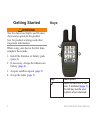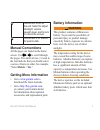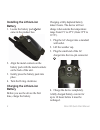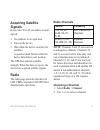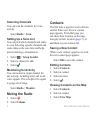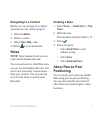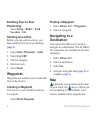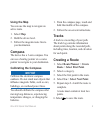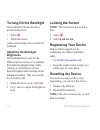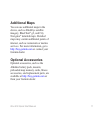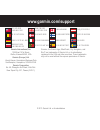Rino ® 650 quick start manual august 2011 190-01183-04_0b printed in taiwan.
2 rino650quickstartmanual getting started warning see the important safety and product information guide in the product box for product warnings and other important information. When using your device the first time, complete these tasks. 1. Install the batteries or battery pack ( page 4 ). 2. If ne...
Rino650quickstartmanual 3 ➋ hold to turn on or off the unit. Select to adjust backlight, volume, squelch level, and to lock or unlock the screen. ➌ hold to talk. Ptt stands for push-to-talk. Manual conventions all the pages are found on the home screen. Use or to scroll through the pages. The small ...
4 rino650quickstartmanual installing the lithium-ion battery 1. Locate the battery pack ➊ that came in the product box. ➊ 2. Align the metal contacts on the battery pack with the metal contacts on the back of the unit. 3. Gently press the battery pack into place. 4. Turn the d-ring clockwise. Chargi...
Rino650quickstartmanual 5 acquiring satellite signals it may take 30 to 60 seconds to acquire signals. 1. Go outdoors to an open area. 2. Turn on the device. 3. Wait while the device searches for satellites. A question mark flashes while the device determines your location. The gps bars indicate sat...
6 rino650quickstartmanual scanning channels you can scan the channels for voice activity. Select radio > scan. Setting up a scan list you can pick which channels and codes to scan. Selecting specific channels and codes reduces the scan time and helps prevent missing a transmission. 1. Select > setup...
Rino650quickstartmanual 7 navigating to a contact before you can navigate to a contact, you must save the contact ( page 6 ). 1. Select contacts. 2. Select a contact. 3. Select view map > go. 4. Follow to your destination. Notes note: notes transmit to all users on your current channel and code. You...
8 rino650quickstartmanual enabling peer-to-peer positioning select setup > radio > send location > on. Sending a location before you can send a location, you must enable peer-to-peer positioning ( page 8 ). 1. Select share wirelessly > send. 2. Select use uhf. 3. Select a category. 4. Select an item...
Rino650quickstartmanual 9 using the map you can use the map to navigate an active route. 1. Select map. 2. Hold the device level. 3. Follow the magenta route line to your destination. Compass the device has a 3-axis compass. You can use a bearing pointer or a course pointer to navigate to your desti...
10 rino650quickstartmanual turning on the backlight the backlight will turn off after a period of inactivity. • select . • touch the screen. Alerts and messages also activate the backlight. Adjusting the backlight brightness the backlight levels vary for the different power sources. For example, the...
Rino650quickstartmanual 11 additional maps you can use additional maps in the device, such as birdseye satellite imagery, bluechart ® g2, and city navigator ® detailed maps. Detailed maps may contain additional points of interest, such as restaurants or marine services. For more information, go to h...
Garmin ® , the garmin logo, bluechart ® , city navigator ® , and rino ® are trademarks of garmin ltd. Or its subsidiaries, registered in the usa and other countries. These trademarks may not be used without the express permission of garmin. © 2011 garmin ltd. Or its subsidiaries www.Garmin.Com/suppo...