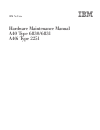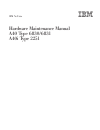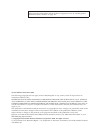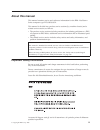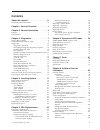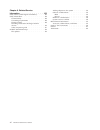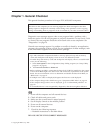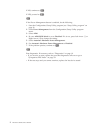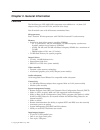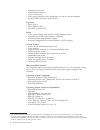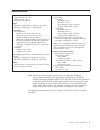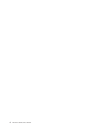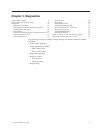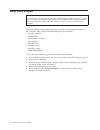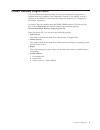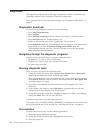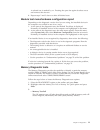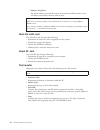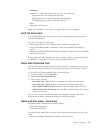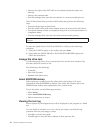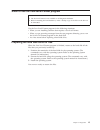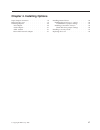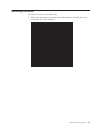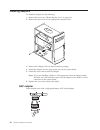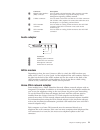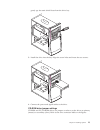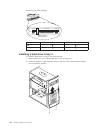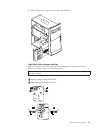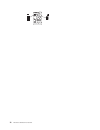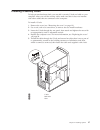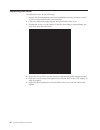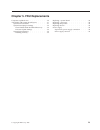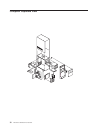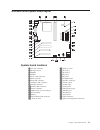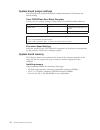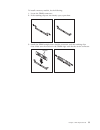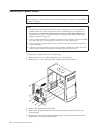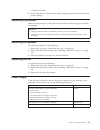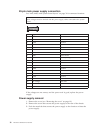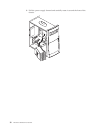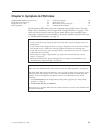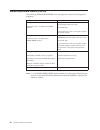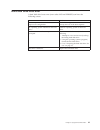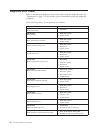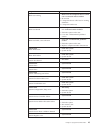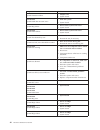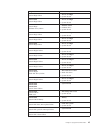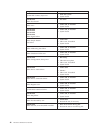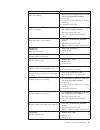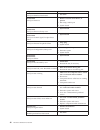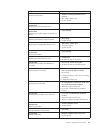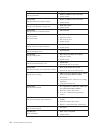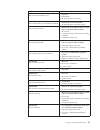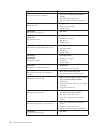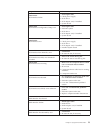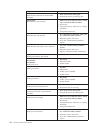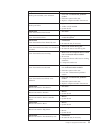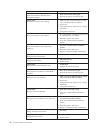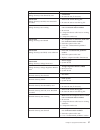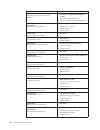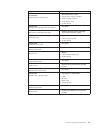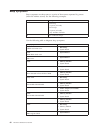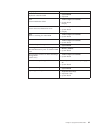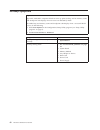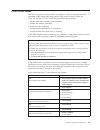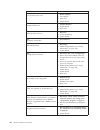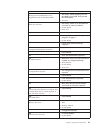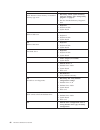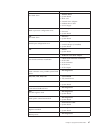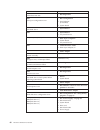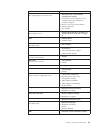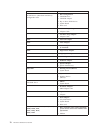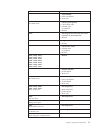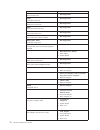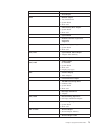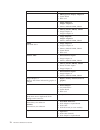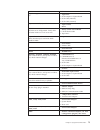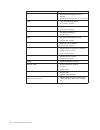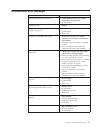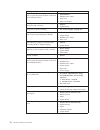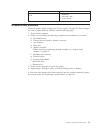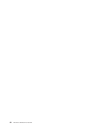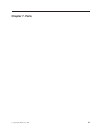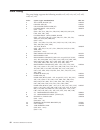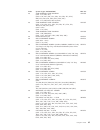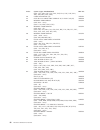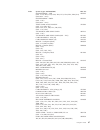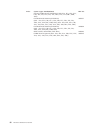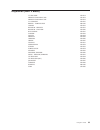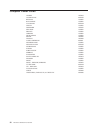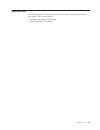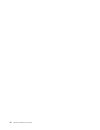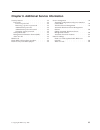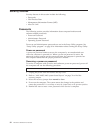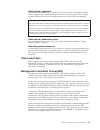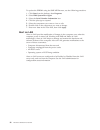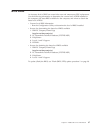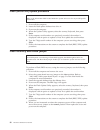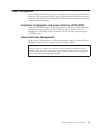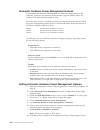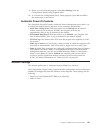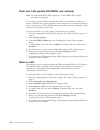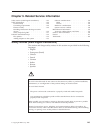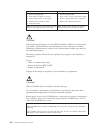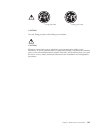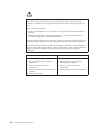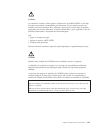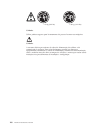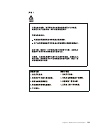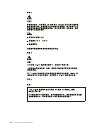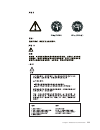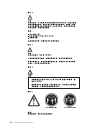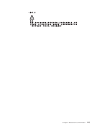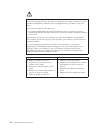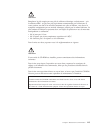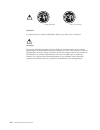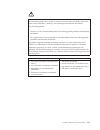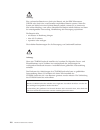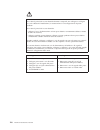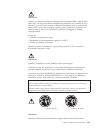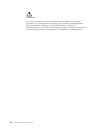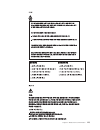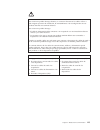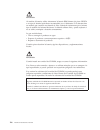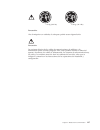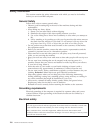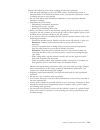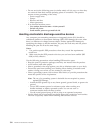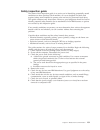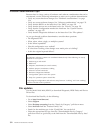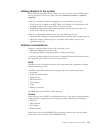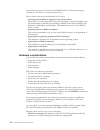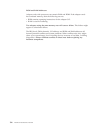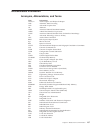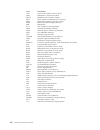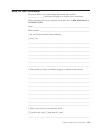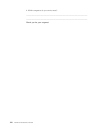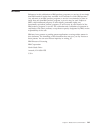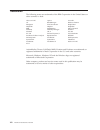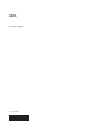- DL manuals
- IBM
- Desktop
- NetVista
- Hardware Maintenance Manual
IBM NetVista Hardware Maintenance Manual - About This Manual
About this manual
This manual contains service and reference information for the IBM
«
NetVista
TM
Series computer type 2251/6830/6831.
This manual is divided into product service sections (by machine chassis) and a
related service section, as follows:
v The product service sections include procedures for isolating problems to a FRU,
a Symptom-to-FRU Index, additional service information and an illustrated parts
catalog.
v The related service section includes safety notices and safety information, and
problem determination tips.
Note:
This manual is intended for trained servicers who are familiar with IBM Personal
Computer products. Use this manual along with advanced diagnostic tests to troubleshoot
problems effectively.
Before servicing an IBM product, be sure to review the “Safety notices (multi-lingual
translations)” on page 103 and “Safety Information” on page 128.
Important Safety Information
Be sure to read all caution and danger statements in this book before performing
any of the instructions.
Prenez connaissance de toutes les consignes de type Attention et Danger avant de
procéder aux opérations décrites par les instructions.
Lesen Sie alle Sicherheitshinweise, bevor Sie eine Anweisung ausführen.
Accertarsi di leggere tutti gli avvisi di attenzione e di pericolo prima di effettuare
qualsiasi operazione.
© Copyright IBM Corp. 2000
iii
Summary of NetVista
Page 1
Ibm netvista hardware maintenance manual a40 type 6830/6831 a40i type 2251.
Page 3
Ibm netvista hardware maintenance manual a40 type 6830/6831 a40i type 2251.
Page 4
Note : before using this information and the product it supports, be sure to read the general information under “notices” on page 141. Second edition (november 2000) the following paragraph does not apply to the united kingdom or any country where such provisions are inconsistent with local law: int...
Page 5: About This Manual
About this manual this manual contains service and reference information for the ibm « netvista tm series computer type 2251/6830/6831. This manual is divided into product service sections (by machine chassis) and a related service section, as follows: v the product service sections include procedur...
Page 6
Leia todas as instruções de cuidado e perigo antes de executar qualquer operação. Lea atentamente todas las declaraciones de precaución y peligro ante de llevar a cabo cualquier operación. Iv hardware maintenance manual.
Page 7: Contents
Contents about this manual . . . . . . . . . . Iii important safety information . . . . . . . . Iii chapter 1. General checkout. . . . . . 1 chapter 2. General information . . . . . 3 features . . . . . . . . . . . . . . . . 3 specifications . . . . . . . . . . . . . . 5 chapter 3. Diagnostics . . ....
Page 8
Chapter 9. Related service information . . . . . . . . . . . . 103 safety notices (multi-lingual translations) . . . . 103 safety information. . . . . . . . . . . . 128 general safety . . . . . . . . . . . . 128 grounding requirements . . . . . . . . 128 electrical safety. . . . . . . . . . . . 128 ...
Page 9
Chapter 1. General checkout this general checkout procedure is for type 2251/6830/6831 computers. Attention: the drives in the computer you are servicing might have been rearranged or the drive startup sequence changed. Be extremely careful during write operations such as copying, saving or formatti...
Page 10
If no, continue to 002. If yes, proceed to 003. 002 if the power management feature is enabled, do the following: 1. Start the configuration/setup utility program (see “setup utility program” on page 8) 2. Select power management from the configuration/setup utility program menu. 3. Select apm. 4. B...
Page 11
Chapter 2. General information features the netvista type 2251/6830/6831 computers are available in 4 x 4 (three i/o adapter slots, plus one agp slot, and four drive bays). Not all models come with all features summarized here. Microprocessor intel « pentium ¬ iii microprocessor with 256 kb of inter...
Page 12
V standard mouse port v standard keyboard port v 15-pin monitor port v three audio connectors (line/headphone out, line in, and microphone) v joystick/midi connectors (some models) expansion v drive bays: 4 v pci expansion slots: 3 v one agp expansion slot power v 155 w power supply with manual volt...
Page 13
Specifications dimensions height: 425 mm (16.7 in.) width: 140 mm (5.5 in.) depth: 425 mm (16.7 in.) weight minimum configuration as shipped: 9.4 kg (20 lb) maximum configuration: 11.3 kg (25.0 lb) environment air temperature: system on: 10° to 35°c (50° to 95° f) system off: 10° to 43° c (50° to 11...
Page 14
6 hardware maintenance manual.
Page 15: Chapter 3. Diagnostics
Chapter 3. Diagnostics setup utility program . . . . . . . . . . . 8 product recovery program menu . . . . . . . 9 diagnostics . . . . . . . . . . . . . . 10 diagnostics download . . . . . . . . . . 10 navigating through the diagnostic programs . . 10 running diagnostic tests . . . . . . . . . 10 te...
Page 16
Setup utility program attention: a customized setup configuration (other than default settings) might exist on the computer you are servicing. Running the setup utility program might alter those settings. Note the current configuration settings and verify that the settings are in place when service ...
Page 17
Product recovery program menu type 2251/6830/6831 machines have recovery and diagnostics programs on a separate hard drive partition. The diagnostics diskette is not shipped with the machine or the hmm. To download the diagnostics program, see “diagnostics download” on page 10. At startup, after the...
Page 18
Diagnostics the diagnostic programs use a full range of diagnostic utilities to determine the operating condition of the computer’s hardware components. For a complete list of error codes and messages, see ″symptom-to-fru index″ on page 39. Diagnostics download to download the diagnostic programs, d...
Page 19
A selected test is marked by >>. Pressing the space bar again de-selects a test and removes the chevron. 4. Repeat steps 2 and 3 above to select all desired tests. Module test menu/hardware configuration report depending on the diagnostic version level you are using, the installed devices in the com...
Page 20
V memory test-quick the quick memory test will take about 20 seconds per mb of memory and will detect solid (stuck) memory failures only. Notes: either level of memory testing can be performed on all memory or a single simm or dimm socket. Only sockets containing a simm or dimm can be selected for t...
Page 21
V chkdigits: contains a 2-digit check-digit value to ensure the following: – diagnostics were run on the specified date. – diagnostics were run on the specified ibm computer. – the diagnostic error code is recorded correctly. V text: description of the error. Note: see “diagnostic error codes” on pa...
Page 22
V destroys all copies of the fat table on all partitions (both the master and backup). V destroys the partition table. V provides messages that warn the user that this is a non-recoverable process. The full erase hard drive provides a dos utility that performs the following steps. V performs all the...
Page 23
When to use the low-level format program notes: 1. The low-level format is not available on all diagnostic diskettes. 2. Before formatting the hard disk drive, make a backup copy of the files on the drive to be formatted. Use the low-level format program in the following situations: v when you are i...
Page 24
16 hardware maintenance manual.
Page 25
Chapter 4. Installing options input/output connectors . . . . . . . . . . 18 removing the cover . . . . . . . . . . . 19 installing adapters . . . . . . . . . . . . 20 agp adapter . . . . . . . . . . . . . 20 audio adapter . . . . . . . . . . . . 21 adsl modem . . . . . . . . . . . . 21 home pna net...
Page 26
Input/output connectors 1 1 2 2 1 mouse connector 8 microphone connector 2 keyboard connector 9 audio in connector 3 usb connector 2 10 audio out connector 4 usb connector 1 11 serial connector 2 5 serial connector 1 12 svga monitor connector 6 parallel connector 13 dvi monitor connector 7 monitor c...
Page 27
Removing the cover to remove the cover, do the following: 1. Remove the thumbscrews from the rear of the computer and slide the cover toward the rear of the computer. Chapter 4. Installing options 19.
Page 28
Installing adapters to install an adapter, do the following: 1. Remove the cover (see “removing the cover” on page 19). 2. Remove the slot cover for the appropriate expansion slot. 3. Remove the adapter from its static-protective package. 4. Install the adapter into the appropriate slot on the syste...
Page 29
Connector description 1 digital video interface (dvi) connector used to attach a digital monitor. This connector provides the signals necessary to support the display power management signaling (dpms) standard. 2 s-video connector used to attach a television set that has a s-video connector. The s-v...
Page 30
Installing internal drives 1 bay 1 - max height: 41.3 mm (1.6 in.) cd-rom drive (standard in some models) 5.25-inch hard disk drive 2 bay 2 - max height: 41.3 mm (1.6 in.) 5.25-inch hard disk drive 3.5-inch hard disk drive (requires a mounting bracket) cd-rom drive dvd-rom drive 3 bay 3 - max height...
Page 31
Gently pry the static shield loose from the drive bay. 3. Install the drive into the bay. Align the screw holes and insert the two screws. 4. Connect the power and signal cables to the drive. Cd-rom drive jumper settings cd-rom and pc/cd-rom drives use jumpers or tabs to set the drives as primary (m...
Page 32
Below for the drive settings. Audio ide interface see jumper settings below dc input r g g l 5v g g 12v 39 40 1 2 cd-rom primary (master) secondary (slave) 40x : : : : 48x : : : : installing a hard drive in bay 4 to install a hard drive in bay 4, do the following: 1. Remove the cover (see “removing ...
Page 33
3. Slide the bracket up and remove it from the machine. Hard disk drive jumper settings ide hard disk drives for the netvista series computers use jumpers to set the drives as primary (master) or secondary (slave). Note: for drives not shown below, refer to the label on the hard disk drive for the h...
Page 34
26 hardware maintenance manual.
Page 35
Installing a security u-bolt to help prevent hardware theft, you can add a security u-bolt and cable to your computer. After you add the security cable, make sure that it does not interfere with other cables that are connected to the computer. To install a u-bolt: 1. Remove the cover (see “removing ...
Page 36
Replacing the cover to replace the cover, do the following: 1. Ensure that all components have been reassembled correctly and that no tools or loose screws are left inside your computer. 2. Clear any cables that might impede the replacement of the cover. 3. Position the cover over the chassis so tha...
Page 37
Chapter 5. Fru replacements computer exploded view. . . . . . . . . . 30 a40/a40p/a40i system board layout . . . . . 31 system board locations . . . . . . . . . 31 system board jumper settings . . . . . . . 32 clear cmos/flash boot block recovery. . . 32 processor speed settings . . . . . . . . 32 s...
Page 38
Computer exploded view 30 hardware maintenance manual.
Page 39
A40/a40p/a40i system board layout 32 31 system board locations 1cpu fan connector 17 wake on lan 2microprocessor 18 pci slot 3 3dimm 0 19 pci slot 2 4dimm 1 20pci slot 1 5power led connector 21agp slot 6rfid connector 22cd-rom audio 7front usb connector 23 speaker connector 8secondary ide connector ...
Page 40
System board jumper settings the following table contains the jumper setting information. (d) indicates the default setting. Clear cmos/flash boot block recovery use the recovery jumper setting to clear cmos or to flash boot block recover. Jumper setting description cmos reset 2-3 cmos reset/flash r...
Page 41
To install a memory module, do the following: 1. Locate the dimm connectors. 2. If the retaining clips are not already open, open them. 3. Install the dimm straight down into the connector until the retaining clips close. Make sure the notches in the dimm align with the tabs on the connector. Notche...
Page 42
Replacing a system board important: before replacing a system board, back up asset information by using the “asset eeprom backup” on page 14. Notes: 1. The bios and vital product data (vpd) for the computer you are servicing must be installed on the new system board (fru) after it is installed in th...
Page 43
V memory modules 6. Ensure that the new system board jumper settings match the old system board jumper settings. Replacing a processor make sure the processor is fully seated in its socket and that the goal post latches are engaged. Important: 1. Make sure the air baffle is installed to prevent proc...
Page 44
20-pin main power supply connection see “a40/a40p/a40i system board layout” on page 31 for connector locations. Attention: these voltages must be checked with the power supply cables connected to the system board pin signal function 1 3.3 v +3.3 v dc 2 3.3 v +3.3 v dc 3 com ground 4 5 v +5 v dc 5 co...
Page 45
4. Slide the power supply unit up toward the top of the chassis. 5. Rotate the power supply outward as shown. Chapter 5. Fru replacements 37.
Page 46
6. Pull the power supply forward and carefully rotate it toward the front of the chassis. 38 hardware maintenance manual.
Page 47
Chapter 6. Symptom-to-fru index simm/dimm/rimm memory errors. . . . . . 40 hard disk drive boot error . . . . . . . . . 41 diagnostic error codes . . . . . . . . . . . 42 beep symptoms . . . . . . . . . . . . . 60 no-beep symptoms . . . . . . . . . . . . 62 post error codes . . . . . . . . . . . . 6...
Page 48
Simm/dimm/rimm memory errors the following simm/dimm/rimm error messages are issued by the diagnostic programs. Error fru/action 2xx-1y a memory error was detected in simm socket y. Replace the simm in the socket identified by the last digit of the error code. Re-run the test. If the same error code...
Page 49
Hard disk drive boot error a hard disk drive boot error (error codes 1962 and i999030x) can have the following causes. Error fru/action the start-up drive is not in the boot sequence in configuration. Check the configuration and ensure the start-up drive is in the boot sequence. No operating system ...
Page 50
Diagnostic error codes refer to the following diagnostic error codes when using the diagnostic tests. See ″diagnostics″ on page 7 for the specific type for information about the diagnostic programs. In the following index, x can represent any number. Diagnostic error code fru/action 000-000-xxx bios...
Page 51
Diagnostic error code fru/action 000-197-xxx bios test warning 1. Make sure the component that is called out is connected and/or enabled 2. Re-run test 3. Component that is called out in warning statement 4. Component under test 000-198-xxx bios test aborted 1. If a component is called out, make sur...
Page 52
Diagnostic error code fru/action 001-038-xxx system extension failure 1. Adapter card 2. System board 001-039-xxx system dmi data structure error 1. Flash the system 2. System board 001-040-xxx system irq failure 1. Power-off/on system and re-test 2. System board 001-041-xxx system dma failure 1. Po...
Page 53
Diagnostic error code fru/action 001-271-xxx system irq4 failure 1. Device on irq4 2. System board 001-272-xxx system irq5 failure 1. Device on irq5 2. System board 001-273-xxx system irq6 (diskette drive) failure 1. Diskette cable 2. Diskette drive 3. System board 001-274-xxx system irq7 failure 1....
Page 54
Diagnostic error code fru/action 001-301-xxx system rtc century byte error 1. Flash the system 2. System board 005-000-xxx video test passed 1. No action 005-00x-xxx video error 1. Video card, if installed 2. System board 005-010-xxx 005-011-xxx 005-012-xxx 005-013-xxx video signal failure 1. Video ...
Page 55
Diagnostic error code fru/action 005-197-xxx video test warning 1. Make sure the component that is called out is connected and/or enabled 2. Re-run test 3. Component that is called out in warning statement 4. Component under test 005-198-xxx video test aborted 1. If a component is called out, make s...
Page 56
Diagnostic error code fru/action 011-000-xxx serial port interface test passed 1. No action 011-001-xxx serial port presence 1. Remove external serial device, if present 2. Run setup, enable port 3. System board 011-002-xxx 011-003-xxx serial port timeout/parity error 1. System board 011-013-xxx 011...
Page 57
Diagnostic error code fru/action 014-001-xxx parallel port presence 1. Remove external parallel device, if present 2. Run setup, enable port 3. System board 014-002-xxx 014-003-xxx parallel port timeout/parity error 1. System board 014-013-xxx 014-014-xxx parallel port control signal/loopback test f...
Page 58
Diagnostic error code fru/action 015-002-xxx usb port timeout 1. Remove usb device(s) and re-test 2. System board 015-015-xxx usb port external loopback failure 1. Remove usb device(s) and re-test 2. System board 015-027-xxx usb port configuration/setup error 1. Flash the system 2. System board 015-...
Page 59
Diagnostic error code fru/action 018-195-xxx pci card test aborted by user 1. Pci card 2. Information 3. Re-start the test, if necessary 018-196-xxx pci card test halt, error threshold exceeded 1. Press f3 to review the log file 2. Re-start the test to reset the log file 018-197-xxx pci card test wa...
Page 60
Diagnostic error code fru/action 020-199-xxx pci test failed, cause unknown 1. Go to the ″undetermined problems″ section 2. Flash the system and re-test 3. Replace component under function test 020-262-xxx pci system error 1. Pci card 2. Riser card, if installed 3. System board 025-000-xxx ide inter...
Page 61
Diagnostic error code fru/action 030-00x-xxx 030-01x-xxx scsi interface failure 1. Scsi signal cable 2. Check power supply 3. Scsi device 4. Scsi adapter card, if installed 5. System board 030-027-xxx scsi interface configuration/setup error 1. Scsi signal cable 2. Flash the system 3. Scsi device 4....
Page 62
Diagnostic error code fru/action 035-196-xxx raid interface test halt, error threshold exceeded 1. Press f3 to review the log file 2. Re-start the test to reset the log file 035-197-xxx raid interface test warning 1. Make sure the component that is called out is connected and/or enabled 2. Re-run te...
Page 63
Diagnostic error code fru/action 071-199-xxx audio port test failed, cause unknown 1. Go to the ″undetermined problems″ section 2. Flash the system and re-test 3. Replace component under function test 071-25x-xxx audio port failure 1. Speakers 2. Audio card, if installed 3. System board 080-000-xxx ...
Page 64
Diagnostic error code fru/action 086-196-xxx mouse port interface test halt, error threshold exceeded 1. Press f3 to review the log file 2. Re-start the test to reset the log file 086-197-xxx mouse port interface test warning 1. Make sure the component that is called out is connected and/or enabled ...
Page 65
Diagnostic error code fru/action 170-195-xxx voltage sensor(s) test aborted by user 1. Information 2. Re-start the test, if necessary 170-196-xxx voltage sensor(s) test halt, error threshold exceeded 1. Press f3 to review the log file 2. Re-start the test to reset the log file 170-197-xxx voltage se...
Page 66
Diagnostic error code fru/action 175-199-xxx thermal sensor(s) test failed, cause unknown 1. Go to the ″undetermined problems″ section 2. Flash the system and re-test 3. Replace component under function test 175-250-xxx 175-251-xxx thermal sensor(s) limit error 1. Check fans 2. Check power supply 3....
Page 67
Diagnostic error code fru/action 217-28x-xxx 217-29x-xxx hard disk drive (scsi) error 1. Hard disk drive cable 2. Check power supply voltages 3. Hard disk drive (scsi) 4. Scsi adapter card 5. System board 220-000-xxx hi-capacity cartridge drive test passed 1. No action 220-xxx-xxx hi-capacity cartri...
Page 68
Beep symptoms beep symptoms are short tones or a series of short tones separated by pauses (intervals without sound). See the following examples. Beeps description 1-2-x v one beep v a pause (or break) v two beeps v a pause (or break) v any number of breaks 4 four continuous beeps use the following ...
Page 69
Beep symptom fru/action 3-2-4 keyboard controller failed 1. System board 2. Keyboard 3-3-4 screen initialization failed 1. Video adapter (if installed) 2. System board display 3-4-1 screen retrace test detected an error 1. Video adapter (if installed) 2. System board 3. Display 3-4-2 post is searchi...
Page 70
No-beep symptoms important: type 2271/6840/6841 computers default to come up quiet (no beep and no memory count and checkpoint code display) when no errors are detected by post. To enable beep and memory count and checkpoint code display when a successful post occurs, do the following: 1. Select sta...
Page 71
Post error codes each time you power-on the system, it performs a series of tests that check the operation of the system and some options. This series of tests is called the power-on self-test, or post. Post does the following operations. V checks some basic system-board operations v checks the memo...
Page 72
Post error code fru/action 111 i/o channel parity error 1. Reseat adapters 2. Any adapter 3. Riser card 4. System board 114 adapter rom error 1. Adapter memory 2. System board 3. Riser card 129 internal cache test error 1. Processor 2. L2 cache memory 3. System board 151 real-time clock failure 1. S...
Page 73
Post error code fru/action 167 microprocessor installed that is not supported by the current post/bios 1. Run setup. Check stepping level for the bios level needed, then perform the flash update. 2. Processor 168 alert on lan error 1. Run setup. Check to see that ethernet and alert on lan are enable...
Page 74
Post error code fru/action 262 post detected a base memory or extended memory type error 1. Run setup. Check system summary menu for memory. (see “setup utility program” on page 8.) 2. Run the extended memory diagnostic tests. 301 1. Keyboard 2. Keyboard cable 3. System board 303 with an 8603 error ...
Page 75
Post error code fru/action 6xx not listed above 1. Diskette drive 2. System board 3. Riser card 4. External drive adapter 5. Diskette drive cable 6. Power supply 762 math coprocessor configuration error 1. Run setup 2. Processor 3. System board 7xx not listed above 1. Processor 2. System board 962 p...
Page 76
Post error code fru/action 1117 failed baud rate test 1. Run diagnostics 1162 serial port configuration error 1. Run configuration 2. Serial adapter (if installed) 3. System board 11xx not listed above 1. System board 1201 1. System board 2. Any serial device 1202, 1206, 1208, 1209, 12xx 1. Dual asy...
Page 77
Post error code fru/action 180x, 188x pci configuration or resource error 1. Run setup and verify pci/isa configuration settings. 2. If necessary, set isa adapters to not available to allow pci adapters to properly configure. 3. Remove any suspect isa adapters. 4. Rerun diagnostics. 5. Pci adapter 1...
Page 78
Post error code fru/action 5962 an ide device (other than hard drive) configuration error 1. Run configuration 2. Cd-rom drive 3. Cd-rom adapter 4. Zip or other atapi device 5. System board 6. Riser card 62xx 1. 1st store loop adapter 2. Adapter cable 63xx 1. 2nd store loop adapter 2. Adapter cable ...
Page 79
Post error code fru/action 10103, 10110, 101171 1. System board 2. Data/fax modem 3. Riser card 10117 not listed above 1. Check system speaker 2. Check pstn cable 3. External daa (if installed) 4. Modem 10118 1. Run diagnostics and verify the correct operation of the modem slot 2. Modem 10119 1. Dia...
Page 80
Post error code fru/action 10461 drive format error 1. Run diagnostics 10462 controller seek error 1. Run diagnostics 10464 hard drive read error 1. Run diagnostics 10467 drive non-fatal seek error 1. Run diagnostics 10468 drive fatal seek error 1. Run diagnostics 10469 drive soft error count exceed...
Page 81
Post error code fru/action 119xx 1. 3119 adapter 121xx 1. Modem adapter 2. Any serial device 3. System board 4. Riser card 136xx 1. Isdn primary rate adapter 2. System board 3. Riser card 137xx 1. System board 141xx 1. Realtime interface coprocessor portmaster adapter/a 143xx 1. Japanese display ada...
Page 82
Post error code fru/action 185xxxx 1. Dbcs japanese display adapter/a 2. System board 3. Riser card 20001 to 20003 1. Image adapter/a image-i adapter/a 2. Memory module dram, vram 20004 1. Memory module dram, vram 2. Image adapter/a image-i adapter/a 20005 to 20010 1. Image adapter/a image-i adapter...
Page 83
Post error code fru/action tape drive green ″in use″ led fails to come on 1. Tape drive 2. Scsi adapter or system board 3. Scsi cable (internal) 4. Scsi cable (external) tape automatically ejected from drive 1. Tape cassette drive scsi id on rotary switch does not match scsi id set in configuration....
Page 84
Post error code fru/action 27512 1. Wmself.Dgs diagnostics file is missing 2. Wmself.Dgs diagnostics file is incorrect 27535 1. 3v lithium backup battery 2. Serverguard adapter 27554 1. Internal temperature out of range 2. Serverguard adapter 27555, 27556 1. Serverguard adapter 2. Power supply 27557...
Page 85
Miscellaneous error messages message/symptom fru/action cmos backup battery inaccurate 1. Cmos backup battery (see “safety information” on page 128) 2. System board changing colors 1. Display computer will not power-off. See “power supply” on page 35. 1. Power switch 2. System board 3. Riser card co...
Page 86
Message/symptom fru/action ″insert a diskette″ icon appears with a known-good diagnostics diskette in the first 3.5-inch diskette drive. 1. System board 2. Diskette drive cable 3. Riser card 4. Network adapter intensity or color varies from left to right of characters and color bars 1. Display 2. Sy...
Page 87
Message/symptom fru/action some or all keys on the keyboard do not work 1. Keyboard 2. Keyboard cable 3. System board undetermined problems check the power supply voltages (see “power supply” on page 35). If the voltages are correct, return here and continue with the following steps. 1. Power-off th...
Page 88
80 hardware maintenance manual.
Page 89: Chapter 7. Parts
Chapter 7. Parts © copyright ibm corp. 2000 81.
Page 90
82 hardware maintenance manual.
Page 91
Chapter 7. Parts 83.
Page 92
Parts listing the parts listing supports the following models: xxg, xxf, xxa, xxc, xxt, xxd, xxm, xxv, xxu. Index system (types 2251/6830/6831) fru no. 1 top cover, black (all) 19k7810 2 chassis asm (all) 19k7811 3 led/power switch asm (all) 19k7858 4 cd-rom drive - 48x, black (2251 - none) (6830 - ...
Page 93
Index system (types 2251/6830/6831) fru no. 13 20gb hardfile eide 5400 rpm (2251 - eax, ebx, ecx) (6830 - cbx, eax, ebx, gax, gbx, tax, tbx, tcx, kag, kbg,vcg,vau,vaf, gdg, geg, teg, tfg) (6831 - eax, ebx,tau,taf,taa,tag) 19k1560 13 30gb hardfile eide 7200 rpm (2251 - gax, gbx, gcx, gdx, tax, tbx, t...
Page 94
Index system (types 2251/6830/6831) fru no. (6831- gax, gbx, g2u, t2u, tau, taf, taa, vau, vaf, vaa, vbu, vbf, vba, tag, vbg) 16 lithium battery (all) 33f8354 17 syst bd w/o mem/proc merlot w/o pov card (all) 09k9982 18 memory 64mb sdram (2251/6831 - none) (6830 - cax, kbg, gdg, geg) 33l3072 18 memo...
Page 95
Index system (types 2251/6830/6831) fru no. Speaker brick - anz (2251 - eaa, eba, gaa, gba, tba, tca, tda,tea, tha,vaa) (6830/6831 - none) 25p5705 speaker brick - emea (2251 - tag) (6830/6831 - none) 25p5704 video card 4xagp dongle (2251 - eax, ebx, ecx) (6830 - ebx, gax, gbx, tax, tbx,vcg) (6831 - ...
Page 96
Index system (types 2251/6830/6831) fru no. 8x4x32x cdrw black optional (2251-eax, ecx, gbx, gcx, gdx, tbx, tcx, tdx, tex, tax, tha, vau, vaa,vbc, vbm, vbv) cd-rw black 8x4x32 (optional) 06p5157 (2251 - eax, ecx, gbx, gcx, gdx, tbx, tcx, tdx, tex, tax, tha, vau, vaa,vbc, vbm, vbv) (6831 -eax, ebx, g...
Page 97
Keyboards (rak 2 black) us english 37l2514 french canadian 058 37l0912 french canadian 044 37l2515 la/spanish 37l2516 brazil - portuguese 28l1826 arabic 37l2518 belgium - french 37l2519 belgium - english 37l2520 bulgarian 37l2521 danish 37l2523 dutch 37l2524 french 37l2525 german 37l2526 greek 37l25...
Page 98
Computer power cords arabic 14f0033 australian 93f2365 belgian 1339520 bulgarian 1339520 canadian 93f2364 czech 1339520 denmark 13f9997 finland 1339520 france 1339520 german 1339520 hungarian 1339520 israel 14f0087 italian 14f0069 latin american 6952301 netherlands 1339520 new zealand 93f2365 norweg...
Page 99
Special tools the following tools are required to service the computer models/types listed in this section of the service manual v volt-ohm meter, ibm p/n 73g5404 v wrap plug, ibm p/n 72x8546 chapter 7. Parts 91.
Page 100
92 hardware maintenance manual.
Page 101
Chapter 8. Additional service information security features . . . . . . . . . . . . . 94 passwords . . . . . . . . . . . . . . 94 power-on password . . . . . . . . . 94 removing a power-on password . . . . . 94 administrator password . . . . . . . . 95 administrator password control . . . . . 95 ope...
Page 102
Security features security features in this section include the following: v passwords v vital product data v management information format (mif) v alert on lan passwords the following section provides information about computer hardware and software-related passwords. V power-on password v administ...
Page 103
Administrator password the administrator password is used to restrict access to the configuration/setup utility program. If the administrator password is activated, and you do not enter the administrator password, the configuration can be viewed but not changed. Note: type 2251/6830/6831 has enhance...
Page 104
To update the eprom using the dmi mif browser, use the following procedure. 1. Click start from the desktop, then programs. 2. Select ibm systemview agent 3. Select the serial number information icon 4. Click the plus sign to expand. 5. Select the component you want to view or edit. 6. Double click ...
Page 105
Bios levels an incorrect level of bios can cause false error and unnecessary fru replacement. Use the following information to determine the current level of bios installed in the computer, the latest bios available for the computer, and where to obtain the latest level of bios. V current level bios...
Page 106
Flash (bios/vpd) update procedure attention: refer to the information label located inside the system unit cover for any model-specific information. 1. Power-off the computer. 2. Insert the flash update diskette into drive a. 3. Power-on the computer. 4. When the update utility appears; select the c...
Page 107
Power management power management reduces the power consumption of certain components of the computer such as the system power supply, processor, hard disk drives, and some monitors. Advanced power management and rapid resume ¬ manager are features of some personal computers. Automatic configuration...
Page 108
Automatic hardware power management features automatic hardware power management can reduce the power states of the computer, processor, and monitor (if the monitor supports dpms) if they are inactive for a predetermined length of time. There are three levels of specified time that the computer must...
Page 109
9. Before you exit from the program, select save settings from the configuration/setup utility program menu. 10. To exit from the configuration/setup utility program, press esc and follow the instructions on the screen. Automatic power-on features the automatic power-on features within the power man...
Page 110
Flash over lan (update post/bios over network) note: for local flash (bios/vpd) update, see “flash (bios/vpd) update procedure” on page 98. This setting is used to enable or disable the flash over lan feature. When the feature is enabled, the system programs, in the computer, can be updated remotely...
Page 111
Chapter 9. Related service information safety notices (multi-lingual translations) . . . . 103 safety information. . . . . . . . . . . . 128 general safety . . . . . . . . . . . . 128 grounding requirements . . . . . . . . 128 electrical safety. . . . . . . . . . . . 128 handling electrostatic disch...
Page 112
To connect to disconnect 1. Turn everything off. 2. First, attach all cables to devices. 3. Attach signal cables to receptacles 4. Attach power cord(s) to outlet. 5. Turn device on. 1. Turn everything off. 2. First, remove power cord(s) from outlet. 3. Remove signal cables from receptacles. 4. Remov...
Page 113
≥ 32 kg (70.5 lbs) ≥ 55 kg (121.2 lbs) caution: use safe lifting practices when lifting your machine. Caution: electrical current from power, telephone, and communication cables can be hazardous. To avoid personal injury or equipment damage, disconnect the attached power cords, telecommunications sy...
Page 114
Perigo para evitar choques elétricos, não conecte ou desconecte nenhum cabo, nem efetue instalação, manutenção ou reconfiguração deste produto durante uma tempestade com raios. Para evitar choques elétricos: v o cabo de alimentação deve ser conectado a um receptáculo corretamente instalado e aterrad...
Page 115
Cuidado: ao substituir a bateria, utilize apenas o número de peça ibm 33f8354 ou um tipo de bateria equivalente recomendado pelo fabricante. Se seu sistema possuir um módulo com uma bateria de lítio, substitua-o apenas pelo mesmo tipo de módulo, produzido pelo mesmo fabricante. A bateria contém líti...
Page 116
≥ 32 kg (70.5 lbs) ≥ 55 kg (121.2 lbs) cuidado: utilize práticas seguras para levantamento de peso ao levantar sua máquina. Cuidado: a corrente elétrica proveniente de cabos de alimentação, de telefone e de comunicação é perigosa. Para evitar ferimentos pessoais ou danos aos equipamentos, desconecte...
Page 117
Chapter 9. Related service information 109.
Page 118
110 hardware maintenance manual.
Page 119
Chapter 9. Related service information 111.
Page 120
112 hardware maintenance manual.
Page 121
Chapter 9. Related service information 113.
Page 122
Danger pour éviter tout risque de choc électrique, ne manipulez aucun câble et n’effectuez aucune opération d’installation, d’entretien ou de reconfiguration de ce produit au cours d’un orage. Pour éviter tout risque de choc électrique: v les cordons d’alimentation du présent produit et de tous les ...
Page 123
Attention: remplacez la pile usagée par une pile de référence identique exclusivement - voir la référence ibm - ou par une pile équivalente recommandée par le fabricant. Si votre système est doté d’un module contenant une pile au lithium, vous devez le remplacer uniquement par un module identique, p...
Page 124
≥ 32 kg (70.5 lbs) ≥ 55 kg (121.2 lbs) attention: ce produit pèse un poids considérable. Faites-vous aider pour le soulever. Attention: le courant électrique circulant dans les câbles de communication et les cordons téléphoniques et d’alimentation peut être dangereux. Pour votre sécurité et celle de...
Page 125
Vorsicht aus sicherheitsgründen bei gewitter an diesem gerät keine kabel anschließen oder lösen. Ferner keine installations-, wartungs- oder rekonfigurationsarbeiten durchführen. Aus sicherheitsgründen: v gerät nur an eine schutzkontaktsteckdose mit ordnungsgemäß geerdetem schutzkontakt anschließen....
Page 126
Achtung: eine verbrauchte batterie nur durch eine batterie mit der ibm teilenummer 33f8354 oder durch eine vom hersteller empfohlene batterie ersetzen. Wenn ihr system ein modul mit einer lithium-batterie enthält, ersetzen sie es immer mit dem selben modultyp vom selben hersteller.Die batterie enthä...
Page 127
≥ 32 kg (70.5 lbs) ≥ 55 kg (121.2 lbs) achtung: beim anheben der maschine die vorgeschriebenen sicherheitsbestimmungen beachten. Achtung: an netz-, telefon- und datenleitungen können gefährliche elektrische spannungen anliegen. Um eine gefährdung des benutzers oder beschädigung des geräts zu vermeid...
Page 128
Pericolo per evitare il pericolo di scosse elettriche durante i temporali, non collegare o scollegare cavi, non effettuare l’installazione, la manutenzione o la riconfigurazione di questo prodotto. Per evitare il pericolo di scosse elettriche: v collegare il cavo di alimentazione ad una presa elettr...
Page 129
Attenzione: quando si sostituisce la batteria, utilizzare solo una batteria ibm o batterie dello stesso tipo o di tipo equivalente consigliate dal produttore. Se il sistema di cui si dispone è provvisto di un modulo contenente una batteria al litio, sostituire tale batteria solo con un tipo di modul...
Page 130
Attenzione: la corrente circolante nei cavi di alimentazione, del telefono e di segnale è pericolosa. Per evitare situazioni pericolose per le persone o danneggiamenti all’apparecchiatura, scollegare i cavi di alimentazione, i sistemi di telecomunicazioni, le reti e ed i modem prima di aprire i cope...
Page 131
Chapter 9. Related service information 123.
Page 132
124 hardware maintenance manual.
Page 133
Peligro para evitar una posible descarga eléctrica, no conecte ni desconecte los cables ni lleve a cabo ninguna operación de instalación, de mantenimiento o de reconfiguración de este producto durante una tormenta eléctrica. Para evitar una posible descarga: v el cable de alimentación debe conectars...
Page 134
Percaución: al cambiar la batería, utilice únicamente la batería ibm número de pieza 33f8354 o un tipo de batería equivalente recomendado por el fabricante. Si el sistema tiene un módulo que contiene una batería de litio, sustitúyalo únicamente por el mismo tipo de módulo del mismo fabricante. La ba...
Page 135
≥ 32 kg (70.5 lbs) ≥ 55 kg (121.2 lbs) percaución:: alce la máquina con cuidado; el sobrepeso podría causar alguna lesión. Percaución: la corriente eléctrica de los cables de comunicaciones, de teléfono y de alimentación puede resultar peligrosa. Para evitar posibles lesiones o daños del aparato, de...
Page 136
Safety information this section contains the safety information with which you need to be familiar, before you service an ibm computer. General safety follow these rules to ensure general safety: v observe good housekeeping in the area of the machines during and after maintenance. V when lifting any...
Page 137
Observe the following rules when working on electrical equipment. V find the room emergency power-off (epo) switch, disconnecting switch, or electrical outlet. If an electrical accident occurs, you can then operate the switch or unplug the power cord quickly. V do not work alone under hazardous cond...
Page 138
V do not service the following parts (or similar units) with the power on when they are removed from their normal operating places in a machine. This practice ensures correct grounding of the units.) – power supply units – pumps – blowers and fans – motor generators v if an electrical accident occur...
Page 139
Safety inspection guide the intent of this inspection guide is to assist you in identifying potentially unsafe conditions on these products. Each machine, as it was designed and built, had required safety items installed to protect users and service personnel from injury. This guide addresses only t...
Page 140
Problem determination tips because there is a large variety of hardware and software combinations that can be encountered, use the following information to assist you in problem determination. V verify any recent hardware changes. See “hardware considerations” on page 134. V verify any recent softwa...
Page 141
Adding adapters to the system when adapters are added to the system, an area in memory has to be allocated to run its programs. This can be done with either hardware switches or software mapping . If there is a conflict in software mapping, then the following may be true. V the first device to attac...
Page 142
Not all device drivers are found in the config.Sys file. Advanced operating systems use .Ini files to set up and start devices. Device drivers can access the hardware in five ways. V operating system direct to hardware using a direct driver direct drivers, which bypass bios, have the advantage of fa...
Page 143
V post beep codes are sounds emitted from the speaker if the post finds a problem. One beep indicates that the post completed successfully. Multiple beeps indicate a problem was found. V diagnostic error messages are displayed when a test program finds a problem with a hardware component. V software...
Page 144
Rom and ram addresses adapter cards with processors can contain ram and rom. If the adapter cards have onboard memory, then the following are true. V rom contains operating instructions for the adapter i/o. V ram is used for buffering. Two adapters using the same memory area will cause a failure. Th...
Page 145
Miscellaneous information acronyms, abbreviations, and terms term information acpa/a audio capture and playback adapter adp automatic data processing agp advanced graphics port alt alternate ansi american national standards institute artic a real time interface coprocessor ascii american national st...
Page 146
Term information lun logical unit number (refer to scsi) map maintenance analysis procedure mcga modified color graphics adapter mca micro channel architecture (bus structure) mhz mega hertz (million cycles per second) midi musical instrument digital interface mm multimedia n/a not available or not ...
Page 147
Send us your comments! We want to know your opinion about this manual (part number __________________). Your input will help us to improve our publications. Please photocopy this survey, complete it, and then fax it to ibm hmm survey at 919-543-8167 (usa) . Name: ____________________________________...
Page 148
4. Which computers do you service most? ___________________________________________________________________________ ___________________________________________________________________________ thank you for your response! 140 hardware maintenance manual.
Page 149
Notices references in this publication to ibm products, programs, or services do not imply that ibm intends to make these available in all countries in which ibm operates. Any reference to an ibm product, program, or service is not intended to state or imply that only that ibm product, program, or s...
Page 150
Trademarks the following terms are trademarks of the ibm corporation in the united states or other countries or both. Alert on lan aptiva asset id at bookmanager business partner eduquest faxconcentrator helpcenter helpclub helpfax helpware ibm intellistation micro channel netfinity netfinity manage...
Page 152
Part number: 22p2896 (1p) p/n: 22p2896.