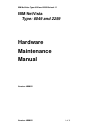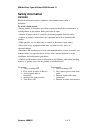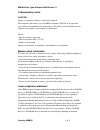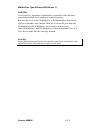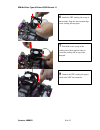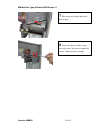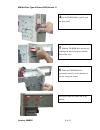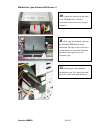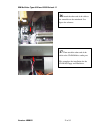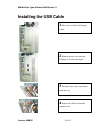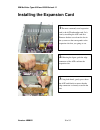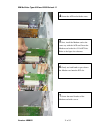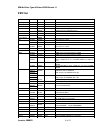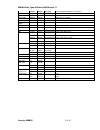- DL manuals
- IBM
- Desktop
- NetVista
- Hardware Maintenance Manual
IBM NetVista Hardware Maintenance Manual - Assembling The Mainboard
IBM NetVista Type 6049 and 2259 Refresh 1.1
Version: HMM02
8 of 35
Assembling the Mainboard
1
.The plastic spacers provide extreme
support in areas of high mechanical stress
on your mainboard. Insert the plastic
spacers in the 2 mounting holes as shown
in the figure through the back of your
mainboard. The plastic spacers are
provided with the case.
2
. Position the mainboard in the plate so
you can see the alignment of the
mounting holes in the mainboard with the
standoff holes. There are at least 4 screws
that need to be secured.
Summary of NetVista
Page 1
Ibm netvista type 6049 and 2259 refresh 1.1 version: hmm02 1 of 35 ibm netvista type: 6049 and 2259 hardware maintenance manual version: hmm02.
Page 2: Safety Information
Ibm netvista type 6049 and 2259 refresh 1.1 version: hmm02 2 of 35 safety information danger electrical current from power, telephone, and communication cables is hazardou s. To avoid a shock hazard: • do not connect or disconnect any cables or perform installation, maintenance, or reconfiguration o...
Page 3
Ibm netvista type 6049 and 2259 refresh 1.1 version: hmm02 3 of 35 lithium battery notice caution: danger of explosion if battery is incorrectly replaced. When replacing the battery, use only ibm part number 33f8354 or an equivalent type battery recommended by the manufacturer. The battery contains ...
Page 4
Ibm netvista type 6049 and 2259 refresh 1.1 version: hmm02 4 of 35 caution: use of controls or adjustme nts or performance of procedures other than those specified herein might result in hazardous radiation exposure. Removing the covers of the cd-rom drive or dvd-rom drive could result in exposure t...
Page 5: Getting Started
Ibm netvista type 6049 and 2259 refresh 1.1 version: hmm02 5 of 35 getting started 1 .Before you begin, have a philips medium sized head screwdriver to begin. 2 .Locate the 3 screws at the back of the case; use the screwdriver to loosen them..
Page 6
Ibm netvista type 6049 and 2259 refresh 1.1 version: hmm02 6 of 35 3 .Using both hands, gently pull back the top cover as shown in the figure. Slide the cover up off the frame of the case. 4 . For installing the mainboard, locate the three screws which secure the plate and remove it..
Page 7
Ibm netvista type 6049 and 2259 refresh 1.1 version: hmm02 7 of 35 installing the power supply fan 1 .The power supply should be installed in the back of the chassis. This is to draw the air out of the inside of the case. Check the position of the power supply fan as shown in the figure. 2 .Using th...
Page 8: Assembling The Mainboard
Ibm netvista type 6049 and 2259 refresh 1.1 version: hmm02 8 of 35 assembling the mainboard 1 .The plastic spacers provide extreme support in areas of high mechanical stress on your mainboard. Insert the plastic spacers in the 2 mounting holes as shown in the figure through the back of your mainboar...
Page 9
Ibm netvista type 6049 and 2259 refresh 1.1 version: hmm02 9 of 35 3 .Prepare the cpu, heatsink and the cpu cooling fan. 4 pull the cpu socket-locking lever away from the socket to unhook it and raise the locking lever to the upright position. Place the cpu into the socket and pull down the lever. A...
Page 10
Ibm netvista type 6049 and 2259 refresh 1.1 version: hmm02 10 of 35 6 . Attach the cpu cooling fan on top of the heatsink. Snap the four retention legs of the cooling fan into place. 7 . Lock both levers on top of the cooling fan to their opposite sides to secure the cooling fan on top of the heatsi...
Page 11
Ibm netvista type 6049 and 2259 refresh 1.1 version: hmm02 11 of 35 installing the memory modules 9 .Open the left and right levers of the slot. Then firmly slide the memory module into the dimm slot. The dimm slots are keyed with notches and the dimms are indicated with cut outs so that they can on...
Page 12
Ibm netvista type 6049 and 2259 refresh 1.1 version: hmm02 12 of 35 12 .Place the mainboard over the mounting brackets. Then slide the mainboard into place as shown in the next figure. 13 .Secure the mainboard into the mounting brackets with screws. Do not overtighten the screws. Gentle pressure is ...
Page 13: Connecting The Power Supply
Ibm netvista type 6049 and 2259 refresh 1.1 version: hmm02 13 of 35 connecting the power supply 1 .After you have installed the mainboard into the case, you should connect the power cable from the case power supply unit to the mainboard power connector. Since the floppy drive is situated closely to ...
Page 14
Ibm netvista type 6049 and 2259 refresh 1.1 version: hmm02 14 of 35 4 . The power connector should fit perfectly in the slot on the ma inboard. Note the orientation of the cables before trying to connect them. Each function of the cable is already defined. 5 . Connect the +12v power connector. Make ...
Page 15
Ibm netvista type 6049 and 2259 refresh 1.1 version: hmm02 15 of 35 7 . The storage bay should slide easily back to place. 8 . Secure the chassis and the storage bay with screws. Do not over tighten the screws. Gentle pressure is enough..
Page 16: And Hard Drives
Ibm netvista type 6049 and 2259 refresh 1.1 version: hmm02 16 of 35 installing the cd-rom, floppy and hard drives 1 . There are two different size "bays" into which each of the various drives will fit. Take a close look at the drive and determine which is the “bay” for the floppy drive. Install the ...
Page 17
Ibm netvista type 6049 and 2259 refresh 1.1 version: hmm02 17 of 35 3 .For the hard disk drive, follow the same manner for installing the floppy disk drive. Always secure the screws when installing the drives. This will prevent them from moving and falling from the storage bay..
Page 18
Ibm netvista type 6049 and 2259 refresh 1.1 version: hmm02 18 of 35 4 .For the cd-rom drive, gently open the door panel. 5 . Slide the cd-rom drive into the bay and align the drive's faceplate with the front of the case. 6 . When the cd-rom drive is positioned correctly, secure the drive to the bay ...
Page 19
Ibm netvista type 6049 and 2259 refresh 1.1 version: hmm02 19 of 35 7 .Close the door panel. This completes the setup for the cd-rom drive. 8 .Next, you should get familiar with the cables that are used with the various drives. The first cable is use for the floppy drives, the second cable is for th...
Page 20
Ibm netvista type 6049 and 2259 refresh 1.1 version: hmm02 20 of 35 10 .Connect the other end of the cable to the cd-rom drive. Note the orientation of the cable before trying to connect it. 11 . Next, plug the hard disk cable into the secondary ide channel on the mainboard. The edge of the cable th...
Page 21
Ibm netvista type 6049 and 2259 refresh 1.1 version: hmm02 21 of 35 13 .Lastly, connect the cables of the floppy drive as you did with the cd-rom and hard disk drive. The edge of the cable that is yellow should situate firmly on the plastic shroud. 14 .Then connect the other end to the floppy drive....
Page 22
Ibm netvista type 6049 and 2259 refresh 1.1 version: hmm02 22 of 35 16 .Attach the other end of the cable to the controller on the mainboard. See figure for reference. 17 .Then attach the other end of the cable to the cd-rom drive audio port. This completes the installation for the cd-rom, floppy an...
Page 23: Connecting The Power Led
Ibm netvista type 6049 and 2259 refresh 1.1 version: hmm02 23 of 35 connecting the power led 1 . Connect the power led and power sw cable on the panel 1 of the mainboard. The power button located in front of the case only works when the power switch connector is connected to the mainboard. 2 . Conne...
Page 24
Ibm netvista type 6049 and 2259 refresh 1.1 version: hmm02 24 of 35 4 . Next, connect the hdd led into the connector of the mainboard. The hdd led indicator has two pins with one of them marked positive. One of the wires from the hdd led is usually red and goes on the positive pin. The power sw and ...
Page 25: Installing The Usb Cable
Ibm netvista type 6049 and 2259 refresh 1.1 version: hmm02 25 of 35 installing the usb cable 1 . This is the real side of the dragon system. 2 . Remove the dust cover from the com port as shown in the figure. 3 . The figure shows the system board inside the case. 4 . Remove the agp card from the exp...
Page 26
Ibm netvista type 6049 and 2259 refresh 1.1 version: hmm02 26 of 35 5 . Remove one screw from the usb bracket using a screwdriver. 6 . Then, loosen the screw on the other side. 7 . Place the usb cable behind the port. 8 . Attached the bracket and usb cable to the usb port. Make sure that the directi...
Page 27
Ibm netvista type 6049 and 2259 refresh 1.1 version: hmm02 27 of 35 9 . Using the screwdriver, gently tighten the screws. 10 . Following the same procedure in step 8. Attached the other usb cable to the usb port 11 . Secure the usb cable with the screw..
Page 28
Ibm netvista type 6049 and 2259 refresh 1.1 version: hmm02 28 of 35 12 . This completes the installation for the usb cable. 13 . The figure shows the usb connector. 14 . Locate the usb2 header on the system board. 15 . Connect the usb connector into the usb2 header of the system board. Note that the...
Page 29
Ibm netvista type 6049 and 2259 refresh 1.1 version: hmm02 29 of 35 16 . The usb should look like this after it is connected. 17 . To reduce unnecessary tangles, place the cables beside the slots as shown in the figure. 18 . Install the agp card back to the expansion slot. Situate the cables below t...
Page 30
Ibm netvista type 6049 and 2259 refresh 1.1 version: hmm02 30 of 35 installing the expansion card 1 .The most commonly used expansion card is the agp and modem card. Let’s start by installing the agp card first. Remove the dust cover from the slot in the system case that corresponds t o the expansio...
Page 31
Ibm netvista type 6049 and 2259 refresh 1.1 version: hmm02 31 of 35 4 .Secure the agp card with the screw. 5 .Next, install the modem card as the same way with the agp card. Insert the modem card to the first 32-bit pci slot. Refer to the figure for reference. 6 .Gently use both hands to press down ...
Page 32
Ibm netvista type 6049 and 2259 refresh 1.1 version: hmm02 32 of 35 you have finished installing the modem and agp cards. Make sure that the add-on cards are installed properly on the mainboard see figure for reference..
Page 33: Completing The Assembly
Ibm netvista type 6049 and 2259 refresh 1.1 version: hmm02 33 of 35 completing the assembly 1 .When all necessary peripherals and drivers are installed in the case and that there are no loose wires that may get in the way of the cpu fan and other components. Place back the top cover to the case. 2 ....
Page 34: Fru List
Ibm netvista type 6049 and 2259 refresh 1.1 version: hmm02 34 of 35 fru list items ibm p/n fru p/n region comments recovery cds 46p6851 windows xp home simplified chinese 46p6852 windows xp home traditional chinese 46p6853 windows xp home hong kong 46p6854 windows xp home ap english 46p6848 windows ...
Page 35
Ibm netvista type 6049 and 2259 refresh 1.1 version: hmm02 35 of 35 19k2964 19k2965 hong kong 56k pci modem card/ gvc f-1156iv/r9c 19k2964 19k2965 taiwan 56k pci modem card/gvc f- 1156iv/r9c 19k2962 19k2963 asean 56k pci modem card/gvc f1156iv+/r9c phone cable 00k8182 00k8182 cable sig 7ft phone spe...