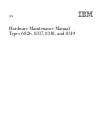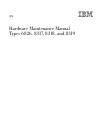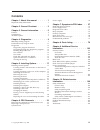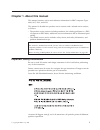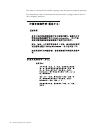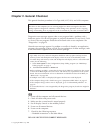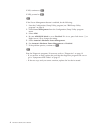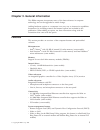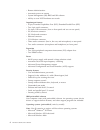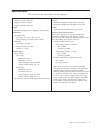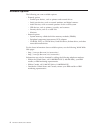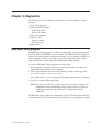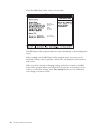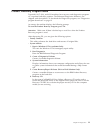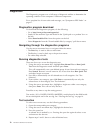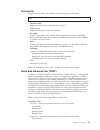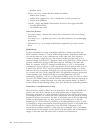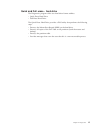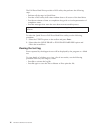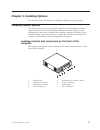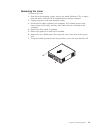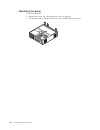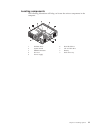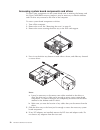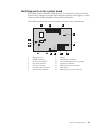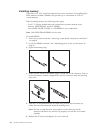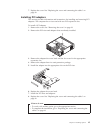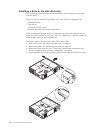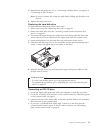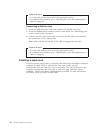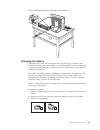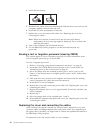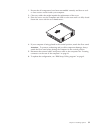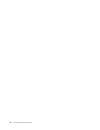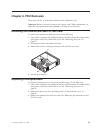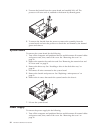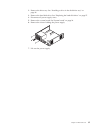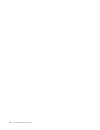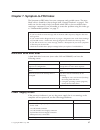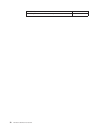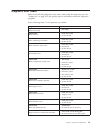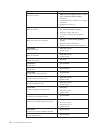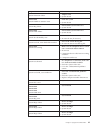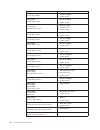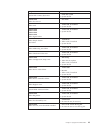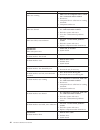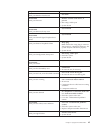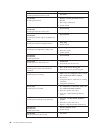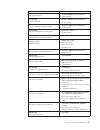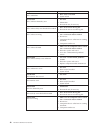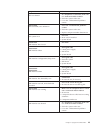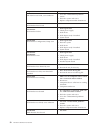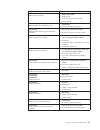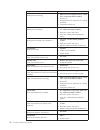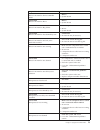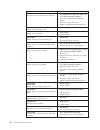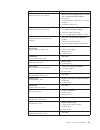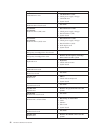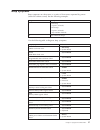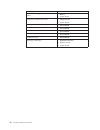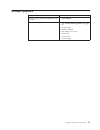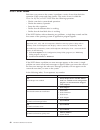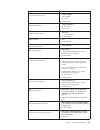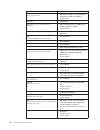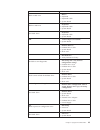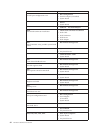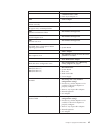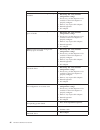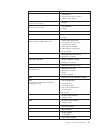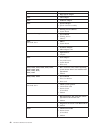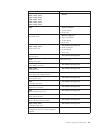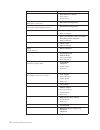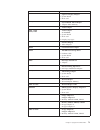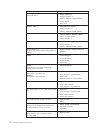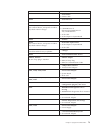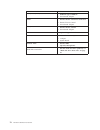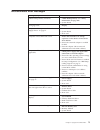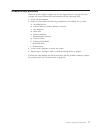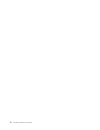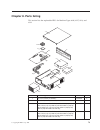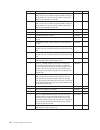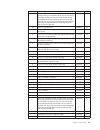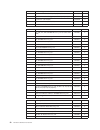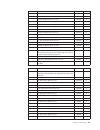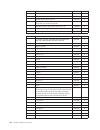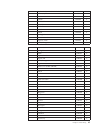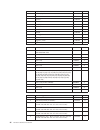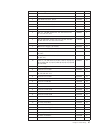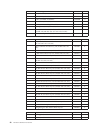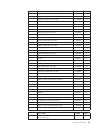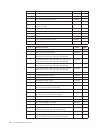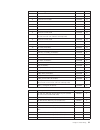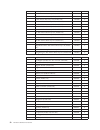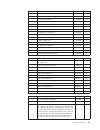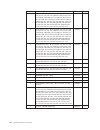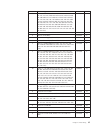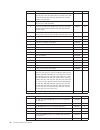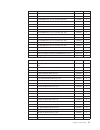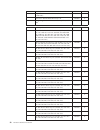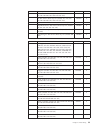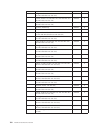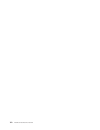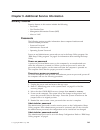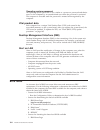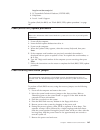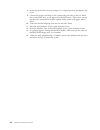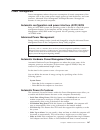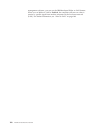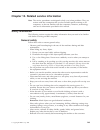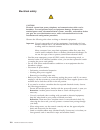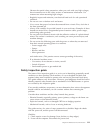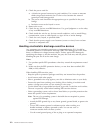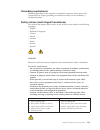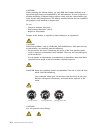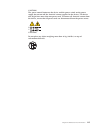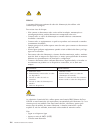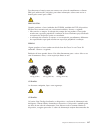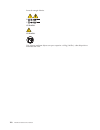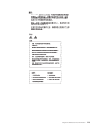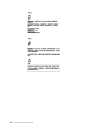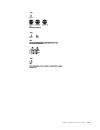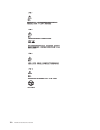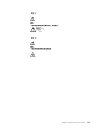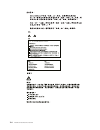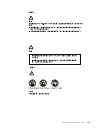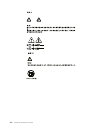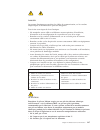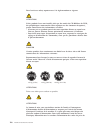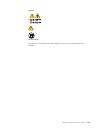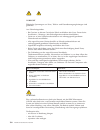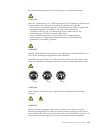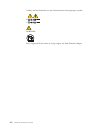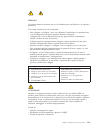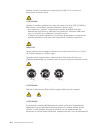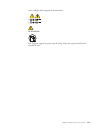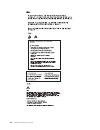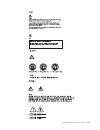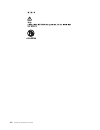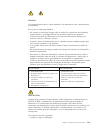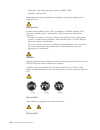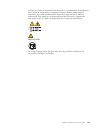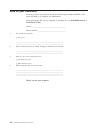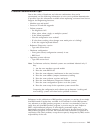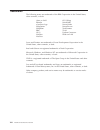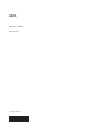- DL manuals
- IBM
- Desktop
- NetVista
- Hardware Maintenance Manual
IBM NetVista Hardware Maintenance Manual - Contents
Contents
Chapter 1. About this manual
. . . . . 1
Important Safety Information .
.
.
.
.
.
.
.
. 1
Chapter 2. General Checkout. . . . . . 3
Chapter 3. General information . . . . . 5
Features .
.
.
.
.
.
.
.
.
.
.
.
.
.
.
. 5
Specifications .
.
.
.
.
.
.
.
.
.
.
.
.
. 7
Available options .
.
.
.
.
.
.
.
.
.
.
.
. 8
Chapter 4. Diagnostics . . . . . . . . 9
IBM Setup Utility program
.
.
.
.
.
.
.
.
. 9
Product Recovery Program menu .
.
.
.
.
.
. 11
Diagnostics
.
.
.
.
.
.
.
.
.
.
.
.
.
. 12
Diagnostics program download.
.
.
.
.
.
. 12
Navigating through the diagnostics programs .
. 12
Running diagnostics tests.
.
.
.
.
.
.
.
. 12
Test selection .
.
.
.
.
.
.
.
.
.
.
.
. 12
Test results
.
.
.
.
.
.
.
.
.
.
.
.
. 13
Fixed disk advanced test (FDAT) .
.
.
.
.
. 13
Quick and Full erase - hard drive .
.
.
.
.
. 15
Viewing the test log
.
.
.
.
.
.
.
.
.
. 16
Chapter 5. Installing Options . . . . . 17
Installing external options
.
.
.
.
.
.
.
.
. 17
Locating controls and connectors on the front of
the computer .
.
.
.
.
.
.
.
.
.
.
.
. 17
Locating connectors on the rear of the computer
18
Obtaining device drivers .
.
.
.
.
.
.
.
. 18
Removing the cover
.
.
.
.
.
.
.
.
.
. 19
Removing the bezel
.
.
.
.
.
.
.
.
.
. 20
Locating components .
.
.
.
.
.
.
.
.
. 21
Accessing system board components and drives
22
Identifying parts on the system board
.
.
.
. 23
Installing memory .
.
.
.
.
.
.
.
.
.
. 24
Installing PCI adapters
.
.
.
.
.
.
.
.
. 25
Installing a drive in the disk drive tray .
.
.
. 26
Installing a cable lock .
.
.
.
.
.
.
.
.
. 28
Changing the battery .
.
.
.
.
.
.
.
.
. 29
Erasing a lost or forgotten password (clearing
CMOS) .
.
.
.
.
.
.
.
.
.
.
.
.
.
. 30
Replacing the cover and connecting the cables.
. 30
Chapter 6. FRU Removals
. . . . . . 33
Removing the retention bar and PCI riser card
.
. 33
Replacing a microprocessor .
.
.
.
.
.
.
.
. 33
System board .
.
.
.
.
.
.
.
.
.
.
.
.
. 34
Power supply
.
.
.
.
.
.
.
.
.
.
.
.
. 34
Chapter 7. Symptom-to-FRU Index . . . 37
Hard disk drive boot error .
.
.
.
.
.
.
.
. 37
Power Supply Errors .
.
.
.
.
.
.
.
.
.
. 37
Diagnostic error codes .
.
.
.
.
.
.
.
.
.
. 39
Beep symptoms .
.
.
.
.
.
.
.
.
.
.
.
. 57
No-beep symptoms .
.
.
.
.
.
.
.
.
.
.
. 59
POST error codes
.
.
.
.
.
.
.
.
.
.
.
. 60
Miscellaneous error messages .
.
.
.
.
.
.
. 75
Undetermined problems .
.
.
.
.
.
.
.
.
. 77
Chapter 8. Parts listing . . . . . . . . 79
Chapter 9. Additional Service
Information . . . . . . . . . . . . 103
Security features .
.
.
.
.
.
.
.
.
.
.
. 103
Passwords .
.
.
.
.
.
.
.
.
.
.
.
. 103
Vital product data .
.
.
.
.
.
.
.
.
.
. 104
Desktop Management Interface (DMI) .
.
.
. 104
Alert on LAN .
.
.
.
.
.
.
.
.
.
.
. 104
BIOS levels .
.
.
.
.
.
.
.
.
.
.
.
.
. 104
Flash (BIOS/VPD) update procedure
.
.
.
.
. 105
Flash recovery boot block jumper.
.
.
.
.
.
. 105
Power management .
.
.
.
.
.
.
.
.
.
. 107
Automatic configuration and power interface
(ACPI) BIOS.
.
.
.
.
.
.
.
.
.
.
.
. 107
Advanced Power Management
.
.
.
.
.
. 107
Automatic Hardware Power Management
features .
.
.
.
.
.
.
.
.
.
.
.
.
. 107
Automatic Power-On features .
.
.
.
.
.
. 107
Chapter 10. Related service
information . . . . . . . . . . . . 109
Safety information.
.
.
.
.
.
.
.
.
.
.
. 109
General safety .
.
.
.
.
.
.
.
.
.
.
. 109
Electrical safety .
.
.
.
.
.
.
.
.
.
.
. 110
Safety inspection guide .
.
.
.
.
.
.
.
. 111
Handling electrostatic discharge-sensitive
devices
.
.
.
.
.
.
.
.
.
.
.
.
.
. 112
Grounding requirements.
.
.
.
.
.
.
.
. 113
Safety notices (multi-lingual translations) .
.
. 113
Send us your comments!
.
.
.
.
.
.
.
.
. 142
Problem determination tips.
.
.
.
.
.
.
.
. 143
Notices
.
.
.
.
.
.
.
.
.
.
.
.
.
.
. 143
Trademarks .
.
.
.
.
.
.
.
.
.
.
.
.
. 144
© Copyright IBM Corp. 2001
iii
Summary of NetVista
Page 1
Ibm hardware maintenance manual types 6826, 8317, 8318, and 8319.
Page 3
Ibm hardware maintenance manual types 6826, 8317, 8318, and 8319.
Page 4
Note: before using this information and the product it supports, be sure to read the general information under “notices” on page 143. Second edition (december 2002) international business machines corporation provides this publication ″ as is ″ without any warranty of any kind, either express or imp...
Page 5: Contents
Contents chapter 1. About this manual . . . . . 1 important safety information . . . . . . . . . 1 chapter 2. General checkout. . . . . . 3 chapter 3. General information . . . . . 5 features . . . . . . . . . . . . . . . . 5 specifications . . . . . . . . . . . . . . 7 available options . . . . . ....
Page 6
Iv hardware maintenance manual.
Page 7
Chapter 1. About this manual this manual contains service and reference information for ibm ® computer types 6826, 8317, 8318, and 8319. This manual is divided into product service sections and a related service section, as follows: v the product service sections include procedures for isolating pro...
Page 8
Leia todas as instruções de cuidado e perigo antes de executar qualquer operação. Lea atentamente todas las declaraciones de precaución y peligro ante de llevar a cabo cualquier operación. 2 hardware maintenance manual.
Page 9
Chapter 2. General checkout this general checkout procedure is for type 6826, 8317, 8318, and 8319 computers. Attention: the drives in the computer you are servicing might have been rearranged or the drive startup sequence changed. Be extremely careful during write operations such as copying, saving...
Page 10
If no, continue to 002 . If yes, proceed to 003 . 002 if the power management feature is enabled, do the following: 1. Start the configuration/setup utility program (see “ibm setup utility program” on page 9) 2. Select power management from the configuration/setup utility program menu. 3. Select apm...
Page 11
Chapter 3. General information this ibm ® computer incorporates many of the latest advances in computer technology and can be upgraded as needs change. Adding hardware options to a computer is an easy way to increase its capabilities. Instructions for installing external and internal options are inc...
Page 12
V remote administration v automatic power-on startup v system management (sm) bios and sm software v ability to store post hardware test results input/output features v 25-pin, extended capabilities port (ecp)/extended parallel port (epp) v two 9-pin serial connectors v six 4-pin, usb connectors (fo...
Page 13
Specifications this section lists the specifications for the computer. Dimensions width: 12.2 inches (309 mm) height: 3.3 inches (84 mm) depth: 13.6 inches (345 mm) weight minimum configuration as shipped: 7.4 kg (16.2 lbs) environment air temperature: operating: 10° to 35°c (50° to 95°f) non-operat...
Page 14
Available options the following are some available options: v external options – parallel port devices, such as printers and external drives – serial port devices, such as external modems and digital cameras – audio devices, such as external speakers for the sound system – usb devices, such as print...
Page 15: Chapter 4. Diagnostics
Chapter 4. Diagnostics the following tools are available to help identify and resolve hardware-related problems. V setup utility program v power-on self-test (post) – post beep codes – error code format v diagnostics program v recovery utility – factory contents – partial recovery v repair utility i...
Page 16
Of the first ibm setup utility screen is shown here. [13:34:25] [02/22/2002] 831941x 28kt10aus 2810a ibm 1234567 02/22/02 the ibm setup utility program menu lists items that identify system configuration topics. When working with the ibm setup utility program menu, you must use the keyboard. The key...
Page 17
Product recovery program menu type 6826, 8317, 8318, and 8319 machines have recovery and diagnostics programs on a separate hard drive partition. The enhanced diagnostics diskette is not shipped with the machine. To download the diagnostics program, see “diagnostics program download” on page 12. At ...
Page 18
Diagnostics the diagnostics program uses a full range of diagnostic utilities to determine the operating condition of the computer’s hardware components. For a complete list of error codes and messages, see ″ symptom-to-fru index ″ on page 37. Diagnostics program download to download the diagnostics...
Page 19
Test results diagnostics test results will produce the following error code format: function code failure type deviceid date chkdigits text v function code: represents the feature or function within the pc. V failure type: represents the type of error encountered. V deviceid: contains the component’...
Page 20
– random verify v surface scan tests: - checks the drive media for defects. – surface scan (linear) – surface scan (aggressive) - this is disabled for normal customer use. – surface scan (random) v smart: - checks the smart functionality for drives that support smart. – start smart self-test – get s...
Page 21
Quick and full erase - hard drive the diagnostics program offers two hard drive format utilities: v quick erase hard drive v full erase hard drive the quick erase hard drive provides a dos utility that performs the following steps. V destroys the master boot record (mbr) on the hard drive. V destroy...
Page 22
The full erase hard drive provides a dos utility that performs the following steps. V performs all the steps in quick erase. V provides a dos utility that writes random data to all sectors of the hard drive. V provide an estimate of time to completion along with a visual representation of completion...
Page 23
Chapter 5. Installing options this section contains information on adding or replacing customer options. Installing external options this section shows the various external connectors on the computer to which external options may be attached. When adding an external option, use the information in th...
Page 24
Locating connectors on the rear of the computer the following illustration shows locations of connectors on the rear of the computer. 1 serial connector 8 audio line-out connector 2 pci adapter slots 9 vga monitor connector 3 ethernet connector 10 usb connectors (2) 4 parallel connector 11 ps/2 keyb...
Page 25
Removing the cover to remove the cover: 1. Shut down the operating system, remove any media (diskettes, cds, or tapes) from the drives, and turn off all attached devices and the computer. 2. Unplug all power cords from electrical outlets. 3. Disconnect all cables attached to the computer. This inclu...
Page 26
Removing the bezel to remove the bezel: 1. Remove the cover. See “removing the cover” on page 19. 2. Lift the three tabs holding the bezel in place and pull forward and off. 20 hardware maintenance manual.
Page 27
Locating components the following illustration will help you locate the various components in the computer. 1 diskette drive 6 hard disk drive 2 system board 7 cd or dvd drive 3 dimm connectors 8 battery 4 pci riser 9 disk drive tray 5 power supply chapter 5. Installing options 21.
Page 28
Accessing system board components and drives to access some components on the system board such as memory, the battery, and the clear cmos/bios recovery jumper, it may be necessary to slide the diskette and cd drive tray outward to the front of the computer. To access system board components or driv...
Page 29
Identifying parts on the system board the system board (sometimes called the planar or motherboard ) is the main circuit board in the computer. It provides basic computer functions and supports a variety of devices that are ibm-installed or that can be installed later. The following illustration sho...
Page 30
Installing memory type 6826, 8317, 8318, and 8319 computers have two connectors for installing dual inline memory modules (dimms) that provide up to a maximum of 2 gb of system memory. When installing memory, the following rules apply: v use 2.5 v, 184-pin, double data rate synchronous dynamic rando...
Page 31
7. Replace the cover. See “replacing the cover and connecting the cables” on page 30. Installing pci adapters this section provides information and instructions for installing and removing pci adapters. The computer has a riser card with two pci expansion slots. To install a pci adapter: 1. Remove t...
Page 32
Installing a drive in the disk drive tray this section provides information and instructions for installing and removing internal drives. Drives that are available for type 6826, 8317, 8318, and 8319 computers are: v hard disk drives v tape drives v cd drives or dvd drives v diskette and other remov...
Page 33
5. Reinstall the disk drive tray. Go to “connecting a diskette drive” on page 28 or “connecting an ide cd drive”. Note: be sure to connect the system fan cable before sliding the disk drive tray back in. 6. Replace the bezel and cover. Replacing the hard disk drive to replace the hard disk drive, fo...
Page 34
What to do next: v to work with another option, go to the appropriate section. V to complete the installation, go to “replacing the cover and connecting the cables” on page 30. Connecting a diskette drive 1. Locate the cable that came with your computer or with the new drive. 2. Locate the diskette ...
Page 35
See the following illustration for cable lock installation. ® changing the battery type 6826, 8317, 8318, 8319 computers have a special type of memory that maintains the date, time, and settings for built-in features, such as parallel-port assignments (configuration). A battery keeps this informatio...
Page 36
4. Install the new battery. 5. Reconnect any cables that were disconnected. Slide the drive tray back into the computer, making sure both side tabs lock. 6. Install the pci riser and adapters if removed. 7. Replace the cover, and connect the cables. See “replacing the cover and connecting the cables...
Page 37
1. Ensure that all components have been reassembled correctly and that no tools or loose screws are left inside your computer. 2. Clear any cables that might impede the replacement of the cover. 3. Place the cover over the computer and slide it to the rear until it is fully closed. Secure the cover ...
Page 38
32 hardware maintenance manual.
Page 39: Chapter 6. Fru Removals
Chapter 6. Fru removals these removals are to be done by trained service technicians only. Important: before you install or remove any option, read “safety information” on page 109. These precautions and guidelines will help you work safely. Removing the retention bar and pci riser card to remove th...
Page 40
4. Unscrew the fansink from the system board and carefully lift it off. The processor will come with it, attached to the bottom by thermal grease. 5. To remove the fansink from the processor, remove the assembly from the system board, and twist the processor to break the seal formed by the thermal g...
Page 41
2. Remove the drive tray. See “installing a drive in the disk drive tray” on page 26. 3. Remove the hard disk drive. See “replacing the hard disk drive” on page 27. 4. Disconnect all power supply wires. 5. Remove the system board. See“system board” on page 34. 6. Remove the screws holding the power ...
Page 42
36 hardware maintenance manual.
Page 43
Chapter 7. Symptom-to-fru index the symptom-to-fru index lists error symptoms and possible causes. The most likely cause is listed first. Always begin with ″ general checkout ″ on page 3. This index can also be used to help you decide which frus to have available when servicing a computer. If you ar...
Page 44
Check/verify fru/action check the power-on switch for continuity. Power-on switch 38 hardware maintenance manual.
Page 45
Diagnostic error codes refer to the following diagnostic error codes when using the diagnostic tests. See ″ diagnostics ″ on page 9 for the specific type for information about the diagnostic programs. In the following index, x can represent any number. Diagnostic error code fru/action 000-000-xxx bi...
Page 46
Diagnostic error code fru/action 000-197-xxx bios test warning 1. Make sure the component that is called out is connected and/or enabled 2. Re-run test 3. Component that is called out in warning statement 4. Component under test 000-198-xxx bios test aborted 1. If a component is called out, make sur...
Page 47
Diagnostic error code fru/action 001-038-xxx system extension failure 1. Adapter card 2. System board 001-039-xxx system dmi data structure error 1. Flash the system 2. System board 001-040-xxx system irq failure 1. Power-off/on system and re-test 2. System board 001-041-xxx system dma failure 1. Po...
Page 48
Diagnostic error code fru/action 001-271-xxx system irq4 failure 1. Device on irq4 2. System board 001-272-xxx system irq5 failure 1. Device on irq5 2. System board 001-273-xxx system irq6 (diskette drive) failure 1. Diskette cable 2. Diskette drive 3. System board 001-274-xxx system irq7 failure 1....
Page 49
Diagnostic error code fru/action 001-301-xxx system rtc century byte error 1. Flash the system 2. System board 005-000-xxx video test passed 1. No action 005-00x-xxx video error 1. Video card, if installed 2. System board 005-010-xxx 005-011-xxx 005-012-xxx 005-013-xxx video signal failure 1. Video ...
Page 50
Diagnostic error code fru/action 005-197-xxx video test warning 1. Make sure the component that is called out is connected and/or enabled 2. Re-run test 3. Component that is called out in warning statement 4. Component under test 005-198-xxx video test aborted 1. If a component is called out, make s...
Page 51
Diagnostic error code fru/action 011-000-xxx serial port interface test passed 1. No action 011-001-xxx serial port presence 1. Remove external serial device, if present 2. Run setup, enable port 3. System board 011-002-xxx 011-003-xxx serial port timeout/parity error 1. System board 011-013-xxx 011...
Page 52
Diagnostic error code fru/action 014-000-xxx parallel port interface test passed 1. No action 014-001-xxx parallel port presence 1. Remove external parallel device, if present 2. Run setup, enable port 3. System board 014-002-xxx 014-003-xxx parallel port timeout/parity error 1. System board 014-013...
Page 53
Diagnostic error code fru/action 015-001-xxx usb port presence 1. Remove usb device(s) and re-test 2. System board 015-002-xxx usb port timeout 1. Remove usb device(s) and re-test 2. System board 015-015-xxx usb port external loopback failure 1. Remove usb device(s) and re-test 2. System board 015-0...
Page 54
Diagnostic error code fru/action 018-0xx-xxx pci card failure 1. Riser card, if installed 2. System board 018-195-xxx pci card test aborted by user 1. Pci card 2. Information 3. Re-start the test, if necessary 018-196-xxx pci card test halt, error threshold exceeded 1. Press f3 to review the log fil...
Page 55
Diagnostic error code fru/action 020-198-xxx pci test aborted 1. If a component is called out, make sure it is connected and/or enabled 2. Flash the system and re-test 3. Go to the ″ undetermined problems ″ section 020-199-xxx pci test failed, cause unknown 1. Go to the ″ undetermined problems ″ sec...
Page 56
Diagnostic error code fru/action 025-199-xxx ide interface test failed, cause unknown 1. Go to the ″ undetermined problems ″ section 2. Flash the system and re-test 3. Replace component under function test 030-000-xxx scsi interface test passed 1. No action 030-00x-xxx 030-01x-xxx scsi interface fai...
Page 57
Diagnostic error code fru/action 035-0xx-xxx raid interface failure 1. Raid signal cable 2. Raid device 3. Raid adapter card, if installed 4. System board 035-195-xxx raid interface test aborted by user 1. Information 2. Re-start the test, if necessary 035-196-xxx raid interface test halt, error thr...
Page 58
Diagnostic error code fru/action 071-197-xxx audio port test warning 1. Make sure the component that is called out is connected and/or enabled 2. Re-run test 3. Component that is called out in warning statement 4. Component under test 071-198-xxx audio port test aborted 1. If a component is called o...
Page 59
Diagnostic error code fru/action 086-032-xxx mouse port interface device controller failure 1. Mouse 2. System board 086-035-xxx mouse port interface reset 1. Mouse 2. System board 086-040-xxx mouse port interface irq failure 1. Run setup 2. Mouse 3. System board 086-195-xxx mouse port interface tes...
Page 60
Diagnostic error code fru/action 089-199-xxx microprocessor test failed, cause unknown 1. If a component is called out, make sure it is connected and/or enabled 2. Go to the ″ undetermined problems ″ section 3. Flash the system and re-test 4. Replace component under function test 170-000-xxx voltage...
Page 61
Diagnostic error code fru/action 175-197-xxx thermal sensor(s) test warning 1. Make sure the component that is called out is connected and/or enabled 2. Re-run test 3. Component that is called out in warning statement 4. Component under test 175-198-xxx thermal sensor(s) test aborted 1. If a compone...
Page 62
Diagnostic error code fru/action 215-xxx-xxx cd-rom drive error 1. Cd-rom drive cable 2. Check power supply voltages 3. Cd-rom drive 4. System board 217-000-xxx hard disk drive test passed 1. No action 217-25x-xxx 217-26x-xxx hard disk drive (ide) error 1. Hard disk drive cable 2. Check power supply...
Page 63
Beep symptoms beep symptoms are short tones or a series of short tones separated by pauses (intervals without sound). See the following examples. Beeps description 1-2-x v one beep v a pause (or break) v two beeps v a pause (or break) v any number of breaks 4 four continuous beeps use the following ...
Page 64
Beep symptom fru/action 2-2-4 cmos configuration info validation failed 1. Battery 2. System board 2-3-1 screen initialization failed 1. Jumper on j28 2. System board 2-3-2 screen memory failed 1. System board 2-3-3 screen retrace failed 1. System board 1-2 search for video rom failed 1. System boar...
Page 65
No-beep symptoms symptom/error fru/action no beep during post but computer works correctly. 1. System board no beep during post. 1. See “undetermined problems” on page 77. 2. System board 3. Memory module 4. Any adapter or device 5. Riser card 6. Power cord 7. Power supply chapter 7. Symptom-to-fru ...
Page 66
Post error codes each time you power-on the system, it performs a series of tests that check the operation of the system and some options. This series of tests is called the power-on self-test , or post . Post does the following operations. V checks some basic system-board operations v checks the me...
Page 67
Post error code fru/action 111 i/o channel parity error 1. Reseat adapters 2. Any adapter 3. Riser card 4. System board 114 adapter rom error 1. Adapter memory 2. System board 3. Riser card 129 internal cache test error 1. Processor 2. L2 cache memory 3. System board 135 fan failure 1. Fan 2. System...
Page 68
Post error code fru/action 168 alert on lan error 1. Run setup. Check to see that ethernet and alert on lan are enabled. 2. System board 17x, 18x 1. C2 security 175 primary copy of secure data is damaged 1. Run configuration. See “ibm setup utility program” on page 9. 2. System board 176 the system ...
Page 69
Post error code fru/action 303 with an 8603 error 1. Mouse 2. Keyboard 3. Keyboard cable 4. System board 303 with no 8603 error 1. Keyboard 2. Keyboard cable 3. System board 3xx not listed above 1. Keyboard 2. Keyboard cable 3. System board 5xx 1. Video adapter (if installed) 2. System board 601 1. ...
Page 70
Post error code fru/action 962 parallel port configuration error 1. Run configuration 2. Parallel adapter (if installed) 3. System board 9xx 1. Printer 2. System board 1047 1. 16-bit at ™ fast scsi adapter 107x check scsi terminator installation 1. Check scsi terminator installation 2. Scsi cable 3....
Page 71
Post error code fru/action 1207 1. Communications cable 2. Dual async adapter/a 13xx 1. Game adapter 1402 printer not ready information only 1403 no paper error, or interrupt failure information only 1404 system board timeout failure 1. Run enhanced diagnostics 1405 parallel adapter error 1. Run enh...
Page 72
Post error code fru/action 1802 pci/pnp error! Not enough i/o space available 1. Run setup and verify pci/isa configuration settings. 2. If necessary, set isa adapters to not available to allow pci adapters to properly configure. 3. Remove any suspect isa adapters. 4. Rerun diagnostics. 5. Pci adapt...
Page 73
Post error code fru/action 21xx 1. Scsi device 2. 16-bit at fast scsu adapter 3. Alternate bsc adapter 2401, 2402 if screen colors change 1. Display 2401, 2402 if screen colors are ok 1. System board 2. Display 2409 1. Display 2410 1. System board 2. Display 2462 video memory configuration error 1. ...
Page 74
Post error code fru/action 78xx 1. High speed adapter 79xx 1. 3117 adapter 80xx 1. Pcmcia adapter 84xx 1. Speech adapter 2. Speech control assembly. 8601, 8602 1. Pointing device (mouse) 2. System board 8603, 8604 pointing device error 1. System board 2. Pointing device (mouse) 86xx not listed above...
Page 75
Post error code fru/action 10132, 10133, 10134, 10135, 10136, 10137, 10138, 10139, 10140, 10141, 10142, 10143, 10144, 10145, 10146, 10147, 10148, 10149, 10150, 10151, 10152 1. Modem 10153 1. Data/fax modem 2. System board 3. Riser card 101xx not listed above 1. Modem adapter/a 2. Data/fax modem 3. S...
Page 76
Post error code fru/action 10480 1. Hard disk drive (esdi) 2. Drive cable 3. System board 10481 esdi drive d seek error 1. Run enhanced diagnostics 10482 drive select acknowledgement bad 1. Run enhanced diagnostics 106x1 1. Check configuration 2. Ethernet adapter 10635 1. Power-off computer, wait te...
Page 77
Post error code fru/action 143xx 1. Japanese display adapter 2. System board 3. Riser card 14710, 14711 1. System board video adapter 2. Adapter video memory 148xx 1. Video adapter 14901, 14902, 1491x, 14922 1. Video adapter (if installed) 2. System board 3. Riser card 4. Display (any type) 14932 1....
Page 78
Post error code fru/action 200xx not listed above 1. Image adapter/a 2. Image-i adapter/a 3. Memory module dram, vram 4. System board 5. Riser card 20101 to 20103 1. Printer/scanner option 2. Image adapter/a 3. Memory module dram, vram 20104 1. Memory module dram, vram 2. Printer/scanner option 3. I...
Page 79
Post error code fru/action 212xx 1. Scsi printer 2. Printer cable 213xx 1. Scsi processor 214xx 1. Worm drive 215xxxc, 215xxxd, 215xxxe, 215xxxu if an external device, and power-on led is off, check external voltages 1. Cd-rom drive i 2. Cd-rom drive ii enhanced cd-rom drive ii any cd-rom drive 3. S...
Page 80
Post error code fru/action 27558, 27559, 27560, 27561 1. Pcmcia type ii modem 2. Serverguard adapter 27562 1. External power control not connected 2. External power control 3. Serverguard adapter 27563, 27564 1. External power control 2. Serverguard adapter 275xx 1. Update diagnostic software 27801 ...
Page 81
Miscellaneous error messages message/symptom fru/action cmos backup battery inaccurate 1. Cmos backup battery (see “safety information” on page 109) 2. System board changing colors 1. Display computer will not power-off. See “power supply errors” on page 37. 1. Power switch 2. System board 3. Riser ...
Page 82
Message/symptom fru/action ″ insert a diskette ″ icon appears with a known-good diagnostics diskette in the first 3.5-inch diskette drive. 1. System board 2. Diskette drive cable 3. Riser card 4. Network adapter intensity or color varies from left to right of characters and color bars 1. Display 2. ...
Page 83
Undetermined problems check the power supply voltages (see “power supply errors” on page 37). If the voltages are correct, return here and continue with the following steps. 1. Power-off the computer. 2. Remove or disconnect the following components (if installed) one at a time. A. Non-ibm devices b...
Page 84
78 hardware maintenance manual.
Page 85: Chapter 8. Parts Listing
Chapter 8. Parts listing this section lists the replaceable frus for machine types 6826, 8317, 8318, and 8319. 1 2 3 4 5 6 7 8 9 10 11 12 item # machine type 6826 fru# cru? 1 top cover, black (all models) 49p3692 y 2 front bezel, black (all models) 49p3693 y 3 cd-rom drive 48x - black (models 11m 11...
Page 86
Item # machine type 6826 fru# cru? 3 cd-rom drive 48x - black (models 11m 11j 12j 13j 14j 22m 31m 31j 32j 33j 34m 34j 39b 41m 42m 41j 42j 23j 24j 25j 26m a1e a1j a2j a3j a4j a5m 51j 52j 53j 54j 55m 43j 44j 45b 46m 61m 22e 22j) 33p3211 y 3 cd-rom drive 48x - black (models 11m 11j 12j 13j 14j 22m 31m ...
Page 87
Item # machine type 6826 fru# cru? 10 planar w/10/100 e-net (models 11m 11j 12j 13j 14j 15j 16j 22m 31m 31j 32j 33j 34m 34j 35j 36j 37j 38j 39b 17j 41m 42m caj cbj ccj cdj cej cfj cgj 41j 42j 23j 24j 25j 26m 27j 28j 29j 2aj 2bj a1e a1j a2j a3j a4j a5m a6j a7j a8j a9j aaj 51j 52j 53j 54j 55m 56e 56j ...
Page 88
Item # machine type 6826 fru# cru? Speaker power brick - us, ce, cf, la, taiwan 10k2587 y speaker power brick - japan (models 16j 2bj aaj) 10k2593 y system fan (all models) 49p3694 y system screw kit (all models) 49p3696 y vertical stand (all models) 49p3701 y recovery cds win2k fru# cru? Us/uk/ap/t...
Page 89
Recovery cds win xp- home fru# cru? Dk win xp-home recovery cd 71p6577 y nl win xp-home recovery cd 71p6601 y ae win xp-home recovery cd 71p6625 y sv win xp-home recovery cd 71p6569 y he win xp-home recovery cd 71p6613 y fi win xp-home recovery cd 71p6589 y no win xp-home recovery cd 71p6597 y pl wi...
Page 90
Recovery cds win xp- pro fru# cru? Cz win xp-pro recovery cd 71p6541 y tr win xp-pro recovery cd 71p6549 y gk win xp-pro recovery cd 71p6561 y japanese win xp-pro recovery cd (models 11j 31j 35j 17j 41j 27j a1j a6j 51j 56j 47j 22j) 71p5958 y simplified chinese win xp-pro recovery cd 71p6093 y taiwan...
Page 91
Keyboards (standard ps/2 black) fru# cru? Serbian/cyrillic 32p5127 y slovak 32p5128 y spanish 32p5129 y swedish/finn 32p5130 y swiss f/g 32p5131 y thailand 32p5132 y turkish 32p5133 y turkish 32p5134 y uk english 32p5135 y us international 32p5136 y yugoslav/latin 32p5137 y brazil/portuguese 32p5138...
Page 92
Keyboards rak iii lite fru# cru? Serbian/cyrillic 19k1937 y slovak 19k1938 y spanish 19k1939 y swedish/finn 19k1940 y swiss f/g 19k1941 y thailand 19k1942 y turkish 19k1943 y turkish 19k1944 y uk english 19k1945 y us international 19k1946 y yugoslav/latin 19k1947 y japanese 19k1908 y power cords fru...
Page 93
Item # machine type 8317 fru# cru? 3 dvd-rom 16x/48x - black 33p3259 y 3 dvd-rom 16x/48x - black 33p3281 y 3 dvd-rom 16x/48x - black 33p3277 y 3 40x12x40x cd-rw - black 33p3269 y 3 40x12x40x cd-rw - black 33p3273 y 3 48x24x48x cd-rw - black 33p3293 y 3 48x24x48x cd-rw - black 33p3289 y 4 fdd 3.5 ″ 1...
Page 94
Item # machine type 8317 fru# cru? Feet (all models) 49p3702 y cable, hdd, ata100 (all models) 49p3703 y cable, cd-rom (all models) 49p3704 y cable, fdd (all models) 49p3705 y cable, serial assembly (all models) 49p3707 y cable, power/led (all models) 49p3708 y mouse, ps/2 2-button (black) (models 2...
Page 95
Keyboards (ps/2 fullwidth id black) fru# cru? Belgian/french (model 22g 71g 32g) 32p5102 y belgian/uk (model 22g 71g 32g) 32p5103 y bulgarian (model 22g 71g 32g) 32p5104 y chinese/us 32p5105 y czech (model 22g 71g 32g) 32p5106 y danish (model 22g 71g 32g) 32p5107 y dutch (model 22g 71g 32g) 32p5108 ...
Page 96
Power cords fru# cru? Line cord 13f9939 y line cord (model 22g 71g 32g) 13f9978 y line cord (model 22g 71g 32g) 14f0032 y line cord (model 22g 71g 32g) 13f9996 y line cord (model 22g 23s 23p 23y 24s 24p 24y 71g 31s 31p 31y 32g) 14f0068 y line cord (models 23y 24y 31y) 36l8879 y line cord 1838576 y l...
Page 97
Item # machine type 8318 fru# cru? 11 processor p4 1.7 ghz 49p3677 n 11 processor p4 1.8 ghz 49p3679 n 11 processor p4 1.8 ghz 49p3683 n 11 processor p4 2.0 ghz 49p3684 n 11 processor p4 2.0ghz 74p1605 n 11 processor p4 2.1 ghz 74p1607 n 11 processor p4 2.2 ghz 74p1609 n 11 processor p4 2.26 ghz 49p...
Page 98
Recovery cds win xp- pro fru# cru? Sv win xp-pro recovery cd (model 31g) 71p6489 y he win xp-pro recovery cd (model 31g) 71p6533 y fi win xp-pro recovery cd (model 31g) 71p6509 y no win xp-pro recovery cd (model 31g) 71p6517 y pl win xp-pro recovery cd (model 31g) 71p6537 y po win xp-pro recovery cd...
Page 99
Keyboards (ps/2 fullwidth id black) fru# cru? Portuguese (model 31g) 32p5123 y romanian (model 31g) 32p5124 y russian (model 31g) 32p5125 y russian/cy (model 31g) 32p5126 y serbian/cyrillic (model 31g) 32p5127 y slovak (model 31g) 32p5128 y spanish (model 31g) 32p5129 y swedish/finn (model 31g) 32p5...
Page 100
Item # machine type 8319 fru# cru? 3 cd-rom drive 48x - black (models 11u 11f 11g 11m 12u 12f 13c 21u 21f 21g 21m 22u 22f 23a 23c 23b 23v 23h 24c 24b 24h 31u 31f 31m 41u 41f 41g 71g 72g 74g 32m 41s 41p 41d 41y 41m 41a 41c 41b 41v 41h 41j 44g 51u 51f 51g 75g 25g 45g 51c 1aa 1at 46u 46s 46p 46y 47a 47...
Page 101
Item # machine type 8319 fru# cru? 5 hdd 40 gb eide (models 111u 11f 11g 11m 12u 12f 13c 21u 21f 21g 21m 22u 22f 23a 23c 23b 23v 23h 24c 24b 24h 31u 31f 31m 41u 41f 41g 42u 42f 43u 43f 71g 72g 74g 14u 14f 32m 41s 41p 41d 41y 41m 41a 41c 41b 41v 41h 41j 44g 51u 51f 51g 52u 52f 75g 25g 45g 51c 1aa 1at...
Page 102
Item # machine type 8319 fru# cru? 11 processor p4 2.4 ghz (models 41u 41f 41g 42u 42f 43u 43f 74g cdu 41s 41p 41d 41y 41m 41a 41c 41b 41v 41h 41j 44g 45g 46u 46s 46p 46y 47a 47t 47b 47h 48u 48s 48p 48y) 49p3686 n 11 processor p4 2.53 ghz (models 51u 51f 51g 52u 52f 75g ceu 51c 53b 53h 54m) 49p3775 ...
Page 103
Recovery cds win2k fru# cru? Nl win2000 recovery cd (models 25g 45g) 71p6441 y ae win2000 recovery cd (models 25g 45g) 71p6465 y sv win2000 recovery cd (models 25g 45g) 71p6409 y he win2000 recovery cd (models 25g 45g) 71p6453 y fi win2000 recovery cd (models 25g 45g) 71p6429 y no win2000 recovery c...
Page 104
Recovery cds win xp- home fru# cru? Simplified chinese win xp-home recovery cd (model 24c) 71p6084 y taiwan tc winxp-home recovery cd 71p6087 y hong kong tc win xp-home recovery cd (model 24b) 71p6090 y recovery cds win xp- pro fru# cru? Us/uk/ap/th win xp-pro recovery cd (models 11u 11g 11m 12u 21u...
Page 105
Recovery cds win xp- pro fru# cru? Tr win xp-pro recovery cd (models 11g 21g 41g 71g 72g 74g 44g 51g 75g 81g 78g 79g) 71p6549 y gk win xp-pro recovery cd (models 11g 21g 41g 71g 72g 74g 44g 51g 75g 81g 78g 79g) 71p6561 y japanese win xp-pro recovery cd (model 41j) 71p5958 y simplified chinese win xp...
Page 106
Keyboards (ps/2 fullwidth id black) fru# cru? Hungarian (models 11g 22g 42g 71g 72g 74g 44g 51g 75g 25g 45g 81g 78g 79g) 32p5115 y iceland (models 11g 22g 42g 71g 72g 74g 44g 51g 75g 25g 45g 81g 78g 79g) 32p5116 y italian (models 11g 22g 42g 71g 72g 74g 44g 51g 75g 25g 45g 81g 78g 79g) 32p5117 y jap...
Page 107
Power cords fru# cru? Line cord (models 11u 11f 11g 11m 12u 12f 21u 21f 21g 21m 22u 22f 23a 23v 31u 31f 31m 41u 41f 41g 42u 42f 43u 43f 71g 72g 74g cto cau cbu ccu cdu 14u 14f 32m 41s 41p 41d 41m 41a 41v 44g 51u 51f 51g 52u 52f 75g ceu 25g 45g 1aa 1at 46u 46s 46p 47a 47t 48u 48s 48p 54m 61u 61s 61p ...
Page 108
102 hardware maintenance manual.
Page 109
Chapter 9. Additional service information security features security features in this section include the following: v passwords v vital product data v management information format (mif) v alert on lan passwords the following section provides information about computer hardware and software-related...
Page 110
Operating system password an operating system password is very similar to a power-on password and denies access to the computer by an unauthorized user when the password is activated. The computer is unusable until the password is entered and recognized by the computer. Vital product data each compu...
Page 111
Http://www.Ibm.Com/pc/us/ 2. Pc partnerinfo-technical database (ctstips.Nsf) 3. Helpcenter 4. Levels 1 and 2 support to update (flash) the bios, see “flash (bios/vpd) update procedure” on page 105. Flash (bios/vpd) update procedure attention: refer to the information label located inside the system ...
Page 112
8. Return the boot block recovery jumper to its original position and replace the cover. 9. Connect the power cord back to the system and power the system on. When the system post tests, it will report several post errors. These errors can be ignored. The standard post/bios update utility screen wil...
Page 113
Power management power management reduces the power consumption of certain components of the computer such as the system power supply, processor, hard disk drives, and some monitors. Advanced power management and rapid resume ™ manager are features of some personal computers. Automatic configuration...
Page 114
Management software, you can use the ibm-developed wake on lan feature. When you set wake on lan to enabled , the computer will turn on when it receives a specific signal from another computer on the local area network (lan). For further information, see “alert on lan” on page 104. 108 hardware main...
Page 115
Chapter 10. Related service information note: the service procedures are designed to help you isolate problems. They are written with the assumption that you have model-specific training on all computers, or that are familiar with the computers, functions, terminology, and service information provid...
Page 116
Electrical safety caution: electrical current from power, telephone, and communication cables can be hazardous. To avoid personal injury or equipment damage, disconnect the attached power cords, telecommunication systems, networks, and modems before you open the server/workstation covers, unless ins...
Page 117
Observe the special safety precautions when you work with very high voltages; these instructions are in the safety sections of maintenance information. Use extreme care when measuring high voltages. V regularly inspect and maintain your electrical hand tools for safe operational condition. V do not ...
Page 118
3. Check the power cord for: a. A third-wire ground connector in good condition. Use a meter to measure third-wire ground continuity for 0.1 ohm or less between the external ground pin and frame ground. B. The power cord should be the appropriate type as specified in the parts listings. C. Insulatio...
Page 119
Grounding requirements electrical grounding of the computer is required for operator safety and correct system function. Proper grounding of the electrical outlet can be verified by a certified electrician. Safety notices (multi-lingual translations) the caution and danger safety notices in this sec...
Page 120
Caution: when replacing the lithium battery, use only ibm part number 33f8354 or an equivalent type battery recommended by the manufacturer. If your system has a module containing a lithium battery, replace it only with the same module type made by the same manufacturer. The battery contains lithium...
Page 121
Caution: the power control button on the device and the power switch on the power supply do not turn off the electrical current supplied to the device. The device also might have more than one power cord. To remove all electrical current from the device, ensure that all power cords are disconnected ...
Page 122
Perigo a corrente elétrica proveniente de cabos de alimentação, de telefone e de comunicações é perigosa. Para evitar risco de choque: v não conecte ou desconecte cabos e não realize instalação, manutenção ou reconfiguração deste produto durante uma tempestade com raios. V conecte todos os cabos de ...
Page 123
Para descartar a bateria, entre em contato com a área de atendimento a clientes ibm, pelo telefone (011) 889-8986, para obter informações sobre como enviar a bateria pelo correio para a ibm. PrecauciÓn: quando produtos a laser (unidades de cd-rom, unidades de dvd, dispositivos de fibra ítica, transm...
Page 124
Fonte de energia elétrica. 1 2 cuidado: cuidado: não coloque nenhum objeto com peso superior a 82 kg (180 lbs.) sobre dispositivos montados em rack. 118 hardware maintenance manual.
Page 125
Chapter 10. Related service information 119.
Page 126
120 hardware maintenance manual.
Page 127
Chapter 10. Related service information 121.
Page 128
122 hardware maintenance manual.
Page 129
Chapter 10. Related service information 123.
Page 130
124 hardware maintenance manual.
Page 131
Chapter 10. Related service information 125.
Page 132
126 hardware maintenance manual.
Page 133
Danger le courant électrique passant dans les câbles de communication, ou les cordons téléphoniques et d’alimentation peut être dangereux. Pour éviter tout risque de choc électrique: v ne manipulez aucun câble et n’effectuez aucune opération d’installation, d’entretien ou de reconfiguration de ce pr...
Page 134
Pour la mise au rebut, reportez-vous à la réglementation en vigueur. Attention: si des produits laser sont installés (tels que des unités de cd-rom ou de dvd, des périphériques contenant des fibres optiques ou des émetteurs-récepteurs), prenez connaissance des informations suivantes: v n’ouvrez pas ...
Page 135
Courant. 1 2 attention: ne posez pas d’objet dont le poids dépasse 82 kg sur les unités montées en armoire. Chapter 10. Related service information 129.
Page 136
Vorsicht elektrische spannungen von netz-, telefon- und datenübertragungsleitungen sind gefährlich. Aus sicherheitsgründen: v bei gewitter an diesem gerät keine kabel anschließen oder lösen. Ferner keine installations-, wartungs- oder rekonfigurationsarbeiten durchführen. V gerät nur an eine schutzk...
Page 137
Die örtlichen bestimmungen für die entsorgung von sondermüll beachten. Achtung: wenn ein laserprodukt (z. B. Cd-rom-laufwerke, dvd-laufwerke, einheiten mit glasfaserkabeln oder transmitter) installiert ist, beachten sie folgendes. V das entfernen der abdeckungen des cd-rom-laufwerks kann zu gefährli...
Page 138
Werden, daß alle netzkabel aus den netzsteckdosen herausgezogen wurden. 1 2 achtung: keine gegenstände, die mehr als 82 kg wiegen, auf rack-einheiten ablegen. 132 hardware maintenance manual.
Page 139
Pericolo la corrente elettrica circolante nei cavi di alimentazione, del telefono e di segnale è pericolosa. Per evitare il pericolo di scosse elettriche: v non collegare o scollegare i cavi, non effettuare l’installazione, la manutenzione o la riconfigurazione di questo prodotto durante i temporali...
Page 140
Smaltire secondo la normativa in vigore (d.Lgs 22 del 5/2/9) e successive disposizioni nazionali e locali. Attenzione: quando si installano prodotti laser come, ad esempio, le unità dvd, cd-rom, a fibre ottiche o trasmettitori, prestare attenzione a quanto segue: v non rimuovere i coperchi. L’apertu...
Page 141
Siano scollegati dalla sorgente di alimentazione. 1 2 attenzione: non poggiare oggetti che pesano più di 82 kg sulla parte superiore delle unità montate in rack. Chapter 10. Related service information 135.
Page 142
136 hardware maintenance manual.
Page 143
Chapter 10. Related service information 137.
Page 144
138 hardware maintenance manual.
Page 145
Peligro la corriente eléctrica de los cables telefínicos, de alimentaciín y de comunicaciones es perjudicial. Para evitar una descarga eléctrica: v no conecte ni desconecte ningún cable ni realice las operaciones de instalaciín, mantenimiento o reconfiguraciín de este producto durante una tormenta. ...
Page 146
V calentarla a una temperatura que supere los 100 c (212 f) v repararla o desmontarla despréndase de la batería siguiendo los requisitos que exija el reglamento o la legislaciín local. PrecauciÓn: cuando instale productos láser (como, por ejemplo, cd-rom, unidades dvd, dispositivos de fibra íptica o...
Page 147
El botín de control de alimentaciín del dispositivo y el interruptor de alimentaciín de la fuente de alimentaciín no apagan la corriente eléctrica suministrada al dispositivo. Es posible también que el dispositivo tenga más de un cable de alimentaciín. Para eliminar la corriente eléctrica del dispos...
Page 148
Send us your comments! We want to know your opinion about this manual (part number 24p2934). Your input will help us to improve our publications. Please photocopy this survey, complete it, and then fax it to ibm hmm survey at 919-543-8167 (usa) . Name: _________________________________________ phone...
Page 149
Problem determination tips due to the variety of hardware and software combinations that can be encountered, use the following information to assist you in problem determination. If possible, have this information available when requesting assistance from service support and engineering functions. V...
Page 150
Trademarks the following terms are trademarks of the ibm corporation in the united states, other countries, or both: alert on lan os/2 warp etherjet serveraid e-business logo serverguide helpcenter serverproven helpware techconnect ibm tivoli os/2 update connector netview wake on lan netvista lotus ...
Page 152
Part number: 59p7580 printed in u.S.A. (1p) p/n: 59p7580