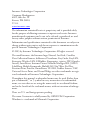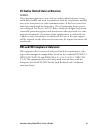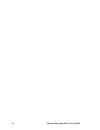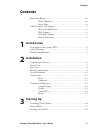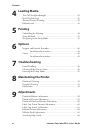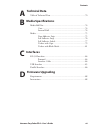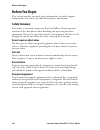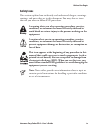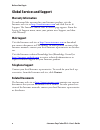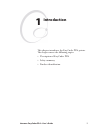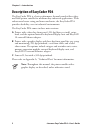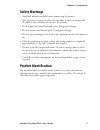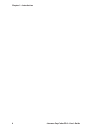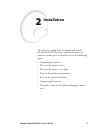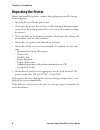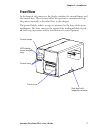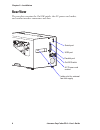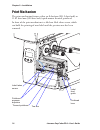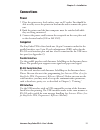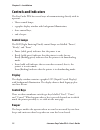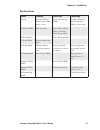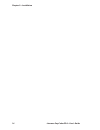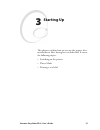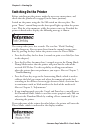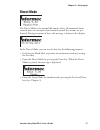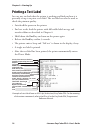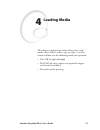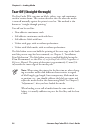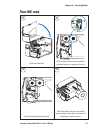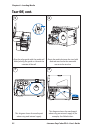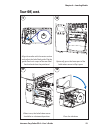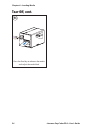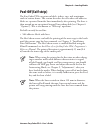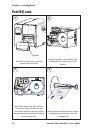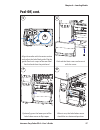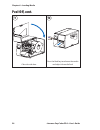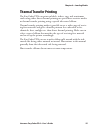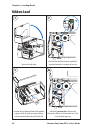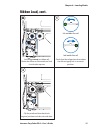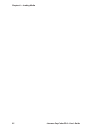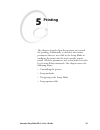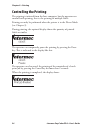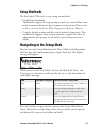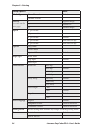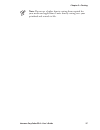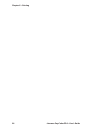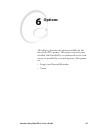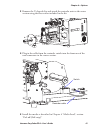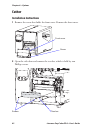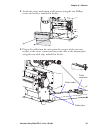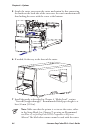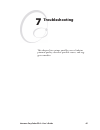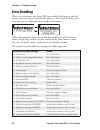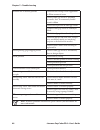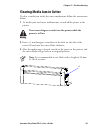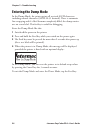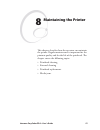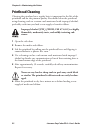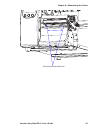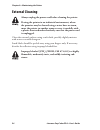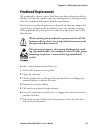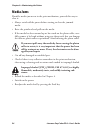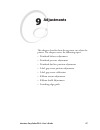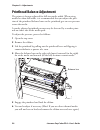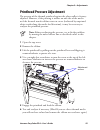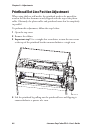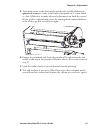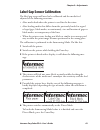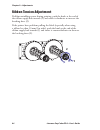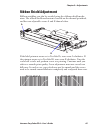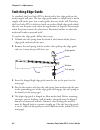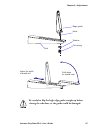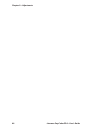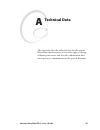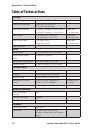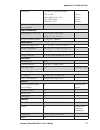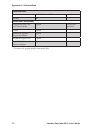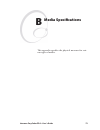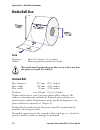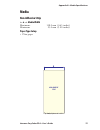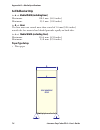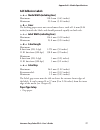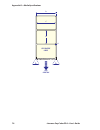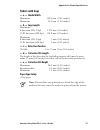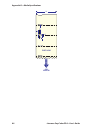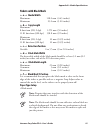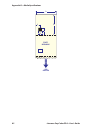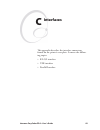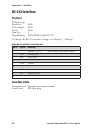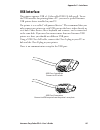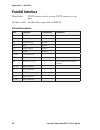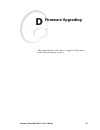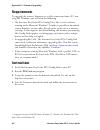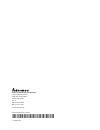- DL manuals
- Intermec
- Printer Accessories
- EasyCoder PD4
- User Manual
Intermec EasyCoder PD4 User Manual
Summary of EasyCoder PD4
Page 1
User’s guide easycoder pd4 bar code label printer.
Page 2
Intermec technologies corporation corporate headquarters 6001 36th ave. W. Everett, wa 98203 u.S.A. Www.Intermec.Com the information contained herein is proprietary and is provided solely for the purpose of allowing customers to operate and service intermec- manufactured equipment and is not to be r...
Page 3
Intermec easycoder pd4—user’s guide iii fcc notice (united states of america) warning this equipment generates, uses, and can radiate radio frequency energy and if not installed and used in accordance with the instructions manual, may cause interference to radio communications. It has been tested an...
Page 4
Iv intermec easycoder pd4—user’s guide.
Page 5: Introduction
Intermec easycoder pd4—user’s guide v contents contents before you begin ......................................................................... Viii safety summary ............................................................ Viii safety icons .........................................................
Page 6: Loading Media
Vi intermec easycoder pd4—user’s guide contents 4 loading media tear-off (straight-through) .........................................................20 peel-off (self-strip) .....................................................................25 thermal transfer printing .................................
Page 7: Technical Data
Intermec easycoder pd4—user’s guide vii contents a technical data table of technical data ................................................................70 b media specifications media roll size ............................................................................74 core ........................
Page 8
Viii intermec easycoder pd4—user’s guide before you begin before you begin this section provides you with safety information, technical support information, and sources for additional product information. Safety summary your safety is extremely important. Read and follow all warnings and cautions in...
Page 9: Equipment.
Intermec easycoder pd4—user’s guide ix before you begin safety icons this section explains how to identify and understand dangers, warnings, cautions, and notes that are in this document. You may also see icons that tell you when to follow esd procedures. A warning alerts you of an operating procedu...
Page 10
X intermec easycoder pd4—user’s guide before you begin global services and support warranty information to understand the warranty for your intermec product, visit the intermec web site at http://www.Intermec.Com and click service & support. The intermec global sales & service page appears. From the...
Page 11
Intermec easycoder pd4—user’s guide 1 1 introduction this chapter introduces the easycoder pd4 printer. The chapter covers the following topics: • description of easycoder pd4 • safety summary • product identification.
Page 12: Note:
2 intermec easycoder pd4—user’s guide chapter 1—introduction description of easycoder pd4 the easycoder pd4 is a basic-performance thermal transfer/direct ther- mal label printer suitable for medium-duty industrial applications. With robust metal outer casing and inner mechanics, the easycoder pd4 p...
Page 13
Intermec easycoder pd4—user’s guide 3 chapter 1—introduction safety warnings • read this manual carefully before connecting the printer. • moving parts are exposed when the side door is open, so ensure that the door is closed before you operate the printer. • do not open the front/left-hand cover. D...
Page 14
4 intermec easycoder pd4—user’s guide chapter 1—introduction.
Page 15
Intermec easycoder pd4—user’s guide 5 2 installation this chapter explains how to unpack and install the easycoder pd4 printer and also describes the printer’s various parts in detail. It covers the following topics: • unpacking the printer • parts on the printer’s front • parts on the printer’s rea...
Page 16
6 intermec easycoder pd4—user’s guide chapter 2—installation unpacking the printer before you install the printer, examine the package for possible damage or missing parts: • open the box and lift the printer out. • check that the printer has not been visibly damaged during transpor- tation. Keep th...
Page 17
Intermec easycoder pd4—user’s guide 7 chapter 2—installation front view at the front of the printer are the display window, the control lamps, and the control keys. These features allow the operator to control and set up the printer manually as described later in this chapter. The printed labels, ti...
Page 18
8 intermec easycoder pd4—user’s guide chapter 2—installation rear view the rear plate contains the on/off switch, the ac power cord socket, and various interface connectors and slots. On/off switch ac power cord socket serial port usb port parallel port intake slot for external fan-fold supply.
Page 19
Intermec easycoder pd4—user’s guide 9 chapter 2—installation media compartment the media compartment is covered by a side door that completely encloses the print mechanism and media compartment. It can be opened 180° to provide full access to the media compartment. The inspection window allows check...
Page 20
10 intermec easycoder pd4—user’s guide chapter 2—installation print mechanism the print mechanism features either an 8 dot/mm (203.2 dots/inch) or 11.81 dots/mm (300 dots/inch) quick-mount thermal printhead. In front of the print mechanism is a fold-out label taken sensor, which can hold the printin...
Page 21
Intermec easycoder pd4—user’s guide 11 chapter 2—installation connections power 1 place the printer on a level surface, near an ac outlet. You should be able to easily access the printer to load media and to remove the print- out. 2 both the printer and the host computer must be switched off while th...
Page 22
12 intermec easycoder pd4—user’s guide chapter 2—installation controls and indicators the easycoder pd4 has several ways of communicating directly with its operator: • three control lamps, • a graphic display window with background illumination, • three control keys, • and a beeper. Control lamps th...
Page 23: Key Functions
Intermec easycoder pd4—user’s guide 13 chapter 2—installation key functions mode feed key pause key cancel key startup print test label or enter dump mode (press >3 sec.) enter autosensing mode cancel + pause key: enter download mode (service only) in direct mode feed one copy pause direct mode paus...
Page 24
14 intermec easycoder pd4—user’s guide chapter 2—installation.
Page 25
Intermec easycoder pd4—user’s guide 15 3 starting up this chapter explains how to start up the printer after installation or after having been switched off. It covers the following topics: • switching on the printer • direct mode • printing a test label.
Page 26
16 intermec easycoder pd4—user’s guide chapter 3—starting up switching on the printer before switching on the printer, make the necessary connections, and check that the printhead is engaged (in the lower position). Switch on the power using the on/off switch on the rear plate. The green “power” cont...
Page 27
Intermec easycoder pd4—user’s guide 17 chapter 3—starting up direct mode the direct mode is the normal idle mode, where all commands from external ports are interpreted and normal control key actions are per- formed. During reception of data, this message is shown in the display: in the direct mode,...
Page 28
18 intermec easycoder pd4—user’s guide chapter 3—starting up printing a test label an easy way to check that the printer is working and find out how it is presently set up is to print a test label. The test label can also be used to check the printout quality. • switch off the power to the printer. • ...
Page 29
Intermec easycoder pd4—user’s guide 19 4 loading media this chapter explains how to load the printer with media, that is labels, tickets, tag, or strips, as well as transfer ribbon, for the following modes of operation: • tear-off (straight-through) • peel-off (self-strip, requires an optional strippe...
Page 30: Note:
20 intermec easycoder pd4—user’s guide chapter 4— loading media tear-off (straight-through) the easycoder pd4 can print on labels, tickets, tags, and continuous stock in various forms. This section describes the case when the media is torn off manually against the printer’s tear bar. This method is al...
Page 31
2 4 3 1 intermec easycoder pd4—user’s guide 21 chapter 4—loading media open the side door. Place the media roll onto the media supply roll post and align the media to the printer's center section. Tear-off, cont. Pull out the printhead lever and flip it counterclockwise a quarter of a turn. Flip the l...
Page 32
7 5 6 8 22 intermec easycoder pd4—user’s guide chapter 4—loading media tear-off, cont. Route the media between the two label feed rods and under the moveable sensor to the tear bar. Align the edge guide with the media roll. Avoid placing the guide so it breaks the rotation of the roll. This diagram s...
Page 33
9 10 11 12 intermec easycoder pd4—user’s guide 23 chapter 4—loading media align the media with the center section and adjust the label feed guide. Flip the guide back so it snaps to the rear label feed rod and close the printhead. Close the side door. Tear-off, cont. Optionally, press the lower part ...
Page 34
13 24 intermec easycoder pd4—user’s guide chapter 4—loading media press the feed key to advance the media and adjust the media feed. Tear-off, cont..
Page 35: Note:
Intermec easycoder pd4—user’s guide 25 chapter 4—loading media peel-off (self-strip) the easycoder pd4 can print on labels, tickets, tags, and continuous stock in various forms. This section describes the case when self-adhesive labels are separated from the liner immediately after printing. The line...
Page 36
1 2 4 3 26 intermec easycoder pd4—user’s guide chapter 4—loading media install the media as described for tear- off operation #1 to #6 earlier in this chapter. Peel off the labels from the first 40 cm (16 in) of the liner and route the liner around the tear bar, then back under the print mechanism and ...
Page 37
7 5 6 8 intermec easycoder pd4—user’s guide 27 chapter 4—loading media peel-off, cont. Put back the front cover and secure it with the screw. Optionally, press the lower part of the label taken sensor to flip it open. When in use, the label taken sensor should be in a horizontal position. Align the me...
Page 38
9 10 28 intermec easycoder pd4—user’s guide chapter 4—loading media press the feed key to advance the media and adjust the media feed. Close the side door. Peel-off, cont..
Page 39
Intermec easycoder pd4—user’s guide 29 chapter 4—loading media thermal transfer printing the easycoder pd4 can print on labels, tickets, tags, and continuous stock using either direct thermal printing on special heat-sensitive media or thermal transfer printing using a special ink-coated ribbon. The...
Page 40
A b 2 4a 3 1 30 intermec easycoder pd4—user’s guide chapter 4—loading media open the side door. Ink facing outward on ribbon roll: route the ribbon as illustrated and stick it to the take-up core. Load a fresh ribbon roll onto the ribbon supply shaft (a) and an empty ribbon core onto the ribbon rewi...
Page 41
6 4b 5 intermec easycoder pd4—user’s guide 31 chapter 4—loading media ink facing inward on ribbon roll: route the ribbon as illustrated and stick it to the take-up core. Ribbon load, cont. Check that the ink position lever above the ribbon supply hub is in correct position. Flip the printhead lever ...
Page 42
32 intermec easycoder pd4—user’s guide chapter 4— loading media.
Page 43
Intermec easycoder pd4—user’s guide 33 5 printing this chapter describes how the operator can control the printing. Additionally, it describes the various parameters that are accessible in the setup mode to configure the printer for the user’s specific require- ments. All these parameters and several ...
Page 44
34 intermec easycoder pd4—user’s guide chapter 5—printing controlling the printing the printing is initiated from the host computer, but the operator can control batch printing, that is, the printing of multiple labels. Printing can only be performed when the printer is in the direct mode (see chapt...
Page 45
Intermec easycoder pd4—user’s guide 35 chapter 5—printing setup methods the easycoder pd4 can be set up using two methods: • using esim commands this method support all setup parameters and uses various esim com- mands transmitted from the host computer to the printer. Please refer to esim v5.Xx for...
Page 46
36 intermec easycoder pd4—user’s guide chapter 5—printing setup options note media type direct thermal default thermal transfer density (see note on the next page) 1 (lightest image) .... Default 10 15 (darkest image) speed 2" per second 3" per second 4" per second default 5" per second not with 300...
Page 47: Note:
Intermec easycoder pd4—user’s guide 37 chapter 5—printing note: do not use a higher density setting than required for your media and application. Lower density setting saves your printhead and extends its life..
Page 48
38 intermec easycoder pd4—user’s guide chapter 5—printing.
Page 49
Intermec easycoder pd4—user’s guide 39 6 options this chapter describes the options available for the easycoder pd4 printer. The options can be factory installed, field-installed by an authorized service tech- nician, or installed by a trained operator. The options are: • stripper and internal rewind...
Page 50
40 intermec easycoder pd4—user’s guide chapter 6—options stripper and internal rewinder installation instructions 1 remove the screw that holds the front cover. Remove the front cover. 2 open the side door and remove the rewinder option cover plate, which is held by two phillips screws. Cover plate ...
Page 51
Intermec easycoder pd4—user’s guide 41 chapter 6—options 3 remove the u-shaped clip and attach the rewinder unit to the center section using the four screws included in the kit. 4 plug in the cable from the rewinder switch into the front one of the two connectors in the center section. 5 install the...
Page 52
42 intermec easycoder pd4—user’s guide chapter 6—options cutter installation instructions 1 remove the screw that holds the front cover. Remove the front cover. 2 open the side door and remove the tear bar, which is held by two phillips screws. Tear bar screws front cover screw.
Page 53
Intermec easycoder pd4—user’s guide 43 chapter 6—options 3 attach the cutter mechanism to the printer using the two phillips screws and washers included in the kit. 4 plug in the cable from the cutter into the rear one of the two con- nectors in the center section and fasten the cable to the bottom ...
Page 54: Note:
44 intermec easycoder pd4—user’s guide chapter 6—options 5 attach the cutter cover onto the cutter mechanism by first connecting the hooks on the back side of the cover over the cutter mechanism and then locking the cover with the screw at the bottom. 6 if needed, fit the tray to the front of the cutt...
Page 55
Intermec easycoder pd4—user’s guide 45 7 troubleshooting this chapter lists various possible cases of inferior printout quality, describes possible causes, and sug- gests remedies..
Page 56
46 intermec easycoder pd4—user’s guide chapter 7—troubleshooting error handling when an error occurs, the error led goes solid or flashing red and the beeper emits two beeps. Provided the printer is fitted with a display, two error message are displayed alternatingly, for example: when all errors have...
Page 57
Intermec easycoder pd4—user’s guide 47 chapter 7—troubleshooting error suggested action the power control lamp does not shine and the lcd display (if any) shows no message after the power has been switched on check the power cable error led light turns solid red after printing stops check for bad so...
Page 58
48 intermec easycoder pd4—user’s guide chapter 7—troubleshooting printout not in desired position check for bad settings in the application or esim command errors check if label gap sensor is disturbed by media, dust, or erroneously loaded transfer ribbon check lateral position of label gap sensor c...
Page 59: Power Is Still On.
Intermec easycoder pd4—user’s guide 49 chapter 7—troubleshooting clearing media jam in cutter to clear a media jam inside the cutter mechanism, follow the instructions below: 1 at media jams and cutter malfunctions, switch off the power to the printer. Never insert fingers or tools into the printer wh...
Page 60
50 intermec easycoder pd4—user’s guide chapter 7—troubleshooting entering the dump mode in the dump mode, the printer prints all received ascii characters including control characters (ascii 00-31 decimal). There is automatic line-wrapping and if a label becomes completely filled, the dump contin- ue...
Page 61
Intermec easycoder pd4—user’s guide 51 8 maintaining the printer this chapter describes how the operator can maintain the printer. Regular maintenance is important for the printout quality and for the life of the printhead. The chapter covers the following topics: • printhead cleaning • external cle...
Page 62: Isopropyl Alcohol [(Ch
52 intermec easycoder pd4—user’s guide chapter 8—maintaining the printer printhead cleaning cleaning the printhead on a regular basis is important for the life of the printhead and for the printout quality. You should clean the printhead using cleaning cards or a cotton swab moistened with isopropyl...
Page 63
Intermec easycoder pd4—user’s guide 53 chapter 8—maintaining the printer clean the printhead dot line..
Page 64: Is Unplugged.
54 intermec easycoder pd4—user’s guide chapter 8—maintaining the printer external cleaning always unplug the power cord before cleaning the printer. If using the printer in an industrial environment, where the premises may be cleaned using a water hose or steam, move the printer to another room or c...
Page 65: Socket).
Intermec easycoder pd4—user’s guide 55 chapter 8—maintaining the printer printhead replacement the printhead is subject to wear both from the direct thermal media (or ribbon) and from the rapid heating and cooling process during printing. Thus, the printhead will require periodic replacement. Time b...
Page 66: Aged Beyond Repair.
56 intermec easycoder pd4—user’s guide chapter 8—maintaining the printer media jams should a media jam occur in the print mechanism, proceed this way to clear it: • always switch off the power before starting to clear the jammed media. • raise the printhead and pull out the media. • if the media has ...
Page 67
Intermec easycoder pd4—user’s guide 57 9 adjustments this chapter describes how the operator can adjust the printer. The chapter covers the following topics: • printhead balance adjustment • printhead pressure adjustment • printhead dot line position adjustment • label gap sensor position adjustment...
Page 68
58 intermec easycoder pd4—user’s guide chapter 9—adjustments printhead balance adjustment the printer is factory-adjusted for full-size media width. When using media less than full width, it is recommended that you adjust the posi- tion of the printhead balance boxes so the printhead gets an even pr...
Page 69: Note:
Intermec easycoder pd4—user’s guide 59 chapter 9—adjustments printhead pressure adjustment the pressure of the thermal printhead against the platen roller is factory- adjusted. However, if the printing is weaker on one side of the media or if the thermal transfer ribbon starts to crease (indicated b...
Page 70
60 intermec easycoder pd4—user’s guide chapter 9—adjustments printhead dot line position adjustment when using thick or stiff media, the printhead needs to be moved for- ward so the dot line becomes exactly aligned with the top of the platen roller. Obviously, the platen roller and printhead must als...
Page 71: Quarter of A Turn
Intermec easycoder pd4—user’s guide 61 chapter 9—adjustments 5 turn both screws at the front of the printhead carefully clockwise a quarter of a turn at a time (a full turn corresponds to 0.5 mm which is a lot). Make sure to make identical adjustments on both the screws! If you get lost, tighten bot...
Page 72
62 intermec easycoder pd4—user’s guide chapter 9—adjustments label gap sensor position adjustment the label gap/black mark sensor is a photoelectric sensor that controls the printer’s media feed by detecting gaps between labels, or slots or black marks in continuous stock, depending on the printer’s...
Page 73
Intermec easycoder pd4—user’s guide 63 chapter 9—adjustments label gap sensor calibration the label gap sensor will need to be calibrated and the media feed adjusted at the following occasions: • after media load when the printer is used for the first time. • after loading media that differs from the ...
Page 74
64 intermec easycoder pd4—user’s guide chapter 9—adjustments ribbon tension adjustment if ribbon wrinkling occurs during printing, push the knob at the end of the ribbon supply hub inwards (1) and rotate it clockwise to increase the breaking force (2). If the printer have problems pulling the labels...
Page 75
Intermec easycoder pd4—user’s guide 65 chapter 9—adjustments ribbon shield adjustment ribbon wrinkling can also be avoided using the ribboon shield mecha- nism. The ribbon shield mechanism is located on the thermal printhead, and has two adjustable screws a and b shown below. If the label printout o...
Page 76
66 intermec easycoder pd4—user’s guide chapter 9—adjustments switching edge guide as standard, the easycoder pd4 is fitted with a low edge guide on the media supply roll post. The low edge guide makes it simple to fit a media supply roll on the post, but it only guides the core of the roll. Therefore,...
Page 77
Intermec easycoder pd4—user’s guide 67 chapter 9—adjustments be careful to flip the high edge guide straight up before closing the side door, or the guide could be damaged. Edge guide coil spring washer hook post fold down for media load adjust for width of media roll.
Page 78
68 intermec easycoder pd4—user’s guide chapter 9—adjustments.
Page 79
Intermec easycoder pd4—user’s guide 69 a technical data this appendix lists the technical data for the printer. Please note that intermec reserves the right to change without prior notice and that this information does not represent a commitment on the part of intermec..
Page 80
70 intermec easycoder pd4—user’s guide appendix a—technical data printing print technique direct thermal/thermal transfer printhead resolutions 8 dots/mm (203.2 dpi) or 11.81 dots/mm (300 dpi) 1 print speed (variable) 50.8 to 152.4 mm/sec. (2 to 6 in/sec.) 50.8 to 101.6 mm/sec. (2 to 4 in/sec.) 8 do...
Page 81
Intermec easycoder pd4—user’s guide 71 appendix a—technical data asian fonts asian fonts can be downloaded: gb 2312-80 chinese big5 level 1 & 2 ks x 11001:1992 jis x0208:12977 chinese chinese korean japanese built-in bar code symbolo- gies (standard) 34 physical measures dimensions (w x l x h) 276 ×...
Page 82
72 intermec easycoder pd4—user’s guide appendix a—technical data data interfaces serial 1 x rs-232 + 1 x usb parallel yes accessories and options integral self-strip unit with liner takeup option 1 for peel-off operation cutter option 1 2mb flash memory expansion module option 1 keyboard/display unit...
Page 83
Intermec easycoder pd4—user’s guide 73 b media specifications this appendix specifies the physical measures for vari- ous types of media..
Page 84
74 intermec easycoder pd4—user’s guide appendix b—media specifications media roll size core diameters: 38 to 76.2 mm (1.5 to 3 inches) width: must not protrude outside the media. The media must be wound up on the core in such a way that the printer can pull the end free. Internal roll max. Diameter: ...
Page 85
Intermec easycoder pd4—user’s guide 75 appendix b—media specifications media non-adhesive strip ⇐ a ⇒ media width maximum: 118.0 mm (4.65 inches) minimum: 25.0 mm (1.00 inches) paper type setup • plain paper non-adhesive strip.
Page 86
Self-adhesive strip 76 intermec easycoder pd4—user’s guide appendix b—media specifications self-adhesive strip ⇐ a ⇒ media width (including liner) maximum: 118.0 mm (4.65 inches) minimum: 25.0 mm (1.00 inches) ⇐ b ⇒ liner the liner must not extend more than a total of 1.6 mm (0.06 inches) outside the...
Page 87
Intermec easycoder pd4—user’s guide 77 appendix b—media specifications self-adhesive labels ⇐ a ⇒ media width (including liner) maximum: 118.0 mm (4.65 inches) minimum: 25.0 mm (1.00 inches) ⇐ b ⇒ liner the backing paper must not extend more than a total of 1.6 mm (0.06 inches) outside the labels and...
Page 88
A b c e self-adhesive labels b d feed direction 78 intermec easycoder pd4—user’s guide appendix b—media specifications.
Page 89: Note:
Intermec easycoder pd4—user’s guide 79 appendix b—media specifications tickets with gaps ⇐ a ⇒ media width maximum: 118.0 mm (4.65 inches) minimum: 25.0 mm (1.00 inches) ⇐ b ⇒ copy length maximum: 8 dots/mm (203.2 dpi) 1270 mm (50 inches) 11.81 dots/mm (300 dpi) 558.8 mm (22 inches) minimum: 8 dots/m...
Page 90
80 intermec easycoder pd4—user’s guide appendix b—media specifications a tickets & tags feed direction b e d c.
Page 91: Note:
Intermec easycoder pd4—user’s guide 81 appendix b—media specifications tickets with black mark ⇐ a ⇒ media width maximum: 118.0 mm (4.65 inches) minimum: 25.0 mm (1.00 inches) ⇐ b ⇒ copy length maximum: 8 dots/mm (203.2 dpi) 1270 mm (50 inches) 11.81 dots/mm (300 dpi) 558.8 mm (22 inches) minimum: 8 ...
Page 92
A tickets with marks c feed direction e d f b 82 intermec easycoder pd4—user’s guide appendix b—media specifications.
Page 93
Intermec easycoder pd4—user’s guide 83 c interfaces this appendix describes the interface connectors found on the printer’s rear plate. It covers the follow- ing topics: • rs-232 interface • usb interface • parallel interface.
Page 94
84 intermec easycoder pd4—user’s guide appendix c—interface rs-232 interface protocol default setup: baud rate: 9600 char. Length 8 bits parity: none stop bits: 1 handshaking: xon/xoff and rts/cts to change the rs-232 interface settings, see chapter 5, “printing.” signals on printer’s serial port: d...
Page 95
Intermec easycoder pd4—user’s guide 85 appendix c—interfaces usb interface this printer supports usb v1.1 (also called usb 2.0 full speed). To use the usb interface for printing from a pc, you need a special intermec usb printer driver installed in your pc. The printer is a so called “self-powered d...
Page 96: Pinout Description
86 intermec easycoder pd4—user’s guide appendix c—interface parallel interface handshake: dstb connects to the printer, busy connects to the host interface cable: parallel cable compatible to ibm pc pinout description pin function transmitter comment 1 /strobe host 2-9 data 0-7 host 10 /acknowledge ...
Page 97
D firmware upgrading this appendix describes how to upgrade the printer with a new firmware version. Intermec easycoder pd4—user’s guide 87.
Page 98
88 intermec easycoder pd4—user’s guide appendix d—firmware upgrading requirements to upgrade the printer’s firmware via a cable connection from a pc run- ning ms windows, you will need the following: • the intermec easycoder pd4 config tool. This is a free software running under microsoft windows 1 . ...
Page 100
Intermec technologies corporation corporate headquarters 6001 36th avenue west everett, wa 98203 u.S.A. Tel 425.348.2600 fax 425.355.9551 www.Intermec.Com *1-960614-01* easycoder pd4 user’s guide *1-960614-01*.