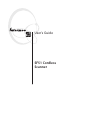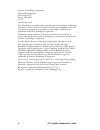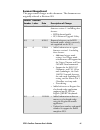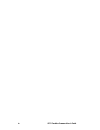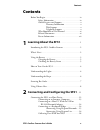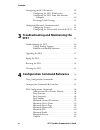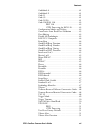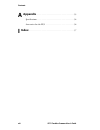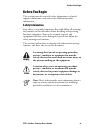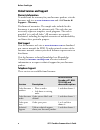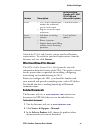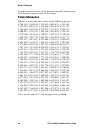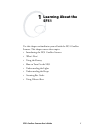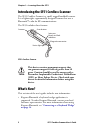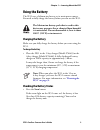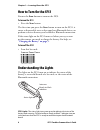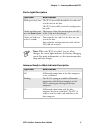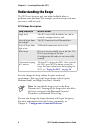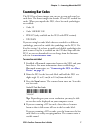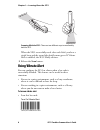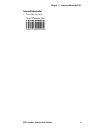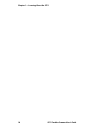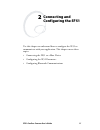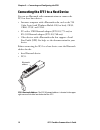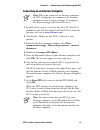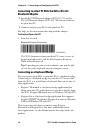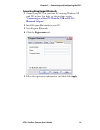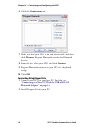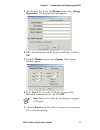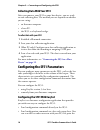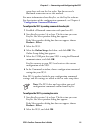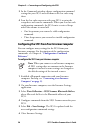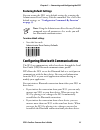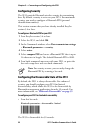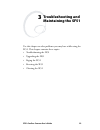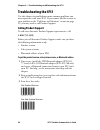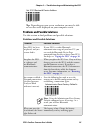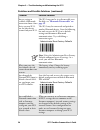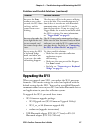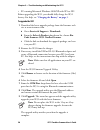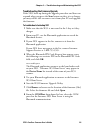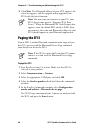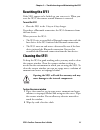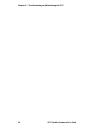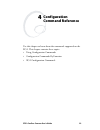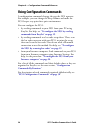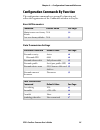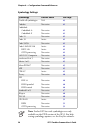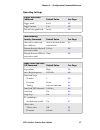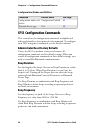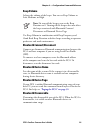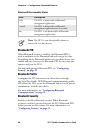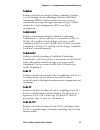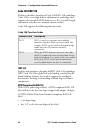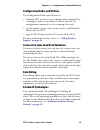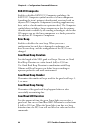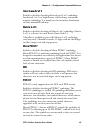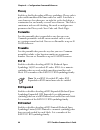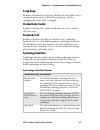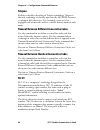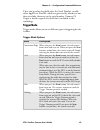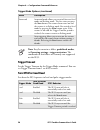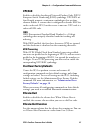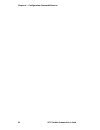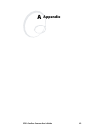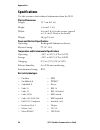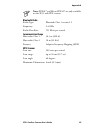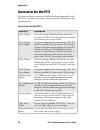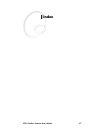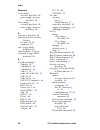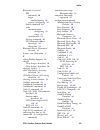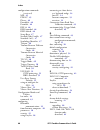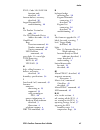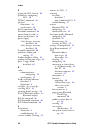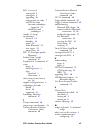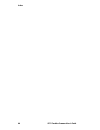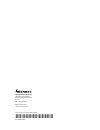- DL manuals
- Intermec
- PDA
- SF51
- User Manual
Intermec SF51 User Manual
Summary of SF51
Page 1
Sf51 cordless scanner user's guide.
Page 3: Sf51 Cordless
Sf51 cordless scanner user's guide.
Page 4
Ii sf51 cordless scanner user’s guide intermec technologies corporation worldwide headquarters 6001 36th ave.W. Everett, wa 98203 u.S.A. Www.Intermec.Com the information contained herein is provided solely for the purpose of allowing customers to operate and service intermec-manufactured equipment a...
Page 5: Document Change Record
Sf51 cordless scanner user’s guide iii document change record this page records changes to this document. The document was originally released as revision 001. Version number revision letter date description of change 002 a 6/2005 added information to support firmware version 1.1 including these fea...
Page 6
Iv sf51 cordless scanner user’s guide.
Page 7: Contents
Contents sf51 cordless scanner user’s guide v contents before you begin. . . . . . . . . . . . . . . . . . . . . . . . . . . . . . . . . Ix safety information . . . . . . . . . . . . . . . . . . . . . . . . Ix global services and support . . . . . . . . . . . . . . . . . . X warranty information . ....
Page 8: Sf51
Contents vi sf51 cordless scanner user’s guide configuring the sf51 parameters . . . . . . . . . . . . . . . . . . . . 18 configuring the sf51 with easyset. . . . . . . . . . . 18 configuring the sf51 from your intermec computer . . . . . . . . . . . . . . . . . . . . . . . . . . . . 20 restoring de...
Page 9
Contents sf51 cordless scanner user’s guide vii codablock a. . . . . . . . . . . . . . . . . . . . . . . . . . . . .41 codablock f. . . . . . . . . . . . . . . . . . . . . . . . . . . . .41 code 11 . . . . . . . . . . . . . . . . . . . . . . . . . . . . . . . .41 code 39 . . . . . . . . . . . . . . ...
Page 10: Appendix
Contents viii sf51 cordless scanner user’s guide a appendix . . . . . . . . . . . . . . . . . . . . . . . . . . . . . . . . . . . . 53 specifications . . . . . . . . . . . . . . . . . . . . . . . . . . . . . . . . . . . 54 accessories for the sf51 . . . . . . . . . . . . . . . . . . . . . . . . . . ...
Page 11: Before You Begin
Before you begin sf51 cordless scanner user’s guide ix before you begin this section provides you with safety information, technical support information, and sources for additional product information. Safety information your safety is extremely important. Read and follow all warnings and cautions i...
Page 12: Global Services and Support
Before you begin x sf51 cordless scanner user’s guide global services and support warranty information to understand the warranty for your intermec product, visit the intermec web site at www.Intermec.Com and click service & support > warranty. Disclaimer of warranties: the sample code included in t...
Page 13: Who Should Read This Manual
Before you begin sf51 cordless scanner user’s guide xi outside the u.S.A. And canada, contact your local intermec representative. To search for your local representative, from the intermec web site, click contact. Who should read this manual the sf51 cordless scanner user’s guide provides you with i...
Page 14: Patent Information
Before you begin xii sf51 cordless scanner user’s guide to order printed versions of the intermec manuals, contact your local intermec representative or distributor. Patent information product is covered by one or more of the following patents: 4,766,300; 5,548,108; 5,912,452; 4,882,476; 5,550,362; ...
Page 15: Learning About The
Sf51 cordless scanner user’s guide 1 1 learning about the sf51 use this chapter to familiarize yourself with the sf51 cordless scanner. This chapter covers these topics: • introducing the sf51 cordless scanner • what’s new? • using the battery • how to turn on the sf51 • understanding the lights • u...
Page 16: What’S New?
Chapter 1 — learning about the sf51 2 sf51 cordless scanner user’s guide introducing the sf51 cordless scanner the sf51 cordless scanner is a small, rugged handheld scanner. It is a lightweight, ergonomically designed scanner that uses a bluetooth ™ radio for rf communications. The sf51 includes the...
Page 17: Using The Battery
Chapter 1 — learning about the sf51 sf51 cordless scanner user’s guide 3 using the battery the sf51 uses a lithium-ion battery as its main power source. You need to fully charge the battery before you can use the sf51. Charging the battery make sure you fully charge the battery before you start usin...
Page 18: How to Turn On The Sf51
Chapter 1 — learning about the sf51 4 sf51 cordless scanner user’s guide how to turn on the sf51 you use the scan button to turn on the sf51. To turn on the sf51 • press the scan button. The first time you press the scan button to turn on the sf51, it enters a discoverable state so that your host bl...
Page 19
Chapter 1 — learning about the sf51 sf51 cordless scanner user’s guide 5 status light description light state what it means blinks green one time the sf51 successfully decoded a bar code and sent the data to the host. The sf51 successfully scanned a configuration bar code. Flashes red when you press...
Page 20: Understanding The Beeps
Chapter 1 — learning about the sf51 6 sf51 cordless scanner user’s guide understanding the beeps the sf51 uses beeps to give you audio feedback when it performs some functions. For example, you hear a beep each time you scan a valid bar code. You can change the beep volume for your needs and environ...
Page 21: Scanning Bar Codes
Chapter 1 — learning about the sf51 sf51 cordless scanner user’s guide 7 scanning bar codes the sf51 has a linear imager you can use to scan and enter bar code data. The linear imager can decode 1d and 2d stacked bar codes. When you unpack the sf51, these bar code symbologies are enabled: • code 39 ...
Page 22: Using Vibrate Alert
Chapter 1 — learning about the sf51 8 sf51 cordless scanner user’s guide scanning with the sf51: there are two different ways to comfortably hold the sf51. When the sf51 successfully reads a bar code label, you hear a single beep and the status light briefly turns green. If vibrate alert is enabled,...
Page 23
Chapter 1 — learning about the sf51 sf51 cordless scanner user’s guide 9 to turn off vibrate alert • scan this bar code: turn off vibrate alert \60\03\10\48\00\00\00
Page 24
Chapter 1 — learning about the sf51 10 sf51 cordless scanner user’s guide.
Page 25: Connecting and
Sf51 cordless scanner user’s guide 11 2 connecting and configuring the sf51 use this chapter to understand how to configure the sf51 to communicate with your application. This chapter covers these topics: • connecting the sf51 to a host device • configuring the sf51 parameters • configuring bluetoot...
Page 26
Chapter 2 — connecting and configuring the sf51 12 sf51 cordless scanner user’s guide connecting the sf51 to a host device you can use bluetooth radio communications to connect the sf51 to these host devices: • intermec computer with a bluetooth radio, such as the 700 color series (with windows mobi...
Page 27
Chapter 2 — connecting and configuring the sf51 sf51 cordless scanner user’s guide 13 connecting to an intermec computer 1 install easyset version 5.4 or later on a host pc. Easyset is available on the cd that shipped with the sf51 or from the intermec web site at www.Intermec.Com . 2 start easyset....
Page 28: Bluetooth Adapter
Chapter 2 — connecting and configuring the sf51 14 sf51 cordless scanner user’s guide connecting to a host pc with the usb or rs-232 bluetooth adapter 1 install the usb bluetooth adapter (p/n 203-771-xxx) or rs-232 bluetooth adapter (p/n 203-768-xxx) and software on your host pc. 2 connect and pair ...
Page 29
Chapter 2 — connecting and configuring the sf51 sf51 cordless scanner user’s guide 15 connecting using keyport bluetooth 1 connect your sf51 to your host pc running windows xp with sp2 or later. For help, see the previous section, “connecting to a host pc with the usb or rs-232 bluetooth adapter.” 2...
Page 30
Chapter 2 — connecting and configuring the sf51 16 sf51 cordless scanner user’s guide 6 click the connections tab. 7 make sure that your sf51 is on and discoverable, and then click discover. Keyport bluetooth searches for bluetooth devices. 8 from the list, select your sf51 and click connect. 9 keyp...
Page 31
Chapter 2 — connecting and configuring the sf51 sf51 cordless scanner user’s guide 17 3 start keyport lite. From the window menu, select change registration. The registration form appears. 4 fill in the information on the registration form, and click ok. 5 from the window menu, select options. The o...
Page 32
Chapter 2 — connecting and configuring the sf51 18 sf51 cordless scanner user’s guide collecting data with your sf51 after you connect your sf51 to your host device, you are ready to start collecting data. The method you use depends on whether you are using: • an intermec computer. • a host pc. • th...
Page 33
Chapter 2 — connecting and configuring the sf51 sf51 cordless scanner user’s guide 19 setup sheet and scan the bar codes. You do not need a bluetooth connection to use this method. For more information about easyset, see the easyset software. For descriptions of the configuration commands, see chapt...
Page 34
Chapter 2 — connecting and configuring the sf51 20 sf51 cordless scanner user’s guide 3 in the commands window, choose configuration command settings for your sf51 and add them to the bar code setup sheet. 4 scan the bar codes onscreen with your sf51, or print the setup sheet and scan the commands. ...
Page 35: Restoring Default Settings
Chapter 2 — connecting and configuring the sf51 sf51 cordless scanner user’s guide 21 restoring default settings you can restore the sf51 to its default settings by scanning the administrator reset factory defaults command. For a list of the default settings, see “configuration commands by function”...
Page 36: Configuring Security
Chapter 2 — connecting and configuring the sf51 22 sf51 cordless scanner user’s guide configuring security the sf51 provides bluetooth wireless security for transmitting data. By default, security is active on your sf51. For maximum security, you need to configure a bluetooth pin (personal identific...
Page 37: Troubleshooting and
Sf51 cordless scanner user’s guide 23 3 troubleshooting and maintaining the sf51 use this chapter to solve problems you may have while using the sf51. This chapter contains these topics: • troubleshooting the sf51 • upgrading the sf51 • paging the sf51 • resetting the sf51 • cleaning the sf51.
Page 38: Troubleshooting The Sf51
Chapter 3 — troubleshooting and maintaining the sf51 24 sf51 cordless scanner user’s guide troubleshooting the sf51 use this chapter to troubleshoot some common problems you may experience with your sf51. If you cannot find the answer to your problem in the “problems and solutions” section on page 2...
Page 39
Chapter 3 — troubleshooting and maintaining the sf51 sf51 cordless scanner user’s guide 25 get sf51 bluetooth device address \60\0f\37\23 tip: depending on your screen resolution, you may be able to scan bar codes displayed on your computer screen. Problems and possible solutions use this section to...
Page 40
Chapter 3 — troubleshooting and maintaining the sf51 26 sf51 cordless scanner user’s guide you are trying to establish a bluetooth connection from a host device to your sf51, but the host device cannot find your sf51. The sf51 may not be in a discoverable state. For help, see “bluetooth discoverable...
Page 41: Upgrading The Sf51
Chapter 3 — troubleshooting and maintaining the sf51 sf51 cordless scanner user’s guide 27 upgrading the sf51 when you upgrade your sf51, you update the sf51 processor firmware. The current settings are erased and replaced with the default settings for the sf51. You need to reestablish bluetooth com...
Page 42
Chapter 3 — troubleshooting and maintaining the sf51 28 sf51 cordless scanner user’s guide • pc running microsoft windows 2000/xp with sp1 or sp2 before upgrading the sf51, you should fully charge the sf51 battery. For help, see “charging the battery” on page 3 . To upgrade the sf51 1 download the l...
Page 43
Chapter 3 — troubleshooting and maintaining the sf51 sf51 cordless scanner user’s guide 29 troubleshooting the firmware upgrade if the sf51 locks up during the upgrade procedure and does not respond when you press the scan button or place it in a charger, you may still be able to connect to it from ...
Page 44: Paging The Sf51
Chapter 3 — troubleshooting and maintaining the sf51 30 sf51 cordless scanner user’s guide 9 click next. The bluetooth address of your sf51 appears, the status bar appears, and the upgrade utility upgrades your sf51 with the latest firmware. Paging the sf51 if your sf51 is within bluetooth communica...
Page 45: Resetting The Sf51
Chapter 3 — troubleshooting and maintaining the sf51 sf51 cordless scanner user’s guide 31 resetting the sf51 if the sf51 appears to be locked up, you can reset it. When you reset the sf51, the scanner control firmware is restarted. To reset the sf51 • place the sf51 in the 1-bay or 4-bay charger. I...
Page 46
Chapter 3 — troubleshooting and maintaining the sf51 32 sf51 cordless scanner user’s guide.
Page 47: Configuration
Sf51 cordless scanner user’s guide 33 4 configuration command reference use this chapter to learn about the commands supported on the sf51. This chapter contains these topics: • using configuration commands • configuration commands by function • sf51 configuration commands.
Page 48: Using Configuration Commands
Chapter 4 — configuration command reference 34 sf51 cordless scanner user’s guide using configuration commands a configuration command changes the way the sf51 operates. For example, you can change the beep volume and make the sf51 beeper very quiet for a quiet environment. You can configure the sf5...
Page 49
Chapter 4 — configuration command reference sf51 cordless scanner user’s guide 35 configuration commands by function the configuration commands are grouped by function and reflect the organization of the commands window in easyset. Reset all parameters command default value see page administrator re...
Page 50
Chapter 4 — configuration command reference 36 sf51 cordless scanner user’s guide symbology settings symbology default value see page disable all symbologies n/a 43 codabar not active 41 codablock codablock a not active 41 codablock f not active 41 code 11 not active 41 code 39 active 41 code 93/93i...
Page 51
Chapter 4 — configuration command reference sf51 cordless scanner user’s guide 37 operating settings trigger activation command default value see page trigger mode level 49 trigger timeout 2 sec 50 turn off after good read active 50 data decoding security command default value see page consecutive s...
Page 52: Sf51 Configuration Commands
Chapter 4 — configuration command reference 38 sf51 cordless scanner user’s guide sf51 configuration commands this section lists the configuration commands in alphabetical order and provides a description of each command. To configure your sf51 using these commands, see the easyset software. Adminis...
Page 53: Beep Volume
Chapter 4 — configuration command reference sf51 cordless scanner user’s guide 39 beep volume adjusts the volume of the beeps. You can set beep volume to low, medium, or high. Use beep volume in combination with beep frequency and good read beep duration to define beeps according to operator prefere...
Page 54: Bluetooth Pin
Chapter 4 — configuration command reference 40 sf51 cordless scanner user’s guide bluetooth pin when bluetooth security is enabled, the bluetooth pin is used to authenticate the bluetooth link and encrypt the data. Depending on the bluetooth software on your host device, you should only need to ente...
Page 55: Codabar
Chapter 4 — configuration command reference sf51 cordless scanner user’s guide 41 codabar enables or disables decoding of codabar symbology. Codabar is a self-checking, discrete symbology. The american blood commission (abc) codabar requires that you retain and transmit the start/stop code digits wh...
Page 56: Code 128/ean 128
Chapter 4 — configuration command reference 42 sf51 cordless scanner user’s guide code 128/ean 128 enables or disables decoding of code 128/ean 128 symbology. Code 128 is a very high-density alphanumeric symbology that supports the extended ascii character set. It is a variable length, continuous co...
Page 57: Data Editing
Chapter 4 — configuration command reference sf51 cordless scanner user’s guide 43 configuration modes and utilities use configuration modes and utilities to: • allow the sf51 to always accept configuration commands by scanning bar codes or to timeout 1 minute after the last configuration command is ...
Page 58: Ean.Ucc Composite
Chapter 4 — configuration command reference 44 sf51 cordless scanner user’s guide ean.Ucc composite enables or disables ean.Ucc composite symbology. An ean.Ucc composite symbol consists of a linear component (encoding the item's primary identification) associated with an adjacent 2d composite compon...
Page 59: Interleaved 2 of 5
Chapter 4 — configuration command reference sf51 cordless scanner user’s guide 45 interleaved 2 of 5 enables or disables decoding of interleaved 2 of 5 symbology. Interleaved 2 of 5 is a high-density, self-checking, continuous numeric symbology. It is mainly used in inventory distribution and the au...
Page 60: Plessey
Chapter 4 — configuration command reference 46 sf51 cordless scanner user’s guide plessey enables or disables decoding of plessey symbology. Plessey code is pulse-width modulated like most other bar codes. It includes a start character, data characters, an eight-bit cyclic check digit, a termination...
Page 61: Setup Beep
Chapter 4 — configuration command reference sf51 cordless scanner user’s guide 47 setup beep enables or disables the setup beep. When you successfully scan a configuration bar code, you hear the setup beep, and the configuration of the sf51 is changed. Stacked code crackle enables or disables the cr...
Page 62: Telepen
Chapter 4 — configuration command reference 48 sf51 cordless scanner user’s guide telepen enables or disables decoding of telepen symbology. Telepen is the only symbology to directly represent the full ascii character set without shift characters. It is extremely secure as it has negligible risk of ...
Page 63: Trigger Mode
Chapter 4 — configuration command reference sf51 cordless scanner user’s guide 49 there can be other data fields after the serial number, usually either appids or dataids, which are governed by whether or not there are alpha characters in the serial number. Country of origin is another typical data ...
Page 64: Trigger Timeout
Chapter 4 — configuration command reference 50 sf51 cordless scanner user’s guide trigger timeout set the trigger timeout for the trigger mode command. You can set trigger timeout from 1 to 4095 seconds. Turn off after good read sets how the sf51 operates in level and pulse trigger modes. Autostand ...
Page 65: Upc/ean
Chapter 4 — configuration command reference sf51 cordless scanner user’s guide 51 upc/ean enables or disables decoding of universal product code (upc)/ european article numbering (ean) symbology. Upc/ean are fixed-length, numeric, continuous symbologies that use four element widths. A scanner that i...
Page 66
Chapter 4 — configuration command reference 52 sf51 cordless scanner user’s guide.
Page 67: Appendix
Sf51 cordless scanner user’s guide 53 a appendix.
Page 68: Specifications
Appendix a 54 sf51 cordless scanner user’s guide specifications use this section to find technical information about the sf51. Physical dimensions length: 15.7 cm (6.1 in) height: 3.4 cm (1.3 in) width: 4.6 cm (1.8 in) at the scanner, tapered to 3.2 cm (1.26 in) at the handle weight: 263 g (9.3 oz) ...
Page 69: Bluetooth Radio
Appendix a sf51 cordless scanner user’s guide 55 bluetooth radio radio type: bluetooth class 1 version 1.2 frequency: 2.4 ghz radio data rate: 721 kbits per second communication range host radio class 1: 30.5 m (100 ft) host radio class 2: 10 m (32.8 ft) features: adaptive frequency hopping (adf) ev...
Page 70: Accessories For The Sf51
Appendix a 56 sf51 cordless scanner user’s guide accessories for the sf51 you can use these accessories (sold and ordered separately) with the sf51. To order accessories, contact your local intermec sales representative. Accessories for the sf51 accessory description 1-bay charger the 1-bay charger ...
Page 71: Index
Sf51 cordless scanner user’s guide 57 i 1 index.
Page 72
Index 58 sf51 cordless scanner user’s guide numerics 1-bay charger accessory, described, 56 power supply, accessory, described, 56 4-bay charger accessory, described, 56 power supply, accessory, described, 56 a accessories, described, 56 administrator reset factory defaults bar code, 25 , 26 command...
Page 73
Index sf51 cordless scanner user’s guide 59 bluetooth ( continued) pin command, 40 forgot, troubleshooting, 26 security, configuring, 22 profile command, 40 radio communication configuring, 21 range, 55 specifications, 55 security command, 40 sf51 bluetooth address how to get, 24 illustration, 12 bl...
Page 74
Index 60 sf51 cordless scanner user’s guide configuration commands ( continued) msi, 45 pdf417, 45 plessey, 46 postamble, 46 preamble, 46 rss 14, 46 rss expanded, 46 rss limited, 46 setup beep, 47 stacked code crackle, 47 standard 2 of 5, 47 symbology identifier, 47 telepen, 48 timeout between diffe...
Page 75
Index sf51 cordless scanner user’s guide 61 fnc2, code 128 / ean 128 function code, described, 42 forearm holster, accessory, described, 56 forgot bluetooth pin, troubleshooting, 26 g get product version bar code, 24 get sf51 bluetooth device address bar code, 24 , 25 good read beep duration command...
Page 76
Index 62 sf51 cordless scanner user’s guide p paging the sf51, how to, 30 parameters, configuring sf51, 18 pdf417 command, 45 physical dimensions, 54 specifications, 54 plessey command, 46 postamble command, 46 power down bar code, 4 power specifications, 54 power supply 1-bay charger, accessory, de...
Page 77
Index sf51 cordless scanner user’s guide 63 sf51 ( continued) turning off, 4 turning on, 4 upgrading, 28 using to scan bar codes, 7 with pdf version bar code symbologies supported, 55 default bar code symbologies, 7 sounds. See beeps specifications electrical, 54 humidity, 54 power, 54 radio, blueto...
Page 78
Index 64 sf51 cordless scanner user’s guide.
Page 80
Worldwide headquarters 6001 36th avenue west everett, washington 98203 u.S.A. Tel 425.348.2600 fax 425.355.9551 www.Intermec.Com sf51 cordless scanner user's guide *074474-005* p/n 074474-005.