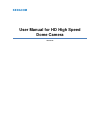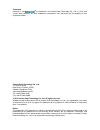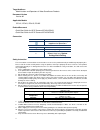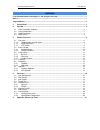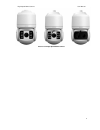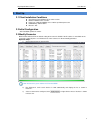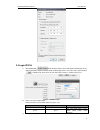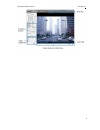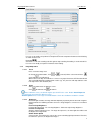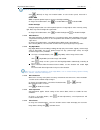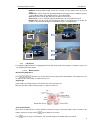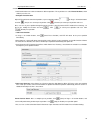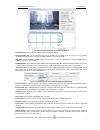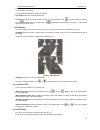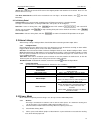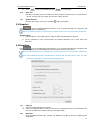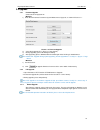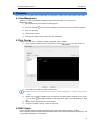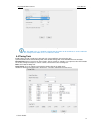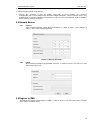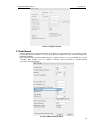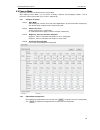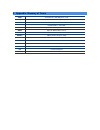Summary of IPC411
Page 1
Kedacom user manual for hd high speed dome camera version 02.
Page 2
I trademark kedacom™ and are trademarks of suzhou keda technology co., ltd. In china and various other countries. All other trademarks mentioned in this document are the property of their respective holders. Suzhou keda technology co., ltd. 131 jinshan road new district, suzhou, 215011 people's repu...
Page 3
Ii target audience administrators and operators of video surveillance products document version version 02 applicable models ipc411, ipc421, ipc415, ipc425 related document quick start guide for hd ip camera ipc411&ipc421 quick start guide for hd ip camera ipc415&ipc425 convention icon convention no...
Page 4
High speed dome camera user manual 1 contents © 2015 suzhou keda technology co., ltd. All rights reserved. .................................................................. I notice ........................................................................................................................
Page 5
High speed dome camera user manual 1 1 1. Product brief high speed dome camera (hereinafter referred to as camera) is remote hd ip camera based on ip network technology. It encodes and transmits hd video. Also, it can be deployed at any point of a surveillance network and transmits videos via public...
Page 6
High speed dome camera user manual 2 2 picture 1-3 ir high speed dome camera.
Page 7
High speed dome camera user manual 3 3 2. Start up 2.1 client installation conditions operating system: windows xp or newer versions browser: ie6.0 or newer versions processor: 2.0 ghz core®2 series or other equivalent processors ram memory: 2gb or above directx:9.0c 2.2 initial configurat...
Page 8
High speed dome camera user manual 4 4 picture 2-2 modify parameter 2.4 login ipcctrl 1) after modification, will be disabled and the device will reboot automatically. Please wait patiently. After reboot, the button will be enabled again. Please select this device again and click or double click dev...
Page 9
High speed dome camera user manual 5 5 picture 2-4ipcctrl interface.
Page 10
High speed dome camera user manual 6 6 3. Product functions ipcctrl can not only view live video, but also perform local snapshot and recording, and set alarm linkage. Some models may not support some function below. User operation is subject to the actual functions of the model. Note: disabled butt...
Page 11
High speed dome camera user manual 7 7 picture 3-2 snapshot configuration 3.1.2 image adjustment 3.1.2.1 focus 3.1.2.2 zoom 3.1.2.3 brightness user can set or modify save path for pu snapshot and local snapshot in parameter>local setting, as shown in picture 3-2. Recording / click this button to sta...
Page 12
High speed dome camera user manual 8 8 note: if the target object is moving fast, this method is not applicable. On page 2 of function buttons, click to enable wdr and to disable wdr. Enable backlight backlight compensation can realize optimal exposure of target object under extremely strong light. ...
Page 13
High speed dome camera user manual 9 9 3.1.2.9 drag to zoom picture 3-3 drag to zoom 3.1.3 ptz control the high speed dome camera is equipped with ptz for wide-range patrol, which enlarges surveillance scope. User can control ptz through ipcctrl. 3.1.3.1 manual control direction key adjustment click...
Page 14
High speed dome camera user manual 10 10 3.1.3.2 auto patrol auto patrol function can realize shift between different positions. These positions are called preset positions, which shall be preset be user. Configure preset position adjust ptz and field of view to ideal position, set preset position n...
Page 15
High speed dome camera user manual 11 11 picture 3-7 parameter>ptz function>preset setting patrol position: serial number of patrol position, cannot be modified. Preset position no.: can be modified. Click preset position no. To modify. User can select a preset position randomly from 255 positions, ...
Page 16
High speed dome camera user manual 12 12 after enable this function, camera will patrol among all valid preset positions on a certain path, and the stay time on each position is 10 seconds. Click any ptz control button to disable this function. Pan patrol: ptz rotates in horizontal direction. Tilt p...
Page 17
High speed dome camera user manual 13 13 reset: click (reset) to make ptz return to the original position and maximize the view field. Reset is in the center of ptz control keys. Pan zero correction:reset ptz to the mechanical zero. On page 3 of function buttons, click (pan zero correction). 3.1.3.6...
Page 18
High speed dome camera user manual 14 14 4) click under the view window or click to reset the area. 3.3.2 clear area 3.3.3 disable function to disable this function, uncheck the checkbox enable privacy mask. 3.4 snapshot click to enter snapshot management interface. User can perform operations on sn...
Page 19
High speed dome camera user manual 15 15 3.6 upgrade 3.6.1 firmware upgrade picture 3-11 firmware upgrade 2) select local upgrade file ( or format). 3) during upgrading, please do nothing but waiting. 4) after upgrading, please download activex control again. After finishing it, reboot browser. Note...
Page 20
High speed dome camera user manual 16 16 4. Parameter some models may not support some function below. User operation is subject to the actual functions of the model. 4.1 user management admin user has the authorization to modify passwords of ipcctrl admin user and guest user. Modification method: 1...
Page 21
High speed dome camera user manual 17 17 picture 4-2 bnc output note: for 1080p series, it is disabled as default, but after power on for 30 minutes; it can be enabled or disabled as configured. For 720p series, it is enabled as default. 4.4 timing task enable timing task to set timing task date and...
Page 22
High speed dome camera user manual 18 18 2. Configure period. Select begin time and end time. Time in different period cannot overlap. 3. Select timing task from the drop-down list. 4. Configure task parameter. If there are multiple patrol paths or preset positions, task parameter isconfigurable,suc...
Page 23
High speed dome camera user manual 19 19 picture 4-6 register to vms 4.7 dual-stream camera supports dual-stream encoding. Dual-stream means the same video source is encoded in 2 streams of video with different resolutions. User can select different resolution to view or record according to the band...
Page 24
High speed dome camera user manual 20 20 4.8 camera mode open path: parameter>video parameter>camera mode after enabling camera mode, user can define maximally 8 different non-overlapping durations, and all parameters will be adjusted to the preset values automatically. 4.8.1 configure parameter 4.8...
Page 25
5. Appendix: glossary of terms 1080p resolution of 1920*1080 pixels (16:9) 720p resolution of 1280*720 pixels (16:9) hd high-definition nat network address translation dhcp dynamic host configuration protocol ddns dynamic domain name server ip internet protocol mpeg4 moving pictures experts group ci...