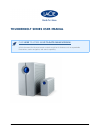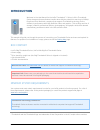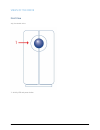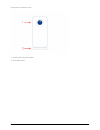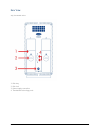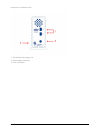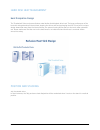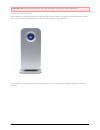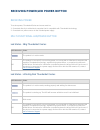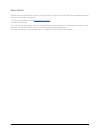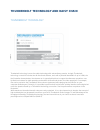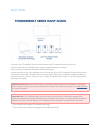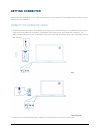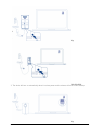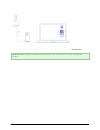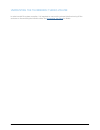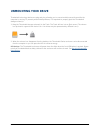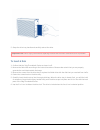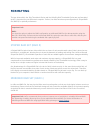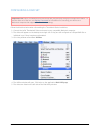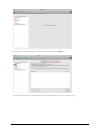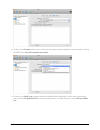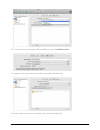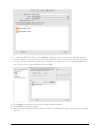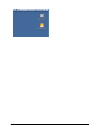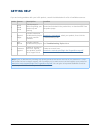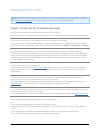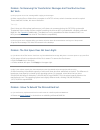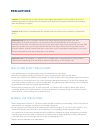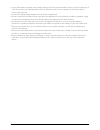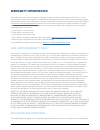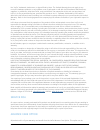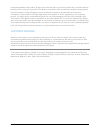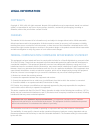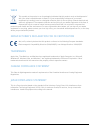- DL manuals
- LaCie
- Storage
- 2big Quadra USB 3.0
- User Manual
LaCie 2big Quadra USB 3.0 User Manual
Summary of 2big Quadra USB 3.0
Page 1
Thunderbolt series user manual click here to access an up-to-date online version of this document for the most recent content as well as for features such as expandable illustrations, easier navigation, and search capability. Lacie 1.
Page 2: Introduction
Introduction welcome to the user manual for the lacie thunderbolt™* series. Lacie's thunderbolt series storage enclosures feature transfer rates with the potential to reach up to 10gb/s! Plug them into a macintosh computer that supports thunderbolt technology for the ultimate in performance with hig...
Page 3
Views of the drive front view 2big thunderbolt series activity led and power button 1. Lacie 3.
Page 4
Little big disk thunderbolt series activity led and power button 1. Removable stand 2. Lacie 4.
Page 5
Rear view 2big thunderbolt series disk tray 1. Disk lock 2. Power supply connection 3. Thunderbolt technology ports 4. Lacie 5.
Page 6
Little big disk thunderbolt series thunderbolt technology ports 1. Power supply connection 2. Chain lock option 3. Lacie 6.
Page 7
Hard disk heat management heat dissipation design the thunderbolt series enclosures feature metal bodies that dissipate drive heat. The large surface area of the heat sink casing absorbs all internal heat, keeping the drives safe and prolonging their life. Since lacie's unique design draws heat away...
Page 8
Users interested in placing two 2big enclosures in a specially designed rack may visit lacie for further information. When placing the enclosures in a rack, lacie recommends that you allow for adequate airflow so that the units do not overheat. Lacie 8.
Page 9
Important info: do not stack more than two 2big enclosures. Doing so will void the warranty. Little big disk thunderbolt series heat dissipation is maximized when the little big disk enclosure rests on its stand in a vertical position. Please make certain that it has ample space on all sides of the ...
Page 10
Receiving power/led power button receiving power to receive power, thunderbolt series enclosures must be: connected directly to a macintosh computer that is compatible with thunderbolt technology 1. Connected to a power source via the included power supply 2. Multi-functional led/power button led st...
Page 11
Power button the led button may be used to conserve energy if you do not expect to use the disks for an extended period of time. To reduce power consumption: unmount the partition(s) (see unmounting your drive ) 1. Press the led button 2. The enclosure will stop sending power to the disks. Please no...
Page 12
Thunderbolt technology and daisy chain thunderbolt technology thunderbolt technology is an active cable technology with extraordinary promise. A single thunderbolt technology connection includes two bi-directional streams, each with a potential bandwidth of up to 10gb/s. As the illustration demonstr...
Page 13
Daisy chain the back of your thunderbolt series enclosure features two thunderbolt technology ports for: direct connection to a thunderbolt technology compatible macintosh computer ■ daisy chaining thunderbolt compatible devices and displays ■ connect the cable to one of the interface ports on the b...
Page 14: Getting Connected
Getting connected please follow the setup steps in the order they are given to ensure that the thunderbolt series volume mounts correctly on your computer. Connect the interface cable connect a cable that supports thunderbolt technology to one of the enclosure's thunderbolt ports. Plug the 1. Other ...
Page 15
2big little big disk the device will turn on automatically when it receives power and the volume will mount on the desktop. 3. 2big lacie 15.
Page 16
Little big disk technical note: a single thunderbolt technology daisy chain can have seven devices, including the computer. Lacie 16.
Page 17
Unmounting the thunderbolt series volume in order to avoid file system corruption, it is important to unmount the volume(s) before turning off the enclosure or disconnecting the interface cable. See unmounting your drive for details. Lacie 17.
Page 18: Unmounting Your Drive
Unmounting your drive thunderbolt technology devices are plug and play, allowing you to connect and disconnect them while the computer is running. To prevent potential disk problems, it is important to properly eject the thunderbolt storage volume(s). Drag the thunderbolt storage volume(s) to the tr...
Page 19: Replacing A Disk (2Big)
Replacing a disk (2big) important info : while all thunderbolt series users should contact lacie customer support if disk failure is suspected, this section pertains to the 2big only due to the type of enclosure. In the event that an individual hard disk fails in the lacie 2big thunderbolt series, p...
Page 20
Grasp the drive tray handle and carefully extract the drive. 5. Important info: lacie highly recommends replacing the disk that has been removed as soon as possible. To insert a disk confirm that the 2big thunderbolt series enclosure is off. 1. Remove the failed disk according to the instructions ab...
Page 21
Rebuilding a raid set striped raid set (raid 0) once the replacement disk is installed in the 2big enclosure, go to formatting for instructions on building a striped raid set. Mirrored raid set (raid 1) the 2big thunderbolt series raid is configured using mac disk utility. Please visit the apple® su...
Page 22: Formatting
Formatting the two drives within the 2big thunderbolt series and the little big disk thunderbolt series are pre-formatted as hfs+ journaled for your macintosh computer. Further, the disks have been preconfigured as a striped raid set (raid 0) for optimal performance. Important info: raid: you have t...
Page 23
Configuring a raid set important info: lacie thunderbolt series enclosures are plug and play storage pre-configured in raid 0. To use the disks out of the box, see getting connected for information on connecting your device to a macintosh computer that supports thunderbolt technology. Follow the dir...
Page 24
Click on one of the lacie drives to see the action tabs. Click the raid tab. 6. The raid tab includes three important settings: raid set name , format , and raid type . 7. Lacie 24.
Page 25
Clicking on the format pulldown menu shows the file system formats available for the drives when creating 8. The raid. Select mac os extended (journaled) . Clicking on the raid type pulldown shows the available raid configurations. Lacie highly recommends 9. That you select striped raid set for enha...
Page 26
Fill in a name for your striped or mirrored raid set in the field raid set name . 10. Drag one of the drives to the empty field in the middle of the raid tab. 11. Drag the second drive to the same field in the middle of the raid tab. 12. Lacie 26.
Page 27
To change the raid block size, click the options… button on bottom of the window. While this example 13. Shows the default, you may want to choose a higher raid block size if you will be working with larger files (i.E. High-end video and audio). Please see your software's user manual for the recomme...
Page 28
Lacie 28.
Page 29: Getting Help
Getting help if you are having problems with your lacie product, consult the table below for a list of available resources. Order source description location 1 quick install guide concise steps to follow for getting your product up and running printed and included in the product box, or download pdf...
Page 30
Troubleshooting topics note: interactive troubleshooting, a highly effective way to resolve problems with your product, is available from www.Lacie.Com/support/ . Select your product, then click the “troubleshooting” tab. Problem: i do not see my thunderbolt series disks. Q: are there other thunderb...
Page 31
Problem: i'm receiving file transfer error messages and time machine does not work. Q: did you get an "error -50" message while copying to the storage? A: when copying files or folders from a computer to a fat 32 volume, certain characters cannot be copied. These characters include, but are not limi...
Page 32: Precautions
Precautions caution: it is essential that you use only the power supply that shipped with your product, since it is a shielded-type power cord that meets fcc emission limits as well as to prevent interference to the nearby radio and television reception. Caution: modifications not authorized by the ...
Page 33
If your drive features a power cable, always unplug it from the electrical outlet if there is a risk of lightning or if ■ it will be unused for an extended period of time. Otherwise, there is an increased risk of electrical shock, short-circuiting or fire. Use only the power supply shipped with the ...
Page 34: Warranty Information
Warranty information lacie offers first-rate service and support through our generous three-tiered warranty policy. Our 1-, 2- and 3-year policies include comprehensive, complimentary web-based resources, expert in-house technical support, and worldwide repair and/or replacement coverage. To benefit...
Page 35
The “lacie” trademark, trade name, or logo affixed to them. The limited warranty does not apply to any non-lacie hardware products or any software, even if packaged or sold with lacie hardware. Manufacturers, suppliers, or publishers, other than lacie, may provide their own warranties to the end use...
Page 36
Purchased separately online within 30 days of the purchase date of your lacie product and you will be asked to provide us with your proof of purchase. The advance care option does not extend the original warranty period. Under this warranty, lacie will swap out a product without it needing to be ret...
Page 37: Legal Information
Legal information copyrights copyright © 2011 lacie. All rights reserved. No part of this publication may be reproduced, stored in a retrieval system, or transmitted in any form or by any means, electronic, mechanical, photocopying, recording or otherwise, without the prior written consent of lacie....
Page 38
Weee this symbol on the product or on its packaging indicates that this product must not be disposed of with your other household waste. Instead, it is your responsibility to dispose of your waste equipment by handing it over to a designed collection point for the recycling of waste electrical and e...