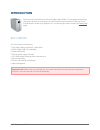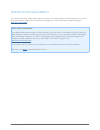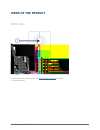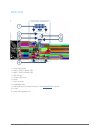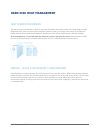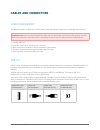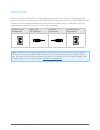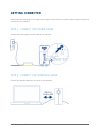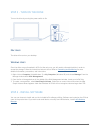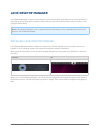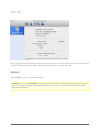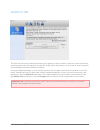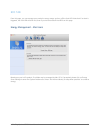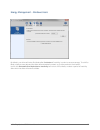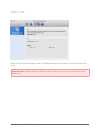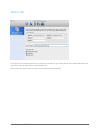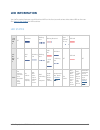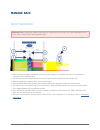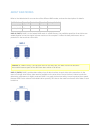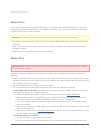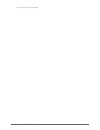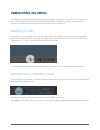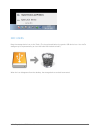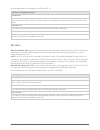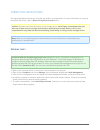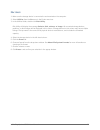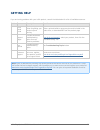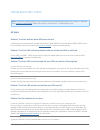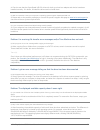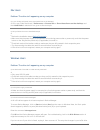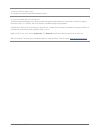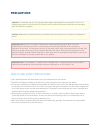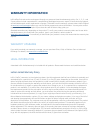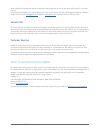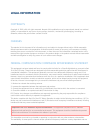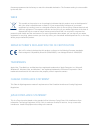- DL manuals
- LaCie
- Storage
- 2big Quadra USB 3.0
- User Manual
LaCie 2big Quadra USB 3.0 User Manual
Summary of 2big Quadra USB 3.0
Page 1
Lacie 2big quadra usb 3.0 user manual 1 lacie 2big quadra usb 3.0 user manual click here to access up-to-date online version of this document for the most recent content as well as for features such as expandable illustrations, easier navigation, and search capability..
Page 2: Introduction
Lacie 2big quadra usb 3.0 user manual 2 introduction welcome to the user manual for the lacie 2big quadra usb 3.0. These pages will guide you through the process of connecting your lacie product and will explain its features. If this manual doesn't answer your questions or if you are having trouble,...
Page 3
Lacie 2big quadra usb 3.0 user manual 3 minimum system requirements your system must meet certain requirements in order for your lacie product to function properly. For a list of these requirements, please refer to the product packaging or consult the product support web page at www.Lacie.Com/suppor...
Page 4: Views of The Product
Lacie 2big quadra usb 3.0 user manual 4 views of the product front view activity led and shortcut button. See lacie desktop manager for details. 1. Removable stand 2..
Page 5
Lacie 2big quadra usb 3.0 user manual 5 rear view drive status leds 1. Raid 0 (fast) indicator led 2. Raid 1 (safe) indicator led 3. Usb 3.0 port 4. Firewire 800 ports 5. Power 6. Chain lock port 7. Swappable disks 8. Raid selection/confirmation buttons. See manage raid for details. 9. On/off 10. Ca...
Page 6: Hard Disk Heat Management
Lacie 2big quadra usb 3.0 user manual 6 hard disk heat management heat dissipation design this lacie product's metal body is ideal for naturally dissipating internal drive heat. Its unique design actually draws heat away from the internal drive toward the external casing. The large surface area of t...
Page 7: Cables and Connectors
Lacie 2big quadra usb 3.0 user manual 7 cables and connectors cable management this product includes a cable lock, a small plastic clasp that prevents cords from accidentally disconnecting. Important info: you can connect either the cable lock or a kensington lock to your lacie product, but not both...
Page 8
Lacie 2big quadra usb 3.0 user manual 8 firewire 800 firewire, also known as ieee 1394, is a high-speed serial input/output technology for connecting peripheral devices to a computer or to each other, and firewire 800 is the implementation of the new ieee 1394b standard. Firewire 800 offers increase...
Page 9: Getting Connected
Lacie 2big quadra usb 3.0 user manual 9 getting connected please follow the setup steps in the order they are given to ensure that your lacie product's volume(s) mount(s) correctly on your computer. Step 1 - connect the power cable connect the power supply to a wall outlet and to the drive. Step 2 -...
Page 10
Lacie 2big quadra usb 3.0 user manual 10 step 3 - turn on the drive turn on the drive by moving the power switch to on. Mac users the drive will mount on your desktop. Windows users since the disks are pre-formatted in hfs+ for mac-only use, you will need to reformat the disks in order to access the...
Page 11: Lacie Desktop Manager
Lacie 2big quadra usb 3.0 user manual 11 lacie desktop manager lacie desktop manager unlocks the full potential of your lacie product. It will allow you to check the status of your device, set up email alerts, create an action when you click the front blue button (shortcut button), and configure pow...
Page 12
Lacie 2big quadra usb 3.0 user manual 12 info tab on this page you will see advanced information on your drive, such as device name, the internal hard disk serial number (not the lacie product serial number), available capacity, connection type, etc. Reformat from the info tab, you can reformat the ...
Page 13
Lacie 2big quadra usb 3.0 user manual 13 shortcut tab the front blue led is also a button that allows you to perform a variety of tasks. A long click (press and hold for several seconds) will put the product to sleep (eco mode). When the product is in eco mode, a short click (press and immediately r...
Page 14
Lacie 2big quadra usb 3.0 user manual 14 eco tab from this page, you can manage your product's energy usage, and turn off the front led. Note that if an alert is triggered, the front led will blink red, even if you have turned off the led from this page. Energy management – mac users based upon your...
Page 15
Lacie 2big quadra usb 3.0 user manual 15 energy management – windows users by default, your drive will enter eco mode after 5 minutes of inactivity in order to conserve energy. To exit eco mode, simply access data and the disks will automatically restart, or click the product's front button. Unclick...
Page 16
Lacie 2big quadra usb 3.0 user manual 16 alerts tab enable alerts to receive a message via the lacie desktop manager about changes to the status of your lacie device. Important info: activating alerts may affect the transfer rates of your device. For optimal transfer rates, disable alerts..
Page 17
Lacie 2big quadra usb 3.0 user manual 17 emails tab if you wish to be warned by email of any change in the status of your lacie device, enter email addresses here (up to five). You can also enter an email subject line. Next, select the type of event for which you would like to receive emails..
Page 18: Led Information
Lacie 2big quadra usb 3.0 user manual 18 led information your lacie product features a multi-functional led on the front, as well as two drive status leds on the rear. See views of the product for led locations. Led states if the front led is: off solid blue blinking blue blinking blue/red blinking ...
Page 19: Manage Raid
Lacie 2big quadra usb 3.0 user manual 19 manage raid modify raid mode important info: changing the raid mode destroys data stored on the 2big. If you have saved data on the drives, back up data before following these steps. Make sure that the 2big is turned off but that its power supply is connected...
Page 20
Lacie 2big quadra usb 3.0 user manual 20 about raid modes refer to the table below for an overview of the different raid modes, and see the descriptions for details. Raid mode capacity protection speed factory default raid 0 (fast) 100% none excellent yes raid 1 (safe) 50% excellent ok no raid 0 (fa...
Page 21
Lacie 2big quadra usb 3.0 user manual 21 replace drive remove drive if your array is protected, ie in a raid 1/safe mode, you can remove a drive without damaging the array and losing data, a process also referred to as “hot-swapping”. However, if you remove a drive from an unprotected (ie raid 0/fas...
Page 22
Lacie 2big quadra usb 3.0 user manual 22 synchronization has completed..
Page 23: Unmounting Volume(S)
Lacie 2big quadra usb 3.0 user manual 23 unmounting volume(s) usb, firewire, thunderbolt, and esata external devices feature “plug & play” connectivity, which means that your lacie storage can be connected and disconnected while the computer is running. To prevent failures, however, it is important ...
Page 24
Lacie 2big quadra usb 3.0 user manual 24 mac users drag the storage device icon to the trash. (the icon pictured below is a generic usb device icon. Your lacie storage may be represented by an icon that looks like the device itself.) when the icon disappears from the desktop, the storage device can ...
Page 25: Formatting and Partitioning
Lacie 2big quadra usb 3.0 user manual 25 formatting and partitioning standard lacie storage devices will prompt you to run lacie setup assistant when they are first connected to a computer (windows or mac). Lacie setup assistant helps you to quickly format the storage device according to your needs....
Page 26
Lacie 2big quadra usb 3.0 user manual 26 see the table below for a comparison of ntfs and fat 32. Windows file system formats use ntfs if: …you will be using the storage device only with windows xp, vista, and 7 since performance will be enhances when compared to exfat or fat 32. This file system is...
Page 27
Lacie 2big quadra usb 3.0 user manual 27 formatting instructions the steps listed below will help you to format and partition a storage device. For more information on choosing the optimal file format, refer to about file system formats above. Caution: formatting will erase everything on the storage...
Page 28
Lacie 2big quadra usb 3.0 user manual 28 mac users make sure the storage device is connected to and mounted on the computer. 1. Select utilities from the go menu in the finder menu bar. 2. In the utilities folder, double-click disk utility. 3. Disk utility will display the message select a disk, vol...
Page 29: Getting Help
Lacie 2big quadra usb 3.0 user manual 29 getting help if you are having problems with your lacie product, consult the table below for a list of available resources. Order source description location 1 quick install guide concise steps to follow for getting your product up and running either a printe...
Page 30
Lacie 2big quadra usb 3.0 user manual 30 troubleshooting topics note: interactive troubleshooting, a highly effective way to resolve problems with your product, is available from www.Lacie.Com/support/ . Select your product, then click the “troubleshooting” tab. All users problem: the front and two ...
Page 31
Lacie 2big quadra usb 3.0 user manual 31 a: check to see that the superspeed usb 3.0 drivers for both your host bus adapter and device have been installed correctly. If in doubt, uninstall the drivers and re-install them. Q: usb 3.0 connection: does your computer or operating system support superspe...
Page 32
Lacie 2big quadra usb 3.0 user manual 32 mac users problem: the drive isn't appearing on my computer. Q: is your finder configured not to show hard drives on the desktop? A: go to your finder and check if preferences > general tab > show these items on the desktop: and then hard disks is selected. I...
Page 33
Lacie 2big quadra usb 3.0 user manual 33 q: does your disk not appear at all? A: proceed to physical troubleshooting topics above. Q: is your drive listed next to an unusual icon? A: windows device manager can usually provide information about failures in accessories. It does not display the exact c...
Page 34: Precautions
Lacie 2big quadra usb 3.0 user manual 34 precautions caution: it is essential that you use only the power supply that shipped with your product, since it is a shielded-type power cord that meets fcc emission limits as well as to prevent interference to the nearby radio and television reception. Caut...
Page 35
Lacie 2big quadra usb 3.0 user manual 35 general use precautions power requirements 100-240 v~, 50-60 hz, (supply voltage fluctuations not exceeding ± 10% of the nominal ■ and transient over-voltages according to over-voltage category ii). Do not expose the lacie device to temperatures outside the r...
Page 36: Warranty Information
Lacie 2big quadra usb 3.0 user manual 36 warranty information lacie offers first-rate service and support through our generous three-tiered warranty policy. Our 1-, 2-, 3-, and 5-year policies include comprehensive, complimentary web-based resources, expert in-house technical support, and worldwide ...
Page 37
Lacie 2big quadra usb 3.0 user manual 37 except for the limited warranty set forth above, all products are sold “as is” and lacie expressly disclaims all warranties of any kind, whether express, implied or statutory, including the implied warranties of merchantability, noninfringement and fitness fo...
Page 38
Lacie 2big quadra usb 3.0 user manual 38 read carefully all information related to warranty and precautions of use of your new lacie product in the user manual. For products purchased in the united states, you may contact lacie at 22985 nw evergreen parkway, hillsboro, oregon 97124. Email: sales@lac...
Page 39: Legal Information
Lacie 2big quadra usb 3.0 user manual 39 legal information copyrights copyright © 2012 lacie. All rights reserved. No part of this publication may be reproduced, stored in a retrieval system, or transmitted in any form or by any means, electronic, mechanical, photocopying, recording or otherwise, wi...
Page 40
Lacie 2big quadra usb 3.0 user manual 40 firmware programmed at the factory to match the intended destination. The firmware setting is not accessible by the end user. Weee this symbol on the product or on its packaging indicates that this product must not be disposed of with your other household was...