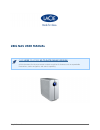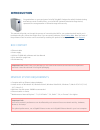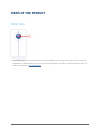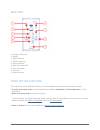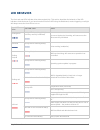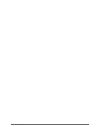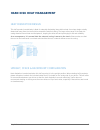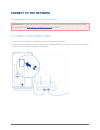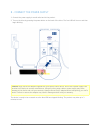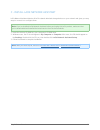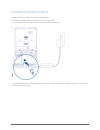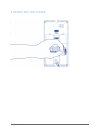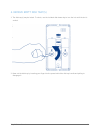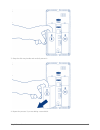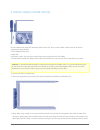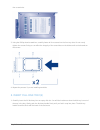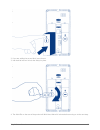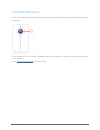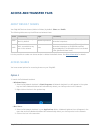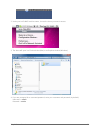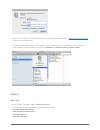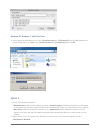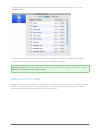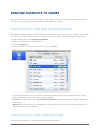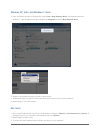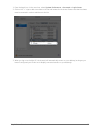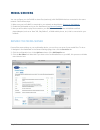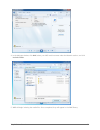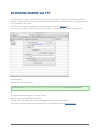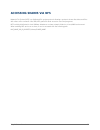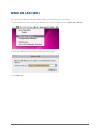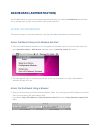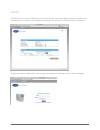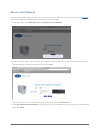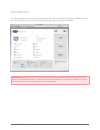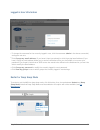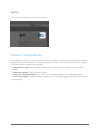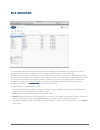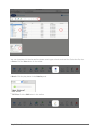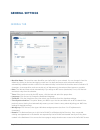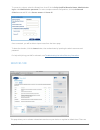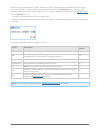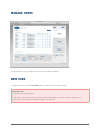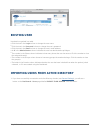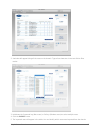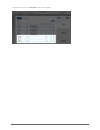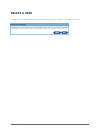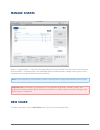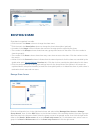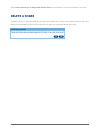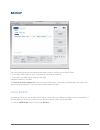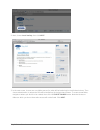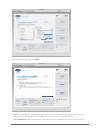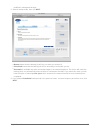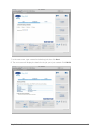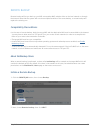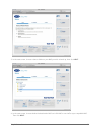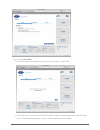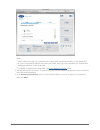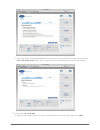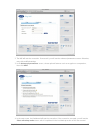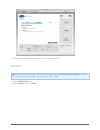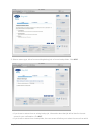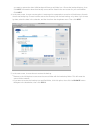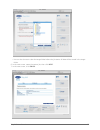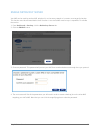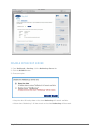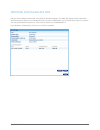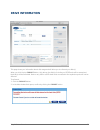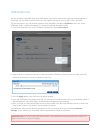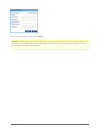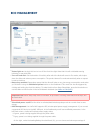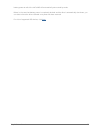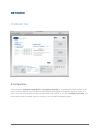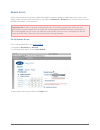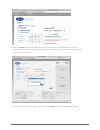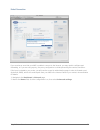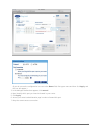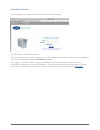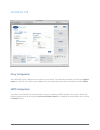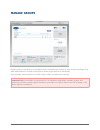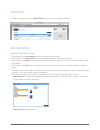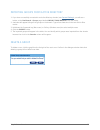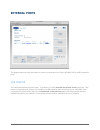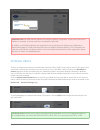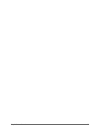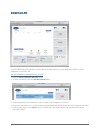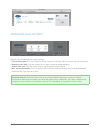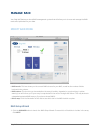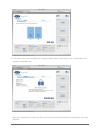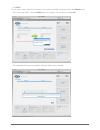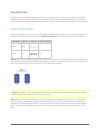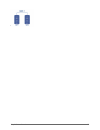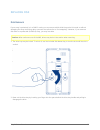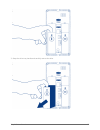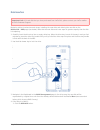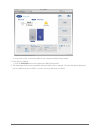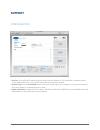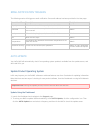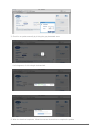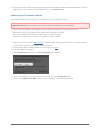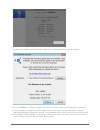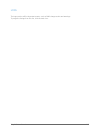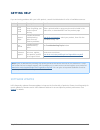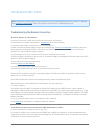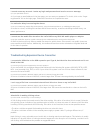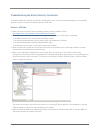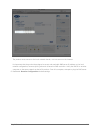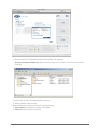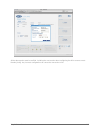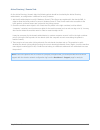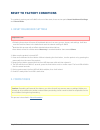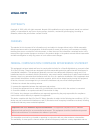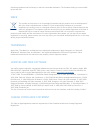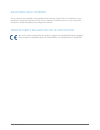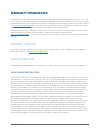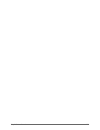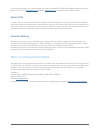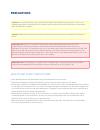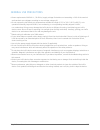- DL manuals
- LaCie
- Storage
- 2big Quadra USB 3.0
- User Manual
LaCie 2big Quadra USB 3.0 User Manual
Summary of 2big Quadra USB 3.0
Page 1
2big nas user manual 1 2big nas user manual click here to access up-to-date online version of this document for the most recent content as well as for features such as expandable illustrations, easier navigation, and search capability..
Page 2: Introduction
2big nas user manual 2 introduction congratulations on your purchase of a lacie 2big nas. Designed to satisfy the data sharing and backup needs of small offices, your lacie nas (network-attached storage device) represents the new generation of shared storage with security. This manual will guide you...
Page 3: Views of The Product
2big nas user manual 3 views of the product front view front led button: the front led button provides feedback on your 2big (unless you turn it off using the 1. Dashboard, the administration tool) and can also be configured to put wake or put the product to sleep. For details, see below and eco man...
Page 4
2big nas user manual 4 rear view left drive status led 1. On/off 2. Gigabit ethernet 3. Usb 2.0 expansion 4. Esata expansion 5. Right drive status led 6. Drive tray handle 7. Drive lock 8. Power connector 9. Front button functions the multi-function front led/button allows you to activate/deactivate...
Page 5: Led Behavior
2big nas user manual 5 led behavior the front and rear leds indicate drive status and activity. This section describes the behavior of the led indicators. Note that even if you have turned off the front led using the dashboard, events triggering a red light will always cause the front led to turn on...
Page 6
2big nas user manual 6.
Page 7: Hard Disk Heat Management
2big nas user manual 7 hard disk heat management heat dissipation design this lacie product's metal body is ideal for naturally dissipating internal drive heat. Its unique design actually draws heat away from the internal drive toward the external casing. The large surface area of the heat sink casi...
Page 8: Connect to The Network
2big nas user manual 8 connect to the network this chapter explains how to connect your lacie nas to a network. Important info: if your 2big nas did not include disks, you must install and initialize them before following the steps below. See adding disks to an empty enclosure for details. A - conne...
Page 9
2big nas user manual 9 b - connect the power supply connect the power supply to a wall outlet and to the product. 1. Turn on the drive by pressing the power button on the back of the drive. The front led will turn on and then 2. Begin blinking. Caution: only use the ac adapter supplied with your spe...
Page 10
2big nas user manual 10 c - install lacie network assistant lacie network assistant detects all lacie network-attached storage devices on your network and gives you easy ways to connect to or configure them. Note: if you've installed lacie network assistant before purchasing this lacie product, make...
Page 11
2big nas user manual 11 adding disks to an empty enclosure note: this section only applies to new, diskless lacie nas enclosures. When following the directions below, please install one or more disks that have not been formatted and do not contain system information. If you purchased a 2big nas with...
Page 12
2big nas user manual 12 2. Power on diskless product make sure that no disks are installed in the product. 1. Connect the power supply to a wall outlet and to the product. 2. Turn on the product using the power switch on the back of the disk. 3. The front led will turn on and then begin blinking blu...
Page 13
2big nas user manual 13 3. Remove disk tray sticker.
Page 14
2big nas user manual 14 4. Remove empty disk tray(s) the disk tray(s) may be locked. To unlock, use the included disk drawer key to turn the lock until the slot is 1. Vertical. Draw out the disk tray by inserting your finger into the space behind the disk tray handle and pulling to 2. Disengage it..
Page 15
2big nas user manual 15 grasp the disk tray handle and carefully extract it. 3. Repeat the process if you are adding a second disk. 4..
Page 16
2big nas user manual 16 5. Install disk(s) in disk tray(s) find a suitable work area with adequate space and a flat, even surface. Make certain that all necessary components are available: lacie 2big nas disk tray ■ hard disk ■ disk tray screws. Use only the screws that are provided with your lacie ...
Page 17
2big nas user manual 17 four screw holes. Using the phillips head screwdriver, carefully fasten all four screws into the four tray slots. Do not overly 3. Tighten the screws. Doing so can affect the integrity of the screw holes on the disk as well as the threads on the screws. Repeat the process if ...
Page 18
2big nas user manual 18 if you are adding the second disk, insert it next.. 2. Use the disk lock tool to lock the disk(s) in place. 3. The disk leds on the rear of the product will blink blue. Wait a full minute before moving on to the next step. 4..
Page 19
2big nas user manual 19 7. Initialize new disk(s) press and hold the front button for at least 5 seconds. Once the led begins to by blink blue and red, release 1. The button. After a period of 10 to 16 minutes, initialization will have completed. The system is ready once the front led 2. Turns solid...
Page 20: Access and Transfer Files
2big nas user manual 20 access and transfer files about default shares your 2big nas has two shares (similar to folders) by default: share and public the following table sums up the differences between them: name accessibility login availability share private, accessible only to admin by default pas...
Page 21
2big nas user manual 21 under your lacie nas' machine name, choose the share you want to access. 2. The share will open in a finder window (mac) or an explorer window (windows). 3. If you are prompted for a username/password, enter your username and password (by default): 4. Username = admin passwor...
Page 22
2big nas user manual 22 if you have changed the username/password from the default admin/admin (see dashboard (administration) ), enter your new credentials. Transfer files normally between your computer and the share. Mac users: if the share does not open in a 5. Finder window, simply navigate in t...
Page 23
2big nas user manual 23 windows xp, windows 7, and vista users in an explorer window address field, type \\[machine name] or \\[ip address]] and click go. Alternatively, 1. From the start menu, click run, type \\[machine name] or \\[ip address]] and click ok. Option 3 launch lacie network assistant....
Page 24
2big nas user manual 24 select your lacie nas' machine name from the list of devices in the left-hand column, then click the 3. Volumes tab. Double-click the share you wish to access. The share will open in a finder window (mac) or an explorer 4. Window (windows). Transfer files normally from your c...
Page 25: Creating Shortcuts to Shares
2big nas user manual 25 creating shortcuts to shares once you successfully set up your lacie nas, you can create shortcuts so you can quickly access stored files. You can do this by using your operating system or lacie network assistant. Create shortcut using lacie network assistant lacie network as...
Page 26
2big nas user manual 26 windows xp, vista, and windows 7 users from an explorer window in windows xp, select tools> map network drive. For windows vista and 1. Windows 7, open an explorer window, navigate to computer, and click map network drive. Browse to and select the share you wish to auto mount...
Page 27
2big nas user manual 27 from the apple icon in the menu bar, select system preferences > accounts > login items. 1. Click on the ”+” sign to add a new item to the list and browse for the share. Please note that the shares 2. Must be mounted in order to add them to the list. When you log on to the ma...
Page 28: Media Servers
2big nas user manual 28 media servers you can configure your lacie nas to share files (read-only) with upnp/dlna devices connected to the same network. Follow these steps: make sure your lacie nas is connected to your network as described in connect to the network . 1. Enable the multimedia service ...
Page 29
2big nas user manual 29 itunes your lacie nas can act as an itunes music server, streaming audio files to a computer on the network running itunes. Once configured, a playlist bearing your nas' machine name will appear in the shared category within itunes, and audio files stored on the nas will be l...
Page 30
2big nas user manual 30 in the dialogue window, click add, select your nas' machine name under the network section, and click 4. Include folder. Wmp will begin indexing the media files. Once completed, they will appear in the wmp library. 5..
Page 31: Accessing Shares Via Ftp
2big nas user manual 31 accessing shares via ftp the ftp protocol is used to transfer files from one computer to another through a local network or over the internet. This protocol allows you to exchange files with your friends or relatives securely, as only people with a user account will have acce...
Page 32: Accessing Shares Via Nfs
2big nas user manual 32 accessing shares via nfs network file system (nfs) is a distributed file system protocol allowing a system to share directories and files with others over a network. Like smb, nfs grants file-level access to users and programs. Nfs is widely distributed to host vmware datasto...
Page 33: Wake On Lan (Wol)
2big nas user manual 33 wake on lan (wol) you can use lacie network assistant (lna) to wake your lacie nas from deep sleep. Click the lna icon in your system tray (windows) or menu bar (mac) and select wake up a device…. 1. Choose the nas product you wish to wake up from the menu. 2. Click wake up. ...
Page 34: Dashboard (Administration)
2big nas user manual 34 dashboard (administration) all lacie nas feature an easy-to-use browser-based administration tool, called the dashboard, that will allow you to manage users, groups, shares, and the other product features. Access the dashboard there are two ways to access the dashboard, using...
Page 35
2big nas user manual 35 log in the first time you access the dashboard, fill in the information in the setup wizard. (password should be from 4-20 alphanumeric characters and symbols, and username should be from 1-20 alphanumeric characters.) in subsequent logins, simply type in your username and pa...
Page 36
2big nas user manual 36 recover a lost password if a user has forgotten his/her password, it can be recovered if an smtp server has been assigned (see network ) and an email address has been input for that user on the users page. In the login page, click have you lost or forgotten your password?. 1....
Page 37
2big nas user manual 37 welcome page the welcome page contains links to helpful documents from the lacie website, the ability to change details for the currently logged in user, and a list of the different pages that make up the dashboard. Important info: note that if you log in to the dashboard wit...
Page 38
2big nas user manual 38 logged in user information to change the username for the currently logged in user, click the username (admin in the above screenshot) ■ and type a new one. Click change my email address: (if you haven't input one already) or click the actual email address (if you ■ have). Gi...
Page 39
2big nas user manual 39 log out to log out of the dashboard, click the log out button. Navigate the dashboard the dashboard is made up of a central area surrounded by widgets, or small boxes that represent the different pages that make up the dashboard. The widget displays a summary of the informati...
Page 40: File Browser
2big nas user manual 40 file browser the dashboard features an interactive file browser that allows you to manage and transfer files via http. Access the file browser by clicking its icon in the upper right-hand corner of the dashboard. The file browser allows you to transfer, copy, and delete files...
Page 41
2big nas user manual 41 you can view photos full-sized as well as stream certain types of music and text files. Select the file, then: photo: click the view button in the toolbar. ■ music: click the play button in the details panel. ■ txt files: click the edit button in the toolbar. ■.
Page 42: General Settings
2big nas user manual 42 general settings general tab machine name: the machine name identifies your lacie nas on your network. You can change it from the ■ default by clicking on the text and typing a new one. If a duplicate names exists, alternate names are automatically created to avoid a conflict...
Page 43
2big nas user manual 43 to connect to a share, select the domain box, then fill in the fully qualified domain name, administrator login, and administrator password. For more complex network configurations, click the advanced criteria arrow and fill in the server name and server ip. Once connected, y...
Page 44
2big nas user manual 44 three levels of service activation – global, default, and share. The global level overrides the other levels. If a service is activated at the global level, a green light will be listed in the running column. The share level overrides the default level but not the global leve...
Page 45: Manage Users
2big nas user manual 45 manage users this page allows you to manage user accounts. See below for details. New user to create a new user, click the add user button, then fill out the required fields. Important info: the password is case-sensitive. In text fields, you may enter from 4 to 20 characters...
Page 46: Existing User
2big nas user manual 46 existing user user data is organized in a table. Click the text in the login column to change the user name. ■ click the text in the password column to change the user's password. ■ click the text in the email column to change the user's email address. ■ an x in the administr...
Page 47
2big nas user manual 47 a window will appear listing all the users on the domain. Type a few characters in the text field to filter 2. Results. Hold down the command key (mac users) or ctrl key (windows users) to select multiple users. 3. Click the import button. 4. The imported users will appear in...
Page 48
2big nas user manual 48 because the circle in the domain column will be green..
Page 49: Delete A User
2big nas user manual 49 delete a user to delete a user, click the gray x on the far right of the user's row. Confirm in the dialogue window..
Page 50: Manage Shares
2big nas user manual 50 manage shares shares — network folders — comprise the storage capacity of your lacie nas. Out of the box, it has two shares, share and public. The shares page in the dashboard allows the administrator to assign access rights to users and groups, and to toggle share-level serv...
Page 51: Existing Share
2big nas user manual 51 existing share share data is organized in a table. Click the text in the name column to change the share name. ■ click the text in the description column to change the share's description (optional). ■ a number in the usage column indicates the amount of storage space occupie...
Page 52: Delete A Share
2big nas user manual 52 select grant read access to guest and system users to give read-only access to the share to non-users. Delete a share to delete a share, click the gray x on the far right of the share's row. Confirm in the dialogue window. Note that deleting a share deletes all files on the s...
Page 53: Backup
2big nas user manual 53 backup your lacie nas features a robust backup and restore system. It allows you to back up files: to and from another nas on your local network or through the internet ■ to and from your nas and an external hard drive ■ between shares on your nas ■ the backup & restore wizar...
Page 54
2big nas user manual 54 next, choose local backup, then click next. 2. In the next screen, choose one or multiple sources (ie, what will be backed up) in the left-hand column. Then 3. Choose a destination (ie, where the files will be backed up) in the right-hand column. To create a new folder, navig...
Page 55
2big nas user manual 55 select a backup type, then click next. 4. Full means the entire contents of the source folder will be saved each time the backup job runs. This ■ method offers high security but may not be the most efficient use of storage capacity. Full (optimized) means that, after the init...
Page 56
2big nas user manual 56 modified in subsequent backups. Select a backup mode, then click next. 5. Manual means that the backup job will only run when you execute it. ■ scheduled means that the backup job will run according to a schedule you set. ■ automatic is available only when the backup target i...
Page 57
2big nas user manual 57 in the next screen, type a name for the backup job, then click next. 7. The next screen will display the details for the job you've just created. Click finish. 8..
Page 58
2big nas user manual 58 remote backup remote backup will let you back up your nas onto another nas, whether it be on the local network or through the internet. Note that the system will not store multiple iterations of the same backup, so a new backup will replace the existing one. Compatibility pre...
Page 59
2big nas user manual 59 in the next screen, choose a share or folder on your nas you wish to back up, then click next. 3. In the next screen, choose whether the destination nas is a lacie nas or non-lacie rsync-compatible nas. 4. Then click next..
Page 60
2big nas user manual 60 if you choose lacie nas: ■ in the next screen, the dashboard will scan the local network for lacie nas. 1. In the next screen, the local lacie nas will be listed. If a nas is listed but grayed out, this nas either 2. Has an outdated operating system or does not have netbackup...
Page 61
2big nas user manual 61 either: select a nas, then type in the password you created when activating netbackup on the target nas. ■ or, type in the public ip address of a remote lacie nas, then type in the password you created when ■ activating netbackup on the target nas. For details on preparing th...
Page 62
2big nas user manual 62 in the next screen, the dashboard will test the connection. If the connection succeeds, you will see the 5. Select a backup mode screen, which is explained in the local backup section of this user manual. If you choose non-lacie nas: ■ type the rsync server name or ip, login,...
Page 63
2big nas user manual 63 the nas will test the connection. If successful, you will see the advanced parameters screen. Otherwise, 2. Retry with modified settings. In the advanced parameters screen, choose optional features such as encryption or compression, 3. Then click next. In the next screen, the...
Page 64
2big nas user manual 64 the rest of the wizard follows the same process as for local backup. 5. Restore note: remote nas backups aren't available for file restoring by the backup & restore wizard. To restore a file, access it on the target nas using a file service (afp or smb). Click the create job ...
Page 65
2big nas user manual 65 select a restore type, either from an existing backup job, or from a backup folder. Click next. 3. If you chose to restore from an existing backup job, information about that job will be listed in the next ■ screen for your confirmation. Click next. If you chose to restore fr...
Page 66
2big nas user manual 66 you want to restore the data. Valid backups will have a red folder icon. Choose the backup directory, then click next. Information about that backup source will be listed in the next screen for your confirmation. Click next. In the next screen, choose a restore point. A resto...
Page 67
2big nas user manual 67 you can also choose to clear the target folder before the job starts. All data will be erased in the target ■ folder. In the next screen, name the restore job, then click next. 6. In the next screen, click finish. 7..
Page 68
2big nas user manual 68 enable netbackup server your nas can be used by another nas, whether it's on the same network or is remote, as a target for backup. This function must be activated before it will function. A non-lacie nas must be rsync compatible. To activate the service: from dashboard > bac...
Page 69
2big nas user manual 69 disable netbackup server from dashboard > backup, click the netbackup server tab. 1. Click the disable button. 2. Choose an option: 3. Keep the data. All backup data on the share netbackup will remain available. ■ delete share “netbackup”. All data stored on the share netback...
Page 70
2big nas user manual 70 modifying existing backup jobs jobs you have created will be listed in the table on the backup page. This table will display useful information about the job and allows you to manage the jobs. Click the configuration icon in the far-right column for options. You can get detai...
Page 71: Drive Information
2big nas user manual 71 drive information this page shows you information about disk usage and will allow you to reformat your disk(s). When you click the top format button, all data on the disk(s) (including on iscsishare) will be erased and the disk(s) will be formatted. Data on any usb or esata h...
Page 72
2big nas user manual 72 configure iscsi you can configure a 2big nas share as an iscsi target client, which allows you to mount a network share as a local share. You can then format this share in a non-network file system such as ntfs, hfs+, or fat32. The way this works is you can allocate a portion...
Page 73
2big nas user manual 73 after modifying the above values, click apply. Caution: formatting will erase all the data on your drive (but will not remove users or settings). Make sure to back up all your data onto another volume before proceeding. Lacie cannot be held responsible for the loss of data oc...
Page 74: Eco Management
2big nas user manual 74 eco management status light on: uncheck this box to turn off the front blue light. Note that this will not disable warning ■ indicators or rear disk leds. Turn off hard disk: set the duration of inactivity after which the disks will revert to eco mode, which spins ■ down the ...
Page 75
2big nas user manual 75 battery power at which the lacie nas will automatically enter stand-by mode. Below, in the case that battery power is completely drained and the drive is automatically shut down, you can elect to have the drive restarted once power has been restored. For a list of supported u...
Page 76: Network
2big nas user manual 76 network standard tab ip configuration choose between configure using dhcp and configure manually. If your network is dhcp-enabled, as are most consumer networks, the lacie nas will automatically be assigned an ip address and other values. As a result, most users will see that...
Page 77
2big nas user manual 77 remote access lacie's new remote access system, called lacie mynas, makes accessing your nas away from home a cinch. Simply create a unique, public username for your nas in dashboard > network, then use this name to access the nas in a browser – from anywhere. Important info:...
Page 78
2big nas user manual 78 next, click apply. If your nas is able to connect to the internet, the dashboard will query the 4. Mynas.Lacie.Com server to see if the name you chose is available. If so, you will receive a message confirming the connection. If your name is already chosen, type a new one and...
Page 79
2big nas user manual 79 failed connection if you receive an error that your nas is unable to connect to the internet, you may need to configure port forwarding, or if you are using a proxy, the proxy configuration could be preventing the remote connection. If the issue is related to your router, you...
Page 80
2big nas user manual 80 (if you do not see the configuration icon next to the name field, first type a name and then click apply, and the icon will appear.) in the dialogue window that appears, click manual. 3. Next, identify which port you intend to forward in your router. 4. Click apply. 5. Access...
Page 81
2big nas user manual 81 using remote access once configured, simply type your nas' url into any browser, anywhere. Your url will be: mynas.Lacie.Com/name after you input the url, you will be asked to log in to the dashboard. Note that this username and password are the ones the administrator created...
Page 82
2big nas user manual 82 advanced tab proxy configuration your lacie nas can be configured to connect to a proxy server. First activate the feature by clicking the enable proxy box, then fill in the proxy server address, port, and optional authentication information and click apply. Smtp configuratio...
Page 83: Manage Groups
2big nas user manual 83 manage groups assigning users to groups gives you powerful tools to manage large numbers of users and their privileges. They allow administrators to change access rights to entire groups rather than individually. From this page, administrators can: create, modify, delete, and...
Page 84
2big nas user manual 84 new group to create a new group, click the add group button, then fill out the required fields. Existing group group data is organized in a table. Click the text in the group name column to change the group name. ■ click the text in the description column to change the group'...
Page 85
2big nas user manual 85 importing groups from active directory if you have successfully connected to an active directory domain (see general settings ), you will see a 1. Button on the dashboard - groups page labelled import from domain. Click the button. A window will appear listing all the groups ...
Page 86: External Ports
2big nas user manual 86 external ports this page provides you with information on devices connected to one of the lacie nas' usb or esata expansion ports. Usb printer your lacie nas features a printer server. To activate it, click the activate the printer server check box. Then power on the printer ...
Page 87
2big nas user manual 87 important info: for multi-function printers, only the print feature is supported. If your printer has a scan feature, for example, it will not work when connected to lacie nas. In addition, only postscript printers are supported. If your printer does not display on the dashbo...
Page 88
2big nas user manual 88.
Page 89: Download
2big nas user manual 89 download the lacie nas dashboard features a torrent server that will allow you to download torrent files. For more information on torrents, see: http://en.Wikipedia.Org/wiki/bittorrent_protocol click the start download machine button. 1. To start a download, click the add dow...
Page 90
2big nas user manual 90 download page settings below the list of downloads are several settings. Tcp listening port: click the number to choose a router port through which the torrent service will operate. ■ download rate limit: click the number here to type a maximum download speed. ■ upload limit ...
Page 91: Manage Raid
2big nas user manual 91 manage raid your 2big nas features a robust raid management system that will allow you to choose and manage the raid mode most optimized for your data. Modify raid mode raid mode: this box shows you the current raid scheme for your nas, as well as the number of disks ■ involv...
Page 92
2big nas user manual 92 in the next screen, choose a raid level. Clicking the raid mode's button will give you an explanation of its 2. Strengths and weaknesses. Note that converting to the new mode will erase files on the shares (but dashboard configuration will not be affected)..
Page 93
2big nas user manual 93 click next. In the next screen, review the information, then confirm the raid change by clicking the finish button. 3. Then in the next screen, click the finish button once again, then confirm by clicking yes. The dashboard will become unavailable while the raid mode is chang...
Page 94
2big nas user manual 94 rebuilding times rebuilding a protected raid array takes many hours, depending on the capacity of the disks and your nas' available resources (concurrent tasks such as backups or torrent downloads will slow rebuilding). Changing to an unprotected raid mode (ie raid 0) takes l...
Page 95
2big nas user manual 95.
Page 96
2big nas user manual 96 replacing disk disk removal if your array is protected, ie in a raid 1 mode, you can remove a disk while the product is turned on without damaging the array and losing data, a process also referred to as “hot-swapping”. However, if you remove a disk from an unprotected (ie ra...
Page 97
2big nas user manual 97 grasp the drive tray handle and carefully extract the drive. 3..
Page 98
2big nas user manual 98 disk insertion important info: if a hard disk that you have purchased from lacie fails, please contact your lacie reseller or lacie customer support. Replacing a drive involves two main steps, installing the new drive and claiming the new disk on the dashboard - raid page (se...
Page 99
2big nas user manual 99 in the next screen, confirm the addition and complete the raid setup wizard. 2. If the 2big is in raid 0: 5. Click the manage button and complete the raid setup wizard. 1. The dashboard will become unavailable while the raid mode is changed. The new disk will be added as a 6....
Page 100: Support
2big nas user manual 100 support configuration version: your lacie nas' operating system version will be listed here. This information is important when ■ you're updating the os or if you need to speak with lacie technical support. System log: click the download button to save the system log to your...
Page 101
2big nas user manual 101 email notification triggers the following events will trigger an email notification if an email address has been provided in the user page: event identifier description recipient capacity when the total available capacity is less than 90% admin download when a download has c...
Page 102
2big nas user manual 102 check for an update manually by clicking the gray downward arrow. 3. If a link appears, click it to begin the download. When the download completes, follow the onscreen instructions to complete the update. 4..
Page 103
2big nas user manual 103 during the process, the drive will reboot and will therefore disappear from the network temporarily. When it 5. Reappears, you can verify the new software version on the support page. Update using lacie network assistant this update procedure will not erase your configuratio...
Page 104
2big nas user manual 104 browse to and load the update package (.Capsule file) you downloaded from the lacie website. 7. Click on continue… to begin the update. Mac users may have to type in their administrator’s password. 8. Once the update is complete, verify the update: click the lna logo in the ...
Page 105
2big nas user manual 105 logs the logs section will list important events, such as raid change results and warnings. To purge the listings from this list, click the trash icon..
Page 106: Getting Help
2big nas user manual 106 getting help if you are having problems with your lacie product, consult the table below for a list of available resources. Order source description location 1 quick install guide concise steps to follow for getting your product up and running either a printed leaflet or acc...
Page 107
2big nas user manual 107 troubleshooting topics note: interactive troubleshooting, a highly effective way to resolve problems with your product, is available from www.Lacie.Com/support/ . Select your product, then click the “troubleshooting” tab. Troubleshooting the network connection no shares appe...
Page 108
2big nas user manual 108 i cannot access my account. I enter my login and password and receive an error message. Q: is your password correct? A: if you input an email address in the user page, you can reset your password. To do this, click on the “forgot my password” link on the login page. Follow t...
Page 109
2big nas user manual 109 troubleshooting the active directory connection thousands of different network and domain configurations exist, so these troubleshooting tips are necessarily general. However, checking the following points could help. Product / lan side make sure that the latest product oper...
Page 110
2big nas user manual 110 the product must connect to the local network domain, not to a server on the internet. It's important that the product be assigned a correct and reachable dns server ip address on the local network configuration, because joining a domain is based on dns resolution. Verify th...
Page 111
2big nas user manual 111 enter the domain's full qualified domain name (fqdn). For example: 1. Directory-example.Domain.Com (active directory users and computers tool on primary domain controller) admin login: use the ad's administrator username. 2. Admin password: case sensitive. 3. Optional advanc...
Page 112
2big nas user manual 112 all the above points must be verified, including the next section about configuring the ad to ensure correct domain joining. Any incorrect configuration can cause the connection to fail..
Page 113
2big nas user manual 113 active directory / domain side on the active directory / domain side, the following points should be checked by the active directory administrator, as configuration is different for every customer. Ask the ad administrator to verify if kerberos server & time server are regis...
Page 114: Reset to Factory Conditions
2big nas user manual 114 reset to factory conditions to completely restore your lacie nas to its out-of-box state, there are two parts: reset dashboard settings and format disks. 1. Reset dashboard settings important info: following these steps will erase all dashboard data such as users, groups, sh...
Page 115: Legal Info
2big nas user manual 115 legal info copyrights copyright © 2012 lacie. All rights reserved. No part of this publication may be reproduced, stored in a retrieval system, or transmitted in any form or by any means, electronic, mechanical, photocopying, recording or otherwise, without the prior written...
Page 116
2big nas user manual 116 firmware programmed at the factory to match the intended destination. The firmware setting is not accessible by the end user. Weee this symbol on the product or on its packaging indicates that this product must not be disposed of with your other household waste. Instead, it ...
Page 117
2big nas user manual 117 japan compliance statement this is a class a product based on the standard of the voluntary control council for interference from information technology equipment (vcci). If this is used near a radio/tv receiver, it may cause radio interference. Install the equipment accordi...
Page 118: Warranty Information
2big nas user manual 118 warranty information lacie offers first-rate service and support through our generous three-tiered warranty policy. Our 1-, 2-, 3-, and 5-year policies include comprehensive, complimentary web-based resources, expert in-house technical support, and worldwide repair and/or re...
Page 119
2big nas user manual 119 except for the limited warranty set forth above, all products are sold “as is” and lacie expressly disclaims all warranties of any kind, whether express, implied or statutory, including the implied warranties of merchantability, noninfringement and fitness for a particular p...
Page 120
2big nas user manual 120
Page 121
2big nas user manual 121 for products purchased in the united states, you may contact lacie at 22985 nw evergreen parkway, hillsboro, oregon 97124. Email: sales@lacie.Com . Website: www.Lacie.Com . Customer service: 503-844-4503. Service doa on rare occasions, a newly purchased lacie product may be ...
Page 122: Precautions
2big nas user manual 122 precautions caution: it is essential that you use only the power supply that shipped with your product, since it is a shielded-type power cord that meets fcc emission limits as well as to prevent interference to the nearby radio and television reception. Caution: modificatio...
Page 123
2big nas user manual 123 general use precautions power requirements 100-240 v~, 50-60 hz, (supply voltage fluctuations not exceeding ± 10% of the nominal ■ and transient over-voltages according to over-voltage category ii). Do not expose the lacie device to temperatures outside the range of 5º c to ...