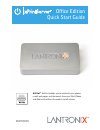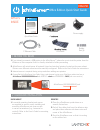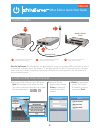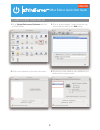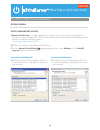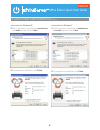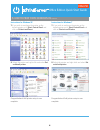Office edition quick start guide airprint™ airprint enables you to wirelessly print photos, e-mail, web pages, and documents from your ipad, iphone, and ipod touch without the need to install a driver. Part number 900-728-r revision b august 2015.
What’s inside power supply 3’ ethernet cable mounting bracket & 2 screws xprintserver quick start guide 1 before you begin 2 hardware installation 1. If you intend to connect a usb printer to the xprintserver™, please be sure to test the printer from the windows or mac computer that it is directly a...
3 quick connect 1 usb printer network cable wireless router/ switch 2 3 1 connect usb printer cable to usb port of xprintserver (if any). 2 connect network cable from wireless router/switch to xprintserver. 3 power on the xprintserver with supplied power adapter. Auto set-up process: the xprintserve...
3 offi ce edition quick start guide english 5 how to print from mac os 1. Go to system preferences, hardware and click on print & scan. 2. Click on the + button on the lower left corner 3. A list of printers appear. Select the printer you wish to add and click on the add button. 4. The printer is no...
Instructions for windows xp 4. The bonjour printer wizard appears with a list of discovered printers. Highlight the printer you wish to install. Instructions for windows 7 4. The bonjour printer wizard appears with a list of discovered printers. Highlight the printer you wish to install. 6 how to pr...
Office edition quick start guide english instructions for windows xp 5. Search and select your printer by manufacturer and model number and click next. 6. To complete the installation, click finish. Instructions for windows 7 5. Search and select your printer by manufacturer and model number and cli...
Office edition quick start guide english 6 instructions for windows xp 7. If you wish to configure the printer as the default printer go to: start, control panel and click on printers and faxes 8. Select the printer and right click and select set as default printer congratulations! Add printer setup...