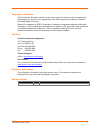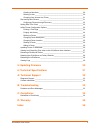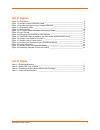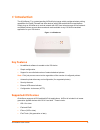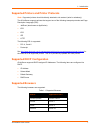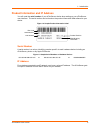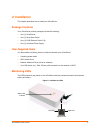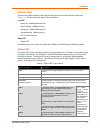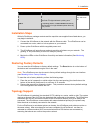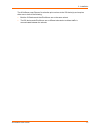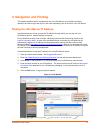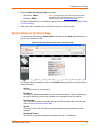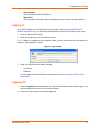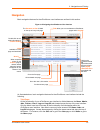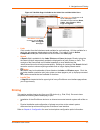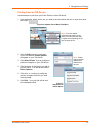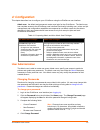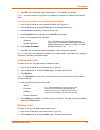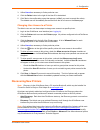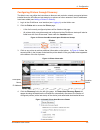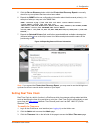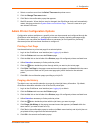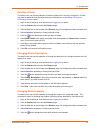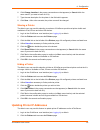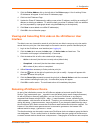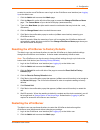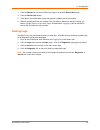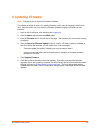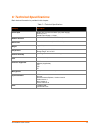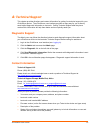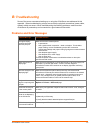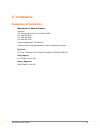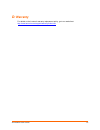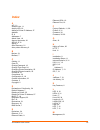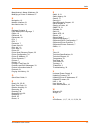- DL manuals
- Lantronix
- Printer
- xPrintServer
- User Manual
Lantronix xPrintServer User Manual
Summary of xPrintServer
Page 1
Part number 900-603 revision a january 2012 xprintserver ™ user guide.
Page 2
Xprintserver user guide 2 copyright & trademark © 2012 lantronix. All rights reserved. No part of the contents of this book may be transmitted or reproduced in any form or by any means without the written permission of lantronix. Printed in the united states of america. Ethernet is a trademark of xe...
Page 3: Table Of Contents
Xprintserver user guide 3 table of contents copyright & trademark ___________________________________________________ 2 contacts _______________________________________________________________ 2 disclaimer & revisions ___________________________________________________ 2 revision history ___________...
Page 4
Xprintserver user guide 4 creating a new user _________________________________________________ 20 deleting a user _____________________________________________________ 20 changing user access to a printer ______________________________________ 21 discovering new printers ___________________________...
Page 5: List Of Figures
Xprintserver user guide 5 list of figures figure 1-1 xprintserver _____________________________________________________________ 6 figure 1-2 sample product information label ___________________________________________ 8 figure 1-3 sample serial numbers on hardware devices ___________________________...
Page 6: 1: Introduction
Xprintserver user guide 6 1: introduction the xprintserver™ is a patent-pending airprint® print server which provides wireless printing capabilities for ipad®, iphone® and other devices with ios®-enabled airprint applications. Simply plug an xprintserver to a wired network with wifi local subnet acc...
Page 7: Supported Browsers
1: introduction xprintserver user guide 7 supported printers and printer protocols note: supported printers should be directly attached to the network (wired or wirelessly). The xprintserver supports printers that support one of the following transport protocols and page description language (pdl): ...
Page 8
1: introduction xprintserver user guide 8 product information and ip address you will need the serial number of your xprintserver device when setting up your xprintserver user interface. The serial number can be found on the product information label adhered to your device. Figure 1-2 sample product...
Page 9: 2: Installation
Xprintserver user guide 9 2: installation this chapter describes how to install your xprintserver. Package contents your xprintserver product package includes the following: one (1) xprintserver one (1) quick start guide one (1) rj45 ethernet cable (3 ft) one (1) universal power supply user-supplied...
Page 10
2: installation xprintserver user guide 10 ethernet leds there are two leds located on the upper left and right corners of the ethernet socket (see figure 2-1 ). These indicate the status of the connection. Left led green on, 100mbps ethernet link green blinking, 100mbps activity orange on, 10mbps e...
Page 11: Installation Steps
2: installation xprintserver user guide 11 orange “x” led description update. Described in the grey cells to the left. Code 6 a repeating pattern of six flashes followed by two seconds of no light indicates a printing error. Code 7 a repeating pattern of seven flashes followed by two seconds of no l...
Page 12
2: installation xprintserver user guide 12 the xprintserver uses zeroconf to advertise print services to the ios device(s) and requires either one or both of the following: both the ios device and the xprintserver are on the same subnet. The ios device and xprintserver are on different subnets but m...
Page 13
Xprintserver user guide 13 3: navigation and printing this chapter explains how to navigate and use your xprintserver user interface including directions on how to login and log out, and most importantly, how to print from your ios device. Finding the xprintserver ip address use these directions to ...
Page 14
3: navigation and printing xprintserver user guide 14 6. Enter the admin user default login information. User name: admin password: pass you will be redirected to your xprintserver device url where you will see the system status on the home page. 7. Take note of the ip address of your xprintserver d...
Page 15: Logging In
3: navigation and printing xprintserver user guide 15 current status the current status of the xprintserver. Status time the time at which the system status information you see on the screen was captured. Logging in once the ip address of the xprintserver device is known (see finding the xprintserve...
Page 16: Navigation
3: navigation and printing xprintserver user guide 16 navigation basic navigation features for the xprintserver user interface are outlined in this section. Figure 3-4 navigating the xprintserver user interface as illustrated above, basic navigation features for the xprintserver user interface inclu...
Page 17: Printing
3: navigation and printing xprintserver user guide 17 figure 3-5 tabs/web pages available for the admin user and non-admin users links click to select from the links/commands available for each tab/page. All links available for a particular web page are displayed along the left side. For instance, l...
Page 18
3: navigation and printing xprintserver user guide 18 printing from an ios device use these steps to print from your ipad, iphone or other ios device. 1. Open web page, email, photo, etc. You wish to print and choose the icon to open the native print menu: figure 3-6 sample view of native print menu...
Page 19: 4: Configuration
Xprintserver user guide 19 4: configuration this chapter describes how to configure your xprintserver using the xprintserver user interface. Admin user: the default and permanent master user login for the xprintserver. The admin user has complete access to the xprintserver user interface functionali...
Page 20
4: configuration xprintserver user guide 20 5. Click ok in the confirmation popup that appears. Your password is changed. Note: you will be asked to login again if you attempt to navigate to a different user interface page. To change a non-admin user password as the admin: 1. Login to the xprintserv...
Page 21: Discovering New Printers
4: configuration xprintserver user guide 21 3. Utilize search as necessary to find a particular user. 4. Click the delete button to the right of the user id to be deleted. 5. Click yes in the confirmation popup that appears (or no if you want to cancel this action). . The deleted user will immediate...
Page 22
4: configuration xprintserver user guide 22 configuring printers through discovery the admin user may utilize the instructions to discover and provision network-connected printers installed since the xprintserver last started up or printers on other networks if their ip addresses have been added (se...
Page 23: Setting Real Time Clock
4: configuration xprintserver user guide 23 5. Click the re-run discovery button within the printer auto discovery report to manually check for any new printers that have since been added. 6. Expand the snmp field to see configuration information about the discovered printer(s). An example of what y...
Page 24
4: configuration xprintserver user guide 24 4. Select a new time zone from the select time-zone drop-down menu. 5. Click the change time-zone button. 6. Click yes in the confirmation popup that appears. 7. Wait 35 seconds. When the time zone is changed, the xprintserver device will automatically res...
Page 25
4: configuration xprintserver user guide 25 deleting a printer the admin user may use this selection to delete a printer that is currently configured. Printers may later be added and configured according to the directions in the adding, finding and discovering printers section. 1. Login to the xprin...
Page 26
4: configuration xprintserver user guide 26 6. Click change location in the popup command menu that appears (or cancel within the same menu if you want to back out of it). 7. Type the new description for the printer in the field which appears. 8. Click save. After a few seconds, the printer name wil...
Page 27: Interface
4: configuration xprintserver user guide 27 3. Click the printer address link on the left side of the printers page. A list of existing printer ip addresses will appear in the printer ip addresses page. 4. Click into the ip address page. 5. Update the printer ip addresses by adding a new printer ip ...
Page 28
4: configuration xprintserver user guide 28 a restart to use the new xprintserver name. Login to the xprintserver user interface (see logging in ) as the admin user. 1. Click the admin tab to access the admin page. 2. Click the name link on the left side of the page to access the change xprintserver...
Page 29: Viewing Logs
4: configuration xprintserver user guide 29 3. Click the restart link on the left side of the page to access the restart unit page. 4. Click the restart unit button. 5. Click yes in the confirmation popup that appears (or no to cancel this action). 6. Wait 35 seconds while the unit restarts. The xpr...
Page 30: 5: Updating Firmware
Xprintserver user guide 30 5: updating firmware note: internet access is required for firmware updates. This chapter provides directions for updating firmware, which may be necessary from time to time. Only the admin user may perform a firmware update through the xprintserver user interface. 1. Logi...
Page 31
Xprintserver user guide 31 6: technical specifications basic device information is provided in this chapter. Table 7-1 technical specifications category description power input 90-264 vac on barrel connecter (5v power supply) efficiency: 87% normal power usage: network interface 1 rj45 10base-t/100b...
Page 32: Technical Support
Xprintserver user guide 32 a: technical support this chapter provides directions and contact information for getting live technical support for your xprintserver device. The xprintserver user interface provides an easy way for you to directly send helpful diagnostic information to lantronix. Calling...
Page 33: Troubleshooting
Xprintserver user guide 33 b: troubleshooting some of the errors encountered setting up or using the xprintserver are addressed in this appendix. When troubleshooting, always ensure that the physical connections (power cable, network cable) are secure. When troubleshooting the following problems, ma...
Page 34: Compliance
Xprintserver user guide 34 c: compliance declaration of conformity manufacturer’s name & address : lantronix 167 technology drive, irvine, ca 92618 usa tel: 800-526-8766 tel: 949-453-3990 fax: 949-450-7249 product name model: xprintserver conforms to the following standards or other normative docume...
Page 35: Warranty
Xprintserver user guide 35 d: warranty for details on the lantronix warranty replacement policy, go to our web site at http://www.Lantronix.Com/support/warranty/index.Html.
Page 36: Index
Xprintserver user guide 36 index a a/p, 11 access point, 11 activity led, 10 adding a printer ip address, 27 address ip, 8 addresses, 7 admin user, 19 agency approvals, 34 airprint, 6, 31 apple, 6 auto discovery, 21 auto printer discovery, 6 b bonjour, 21 browser, 7 c cabling, 11 case, 31 change pas...
Page 37
Index xprintserver user guide 37 manufacturer’s name & address, 34 modifying a printer ip address, 27 n navigation, 16 network interface, 31 non-admin user, 19 p package contents, 9 page description language, 7 pages, 16 password, 19 passwords, 19 pcl, 7 pdl, 7 postscript, 7 power input, 31 print jo...