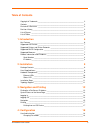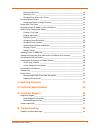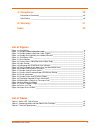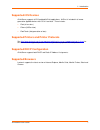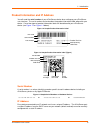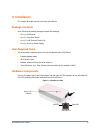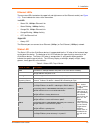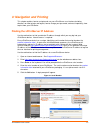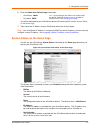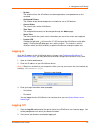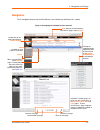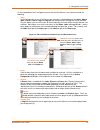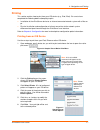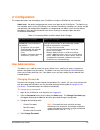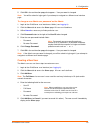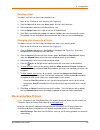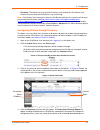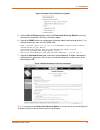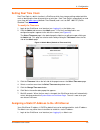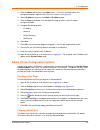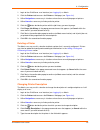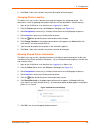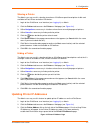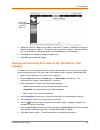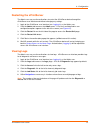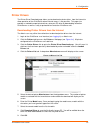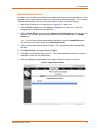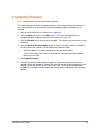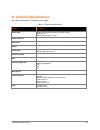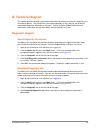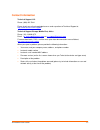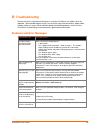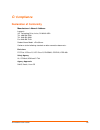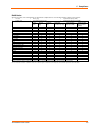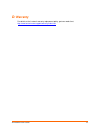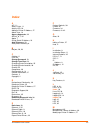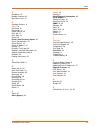- DL manuals
- Lantronix
- Printer
- xPrintServer
- User Manual
Lantronix xPrintServer User Manual
Summary of xPrintServer
Page 1
Xprintserver™ network edition user guide part number 900-603 revision b january 2013.
Page 2
Copyright & trademark © 2013 lantronix. All rights reserved. No part of the contents of this book may be transmitted or reproduced in any form or by any means without the written permission of lantronix. Printed in the united states of america. Lantronix® is a registered trademark and xprintserver™ ...
Page 3: Table Of Contents
Table of contents copyright & trademark ___________________________________________________ 2 contacts _______________________________________________________________ 2 disclaimer & revisions ___________________________________________________ 2 revision history _____________________________________...
Page 4
Creating a new user _________________________________________________ 19 deleting a user _____________________________________________________ 20 changing user access to a printer ______________________________________ 20 discovering new printers ________________________________________________ 20 c...
Page 5: List Of Figures
C: compliance 39 declaration of conformity ________________________________________________ 39 rohs notice __________________________________________________________ 40 d: warranty 41 index 42 list of figures figure 1-1 xprintserver _____________________________________________________________ 6 fig...
Page 6: 1: Introduction
1: introduction the xprintserver is a patent-pending airprint print server which provides wireless printing capabilities for ipad, iphone and other devices with ios-enabled airprint applications for unlimited network printers. Simply plug an xprintserver to a wired network with wi-fi local subnet ac...
Page 7: Supported Ios Devices
1: introduction supported ios devices xprintserver supports all ios-enabled airprint applications. Airprint is included in all newer generation apple® devices with ios 4.2 and later. These include: ipad (all versions) iphone (3gs or later) ipod touch (3rd generation or later) supported printers and ...
Page 8
1: introduction product information and ip address you will need the serial number of your xprintserver device when setting up your xprintserver user interface. The serial number can be found on the product information label adhered to your device. One of two types of product information labels will...
Page 9: 2: Installation
2: installation this chapter describes how to install your xprintserver. Package contents your xprintserver product package includes the following: one (1) xprintserver one (1) quick start guide one (1) rj45 ethernet cable (3 ft) one (1) universal power supply user-supplied items you also need the f...
Page 10
2: installation ethernet leds there are two leds located on the upper left and right corners of the ethernet socket (see figure 2-1 ). These indicate the status of the connection. Left led green on, 100mbps ethernet link green blinking, 100mbps activity orange on, 10mbps ethernet link orange blinkin...
Page 11: Installation Steps
2: installation installation steps with all xprintserver package contents and the requisite user-supplied items listed above, you may begin installation. 1. Connect the xprintserver to the network with the ethernet cable. The xprintserver can be connected to a router, switch or hub anywhere on your ...
Page 12
3: navigation and printing this chapter explains how to navigate and use your xprintserver user interface including directions on how to login and log out, how to change your password, and most importantly, how to print from your ios device. Finding the xprintserver ip address use these directions t...
Page 13
3: navigation and printing 6. Enter the admin user default login information. User name: admin password: pass you will be redirected to your xprintserver device url where you will see the system status on the home page. 7. Take note of the ip address of your xprintserver device for all future logins...
Page 14: Logging In
3: navigation and printing up time the amount of time the xprintserver has been operational since powered on or last restarted. Configured printers the number of total discovered printers available for use on ios devices. Current status the current status of the xprintserver. Time zone the configure...
Page 15: Navigation
3: navigation and printing navigation basic navigation features for the xprintserver user interface are outlined in this section. Figure 3-4 navigating the xprintserver user interface clicking the button beside a particular table list item will pull up the popup command menu associated with that ite...
Page 16
3: navigation and printing as illustrated above, basic navigation features for the xprintserver user interface include the following: tabs all the functionality of your xprintserver user interface is divided between the home, admin, jobs, printers, users, logs and log-off tabs located across the top...
Page 17: Printing
3: navigation and printing printing this section explains how to print from your ios device (e.G., ipad, ipod). Be sure to have completed the following before attempting to print: installation of the xprintserver device to an internet-connected network system with a mac or pc. Physical installation ...
Page 18: 4: Configuration
4: configuration this chapter describes how to configure your xprintserver using the xprintserver user interface. Admin user: the default and permanent master user login for the xprintserver. The admin user has complete access to the xprintserver user interface functionality including user, printer ...
Page 19
4: configuration 5. Click ok in the confirmation popup that appears. Your password is changed. Note: you will be asked to login again if you attempt to navigate to a different user interface page. To change a non-admin user password as the admin: 1. Login to the xprintserver user interface as admin ...
Page 20: Discovering New Printers
4: configuration deleting a user the admin user can use these steps to delete users. 1. Login to the xprintserver user interface (see logging in ). 2. Click the users tab to access the users page. All users are listed here. 3. Utilize search as necessary to find a particular user. 4. Click the delet...
Page 21
4: configuration discovery: the admin user may activate discovery at will through the xprintserver user interface any time after the xprintserver is up and running. Note: only printers listed among the lantronix xprintserver published list of printers will be auto- provisioned after discovery (see h...
Page 22
4: configuration figure 4-3 sample printer auto discovery report 5. Click the re-run discovery button within the printer auto discovery report to manually check for any new printers that have since been added. 6. Expand the snmp field to see configuration information about the discovered printer(s)....
Page 23: Setting Real Time Clock
4: configuration setting real time clock real time clock is a built-in function in xprintserver which time-stamps printing-related activities such as identifying the time of log activities or print jobs. Real time clock is automatically on and syncs time with pool.Ntp.Org (network time protocol) and...
Page 24
4: configuration 2. Click the admin tab to access the admin menu. A list of all available admin user configuration options appears to the left of the screen (see figure 4-5 ). 3. Select ip address to access the admin > ip address page. 4. Click the static radio buttonnear the top of the page to acce...
Page 25
4: configuration 1. Login to the xprintserver user interface (see logging in ) as admin. 2. Click the printers tab to access the printers > list page (see figure 3-4 ). 3. Utilize navigation as necessary in situations where there are multiple pages of printers. 4. Utilize search as necessary to find...
Page 26
4: configuration 8. Click save. After a few seconds, the printer description will be changed. Changing printer location the admin user may use this selection to change the location of a configured printer. This command is useful for updating the location of printers initially identified as “auto dis...
Page 27
4: configuration sharing a printer the admin user may use this selection to make an xprintserver-provisioned printer visible and available to ipad, iphone and other ios devices. 1. Login to the xprintserver user interface (see logging in ) as admin. 2. Click the printers tab to access the printers >...
Page 28: Interface
4: configuration 4. Update the printer ip addresses by adding a new printer ip address, modifying an existing ip address or deleting an address. To add more than one printer ip address, enter one address per line (separated by a paragraph break using the enter key on the keyboard). 5. Click save to ...
Page 29
4: configuration renaming xprintserver device as part of the initialization process, the xprintserver registers a lantronix-specific bonjour service type ( lantronix-ips._tcp which uses the default device name of xprintserver). As with any bonjour discovery application, you can find your xprintserve...
Page 30
4: configuration resetting the xprintserver to factory defaults resetting the xprintserver to factory default wipes out all configuration information and resets the xprintserver configuration parameters to the original factory settings. There are two ways to reset the xprintserver to factory default...
Page 31: Viewing Logs
4: configuration restarting the xprintserver the admin user may use these directions to restart the xprintserver device through the xprintserver user interface and without changing any settings. 1. Login to the xprintserver user interface (see logging in ) as the admin user. 2. Click the admin tab t...
Page 32: Printer Drivers
4: configuration printer drivers the printer driver download page allows you to download a printer driver: from the internet to allow operation of the xprintserver where internet access is not possible. This page also provides a method to export printer drivers onto your pc drive for downloading ont...
Page 33
4: configuration exporting printer drivers the admin user may utilize these directions to export printer drivers from the xprintserver. Once exported, you may move the printer driver from your pc to an alternative location. This is useful in situations where you may wish to use the printer driver on...
Page 34: 5: Updating Firmware
5: updating firmware note: internet access is required for firmware updates. This chapter provides directions for updating firmware, which may be necessary from time to time. Only the admin user may perform a firmware update through the xprintserver user interface. 1. Login to the xprintserver user ...
Page 35
6: technical specifications basic device information is provided in this chapter. Table 6-1 technical specifications category description power input 90-264 vac on barrel connecter (5v power supply) efficiency: 87% normal power usage: network interface 1 rj45 10base-t/100base-tx ethernet port dimens...
Page 36: Technical Support
A: technical support this chapter provides directions and contact information for getting live technical support for your xprintserver device. The xprintserver user interface provides an easy way for you to directly send helpful diagnostic information to lantronix. Calling technical support after th...
Page 37: Contact Information
Contact information technical support u.S. Phone: (800) 422-7044 please check our online knowledge base or send a question to technical support at http://www.Lantronix.Com/support . Technical support europe, middle east, africa phone: (33) 13-930-4172 email: eu_techsupp@lantronix.Com or eu_support@l...
Page 38: Troubleshooting
B: troubleshooting some of the errors encountered setting up or using the xprintserver are addressed in this appendix. When troubleshooting, always ensure that the physical connections (power cable, network cable) are secure. When troubleshooting the following problems, make sure that xprintserver i...
Page 39: Compliance
C: compliance declaration of conformity manufacturer’s name & address: lantronix 167 technology drive, irvine, ca 92618 usa tel: 800-526-8766 tel: 949-453-3990 fax: 949-450-7249 product name model: xprintserver conforms to the following standards or other normative documents: emissions fcc part 15 c...
Page 40
C: compliance rohs notice all lantronix products in the following families are china rohs-compliant and free of the following hazardous substances and elements: • lead (pb) • mercury (hg) • polybrominated biphenyls (pbb) • cadmium (cd) • hexavalent chromium (cr (vi)) • polybrominated diphenyl ethers...
Page 41: Warranty
D: warranty for details on the lantronix warranty replacement policy, go to our web site at http://www.Lantronix.Com/support/warranty/index.Html xprintserver user guide 41.
Page 42: Index
Index a a/p, 11 access point, 11 activity led, 10 adding a printer ip address, 27 admin user, 18 agency approvals, 39 airprint, 6, 7, 35 apple, 7 assign static ip address, 23 auto discovery, 20 auto printer discovery, 6 b bonjour, 20, 29 c cabling, 11 case, 35 change password, 19 change time-zone, 2...
Page 43
Index n navigation, 15 network interface, 35 non-admin user, 18 p package contents, 9 pages , 16 password, 18 passwords, 18 power input, 9, 35 print job, 11 print jobs, 28 printer, 26 printer auto discovery report, 22 printer configuration, 24 printer drivers, 32 printer ip address, 27 printing, 17 ...