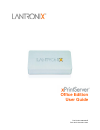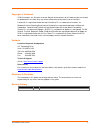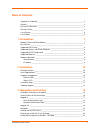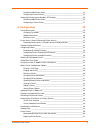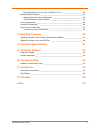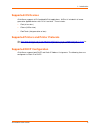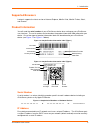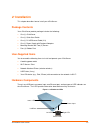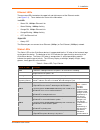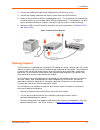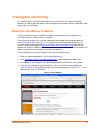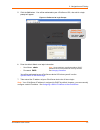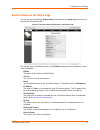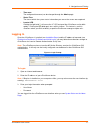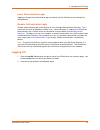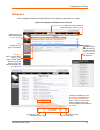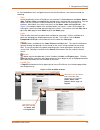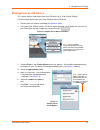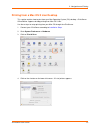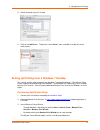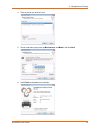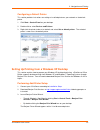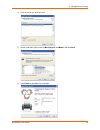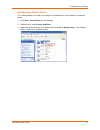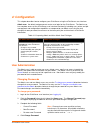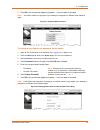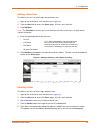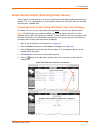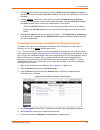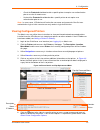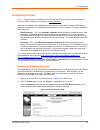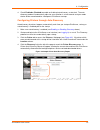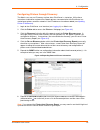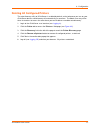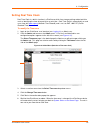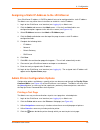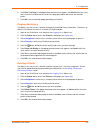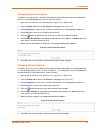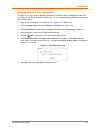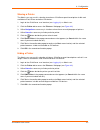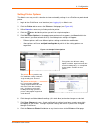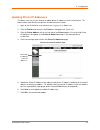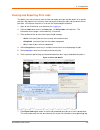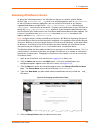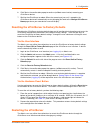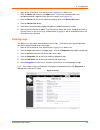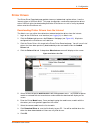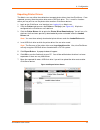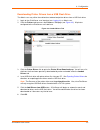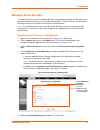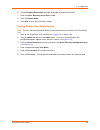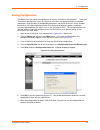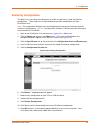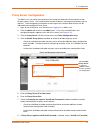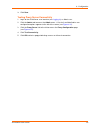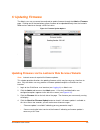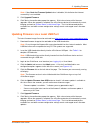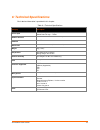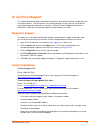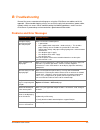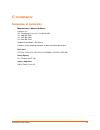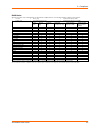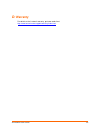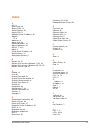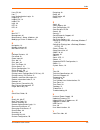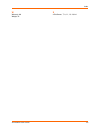- DL manuals
- Lantronix
- Printer
- xPrintServer
- User Manual
Lantronix xPrintServer User Manual
Summary of xPrintServer
Page 1
Part number 900-640-r revision a november 2012 xprintserver office edition user guide.
Page 2
Xprintserver user guide 2 copyright & trademark © 2012 lantronix, inc. All rights reserved. No part of the contents of this book may be transmitted or reproduced in any form or by any means without the written permission of lantronix. Lantronix® is a registered trademark and xprintserver™ is a trade...
Page 3: Table Of Contents
Xprintserver user guide 3 table of contents copyright & trademark ___________________________________________________ 2 contacts _______________________________________________________________ 2 disclaimer & revisions ___________________________________________________ 2 revision history ___________...
Page 4
Xprintserver user guide 4 performing add printer setup __________________________________________ 23 configuring a default printer ___________________________________________ 25 setting up printing from a windows xp desktop ______________________________ 25 performing add printer setup _____________...
Page 5
Xprintserver user guide 5 downloading printer drivers from a usb flash drive _______________________ 52 managing active directory ________________________________________________ 53 updating active directory configuration __________________________________ 53 testing remote user authentication _____...
Page 6: List Of Figures
Xprintserver user guide 6 list of figures figure 1-1 xprintserver _____________________________________________________________ 7 figure 1-2 sample product information label (type 1) ____________________________________ 9 figure 1-3 sample product information label (type 2) _________________________...
Page 7: 1: Introduction
Xprintserver user guide 7 1: introduction the xprintserver is a patent-pending airprint print server which provides wireless printing capabilities for ipad, iphone and other devices with ios-enabled airprint applications for unlimited network printers and 8 usb printers (usb hub not included). Xprin...
Page 8: Supported Ios Devices
1: introduction xprintserver user guide 8 supported ios devices xprintserver supports all ios-enabled airprint applications. Airprint is included in all newer generation apple® devices with ios 4.2 and later. These include: ipad (all versions) iphone (3gs or later) ipod touch (3rd generation or late...
Page 9: Supported Browsers
1: introduction xprintserver user guide 9 supported browsers lantronix supports the latest version of internet explorer, mozilla suite, mozilla firefox, safari, and chrome. Product information you will need the serial number of your xprintserver device when setting up your xprintserver user interfac...
Page 10: 2: Installation
Xprintserver user guide 10 2: installation this chapter describes how to install your xprintserver. Package contents your xprintserver product package includes the following: one (1) xprintserver one (1) quick start guide one (1) rj-45 ethernet cable (3 ft) one (1) power supply with regional adapter...
Page 11
2: installation xprintserver user guide 11 ethernet leds there are two leds located on the upper left and right corners of the ethernet socket (see figure 2-1 ). These indicate the status of the connection. Left led green on, 100mbps ethernet link green blinking, 100mbps activity orange on, 10mbps e...
Page 12: Installation Steps
2: installation xprintserver user guide 12 orange “x” led description code 8 a repeating pattern of eight flashes followed by two seconds of no light indicates usb device (printer or flash drive) discovery is in progress. Described in the grey cells to the left. Installation steps with all xprintser...
Page 13: Topology Support
2: installation xprintserver user guide 13 3. Connect the usb printer cable to the usb port of the xprintserver (if any). 4. Connect the network cable from the wireless router/switch to the xprintserver. 5. Power on the xprintserver with the supplied power cord. The xprintserver will automatically s...
Page 14
Xprintserver user guide 14 3: navigation and printing this chapter explains how to navigate and use your xprintserver user interface including directions on how to login and log out, how to change your password, and most importantly, how to print from your ios device. Finding the xprintserver ip add...
Page 15
3: navigation and printing xprintserver user guide 15 5. Click the go! Button. You will be redirected to your xprintserver url, after which a login prompt will appear. Figure 3-2 redirected to login prompt 6. Enter the default admin user login information. User name: admin password: pass you will be...
Page 16
3: navigation and printing xprintserver user guide 16 system status on the home page you will see your xprintserver system status information on the home page whenever you log into your xprintserver url. Figure 3-3 ip system status information on the home page the system status information includes ...
Page 17: Logging In
3: navigation and printing xprintserver user guide 17 time-zone the configured time zone (can be changed through the admin page). Status time the time at which the system status information you see on the screen was captured. Locator led clicking the light bulb will cause the “x” led on top of the x...
Page 18: Logging Off
3: navigation and printing xprintserver user guide 18 local authentication login logging in through local authentication logs you directly into the xprintserver unit through the local database. Remote authentication login remote authentication allows authentication of users through microsoft active ...
Page 19: Navigation
3: navigation and printing xprintserver user guide 19 navigation basic navigation features for the xprintserver user interface are outlined in this section. Figure 3-5 navigating the xprintserver user interface sometimes multiple pages are necessary to list all the items in the printers , jobs and l...
Page 20
3: navigation and printing xprintserver user guide 20 as illustrated above, basic navigation features for the xprintserver user interface include the following: tabs all the functionality of your xprintserver user interface is divided between the home , admin , jobs , printers , logs and log-off tab...
Page 21
3: navigation and printing xprintserver user guide 21 printing from an ios device this section explains how to print from your ios device (e.G., ipad, ipod or iphone). Use these steps to print from your ipad, iphone or other ios device. 1. Connect your xprintserver according to installation steps . ...
Page 22
3: navigation and printing xprintserver user guide 22 printing from a mac os x lion desktop this section explains how to print from your mac operating system (os) desktop. Xprintserver office edition supports desktop printing from mac os x lion. Use these steps to setup printing from your mac os thr...
Page 23
3: navigation and printing xprintserver user guide 23 5. Select the printer you wish to add. 6. Click on the add button. The printer is now added in your available list of printers and is ready to print. Setting up printing from a windows 7 desktop this section explains how to prepare your windows 7...
Page 24
3: navigation and printing xprintserver user guide 24 4. Click on printer you wish to install. 5. Search and select your printer by manufacturer and model , and click next . 6. Click finish to complete the installation..
Page 25
3: navigation and printing xprintserver user guide 25 configuring a default printer this section provides instructions on setting an installed printer on your network as the default printer. 1. Click start > control panel on your desktop. 2. Double-click to select devices and printers . 3. Right-cli...
Page 26
3: navigation and printing xprintserver user guide 26 4. Click on printer you wish to install. 5. Search and select your printer by manufacturer and model , and click next . 6. Click finish to complete the installation..
Page 27
3: navigation and printing xprintserver user guide 27 configuring a default printer this section provides instructions on setting an installed printer on your network as the default printer. 1. Click start > control panel on your desktop. 2. Double-click to select printers and faxes . 3. Right-click...
Page 28: 4: Configuration
Xprintserver user guide 28 4: configuration this chapter describes how to configure your xprintserver using the xprintserver user interface. Admin user: the default and permanent master user login for the xprintserver. The admin user has complete access of the xprintserver user interface functionali...
Page 29
4: configuration xprintserver user guide 29 5. Click ok in the confirmation popup that appears. Your password is changed. Note: you will be asked to login again if you attempt to navigate to a different user interface page. Figure 4-1 changing own password to change a non-admin user password as the ...
Page 30
4: configuration xprintserver user guide 30 adding a new user the admin user can use these steps to create new users. 1. Login to the xprintserver user interface (see logging in ). 2. Click the users tab to access the users page. All users are listed here. 3. Click add user . Note: the full name of ...
Page 31
4: configuration xprintserver user guide 31 printer access control (protecting printer access) when a printer is protected, the user on the ios device must be authenticated before printing is allowed. The user is prompted for a userid and password on the ios device after the selecting the printer wi...
Page 32
4: configuration xprintserver user guide 32 6. To allow all users access to this printer, check the allow access to all users checkbox at the top of the screen. Individual user id checkboxes that may have specified user access will disappear. 7. To allow specific users access to this printer, unchec...
Page 33
4: configuration xprintserver user guide 33 - check the protected checkbox beside a specific printer to require user authentication prior to use for all remote users. - uncheck the protected checkbox beside a specific printer to not require user authentication prior to use. Note: in some cases, ios ...
Page 34: Configuring Printers
4: configuration xprintserver user guide 34 configuring printers note: discovery of the xprintserver from a pc requires bonjour, which may be installed via itunes or safari or bonjour print helper at www.Apple.Com . All printers are added and configured to the xprintserver via discovery where the xp...
Page 35
4: configuration xprintserver user guide 35 4. Check enabled or disabled to enable or disable printer discovery, as desired. The auto discovery mode will automatically adjust to your selection in a few seconds and your mode choice will be remembered for subsequent xprintserver startups. Configuring ...
Page 36
4: configuration xprintserver user guide 36 configuring printers through discovery the admin user may run discovery anytime after xprintserver is started up. Utilize these instructions to discover and provision network printers connected after the xprintserver last started up or printers on other ne...
Page 37
4: configuration xprintserver user guide 37 deleting all configured printers the auto discovery utility of xprintserver is enabled by default so that whenever you turn on your xprintserver device, auto discovery will automatically run one time. The admin user may utilize these instructions to access...
Page 38: Setting Real Time Clock
4: configuration xprintserver user guide 38 setting real time clock real time clock is a built-in function in xprintserver which time-stamps printing-related activities such as identifying the time of log activities or print jobs. Real time clock is automatically on and syncs time with pool.Ntp.Org ...
Page 39
4: configuration xprintserver user guide 39 assigning a static ip address to the xprintserver your xprintserver ip address is dhcp by default, but can be configured with a static ip address. The admin user may utilize these instructions to establish a static ip address. 1. Login to the xprintserver ...
Page 40
4: configuration xprintserver user guide 40 6. Click print test page in the popup command menu that appears (or cancel within the same menu if you want to back out of it) and a test page print job will be sent to the selected printer.. 7. Click ok in the confirmation popup providing a print job id. ...
Page 41
4: configuration xprintserver user guide 41 changing printer description the admin user may use this selection to change the advertised printer name of a configured printer as it will be displayed to all users on their ios devices. 1. Login to the xprintserver user interface (see logging in ) as adm...
Page 42
4: configuration xprintserver user guide 42 showing shared printer information the admin user may use this selection to make an xprintserver-provisioned printer visible and available to ipad, iphone and other ios devices. Up to 10 network-attached printers can be seen and shared at a time. 1. Login ...
Page 43
4: configuration xprintserver user guide 43 sharing a printer the admin user may use this selection to make an xprintserver-provisioned printer visible and available to ipad, iphone and other ios devices. 1. Login to the xprintserver user interface (see logging in ) as admin user. 2. Click the print...
Page 44
4: configuration xprintserver user guide 44 setting printer options the admin user may use this selection to view and modify settings in an xprintserver-provisioned printer. 1. Login to the xprintserver user interface (see logging in ) as admin user . 2. Click the printer tab to access the printers ...
Page 45
4: configuration xprintserver user guide 45 updating printer ip addresses the admin user may use this feature to update printer ip addresses on the xprintserver. This feature allows auto-discovery of printers outside the current subnet. 1. Login to the xprintserver user interface (see logging in ) a...
Page 46
4: configuration xprintserver user guide 46 viewing and exporting print jobs the admin user may use these steps to view and export print jobs and the details on a specific print job. Non-admin users may only view and print their own print jobs and the details of their print jobs. Xprintserver mainta...
Page 47
4: configuration xprintserver user guide 47 renaming xprintserver device as part of the initialization process, the xprintserver registers a lantronix-specific bonjour service type ( lantronix-ips._tcp which uses the default device name of xprintserver ). As with any bonjour discovery application, y...
Page 48
4: configuration xprintserver user guide 48 6. Click yes in the confirmation popup to continue (or no to cancel action) renaming your xprintserver device. 7. Wait for the xprintserver to reboot. When the renaming of your unit is complete, the xprintserver device will automatically restart, bringing ...
Page 49: Viewing Logs
4: configuration xprintserver user guide 49 1. Login to the xprintserver user interface (see logging in ) as admin user. 2. Click the admin tab to access the admin menu. A list of all available admin user configuration options appears to the left of the screen (see figure 4-10 ). 3. Click the restar...
Page 50: Printer Drivers
4: configuration xprintserver user guide 50 printer drivers the printer driver download page provides two ways to download a printer driver: from the internet or from a usb flash drive. This page also provides a method to export printer drivers onto a usb flash drive for downloading onto other xprin...
Page 51
4: configuration xprintserver user guide 51 exporting printer drivers the admin user may utilize these directions to export printer drivers from the xprintserver. Once exported, you may move the printer driver onto a usb flash drive. This is useful in situations where you may wish to use the printer...
Page 52
4: configuration xprintserver user guide 52 downloading printer drivers from a usb flash drive the admin user may utilize these directions to download printer drivers from a usb flash drive. 1. Login to the xprintserver user interface (see logging in ) as admin user. 2. Click the printers tab to acc...
Page 53: Managing Active Directory
4: configuration xprintserver user guide 53 managing active directory the admin user may utilize the following directions to configure and enable xprintserver to use ms active directory services for user remote authentication. The xprintserver uses ms active directory services for xprintserver print...
Page 54
4: configuration xprintserver user guide 54 6. Check encrypted connection to enable (or disable) encrypted connection. 7. Enter the active directory server port number. 8. Enter the domain name . 9. Click save to save active directory settings. Testing remote user authentication note: the user name ...
Page 55: Saving Configuration
4: configuration xprintserver user guide 55 saving configuration the admin user may utilize these directions to save an xprintserver configuration. Saving an xprintserver configuration saves all settings to a file which can be backed up to a computer. Information saved includes all configurable para...
Page 56: Restoring Configuration
4: configuration xprintserver user guide 56 restoring configuration the admin user may utilize these directions to restore to a previously saved xprintserver configuration. These steps can also be followed to overwrite configurations on other xprintserver units. Note: the configuration filename can ...
Page 57: Proxy Server Configuration
4: configuration xprintserver user guide 57 proxy server configuration the admin user may utilize these directions to manage the outbound internet requests made through a proxy server. User authentication may be enabled as a prerequisite to processing any requests. Once configured and enabled, all d...
Page 58
4: configuration xprintserver user guide 58 9. Click save . Testing proxy server connectivity 1. Login to the xprintserver user interface (see logging in ) as admin user. 2. Click the admin tab to access the admin menu. A list of all available admin user configuration options appears to the left of ...
Page 59: 5: Updating Firmware
Xprintserver user guide 59 5: updating firmware the admin user may use one of two methods to update firmware through the admin > firmware page. Clicking one of the two buttons allows firmware to be uploaded directly from the lantronix web services website or through a usb flash drive. Figure 5-1 fir...
Page 60
5: updating firmware xprintserver user guide 60 note: if the check for firmware update button is disabled, this indicates that internet connectivity is not available. 5. Click upgrade firmware . 6. Click yes in the confirmation popup that appears. Wait a few minutes while firmware upgrades. When the...
Page 61
Xprintserver user guide 61 6: technical specifications basic device information is provided in this chapter. Table 6-1 technical specifications category description power input 5v dc via supplied wall plug normal power usage: ~1 watt network interface 1 rj45 10base-t/100base-tx ethernet port usb por...
Page 62: Technical Support
Xprintserver user guide 62 a: technical support this chapter provides directions and contact information for getting live technical support for your xprintserver device. The xprintserver user interface provides an easy way for you to directly send helpful diagnostic information to lantronix. Calling...
Page 63: Troubleshooting
Xprintserver user guide 63 b: troubleshooting some of the errors encountered setting up or using the xprintserver are addressed in this appendix. When troubleshooting, always ensure that the physical connections (power cable, network cable) are secure. When troubleshooting the following problems, ma...
Page 64: Compliance
Xprintserver user guide 64 c: compliance declaration of conformity manufacturer’s name & address : lantronix, inc. 167 technology drive, irvine, ca 92618 usa tel: 800-526-8766 tel: 949-453-3990 fax: 949-450-7249 product name model: xprintserver conforms to the following standards or other normative ...
Page 65
C: compliance xprintserver user guide 65 rohs notice all lantronix products in the following families are china rohs-compliant and free of the following hazardous substances and elements: • lead (pb) • mercury (hg) • polybrominated biphenyls (pbb) • cadmium (cd) • hexavalent chromium (cr (vi)) • pol...
Page 66: Warranty
Xprintserver user guide 66 d: warranty for details on the lantronix warranty, go to our web site at http://www.Lantronix.Com/support/warranty/index.Html ..
Page 67: Index
Xprintserver user guide 67 index a a/p, 13 access log, 49 access point, 13 active directory, 53 activity led, 11 adding a printer ip address, 45 address ip, 9 addresses, 8 admin user, 28 advanced options, 34 agency approvals, 64 airprint, 7, 8, 61 apple, 8 assign static ip address, 39 auto discovery...
Page 68
Index xprintserver user guide 68 linux os, 64 lion, 7 local authentication login, 18 logging in, 17 logging off, 18 logout, 20 logs, 49 lpd, 61 lpr, 61 m mac os, 7 management, 61 manufacturer’s name & address, 64 modifying a printer ip address, 45 n navigation, 19 network interface, 61 non-admin use...
Page 69
Index xprintserver user guide 69 w warranty, 66 weight, 61 x xprintserver, 7, 8, 11, 13, 39, 64.