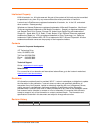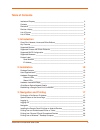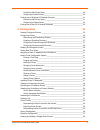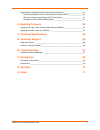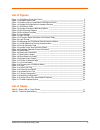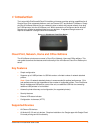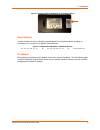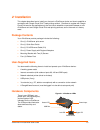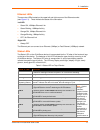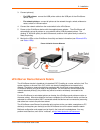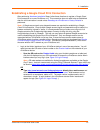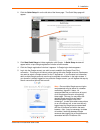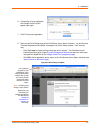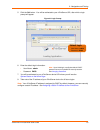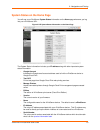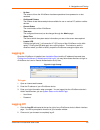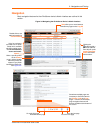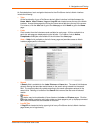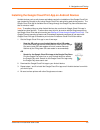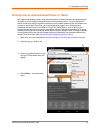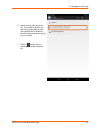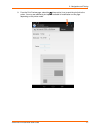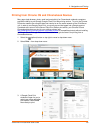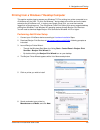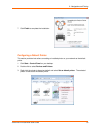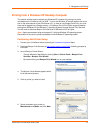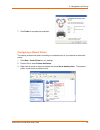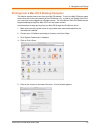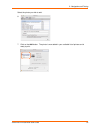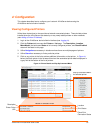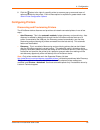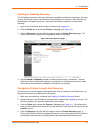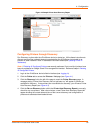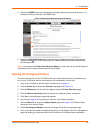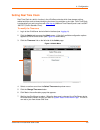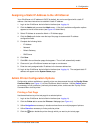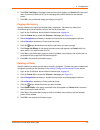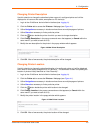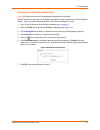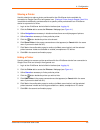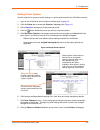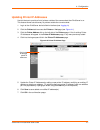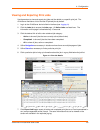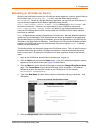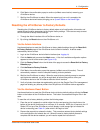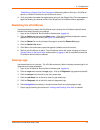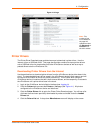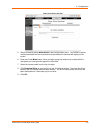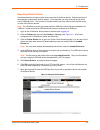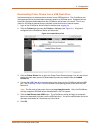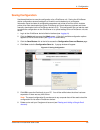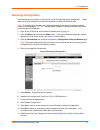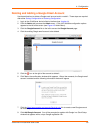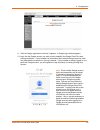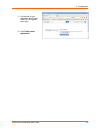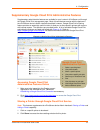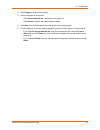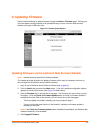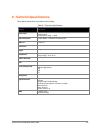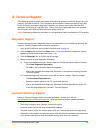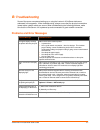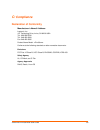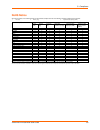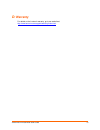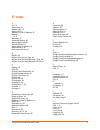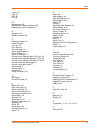- DL manuals
- Lantronix
- Printer
- xPrintServer
- User Manual
Lantronix xPrintServer User Manual
Summary of xPrintServer
Page 1
Part number 900-679-r revision a february 2014 xprintserver cloud print edition user guide.
Page 2
Lantronix® xprintserver® user guide 2 intellectual property © 2014 lantronix, inc. All rights reserved. No part of the contents of this book may be transmitted or reproduced in any form or by any means without the written permission of lantronix. Lantronix and xprintserver are registered trademarks ...
Page 3: Table Of Contents
Lantronix® xprintserver® user guide 3 table of contents intellectual property ______________________________________________________ 2 contacts _______________________________________________________________ 2 disclaimer _____________________________________________________________ 2 revision histor...
Page 4
Lantronix® xprintserver® user guide 4 performing add printer setup __________________________________________ 29 configuring a default printer ___________________________________________ 30 printing from a windows xp desktop computer_______________________________ 31 performing add printer setup ___...
Page 5
Lantronix® xprintserver® user guide 5 supplementary google cloud print administrative features _____________________ 61 accessing google cloud print administrative features online ________________ 61 sharing a printer through google cloud print service _______________________ 61 google cloud print a...
Page 6: List Of Figures
Lantronix® xprintserver® user guide 6 list of figures figure 1-1 xprintserver cloud print device _____________________________________________ 7 figure 1-2 sample product label _____________________________________________________ 8 figure 1-3 product label on underside of xprintserver device ______...
Page 7: 1: Introduction
Lantronix® xprintserver® user guide 7 1: introduction the lantronix® xprintserver® cloud print edition print server provides printing capabilities for all google cloud print supported platforms, such as chrome os™ and android™ platforms. Simply plug the xprintserver device into your network (router ...
Page 8: Supported Browsers
1: introduction lantronix® xprintserver® user guide 8 supported printers and printer protocols see http://www.Lantronix.Com/xprintserver-supported-printers for the latest list of all supported printers. This list is periodically updated with new printers. Supported dhcp configuration the lantronix x...
Page 9
1: introduction lantronix® xprintserver® user guide 9 figure 1-3 product label on underside of xprintserver device serial number a serial number is a unique, identifying number specific to a hardware device including an xprintserver, pc, printer or any apple or android device. Figure 1-4 sample seri...
Page 10: 2: Installation
Lantronix® xprintserver® user guide 10 2: installation this chapter describes how to install your lantronix xprintserver device and how to establish a connection with google cloud print™ web printing solution. Directions to register with google cloud print service are applicable only the first time ...
Page 11
2: installation lantronix® xprintserver® user guide 11 ethernet leds there are two leds located on the upper left and right corners of the ethernet socket (see figure 2-1 ). These indicate the status of the connection. Left led green on, 100mbps ethernet link green blinking, 100mbps activity orange ...
Page 12: Hardware Installation Steps
2: installation lantronix® xprintserver® user guide 12 orange “x” led description code 8 a repeating pattern of eight flashes followed by two seconds of no light indicates usb device (printer or flash drive) discovery is in progress. Described in the grey cells to the left. Hardware installation ste...
Page 13
2: installation lantronix® xprintserver® user guide 13 3. Connect printer(s). - for usb printers: connect the usb printer cable to the usb port of the xprintserver device, if any. - for network printers: connect all printers to the network through a wired, wireless–to- router, switch or lan connecti...
Page 14
2: installation lantronix® xprintserver® user guide 14 establishing a google cloud print connection after performing hardware installation steps, follow these directions to register a google cloud print connection to a new xprintserver unit. This connection does not need to be re-established after t...
Page 15
2: installation lantronix® xprintserver® user guide 15 2. Click the quick setup link on the left side of the home page. The quick setup page will appear. 3. Click start quick setup to initiate registration with google. A quick setup window will appear with a unique google registration link after a f...
Page 16
2: installation lantronix® xprintserver® user guide 16 6. Confirmation of your registration with google cloud print will appear upon login. 7. Click finish printer registration. 8. Return to the quick setup page at the xprintserver device admin interface. You will also see “finished! Registration su...
Page 17
Lantronix® xprintserver® user guide 17 3: navigation and printing this chapter explains how to navigate and use your lantronix xprintserver device admin interface including directions on how to log in and log out, how to change your password, and most importantly, how to print from your pc, smartpho...
Page 18
3: navigation and printing lantronix® xprintserver® user guide 18 5. Click the go! Button. You will be redirected to your xprintserver url, after which a login prompt will appear. Figure 3-2 login prompt 6. Enter the default login information. User name: admin password: pass 7. You will be redirecte...
Page 19
3: navigation and printing lantronix® xprintserver® user guide 19 system status on the home page you will see your xprintserver system status information on the home page whenever you log into your xprintserver url. Figure 3-3 ip system status information on the home page the system status informati...
Page 20: Logging In
3: navigation and printing lantronix® xprintserver® user guide 20 up time the amount of time the xprintserver has been operational since powered on or last restarted. Configured printers the number of total discovered printers available for use on various pc, tablet or cellular devices. Current stat...
Page 21: Navigation
3: navigation and printing lantronix® xprintserver® user guide 21 navigation basic navigation features for the xprintserver device’s admin interface are outlined in this section. Figure 3-5 navigating the xprintserver device’s admin interface sometimes multiple pages are necessary to list all the it...
Page 22
3: navigation and printing lantronix® xprintserver® user guide 22 as illustrated above, basic navigation features for the xprintserver device’s admin interface include the following: tabs all the functionality of your xprintserver device’s admin interface is divided between the home, admin, jobs, pr...
Page 23
3: navigation and printing lantronix® xprintserver® user guide 23 installing the google cloud print app on android devices android devices such as cell phones and tablets require the installation of the google cloud print app (created by google) to print using google cloud print web printing web pri...
Page 24
3: navigation and printing lantronix® xprintserver® user guide 24 printing from an android-based phone or tablet many apps (web browser, photo, email and productivity) for android phones and tablets provide the ability to print through the google cloud print web printing service. To print, the andro...
Page 25
3: navigation and printing lantronix® xprintserver® user guide 25 5. Select cloud print. A printer list appears..
Page 26
3: navigation and printing lantronix® xprintserver® user guide 26 6. Select a printer from the printer list. The number of printers you see will vary depending on how many printers the xprintserver device auto ‐discovered and set‐up on your network. 7. Click the (refresh) icon as necessary to refres...
Page 27
3: navigation and printing lantronix® xprintserver® user guide 27 8. From the print preview page, select the (share action) icon to send the print job to the printer. You may see additional print options available for modification on this page depending on the printer model..
Page 28
3: navigation and printing lantronix® xprintserver® user guide 28 printing from chrome os and chromebook devices many apps (web browser, photo, email and productivity) for chromebook notebook computers provide the ability to print through google cloud print web printing service. To print, the chrome...
Page 29
3: navigation and printing lantronix® xprintserver® user guide 29 printing from a windows 7 desktop computer this section explains how to prepare your windows 7 pc for printing to a printer connected to an xprintserver unit via usb. To print, the windows 7 device needs to be online and on the same s...
Page 30
3: navigation and printing lantronix® xprintserver® user guide 30 7. Click finish to complete the installation. Configuring a default printer this section provides instructions on setting an installed printer on your network as the default printer. 1. Click start > control panel on your desktop. 2. ...
Page 31
3: navigation and printing lantronix® xprintserver® user guide 31 printing from a windows xp desktop computer this section explains how to prepare your windows xp computer for printing to a printer connected to an xprintserver unit via usb. To print, the windows xp device needs to be online and on t...
Page 32
3: navigation and printing lantronix® xprintserver® user guide 32 7. Click finish to complete the installation. Configuring a default printer this section provides instructions on setting an installed printer on your network as the default printer. 1. Click start > control panel on your desktop. 2. ...
Page 33
3: navigation and printing lantronix® xprintserver® user guide 33 printing from a mac os x desktop computer this section explains how to print from your mac os desktop. To print, the mac os device needs to be online and on the same subnet as the xprintserver unit. In order to use google cloud print,...
Page 34
3: navigation and printing lantronix® xprintserver® user guide 34 select the printer you wish to add. 6. 7. Click on the add button. The printer is now added in your available list of printers and is ready to print..
Page 35: 4: Configuration
Lantronix® xprintserver® user guide 35 4: configuration this chapter describes how to configure your lantronix xprintserver device using the xprintserver device’s admin interface. Viewing configured printers utilize these instructions to view provisioned network-connected printers. These include pri...
Page 36: Configuring Printers
4: configuration lantronix® xprintserver® user guide 36 6. Click the button to the right of a specific printer to access a pop-up command menu of options available for that printer. Each of these options is explained in greater detail under admin printer configuration options . Configuring printers ...
Page 37
4: configuration lantronix® xprintserver® user guide 37 enabling or disabling discovery the xprintserver device’s printer auto-discovery is enabled by default so that whenever you start up your xprintserver device, auto discovery will automatically run one time. Auto discovery can be disabled or re-...
Page 38
4: configuration lantronix® xprintserver® user guide 38 figure 4-3 sample printer auto discovery report configuring printers through discovery run discovery anytime after the xprintserver device is started up. Utilize these instructions to discover and provision network printers connected after the ...
Page 39
4: configuration lantronix® xprintserver® user guide 39 5. Expand the snmp field to see configuration information about the discovered printer(s). An example of what you may see in the snmp field: figure 4-4 expanding detected printers information 6. Expand the detected printers field and further ex...
Page 40: Setting Real Time Clock
4: configuration lantronix® xprintserver® user guide 40 setting real time clock real time clock is a built-in function in the xprintserver device which time-stamps printing- related activities such as those identifying the time of log activities or print jobs. Real time clock is automatically on and...
Page 41
4: configuration lantronix® xprintserver® user guide 41 assigning a static ip address to the xprintserver your xprintserver unit ip address is dhcp by default, but can be configured with a static ip address. Use these instructions to establish a static ip address. 1. Login to the xprintserver device...
Page 42
4: configuration lantronix® xprintserver® user guide 42 6. Click print test page in the popup command menu that appears (or cancel within the same menu if you want to back out of it) and a test page print job will be sent to the selected printer.. 7. Click ok in the confirmation popup providing a pr...
Page 43
4: configuration lantronix® xprintserver® user guide 43 changing printer description use this selection to change the advertised printer name of a configured printer as it will be displayed to all users on their tablet, smartphone or pc device(s). 1. Login to the xprintserver device’s admin interfac...
Page 44
4: configuration lantronix® xprintserver® user guide 44 showing shared printer information note: all printers are shared to the registered google account by default. Use this selection to show the url information of a specific printer provisioned for the xprintserver device. Up to 10 network-attache...
Page 45
4: configuration lantronix® xprintserver® user guide 45 sharing a printer use this selection to make a printer provisioned for the xprintserver device available for connection to google cloud print and general use. Sharing a printer through google cloud print is available to additionally provide acc...
Page 46
4: configuration lantronix® xprintserver® user guide 46 setting printer options use this selection to view and modify settings in a printer provisioned for the xprintserver device. 1. Login to the xprintserver device’s admin interface (see logging in ) . 2. Click the printer tab to access the printe...
Page 47
4: configuration lantronix® xprintserver® user guide 47 updating printer ip addresses use this feature to provide a list of printers outside of the same subnet the xprintserver is on. This feature allows auto-discovery of printers outside the current subnet. 1. Login to the xprintserver device’s adm...
Page 48
4: configuration lantronix® xprintserver® user guide 48 viewing and exporting print jobs use these steps to view and export print jobs and the details on a specific print job. The xprintserver maintains a list of the last 50 printed jobs by default. 1. Login to the xprintserver device’s admin interf...
Page 49
4: configuration lantronix® xprintserver® user guide 49 renaming an xprintserver device as part of the initialization process, the xprintserver device registers a lantronix-specific bonjour print service type ( lantronix-xps._tcp which uses the default device name of xprintserver). As with any bonjo...
Page 50
4: configuration lantronix® xprintserver® user guide 50 6. Click yes in the confirmation popup to continue (or no to cancel action) renaming your xprintserver device. 7. Wait for the xprintserver to reboot. When the renaming of your unit is complete, the xprintserver device will restart, bringing yo...
Page 51: Viewing Logs
4: configuration lantronix® xprintserver® user guide 51 establishing a google cloud print connection before being able to utilize your xprintserver device or the admin interface for the xprintserver device. 3. Verify all printers have been de-registered by going into the google cloud print managemen...
Page 52: Printer Drivers
4: configuration lantronix® xprintserver® user guide 52 figure 4-13 logs printer drivers the printer driver download page provides two ways to download a printer driver: from the internet or from a usb flash drive. This page also provides a method to export printer drivers onto a usb flash drive for...
Page 53
4: configuration lantronix® xprintserver® user guide 53 figure 4-14 drivers list tab 5. Select the desired printer manufacturer from the drop-down menu. The number of printer models associated with that manufacturer and available for download will display on the screen. 6. Enter the printer model na...
Page 54
4: configuration lantronix® xprintserver® user guide 54 exporting printer drivers use these directions to export printer drivers from the xprintserver device. Exported drivers will be saved to the computer’s local file system. Once exported, you may move the printer driver onto a usb flash drive. Th...
Page 55
4: configuration lantronix® xprintserver® user guide 55 downloading printer drivers from a usb flash drive use these directions to download printer drivers from a usb flash drive. The xprintserver can load supported drivers that had been previously saved to a usb flash drive. Supported drivers are d...
Page 56: Saving Configuration
4: configuration lantronix® xprintserver® user guide 56 saving configuration use these directions to save the configuration of an xprintserver unit. Saving the xprintserver device configuration saves all settings to a file which can be backed up to a computer. Information saved includes all configur...
Page 57: Restoring Configuration
4: configuration lantronix® xprintserver® user guide 57 restoring configuration use these directions to restore to a previously saved xprintserver device configuration. These steps can also be followed to overwrite configurations on other xprintserver units. Note: the configuration filename can incl...
Page 58
4: configuration lantronix® xprintserver® user guide 58 deleting and adding a google email account use these directions to delete a google email account and to re-add it. These steps are required after either saving configuration or restoring configuration . 1. Login to the xprintserver device’s adm...
Page 59
4: configuration lantronix® xprintserver® user guide 59 9. Click the google registration link when it appears. A google login window appears. 10. Login into the google account you wish to use to establish the google cloud print web printing connection. If your browser has information about multiple ...
Page 60
4: configuration lantronix® xprintserver® user guide 60 11. Confirmation of your registration with google cloud print will appear upon login. 12. Click finish printer registration..
Page 61
4: configuration lantronix® xprintserver® user guide 61 supplementary google cloud print administrative features supplementary administrative features are available for your lantronix xprintserver unit through the google cloud print management page. Most of these features overlap with the features i...
Page 62
4: configuration lantronix® xprintserver® user guide 62 3. Click change to access share options. 4. Define the access for this printer: - click anyone with the link has access to the printer; or - click private to specify individuals allowed access. 5. Click save. You will be brought back to the pri...
Page 63: 5: Updating Firmware
Lantronix® xprintserver® user guide 63 5: updating firmware use one of two methods to update firmware through the admin > firmware page. Clicking one of the two buttons allows firmware to be uploaded directly from the lantronix web services website or through a usb flash drive. Figure 5-1 firmware u...
Page 64
5: updating firmware lantronix® xprintserver® user guide 64 5. Click yes in the confirmation popup that appears. Wait a few minutes while firmware upgrades. When the upgrade is complete, the xprintserver device will automatically restart, bringing you back to system status on the home page . The lis...
Page 65
Lantronix® xprintserver® user guide 65 6: technical specifications basic device information is provided in this chapter. Table 6-1 technical specifications category description power input 90-264 vac on barrel connecter (5v power supply) efficiency: 87% normal power usage: network interface 1 rj45 1...
Page 66: Technical Support
Lantronix® xprintserver® user guide 66 a: technical support this chapter provides directions and contact information for getting live technical support for your lantronix xprintserver device. The xprintserver device’s admin interface provides an easy way for you to directly send helpful diagnostic i...
Page 67: Troubleshooting
Lantronix® xprintserver® user guide 67 b: troubleshooting some of the errors encountered setting up or using the lantronix xprintserver device are addressed in this appendix. When troubleshooting, always ensure that the physical connections (power cable, network cable) are secure. When troubleshooti...
Page 68: Compliance
Lantronix® xprintserver® user guide 68 c: compliance declaration of conformity manufacturer’s name & address: lantronix, inc. 167 technology drive, irvine, ca 92618 usa tel: 800-526-8766 tel: 949-453-3990 fax: 949-453-3995 product name model: xprintserver conforms to the following standards or other...
Page 69: Rohs Notice
C: compliance lantronix® xprintserver® user guide 69 rohs notice all lantronix products in the following families are china rohs-compliant and free of the following hazardous substances and elements: • lead (pb) • mercury (hg) • polybrominated biphenyls (pbb) • cadmium (cd) • hexavalent chromium (cr...
Page 70: Warranty
Lantronix® xprintserver® user guide 70 d: warranty for details on the lantronix warranty, go to our web site at http://www.Lantronix.Com/support/warranty/index.Html ..
Page 71: Index
Lantronix® xprintserver® user guide 71 e: index a a/p, 13 access log, 51 access point, 13 activity led, 11 adding a printer ip address, 47 address ip, 9 addresses, 8 advanced options, 36 agency approvals, 68 android device, 23 assign static ip address, 41 auto discovery, 36 auto printer discovery, 7...
Page 72
Index lantronix® xprintserver® user guide 72 logout, 22 logs, 51 lpd, 65 lpr, 65 m management, 65 manufacturer’s name & address, 68 modifying a printer ip address, 47 n navigation, 21 network interface, 65 p package contents, 10 power input, 65 print job, 13 print jobs, 48 print test page, 41 printe...