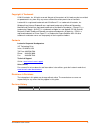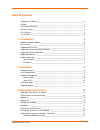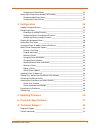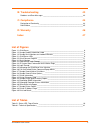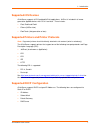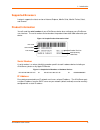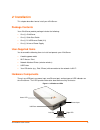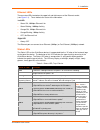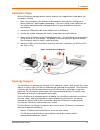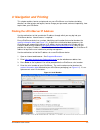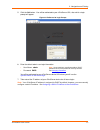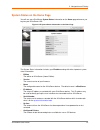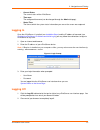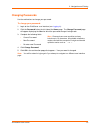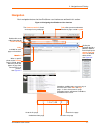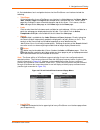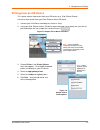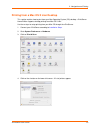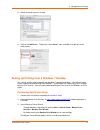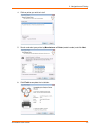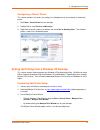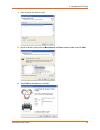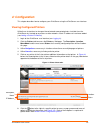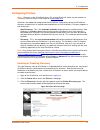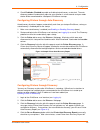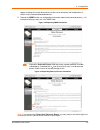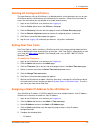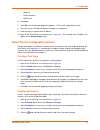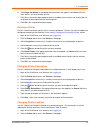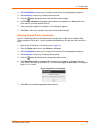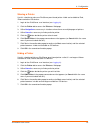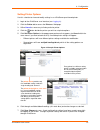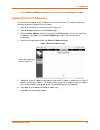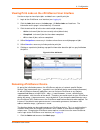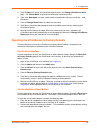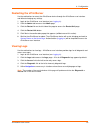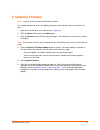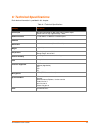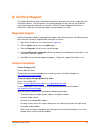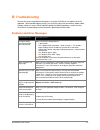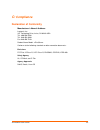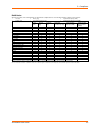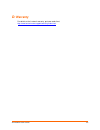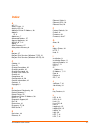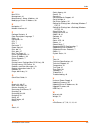- DL manuals
- Lantronix
- Printer
- xPrintServer
- User Manual
Lantronix xPrintServer User Manual
Summary of xPrintServer
Page 1
Part number 900-633-r revision a july 2012 xprintserver home edition user guide.
Page 2
Xprintserver user guide 2 copyright & trademark © 2012 lantronix, inc. All rights reserved. No part of the contents of this book may be transmitted or reproduced in any form or by any means without the written permission of lantronix. Lantronix® is a registered trademark and xprintserver™ is a trade...
Page 3: Table Of Contents
Xprintserver user guide 3 table of contents copyright & trademark ___________________________________________________ 2 contacts _______________________________________________________________ 2 disclaimer & revisions ___________________________________________________ 2 revision history ___________...
Page 4
Xprintserver user guide 4 configuring a default printer ___________________________________________ 23 setting up printing from a windows xp desktop ______________________________ 23 performing add printer setup __________________________________________ 23 configuring a default printer ____________...
Page 5: List Of Figures
Xprintserver user guide 5 b: troubleshooting 43 problems and error messages ____________________________________________ 43 c: compliance 44 declaration of conformity ________________________________________________ 44 rohs notice __________________________________________________________ 45 d: warr...
Page 6: 1: Introduction
Xprintserver user guide 6 1: introduction the xprintserver is a patent-pending airprint print server which provides wireless printing capabilities for ipad, iphone and other devices with ios-enabled airprint applications for up to 2 network printers and 8 usb printers (usb hub not included). Xprints...
Page 7: Supported Ios Devices
1: introduction xprintserver user guide 7 supported ios devices xprintserver supports all ios-enabled airprint applications. Airprint is included in all newer generation apple® devices with ios 4.2 and later. These include: ipad, ipad2 and ipad3 iphone (3gs or later) ipod touch (3rd generation or la...
Page 8: Supported Browsers
1: introduction xprintserver user guide 8 supported browsers lantronix supports the latest version of internet explorer, mozilla suite, mozilla firefox, safari, and chrome. Product information you will need the serial number of your xprintserver device when setting up your xprintserver user interfac...
Page 9: 2: Installation
Xprintserver user guide 9 2: installation this chapter describes how to install your xprintserver. Package contents your xprintserver product package includes the following: one (1) xprintserver one (1) quick start guide one (1) rj-45 ethernet cable (3 ft) one (1) universal power supply user-supplie...
Page 10
2: installation xprintserver user guide 10 ethernet leds there are two leds located on the upper left and right corners of the ethernet socket (see figure 2-1 ). These indicate the status of the connection. Left led green on, 100mbps ethernet link green blinking, 100mbps activity orange on, 10mbps e...
Page 11: Installation Steps
2: installation xprintserver user guide 11 installation steps with all xprintserver package contents and the requisite user-supplied items listed above, you may begin installation. 1. Make sure printing from your windows or mac computer (from which the usb printer is directly attached) is working be...
Page 12
Xprintserver user guide 12 3: navigation and printing this chapter explains how to navigate and use your xprintserver user interface including directions on how to login and log out, how to change your password, and most importantly, how to print from your ios device. Finding the xprintserver ip add...
Page 13
3: navigation and printing xprintserver user guide 13 5. Click the go! Button. You will be redirected to your xprintserver url, after which a login prompt will appear. Figure 3-2 redirected to login prompt 6. Enter the default admin user login information. User name: admin password: pass you will be...
Page 14
3: navigation and printing xprintserver user guide 14 system status on the home page you will see your xprintserver system status information on the home page whenever you log into your xprintserver url. Figure 3-3 ip system status information on the home page the system status information includes ...
Page 15: Logging In
3: navigation and printing xprintserver user guide 15 current status the current status of the xprintserver. Time-zone the configured time zone (can be changed through the admin tab/page). Status time the time at which the system status information you see on the screen was captured. Logging in once...
Page 16: Changing Passwords
3: navigation and printing xprintserver user guide 16 changing passwords use these directions to change your password. To change your password: 1. Login to the xprintserver user interface (see logging in ). 2. Click the password link on the left side of the home page. The change password page will a...
Page 17: Navigation
3: navigation and printing xprintserver user guide 17 navigation basic navigation features for the xprintserver user interface are outlined in this section. Figure 3-5 navigating the xprintserver user interface the firmware version is listed on the top of every web page clicking the button beside a ...
Page 18
3: navigation and printing xprintserver user guide 18 as illustrated above, basic navigation features for the xprintserver user interface include the following: tabs/pages all the functionality of your xprintserver user interface is divided between the home, admin, jobs, printers, logs and log-off t...
Page 19
3: navigation and printing xprintserver user guide 19 printing from an ios device this section explains how to print from your ios device (e.G., ipad, ipod or iphone). Use these steps to print from your ipad, iphone or other ios device. 1. Connect your xprintserver according to installation steps . ...
Page 20
3: navigation and printing xprintserver user guide 20 printing from a mac os x lion desktop this section explains how to print from your mac operating system (os) desktop. Xprintserver home edition supports desktop printing from mac os x lion. Use these steps to setup printing from your mac os throu...
Page 21
3: navigation and printing xprintserver user guide 21 5. Select the printer you wish to add. 6. Click on the add button. The printer is now added in your available list of printers and is ready to print. Setting up printing from a windows 7 desktop this section explains how to prepare your windows 7...
Page 22
3: navigation and printing xprintserver user guide 22 4. Click on printer you wish to install. 5. Search and select your printer by manufacturer or printer (model number) and click next. 6. Click finish to complete the installation..
Page 23
3: navigation and printing xprintserver user guide 23 configuring a default printer this section provides instructions on setting an installed printer on your network as the default printer. 1. Click start > control panel on your desktop. 2. Double-click to select devices and printers. 3. Right-clic...
Page 24
3: navigation and printing xprintserver user guide 24 4. Click on printer you wish to install. 5. Search and select your printer by manufacturer or printer (model number) and click next. 6. Click finish to complete the installation..
Page 25
3: navigation and printing xprintserver user guide 25 configuring a default printer this section provides instructions on setting an installed printer on your network as the default printer. 1. Click start > control panel on your desktop. 2. Double-click to select printers and faxes. 3. Right-click ...
Page 26: 4: Configuration
Xprintserver user guide 26 4: configuration this chapter describes how to configure your xprintserver using the xprintserver user interface. Viewing configured printers utilize these instructions to view provisioned network-connected printers installed since the xprintserver last started up or print...
Page 27: Configuring Printers
4: configuration xprintserver user guide 27 configuring printers note: discovery in the xprintserver from a pc requires bonjour®, which may be installed via itunes® or safari or bonjour print helper ® at www.Apple.Com . All printers are added and configured to the xprintserver via discovery where th...
Page 28
4: configuration xprintserver user guide 28 4. Check enabled or disabled to enable or disable printer discovery, as desired. The auto discovery mode will automatically adjust to your selection in a few seconds and your mode choice will be remembered for subsequent xprintserver startups. Configuring ...
Page 29
4: configuration xprintserver user guide 29 appear showing the current date and time of the current discovery and configuration of printers and associated downloaded drivers. 5. Expand the snmp field to see configuration information about the discovered printer(s). An example of what you may see in ...
Page 30: Setting Real Time Clock
4: configuration xprintserver user guide 30 deleting all configured printers the auto discovery utility of xprintserver is enabled by default so that whenever you turn on your xprintserver device, auto discovery will automatically run one time. Utilize these instructions to access the area where you...
Page 31
4: configuration xprintserver user guide 31 netmask default gateway dns server 6. Click save. 7. Click ok in the confirmation popup that appears. The unit will automatically restart. 8. Close out of your xprintserver browser and open a new browser. 9. Enter the newly assigned static ip address. 10. ...
Page 32
4: configuration xprintserver user guide 32 6. Click purge job history in the popup command menu that appears (or cancel within the same menu if you want to back out of it). 7. Click yes in the confirmation popup to continue (or no to cancel action) and all print jobs not yet printed will be purged ...
Page 33
4: configuration xprintserver user guide 33 3. Utilize navigation as necessary in situations where there are multiple pages of printers. 4. Utilize search as necessary to find a particular printer. 5. Click thebutton beside the printer with location to be changed. 6. Click change location in the pop...
Page 34
4: configuration xprintserver user guide 34 sharing a printer use this selection to make an xprintserver-provisioned printer visible and available to ipad, iphone and other ios devices. 1. Login to the xprintserver user interface (see logging in ). 2. Click the printer tab to access the printers > l...
Page 35
4: configuration xprintserver user guide 35 setting printer options use this selection to view and modify settings in an xprintserver-provisioned printer. 1. Login to the xprintserver user interface (see logging in ). 2. Click the printer tab to access the printers > list page. 3. Utilize search as ...
Page 36
4: configuration xprintserver user guide 36 8. Click the return to printer list button at any time to return to the printers > list page. Updating printer ip addresses use this feature to update printer ip addresses on the xprintserver. This feature allows auto- discovery of printers outside the cur...
Page 37
4: configuration xprintserver user guide 37 viewing print jobs on the xprintserver user interface use these steps to view all print jobs and details on a specific print job. 1. Login to the xprintserver user interface (see logging in ). 2. Click the jobs tab to access the jobs page. All active jobs ...
Page 38
4: configuration xprintserver user guide 38 2. Click the name link on the left side of the page to access the change xprintserver name page. The current name of your device will display (xprintserver). 3. Type in the new name (an alpha and/or numeric combination that may include the - and _ characte...
Page 39: Viewing Logs
4: configuration xprintserver user guide 39 restarting the xprintserver use these directions to restart the xprintserver device through the xprintserver user interface and without changing any settings. 1. Login to the xprintserver user interface (see logging in ). 2. Click the admin tab to access t...
Page 40: 5: Updating Firmware
Xprintserver user guide 40 5: updating firmware note: internet access is required for firmware updates. This chapter provides directions for updating firmware, which may be necessary from time to time. 1. Login to the xprintserver user interface (see logging in ). 2. Click the admin tab to access th...
Page 41: 6: Technical Specifications
Xprintserver user guide 41 6: technical specifications basic device information is provided in this chapter. Table 6-1 technical specifications category description power input 90 to 264 vac 50/60 hz wall cube with 5v power output normal power usage: approximately 1 watt network interface 1 rj45 10b...
Page 42: Technical Support
Xprintserver user guide 42 a: technical support this chapter provides directions and contact information for getting live technical support for your xprintserver device. The xprintserver user interface provides an easy way for you to directly send helpful diagnostic information to lantronix. Calling...
Page 43: Troubleshooting
Xprintserver user guide 43 b: troubleshooting some of the errors encountered setting up or using the xprintserver are addressed in this appendix. When troubleshooting, always ensure that the physical connections (power cable, network cable) are secure. When troubleshooting the following problems, ma...
Page 44: Compliance
Xprintserver user guide 44 c: compliance declaration of conformity manufacturer’s name & address: lantronix, inc. 167 technology drive, irvine, ca 92618 usa tel: 800-526-8766 tel: 949-453-3990 fax: 949-450-7249 product name model: xprintserver conforms to the following standards or other normative d...
Page 45
C: compliance xprintserver user guide 45 rohs notice all lantronix products in the following families are china rohs-compliant and free of the following hazardous substances and elements: • lead (pb) • mercury (hg) • polybrominated biphenyls (pbb) • cadmium (cd) • hexavalent chromium (cr (vi)) • pol...
Page 46: Warranty
Xprintserver user guide 46 d: warranty for details on the lantronix warranty, go to our web site at http://www.Lantronix.Com/support/warranty/index.Html ..
Page 47: Index
Xprintserver user guide 47 index a a/p, 11 access point, 11 activity led, 10 adding a printer ip address, 36 address ip, 8 addresses, 7 advanced options, 27 agency approvals, 44 airprint, 6, 7, 41 apple, 7 auto discovery, 27 auto printer discovery, 6 b bonjour, 27 bonjour print services (windows 7 o...
Page 48
Index xprintserver user guide 48 m mac os, 6 management, 41 manufacturer’s name & address, 44 modifying a printer ip address, 36 n navigation, 17 network interface, 41 p package contents, 9 page description language, 7 pages, 18 passwords, 16 pcl, 7 pdl, 7 postscript, 7 power input, 41 print job, 11...