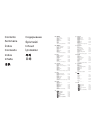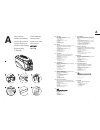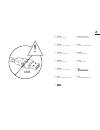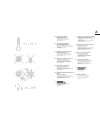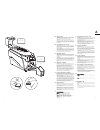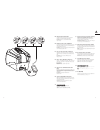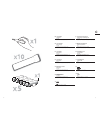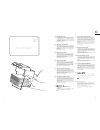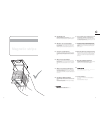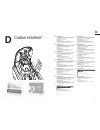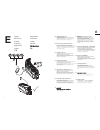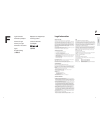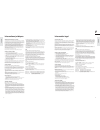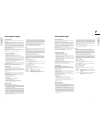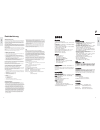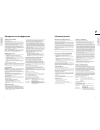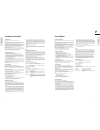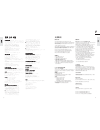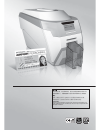- DL manuals
- Magicard
- Printer
- Rio Pro
- Getting Started Manual
Magicard Rio Pro Getting Started Manual
Part No. 3652/22/01 Document No. 1236 Issue 1.05
声 明
Getting started guide
Guide de démarrage
Guía de primeros pasos
Guia de introdução
Guida rapida per l'utilizzo
Inbetriebnahmeanleitung
用户使用手册
руководство по началу работы
Podręczna instrukcja obsługi
Gids om te beginnen
Başlangıç Kılavuzu
제품 사용 설명서
安裝手冊
Summary of Rio Pro
Page 1
Part no. 3652/22/01 document no. 1236 issue 1.05 声 明 getting started guide guide de démarrage guía de primeros pasos guia de introdução guida rapida per l'utilizzo inbetriebnahmeanleitung 用户使用手册 руководство по началу работы podręczna instrukcja obsługi gids om te beginnen başlangıç kılavuzu 제품 사용 설명...
Page 2: 目錄
Eng contents section a printer installation 1-18 section b caring for your printer 19-24 section c consumables 25-36 section d custom holokote 37-38 section e upgrade 39-40 section f contact details & legal information 41-54 fra sommaire section a installation de l’imprimante 1-18 section b entretie...
Page 3
A a 2 1 eng unpacking please ensure you have all the items listed before you start installation. 1. Id card printer 2. Hopper and stacker 3. Usb cable 2m (do not connect) 4. Power lead 5. Cd-rom 6. Cleaning kit (2 t-cards) 7. Getting started guide fra déballage avant de débuter l’installation, vérif...
Page 4
A 4 3 eng important do not connect to usb yet. Fra important ne connectez pas encore le câble usb. Esp importante no conecte todavía el cable usb. Por importante não ligue ainda o cabo usb. Ita importante non collegare ancora il connettore usb. Deu wichtig schließen sie das usb-kabel noch nicht an. ...
Page 5
A 6 5 eng printer parts 1. Lid opening latch 2. Thermal print head 3. Card cleaning roller 4. Lcd display screen 5. Function buttons 6. Hand feed/cleaning card entry 7. 75 card capacity stacker 8. 100 card capacity hopper 9. Usb port 10. Ethernet 11. Dc power input fra composants de l’imprimante 1. ...
Page 6
A 8 7 eng printer location requirements normal office environment with: • a properly grounded power supply • ambient temperature +10 to 30 o c (50 to 86 o f) • protection from direct sunlight and chemicals • relative humidity 20 - 70% fra site d’installation de l’imprimante environnement de bureau n...
Page 7: X75
A 10 eng hopper & stacker stacker: insert the stacker into the aperture in the front panel and click into place. The stacker can hold up to 75, 30mil (0.76mm) thick cards. The printer can be operated without the stacker. Hopper: insert the hopper into the aperture at the back of the printer and slid...
Page 8
A 12 eng preparing the cleaning roller open printer. A remove the cardboard transit piece. B peel off carefully the protective layer from the cleaning roller. C the cleaning roller is blue and has a tacky surface. Nb. Please refer to page 32 for all future cleaning roller changes. Fra préparation du...
Page 9
A 14 eng install the dye film • remove dye film packaging. • place the supply spool into the rear slots and the take-up spool into the front slots. • close printer. Fra installez le ruban couleur • déballez le ruban couleur. • placez la bobine débitrice dans les logements arrière et la bobine récept...
Page 10
A 16 eng plug power cable into the printer select the power cable for your region and connect to power supply unit. Plug in and connect to printer which will automatically switch on. Important: please do not connect the usb until the cd-rom has been installed. Fra branchez le câble secteur à l’impri...
Page 11
A 18 eng load cd into pc • load the driver cd rom into the pc. • if the cd does not run automatically, click the start button, then click on “run”. Type “d:\autorun”, where d is the drive letter for your cd drive, then press the return key. • now follow the on screen instructions to install the prin...
Page 12
B 20 eng caring for your printer • printer care is an important factor of your printer’s good operation and longevity. • maintaining a regular cleaning routine will give you optimum print quality and prevent down time. • we recommend that you clean the rollers and print head each time you fit a new ...
Page 13
B 22 eng cleaning the rollers to maintain print quality, we recommend that you clean your printer using a cleaning card each time you replace the dye-film. 1. Press [menu]. 2. Select “clean rollers” and follow the printer instructions. 3. Remove the card hopper from the rear of the printer 4. Open t...
Page 14
B 24 eng cleaning the print head we recommend that you clean the print head each time you replace the dye-film. • take the cleaning pen from your cleaning kit. • open the printer and carefully rub the pen several times, along the com- plete length of the print head. Fra nettoyage de la tête d’impres...
Page 15
C 26 eng consumables dye film description 300ymcko : 5 panel dye film 300 images. 250ymckok : 6 panel dye film 250 images. 600ko : 2 panel black resin dye film 600 images. Monochrome black resin 1000 images. (various monochrome colors available). Fra consommables ruban description 300ymcko : ruban c...
Page 16
C 28 p y c Расходные материалы Красящая лента Описание 300ymcko : Пленка 5-панельная цветная, 300 изображений. 250ymckok : Пленка 6-панельная цветная, 250 изображений. 600ko : Пленка 2-панельная черная камедь, 600 отпечатков. Пленка цветная монохромная (черная), 1000 изображений. (Различные monochro...
Page 17
C 30 eng consumables cleaning kit description 3633-0053 : contains 10 cleaning cards and 1 pen. 3633-0054 : contains 5 cleaning rollers with 1 metal bar. Fra consommables kit de nettoyage description 3633-0053 : contient 10 cartes de nettoyage et 1 feutre. 3633-0054 : contient 5 rouleaux de nettoyag...
Page 18: Holopatch
C 32 eng using holopatch ® cards from the start menu on your pc go to the . Select printer and right click. From the drop down menu select and then front>.Set holopatch to and click . This will ensure the card image will be not printed over the holopatch gold seal area. Only the holokote watermark i...
Page 19: Magnetic Stripe
C 34 eng using magstripe cards when loading magnetic stripe cards, make sure that the stripe is on the left and underneath when viewing from the front of the printer. Both hico and loco magnetic stripe cards can be used with the card printer. Fra utilisation de cartes à bande magnétique lors du char...
Page 20
C 36 eng replacing the cleaning roller a new cleaning roller is supplied with each dye film roll. – open printer and remove used dye film. A pull out the used cleaning roller. B remove metal bar. C slide the metal bar into the new cleaning roller. D peel off white protective layer carefully to revea...
Page 21
D 38 eng custom holokote custom holokote is an option for your printer. It is purchased separately to the printer from your magicard dealer. It enables your printer to print a watermark of your selected logo design on each card. 1. Insert custom holokote card into slot on printer. 2. Switch on print...
Page 22
E 40 eng upgrading to double-sided important: the dye film upgrade is unique and designed to be used once for a single machine only. Upgrading to double-sided follow steps 1-5 as per illustration. Please retain and keep safe the spent blue upgrade spool to confirm warranty. Fra mise à niveau pour im...
Page 23
F 42 about this guide this guide is to assist you with the set-up and use of your id card printer. The information contained in this guide is subject to change without notice. Ultra electronics limited shall not be liable for errors contained herein or for incidental or consequential dam- ages in co...
Page 24
F 44 acerca de esta guÍa esta guía pretende ayudarle a configurar y utilizar su impresora de tarjetas de identificación. La información que contiene esta guía está sujeta a cambios sin previo aviso. En ningún caso, ultra electronics limited se responsabilizará de errores contenidos en la presente o ...
Page 25
F 46 sulla presente guida questa guida si pone l'obiettivo di assistere l'utente durante l'installazione e l'utilizzo della stampante per carte plastiche di identificazione stampante. Le informazioni qui contenute sono soggette a modifiche senza preavviso. Ultra electronics limited declina ogni resp...
Page 26
F 48 关于本指南 本指南协助你设置及使用 证卡打印机。 本指南包含的信息可在不作通知的情况下进行更改。 ultra electronics lim- ited 对此处包含的错误,或与本材料的提供、执行或使用相关的附带或间接损 坏,不负任何责任。 本文件包含属于 ultra electronics limited 的私有信息,如果未得到公司的明确书面授权,不可以进行全部或部分复 制、在数据检索系统内保存、向第三方透露 或用于任何其它目的。保留所有权利。 magicard ® 已经在美国专利与商标局进行注册,注册号为 2,197,276。 magicard ® 打印机的 holokote ® ...
Page 27
F 50 informacje na temat instrukcji instrukcje mają na celu pomóc użytkownikom w skonfigurowaniu i używaniu drukarki do drukowania kart identyfikacyjnych. Informacje zawarte w tym przewodniku mogą ulec zmianie bez wcześniejszego powiadomienia. Firma ultra electronics limited nie odpowiada za błędy z...
Page 28
F 52 bu kilavuz hakkinda bu kılavuz size id kartı baskı makinesinin kurulumu ve kullanımı hakkında yardımcı olmak içindir. Bu kılavuzda bulunan bilgiler haber verilmeksizin değiştirilebilir. Ultra electronics limited işbu belgede bulunan hatalardan veya bu ürünün donanımı, performansı veya kullanımı...
Page 29
F 54 關於本手冊 這本手冊的目的是幫助使用者如何安裝與使用 印卡機. 這本手冊如有任何修改,我們不會主動通知,本手冊若有誤載或錯誤 的文字以及因本冊直接或間接所造成損壞 ultra electronics lim- ited 不負任何責任. 本手冊為 ultra electronics limited 著作,受到國際公約對著作權的保護,若未得到著作公司書面授權,禁 止進行全部或部份複製,也禁止提供給第三方閱覽或檢索或其他具 有相同目的之行為,著作公司擁有所有權利. Magicard ® 商標已經在美國註冊,註冊編號為 2,197,276 magicard ® 印卡機的 holokote ®...
Page 30
声 明 此为a级产品,在生活环境中,该产品可能会造成无线电干扰。 在这种情况下,可能需要用户对其干扰采取切实可行的措施。 警告 這是 a 級產品,在辦公室環境中,可能會造成無線射頻干擾, 在這種情況下,使用者必須針對干擾採取必要的措施. Warning: this is a class a product. In a domestic environment this product may cause radio interference in which case the user may be required to take adequate measures. 用户使用手册 제품 사...