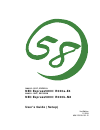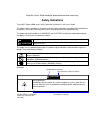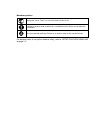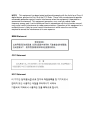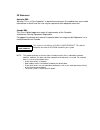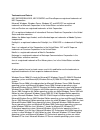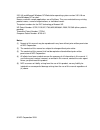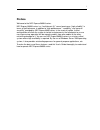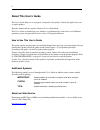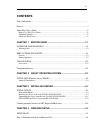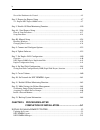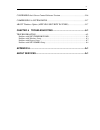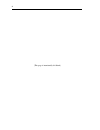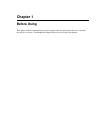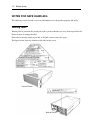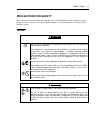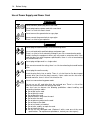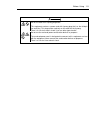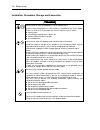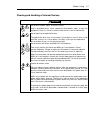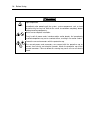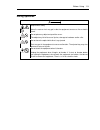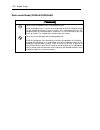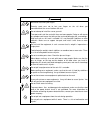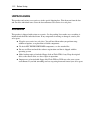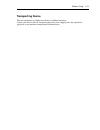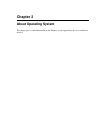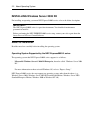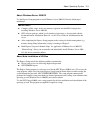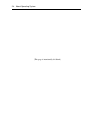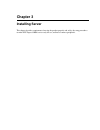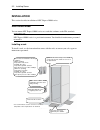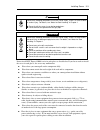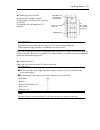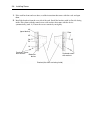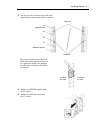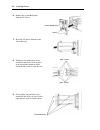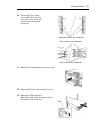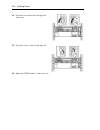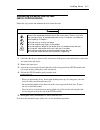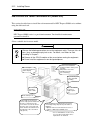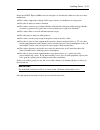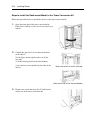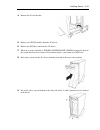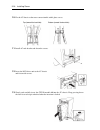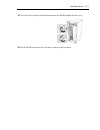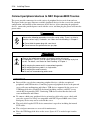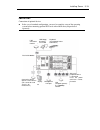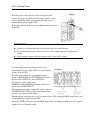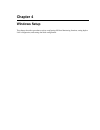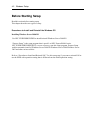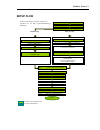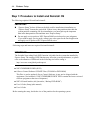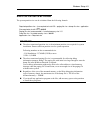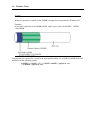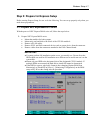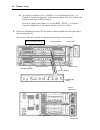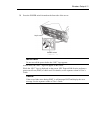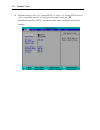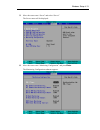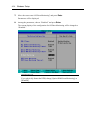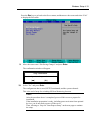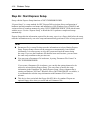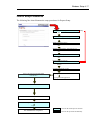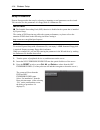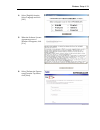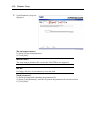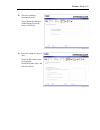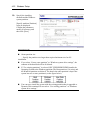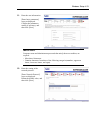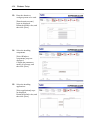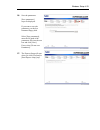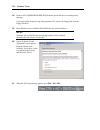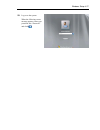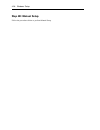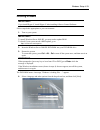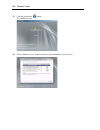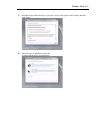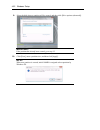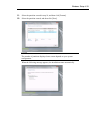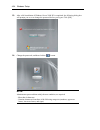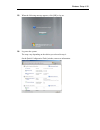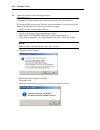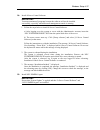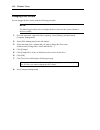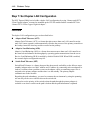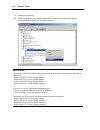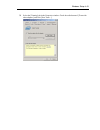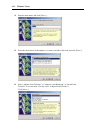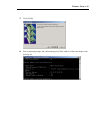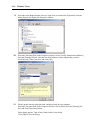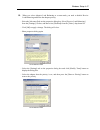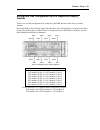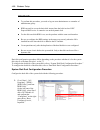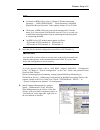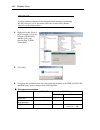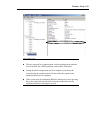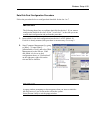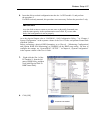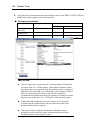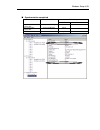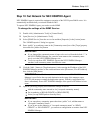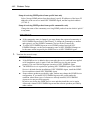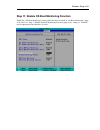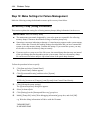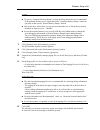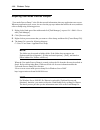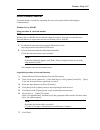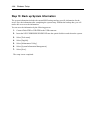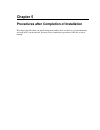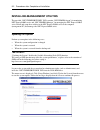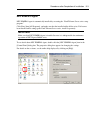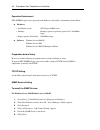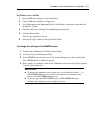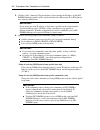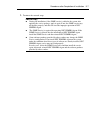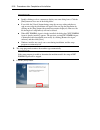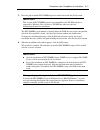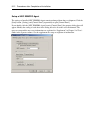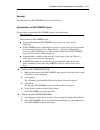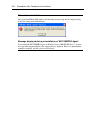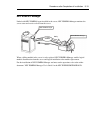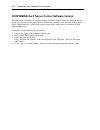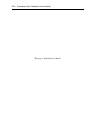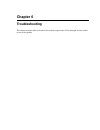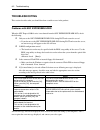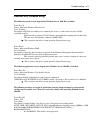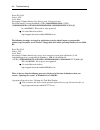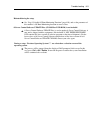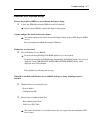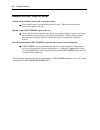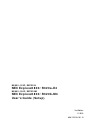- DL manuals
- NEC
- Switch
- EXPRESS5800 N8403-019
- User Manual
NEC EXPRESS5800 N8403-019 User Manual - Unpackaging
1-12 Before Using
UNPACKAGING
This product and various accessories are in the special shipping box. Take them out from the box
and check the individual items. Store the box and unused accessories in a safe place.
Accessories
This product is shipped with various accessories. See the packing list to make sure everything is
included and check the individual items. If any component is missing or damaged, contact your
sales agent.
Keep the accessories in a safe place. You will need them when you perform setup,
addition of options, or replacement of failed components.
To check NEC EXPRESSBUILDER components, see the attached list.
Be sure to fill out and mail the software registration card that is shipped with the
operating system.
Make backup copies of included floppy disks or Flash FDD, if any. Keep the original
disks as the master disks; use these copies in operation.
Improper use of an included floppy disk, Flash FDD, or DVD may alter your system
environment. If you find something unclear, stop using them and contact your sales agent.
Summary of EXPRESS5800 N8403-019
Page 1
N8800-155f, exp320l nec express5800/r320a-e4 n8800-154f, exp320m nec express5800/r320b-m4 user's guide (setup) 2nd edition 11-2010 856-129126-101- b.
Page 2
Proprietary notice and liability disclaimer the information disclosed in this document, including all designs and related materials, is the valuable property of nec corporation (nec) and /or its licensors. Nec and/or its licensors, as appropriate, reserve all patent, copyright and other proprietary ...
Page 3: Safety Indications
Keep this user's guide handy for quick reference when necessary. Safety indications to use nec express5800 series safely, follow the instructions in this user's guide. This guide explains components that pose a danger, types of dangers caused by failing to follow the instructions, and actions taken ...
Page 4
Symbols and its descriptions used in this user’s guide and warning labels are as follows: attention indicates a risk of an electric shock. Indicates a risk of a personal injury due to heat. Indicates a risk of catching your fingers. Indicates a risk of a fire or smoke. Indicates a general precaution...
Page 5
Mandatory actions unplug the server. There is a risk of an electric shock or fire. Indicates a general action to take that is not defined herein. Make sure to follow the instructions. Be sure to provide earthing. Otherwise, an electric shock or fire may be caused. For detailed notes to set up the ma...
Page 6
Note: this equipment has been tested and found to comply with the limits for a class a digital device, pursuant to part 15 of the fcc rules. These limits are designed to provide reasonable protection against harmful interference when the equipment is operated in a commercial environment. This equipm...
Page 7
Ce statement australia emi: warning: this is a class a product. In domestic environment, this product may cause radio interference in which case the user may be required to take adequate measures. Canada emi: this class a digital apparatus meets all requirements of the canadian interference-causing ...
Page 8
Trademarks and patents nec expressbuilder, nec esmpro and dianascope are registered trademarks of nec corporation. Microsoft, windows, windows server, windows nt, and ms-dos are registered trademarks of microsoft corporation in the united states and other countries. Intel and pentium are registered ...
Page 9
3.51/4.0 and microsoft windows nt workstation operating system version 3.51/4.0 are called windows nt for short. Names used with sample applications are all fictitious. They are unrelated to any existing product names, names of organizations, or individual names. The patent numbers for the dvc techn...
Page 10
(this page is intentionally left blank.).
Page 11: Preface
I preface welcome to the nec express5800/ft series. Nec express5800/ft series is a “fault-tolerant (ft)” server focusing on “high reliability” in terms of fault-tolerance, in addition to “high performance,” “scalability,” and “general versatility” provided by nec express5800 series. In the event of ...
Page 12: About This User’S Guide
Ii about this user’s guide this user's guide helps a user to properly setup and use the product. Consult this guide when you set up the product. Keep this manual and the separate volume of user’s guide handy. This user's guide is intended for users who have a good knowledge on the basic use of windo...
Page 13: Contents
Iii contents safety indications .................................................................................................................... Preface ....................................................................................................................................I about thi...
Page 14
Iv size of the partition to be created ...............................................................................................4-5 step 2: prepare for express setup ..................................................................................... 4-7 2-1: prepare nec express5800/ft series...
Page 15
V confirming the ft server control software version..................................................5-16 compressing a system drive ............................................................................5-17 about windows update (applying security patches).................................5-17 ...
Page 16
Vi (this page is intentionally left blank.).
Page 17: Chapter 1
Chapter 1 before using this chapter includes information necessary for proper and safe operation of the server, the main unit and its accessories. Go through this chapter before you start setup of the product..
Page 18: Notes For Safe Handling
1-2 before using notes for safe handling the following section describes necessary information to use the product properly and safely. Warning label warning label is placed in the certain part of the system so that the user stays alert to possible risks. Do not remove or damage the label. If this la...
Page 19: Precautions For Safety
Before using 1-3 precautions for safety this section provides precautions for using the server safely. Read this section carefully to ensure proper and safe use of the server. For symbol meanings, see “safety indications” described in the previous section. General warning do not use the equipment in...
Page 20
1-4 before using use of power supply and power cord warning do not handle a power plug with a wet hand. Do not plug/unplug a power cord with a wet hand. There is a risk of an electric shock. Do not connect the ground wire to a gas pipe. Never connect the ground wire to a gas pipe. There is a risk of...
Page 21
Before using 1-5 caution do not use other than 3-prong plug outlet. This equipment encloses a power cord with 3-prong plug that has the third pin (an earth pin). This plug can be used only on the outlet for the 3-prong. There is a risk of an electric shock if you use other type of outlet. Do not use...
Page 22
1-6 before using installation, relocation, storage and connection caution do not install or store the equipment in an unsuitable place. Install or store the equipment in such a place as specified in this user's guide. There is a risk of a fire if you place the server in a place such as follows. A du...
Page 23
Before using 1-7 cleaning and handling of internal devices warning do not disassemble, repair, or alter the server. Unless described herein, never attempt to disassemble, repair, or alter the equipment. There is a risk of an electric shock or fire as well as malfunction. Do not look into the optical...
Page 24
1-8 before using caution high temperature immediately after powering off the system, system components such as hard disk drive may be very hot. Wait for the server to cool down completely before adding/removing components. Make sure to complete installation. Firmly install all power cords, interface...
Page 25
Before using 1-9 during operation caution keep animals away. Animal’s waste or hair may get inside the equipment to cause a fire or electric shock. Do not place any object on top of the server. The object may fall off to cause injuries, damage to hardware and/or a fire. Do not leave the optical disk...
Page 26
1-10 before using rack-mount model (r320a-e4/r320b-m4) warning do not install the equipment on a nonconforming rack. Install the equipment on a 19-inch rack conforming to the eia standard. Do not use the equipment without a rack or install it on a nonconforming rack. The equipment may not function p...
Page 27
Before using 1-11 caution be careful not to hurt your fingers. Exercise great care not to hurt your fingers on the rail when you mount/dismount the server into/from the rack. Do not attempt to install the server yourself. Transport and install the rack with three and more people. Doing so with two o...
Page 28: Unpackaging
1-12 before using unpackaging this product and various accessories are in the special shipping box. Take them out from the box and check the individual items. Store the box and unused accessories in a safe place. Accessories this product is shipped with various accessories. See the packing list to m...
Page 29: Transporting Device
Before using 1-13 transporting device this unit and options use lithium-metal battery or lithium-ion battery. Contact your local reseller for transporting the unit by air or shipping since the regulation is applied to air and maritime transportation of lithium battery..
Page 30
1-14 before using (this page is intentionally left blank.).
Page 31: Chapter 2
Chapter 2 about operating system this chapter gives essential information on the windows system supported by the server and how to install it..
Page 32
2-2 about operating system installing windows server 2008 r2 for installing an operating system on nec express5800/ft series, refer to the below description. Important: the nec express5800/ft series is a precision instrument. You should ask maintenance personnel to install it. Before performing the ...
Page 33
About operating system 2-3 about windows server 2008 r2 use the express setup program to install windows server 2008 r2. Note the following at installation: important: complete all the setups such as the memory expansion and the bios setting before installing windows server 2008 r2. Nec software pac...
Page 34
2-4 about operating system (this page is intentionally left blank.).
Page 35: Chapter 3
Chapter 3 installing server this chapter describes requirements for using the product properly and safely, the setup procedures to make nec express5800/ft series ready for use, and how to connect peripherals..
Page 36: Installation
3-2 installing server installation this section describes installation of nec express5800/ft series. Rack-mount model you can mount nec express5800/ft series on a rack that conforms to the eia standards. Important: nec express5800/ft series is a precision instrument. You should ask maintenance perso...
Page 37
Installing server3-3 warning observe the following precautions to use the server safely. There is a risk of a death or serious injury. For details, see “notes for safe handling” in chapter 1. do not install the server in non-designated places. do not connect the ground wire to a gas pipe. Cautio...
Page 38
3-4 installing server installing the device to the rack (n8140-74/92/93/94/98/99) install this device to the rack. Installing the device to our company’s racks (n8140-74/92/93/94/98/99) or to other company’s racks is explained in this section. Warning observe the following precautions to use the ser...
Page 39
Installing server3-5 ● checking the place to install decide the place (height) to install. To keep balance, install it as low as you can on the rack. To install the rack, the height for 4u is required. Important: to install this device to the rack, the space for 1u is required for installing the usb...
Page 40
3-6 installing server 1. If the rack has front and rear doors, read the instruction that comes with the rack, and open them. 2. Install the brackets from the rear side of the rack. Install the brackets with its flat side facing inside. Place them with the round screws with washers that come with the...
Page 41
Installing server3-7 3. Fix the core nuts to the front side of the rack. Attach them symmetrically (total: 4 core nuts). Fix a core nut from inside of the rack. Hook either of the clips of the core nut to a square hole of the rack, and hook the other clip to a hole by a flat-blade screwdriver. 4. Re...
Page 42
3-8 installing server 6. Remove the system backplane from the 4u chassis. 7. Insert the 4u chassis from the front side of the rack. 8. Tentatively fasten the plate screws attached to the device to the 4 places at the top and the bottom on front, and back sides (total: 8) from the rear. 9. Fasten tig...
Page 43
Installing server3-9 10. Fasten tightly the 4 round screws on the back side and the 8 plate screws on the side panels (which you fastened tentatively). 11. Mount the system backplane and fasten screws. 12. Mount the dvd drive unit and fasten screws. 13. Mount the cpu/io module 0. Mount the module wh...
Page 44
3-10 installing server 14. Fasten the levers on the left and right sides with screws. 15. Fasten the screws on the left and right side. 16. Mount the cpu/io module 1 in the same way..
Page 45
Installing server3-11 unmounting the device from the rack (n8140-74/92/93/94/98/99) follow the steps below and unmount the device from the rack. Caution observe the following precautions to use the server safely. There is a risk of a burn, personal injury, or damage to physical assets. For details, ...
Page 46
3-12 installing server installing the tower conversion kit (n8843-003) this section describes how to install the rack-mount model of nec express5800/ft series without using the dedicated rack. Important: nec express5800/ft series is a precision instrument. You should ask maintenance personnel to ins...
Page 47
Installing server3-13 do not install nec express5800/ft series in such places as listed below. Otherwise, the server may malfunction. Place where temperatures change widely (near a heater, air conditioner, or refrigerator). Place that is subject to intense vibration. Place where corrosive gas (sodiu...
Page 48
3-14 installing server steps to install the rack-mount model to the tower conversion kit follow the procedure below to install the devices to the tower conversion kit. 1. Open the front door of the tower conversion kit. If the door is locked, use the server-accessory key to unlock. 2. Confirm the sp...
Page 49
Installing server3-15 4. Remove the ac lock bracket. 5. Remove two cpu/io modules from the 4u chassis. 6. Remove the dvd drive unit from the 4u chassis. 7. When the system is installed to tower conversion kit, handle equipped in front of the system must have been removed. If you do not remove, you c...
Page 50
3-16 installing server 10. Fix the 4u chassis to the tower conversion kit with 4 plate screws. 11. Install ac rock bracket and fasten the screws. 12. Insert the dvd drive unit to the 4u chassis and fasten with screws. 13. Slowly and carefully insert the cpu/io module #0 into the 4u chassis. Keep pre...
Page 51
Installing server3-17 14. Close the levers on the top and the bottom and fix the cpu/io module with the screws. 15. Fix the cpu/io module #1 to the 4u chassis with the same procedures..
Page 52
3-18 installing server connect peripheral devices to nec express5800/ft series the server provides connectors for a wide variety of peripheral devices on its front and rear. The figure on the next page illustrates available peripheral devices for the server in the standard configuration, and locatio...
Page 53
Installing server3-19 important: connection of optional devices in the case of standard configuration, you need to complete setup of the operating system before mounting optional pci cards or hard disks that you purchased separately. Usb floppy disk drive/ flash fdd usb connection modem keyboard (vi...
Page 54
3-20 installing server insert the power cords to the ac inlets of the power unit. Connect the plug at the other end of the power cord to a wall outlet with parallel double-pole grounds provided or to an uninterruptible power supply (ups). To use the functions of the server, you should connect the se...
Page 55: Chapter 4
Chapter 4 windows setup this chapter describes procedures such as configuring os boot monitoring function, setting duplex lan configuration, and setting dual disk configuration..
Page 56: Before Starting Setup
4-2 windows setup before starting setup read this section before starting setup. This chapter describes two types of setup. Procedures to install and reinstall the windows os installing windows server 2008 r2 use nec expressbuilder to install/reinstall windows server 2008 r2. “express setup” is the ...
Page 57: Setup Flow
Windows setup 4-3 setup flow step 1 start the os reinstallation setup procedure step 2 prepare the os reinstallation setup step 3 disable os boot monitoring function set [nec expressbuilder] dvd set os (windows) dvd-rom specify the size of the partition for os installation start the os installation ...
Page 58
4-4 windows setup step 1: procedure to install and reinstall os the following explains os install and reinstall: important: “express setup” deletes all data on the disk used for installation/reinstallation, as “express setup” formats the entire disk. If there is any data partition other than the s...
Page 59
Windows setup 4-5 size of the partition to be created the system partition size can be calculated from the following formula. Required partition size = size required to install os + paging file size + dump file size + application size size required to install os = 8,000mb paging file size (recommend...
Page 60
4-6 windows setup note: when new partition is created, initial 100mb is assigned as boot partition by windows os. Example: if you make a partition of 40,960mb (40gb), usable space will be 40,960mb – 100mb = 40,860mb. The partition size required for a system with an installed memory size of 1gb (1,02...
Page 61
Windows setup 4-7 step 2: prepare for express setup before starting express setup, be sure to do the following. You can set up properly only when you make those preparations. 2-1: prepare nec express5800/ft series with the power of nec express5800/ft series off, follow the steps below: 1. Prepare ne...
Page 62
4-8 windows setup z as for physical format, refer to “sas bios – sas configuration utility –” in chapter 4, “system configuration” in the separate volume of the user’s guide, and perform format disk with disk utilities. For how to configure the settings, see “system bios – setup –” in chapter 4 “sys...
Page 63
Windows setup 4-9 when the ac power is on (the power cords are plugged into the wall outlet) (1) confirm the power led of the cpu/io module. Z if the power led is lit, shut down the os and unplug the ac power cord after the power led turns off. Check: wait more than five seconds before you plug agai...
Page 64
4-10 windows setup step 3: disable os boot monitoring function check whether the power is on and make settings for properly performing setup for later on. This server has a function to monitor the main unit at startup. (enabled in the configuration at shipment) when installing/reinstalling the opera...
Page 65
Windows setup 4-11 3. Press the power switch located on the front side of the server. Important: do not turn off the power before the “nec” logo appears. After a while, the “nec” logo will appear on the screen. While the “nec” logo is displayed on the screen, nec express5800/ft series performs a pow...
Page 66
4-12 windows setup 4. When the message “press to enter setup” or “press to enter setup or press to boot from network” is displayed on the display screen, press f2. The bios setup utility “setup” starts and the main menu is displayed on the screen. Example:.
Page 67
Windows setup 4-13 5. Move the cursor onto “server” and select “server.” the server menu will be displayed: 6. Move the cursor onto “monitoring configuration” and press enter. The monitoring configuration submenu appears:.
Page 68
4-14 windows setup 7. Move the cursor onto “os boot monitoring” and press enter. Parameters will be displayed. 8. Among the parameters, choose “disabled” and press enter. The current display of the configuration for os boot monitoring will be changed to “disabled.” important: if you physically forma...
Page 69
Windows setup 4-15 press the esc key to go back to the server menu, and then move the cursor and select “exit” to display the exit menu. 9. Move the cursor onto “exit saving changes” and press enter. The confirmation window will appear. 10. Select “yes” and press enter. The configuration data is sav...
Page 70
4-16 windows setup step 4a : start express setup set up with the express setup functions of nec expressbuilder. “express setup” is a setup method for nec express5800 series that allows configuration of hardware internal parameters and status and installation of os (windows server 2008 r2) and variou...
Page 71
Windows setup 4-17 flow of setup procedures the following flow chart illustrates the setup procedures for express setup. Loading parameters (step 2) select the operating system (step 3) raid configuration (step 4) windows confirm setting / input (step 5 to 10) save parameters (step 11) start express...
Page 72
4-18 windows setup setup procedures express setup precedes the setup by selecting or inputting several parameters on the wizard. You can also save the parameters to a floppy disk as a parameters file. Important: ■ the scalable networking pack (snp) function is disabled in the system that is installe...
Page 73
Windows setup 4-19 4. Select [english] from the select language and click [ok]. 5. When the software license agreement screen of windows pe appears, click [yes]. 6. Select [perform the express setup] from the top menu, click [next]..
Page 74
4-20 windows setup 7. [load parameters] steps are displayed. [do not load parameters] (1) select [do not load parameters]. (2) click [next]. Important: the setup using a parameter file saved in the flash fdd is not supported. Note: if a floppy disk drive is not connected, select this item. [load par...
Page 75
Windows setup 4-21 8. Select the installing operating system. Select [install the windows (64bit editions)] from the menu, click [next]. 9. Enter the setting of a logical drive. [enter raid settings] steps are displayed. Retain the default value, and then click [next]..
Page 76
4-22 windows setup 10. Specify the installing medium and the windows system partition. [specify medium /partition] steps are displayed. Confirm the parameters, modify if necessary, and then click [next]. Important: about partition size − specify the partition size larger than required minimum size...
Page 77
Windows setup 4-23 11. Enter the user information. [enter basic parameters] steps are displayed. Confirm the parameters, modify if necessary, and then click [next]. Important: computer name and administrator password that satisfy the next condition, are required. – more than 6 characters – contains ...
Page 78
4-24 windows setup 13. Enter the domain or workgroup name to be used. [enter domain account] steps are displayed. Retain the default value, and then click [next]. 14. Select the installing components. [select windows components] steps are displayed. Confirm the parameters, modify if necessary, and t...
Page 79
Windows setup 4-25 16. Save the parameters. [save parameters] steps are displayed. If you want to save the parameters, set the free formatted floppy disk. Select [save parameters], enter the file path of the parameters files into the text box and click [next]. If not, select [do not save parameters]...
Page 80
4-26 windows setup 18. Remove nec expressbuilder dvd from the optical disk drive according to the message. If you proceed the setup by using setup parameter file, remove the floppy disk from the floppy disk drive. 19. Insert windows server 2008 r2 dvd-rom into the optical disk drive. Note: windows s...
Page 81
Windows setup 4-27 22. Log on to the system. When the following screen message appears, enter your password into “password” and click ..
Page 82: Step 4B: Manual Setup
4-28 windows setup step 4b: manual setup follow the procedures below to perform manual setup..
Page 83
Windows setup 4-29 installing windows important: if you install hyper-v, install hyper-v after installing ft server control software. Follow steps below appropriate to your environment. 1. Turn on your system. Important: to install windows server 2008 r2, you may need to update bios. To check if you...
Page 84
4-30 windows setup 5. Click the [install now ] button. The installation starts. 6. Select “windows server 2008 r2 enterprise (full installation)” on this screen..
Page 85
Windows setup 4-31 7. Read the license terms carefully. If you agree, select [i accept the license terms], and then click [next]. 8. Select the type of installation you want. [custom (advanced)] is selected below..
Page 86
4-32 windows setup 9. Select the disk where a partition will be created, and then click [drive options (advanced)]. Important: if the partition has already been created, go to step 12. 10. Click [new], enter a partition size, and then click [apply]. Note: when new partition is created, initial 100mb...
Page 87
Windows setup 4-33 11. Select the partition created in step 10, and then click [format]. 12. Select the partition created, and then click [next]. Note: the number of partitions displayed on a screen depends on your system configuration. When the following message appears, the installation starts aut...
Page 88
4-34 windows setup 13. After a full installation of windows server 2008 r2 is completed, the following dialog box will prompt you to set or change the password before you log on. Click [ok]. 14. Change the password, and then click the [ ] button. Note: administrator password that satisfy the next co...
Page 89
Windows setup 4-35 15. When the following message appears, click [ok] to log on. 16. Log on to the system. The steps vary depending on the edition you selected in step 6. On the [initial configuration tasks] window, enter user information..
Page 90
4-36 windows setup 17. Update the system by the following procedure. Important: “updating the system” disables the scalable networking pack (snp) function. The setting of snp function may affect the system performance, so please refer to the attention of snp detail in the following site before setti...
Page 91
Windows setup 4-37 18. Install ft server control software. Important: you must terminate all programs because the software will not be installed successfully, especially when microsoft management console is running. 1. Follow the steps below to install ft server control software. A) after logging on...
Page 92
4-38 windows setup changing drive letters you can change the drive letters with the following procedure: note: the following procedure does not change the drive letters for the system volume or the boot volume. 1. Go to the start menu, right click [my computer], select [manage] and then launch [comp...
Page 93: Step 6: Update Software
Windows setup 4-39 step 5: connect and configure options when there are optional pci boards or peripheral devices to connect to the main unit, power off the main unit. Then, for connecting them, follow the instructions in “pci board” in the separate volume of the user’s guide and the manual of the d...
Page 94
4-40 windows setup step 7: set duplex lan configuration the nec express5800/ft series builds a duplex lan configuration by using “stratus emb-82576 2-port gigabit adapter” mounted as standard on the cpu/io module and the extended pci slot “stratus 82576 2-port copper gigabit adapter.”. Overview the ...
Page 95
Windows setup 4-41 nec express5800/ft series duplication rule be sure to set the duplex configuration in the server. Also, when you set the duplex configuration, be sure to use one cpu/io module 0 adapter and one cpu/io module 1 adapter. E.G.1) set the duplex configuration with the improved enduranc...
Page 96
4-42 windows setup 1. Start device manager. 2. Select one target network adapter, right-click on it and select [properties] from the displayed menu to display the properties window. Important: the display of network adapters may be duplicated as shown below, depending on the status at installation. ...
Page 97
Windows setup 4-43 3. Select the [teaming] tab in the properties window. Check the radio button of [team with other adapters] and click [new team…]..
Page 98
4-44 windows setup 4. Enter the team name, and click [next >]. 5. Select the check boxes of the adapters you want to include to the team, and click [next>]. 6. Select “adapter fault tolerance” or “adaptive load balancing” or “switch fault tolerance” as a team mode. (usually select “adapter fault tol...
Page 99
Windows setup 4-45 7. Click [finish]. 8. Start a command prompt, and confirm the physical mac address of the team adapter with ipconfig /all..
Page 100
4-46 windows setup 9. Select the team adapter that has been set, right-click on it and select [properties] from the menu displayed to display the properties window. 10. Select the [advanced] tab in the properties window. Select [locally administered address] from the [settings] list box, and enter t...
Page 101
Windows setup 4-47 12. When you select adaptive load balancing as a team mode, you need to disable receive load balancing and delete the adapter priority. − select the [advanced] tab on the properties dialog box. Select [receive load balancing] from the [settings:] list box, and then select [disable...
Page 102
4-48 windows setup step 8: set dual disk configuration nec express5800/ft series secures data by setting dual disk configuration using “rdr (rapid disk resync) function.” be sure to make dual disk settings by referring to the procedure. Important: set dual disk configuration by the rdr (rapid disk r...
Page 103
Windows setup 4-49 setting dual disk configuration by rdr (rapid disk resync) function this device sets dual configuration for each disk by the rdr function of the ft server control software. By setting rdr, as the following figure and table show, dual configuration is set between the disks of the c...
Page 104
4-50 windows setup important: to perform this procedure, you need to log on as an administrator or a member of administrator group. Rdr can only be set on the basic disk inserted into the built-in slot of nec express5800/ft series. It cannot be set on the dynamic disk. For the disk on which rdr is s...
Page 105
Windows setup 4-51 tips: for details of rdr utility, refer to “chapter 3 windows setup and operation” − “disk operations” − “disk operations using rdr (rapid disk resync) function” in the separate volume of user’s guide. The display of rdr utility does not refresh automatically. From the menu, go to...
Page 106
4-52 windows setup important: a popup window prompting to reboot appears when inserting or initializing the disk; however, you do not need to reboot the system. Select [restart later] to exit the popup window. 4. Right-click on the slot 0 of the pci module 11 from the left pane of rdr utility, and t...
Page 107
Windows setup 4-53 important: the time required for synchronization varies depending on the partition size on the disk. For a 40gb partition, it takes about 50 minutes. Setting dual disk configuration may not complete if you reboot the system during the synchronization. Do not reboot the system befo...
Page 108
4-54 windows setup ■ synchronization completed rdr utility disk access led condition status synchronization source disk green and blinking duplex - synchronization destination disk green and blinking duplex - rdr virtual disk - duplex none.
Page 109
Windows setup 4-55 data disk dual configuration procedure follow the procedure below to configure dual data disk for the slot 1 to 7. Important: the following shows how to configure dual disk for the slot 1. If you want to configure the dual disk for slot 2 to slot 7, read “slot 1” as the slots you ...
Page 110
4-56 windows setup 3. Go to [start] − [all programs] − [rdr] − [rdr utility], and start rdr utility. On the left pane of the rdr utility, right click on the slot 1 disk of pci module 10 and choose [create rdr virtualdisk]. Tips: depending on the disk status, it takes time to set rdr, and rdr utility...
Page 111
Windows setup 4-57 6. Insert the disk to set dual configuration into the slot 1 of pci module 11, and perform the procedure 2. If a hdd is already mounted, this procedure is not necessary. Perform the procedure 2 only. Important: as to the disks to insert, ensure to use new ones or physically format...
Page 112
4-58 windows setup 9. Verify that disk synchronization has started and the status of the disk access led and rdr utility display changes as the following table. ■ during synchronization rdr utility disk access led condition status synchronization source disk green and blinking online - synchronizati...
Page 113
Windows setup 4-59 ■ synchronization completed rdr utility disk access led condition status synchronization source disk green and blinking online - synchronization source disk green and blinking online - rdr virtual disk - duplex none.
Page 114: Step 9: Create Volume
4-60 windows setup step 9: create volume for nec express5800/ft series, you need to perform mirroring for each disk by the rdr function. If you created a new partition or volume on the disk that has been set rdr and dual configuration, the area is mirrored automatically. You do not need to perform m...
Page 115
Windows setup 4-61 step 10: set network for nec esmpro agent nec esmpro agent is required for continuous operation of the nec express5800/ft series. It is automatically installed when you reinstall windows 2003. To operate nec esmpro agent, you need to set the snmp. To change the settings of the snm...
Page 116
4-62 windows setup setup of receiving snmp packets from specific hosts only select [accept snmp packets from these hosts], specify ip addresses of the hosts, ip addresses of the servers to install nec esmpro agent, and the loop-back address (127.0.0.1). Setup of receiving snmp packets from specific ...
Page 117
Windows setup 4-63 step 11: enable os boot monitoring function enable the “os boot monitoring” setting which has been switched at “os boot monitoring” (page 4-10). Refer to “step 3: disable os boot monitoring function“(page 4-10), change to “enabled,” and set appropriate time (default is 10 min.)..
Page 118
4-64 windows setup step 12: make settings for failure management make the following settings beforehand to ensure quick recovery from failure. Set memory dump (debug information) this section explains the setting for collecting memory dump (debug information) in the server. Important: notes on memor...
Page 119
Windows setup 4-65 note: to specify “complete memory dump” to write the debug information is recommended. If the mounted memory size is larger than 2gb, “complete memory dump” cannot be specified so that specify “kernel memroy dump” instead. Specify the drive where there is a free area more than the...
Page 120
4-66 windows setup acquiring user mode process dumper “user-mode process dump” is the file that records information when any application error occurs. When any application error occurs, do not close the pop-up window that notifies the error, and then collect a dump using following process. 1. Right-...
Page 121
Windows setup 4-67 install a network monitor a network monitor is useful for examining the causes of network failures and taking the countermeasures. Windows server 2008 r2 setup procedure of a network monitor tips: windows server 2008 r2 does not include a network monitor. You need to set up micros...
Page 122
4-68 windows setup step 13: back up system information the system information includes the current bios settings and any specific information for the server. Save the information after completing the system setup. Without the backup data, you will not be able to recover the information. You can save...
Page 123: Chapter 5
Chapter 5 procedures after completion of installation this chapter describes how you install management utilities, how you back up system information, and setup of pcs on the network. You may need to confirm these procedures while the system is running..
Page 124
5-2 procedures after completion of installation installing management utilities the provided “nec expressbuilder” dvd contains “nec esmpro agent” for monitoring nec express5800/ft series and “nec esmpro manager” for managing the nec express5800/ft series. Install and setup these utilities in the nec...
Page 125
Procedures after completion of installation 5-3 nec esmpro agent nec esmpro agent is automatically installed by executing the “fault tolerant server series setup program.” click [start] then [all programs], and make sure that the installed utility folder exists. If it has not been installed while se...
Page 126
5-4 procedures after completion of installation operation environment nec esmpro agent can be operated in the hardware and software environments shown below. Hardware • installation system nec express5800/ft series • memory memory capacity required to operate os + 30.0 mb or larger • empty capacity ...
Page 127
Procedures after completion of installation 5-5 for windows server 2003 r2 1. Open [add/remove programs] in [control panel]. 2. Click [add/remove windows components]. 3. Select [management and monitoring tools] in the windows component wizard and click the [details...] button. 4. Check the check box...
Page 128
5-6 procedures after completion of installation 5. Click the [add...] button in [trap destinations]. After entering the ip address of the nec esmpro manager machine of the send destination in the [host name, ip or ipx address] box, click the [add] button. Important: if you specify the same ip addres...
Page 129
Procedures after completion of installation 5-7 7. Terminate the network setup. Important: during os installation, if the snmp service is added to the system after applying the service package, apply it again. If not, the snmp service may not operate properly, and this can cause the improper operati...
Page 130
5-8 procedures after completion of installation installation nec esmpro agent is automatically installed together with the installation or re-installation of the nec express5800/ft series. Nec esmpro agent may be installed manually on the autorun menu of nec expressbuilder as follows: important: sta...
Page 131
Procedures after completion of installation 5-9 3. Click [setup software] and then [esmpro]. The nec esmpro setup starts up to display the main menu. 4. Click on [agent]. Tips: the available menus vary depending on os types. (the menus that cannot be installed are displayed gray.).
Page 132
5-10 procedures after completion of installation important: double-clicking to select a menu may display two same dialog boxes. Click the [end] button to close one of the dialog boxes. If you click the [cancel] button during setup, the message asking whether to stop or not to stop the installation w...
Page 133
Procedures after completion of installation 5-11 7. Enter the path in which nec esmpro agent is installed and click the [next] button. Important: this version of nec esmpro agent is not compatible to the jis 2004 font that is supported by windows vista. Do not use jis 2004 font when you enter the de...
Page 134
5-12 procedures after completion of installation setup of nec esmpro agent the settings of installed nec esmpro agent remain unchanged from those at shipment. Click the [start] button, [setting], and [control panel] sequentially to open [control panel]. If you double-click the [nec esmpro agent] ico...
Page 135
Procedures after completion of installation 5-13 uninstall the uninstallation of nec esmpro agent is described below. Uninstallation of nec esmpro agent the procedure of uninstalling nec esmpro agent is described below. Important: uninstallation of nec esmpro agent start the uninstallation of nec es...
Page 136
5-14 procedures after completion of installation notes after uninstallation: due to an installshield 2008 failure, the following error message may be displayed only at the first startup after uninstallation. Message displayed during uninstallation of nec esmpro agent: if you uninstall nec esmpro age...
Page 137
Procedures after completion of installation 5-15 nec esmpro manager linked with nec esmpro agent installed in the server, nec esmpro manager monitors the server status and receives alerts from the server. When a failing module in the server is to be replaced, nec esmpro manager enables logical modul...
Page 138
5-16 procedures after completion of installation confirming the ft server control software version the following describes how to check the version of ft server control software, which consists of various types of software for fault tolerance. Perform the procedure when you need to check the ft serv...
Page 139: Compressing A System Drive
Procedures after completion of installation 5-17 compressing a system drive do not compress the root directory and the windows directory when compressing the system drive. (the windows server 2003 directory is labeled as “windows.”) if you compress the root directory and the windows directory, opera...
Page 140
5-18 procedures after completion of installation (this page is intentionally left blank.).
Page 141: Chapter 6
Chapter 6 troubleshooting this chapter describes what to do when files needed to operate the os are damaged and any trouble occurs on the product..
Page 142: Troubleshooting
6-2 troubleshooting troubleshooting this section describes what you should do when a trouble occurs in the product. Problems with nec expressbuilder when the nec express5800/ft series is not booted from the nec expressbuilder dvd, check the following: did you set the nec expressbuilder dvd during ...
Page 143
Troubleshooting 6-3 problems with windows setup the following system event is logged when windows server 2008 r2 is installed: event id: 134 source: microsoft-windows-time-service level: warning description: ntpclient was unable to set a manual peer to use as a time source because of dns resolution ...
Page 144
6-4 troubleshooting event id: 12289 source: vss level: error description: volume shadow copy service error: unexpected error deviceiocontrol(\\?\storage#volume#{ guid }#0000000000010000#{ guid } -00000000000002b8,0x00560000,0000000000000000,0,00000000002be0c0,4096,[0]). Hr = 0x80070013, this media i...
Page 145
Troubleshooting 6-5 rebooted during the setup. → see “step 3: disable os boot monitoring function”(page4-10), and set the parameter of this machine’s os boot monitoring function to correct value. Ft server control software update disc (cd-rom or dvd-rom) is not included. → ft server control software...
Page 146
6-6 troubleshooting windows can be operated after a setup but each module or pci board is not duplicated. (status led on the cpu/io module does not light on green). did you abort the installation during a setup such as by closing a window of the programs that are running? → installation will be ab...
Page 147
Troubleshooting 6-7 problems with express setup data on the peripheral hdd was erased during the express setup. is there any hdd other than the hdd to install os attached? → detach external hdd(s) and run the express setup again. Cannot configure the details of network adapter. → you cannot config...
Page 148
6-8 troubleshooting problems with nec esmpro setup a menu which cannot be chosen with a setup main menu. → the available menus vary depending on the os types. (the menus that cannot be installed are displayed in gray.) stop the setup of nec esmpro agent on the way. → if you click [cancel] during the...
Page 149: Appendix A
Appendix a about services information on nec express5800/ft series is provided the web at nec global site http://www.Nec.Com/.
Page 150: Nec Express5800/r320A-E4
N8800-155f, exp320l nec express5800/r320a-e4 n8800-154f, exp320m nec express5800/r320b-m4 user's guide (setup) 2nd edition 11-2010 856-129126-101- b.