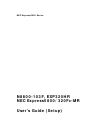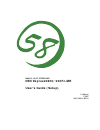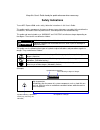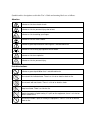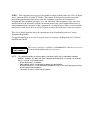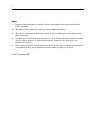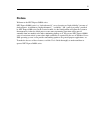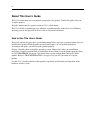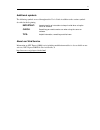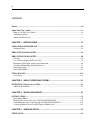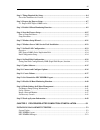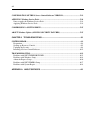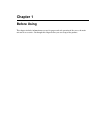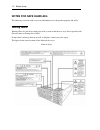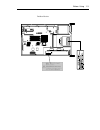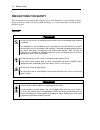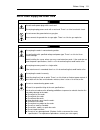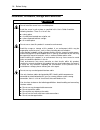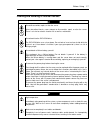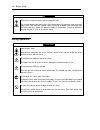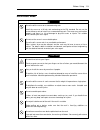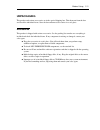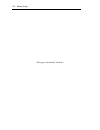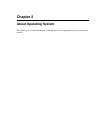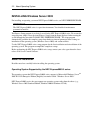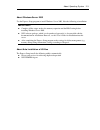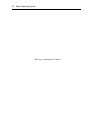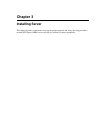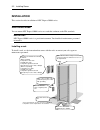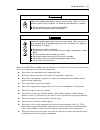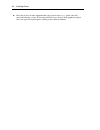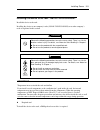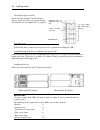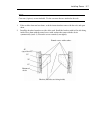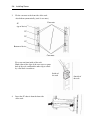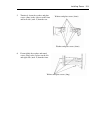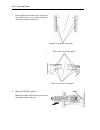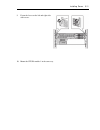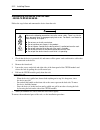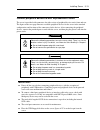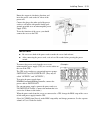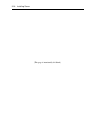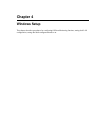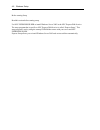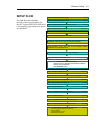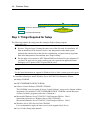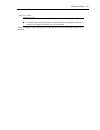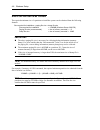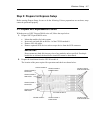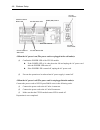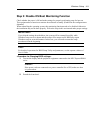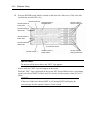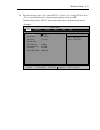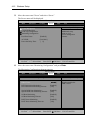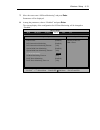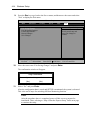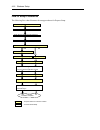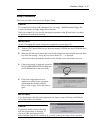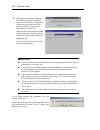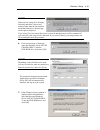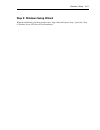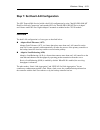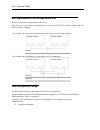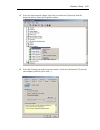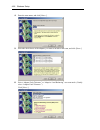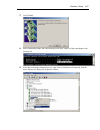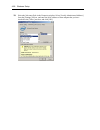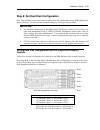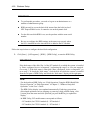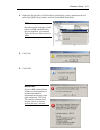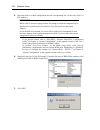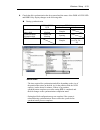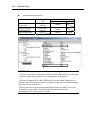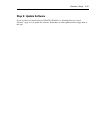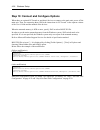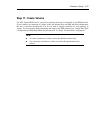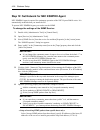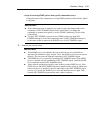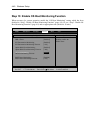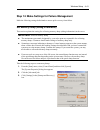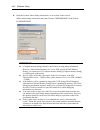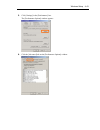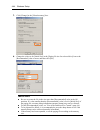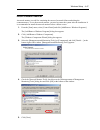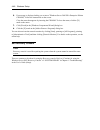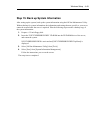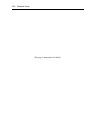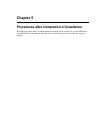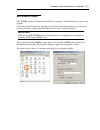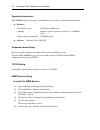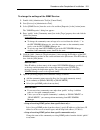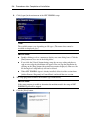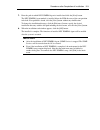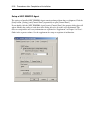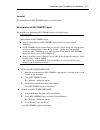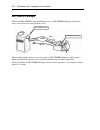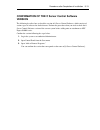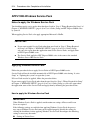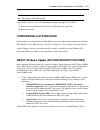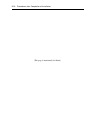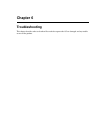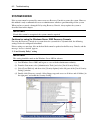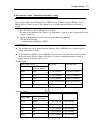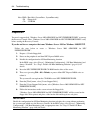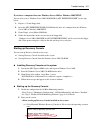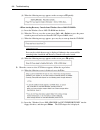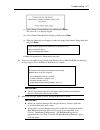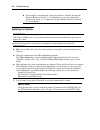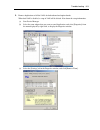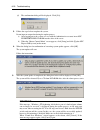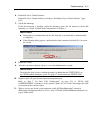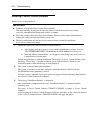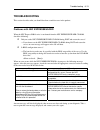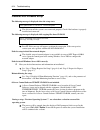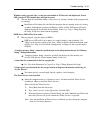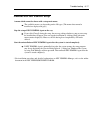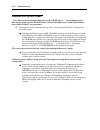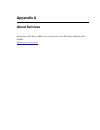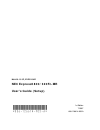- DL manuals
- NEC
- Switch
- EXPRESS5800 N8403-019
- User Manual
NEC EXPRESS5800 N8403-019 User Manual - About This User’S Guide
iv
About This User’s Guide
This User's Guide helps a user to properly setup and use the product. Consult this guide when you
set up the product.
Keep this manual and the separate volume of User’s Guide handy.
This User's Guide is intended for users who have a good knowledge on the basic use of Windows
operating systems and general I/O devices such as a keyboard and mouse.
How to Use This User's Guide
This guide explains the procedures you should perform before you begin system operation after you
purchased the product. Read the guide in order from Chapter 1. If you perform procedures
according to this guide, you will set up the product properly.
Chapter 4 describes how to install the operating system. Chapter 5 describes post-installation
procedures. Chapter 6 explains how to troubleshoot if you cannot set up the product properly. Refer
to “SYSTEM REPAIR” on page 6-2 for details about system configurations and repairs of this
product. Refer to “TROUBLESHOOTING” on page 6-13 if you feel you failed to set up the
product.
See this User’s Guide for details of this product’s operation, and functions and operations of the
hardware and the system.
Summary of EXPRESS5800 N8403-019
Page 1
Nec express5800 series n8800-103f, exp320hr nec express5800/320fc-mr user's guide (setup).
Page 3: Nec Express5800/320Fc-Mr
N8800-103f, exp320hr nec express5800/320fc-mr user's guide (setup) 1st edition 7-2007 856-126614-903-a.
Page 4
Proprietary notice and liability disclaimer the information disclosed in this document, including all designs and related materials, is the valuable property of nec corporation (nec) and /or its licensors. Nec and/or its licensors, as appropriate, reserve all patent, copyright and other proprietary ...
Page 5: Safety Indications
Keep this user's guide handy for quick reference when necessary. Safety indications to use nec express5800 series safely, follow the instructions in this user's guide. This guide explains components that pose a danger, types of dangers caused by failing to follow the instructions, and actions taken ...
Page 6
Symbols and its descriptions used in this user’s guide and warning labels are as follows: attention indicates a risk of an electric shock. Indicates a risk of a personal injury due to heat. Indicates a risk of catching your fingers. Indicates a risk of a fire or smoke. Indicates a general precaution...
Page 7
Mandatory actions unplug the server. There is a risk of an electric shock or fire. Indicates a general action to take that is not defined herein. Make sure to follow the instructions. For detailed notes to set up the machine safely, refer to “notes for safe handling” on page 1-2..
Page 8
Note: this equipment has been tested and found to comply with the limits for a class a digital device, pursuant to part 15 of the fcc rules. These limits are designed to provide reasonable protection against harmful interference when the equipment is operated in a commercial environment. This equipm...
Page 9
Trademarks and patents nec expressbuilder and nec esmpro are trademarks of nec corporation. Microsoft, windows, windows server, windows nt, and ms-dos are registered trademarks of microsoft corporation in the united states and other countries. Intel and pentium are registered trademarks of intel cor...
Page 10
Ii notes: (1) no part of this manual may be reproduced in any form without prior written permission of nec corporation. (2) the contents of this manual are subject to change without prior notice. (3) the contents of this manual shall not be copied or altered without prior written permission of nec c...
Page 11: Preface
Iii preface welcome to the nec express5800/ft series. Nec express5800/ft series is a “fault-tolerant (ft)” server focusing on “high reliability” in terms of fault-tolerance, in addition to “high performance,” “scalability,” and “general versatility” provided by nec express5800 series. In the event o...
Page 12: About This User’S Guide
Iv about this user’s guide this user's guide helps a user to properly setup and use the product. Consult this guide when you set up the product. Keep this manual and the separate volume of user’s guide handy. This user's guide is intended for users who have a good knowledge on the basic use of windo...
Page 13
V additional symbols the following symbols are used throughout this user's guide in addition to the caution symbols described at the beginning. T important: t important points or instructions to keep in mind when using the server or software t check: t something you need to make sure when using the ...
Page 14
Vi contents preface...............................................................................................................................................Iii about this user’s guide .................................................................................................................
Page 15
Vii step 1: things required for setup ............................................................................................... 4-4 size of the partition to be created ............................................................................................... 4-6 step 2: prepare for expres...
Page 16
Viii confirmation of the ft server control software version ......................................5-13 applying windows service pack ...........................................................................................5-14 notes to apply the windows service pack ..................................
Page 17: Chapter 1
Chapter 1 before using this chapter includes information necessary for proper and safe operation of the server, the main unit and its accessories. Go through this chapter before you start setup of the product..
Page 18: Notes For Safe Handling
1-2 before using notes for safe handling the following section describes necessary information to use the product properly and safely. Warning labels warning labels are placed in certain parts of the system so that the user stays alert to possible risks (do not remove or damage these labels). If som...
Page 19
Before using 1-3 inside of device.
Page 20: Precautions For Safety
1-4 before using precautions for safety this section provides precautions for using the server safely. Read this section carefully to ensure proper and safe use of the server. For symbol meanings, see “safety indications” described in the previous section. General warning do not use the server in an...
Page 21
Before using 1-5 use of power supply and power cord warning do not handle power plugs with a wet hand. Do not plug/unplug power cords with a wet hand. There is a risk of an electric shock. Do not connect the ground wire to a gas pipe. Never connect the ground wire to a gas pipe. There is a risk of a...
Page 22
1-6 before using installation, relocation, storage and connection caution do not install the server in an unsuitable place. Install the server in such a place as specified in this user's guide. Avoid the following locations. There is a risk of a fire. A dusty place a humid place located near a boile...
Page 23
Before using 1-7 cleaning and handling of internal devices warning do not disassemble, repair, or alter the server. Unless described herein, never attempt to disassemble, repair, or alter the server. There is a risk of an electric shock or fire as well as malfunction. Do not look into the dvd-rom dr...
Page 24
1-8 before using caution protect the unused connectors with the protective cap. The unused power cord connectors are covered with the protective cap to prevent short circuits and electrical hazards. When removing the power cord connector from the internal devices, attach the protective cap to the co...
Page 25
Before using 1-9 rack-mount model warning do not install the server on a nonconforming rack. Install the server on a 19-inch rack conforming to the eia standard. Do not use the server without a rack or install it on a nonconforming rack. The server may not function properly, and there is a risk of d...
Page 26
1-10 before using caution do not install excessive wiring. To prevent burns, fires, and damage to the server, make sure that the rated load of the power branch circuit is not exceeded. For more information on installation and wiring of power-related facilities, contact your electrician or local powe...
Page 27: Unpackaging
Before using 1-11 unpackaging this product and various accessories are in the special shipping box. Take them out from the box and check the individual items. Store the box and unused accessories in a safe place. Accessories this product is shipped with various accessories. See the packing list to m...
Page 28
1-12 before using (this page is intentionally left blank.).
Page 29: Chapter 2
Chapter 2 about operating system this chapter gives essential information on the windows system supported by the server and how to install it..
Page 30
2-2 about operating system installing windows server 2003 for installing an operating system on nec express5800/ft series, use nec expressbuilder. Important: the nec express5800/ft series is a precision instrument. You should ask maintenance personnel to install it. The express setup program is excl...
Page 31
About operating system 2-3 about windows server 2003 use the express setup program to install windows server 2003. Note the following at installation: important: complete all the setups such as the memory expansion and the bios setting before installing windows server 2003. Nec software package, whi...
Page 32
2-4 about operating system (this page is intentionally left blank.).
Page 33: Chapter 3
Chapter 3 installing server this chapter describes requirements for using the product properly and safely, the setup procedures to make nec express5800/ft series ready for use, and how to connect peripherals..
Page 34: Installation
3-2 installing server installation this section describes installation of nec express5800/ft series. Rack-mount model you can mount nec express5800/ft series on a rack that conforms to the eia standards. Important: nec express5800/ft series is a precision instrument. You should ask maintenance perso...
Page 35
Installing server3-3 warning observe the following precautions to use the server safely. There is a risk of a death or serious injury. For details, see “notes for safe handling” in chapter 1. do not install the server in non-designated places. do not connect the ground wire to a gas pipe. Cautio...
Page 36
3-4 installing server place that is close to some equipment that causes power noises (e.G., sparks caused by power-on/off using a relay). If you must install the server close to such equipment, request your sales agent for separate power cabling or noise filter installation..
Page 37
Installing server3-5 installing the device to the rack ~n8140-74/92/93/94/98/99~ install this device to the rack. Installing the device to our company’s racks (n8140-74/92/93/94/98/99) or to other company’s racks is explained in this section. Warning observe the following precautions to use the serv...
Page 38
3-6 installing server ● checking the place to install decide the place (height) to install. To keep balance, install it as low as you can on the rack. To install the rack, the height for 4u is required. Important: 4u (the height for installing this device) imprinted mark (2 imprinted marks for 5us) ...
Page 39
Installing server3-7 tips: core nuts (8 pieces) are not included. Use the core nuts that are attached to the rack. 1. If the rack has front and rear doors, read the instruction that comes with the rack, and open them. 2. Install the brackets from the rear side of the rack. Install the brackets with ...
Page 40
3-8 installing server 3. Fix the core nuts to the front side of the rack. Attach them symmetrically (total: 8 core nuts). Fix a core nut from inside of the rack. Hook either of the clips of the core nut to a square hole of the rack, and hook the other clip to a hole by a flat-blade screwdriver. 3u b...
Page 41
Installing server3-9 5. Tentatively fasten the washers and plate screws (short) to the 4 places on the front and back sides (total: 8) from the rear. Washers and plate screws (short) washers and plate screws (short) 6. Fasten tightly the washers and round screws (long) to the 2 places on the left an...
Page 42
3-10 installing server 7. Fasten tightly the 4 round screws on the back side and the 8 plate screws on the side panels (which you fastened tentatively). Round screws on the side panels plate screws on the side panels plate screws on the side panels lock 8. Mount the cpu/io module 0. Mount the module...
Page 43
Installing server3-11 9. Fasten the levers on the left and right sides with screws. 10. Mount the cpu/io module 1 in the same way..
Page 44
3-12 installing server unmounting the device from the rack ~n8140-74/92/93/94/98/99~ follow the steps below and unmount the device from the rack. Caution observe the following precautions to use the server safely. There is a risk of a burn, personal injury, or damage to physical assets. For details,...
Page 45
Installing server3-13 connect peripheral devices to nec express5800/ft series the server is provided with connectors for wide variety of peripheral devices on its front and rear. The figure on the next page illustrates available peripheral devices for the server in the standard configuration, and lo...
Page 46
3-14 installing server important: connection of optional devices in the case of standard configuration, you need to complete setup of the operating system before mounting optional pci cards or hard disks that you purchased separately. If n8803-034 is mounted, be sure to connect cables to the fc arra...
Page 47
Installing server3-15 rotate the stopper in clockwise direction, and insert the power cords to the ac inlets of the power unit. Stopper connect the plug at the other end of the power cord to a wall outlet with parallel double-pole grounds provided or to an uninterruptible power supply (ups). To use ...
Page 48
3-16 installing server (this page is intentionally left blank.).
Page 49: Chapter 4
Chapter 4 windows setup this chapter describes procedures for configuring os boot monitoring function, setting dual lan configuration, setting dual disk configuration and so on..
Page 50
4-2 windows setup before starting setup read this section before starting setup. Use nec expressbuilder to install windows server 2003 in the nec express5800/ft series. The setup program that is specific to nec express5800/ft series is called “express setup.” this setup program is run by using the s...
Page 51: Setup Flow
Windows setup 4-3 setup flow step 1: things required for setup (p.4-4) the right flow-chart illustrates step 2: prepare for express setup (p.4-7) the flow of the setup procedures for the nec express5800/320fc-mr server. Step 3: disable os boot monitoring function (p.4-9) corresponding page numbers a...
Page 52
4-4 windows setup : entered or selected by the user : proceeds automatically step 15: back up system information (p.4-49) setup completed step 1: things required for setup the following explains the setup procedure using the express setup program: important: because “express setup” formats the entir...
Page 53
Windows setup 4-5 user’s guide important: about the latest release of ft server control software and purchase of the latest version of its update cd-rom, ask your sales agent. Before starting the setup, decide the size of the partition where the operating system will be installed..
Page 54
4-6 windows setup size of the partition to be created the required minimum size of a partition to install the system can be obtained from the following formula: size required for installation + paging file size + dump file size size required for installation = 3,500mb (windows server 2003 r2) paging...
Page 55
Windows setup 4-7 step 2: prepare for express setup before starting express setup, be sure to do the following. If these preparations are not done, setup cannot be performed properly. 2-1: prepare nec express5800/ft series with the power of nec express5800/ft series off, follow the steps below: 1. P...
Page 56
4-8 windows setup cpu/io module 1 status led ac inlet connector a rear side of device ac inlet connector b dump (nmi) switch pci slot status led pci slot status led cpu/io module 0 status led (1) confirm the power led of the cpu/io module. Z if the power led is lit, shut down the os and unplug the a...
Page 57
Windows setup 4-9 step 3: disable os boot monitoring function check whether the power is on and make settings for properly performing setup for later on. This equipment has a function to monitor the main unit at startup. (enabled in the configuration at shipment) when reinstalling the operating syst...
Page 58
4-10 windows setup 3. Press the power switch which is located on the front side of the server. (this is the side on which the in-built led is lit.) important: do not turn off the power before the "nec" logo appears. After a while, the "nec" logo will appear on the screen. While the "nec" logo is dis...
Page 59
Windows setup 4-11 4. When the message “press to enter setup” or “press to enter setup or press to boot from network” is displayed on the display screen, press f2. The bios setup utility “setup” starts and the main menu is displayed on the screen. Ftserver setup main advanced security server boot ex...
Page 60
4-12 windows setup 5. Move the cursor onto "server" and select “server.” the server menu will be displayed. Ftserver setup main advanced security server boot exit f1 help ↑↓ select item -/+ change values f9 setup defaults esc exit ←→ select menu enter select sub menu f10 save and exit system managem...
Page 61
Windows setup 4-13 7. Move the cursor onto “os boot monitoring” and press enter. Parameters will be displayed. 8. Among the parameters, choose “disabled” and press enter. The current display of the configuration for os boot monitoring will be changed to “disabled.” ftserver setup main advanced secur...
Page 62
4-14 windows setup 9. Press the esc key to go back to the server menu, and then move the cursor and select "exit" to display the exit menu. Ftserver setup main advanced security server boot exit 10. Move the cursor onto “exit saving changes” and press enter. The confirmation window will appear. 11. ...
Page 63
Windows setup 4-15 step 4: start the express setup set up with the express setup functions of nec express builder. “express setup” is a setup method for nec express5800 series that allows configuration of hardware internal parameters and status and installation of os (windows server 2003) and variou...
Page 64
4-16 windows setup flow of setup procedures the following flow-chart illustrates the setup procedures for express setup. Set the startup cd-rom. Set the nec expressbuilder cd-rom. Agree with the software license agreement. Create a work partition. Select whether or not to use the existing parameters...
Page 65
Windows setup 4-17 setup procedures follow the procedure below to execute express setup. Check: to execute express setup with a parameter file, one empty 1.44mb formatted floppy disk is required. Prepare an empty floppy disk in advance. When you reinstall os, you can skip entering the parameter in t...
Page 66
4-18 windows setup 5. When the next message is displayed, to read the parameters file that has been created, insert the configuration diskette into the floppy disk drive and select [yes]. To create a new parameters file, select [no]. When the os wizard has been started and [yes] has been selected, i...
Page 67
Windows setup 4-19 check: when you are setting [use existing partition] and there is no second partition other than the os partition on the hard disk drive, the message on the right is displayed. If you select [yes], the whole disk space is reserved and the process will be continued. If you select [...
Page 68
4-20 windows setup after this, follow the message and continue the installation. After the installation completes, remove the microsoft windows server 2003 r2 cd-rom (disc 2) into the dvd-rom drive, and restart nec express5800/ft series..
Page 69: Step 5: Windows Setup Wizard
Windows setup 4-21 step 5: windows setup wizard when the immediately preceding operation was “step 4 start the express setup,” proceed to “step 6: windows server 2003 service pack installation.”.
Page 70
4-22 windows setup step 6: windows server 2003 service pack installation installing windows server 2003 service pack right after the windows setup, the windows server 2003 service pack is not applied to the system. Refer to “applying windows service pack” on page 5-14, and apply the windows server 2...
Page 71
Windows setup 4-23 step 7: set dual lan configuration the nec express5800/ft series builds a dual lan configuration by using "intel(r) pro/1000 mt dual port network connection" and extended pci slot "intel(r) pro/1000 mt server adapter” and “stratus emb-eb 2-port gigabit adapter” mounted as standard...
Page 72
4-24 windows setup nec express5800/ft series duplication rule be sure to set the dual configuration in the server. Also, when you set the duplex configuration, be sure to use one cpu/io module 0 adapter and one cpu/io module 1 adapter. E.G.1) set the dual configuration with the improved endurance us...
Page 73
Windows setup 4-25 2. Select one target network adapter, right-click on it and select [properties] from the displayed menu to display the properties window. 3. Select the [teaming] tab in the properties window. Check the radio button of [team with other adapters] and click [new team…]..
Page 74
4-26 windows setup 4. Enter the team name, and click [next >]. 5. Select the check boxes of the adapters you want to include to the team, and click [next>]. 6. Select “adapter fault tolerance” or “adaptive load balancing” as a team mode. (usually select “adapter fault tolerance.”) click [next >]..
Page 75
Windows setup 4-27 7. Click [finish]. 8. Start a command prompt, and confirm the physical mac address of the team adapter with ipconfig /all. 9. Select the team adapter that has been set, right-click on it and select [properties] from the menu displayed to display the properties window..
Page 76
4-28 windows setup 10. Select the [advanced] tab in the properties window. Select [locally administered address] from the [settings] list box, and enter the mac address of team adapter that you have checked in the [value:] text box, and click [ok]..
Page 77
Windows setup 4-29 step 8: set dual disk configuration nec express5800/ft series secures data by setting dual disk configuration using “rdr (rapid disk resync) function.” be sure to make dual disk settings by referring to the procedure. Important: • set dual disk configuration by the rdr (rapid disk...
Page 78
4-30 windows setup important: to perform this procedure, you need to log on as an administrator or a member of administrator group. Rdr can only be set on the basic disk inserted into the built-in slot of nec express5800/ft series. It cannot be set on the dynamic disk. For the disk on which rdr is s...
Page 79
Windows setup 4-31 2. Right-click the disk (slot 1 of pci module 0) on which the system is installed on the left pane of the [rdr utility] window, and click [create rdr virtual disk]. Tips: depending on the disk status, it takes time to set rdr, and rdr utility may be stopped for a few minutes. This...
Page 80
4-32 windows setup 5. Insert the disk to set dual configuration into the corresponding slot. (in this case slot 1 of pci module 1). Important: when a disk is inserted a popup window for asking to reboot the computer may be displayed, but you do not need to reboot it. Click [no] and close the popup w...
Page 81
Windows setup 4-33 8. Check that disk synchronization has been started and the status of the disk access led and rdr utility display changes as the following table. During synchronization rdr utility disk access led condition status synchronization source disk amber and blinking simplex synchronizat...
Page 82
4-34 windows setup synchronization completed rdr utility disk access led condition status synchronization source disk green and blinking duplex synchronization destination disk green and blinking duplex rdr virtual disk duplex none important: - if you have created a new partition on the disk where r...
Page 83: Step 9: Update Software
Windows setup 4-35 step 9: update software if you use ftserver control software update cd-rom, see “installing ftserver control software” (page 6-12) to update the software. When there are other update modules, apply them in this step..
Page 84
4-36 windows setup step 10: connect and configure options when there are optional pci boards or peripheral devices to connect to the main unit, power off the main unit. Then, for connecting them, follow the instructions in “pci board” in the separate volume of the user’s guide and the manual of the ...
Page 85: Step 11: Create Volume
Windows setup 4-37 step 11: create volume for nec express5800/ft series, you need to perform mirroring for each disk by the rdr function. If you created a new partition or volume on the disk that has been set rdr and dual configuration, the area is mirrored automatically. You do not need to perform ...
Page 86
4-38 windows setup step 12: set network for nec esmpro agent nec esmpro agent is required for continuous operation of the nec express5800/ft series. It is automatically installed when you install the os. To operate nec esmpro agent, you need to set the snmp. To change the settings of the snmp servic...
Page 87
Windows setup 4-39 change the name of the community receiving snmp packets from the default “public” to any name. Important: if the community name is changed, you need to register the change made to the community of nec esmpro agent from [control panel]. To change the community to another and regist...
Page 88
4-40 windows setup step 13: enable os boot monitoring function when necessary for system operation, enable the “os boot monitoring” setting which has been disabled in “step 3: disable os boot monitoring function” (page 4-9). Or, see “step 3: disable os boot monitoring function” (page 4-9) and set ap...
Page 89
Windows setup 4-41 step 14: make settings for failure management make the following settings beforehand to ensure quick recovery from failure. Set memory dump (debug information) this section explains the setting for collecting memory dump (debug information) in the server. Important: notes on memor...
Page 90
4-42 windows setup 4. Enter the location, where debug information is to be written, in the text box. When writing debug information under the file name "memory.Dmp" in the d drive: d:\memory.Dmp important: [complete memory dump] should be specified for writing debug information. However, if the moun...
Page 91
Windows setup 4-43 5. Click [settings] in the [performance] box. The [performance options] window appears. 6. Click the [advanced] tab on the [performance options] window..
Page 92
4-44 windows setup 7. Click [change] in the [virtual memory] box. 8. Change the value set for [initial size] in the [paging file size for selected drive] box to the [recommended] value or more, and then click [set]. Important: be sure to create the file in the size more than [recommended] value in t...
Page 93
Windows setup 4-45 9. Click [ok]. A message is displayed asking you to restart the system depending on the changed settings. Restart the system according to the messages..
Page 94
4-46 windows setup set dr. Watson dr. Watson of windows server 2003 is a debugger for application errors. When detecting an application error, dr. Watson diagnoses the nec express5800/ft series, and records the diagnostic information (log). Take the following steps to collect diagnostic information:...
Page 95
Windows setup 4-47 install a network monitor a network monitor is useful for examining the causes of network failures and taking the countermeasures. To use the network monitor, you need to restart the system after the installation. It is recommended to install the network monitor before a failure o...
Page 96
4-48 windows setup 6. If a message is displayed asking you to insert "windows server 2003 r2a enterprise edition to close the menu, click the [x] 7. Indows components wizard] dialog box. Y inting et recovery console cd-rom,” follow the instructions on the screen. Close the menu that appears by inser...
Page 97
Windows setup 4-49 step 15: back up system information after setting up the system, back up the system information using the off-line maintenance utility. Without backup for system information, the information and settings that are specific to your server cannot be restored after the server is repai...
Page 98
4-50 windows setup (this page is intentionally left blank.).
Page 99: Chapter 5
Chapter 5 procedures after completion of installation this chapter describes how you install management utilities, how you back up system information, and setup of pcs on the network. You may need to confirm these procedures while the system is running..
Page 100
5-2 procedures after completion of installation installing management utilities the provided "nec expressbuilder" cd-rom contains "nec esmpro agent" for monitoring nec express5800/ft series and "nec esmpro manager" for managing the nec express5800/ft series. Install and setup these utilities in the ...
Page 101
Procedures after completion of installation 5-3 nec esmpro agent nec esmpro agent is automatically installed by executing the “fault tolerant server series setup program.” click [start] then [all programs], and make sure that the installed utility folder exists. If it has not been installed while se...
Page 102
5-4 procedures after completion of installation operation environment nec esmpro agent can be operated in the hardware and software environments shown below. Hardware • installation system nec express5800/ft series • memory memory capacity required to operate os + 25.0 mb or larger • empty capacity ...
Page 103
Procedures after completion of installation 5-5 to change the settings of the snmp service: 1. Double-click [administrative tool] in [control panel]. 2. Start [services] in [administrative tool]. 3. Select [snmp service] from the service list and then [properties] in the [action] menu. The "snmp pro...
Page 104
5-6 procedures after completion of installation important: if the community name is changed, the community of nec esmpro agent is changed and registered by starting from [control panel]. To change the community to another and register it, use the [snmp community] list box in the [general] tab. To al...
Page 105
Procedures after completion of installation 5-7 installation nec esmpro agent is automatically installed together with the installation or re-installation of the nec express5800/ft series. Nec esmpro agent may be installed manually on the master control menu of nec expressbuilder as follows: 1. Logi...
Page 106
5-8 procedures after completion of installation 4. Click [agent] in the main menu of the nec esmpro setup. Tips: the available menus vary depending on os types. (the menus that cannot be installed are displayed gray.) important: double-clicking to select a menu may display two same dialog boxes. Cli...
Page 107
Procedures after completion of installation 5-9 7. Enter the path in which nec esmpro agent is installed and click the [next] button. The nec esmpro agent module is installed below the esm directory of the root partition in default. If no problem is found, click the [next] button without any modific...
Page 108
5-10 procedures after completion of installation setup of nec esmpro agent the settings of installed nec esmpro agent remain unchanged from those at shipment. Click the [start] button, [setting], and [control panel] sequentially to open [control panel]. If you double-click the [nec esmpro agent] ico...
Page 109
Procedures after completion of installation 5-11 uninstall the uninstallation of nec esmpro agent is described below. Uninstallation of nec esmpro agent the procedure of uninstalling nec esmpro agent is described below. Important: uninstallation of nec esmpro agent start the uninstallation of nec es...
Page 110
5-12 procedures after completion of installation nec esmpro manager linked with nec esmpro agent installed in the server, nec esmpro manager monitors the server status and receives alerts from the server. Whe a failing module in the server is to be replaced, nec esmpro manager enables logical te vol...
Page 111: Version
Procedures after completion of installation 5-13 confirmation of the ft server control software version the following describes how to check the version of ft server control software, which consists of various types of software for fault tolerance. Perform the procedure when you need to check the ft...
Page 112
5-14 procedures after completion of installation applying windows service pack notes to apply the windows service pack you should not apply service packs other than those listed in “step 1; things required for setup” of chapter 4 “windows setup” (page 4-4) in user’s guide (setup) on nec express5800/...
Page 113: Compressing A System Drive
Procedures after completion of installation 5-15 power schemes (turn off monitor, turn off hard disks) hibernation (enable hibernation) logon to the system as a user with administrator authority and apply service packs. 1. Download service packs from the web site of microsoft and apply them. 2. ...
Page 114
5-16 procedures after completion of installation (this page is intentionally left blank.).
Page 115: Chapter 6
Chapter 6 troubleshooting this chapter describes what to do when files needed to operate the os are damaged and any trouble occurs on the product..
Page 116: System Repair
6-2 troubleshooting system repair if the system cannot be operated by some reason, use recovery console to restore the system. However, this method is only recommended to users or administrators who have good knowledge of the system. When you have restored a damaged file by using recovery console, a...
Page 117
Troubleshooting 6-3 2. Environment variable “allowremovablemedia” setting important: this setting is made on the windows server 2003 recovery console when the windows server 2003 recovery console is in use. This should be set every time when the recovery console is started. (a) start the windows ser...
Page 118
6-4 troubleshooting note: hdd : hard disk (systemdrive, systemroot only) fd : floppy disk cd : cd-rom preparation you need a support disk, “windows server 2003 oem-disk for nec expressbuilder” to start up the recovery console. Have “windows server 2003 oem-disk for nec expressbuilder” ready before s...
Page 119
Troubleshooting 6-5 if you have a computer that runs windows server 2003 or windows 2000/xp/nt. You can also create a “windows server 2003 oem-disk for nec expressbuilder” by the steps below: 1. Prepare a 3.5-inch floppy disk. 2. Insert the nec expressbuilder cd-rom into the drive of a computer that...
Page 120
6-6 troubleshooting (b) when the following message appears on the screen press f6 quickly. (a) insert the windows server 2003 cd-rom into the drive. (b) when the cd is set, reset the system (press ctrl + alt + delete) or press the power switch to power off and on to reboot the nec express5800/ft ser...
Page 121
Troubleshooting 6-7 (c) select [stratus virtual disk driver] and then press enter. The screen of (a) is displayed again. (d) select [stratus embedded sas adapter] and then press enter. Setup will load support for the following mass storage device(s): stratus virtual disk driver stratus embedded sas ...
Page 122
6-8 troubleshooting to write data to a dynamic disk, settings described in “cautions for using the windows recovery console” in “system repair” need to be configured in advance. For details, see “cautions for using the windows recovery console” in “system repair.” updating the system important: nec ...
Page 123
Troubleshooting 6-9 2. Remove duplications of all the lans for both onboard and option boards. When dual lan is disabled, a setup of lan will be deleted. Note down the setup information. (a) start device manager. (b) select the team adapter that you want to cancel duplication, and select [properties...
Page 124
6-10 troubleshooting (d) the confirmation dialog will be displayed. Click [yes]. 3. Follow the steps below to update the system. Do not input or output data during the update process. A) after logging on to the system as a user with the administrative account, insert nec expressbuilder cd-rom into t...
Page 125
Troubleshooting 6-11 6. Reinstall ft server control software. Reinstall ft server control software referring to “installing ft server control software” (page 6-12). 7. Check disk mirroring. If the disk mirroring is disabled, enable the mirroring again. For the method to check disk mirroring, see “st...
Page 126
6-12 troubleshooting installing ft server control software install ft server control software. Important: terminate all programs before starting the installation. You must terminate all programs because the software will not be installed successfully, especially when microsoft management console is ...
Page 127: Troubleshooting
Troubleshooting 6-13 troubleshooting this section describes what you should do when a trouble occurs in the product. Problems with nec expressbuilder when the nec express5800/ft series is not booted from the nec expressbuilder cd-rom, check the following: did you set the nec expressbuilder cd-rom ...
Page 128
6-14 troubleshooting problems with windows setup the following message is displayed when the setup starts. The specified disk is not found. Terminating sw → the disk to install the system is not connected properly. Check if the hardware is properly installed and connected. The following message is d...
Page 129
Troubleshooting 6-15 windows can be operated after a setup but each module or pci board is not duplicated. (status led 2 on the cpu/io module does not light on green). did you abort the installation during a setup such as by closing a window of the programs that are running? → installation will be...
Page 130
6-16 troubleshooting about the express setup entire disk area is used as the os area though “use existing partition” has been selected for “system partition.” was there any partition other than the partition to be reused? → if there was no area other than the partition to be reused, the entire are...
Page 131
Troubleshooting 6-17 problems with nec esmpro setup a menu which cannot be chosen with a setup main menu. → the available menus vary depending on the os types. (the menus that cannot be installed are displayed in gray.) stop the setup of nec esmpro agent on the way. → if you click [cancel] during th...
Page 132
6-18 troubleshooting problems with system repair “press f6 if you need to install a third party scsi or raid driver…” was not displayed and there was no chance to enter f5 and f6 when “when starting recovery console from windows server 2003 cd-rom” was performed. did you press any key when the mes...
Page 133: Appendix A
Appendix a about services information on nec express5800/ft series is provided the web at nec express5800 web asia pacific http://www.Nec.Co.Jp/express/.
Page 136: Nec Express5800/320Fc-Mr
N8800-103f, exp320hr nec express5800/320fc-mr user's guide (setup) 1st edition 7-2007 856-126614-903-a.