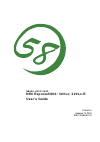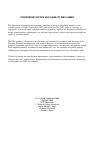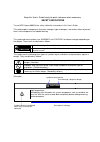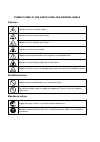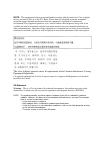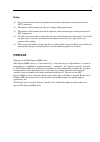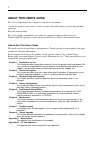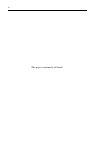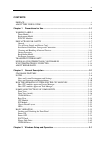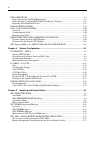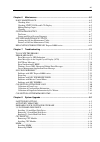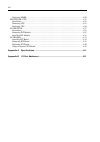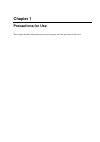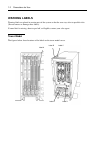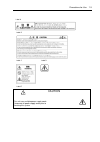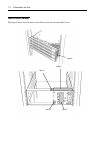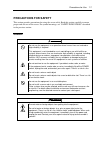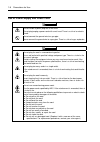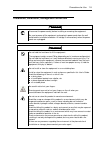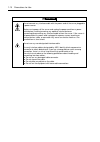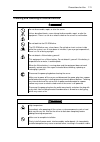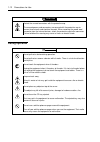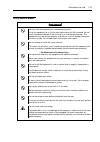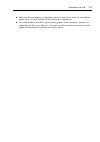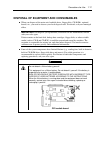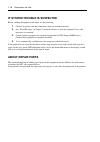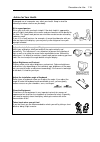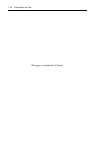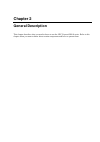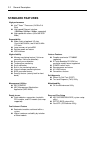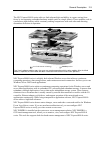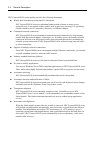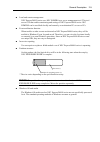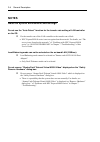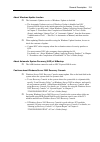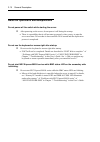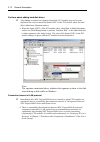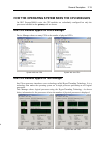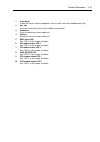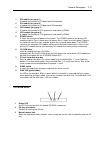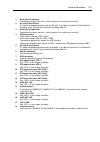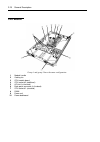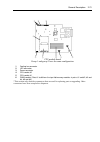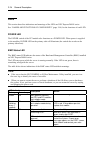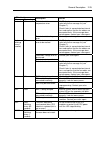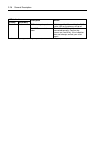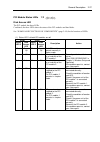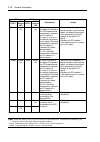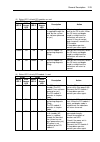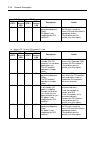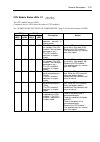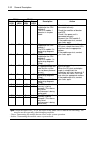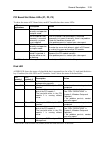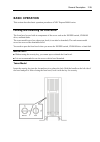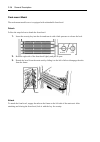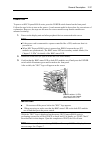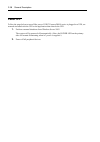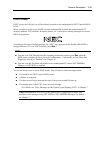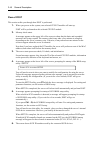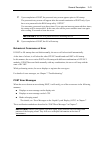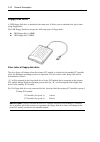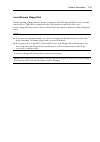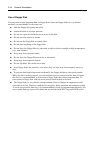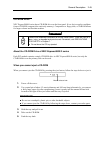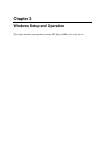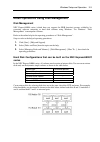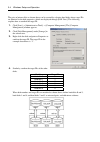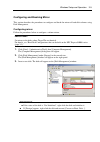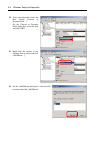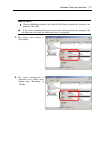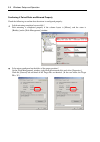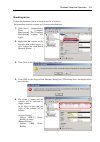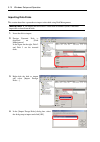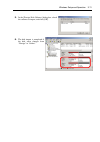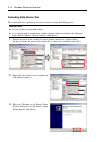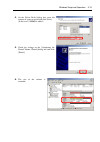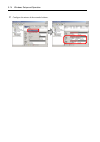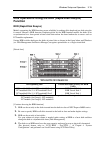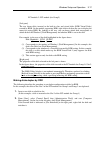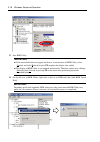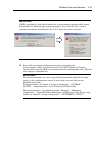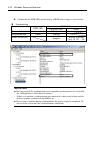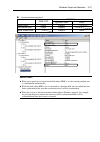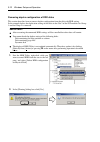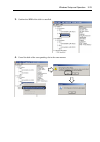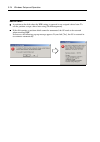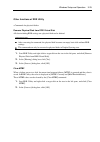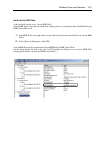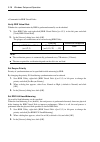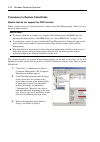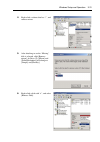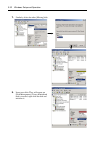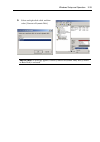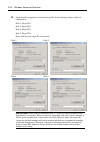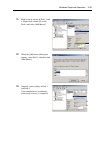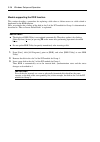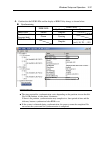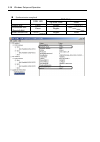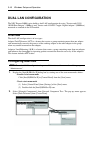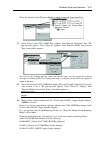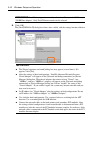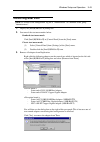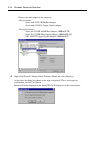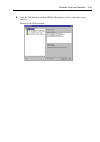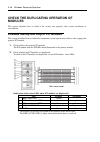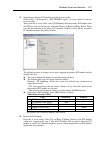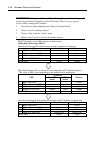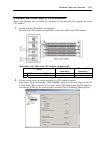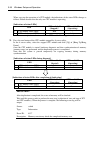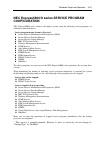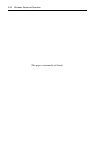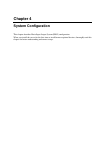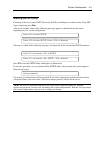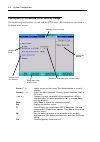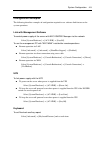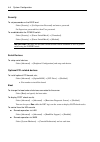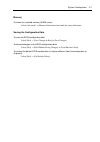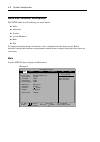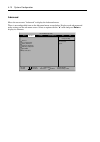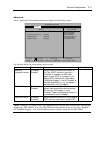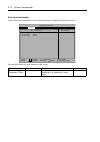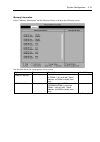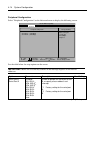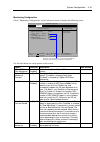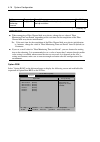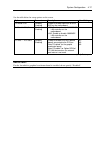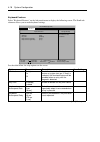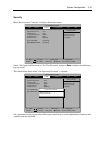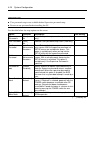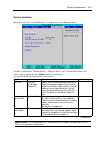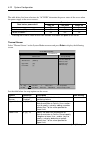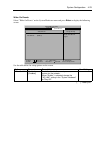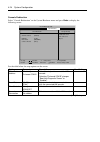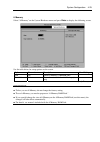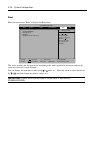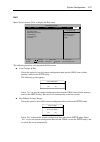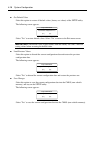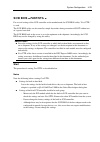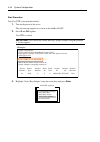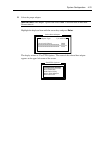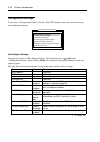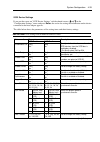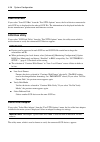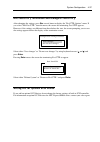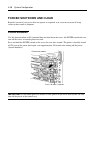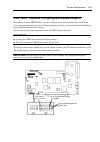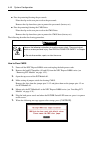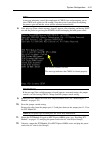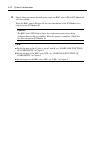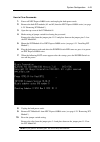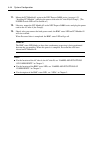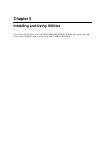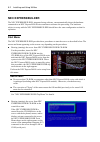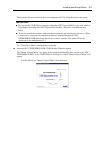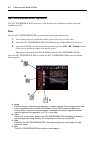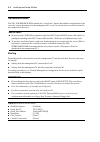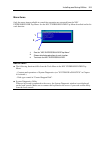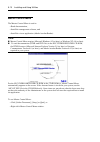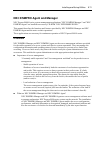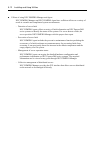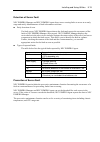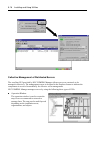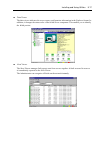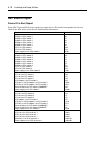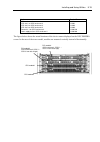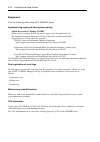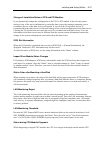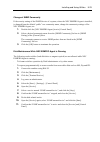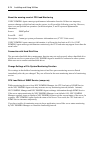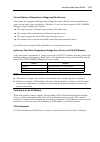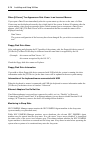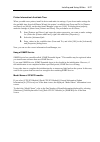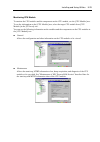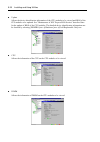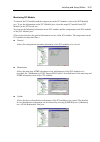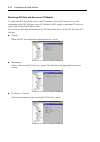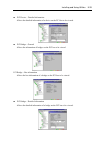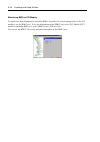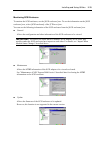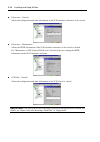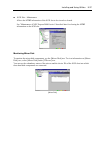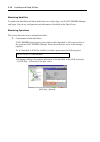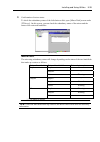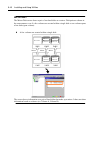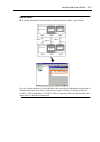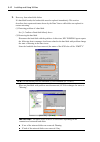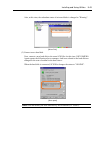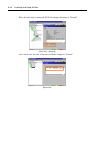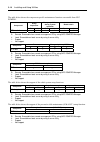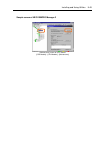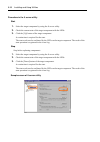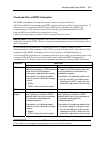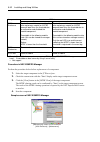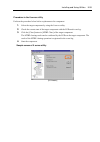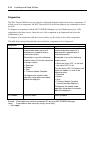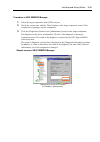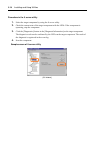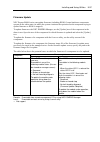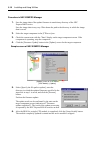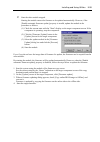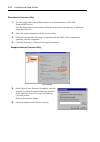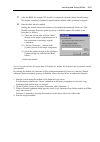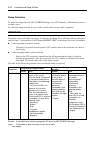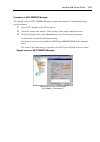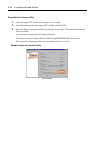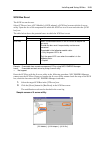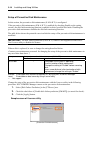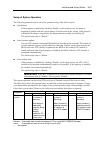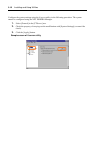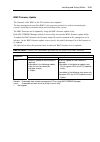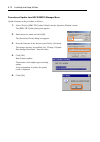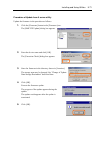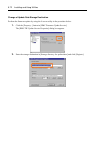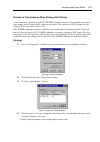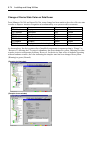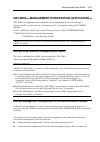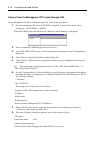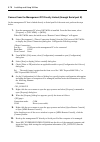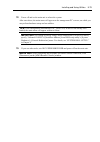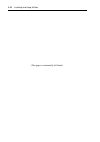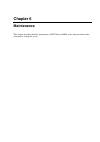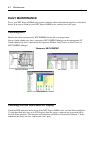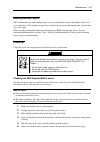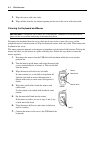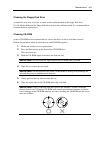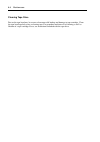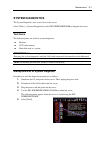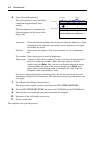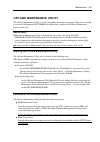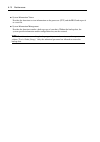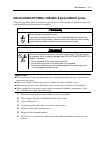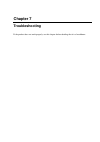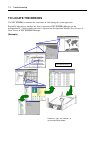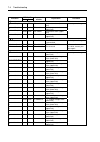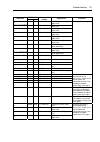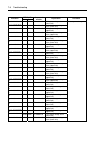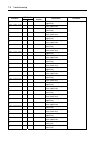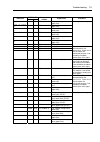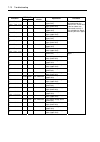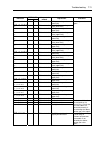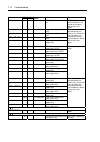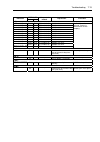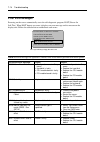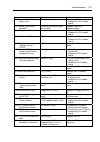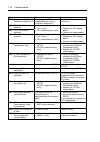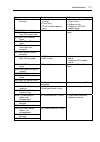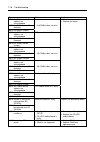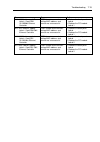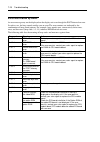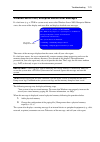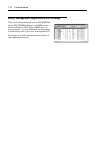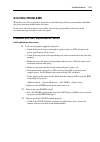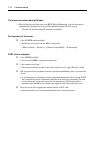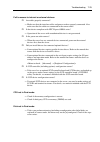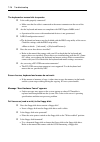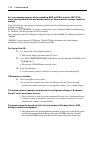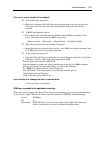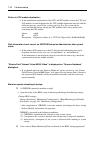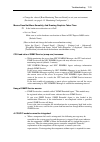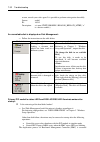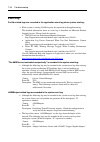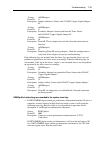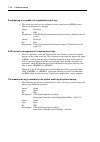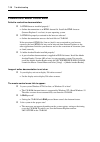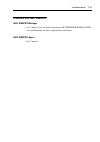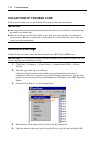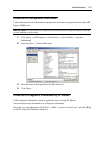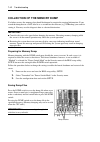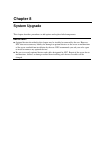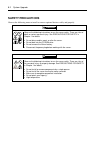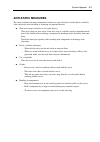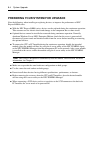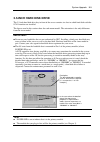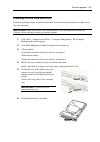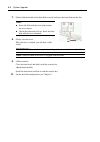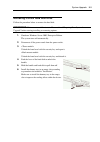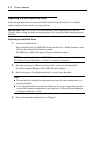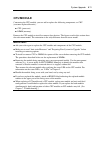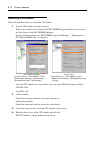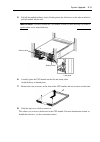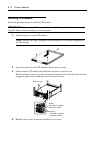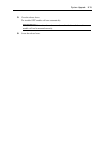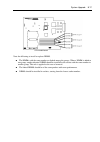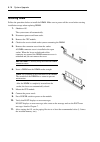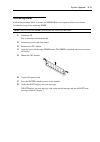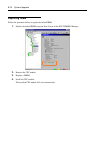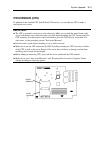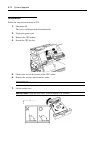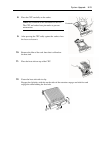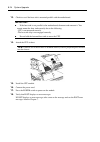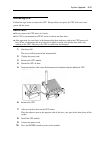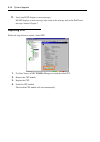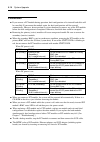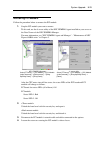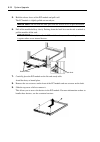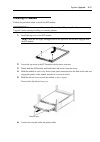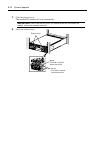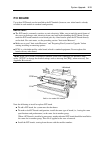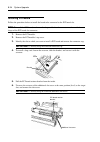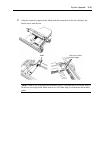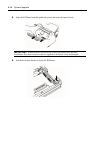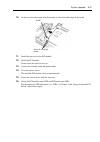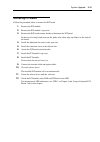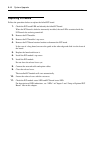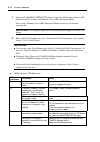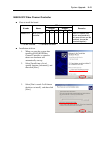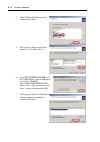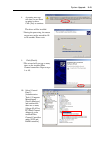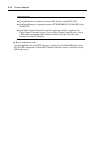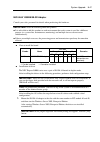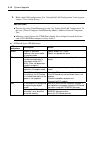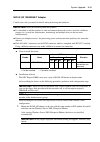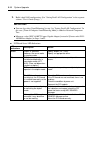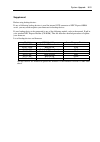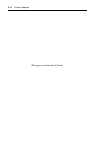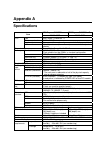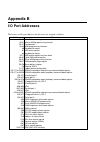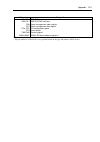- DL manuals
- NEC
- Switch
- EXPRESS5800 N8403-019
- User Manual
NEC EXPRESS5800 N8403-019 User Manual - Preface
i
Notes:
(1) No part of this manual may be reproduced in any form without prior written permission of
NEC Corporation.
(2) The contents of this manual are subject to change without prior notice.
(3) The contents of this manual shall not be copied or altered without prior written permission of
NEC Corporation.
(4) All efforts have been made to ensure the accuracy of all information in this manual. If you find
any part unclear, incorrect, or omitted in this manual, contact the sales agent where you
purchased this product.
(5) NEC assumes no liability arising from the use of this product, nor any liability for incidental or
consequential damage arising from the use of this manual regardless of (4) above.
PREFACE
Welcome to the NEC Express5800/ft series.
NEC Express5800/ft series is a “fault-tolerant (ft)” server focusing on “high reliability” in terms of
fault-tolerance, in addition to “high performance,” “scalability,” and “general versatility” provided
by NEC Express5800 series. In the event of trouble, its dual configuration will allow the system to
instantaneously isolate the failed parts to assure non-stop running; operation will be moved
smoothly from one module to the other, minimizing damage to it. You can use this NEC
Express5800/ft series in a mission-critical system where high availability is required. By the use of
Windows2003 operating system, it also provides outstanding openness for general-purpose
applications, etc.
To make the best use of these features, read this User's Guide thoroughly to understand how to
operate NEC Express5800/ft series.
Summary of EXPRESS5800 N8403-019
Page 1
N8800-063f/064f nec express5800/320lc/320lc-r user's guide 1st edition updated 10-2005 856-125468-901-a.
Page 2
Proprietary notice and liability disclaimer the information disclosed in this document, including all designs and related materials, is the valuable property of nec corporation (nec) and /or its licensors. Nec and/or its licensors, as appropriate, reserve all patent, copyright and other proprietary ...
Page 3
Keep this user's guide handy for quick reference when necessary. Safety indications to use nec express5800 series safely, follow the instructions in this user's guide. This guide explains components that pose a danger, types of dangers, and actions taken to prevent them; such components are labeled ...
Page 4
Symbols used in this user's guide and warning labels attention indicates a risk of an electric shock. Indicates a risk of an injury due to heat. Indicates a risk of catching your fingers. Indicates a risk of a fire or smoke. Indicates a general precaution or warning that is not defined herein. Indic...
Page 5
Note: this equipment has been tested and found to comply with the limits for a class a digital device, pursuant to part 15 of the fcc rules. These limits are designed to provide reasonable protection against harmful interference when the equipment is operated in a commercial environment. This equipm...
Page 6
Trademarks nec expressbuilder, nec esmpro, and nec express5800/ft series are trademarks of nec corporation. Stratus is a registered trademark of stratus technologies bermuda ltd. Microsoft, windows, windows server, windows nt, and ms-dos are registered trademarks of microsoft corporation in the unit...
Page 7: Preface
I notes: (1) no part of this manual may be reproduced in any form without prior written permission of nec corporation. (2) the contents of this manual are subject to change without prior notice. (3) the contents of this manual shall not be copied or altered without prior written permission of nec co...
Page 8: About This User'S Guide
Ii about this user's guide this user's guide helps a user to properly setup and use the product. Consult this guide to ensure safety as well as to cope with trouble during a system setup and daily operation. Keep this manual handy. This user's guide is intended for users who have a good knowledge on...
Page 9
Iii additional symbols the following symbols are used throughout this user's guide in addition to the caution symbols describe at the beginning. Important: important points or instructions to keep in mind when using the server or software check: something you need to make sure when using the server ...
Page 10
Iv (this page is intentionally left blank.).
Page 11
V contents preface......................................................................................................................................... I about this user's guide ......................................................................................................Ii chapter 1 pre...
Page 12
Vi disk operations................................................................................................................... 3-2 disks operations using disk management............................................................................. 3-3 disk operations using the rdr (rapid disk ...
Page 13
Vii chapter 6 maintenance................................................................................................. 6-1 daily maintenance ............................................................................................................6-2 checking alert ...............................
Page 14
Viii replacing dimm................................................................................................................... 8-20 processor (cpu) ................................................................................................................. 8-21 installation ...............
Page 15: Chapter 1
Chapter 1 precautions for use this chapter includes information necessary for proper and safe operation of the server..
Page 16: Warning Labels
1-2 precautions for use warning labels warning labels are placed in certain parts of the system so that the user stays alert to possible risks (do not remove or damage these labels). If some label is missing, about to peel off, or illegible, contact your sales agent. Tower model the figures below sh...
Page 17
Precautions for use 1-3 label a label b label c label d label e caution this unit uses multiple power supply cords. Disconnect all power supply cords prior to servicing this system.
Page 18: Rack-Mount Model
1-4 precautions for use rack-mount model the figures below show locations of the labels on the rack-mount model server. Label c label b label b label c label e label d label a.
Page 19
Precautions for use 1-5 label a label b caution this unit uses multiple power supply cords. Disconnect all power supply cords prior to servicing this system label e label c label d.
Page 20: Pci/cpu Modules
1-6 precautions for use pci/cpu modules pci module label a cpu module label a label a.
Page 21: Precautions For Safety
Precautions for use 1-7 precautions for safety this section provides precautions for using the server safely. Read this section carefully to ensure proper and safe use of the server. For symbol meanings, see "safety indications" described in the previous section. General warning do not use the equip...
Page 22
1-8 precautions for use use of power supply and power cord warning do not handle a power plug with a wet hand. Do not plug/unplug a power cord with a wet hand. There is a risk of an electric shock. Do not connect the ground wire to a gas pipe. Never connect the ground wire to a gas pipe. There is a ...
Page 23
Precautions for use 1-9 installation, relocation, storage and connection warning disconnect the power cord(s) before installing or removing the equipment. Be sure to power off the equipment and unplug its power cords from the wall outlet before installation/relocation. All voltage is removed only wh...
Page 24
1-10 precautions for use caution do not connect any interface cable with the power cord of the server plugged to a power source. Make sure to power off the server and unplug the power cord from a power outlet before installing/removing any optional internal device or connecting/disconnecting any int...
Page 25
Precautions for use 1-11 cleaning and handling of internal devices warning do not disassemble, repair, or alter the server. Unless described herein, never attempt to disassemble, repair, or alter the equipment. There is a risk of an electric shock or fire as well as malfunction. Do not look into the...
Page 26: During Operation
1-12 precautions for use caution protect the unused connectors with the protective cap. The unused power cord connectors are covered with the protective cap to prevent short circuits and electrical hazards. When removing the power cord connector from the internal devices, attach the protective cap t...
Page 27: Rack-Mount Model
Precautions for use 1-13 rack-mount model caution do not install the equipment on a nonconforming rack. Install the equipment on a 19-inch rack confirming to the eia standard. Do not use the equipment without a rack or install it on a nonconforming rack. The equipment may not function properly, and ...
Page 28: For Proper Operation
1-14 precautions for use for proper operation observe the following instructions for successful operation of the server. Failure to observe them could lead to malfunction or breakdown. Perform installation in a place where the system can operate correctly. For details, see the separate volume “user’...
Page 29
Precautions for use 1-15 make sure that your options are compatible with the system. If you attach any incompatible option, there is a risk of malfunction that could lead to a breakdown. It is recommended to use nec's genuine option products. Some competitors’ products are compatible with this serve...
Page 30: Transfer To Third Party
1-16 precautions for use transfer to third party when you transfer (or sell) the product or its included items, you must observe the following: server attach this user's guide to the server you are transferring (or selling) to a third party. Important: data remaining on hard disk: when you transfer ...
Page 31
Precautions for use 1-17 disposal of equipment and consumables when you dispose of the main unit, hard disk drive, floppy disks, cd-roms, optional boards, etc., you need to observe your local disposal rules. For details, ask your municipal office. Important: for disposal (or replacement) of batterie...
Page 32: About Repair Parts
1-18 precautions for use if system trouble is suspected before sending the equipment for repair, try the following: 1. Check if its power cord and connection cables are attached correctly. 2. See “error messages” in chapter 7 to check if there is a relevant symptom. If yes, take measures as instruct...
Page 33
Precautions for use 1-19 advice for your health prolonged use of a computer may affect your health. Keep in mind the following to reduce stresses on your body: sit in a good posture sit on your chair with your back straight. If the desk height is appropriate, you will slightly look down at the scree...
Page 34
1-20 precautions for use (this page is intentionally left blank.).
Page 35: Chapter 2
Chapter 2 general description this chapter describes what you need to know to use the nec express5800/ft series. Refer to this chapter when you want to know about certain components and how to operate them..
Page 36: Standard Features
2-2 general description standard features high performance intel ® xeon ™ processor (2.4ghz/2.8 ghz) high-speed ethernet interface (1000mbps/100mbps/10mbps supported) high-speed disk access (ultra160 scsi wide) expandability wide variety of optional i/o slots four 64-bit/33 mhz, two 32-bit/33 mhz pc...
Page 37
General description 2-3 the nec express5800/ft series achieves fault-tolerant high-availability in a space-saving form factor by incorporating redundant hardware module pairs in a single chassis. These modules work in synchronous tight lockstep while constantly making comparisons with each other and...
Page 38
2-4 general description nec express5800/ft series mainly provides the following advantages: highly fault-tolerant processing and i/o subsystems nec express5800/ft series use redundant hardware and software to assure server operation even if one module suffers trouble with its processor, memory, i/o ...
Page 39
General description 2-5 local and remote management nec express5800/ft series uses nec esmpro as a server management tool. This tool uses a gui that enables monitoring and setting of nec express5800/ft series. Nec esmpro can be used both locally and remotely on workstation pcs or server pcs. Event n...
Page 40: Notes
2-6 general description notes notes on system environment and settings do not use the “auto detect” function for the transfer rate setting of lan controller on the os. Fix the transfer rate of the lan controller to the transfer rate of hub. → nec express5800/ft series is not recognized on the networ...
Page 41
General description 2-7 change the setting of monitor hardware acceleration to “none”. Do not use the hardware acceleration. → if hardware acceleration is set to “full”, the following error occurs. Be sure to set “none” for hardware acceleration. • the screen becomes dark and nothing is displayed wh...
Page 42
2-8 general description unsupported usb device cannot be connected. Do not connect peripheral devices other than nec-specified keyboard, mouse, server switch unit, and usb-fdd which were shipped with the server to the usb connector. → if unsupported usb device is connected, the system operation may ...
Page 43
General description 2-9 about windows update function the automatic updates service of windows update is disabled. → the automatic updates service of windows update is disabled on nec express5800/ft series in the initial status after performing “ft series setup”. To enable it, carefully read “about ...
Page 44
2-10 general description notes on operations and manipulations do not power off the switch while starting the server. After powering on the server, do not power it off during the startup. → there is a possibility that it will not start up properly when you try to start the server next time. Do not s...
Page 45
General description 2-11 do not shut down nec express5800/ft series during the duplication process of pci modules do not perform shutdown while pci modules are being duplicated (when starting the machine or when mounting a pci module). → the following phenomena occur when shutdown is performed: • th...
Page 46
2-12 general description cautions about adding hard disk drives after adding an unused (no signature) hard disk, pci modules may not become duplicated on a rare occasion (the status led 2 of the pci module where the hard disk is added may illuminate amber). → when the status led 2 of the pci module ...
Page 47
General description 2-13 how the operating system sees the cpu modules on nec express5800/ft series, the cpu modules are redundantly configured but only the processors installed on the primary side are shown. How cpu modules appear on device manager device manager shows as many cpus as the number of...
Page 48: Front View
2-14 general description names and functions of components names and functions of components are shown below: front view tower model rack-mount model.
Page 49
General description 2-15 1 front bezel a door that covers internal components. You can lock it with the included security key. 2 key slot insert the security key in this slot to unlock the front bezel. 3 stabilizers parts for stabilizing a tower-model unit. 4 casters wheels for moving a tower-model ...
Page 50: Front View (Inside)
2-16 general description front view (inside) tower model rack-mount model.
Page 51: Cd-Rom Drive
General description 2-17 1 pci module (for group 1) a module that includes a pci board and lan controller. 2 pci module (for group 2) a module that includes a pci board and lan controller. 3 cpu module (for group 1) a module that includes a cpu (processor) and memory (dimm). 4 cpu module (for group ...
Page 52: Rear View
2-18 general description rear view cpu module (for group1) pci module (for group2) pci module (for group1) cpu module (for group2) rack-mount model tower model pci module (for group2) pci module (for group1) cpu module (for group2) cpu module (for group1).
Page 53
General description 2-19 1 serial port a connector connected to a device that has a serial interface. For maintenance use only. 2 ac inlet b (for group1) pc socket for plugging a power cord (for group1). If you desire to make the pci module for group1 primary, use this inlet to connect the power cor...
Page 54: Cpu Module
2-20 general description cpu module group 1 and group 2 have the same configuration. 1 module handle 2 cooling fan 3 cpu module board 4 cpu socket #2 (additional) 5 ac inlet (in the back) 6 back panel connector (in the back) 7 cpu socket #1 (standard) 8 dimm 9 power unit 10 power backboard.
Page 55
General description 2-21 cpu module board group 1 and group 2 have the same configuration. 1 cooling fan connector 2 led connector 3 power connector 4 cpu socket #2 5 cpu socket #1 6 dimm sockets (slots #1 to #6 from the top. Add memory modules in pairs: #1 and #2, #3 and #4, #5 and #6.) *this secti...
Page 56: Pci Module
2-22 general description pci module group 1 and group 2 have the same configuration. 1 cooling fan 2 power unit 3 ac inlet (in the back) the ac cable in the module which is connected to the ac inlet cannot be used for other purposes. 4 backpanel connector (in the back) 5 pci module board 6 video boa...
Page 57: Chassis Board Layout
General description 2-23 pci module board group 1 and group 2 have the same configuration. 1 scsi connector (external) 2 configuration jumper pin 3 battery (lithium battery) 4 cooling fan connector 5 power connector 6 ide connector 7 power switch connector 8 9 led connector scsi connector (internal)...
Page 58: Leds
2-24 general description leds this section describes indications and meanings of the leds on nec express5800/ft series. See “names and functions of components” (page 2-14) for the locations of each led. Power led the power switch of the pci module also functions as a power led. When power is supplie...
Page 59
General description 2-25 led indications primary secondary description action detected a fatal temperature error. If lcd displays some error message, refer to the error message list (see chapter 7). Check if dust is accumulated on internal fans and confirm that the fan cables are connected firmly. I...
Page 60
2-26 general description led indications primary secondary description action bmc is being dumped. Wait for a while. After a while, the bmc status led on the primary will go off. Red red both bmcs are out of order. Check if both pci modules are connected correctly. Confirm that screws are fixed firm...
Page 61
General description 2-27 pci module status leds 1/2 disk access led the pci module has three leds. Combined, the three leds show the status of the pci modules and hard disks. See “names and functions of components” (page 2-14) for the locations of leds. (1) status led 1 of both pci modules are off p...
Page 62
2-28 general description pci#1 pci#2 status led 2 disk access led status led 2 disk access led description action green green/ off * amber green/ off * i) there is an error in the option pci board or the pci module board connected or mounted on pci module 1. Ii) there is an error in the devices conn...
Page 63
General description 2-29 (2) status led 1 of both pci modules are red pci#1 pci#2 status led 2 disk access led status led 2 disk access led description action off off off off on standby (ac power is supplied through the cord, but the system has not been powered on yet.) after turning on the power, w...
Page 64
2-30 general description pci#1 pci#2 status led 2 disk access led status led 2 disk access led description action green off off off the pci module 1 is performing diagnosis (diag). Ac power is not supplied to the pci module 2. Wait for the os to start. After the os starts, check the status leds and ...
Page 65
General description 2-31 cpu module status leds 1/2 the cpu module has two leds. Combined, the two leds show the status of cpu modules: see “names and functions of components” (page 2-14) for the locations of leds. Cpu#1 cpu#2 status led1 status led2 status led1 status led2 description action off gr...
Page 66
2-32 general description cpu#1 cpu#2 status led1 status led2 status led1 status led2 description action off amber off off ac power is not supplied to the cpu module 2. The cpu module 1 operates in simplex mode. Check if the power cord is connected correctly. Check the condition of breaker and ups. C...
Page 67
General description 2-33 pci board slot status leds (p1, p2, p3) to show the status of pci board slots, each pci module has three status leds. Led indications description action pci board is mounted correctly and operates in duplex mode. The system operates normally. Off the pci board is not mounted...
Page 68
2-34 general description tips: when there are many accesses, the access led will blink frequently. Check if the led blinks in green when the number of accesses decreases, or if it is green when there are no accesses anymore. When you power on nec express5800/ft series and the access leds do not illu...
Page 69: Basic Operation
General description 2-35 basic operation this section describes basic operation procedures of nec express5800/ft series. Locking and unlocking the front bezel the front bezel covers built-in components of the server such as the power switch, cd-rom drive, and hard disks. The tower model server has a...
Page 70
2-36 general description rack-mount model the rack-mount model server is equipped with a detachable front bezel. Detach follow the steps below to detach the front bezel: 1. Insert the security key into the slot and turn it with a little pressure to release the lock. Release lock 2. Hold the right si...
Page 71: Power On
General description 2-37 power on to power on nec express5800/ft series, press the power switch located on the front panel. Follow the steps below to turn on the power. (a rack-mount model is shown here for convenience of explanation. However, the steps are the same for a tower model except that the...
Page 72: Power Off
2-38 general description power off follow the steps below to turn off the power. If nec express5800/ft series is plugged to a ups, see manuals included with the ups or the application that controls the ups. 1. Perform a normal shutdown from windows server 2003. The system will be powered off automat...
Page 73: Post Check
General description 2-39 post check post (power-on self test) is a self-test function stored on the motherboard of nec express5800/ft series. When you power on the server, post will start automatically to check the motherboard, ecc memory modules, cpu modules, keyboard, mouse, etc. It also shows sta...
Page 74
2-40 general description flow of post this section walks you through how post is performed. 1. When you power on the system, one selected cpu/pci module will start up. Post will be performed on this selected cpu/pci module. 2. Memory check starts. A message appears at the upper left of the screen to...
Page 75
General description 2-41 7. Upon completion of post, the password entry screen appears prior to os startup. The password entry screen will appear after the normal termination of post only if you have set a password in the bios setup utility “setup.” you can enter a password up to three times. If you...
Page 76: Floppy Disk Drive
2-42 general description floppy disk drive a usb floppy disk drive is attached to the main unit. It allows you to read and write (save) data using floppy disks. The usb floppy disk drive accepts the following types of floppy disks: 2hd floppy disk (1.44mb) 2dd floppy disk (720kb) drive letter of flo...
Page 77
General description 2-43 insert/remove floppy disk before inserting a floppy disk into the drive, make sure that nec express5800/ft series is on and that the drive’s usb cable is connected to the usb connector at the back of the server. Insert a floppy disk into the drive firmly with the label side ...
Page 78
2-44 general description use of floppy disk you may need to store important data on floppy disks. Since the floppy disk is a very delicate medium, you must handle it with extra care: push the floppy disk gently into place. Attach the label on a proper position. Do not use a pencil or ballpoint pen t...
Page 79: Cd-Rom Drive
General description 2-45 cd-rom drive nec express5800/ft series has a cd-rom drive on the front panel. It is a device used to read data from a cd-rom (compact disc read-only memory). Compared to a floppy disk, a cd-rom allows for larger volume and fast data readout. Caution observe the following ins...
Page 80
2-46 general description use of cd-rom observe the following when you use a cd-rom on nec express5800/ft series: as for a disk such as a noncompliant “copy-protected cd,” we shall not guarantee that you can use a cd player to play it with this server. Be careful not to drop the cd-rom. Do not bend o...
Page 81: Chapter 3
Chapter 3 windows setup and operation this chapter describes setup procedures to make nec express5800/ft series ready for use..
Page 82: Disk Operations
3-2 windows setup and operation disk operations nec express5800/ft series duplicates disks to secure data by using “disk management” or the “rapid disk resync (rdr) function”. This section describes operations such as configuration of dual settings to disks and replacement of disks. Important: on th...
Page 83: Disk Management
Windows setup and operation 3-3 disks operations using disk management disk management nec express5800/ft series (which does not support the rdr function) ensures reliability by executing software mirroring to hard disk volumes using windows. Use windows’ “disk management” to manipulate volumes. Ref...
Page 84
3-4 windows setup and operation the pairs of mirror disks as shown above can be created by selecting hard disks whose target ids are identical in the disk properties, which are displayed through [disk view]. The following explains how to confirm the target id: 1. Click [start] → [administrative tool...
Page 85
Windows setup and operation 3-5 configuring and breaking mirror this section describes the procedures to configure and break the mirror of hard disk volumes using disk management. Configuring mirror follow the procedures below to configure a volume mirror. Important: set mirror to the disks whose ta...
Page 86
3-6 windows setup and operation 4. Select and right-click a disk, and then execute [convert to dynamic disk…]. On the [convert to dynamic disk] dialog box, select the disk and click [ok]. 5. Right-click the volume of the dynamic disk to mirror and click [add mirror…]. 6. On the [add mirror] dialog b...
Page 87
Windows setup and operation 3-7 important: clicking [add mirror] displays the [logical disk manager] dialog box, but there is no problem. Click [ok]. If the server is rebooted during mirror generation, mirroring will not be completed. Do not reboot the server until the mirroring process is completed...
Page 88
3-8 windows setup and operation confirming if paired disks are mirrored properly check the following to confirm that the mirror is configured properly: • is disk mirroring completed successfully? Disk mirroring is completed properly if the volume layout is [mirror], and the status is [healthy] on th...
Page 89
Windows setup and operation 3-9 breaking mirror follow the procedures below to break the mirror of volumes. The procedures to break a mirror on c drive are discribed here. 1. Click [start] - [administrative tools] - [computer management]. The [computer management] window will appear. 2. Right-click ...
Page 90: Importing Data Disks
3-10 windows setup and operation importing data disks this section describes a procedure to import a data disk using disk management. Important: if you import the disk used as a boot disk on another system, it becomes impossible to boot from the disk. 1. Insert the disk to import. 2. Foreign dynamic...
Page 91
Windows setup and operation 3-11 5. In the [foreign disk volumes] dialog box, check the volumes to import, and click [ok]. 6. The disk import is completed if the disk status changes from “foreign” to “online”..
Page 92: Extending Data Volume Size
3-12 windows setup and operation extending data volume size this section describes a procedure to extend a volume size using disk management. Important: it is not possible to extend boot volume. As it is not possible to extend mirror volume, a mirror volume is extended in the following order: [remov...
Page 93
Windows setup and operation 3-13 4. On the [select disks] dialog box, enter the amount of space to extend and click [next]. (in this case, 1500mb is added.) 5. Check the settings on the [completing the extend volume wizard] dialog box and click [finish]. 6. The size of the volume is extended..
Page 94
3-14 windows setup and operation 7. Configure the mirror of the extended volume..
Page 95: Function
Windows setup and operation 3-15 disk operations using the rdr (rapid disk resync) function rdr (rapid disk resync) models supporting the rdr function secure reliability by making disks duplexed per disk using the ft control software’s rdr function. Duplexing disks by the rdr function enables the di...
Page 96: Function
3-16 windows setup and operation 5. The disks which rdr has been set can only be used in the system with the ft control software ver.3.0 or later. 6. If the system is shut down (or restarted) while the mirror is broken, or a long time (30 hours or longer) has passed after the mirror is broken, the m...
Page 97
Windows setup and operation 3-17 pci module 2: pci module (for group2) [left pane] the tree shows disks inserted to the built-in slots and virtual disks (rdr virtual disks) created by rdr. On the models supporting rdr, right-click a disk on the tree to display the menu for setting rdr. By looking at...
Page 98
3-18 windows setup and operation 3. Start rdr utility. Important: if the inserted disk does not appear on the tree, from the menu of rdr utility, select [action] and click [refresh] or press f5 to update the display after awhile. The display of rdr utility is not updated automatically. Therefore, up...
Page 99
Windows setup and operation 3-19 important: if rdr is specified to a disk which contains the system partition or partition which cannot be unmounted, the following pop-up message appears. If you click [yes], the system is restarted in two minutes automatically. Go on to 5. When the system is restart...
Page 100
3-20 windows setup and operation 6. Confirm that the disk leds and the display of rdr utility change as shown below: synchronizing rdr utility disk led op state: state status source disk amber simplex destination disk green syncing rdr virtual disk simplex resync x percent (x=0, 10, 20, ..., 90) imp...
Page 101
Windows setup and operation 3-21 synchronization completed rdr utility disk led op state: state status source disk green duplex destination disk green duplex rdr virtual disk duplex none important: when a new partition is created on the disk where rdr is set, the created partition area is synchroniz...
Page 102
3-22 windows setup and operation removing duplex configuration of rdr disks this section describes how to remove duplex configuration from the disk with rdr setting. In the example below, the duplication setting of the disks in the slot 2 of the pci modules for group 1 and for group 2 is removed. Im...
Page 103
Windows setup and operation 3-23 3. Confirm that rdr of the disk is cancelled. 4. Cancel the disk of the corresponding slot in the same manner..
Page 104
3-24 windows setup and operation important: a partition on the disk where the rdr setting is removed is not assigned a drive letter. To use the partition, assign a drive letter using [disk management]. If the disk contains a partition which cannot be unmounted, the os needs to be restarted when canc...
Page 105
Windows setup and operation 3-25 other functions of rdr utility remove physical disk from rdr virtual disk all data including rdr settings on a physical disk can be deleted. Important: after executing the command, the physical disk becomes an empty basic disk without rdr settings. This command can o...
Page 106
3-26 windows setup and operation resynchronize this disk disks whose synchronization by rdr is cancelled for reasons including a failure can be resynchronized. 1. Start rdr utility and right-click a target disk in the left pane and click [resynchronize this disk]. 2. In the [success] dialog box, cli...
Page 107
Windows setup and operation 3-27 set as active rdr disk a physical disk can be set as “active rdr disk”. Active rdr disk is the disk on which data reading process is performed when load balancing of rdr virtual disk is off. 1. Start rdr utility and right-click a target disk in the left pane and clic...
Page 108
3-28 windows setup and operation verify rdr virtual disk whether the synchronization by rdr is performed normally can be checked. 1. Start rdr utility and right-click [rdr virtual disk x](x=1,2,3) in the left pane and click [verify rdr virtual disk]. 2. In the [success] dialog box, click [ok]. The p...
Page 109: How To Locate Failed Disks
Windows setup and operation 3-29 replacing failed hard disk drives follow the procedure below to locate and replace the failed hard disk. The failed hard disk should be replaced with new device with the server powered-on. How to locate failed disks 1. From [start], select [all programs] - [rdr] and ...
Page 110
3-30 windows setup and operation procedures to replace failed disks models that do not support the rdr function when a failure occurs on a disk mirrored by volume using [disk management], follow the steps below to replace the disk. Important: to remove a disk due to a failure, etc., compare [disk ma...
Page 111
Windows setup and operation 3-31 4. Right-click a volume that has “!”, and remove mirror. 5. After checking to see the “missing” disk is selected, click [remove mirror]. At drive (f), [mirror] and [failed redundant] will change to [simple] and [healthy]. 6. Right-click a disk with “x”, and select [r...
Page 112
3-32 windows setup and operation 7. Similarly, delete the other [missing] disk. 8. Insert new disks. They will appear on [disk management]. If any uninitialized disk is inserted, right-click the disk and initialize it..
Page 113
Windows setup and operation 3-33 9. Select and right-click a disk, and then select [convert to dynamic disk]. Important: if [foreign] appears, execute [convert to dynamic disk] after [convert to basic disk] is executed..
Page 114
3-34 windows setup and operation 10. Open the disk’s properties to check the target ids. In the following figures, disks are configured as: disk 1: target id 1 disk 2: target id 2 disk 4: target id 1 disk 5: target id 2 disks with the same target id are mirrored. Disk 1 disk 2 disk 4 disk 5 importan...
Page 115
Windows setup and operation 3-35 11. Make a mirror setting of disks 1 and 4. Right-click volume (e) on the disk 4 and select [add mirror]. 12. When the [add mirror] dialog box appears, select disk 1, and then click [add mirror]. 13. Similarly, make settings of disk 2 and disk 5. Upon completion of s...
Page 116
3-36 windows setup and operation models supporting the rdr function this section describes a procedure for replacing a disk when a failure occurs to a disk which is duplicated by the rdr function. Here, an example that a failure of the disk in slot 2 of the pci module for group 1 is determined as de...
Page 117
Windows setup and operation 3-37 4. Confirm that the disk leds and the display of rdr utility change as shown below: synchronizing rdr utility disk led op state: state status source disk amber simplex destination disk (inserted disk) green syncing rdr virtual disk simplex resync x percent (x=0, 10, ...
Page 118
3-38 windows setup and operation synchronization completed rdr utility disk led op state: state status source disk green duplex destination disk (inserted disk) green duplex rdr virtual disk duplex none.
Page 119: Change Drive Letter
Windows setup and operation 3-39 change drive letter to add, change or delete drive letters, follow the steps below. Before making any changes, thoroughly read the nec express5800/ft series-specific precautions and general precautions for windows. 1. Select [start] - [control panel] - [administrativ...
Page 120: Dual Lan Configuration
3-40 windows setup and operation dual lan configuration the nec express5800/ft series builds a dual lan configuration by using "stratus emb-82559 10/100 enet adapter" (100base) and "stratus emb-82544gc copper gigabit adapter" (1000base) mounted as standard on the pci module. Overview the dual lan co...
Page 121
Windows setup and operation 3-41 [team #1: adaptive fault tolerance mode] is added to network component tree. 3. Select [stratus emb-82559 10/100 enet adapter] from network component tree. The pop-up menu appears. Select [team #1: adaptive fault tolerance mode] from [add to team], and add the adapte...
Page 122
3-42 windows setup and operation important: load balancing mode cannot be selected on "stratus emb-82559 10/100 enet adapter". Only fault tolerance mode can be selected. 6. Click [ok]. The [intel(r)proset ii] dialog box closes after a while, and the settings become effective. Important: the [digital...
Page 123: Removing Dual Lan
Windows setup and operation 3-43 removing dual lan tips: to set dual lan configuration, log on as "administrator" or a member of the group "administrators". 1. Display the [intel(r)proset ii] dialog box. 2. Start one of the start menu modes below: standard start menu mode click [intel(r)proset ii] i...
Page 124
3-44 windows setup and operation remove the other adapter in the same way. - status emb-82559 10/100 enet adapter - status emb-82544gc copper gigabit adapter - status aa-u51500 10/100 enet adapter (100base-tx) - status aa-u57000 fiber gigabit adapter (1000 base-sx) - nec 8490 xt copper gigabit adapt...
Page 125
Windows setup and operation 3-45 5. Click the [ok] button on the [intel proset ii] dialog box, close it, and make a setup effective. The dual lan will be canceled..
Page 126: Modules
3-46 windows setup and operation check the duplicating operation of modules this section describes how to check if the system runs properly after system installation or reinstallation. Evaluate startup and stop of pci modules this section describes how to confirm the continuous system operation by f...
Page 127
Windows setup and operation 3-47 3. Stop the operation of a pci module using the ft server utility. Select [start] - [all programs] - [nec esmpro agent] - [ft server utility] to start the ft server utility. Then, from the ft server utility, select [pci module] then the primary pci module from the [f...
Page 128
3-48 windows setup and operation important: if brightstor arcserve 2000 or backup exec is installed, the tape will not be recognized due to the failover of the pci module. Thus be sure to stop the services before starting the pci module. 1. Start [services] from [administrative tools] of [control pa...
Page 129
Windows setup and operation 3-49 evaluate start and stop of cpu modules this section describes how to confirm the continuous system operation after stopping one of the cpu modules. 1. Confirm that the cpu modules are duplicated. To check if the cpu modules are duplicated, see the status leds of the ...
Page 130
3-50 windows setup and operation when you stop the operation of a cpu module, the indications of the status leds change as follows. Below denotes that the only one cpu module is operating. [indications of status leds] led cpu module#1 (stopped)* cpu module#2 (operating) 1 cpu module status led1 red ...
Page 131: Configuration
Windows setup and operation 3-51 nec express5800/ft series service program configuration nec express5800/ft series achieves the duplex system using the following service programs, in addition to dedicated drivers. Service program names shown in [services]: stratus ftserver maintenance and diagnostic...
Page 132
3-52 windows setup and operation (this page is intentionally left blank.).
Page 133: Chapter 4
Chapter 4 system configuration this chapter describes basic input output system (bios) configuration. When you install the server for the first time or install/remove optional devices, thoroughly read this chapter for better understanding and correct setups..
Page 134: System Bios ~ Setup ~
4-2 system configuration system bios ~ setup ~ the setup utility is provided to make basic hardware configuration for the server. This utility is pre-installed in the flash memory of the server and ready to run. The server is configured with the correct parameters using the setup utility and shipped...
Page 135: Starting Setup Utility
System configuration 4-3 starting setup utility powering on the server starts post (power on self-test) and displays its check results. If the nec logo is displayed, press esc. After a few seconds, either of the following messages appears at bottom left on the screen depending on your system configu...
Page 136
4-4 system configuration description of on-screen items and key usage use the following keyboard keys to work with the setup utility. (key functions are also listed at the bottom of the screen.) setup item menu indicates there are submenus explanation of key function menu online help window paramete...
Page 137: Configuration Examples
System configuration 4-5 configuration examples the following describes examples of configuration required to use software-link features or for system operations. Link with management software to control power supply of the server with nec esmpro manager via the network select [system hardware] → [a...
Page 138
4-6 system configuration security to set passwords on the bios level select [security] → [set supervisor password] and enter a password. Set supervisor password first, then user password. To enable/disable the power switch select [security] → [power switch mask] → [unmasked]. Select [security] → [po...
Page 139
System configuration 4-7 memory to check the installed memory (dimm) status select [advanced] → [memory information] and check the status indications. Saving the configuration data to save the bios configuration data select [exit] → [save changes & exit] or [save changes]. To discard changes to the ...
Page 140
4-8 system configuration menu and parameter descriptions the setup utility has the following six major menus: main advanced security system hardware boot exit to configure detailed settings of functions, select a submenu from the above menus. Below describes configurable functions and parameters and...
Page 141
System configuration 4-9 available options in the main and descriptions are listed below. Option parameter description your setting processor type intel®xeon™processor indicates the type of the installed cpu (view only). Processor speed 2.40ghz/2.80ghz indicates the clock speed of the installed cpu ...
Page 142
4-10 system configuration advanced move the cursor onto "advanced" to display the advanced menu. There is no configurable item on the advanced menu screen below. Display each sub menu and make settings on the sub menu screen. Select an option with the " x " mark and press enter to display its submen...
Page 143
System configuration 4-11 advanced select "advanced" on the advanced menu to display the following screen. Select item select menu upport: iagnostic enabled. F9 setup defaults f10 save changes & exit f1 help -/+ change values enter select esc exit select item select menu sub-menu phoenix bios setup ...
Page 144
4-12 system configuration processor information select "processor information" on the advanced menu to display the following screen. Processor 1 type: processor 2 type: item specific help processor information xxxxxxxx xxxxxxxx phoenix bios setup utility advanced f1 help -/+ change values f9 setup d...
Page 145
System configuration 4-13 memory information select "memory information" on the advanced menu to display the following screen. See the table below for setup options on the screen. Option parameter description your setting dimm #1- #6 size – indicates the size of memory installed on dimms 1 (#1) to 6...
Page 146
4-14 system configuration peripheral configuration select "peripheral configuration" on the advanced menu to display the following screen. Phoenix bios setup utility advanced peripheral c nfi o guration item specific help serial port a: serial port b: [3f8, irq 4] [2f8, irq 3] disables serial port 1...
Page 147
System configuration 4-15 monitoring configuration select "monitoring configuration" on the advanced menu to display the following screen. Option rom scan monitoring: option rom monitoring boot monitoring: boot monitoring time-out period: post pause monitoring: post pause monitoring time-out: option...
Page 148
4-16 system configuration option parameter description your setting post pause monitoring time-out 1 - [3] - 20 specify the post monitoring time period during boot-up restriction. [ ]: factory-set important: when connecting a fibre channel disk array device, change the set value of "boot monitoring ...
Page 149
System configuration 4-17 see the table below for setup options on the screen. Option parameter description your setting on board scsi disabled [enabled] enable or disable expansion of scsi bios on the motherboard. On board lan 1, 2 disabled [enabled] lan1: enable or disable 10/100base lan controlle...
Page 150
4-18 system configuration keyboard features select "keyboard features" on the advanced menu to display the following screen. The numlock submenu allows you to make keyboard settings. Numlock: key click: keyboard auto-repeat rate: keyboard auto-repeat delay: selects power-on state for numlock. Item s...
Page 151
System configuration 4-19 security move the cursor onto "security" to display the security menu. Phoenix bios setup utility exit boot system hardware rity secu advanced main item specific help clear supervisor passwo d is r user password is set supervisor password set user password password on boot:...
Page 152
4-20 system configuration important: user password setup is not available before supervisor password setup. Do not set any password before installing the os. See the table below for setup options on the screen. Option parameter description your setting supervisor password is [clear] set indicates su...
Page 153
System configuration 4-21 system hardware move the cursor onto "system hardware" to display the system hardware menu. To make a selection for "thermal sensor", "wake on event", and "console redirection", first select a desired option and press enter to display its submenu. See the table below for se...
Page 154
4-22 system configuration the table below lists how selections for "ac link" determine the power status of the server when the power supply to the server restarts. Parameter state before powered off stay off last state power on in service off on on out of service (dc power: off) off off on forced sh...
Page 155
System configuration 4-23 wake on events select "wake on events" on the system hardware menu and press enter to display the following screen. Wake on lan: enables wake on lan support. Item specific help wake on events [enabled] system hardware system hardware phoenix bios setup utility f1 help -/+ c...
Page 156
4-24 system configuration console redirection select "console redirection" on the system hardware menu and press enter to display the following screen. Serial port address: baud rate: flow control: console connection: if enabled, the console will be redirected to this port. Item specific help consol...
Page 157
System configuration 4-25 ft memory select "ft memory" on the system hardware menu and press enter to display the following screen. See the table below for setup options on the screen. Option parameter description your setting size [0] size of ft memory is specified (mb) start address - shows the st...
Page 158
4-26 system configuration boot move the cursor onto "boot" to display the boot menu. Atapi cd-rom drive + removable device + hard drive intel(r) boot agent version 4.0.1.7 item specific help main advanced security system hardware boot phoenix bios setup utility exit f1 help -/+ change values f9 setu...
Page 159
System configuration 4-27 exit move the cursor onto "exit" to display the exit menu. Save changes & exit exit without saving changes get default value load previous value save changes exit system setup and save your changes to cmos. Item specific help main advanced security system hardware boot phoe...
Page 160
4-28 system configuration get default value select this option to restore all default values (factory-set values) of the setup utility. The following screen appears: load default configuration now? [yes] [no] setup confirmation! Select "yes" to restore default values. Select "no" to return to the ex...
Page 161: Scsi Bios
System configuration 4-29 scsi bios ∼ fast!Util ∼ for several settings of the scsi controller on the motherboard, the scsi bios utility "fast!Util" is used. The scsi bios utility can be started by simple keystrokes during execution of post without use of a special start disk. The scsi bios built in ...
Page 162
4-30 system configuration start procedure start fast!Util in the procedure below: 1. Turn on the power of the server. The start message appears on a screen in the middle of post. 2. Press q and ctrl together. Fast!Util is started. Important: press these keys before message "qlogic adapter using irq ...
Page 163
System configuration 4-31 4. Select the proper adapter. Important: the adapter "qla12160 ultra3 2000" is used for built-in hard disk. Do not select it. Highlight the displayed item with the cursor keys and press enter. Qla12160 ultra3 2000 xxxxxxxxxxxxxxxxxxxxxxxx xxxx xxxxxxxxxxxxxxxxxxxxxxxx xxxx ...
Page 164: Configuration Settings
4-32 system configuration configuration settings if you select "configuration settings" from the "fast!Util options" menu, the screen for setting the configuration appears. Host adapter settings scsi device settings scsi bus settings autoconfigure scsi device selectable boot settings restore default...
Page 165
System configuration 4-33 scsi device settings if you put the cursor on "scsi device settings" with keyboard cursors ( ↓ and ↑) in the "configuration settings" menu and press enter, the screen for setting the information on the device connected to the host adapter appears. The table below shows the ...
Page 166
4-34 system configuration scsi bus settings if you put the cursor on "scsi bus settings" with keyboard cursors ( ↓ and ↑) in the "configuration settings" menu and press enter, the screen for setting the information on the scsi bus of the host adapter appears. The table below shows the parameters of ...
Page 167
System configuration 4-35 selectable boot settings if you put the cursor on "selectable boot settings" with keyboard cursors ( ↓ and ↑) in the "configuration settings" menu and press enter, the screen for setting the information on the start from the device connected to the host adapter appears. Sub...
Page 168: Scan Scsi Bus
4-36 system configuration scan scsi bus if you select "scan scsi bus" from the "fast!Util options" menu, the list of devices connected to each scsi bus is displayed in the order of scsi ids. The information to be displayed includes the device manufacturer, product name and firmware revision. Scsi di...
Page 169: Exit Fast!util
System configuration 4-37 exit fast!Util ∼ termination and storage of fast!Util ∼ after changing the settings, press esc several times to display the "fast!Util options" menu. If you select "exit fast!Util" from the menu, the screen for terminating fast!Util appears. However, if the settings are dif...
Page 170: Forced Shutdown And Clear
4-38 system configuration forced shutdown and clear read this section if your server does not operate as expected, or if you want to return all setup values to those made at shipment. Forced shutdown use this function when an os command does not shut down the server, the power switch does not turn o...
Page 171
System configuration 4-39 clear cmos / password (configuring motherboard jumpers) with the pre-installed setup utility, you can set desired passwords to protect data stored on the server from unauthorized user access. If you forget the passwords, you can clear them by following the procedure describ...
Page 172
4-40 system configuration pins for protecting/clearing the passwords place the clip on the two pins to clear the passwords. Remove the clip from these pins to protect the passwords (factory-set). Pins for protecting/clearing the cmos data place the clip on the two pins to clear the cmos data. Remove...
Page 173
System configuration 4-41 tips: a message informing you of the completion of cmos clear and prompting you to clear cmos will appear for 10 seconds. Note that even if you do not do anything, the process goes on and the server will be rebooted automatically. 8. If the message [non volatile memory clea...
Page 174
4-42 system configuration 13. Shortly after you connect the both power cords, the bmc status led of pci module #2 will start to blink. When the bmc status led goes off, the clear information of the pci module #1 is reflected to the pci module #2. Check: the bmc status led blinks to show that synchro...
Page 175
System configuration 4-43 how to clear passwords 1. Power off nec express5800/ft series and unplug the both power cords. 2. Remove the both pci modules (#1 and #2) from the nec express5800/ft series (see page 8-29 “removing pci module”). 3. Open the top cover of the pci module #1. 4. Make setting of...
Page 176
4-44 system configuration 11. Mount the pci module #1 again to the nec express5800/ft series (see page 8-31 “installing pci module”) and plug the power cord to the ac inlet b (for group1). (the power switch led will be turned on.) 12. Likewise, mount the pci module #2 to the nec express5800/ft serie...
Page 177: Chapter 5
Chapter 5 installing and using utilities this section describes how to use the nec expressbuilder cd-rom that comes with your server and to install the utilities stored on the nec expressbuilder..
Page 178: Nec Expressbuilder
5-2 installing and using utilities nec expressbuilder the nec expressbuilder, integrated setup software, can automatically detect the hardware connected to an nec express5800/ft series machine to advance the processing. The hardware subject to setup with the nec expressbuilder should have the same c...
Page 179
Installing and using utilities 5-3 then operate the server remotely from the management pc by using the items in the menu. Important: do not use this cd-rom on computers other than nec express5800/ft series with which it is packaged (including other nec express5800 models). Otherwise, a breakdown ma...
Page 180: Nec Expressbuilder Top Menu
5-4 installing and using utilities nec expressbuilder top menu the nec expressbuilder top menu is used for the setup of hardware and the setup and installation of os. Start start the nec expressbuilder top menu following the procedure below: 1. Turn on the powers of peripherals and the power of the ...
Page 181
Installing and using utilities 5-5 setup the setup program is exclusively used for your server to perform automatic setup operations within the range from the settings of internal parameters and states of hardware to the installation of windows server 2003, enterprise edition and several utilities. ...
Page 182
5-6 installing and using utilities tools the tools menu is used to start each of the several utilities stored in the nec expressbuilder cd-rom individually for manual setup by operator. Use the tools menu to provide settings that the setup program cannot do automatically or detailed settings. Also u...
Page 183
Installing and using utilities 5-7 bios/fw/etc. Update the program which is necessary for the update work is transferred to the floppy disk which the various update modules of bios/fw were stored in. After the reboot, an update program is started automatically from the floppy disk, and various bios/...
Page 184: Consoleless Menu
5-8 installing and using utilities consoleless menu the nec expressbuilder contains the "consoleless" feature that enables configuration of the server by remote operation from the management pc, even if a console device such as keyboard is not connected to the server. Important: do not use this cd-r...
Page 185
Installing and using utilities 5-9 menu items only the menu items available in consoleless operation are extracted from the nec expressbuilder top menu. See the nec expressbuilder top menu described earlier for each function. 1 2 3 1 see the "nec expressbuilder top menu". 2 shows detailed explanatio...
Page 186: Master Control Menu
5-10 installing and using utilities master control menu the master control menu is used to: • read documentation, • install the management software, and • install the viewer application (adobe acrobat reader). Tips: master control menu requires microsoft windows 95 (or later) or windows nt 4.0 (or l...
Page 187: Overview
Installing and using utilities 5-11 nec esmpro agent and manager nec express5800/ft series system management applications "nec esmpro manager" and "nec esmpro agent" are bundled to accessory cd-rom "nec expressbuilder." this manual describes the functions and features provided by nec esmpro manager ...
Page 188
5-12 installing and using utilities effects of using nec esmpro manager and agent nec esmpro manager and nec esmpro agent have sufficient effects on a variety of needs in versatile and complicated system environments. − detection of server fault nec esmpro agent collects a variety of fault informati...
Page 189
Installing and using utilities 5-13 detection of server fault nec esmpro manager and nec esmpro agent detect errors causing faults to occur at an early stage and notify administrators of fault information real-time. Early detection of error if a fault occurs, nec esmpro agent detects the fault and r...
Page 190
5-14 installing and using utilities management of server operation status nec esmpro agent manages and monitors a variety of components installed in the server. You can view the information managed and monitored by nec esmpro agent on the data viewer of nec esmpro manager. Nec esmpro agent also mana...
Page 191
Installing and using utilities 5-15 monitoring (management) of nec express5800/ft series nec express5800/ft series is a fault tolerant system. It can continue the operation even if a major component fails. Nec express5800/ft series improves the system availability with the hardware, nec esmpro, and ...
Page 192
5-16 installing and using utilities . Collective management of distributed servers the excellent gui provided by nec esmpro manager allows servers on a network to be managed collectively. The management screen is designed in the explorer format to indicate the components in a server hierarchically f...
Page 193
Installing and using utilities 5-17 data viewer the data viewer indicates the server source configuration information in the explorer format. In addition, it changes the status color of the failed server component. This enables you to identify the failed portion. Alert viewer the alert viewer manage...
Page 194: Nec Esmpro Agent
5-18 installing and using utilities nec esmpro agent device id in alert report some nec express5800/ft series reports use unique device ids which correspond to the devices listed in the table below as the device identification information. Device name device id cpu module 1 dimm1 on cpu module 1 dim...
Page 195
Installing and using utilities 5-19 device name device id scsi enclosure 2 scsi slot 1 on scsi enclosure 2 scsi slot 2 on scsi enclosure 2 scsi slot 3 on scsi enclosure 2 electronics 1 on scsi enclosure 2 power supply unit on scsi enclosure 2 11/40 11/40/1 11/40/2 11/40/3 11/40/120 11/40/100 the fig...
Page 196
5-20 installing and using utilities supplement note the following when using nec esmpro agent. Application log registered when system starting · about the event of “source: perflib” when system is starting, perflib log may be registered to the application log. The detailed information about an event...
Page 197
Installing and using utilities 5-21 change of installation states of cpu and pci modules if you dynamically change the configuration of the cpu or pci module in the relevant system during review of the server information by using the data viewer, the message prompting you to reconstruct the tree of ...
Page 198
5-22 installing and using utilities and the memory cannot be used. However, the status of [cpu] and [dimm] displayed under [cpu module] in the ftserver tree on a data viewer becomes “online” and the status color becomes green. Hard disk drives mirrored by the rapid disk resync (rdr) function the dat...
Page 199
Installing and using utilities 5-23 change of snmp community if the security setting of the snmp service of a system, where the nec esmpro agent is installed, is changed from the default “public” to a community name, change the community settings of the nec esmpro agent, too. 1. Double-click the [ne...
Page 200
5-24 installing and using utilities about the warning event of cpu load monitoring if nec esmpro agent cannot get performance information from the os due to a temporary resource shortage or high load ratio on the system, it will record the following event log. However, there is no real problem on op...
Page 201
Installing and using utilities 5-25 current status of temperature, voltage and fan sensors some modes are equipped with temperature/voltage/fan sensors that do not have information on status, current values, rpm, threshold etc. Therefore, if you view such a sensor on nec esmpro manager, it may be di...
Page 202
5-26 installing and using utilities when [ft server] tree appears on date viewer in an incorrect manner if you open a data viewer immediately after the system starts up, the tree or the state of a data viewer may not be displayed correctly due to high load of the system. In about 20 minutes after th...
Page 203
Installing and using utilities 5-27 printer information’s available time: when you add a new printer, install its driver and make its settings, if you do not make settings for the available time from add printer wizard, the printer’s available time (from and to) in [printers and faxes] are [00:00], ...
Page 204: Nec Esmpro Manager
5-28 installing and using utilities nec esmpro manager to monitor and manage a computer, on which nec esmpro agent is installed, with a management pc online, use nec esmpro manager that is bundled with the product. For detailed procedures of installation and setting, see online documents or nec esmp...
Page 205
Installing and using utilities 5-29 monitoring cpu module to monitor the cpu modules and the components on the cpu module, see the [cpu module] tree. To see the information on the [cpu module] tree, select the target cpu module from [cpu module] in the [ftserver] tree. You can see the following info...
Page 206
5-30 installing and using utilities update allows the device identification information of the cpu modules to be viewed and bios of the cpu modules to be updated. See "maintenance of nec express5800/ft series" described later for the update of bios of the cpu modules. The detailed device identificat...
Page 207
Installing and using utilities 5-31 monitoring pci module to monitor the pci modules and the components on the pci modules, refer to the [pci module] tree. To see the information on the [pci module] tree, select the target pci module from [pci module] in the [ftserver] tree. You can see the followin...
Page 208
5-32 installing and using utilities monitoring pci slots and devices on pci module to monitor the pci slots and devices on the pci modules, see the [pci slot] tree. To see the information on the [pci slot] tree, select [pci module] →[pci module (containing pci slot to be seen)] →[pci slot] of the [f...
Page 209
Installing and using utilities 5-33 pci device – detailed information allows the detailed information of a device on the pci slot to be viewed. Pci bridge – general allows the information of bridges on the pci bus to be viewed pci bridge – bus information allows the bus information of a bridge on th...
Page 210
5-34 installing and using utilities monitoring bmc on pci module to monitor the base management controller (bmc), controller for system management, on the pci modules, see the [bmc] tree. To see the information on the [bmc] tree, select [pci module] [pci module (containing bmc to be seen)] [bmc] of ...
Page 211
Installing and using utilities 5-35 monitoring scsi enclosure to monitor the scsi enclosure, see the [scsi enclosure] tree. To see the information on the [scsi enclosure] tree, select [scsi enclosure] of the [ftserver] tree. You can see the following information of the scsi enclosure from the [scsi ...
Page 212
5-36 installing and using utilities electronics – general allows the configuration and other information of the scsi enclosure electronics to be viewed. Electronics – maintenance allows the mtbf information of the scsi enclosure electronics to be viewed or cleared. See "maintenance of nec express580...
Page 213
Installing and using utilities 5-37 scsi slot – maintenance allows the mtbf information of the scsi slot to be viewed or cleared. See "maintenance of nec express5800/ft series" described later for clearing the mtbf information on the scsi slot. Monitoring mirror disk to monitor the mirror disk compo...
Page 214
5-38 installing and using utilities monitoring hard disk to monitor the hard disks and detect disk failures at an early stage, use the nec esmpro manager and agent. You can see configurations and information of hard disk in the data viewer. Monitoring operations this section describes how to maintai...
Page 215
Installing and using utilities 5-39 2. Confirmation of mirror status to check the redundancy status of the failed mirror disk, open [mirror disk] screen under [ftserver]. On this screen, you can check the redundancy status of the mirror and the status of the mirrored hard disks. [mirror disk] import...
Page 216
5-40 installing and using utilities important: the mirror disk screen shows a pair of two hard disks as a mirror. Disk pairs are shown in the same manner even if a few volumes are created within a single disk or one volume spans a few disks (span volume). A few volumes are created within a single di...
Page 217
Installing and using utilities 5-41 important: a volume that spans a few hard disks is mirrored (mirror volume, span volume) even if a volume consists of a few hard disks, the screen shows information on each pair of hard disks that make up a mirror. In the above example, volume a is shown in mirror...
Page 218
5-42 installing and using utilities 3. Recovery from a hard disk failure if a hard disk breaks, the broken disk must be replaced immediately. This section describes alert reports and status shown by the data viewer while disks are replaced to restore mirroring. (1) detecting problem of a hard disk s...
Page 219
Installing and using utilities 5-43 also, at this time, the redundant status of mirrored disks is changed to "warning". [mirror disk] (3) connect a new hard disk next, connect a new hard disk to the same scsi slot. At this time, nec esmpro agent reports the following alert to manager. And icons rela...
Page 220
5-44 installing and using utilities when the hard disk is connected, scsi slot changes the status to "normal". [scsi slot] → [general] also, at this time, the state of the mirrored disks changes to "normal". [mirror disk].
Page 221
Installing and using utilities 5-45 maintenance of nec express5800/ft series nec express5800/ft series maintenance can be done in two ways; one is to use nec esmpro manager for remote maintenance and the other is to use the nec esmpro agent ft server utility on the nec express5800/ft series for loca...
Page 222
5-46 installing and using utilities the table below shows the component-specific maintenance functions executable from nec esmpro. Dump acquisition dump acquisition during system operation board switch component r l r l r l cpu module – √ √ √ √ √ r: remote. Executable from remote management pc by us...
Page 223
Installing and using utilities 5-47 start and stop of components to start or stop a component with nec esmpro manager, use the [maintenance] tree of the component in the [ftserver] tree of the data viewer. Open the tree of the component to be started or stopped and select the [maintenance] tree. To ...
Page 224
5-48 installing and using utilities procedure in nec esmpro manager start 1. Select the target component in the [ftserver] tree. 2. Check the current state with the "status" display on the target component screen. 3. Click the [bring up] button in the [maintenance] screen for the target component. A...
Page 225
Installing and using utilities 5-49 sample screen of nec esmpro manager 2 [maintenance] screen of cpu module [cpu module] – [cpu module] – [maintenance].
Page 226
5-50 installing and using utilities procedure in the ft server utility start 1. Select the target component by using the ft server utility. 2. Check the current state of the target component with the leds. 3. Click the [up] button of the target component. A certain time is required for the start. Th...
Page 227
Installing and using utilities 5-51 check and clear of mtbf information the mtbf information of a component can be viewed or cleared (initialized). Nec express5800/ft series manages the mtbf (mean time between failure) of each component. If a fault occurs in a component, the nec express5800/ft serie...
Page 228
5-52 installing and using utilities mtbf clear component remote local scsi enclosure to start the module/component forcibly after replacing a module or if mtbf became lower than the threshold due to malfunction and disabled the module/component. Executable in the following module state (this can be ...
Page 229
Installing and using utilities 5-53 procedure in the ft server utility perform the procedure below before replacement of a component. 1. Select the target component by using the ft server utility. 2. Check the current state of the target component with the leds and event log. 3. Click the [clear] bu...
Page 230
5-54 installing and using utilities diagnostics the nec express5800/ft series provides the self-check diagnosis function for some components. If a fault occurs in a component, the nec express5800/ft series can diagnose the component to detect the fault. To diagnose a component with the nec esmpro ma...
Page 231
Installing and using utilities 5-55 procedure in nec esmpro manager 1. Select the target component in the [ftserver] tree. 2. Check the current state with the "state" display on the target component screen. If the component is operating, stop the component. 3. Click the [diagnostics] button in the [...
Page 232
5-56 installing and using utilities procedure in the ft server utility 1. Select the target component by using the ft server utility. 2. Check the current state of the target component with the leds. If the component is operating, stop the component. 3. Click the [diagnostics] button in the [diagnos...
Page 233
Installing and using utilities 5-57 firmware update nec express5800/ft series can update firmware (including bios) if some hardware components operate in the online state (in which the system continues the operation but the component trying to update firmware or bios is stopped). To update firmware ...
Page 234
5-58 installing and using utilities procedure in nec esmpro manager 1. Save the image data of the update firmware in an arbitrary directory of the nec express5800/ft series. Save the image data in any way. Write down the path to the directory in which the image data is saved. 2. Select the target co...
Page 235
Installing and using utilities 5-59 7. Start the other module stopped. Starting the module causes the firmware to be updated automatically. However, if the [enable automatic firmware update] property is invalid, update the module in the procedure as follows: (1) check the current state with the "sta...
Page 236
5-60 installing and using utilities procedure in ft server utility 1. Save the image data of the update firmware in a desired directory of the nec express5800/ft series. Save the image data in some manner. Write down the path to the directory in which the image data is saved. 2. Select the target co...
Page 237
Installing and using utilities 5-61 7. After the bios for a single cpu module is completed, click the [jump switch] button. The module completely updated is started and the module under operation is stopped. 8. Start the other inactive module. Starting the module causes the firmware to be updated au...
Page 238
5-62 installing and using utilities dump collection to collect the dump file with nec esmpro manager, use [cpu module] →[maintenance] tree in the data viewer. To collect the dump with the ft server utility, use the utility screen of the component. Important: acquire the dump only for the examination...
Page 239
Installing and using utilities 5-63 procedure in nec esmpro manager the [dump] button of nec esmpro manager performs the function of "saving dump during system operation." 1. Select [cpu module] in the [ftserver] tree. 2. Check the current state with the "state" display on the target component scree...
Page 240
5-64 installing and using utilities procedure in ft server utility 1. Select the target cpu module by using the ft server utility. 2. Check the current state of the target cpu module with the leds. 3. Select the dump acquisition method with [dump] of the target cpu module and click the [harvest] but...
Page 241
Installing and using utilities 5-65 scsi bus reset the scsi bus can be reset. Select [ftserver] tree →[pci module]→[scsi adapter]→[scsi bus] screens with the ft server utility. Open the tree of the component for which the scsi bus is to be reset and select the [scsi bus] tree. The table below shows ...
Page 242
5-66 installing and using utilities setup of preventive disk maintenance in this section, the preventive disk maintenance (s.M.A.R.T.) is configured. If the preventive disk maintenance (s.M.A.R.T.) is enabled (by checking enable on the setting screen), the disk fault monitoring function is enabled t...
Page 243
Installing and using utilities 5-67 setup of system operation the following properties can be set as the operation setup of the whole system. Quick dump if this property is enabled (by checking "enable" on the setup screen), the dump is acquired in parallel with the system startup if a fault occurs ...
Page 244
5-68 installing and using utilities configure the system settings using the ft server utility in the following procedure. The system cannot be configured using the nec esmpro manager. 1. Select [general] in the [ftserver] tree. 2. Check the property of carrying out the modification with [system sett...
Page 245
Installing and using utilities 5-69 bmc firmware update the firmware of the bmc on the pci module can be updated. The base management controller (bmc) is the processor exclusively used for monitoring the system’s operating environment faults and controlling of the system. The bmc firmware can be upd...
Page 246
5-70 installing and using utilities procedure of update from nec esmpro manager menu update firmware in the procedure as follows: 1. Select [tools] →[bmc fw update utility] from the operation window’s menu. The [bmc fw update] dialog box appears. 2. Enter the device name and click [ok]. The [executi...
Page 247
Installing and using utilities 5-71 procedure of update from ft server utility update the firmware in the procedure as follows: 1. Click the [firmware] button in the [firmware] tree. The [bmc fw update] dialog box appears. 2. Enter the device name and click [ok]. The [execution check] dialog box app...
Page 248
5-72 installing and using utilities change of update data storage destination perform the firmware update by using the ft server utility in the procedure below: 1. Click the [property...] button in [bmc firmware update service]. The [bmc fw update service properties] dialog box appears. 2. Enter the...
Page 249
Installing and using utilities 5-73 refresh of view based on state change alert setting a new function is supported so that nec esmpro manager window will be updated on a system state change basis (in other words, whenever necessary). This function is off by default. See the [setting] below about ho...
Page 250
5-74 installing and using utilities change of device state color on dataviewer from manager ver3.88 and agent ver3.8a, some change has been made to the color of device state in order to improve intuitive recognition at an abnormality or a system trouble occurrence. Device state old color new color c...
Page 251: Nec Mwa
Installing and using utilities 5-75 nec mwa ∼ management workstation application ∼ nec mwa is an application that enables the remote management of the server through a management pc over the network. (a management pc is a computer running nec esmpro manager.) refer to “mwa first step guide” in the f...
Page 252
5-76 installing and using utilities connect from the management pc linked through lan on the management pc that is linked through lan, perform the steps below: 1. Start the management pc where nec mwa is installed. From the start menu, select [program] → [nec mwa] → [mwa]. When nec mwa starts, the i...
Page 253
Installing and using utilities 5-77 9. Right-click the server name to open the pop-up menu and select [open remote console] to open [mwa remote console]. 10. Select the [action at remote console connect] command from the popup menu displayed by right-clicking the server window to display the [action...
Page 254
5-78 installing and using utilities connect from the management pc directly linked (through serial port b) on the management pc that is linked directly to serial port b of the main unit, perform the steps below: 1. Start the management pc where nec mwa is installed. From the start menu, select [prog...
Page 255
Installing and using utilities 5-79 12. Power off and on the main unit to reboot the system. After one reboot, the main menu will appear on the management pc’s screen, on which you can perform hardware setup and run utilities. Tips: if the configuration information (csl_less.Cfg) in the fd has alrea...
Page 256
5-80 installing and using utilities (this page is intentionally left blank.).
Page 257: Chapter 6
Chapter 6 maintenance this chapter describes the daily maintenance of nec express5800/ft series and precautions when relocating or storing the server..
Page 258: Daily Maintenance
6-2 maintenance daily maintenance to use your nec express5800/ft series in best condition, check and maintain regularly as described below. If an error is found on your nec express5800/ft series, consult your sales agent. Checking alert monitor the failure occurrence by nec esmpro during the system ...
Page 259: Making Backup Copies
Maintenance 6-3 making backup copies nec recommends you make backup copies of your valuable data stored in hard disks of the server on a regular basis. For backup storage devices suitable for the server and backup tools, consult with your sales agent. When you have changed the hardware configuration...
Page 260
6-4 maintenance 7. Wipe the server with a dry cloth. 8. Wipe off dust from the fan exhaust opening on the rear of the server with a dry cloth. Cleaning the keyboard and mouse important: a keyboard and a mouse use usb interface. Therefore it is not necessary to power off the server when connecting or...
Page 261
Maintenance 6-5 cleaning the floppy disk drive a read/write error may occur due to stains on the read/write head of the floppy disk drive. Use the cleaner dedicated for floppy disk drive to clean the read/write head. It is recommended to clean the head on regular basis. Cleaning cd-rom a dusty cd-ro...
Page 262
6-6 maintenance cleaning tape drive dirt on the tape head may be a cause of unsuccessful backup and damage to tape cartridge. Clean the tape head regularly using a cleaning tape. For procedure and interval of cleaning as well as lifetime of a tape cartridge to use, see instructions included with the...
Page 263: System Diagnostics
Maintenance 6-7 system diagnostics the system diagnostics runs several tests on the server. Select [tools] → [system diagnostics] in the nec expressbuilder to diagnose the server. Test items the following items are tested in system diagnostics. Memory cpu cache memory hard disk used as a system impo...
Page 264
6-8 maintenance 6. Select [system diagnostics]. Cursor: select window enter: view window p: log out q: quit target scope test window system bar title bar the system diagnosis starts and will be completed in approximately three minutes. When the diagnosis is completed, the following appears on the sc...
Page 265: Off-Line Maintenance Utility
Maintenance 6-9 off-line maintenance utility the off-line maintenance utility is an os-independent maintenance program. When you are unable to start the os-dependent nec esmpro to troubleshoot a problem, the off-line maintenance utility can be used. Important: the off-line maintenance utility is int...
Page 266
6-10 maintenance system information viewer provides the functions to view information on the processor (cpu) and the bios and export it to a text file. System information management provides the function to make a back-up copy of your data. Without the backup data, the system-specific information an...
Page 267
Maintenance 6-11 relocating/storing the nec express5800/ft series follow the procedure below to relocate or store the server. (users should not attempt to remove the rack-mountable server from the rack assembly.) warning do not attempt to remove the server. To avoid the risk of personal injury, user...
Page 268
6-12 maintenance 8. Carry the backplane, rails and modules separately. Important: if the server is a tower model, do not hold the front bezel to lift it. The front bezel may get detached and fall off from the server, causing damage to the server. 9. Protect the server with the shock-absorbing materi...
Page 269: Chapter 7
Chapter 7 troubleshooting if the product does not work properly, see this chapter before deciding that it is a breakdown..
Page 270: To Locate The Errors
7-2 troubleshooting to locate the errors use nec esmpro to monitor the occurrence of fault during the system operation. Especially take note on whether any alert is reported to nec esmpro manager on the management pc. Check whether any alert is reported on the operation window, data viewer, or alert...
Page 271: Error Messages
Troubleshooting 7-3 error messages if the nec express5800/ft series enters the abnormal state, the error is posted by various means. This section explains the types of error messages. Error messages by led indication the leds on the front and rear panels of the nec express5800/ft series and near the...
Page 272
7-4 troubleshooting status led indication color state suspected module explanation procedure = a = ambienttempalm 00 amber blink cpu module temperature alarm (lower limit) ambienttempalm 02 amber lit cpu module fatal temperature alarm (lower limit) ambienttempalm 07 amber blink cpu module temperatur...
Page 273
Troubleshooting 7-5 status led indication color state suspected module explanation procedure cor0 +5.0valm 09 amber lit pci module #1 fatal 5-v power voltage alarm (upper limit) cor0 +5.0vsalm 00 amber blink pci module #1 5-v power voltage alarm (lower limit) cor0 +5.0vsalm 02 amber lit pci module #...
Page 274
7-6 troubleshooting status led indication color state suspected module explanation procedure cor1 +12valm 00 amber blink pci module #2 12-v power voltage alarm (lower limit) cor1 +12valm 02 amber lit pci module #2 fatal 12-v power voltage alarm (lower limit) cor1 +12valm 07 amber blink pci module #2...
Page 275
Troubleshooting 7-7 status led indication color state suspected module explanation procedure cor1 -12valm 07 amber blink pci module #2 -12-v power voltage alarm (upper limit) cor1 -12valm 09 amber lit pci module #2 fatal -12-v power voltage alarm (upper limit) cor1 bus perr 01 green blink pci module...
Page 276
7-8 troubleshooting status led indication color state suspected module explanation procedure cpu0 +12ss alm 07 amber blink cpu module #1 +12-v power voltage alarm (upper limit) cpu0 +12ss alm 09 amber lit cpu module #1 fatal +12-v power voltage alarm (upper limit) cpu0 +12v alm 00 amber blink cpu mo...
Page 277
Troubleshooting 7-9 status led indication color state suspected module explanation procedure cpu0 +5.0valm 07 amber blink cpu module #1 5-v power voltage alarm (upper limit) cpu0 +5.0valm 09 amber lit cpu module #1 fatal 5-v power voltage alarm (upper limit) cpu0 +5.0vsalm 00 amber blink cpu module ...
Page 278
7-10 troubleshooting status led indication color state suspected module explanation procedure cpu00 temp alm 00 amber blink cpu module #1 cpu#1 temperature alarm (lower limit) cpu00 temp alm 02 amber lit cpu module #1 cpu#1 fatal temperature alarm (lower limit) cpu00 temp alm 07 amber blink cpu modu...
Page 279
Troubleshooting 7-11 status led indication color state suspected module explanation procedure cpu2 +2.5vcalm 00 amber blink cpu module #2 2.5-v power voltage alarm (lower limit) cpu2 +2.5vcalm 02 amber lit cpu module #2 fatal 2.5-v power voltage alarm (lower limit) cpu2 +2.5vcalm 07 amber blink cpu ...
Page 280
7-12 troubleshooting status led indication color state suspected module explanation procedure cpu2 removed green blink cpu module #2 the cpu module has come off. Dismount and remount the pci module. If not solved by the above, contact your sales agent. Cpu2 temp alm 00 amber blink cpu module #2 temp...
Page 281
Troubleshooting 7-13 status led indication color state suspected module explanation procedure = m = memory u-err 01 green blink cpu module #1 dimm#1 2-bit error memory u-err 02 green blink cpu module #1 dimm#2 2-bit error memory u-err 03 green blink cpu module #1 dimm#3 2-bit error memory u-err 04 g...
Page 282: Post Error Messages
7-14 troubleshooting post error messages powering on the server automatically starts the self-diagnostic program, post (power on self-test). When post detects any error, it displays an error message and its measure on the display unit. Follow the table below to troubleshoot such errors. Phoenix bios...
Page 283
Troubleshooting 7-15 on-screen error message cause action 0232 extend ram failed at address line dimm is faulty. • replace dimm. • replace the cpu module board. 0233 memory type mixing detected dimms of the different types are installed. Replace dimm with appropriate one. 0234 single - bit ecc error...
Page 284
7-16 troubleshooting on-screen error message cause action 0b29 unsupported processor detected on processor 2 the processor (cpu) not supported by this server is installed in processor 2. Install the cpu appropriate to the server. 0b30 cpu fan #1 alarm occurred 0b31 cpu fan #2 alarm occurred • dusts ...
Page 285
Troubleshooting 7-17 on-screen error message cause action 0b71 system temperature out of range • ambient temperature is out of range. • fan is faulty. • cpu/pci module board is faulty. • check the setting in setup • clean the fan. • replace the fan. • replace the cpu/pci module board. 0b80 bmc memor...
Page 286
7-18 troubleshooting on-screen error message cause action 0bd6 3rd smbus device address not acknowledged 0bd7 3rd smbus device error detected 0bd8 3rd smbus timeout - (3rd smbus does not exist) 0bd9 4th smbus device address not acknowledged 0bda 4th smbus device error detected 0bdb 4th smbus device ...
Page 287
Troubleshooting 7-19 on-screen error message cause action 8610 mac address update failed – corei/o#0 10/100mbit ethernet controller frb2 timeout occurred when setting mac address, and rewrite was unsuccessful. • replace the back panel board. • replace the pci module board 1. 8611 mac address update ...
Page 288: Error Notification By Beep
7-20 troubleshooting error notification by beep an error message may not be displayed on the display unit even though the post detected an error. In such a case, the beep sounds notifies you an error. The error contents are indicated by the combination of beep sound patterns. For example, beep sound...
Page 289
Troubleshooting 7-21 windows server 2003, enterprise edition error messages if a fatal error (e.G., a stop or system error) occurs after windows server 2003, enterprise edition starts, the screen of the display unit turns blue and displays detailed error messages. S top: c0 0 0 0 2 1 a (fatal s ys t...
Page 290
7-22 troubleshooting server management application error message if the server management tool such as nec esmpro agent, nec esmpro manager, or gamserver has been installed in the nec express5800/ft series or management pc, you can obtain the error information from the display unit of the server or ...
Page 291: Solving Problems
Troubleshooting 7-23 solving problems when the server fails to operate as expected, see the following to find out your problem and follow the given instruction before asking for repair. If the server still fails to operate successfully after solving your problem, take a note on the on-screen message...
Page 292
7-24 troubleshooting the screen turns blue during os boot: → wait for the period of time you set at bios [boot monitoring]; after the boot pair is automatically swapped, the server will be rebooted and the os will start up. → start the os from the other pci module’s hard disk. Fail to power off the ...
Page 293
Troubleshooting 7-25 fail to access to internal or external devices: are cables properly connected? → make sure that the interface cables and power cord are properly connected. Also make sure that the cables are connected in the correct order. Is that device compliant with nec express5800/ft series?...
Page 294
7-26 troubleshooting the keyboard or mouse fails to operate: is the cable properly connected? → make sure that the cable is connected to the correct connector on the rear of the server. Are the keyboard and mouse are compliant with nec express5800/ft series? → operation of the server with unauthoriz...
Page 295
Troubleshooting 7-27 fail to access to the cd-rom: is the cd-rom properly set in the cd-rom drive tray? → the tray is provided with a holder to secure the cd-rom. Make sure that the cd-rom is placed properly in the holder. Is the cd-rom applicable to the server? → the cd-rom for macintosh is not ava...
Page 296
7-28 troubleshooting an error message appears while expanding bios of scsi controller (isp12160) when starting system after performing low-level format and the system cannot be started: if the following message appears, you need to perform low-level format again due to reasons including stoppage. Re...
Page 297
Troubleshooting 7-29 the server is not found on the network: is the lan cable connected? → make sure to connect the lan cable to the network port on the rear of the server. Also make sure to use the lan cable that conforms to the network interface standard. Is bios configuration correct? → the inter...
Page 298
7-30 troubleshooting failure in cpu module duplication: → if the simultaneous replacement of the cpu and pci modules causes the cpu and pci modules to control duplication, the cpu module duplication may fail with the following message saved in the system event log. If so, the system can be recovered...
Page 299
Troubleshooting 7-31 → change the value of [boot monitoring time-out period] to suit your environment. (for details, see page 4-15 “monitoring configuration”.) mouse does not move smoothly, and drawing graphics takes time: is the hardware acceleration set to full? → set it to “none”. Make sure to se...
Page 300
7-32 troubleshooting reason, consult your sales agent. It is possible to perform reintegration forcefully. Source: srabid id: 16395 description: x is now state_broken / reason_bellow_mtbf (“x” is a device number.) an unavailable disk is displayed on disk management: → follow the instructions on the ...
Page 301
Troubleshooting 7-33 immediately after turning on the ac power, or mounting a pci module. The mirror of a disk may be removed if you turn on the power and start the server before or during the duplication process. Make sure to start the server after the duplication process of bmc is completed. You c...
Page 302: Event Log
7-34 troubleshooting event log perflib-related logs are recorded in the application event log when system starting: → when system is starting, perflib log may be registered to the application log. The detailed information about an event log is described on microsoft product support services. Please ...
Page 303
Troubleshooting 7-35 “source: iansminiport event id: 11 description: adapter link down: stratus emb-82544gc copper gigabit adapter #2.” “source: iansminiport event id: 13 description: secondary adapter is deactivated from the team: stratus emb-82544gc copper gigabit adapter #2.” “source: iansminipor...
Page 304
7-36 troubleshooting evntagnt log is recorded in the application event log: → this event does not have any influence on the system, not on snmp services. Thus no measurement is required. Source: evntagnt id: 1003 description: tracefilename parameter not located in registry; default trace file used i...
Page 305
Troubleshooting 7-37 problems with nec expressbuilder when the server is not booted from the nec expressbuilder cd-rom, check the following: did you set the nec expressbuilder cd-rom during post and restart the server? → if you do not set the nec expressbuilder cd-rom during post and restart the ser...
Page 306
7-38 troubleshooting problems with master control menu failed to read online documentation: is html browser installed properly? → online documentation is an html-format file. Install the html browser (internet explorer 5.X or later) in your operating system. Is html file properly associated to the b...
Page 307: Problems With Nec Esmpro
Troubleshooting 7-39 problems with nec esmpro nec esmpro manager → see chapter 5. See also online document in nec expressbuilder cd-rom for troubleshooting and other supplementary information. Nec esmpro agent → see chapter 5..
Page 308: Collection of Trouble Logs
7-40 troubleshooting collection of trouble logs in the event of trouble, you can get information in the procedures described below: important: you can perform the procedures described below only when you are asked by your maintenance personnel to get trouble logs. When the system restarts after the ...
Page 309
Troubleshooting 7-41 collection of configuration information collect information such as the hardware configuration and internal setting information of the nec express5800/ft series. Important: if a stop error or system error has occurred or the system has stalled, restart the system, and then start...
Page 310
7-42 troubleshooting collection of the memory dump if a failure occurs, the memory data should be dumped to acquire the required information. If you stored the dump data in a dat, label it so as to indicate the software (e.G. Ntbackup) you used for storing it. You may save the diagnosis data to a de...
Page 311: Chapter 8
Chapter 8 system upgrade this chapter describes procedures to add options and replace failed components. Important: optional devices described in this chapter may be installed or removed by the user. However, nec does not assume any liability for damage to optional devices or the server or malfuncti...
Page 312: Safety Precautions
8-2 system upgrade safety precautions observe the following notes to install or remove optional devices safely and properly. Warning observe the following instructions to use the server safely. There are risks of death or serious personal injury. See precautions for safety in chapter 1 for details. ...
Page 313: Anti-Static Measures
System upgrade 8-3 anti-static measures the server contains electronic components sensitive to static electricity. Avoid failures caused by static electricity when installing or removing any optional devices. Wear wrist straps (arm belts or anti-static gloves). Wear wrist straps on your wrists. If n...
Page 314
8-4 system upgrade preparing your system for upgrade note the following, when installing or replacing devices, to improve the performance of nec express5800/ft series. With the nec express5800/ft series, devices can be replaced during the continuous operation. Take extreme care for electric shock an...
Page 315: 3.5-Inch Hard Disk Drive
System upgrade 8-5 3.5-inch hard disk drive the 3.5-inch hard disk drive bay in front of the server contains six slots in which hard disks with the sca2 interface are installed. The figures used in this section show the rack-mount model. The orientation is the only difference from the tower model. I...
Page 316
8-6 system upgrade you can install hard disks, each of which is about 25.4 mm (1 inch) in thickness, to the three slots of each pci module. Each slot has a label describing the slot number. Disks of the same slot number are mirrored between the groups. The figure below shows the groups and mirroring...
Page 317
System upgrade 8-7 installing 3.5-inch hard disk drive follow the procedure below to install the hard disk. A hard disk may be installed in another slot in the same procedure. Important: make sure to read "anti-static measures" and "preparing your system for upgrade" before starting installing or re...
Page 318
8-8 system upgrade 7. Firmly hold the handle of the hard disk to install and insert the hard disk into the slot. Tips: insert the disk until the lever hook touches the server frame. Check the orientation of lever. Insert the hard disk with the lever unlocked. 8. Slowly close the lever. When the leve...
Page 319
System upgrade 8-9 removing 3.5-inch hard disk drive follow the procedure below to remove the hard disk. Important: make sure to read "anti-static measures" and "preparing your system for upgrade" before starting installing or removing options. 1. Shutdown windows server 2003, enterprise edition. Th...
Page 320
8-10 system upgrade replacing 3.5-inch hard disk drive follow the procedure below to remove the failed hard disk. If the hard disk fails, it should be replaced with new device with the server powered-on. Important: make sure to read "anti-static measures" and "preparing your system for upgrade" befo...
Page 321: Cpu Module
System upgrade 8-11 cpu module concerning the cpu module, you can add or replace the following components, or cru (customer-replaceable units): cpu (processor) dimm (memory) remove the cpu module to install or remove these devices. The figures used in this section show the rack-mount model. The orie...
Page 322: Removing Cpu Module
8-12 system upgrade removing cpu module follow the procedure below to remove the cpu module. 1. Stop the cpu module you want to remove. To this end, use the ft server utility of the nec esmpro agent installed to your server or the data viewer of the nec esmpro manager. For the detailed procedure, se...
Page 323
System upgrade 8-13 5. Pull off the module halfway slowly. Pushing down the latch lever on the side to unlock it, pull the module off the rack. Important: carefully handle the cpu module so that you will not drop it or strike it against other server internal devices. Release lever release lever latc...
Page 324: Installing Cpu Module
8-14 system upgrade installing cpu module follow the procedure below to install the cpu module: important: make sure to read "anti-static measures" and "preparing your system for upgrade" before starting installing or removing options. 1. Install the top cover to the cpu module. Tips: check the left...
Page 325
System upgrade 8-15 5. Close the release levers. The installed cpu module will start automatically. Important: unless the release levers are located inside the rack frame, the module will not be mounted correctly. 6. Screw the release levers..
Page 326: Dimm
8-16 system upgrade dimm the dimm (dual inline memory module) is installed to the dimm socket in the cpu module on the nec express5800/ft series. The cpu module board is equipped with six sockets. Two standard 256mb dimms are mounted in dimm#1 and #2 each. (the standard dimm can be replaced with ano...
Page 327
System upgrade 8-17 cpu module board note the following to install or replace dimm. The dimms with the same number are linked among the groups. When a dimm is added to one group, another identical dimm should be installed to the socket with the same number in another group. This rule is applied to t...
Page 328: Installing Dimm
8-18 system upgrade installing dimm follow the procedure below to install the dimm. Make sure to power off the server before starting installation except when replacing dimm. 1. Shutdown os. The system turns off automatically. 2. Disconnect power cord from outlet. 3. Remove the cpu module. 4. Check ...
Page 329: Removing Dimm
System upgrade 8-19 removing dimm follow the procedure below to remove the dimm. Make sure to power off the server before installation except when replacing dimm. Tips: unless at least two dimms are installed, the server does not work. 1. Shutdown os. The system turns off automatically. 2. Disconnec...
Page 330: Replacing Dimm
8-20 system upgrade replacing dimm follow the procedure below to replace the failed dimm. 1. Identify the failed dimm using the data viewer of the nec esmpro manager. 2. Remove the cpu module. 3. Replace a dimm 4. Install the cpu module. The installed cpu module will start automatically..
Page 331: Processor (Cpu)
System upgrade 8-21 processor (cpu) in addition to the standard cpu (intel® xeon™ processor), you can add one cpu to make a multi-processor system. Important: the cpu is extremely sensitive to static electricity. Make sure to touch the metal frame of the server to discharge static electricity from y...
Page 332: Installation
8-22 system upgrade installation follow the steps below to mount a cpu: 1. Shut down os. The server will be powered off automatically. 2. Unplug the power cord. 3. Remove the cpu module. 4. Detach the cpu air duct. 5. Check to be sure of the location of the cpu socket. 6. Remove the anti-dust sheet ...
Page 333
System upgrade 8-23 8. Place the cpu carefully on the socket. Tips: pay attention to the orientation of the cpu. The cpu and socket have pin marks to prevent misinsertion. Pin marks 9. After pressing the cpu softly against the socket, close the levers to fasten it. 10. Remove the film of the cool sh...
Page 334
8-24 system upgrade 13. Check to see if the heat sink is mounted parallel with the motherboard. Important: if the heat sink is not parallel to the motherboard, dismount and remount it. You cannot mount the heat sink correctly due to the following: - cpu is not mounted correctly - the heat sink clip ...
Page 335: Removing Cpu
System upgrade 8-25 removing cpu follow the steps below to remove the cpu. Except when you replace the cpu with a new one, power off the server. Important: do not remove the cpu unless it is faulty. If a cpu is not mounted on cpu#2, cover it with an anti-dust sheet. After operation, the cool sheet a...
Page 336: Replacing Cpu
8-26 system upgrade 11. Verify that post displays no error messages. If post displays an error message, take a note on the massage and see the post error messages listed in chapter 7. Replacing cpu follow the steps below to replace a failed cpu: 1. Use data viewer of nec esmpro manager to check the ...
Page 337: Pci Module
System upgrade 8-27 pci module three pci boards can be installed to the pci module. Up to two pci boards can be added to each pci module, therefore, the server can accommodate four additional pci boards at a maximum (one video board has already been installed to each pci module in standard configura...
Page 338: Precautions
8-28 system upgrade precautions if you remove a pci module during operation, dual configuration of its internal hard disks will be cancelled. If you mount the module again, the dual configuration will be restored automatically. However, do not perform a system shutdown or remove any of the pci modul...
Page 339: Removing Pci Module
System upgrade 8-29 removing pci module follow the procedure below to remove the pci module. 1. Stop the pci module you want to remove. To this end, use the ft server utility of the nec esmpro agent installed to your server or the data viewer of the nec esmpro manager. For more information, see "nec...
Page 340
8-30 system upgrade 5. Hold the release levers of the pci module and pull it off. The pci module is slightly pulled out toward you. Important: do not hold the other parts than the release levers to pull the module. 6. Pull off the module halfway slowly. Pushing down the latch lever on the side to un...
Page 341: Installing Pci Module
System upgrade 8-31 installing pci module follow the procedure below to install the pci module: important: make sure to read "anti-static measures" and "preparing your system for upgrade" before starting installing or removing options. 1. Install the top cover to the pci module. Tips: check the left...
Page 342
8-32 system upgrade 7. Close the release levers. The installed pci module will start automatically. Important: unless the release levers are located inside the rack frame, the module will not be mounted correctly. 8. Screw the release levers. Release lever wrong (the hook is located before the frame...
Page 343: Pci Board
System upgrade 8-33 pci board up to three pci boards can be installed to the pci module (however, one video board is already installed in each module in standard configuration). Important: the pci board is extremely sensitive to static electricity. Make sure to touch the metal frame of the server to...
Page 344: Installing Pci Board
8-34 system upgrade installing pci board follow the procedure below to install the board to be connected to the pci board slot. Tips: to install the pci board, make sure the shape of the board connector matches with the shape of the pci board slot connector. 1. Remove the pci module. 2. Remove the p...
Page 345
System upgrade 8-35 7. Align the terminal segment of the board with the connection of the slot and insert the board slowly into the slot. Tips: check to see if the edge of the bracket (taper) is inserted into a slot of the chassis. In the case of a long board, check also to see if its other edge is ...
Page 346
8-36 system upgrade 8. Align the pci board with the guide rail groove and insert the board slowly. Important: if the insertion is unsuccessful, remove the board once and retry installation. Note that if excessive force is applied to the board, it may be damaged. 9. Attach the retainer bracket to fas...
Page 347
System upgrade 8-37 10. In the case of a long board, slide the bracket to fasten the other edge of the board. Screw bends for fastening boards 11. Install the top cover to the pci module. 12. Install the pci module. Do not close the release levers yet. 13. Connect the network cable and option cables...
Page 348
8-38 system upgrade 17. Use cable ties to fasten the extra length of cables. Cable ties (included with cabinet).
Page 349: Removing Pci Board
System upgrade 8-39 removing pci board follow the procedure below to remove the pci board. 1. Remove the pci module. 2. Remove the pci module’s top cover. 3. Remove the pci board retainer bracket to dismount the pci board. In the case of a long board, unscrew the guide at the other edge and slide it...
Page 350: Replacing Pci Board
8-40 system upgrade replacing pci board follow the procedure below to replace the failed pci board. 1. Check the pci board led and identify the failed pci board. When the pci board is failed or incorrectly installed, the two leds associated with the pci board slot are being turned off. 2. Remove the...
Page 351: Setup of Optional Pci Board
System upgrade 8-41 setup of optional pci board important: to enable the fault-tolerant feature of the optional device, the identical devices must be installed to the same slots in groups 1 and 2, respectively. A video board is already installed to slot #1 as standard configuration. This board may n...
Page 352
8-42 system upgrade 1. Mount the n8804-001p1 100base-tx adapter to the slot with the same number in pci module #1 and #2, and then start windows server 2003, enterprise edition. After starting windows server 2003, enterprise edition, the drivers are installed automatically. Important: if the [digita...
Page 353
System upgrade 8-43 n8803-031f fibre channel controller slots to install the board pci slot group 1 group 2 n code name #1 #2 #3 #1 #2 #3 remarks n8803-031f fibre channel controller – √ √ – √ √ each pci module can contain one board only. Only one of them can be mounted. (cannot be mounted together) ...
Page 354
8-44 system upgrade 4. Select [scsi and raid controller], and then click [next]. 5. Do not select a driver listed on the model list. Click [have disk…]. 6. Insert nec expressbuilder into the cd-rom drive, and click [browse], specify the “cd-rom drive:\winnt\drivers\ql2300” folder in the “copy manufa...
Page 355
System upgrade 8-45 8. A warning message tells that you are about to update a driver. Click [yes] to continue. The driver will be installed. * during the processing, the mouse cursor may not be moved for 10 to 20 seconds. Please wait. 9. Click [finish]. * this wizard will start up as many times as t...
Page 356
8-46 system upgrade important: storagepathsavior is required to connect nec storage using n8803-031f. Portduplexmanager is required to connect fc disk array (n8190-110f) using n8803-031f. Insert fibre channel controllers after the installation of os is completed. Use fibre channel controllers in pai...
Page 357
System upgrade 8-47 n8104-84 1000base-sx adapter consult your sales personnel for details when purchasing this hardware. Important: note the following about this product: it is advisable to add this product to such environment that each system is used for a different purpose (ex. System line, mainte...
Page 358
8-48 system upgrade 2. Build a dual lan configuration. (see "setting dual lan configuration" in the separate volume “user’s guide (setup).”) important: you can also select [load balancing] in step 3 in "setting dual lan configuration". In this case, [team #1:adaptive load balancing mode] is added to...
Page 359
System upgrade 8-49 n8104-103 1000base-t adapter consult your sales personnel for details when purchasing this hardware. Important: note the following about this product: it is advisable to add this product to such environment that each system is used for a different purpose (ex. System line, mainte...
Page 360
8-50 system upgrade 2. Build a dual lan configuration. (see "setting dual lan configuration" in the separate volume “user’s guide (setup).”) important: you can also select [load balancing] in step 3 in "setting dual lan configuration". In this case, [team #1:adaptive load balancing mode] is added to...
Page 361
System upgrade 8-51 supplement before using backup devices: if any of following backup devices is used for internal scsi connector of nec express5800/ft series, you may need to update your firmware for backup devices. If your backup device to be connected is any of the following models, refer to the...
Page 362
8-52 system upgrade (this page is intentionally left blank.).
Page 363: Appendix A
Appendix a specifications nec express5800/320lc nec express5800/320lc-r item n8800-063f n8800-064f type intel ® xeon™ processor × 1 clock/second cache 2.8ghz/512kb number of processors 1 processor (the number of processors installed per module) cpu max up to 2 processors (the number of processors in...
Page 364: Appendix B
Appendix b i/o port addresses the factory-set i/o port addresses for the server are assigned as follows: address chip in use 00-1f 20-21 2e-2f 40-43 60 61 64 70-71 80-8f a0-a1 c0-df e0-e9 f0 f1-ff 170-177 or bar2 1f0-1f7 or bar0 278-27f 2f8-2ff bar or 376 370-377 378-37f 3b0-3bb 3bc-3be 3c0-3df 3f6 ...
Page 365
Appendix b-2 address chip in use ca4-ca5 ca6-ca-7 cd6 cd7 cf8, cfc cf9 f50-f58h bar4+00-0f ipmi (smi interface) ipmi (sci/sw1 interface) power management index register power management data register pci configuration space reset control general chipset edma2 pci base address register 4 * expressed ...