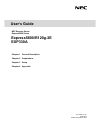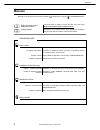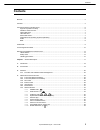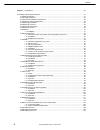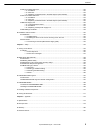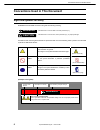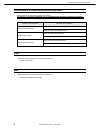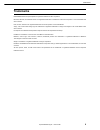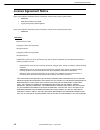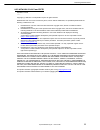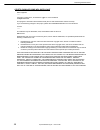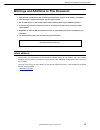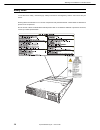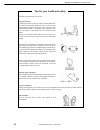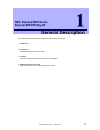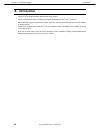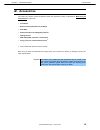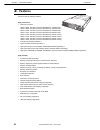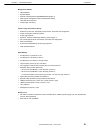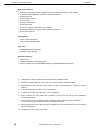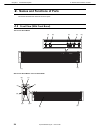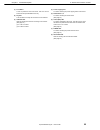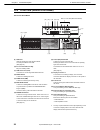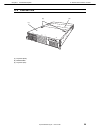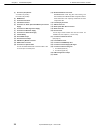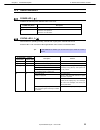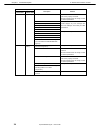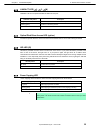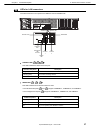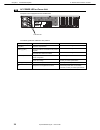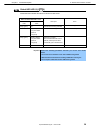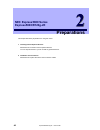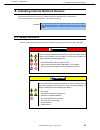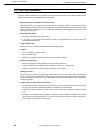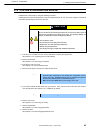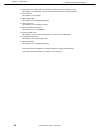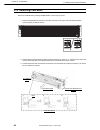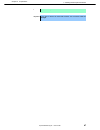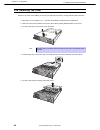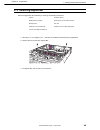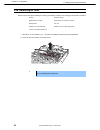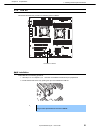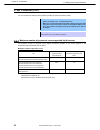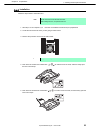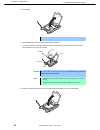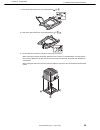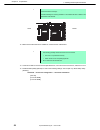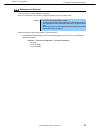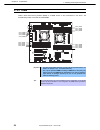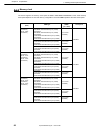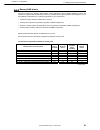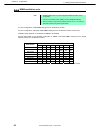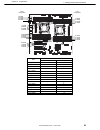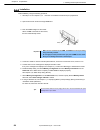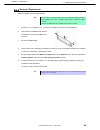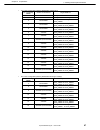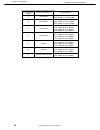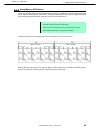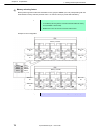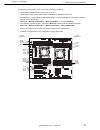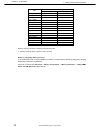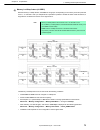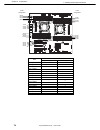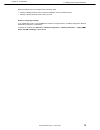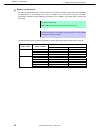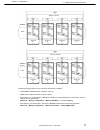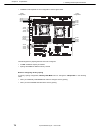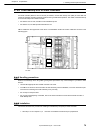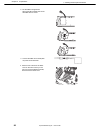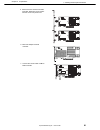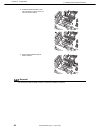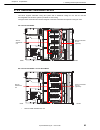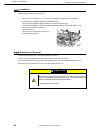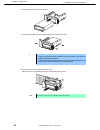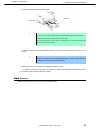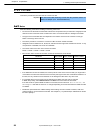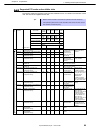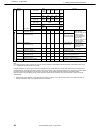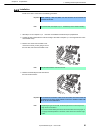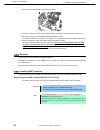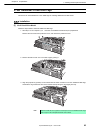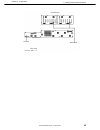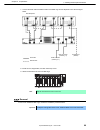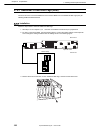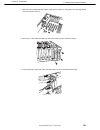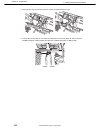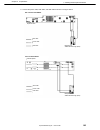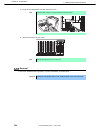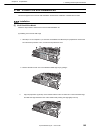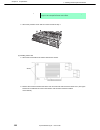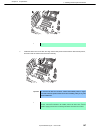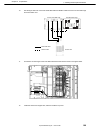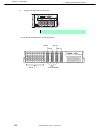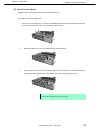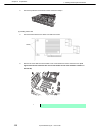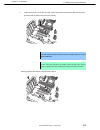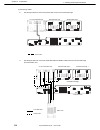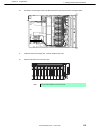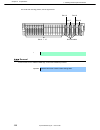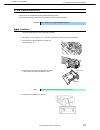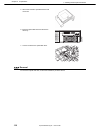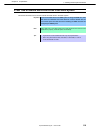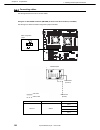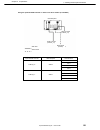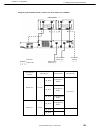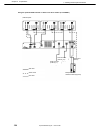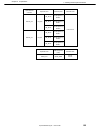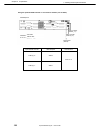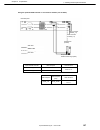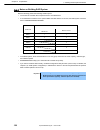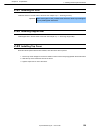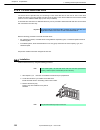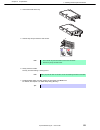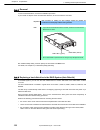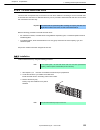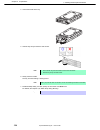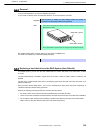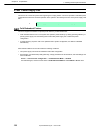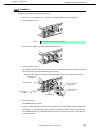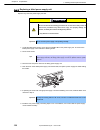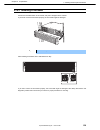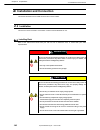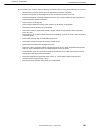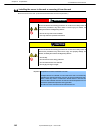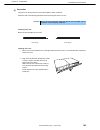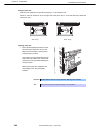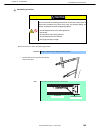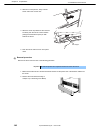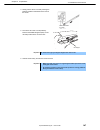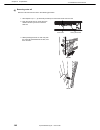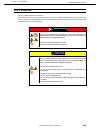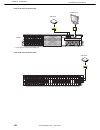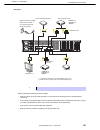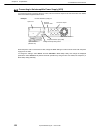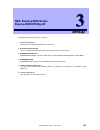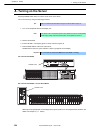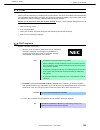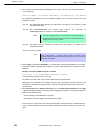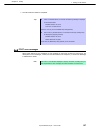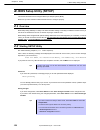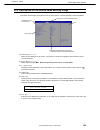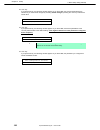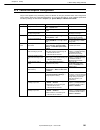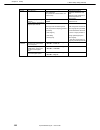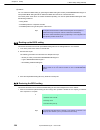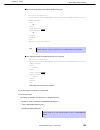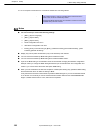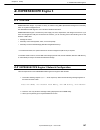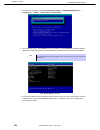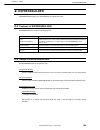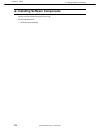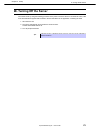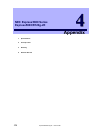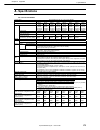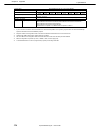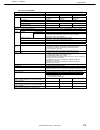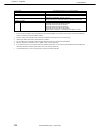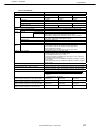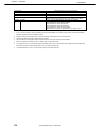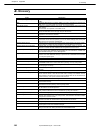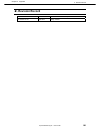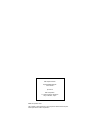- DL manuals
- NEC
- Switch
- EXPRESS5800 N8403-019
- User Manual
NEC EXPRESS5800 N8403-019 User Manual - 4.5
4. Names and Functions of Parts
Express5800/R120g-2E User's Guide
30
Chapter 1 General Description
4.5
Internal View
The duct and support bar are not shown in the figure below.
(1) Protective
Cover
(2) Backplane
(3) Cooling
Fan
-1 FAN5F
(optional)
-6 FAN5R
-2 FAN4F
(optional)
-7 FAN4R
-3 FAN3F
(optional)
-8 FAN3R
-4 FAN2F
(optional)
-9 FAN2R
-5 FAN1F
(optional)
-10 FAN1R
16x 2.5-inch drive models:
FAN2R to FAN5R are factory installed. FAN2F to FAN5F* are used
when optional redundant fan unit is installed.
26x 2.5/3.5-inch drive models:
FAN1R to FAN5R are factory installed. FAN1F to FAN5F* are used
when optional redundant fan unit is installed.
(4) Processor
(CPU)
Mounted beneath the heat sink.
(5) DIMM
(optional)
(6) Motherboard
(7) Power Supply Unit
(8) Expander
Card
(9) Rear Cooling Fan
(10) 2.5-inch Additional Rear HDD Cage
(11) PCI Slots
(3)-1
(3)-2
(3)-3
(3)-4
(3)-5
(3)-6
(3)-7
(3)-8
(3)-9
(3)-10
(1)
(2)
(2)
(8)
(4)
(7)
(10)
(9)
(6)
(11)
(5)
Summary of EXPRESS5800 N8403-019
Page 1
Nec express server express5800 series express5800/r120g-2e exp330a user’s guide chapter 1 general description chapter 2 preparations chapter 3 setup chapter 4 appendix 10.115.02-101.01 april 2016 © nec corporation 2016.
Page 2: Manuals
Manuals express5800/r120g-2e user's guide 2 manuals manuals for this product are provided as booklets ( ) and electronic manuals ( pdf ) in expressbuilder. Safety precautions and regulatory notices describes points of caution to ensure the safe use of this server. Read these cautions before using th...
Page 3: Contents
Contents express5800/r120g-2e user's guide 3 contents manuals ................................................................................................................................................................. 2 contents ....................................................................
Page 4
Contents express5800/r120g-2e user's guide 4 chapter 2 preparations .................................................................................................................................... 40 1. Installing internal optional devices ...........................................................
Page 5
Contents express5800/r120g-2e user's guide 5 1.24 2.5-inch hard disk drive .................................................................................................................. 130 1.24.1 installation .........................................................................................
Page 6
Conventions used in this document express5800/r120g-2e user's guide 6 conventions used in this document signs and symbols for safety warning and caution are used in this guide as following meaning. W arning indicates there is a risk of death or serious personal injury caution indicates there is a ri...
Page 7
Conventions used in this document express5800/r120g-2e user's guide 7 notations used in the text in addition to safety-related symbols urging caution, three other types of notations are used in this document. These notations have the following meanings. Important indicates critical items that must b...
Page 8
Conventions used in this document express5800/r120g-2e user's guide 8 abbreviations of operating systems (windows) windows operating systems are referred to as follows. See chapter 1 (1.2 supported windows os) in installation guide (windows) for detailed information. notations in this document offi...
Page 9: Trademarks
Trademarks express5800/r120g-2e user's guide 9 trademarks expressscope and expressupdate are registered trademark of nec corporation. Microsoft, windows, and windows server are registered trademarks or trademarks of microsoft corporation in the united states and other countries. Intel, pentium, and ...
Page 10: License Agreement Notice
License agreement notice express5800/r120g-2e user's guide 10 license agreement notice open source software of following license is included in the part of this product (system bios). • edk/edkii • uefi network stack ii and iscsi • crypto package using wpa supplicant open source software of followin...
Page 11
License agreement notice express5800/r120g-2e user's guide 11 uefi network stack ii and iscsi openssl license ------- copyright (c) 1998-2011 the openssl project. All rights reserved. Redistribution and use in source and binary forms, with or without modification, are permitted provided that the fol...
Page 12
License agreement notice express5800/r120g-2e user's guide 12 crypto package using wpa supplicant wpa supplicant ------- copyright (c) 2003-2012, jouni malinen and contributors all rights reserved. This program is licensed under the bsd license (the one with advertisement clause removed). If you are...
Page 13
Warnings and additions to this document express5800/r120g-2e user's guide 13 warnings and additions to this document 1. Unauthorized reproduction of the contents of this document, in part or in its entirety, is prohibited. 2. This document is subject to change at any time without notice. 3. Do not m...
Page 14
Warnings and additions to this document express5800/r120g-2e user's guide 14 safety notes to use this server safely, read thoroughly "safety precautions and regulatory notices" that comes with your server. Warning labels are attached on or near the components with potential hazards. These labels are...
Page 15
Warnings and additions to this document express5800/r120g-2e user's guide 15 handling precautions be sure to observe the following precautions for the proper functioning of the server. Ignoring the precautions may cause server malfunction or failure. • do not use any cell phone or phs and switch off...
Page 16
Warnings and additions to this document express5800/r120g-2e user's guide 16 using a computer extensively may affect different parts of your body. Here are tips you should follow while working on a computer to minimize strain on your body. Keep proper posture the basic body position for using a comp...
Page 17: Nec Express5800 Series
Express5800/r120g-2e user's guide 17 nec express5800 series express5800/r120g-2e general description this chapter introduces the features of this server and the name of each part. 1. Introduction 2. Accessories describes the accessories of the server. 3. Features describes the features of the server...
Page 18: Introduction
1. Introduction express5800/r120g-2e user's guide 18 chapter 1 general description 1. Introduction thank you for purchasing this nec express5800 series product. This high performance server is powered by the latest microprocessor "intel ® xeon ® processor". Nec’s latest technology and architectures ...
Page 19: Accessories
2. Accessories express5800/r120g-2e user's guide 19 chapter 1 general description 2. Accessories the carton box contains various accessories which are required for setup or maintenance. Make sure you have them all for future use. • front bezel • bezel lock key (attached to front bezel) • slide rails...
Page 20: Features
3. Features express5800/r120g-2e user's guide 20 chapter 1 general description 3. Features the server has the following features: high performance • intel xeon processor -n8101-1068f: intel xeon processor e5-2603v4 (1.70ghz 6core) -n8101-1069f: intel xeon processor e5-2609v4 (1.70ghz 8core) -n8101-1...
Page 21
3. Features express5800/r120g-2e user's guide 21 chapter 1 general description management utilities • nec esmpro • expressupdate • remote controlling feature (expressscope engine 3) • raid system management utility (universal raid utility) • hard disk drive monitoring • power supply monitoring power...
Page 22
3. Features express5800/r120g-2e user's guide 22 chapter 1 general description many built-in features • redundant power supply system supported (valid when optional power supply unit is installed) • el torito bootable cd-rom (no emulation mode) format supported • software power-off • remote power-on...
Page 23: 3.1
3. Features express5800/r120g-2e user's guide 23 chapter 1 general description 3.1 firmware and software version management use of nec esmpro manager, expressupdate agent, and expressscope engine 3 allows you to manage versions of firmware and software as well as update them by applying update packa...
Page 24: Names and Functions of Parts
4. Names and functions of parts express5800/r120g-2e user's guide 24 chapter 1 general description 4. Names and functions of parts this section describes the names of the server parts. 4.1 front view (with front bezel) 16x 2.5-inch drive model 26x 2.5-inch drive model / 3.5-inch drive model (1) (2) ...
Page 25
4. Names and functions of parts express5800/r120g-2e user's guide 25 chapter 1 general description (1) front bezel a cover to protect the front of the server. This cover can be locked with the provided bezel lock key. (2) key slot a slot for bezel lock key that is used to lock front bezel. (3) link/...
Page 26: 4.2
4. Names and functions of parts express5800/r120g-2e user's guide 26 chapter 1 general description 4.2 front view (without front bezel) 16x 2.5-inch drive model (9) disk led leds for showing the hard disk drive status. The led provided for each hdd. (see page 36) (10) 2.5-inch hard disk drive bay ba...
Page 27
4. Names and functions of parts express5800/r120g-2e user's guide 27 chapter 1 general description 26x 2.5-inch drive model 12x 3.5-inch drive model (9) disk led leds for showing the hard disk drive status. The led provided for each hdd. (see page 36) (10) 2.5-inch / 3.5-inch hard disk drive bay bay...
Page 28: 4.3
4. Names and functions of parts express5800/r120g-2e user's guide 28 chapter 1 general description 4.3 rear view (1) power unit a power supply for supplying the dc power to the server. (2) ac inlet a socket for connecting the power cord. (3) ac power led an led for showing the power supply status. (...
Page 29: 4.4
4. Names and functions of parts express5800/r120g-2e user's guide 29 chapter 1 general description 4.4 external view (1) top cover (front) (2) release button (3) top cover (rear) (2) (1) (3).
Page 30: 4.5
4. Names and functions of parts express5800/r120g-2e user's guide 30 chapter 1 general description 4.5 internal view the duct and support bar are not shown in the figure below. (1) protective cover (2) backplane (3) cooling fan -1 fan5f (optional) -6 fan5r -2 fan4f (optional) -7 fan4r -3 fan3f (opti...
Page 31: 4.6
4. Names and functions of parts express5800/r120g-2e user's guide 31 chapter 1 general description 4.6 motherboard (2) (1)-2 (24) (3) (5) (7)-1 (7)-2 (8)-2 (21) (2) (2) (8)-1 (1)-1 (2) (27) (26) (25)-1 (25)-2 (10) (20)-1 (15) (16) (14) (12) (9) (18) (13) (19) (23) (22) (4) (6) (11) (20)-2 (20)-3 (20...
Page 32
4. Names and functions of parts express5800/r120g-2e user's guide 32 chapter 1 general description (1) processor (cpu) socket -1 processor #1 (cpu#1) -2 processor #2 (cpu#2) (2) dimm socket (3) front panel connector (4) fan board connector (5) connector for sata optical disk/backup unit power supply...
Page 33: 4.7
4. Names and functions of parts express5800/r120g-2e user's guide 33 chapter 1 general description 4.7 status indicators 4.7.1 power led ( ) power led indicates power on/off status of the server. Power led pattern description on (green) the server is normally powered on. Off the server is off-powere...
Page 34
4. Names and functions of parts express5800/r120g-2e user's guide 34 chapter 1 general description status led 1, 2 pattern description solution status led 1 status led 2 off on (amber) a temperature alarm was detected. Check the internal fan for dusts. Also check if the fan unit is properly connecte...
Page 35
4. Names and functions of parts express5800/r120g-2e user's guide 35 chapter 1 general description 4.7.3 link/act led ( 1, 2, m) link/act led on front panel indicates the status of lan port. Link/act led pattern description on (green) the server is connected with network normally. Flashing (green) t...
Page 36
4. Names and functions of parts express5800/r120g-2e user's guide 36 chapter 1 general description 4.7.7 led on a hard disk drive each hdd is equipped with disk led. Disk1, 2 led pattern description solution disk led 1 disk led 2 flashing (green) off hard disk drive is being accessed. – off on (ambe...
Page 37
4. Names and functions of parts express5800/r120g-2e user's guide 37 chapter 1 general description 4.7.8 leds for lan connectors the lan connectors on rear panel have link/act led and speed led. • link/act led ( 1, 2, m) this led indicates the status of the lan port. Link/act led pattern description...
Page 38
4. Names and functions of parts express5800/r120g-2e user's guide 38 chapter 1 general description 4.7.9 ac power led on power unit the power unit is equipped with ac power led. The following table lists link/act led patterns. Ac power led pattern description solution on (green) the server is powere...
Page 39
4. Names and functions of parts express5800/r120g-2e user's guide 39 chapter 1 general description 4.7.10 global hdd led1,2(1- -2) global hdd led indicates the status of internal hard disk drives. Status of global hdd led 1 and 2 description action global hdd led1 global hdd led2 blinking (green) of...
Page 40: Nec Express5800 Series
Express5800/r120g-2e user's guide 40 nec express5800 series express5800/r120g-2e preparations this chapter describes preparations for using this server. 1. Installing internal optional devices describes how to install or remove optional devices. You can skip this section if you do not add any option...
Page 41: 1.1
1. Installing internal optional devices express5800/r120g-2e user's guide 41 chapter 2 preparations 1. Installing internal optional devices this section describes the instructions for installing supported optional devices and precautions. If you did not purchase any optional devices, you can skip th...
Page 42: 1.2
1. Installing internal optional devices express5800/r120g-2e user's guide 42 chapter 2 preparations 1.2 anti-static measures the server contains static-sensitive components. Follow the measures below to avoid a failure caused by static electricity when installing or uninstalling any optional device....
Page 43: 1.3
1. Installing internal optional devices express5800/r120g-2e user's guide 43 chapter 2 preparations 1.3 overview of installation and removal install/remove components by using the following procedure. Installing/removing internal components except for hard disk drives, fan unit, and power supply uni...
Page 44
1. Installing internal optional devices express5800/r120g-2e user's guide 44 chapter 2 preparations 9. Depending on the components to be installed or removed, follow the procedure in order. See chapter 2 (1.9 tpm kit to 1.20 use of internal hard disk drives in the raid system). 10. Mount air duct. S...
Page 45: 1.4
1. Installing internal optional devices express5800/r120g-2e user's guide 45 chapter 2 preparations 1.4 confirming servers (uid switch) using unit id (uid) switch helps you to identify the target server. When the server is working, before you turn the server off or disconnect a cable from the server...
Page 46: 1.5
1. Installing internal optional devices express5800/r120g-2e user's guide 46 chapter 2 preparations 1.5 removing front bezel remove front bezel when pressing power switch or removing top cover. 1. Insert the attached bezel lock key into the key slot and turn the key to the front bezel side while pre...
Page 47
1. Installing internal optional devices express5800/r120g-2e user's guide 47 chapter 2 preparations note be careful not to press power switch. Important if you fail to remove the front bezel properly, the front bezel might be damaged..
Page 48: 1.6
1. Installing internal optional devices express5800/r120g-2e user's guide 48 chapter 2 preparations 1.6 removing top cover remove top cover when installing or removing the optional component or change internal cable connection. 1. See steps 1 to 5 in chapter 2 (1.3 overview of installation and remov...
Page 49: 1.7
1. Installing internal optional devices express5800/r120g-2e user's guide 49 chapter 2 preparations 1.7 removing support bar remove support bar when installing or removing the following component: tpm kit processor (cpu) dimm (memory module) flash backup unit for raid controller backup device pci ca...
Page 50: 1.8
1. Installing internal optional devices express5800/r120g-2e user's guide 50 chapter 2 preparations 1.8 removing air duct remove the air duct when installing or removing the following component or changing internal cable connection: tpm kit processor (cpu) dimm (memory module) flash backup unit for ...
Page 51: 1.9
1. Installing internal optional devices express5800/r120g-2e user's guide 51 chapter 2 preparations 1.9 tpm kit this section describes the procedure for installing optional tpm kit. 1.9.1 installation install tpm kit in the following procedure. 1. See steps 1 to 7 in chapter 2 (1.3 overview of insta...
Page 52: 1.10
1. Installing internal optional devices express5800/r120g-2e user's guide 52 chapter 2 preparations 1.10 processor (cpu) you can configure the multi-processor system by adding an optional processor (cpu). Important • you must avoid static electricity to work with the procedure below. For details, se...
Page 53
1. Installing internal optional devices express5800/r120g-2e user's guide 53 chapter 2 preparations 1.10.2 installation follow the steps below to install the cpu. Note cpu#1 heat sink and cpu#2 heat sink differ. When adding the cpu, use optional heat sink. 1. See steps 1 to 8 in chapter 2 (1.3 overv...
Page 54
1. Installing internal optional devices express5800/r120g-2e user's guide 54 chapter 2 preparations 6. Lift the plate. Important do not touch the socket contacts. 7. Put the additional cpu on the cpu socket slowly and gently. For easy installation, hold edges of the cpu with your thumb and index fin...
Page 55
1. Installing internal optional devices express5800/r120g-2e user's guide 55 chapter 2 preparations 9. Push down and lock the lever on the side marked " ← ". 10. Push down and lock the lever on the side marked " →". 11. Put the heat sink on the cpu and secure it by using four screws. When securing t...
Page 56
1. Installing internal optional devices express5800/r120g-2e user's guide 56 chapter 2 preparations note the heat sink must be mounted in the predefined direction. Make sure the direction of heat sink before mounting it. The label indicating the mounting orientation of the cpu#2 heat sink is affixed...
Page 57
1. Installing internal optional devices express5800/r120g-2e user's guide 57 chapter 2 preparations 1.10.3 replacement / removal to remove cpu, reverse the installation procedure. When you removed the cpu, be sure to mount the protective cover on the cpu socket. Important • do not remove any cpu unl...
Page 58: 1.11
1. Installing internal optional devices express5800/r120g-2e user's guide 58 chapter 2 preparations 1.11 dimm install a dual inline memory module (dimm) to a dimm socket on the motherboard in the server. The motherboard provides 16 sockets to install dimms. Important • you must avoid static electric...
Page 59
1. Installing internal optional devices express5800/r120g-2e user's guide 59 chapter 2 preparations 1.11.1 maximum supported memory size the maximum available memory size on the server depends on the architecture and os specs. Maximum memory sizes os the maximum memory size supported on each os the ...
Page 60
1. Installing internal optional devices express5800/r120g-2e user's guide 60 chapter 2 preparations 1.11.2 memory clock the server supports the memory clock speed of ddrl4-1600/1866/2133/2400mhz but the actual memory clock speed depends on cpu and memory configuration. The all of dimms operate at th...
Page 61
1. Installing internal optional devices express5800/r120g-2e user's guide 61 chapter 2 preparations 1.11.3 memory ras feature the server supports the following ras features. Some restrictions (such as dimm installation location) are imposed on using the memory mirroring or memory lockstep memory spa...
Page 62
1. Installing internal optional devices express5800/r120g-2e user's guide 62 chapter 2 preparations 1.11.4 dimm installation order note • dimm installation order in 1-cpu configuration differs from that in 2-cpu configuration. • if cpu2 is not installed, cpu2_dimm1 to cpu2_dimm8 are disabled. • see ...
Page 63
1. Installing internal optional devices express5800/r120g-2e user's guide 63 chapter 2 preparations slot dimm installation order 1-cpu configuration 2-cpu configuration cpu1_dimm1 1 1 cpu1_dimm2 2 3 cpu1_dimm3 3 5 cpu1_dimm4 4 7 cpu1_dimm5 5 9 cpu1_dimm6 6 11 cpu1_dimm7 7 13 cpu1_dimm8 8 15 cpu2_dim...
Page 64
1. Installing internal optional devices express5800/r120g-2e user's guide 64 chapter 2 preparations 1.11.5 installation install a dimm by using the following procedure. 1. See steps 1 to 8 in chapter 2 (1.3 overview of installation and removal) for preparations. 2. Open levers at both ends of the ta...
Page 65
1. Installing internal optional devices express5800/r120g-2e user's guide 65 chapter 2 preparations 1.11.6 removal / replacement remove a dimm in the following procedure. Note • when removing a defective dimm, check error messages displayed at post or nec esmpro and check the dimm socket where the d...
Page 66
1. Installing internal optional devices express5800/r120g-2e user's guide 66 chapter 2 preparations 1.11.7 cluster on die and early snoop features to set the cluster on die option to enabled on advanced -> memory configuration submenu in system bios setup utility (setup), note the number of dimms to...
Page 67
1. Installing internal optional devices express5800/r120g-2e user's guide 67 chapter 2 preparations • for 2-cpu configuration (memory ras mode: independent) no. Of installing dimms cluster on die feature target dimm slot 1 not available cpu1_dimm1 2 not available cpu1_dimm1 & cpu2_dimm1 3 not availa...
Page 68
1. Installing internal optional devices express5800/r120g-2e user's guide 68 chapter 2 preparations • for 2-cpu configuration (memory ras mode: sparing) no. Of installing dimms cluster on die feature target dimm slot 4 not available cpu1_dimm1 & cpu1_dimm5 cpu2_dimm1 & cpu2_dimm5 6 not available cpu...
Page 69
1. Installing internal optional devices express5800/r120g-2e user's guide 69 chapter 2 preparations 1.11.8 using memory ras feature this server has ras feature including standard memory feature (x4 sddc ecc memory), memory mirroring feature, memory sparing feature, and memory lock step (x8 sddc ecc ...
Page 70
1. Installing internal optional devices express5800/r120g-2e user's guide 70 chapter 2 preparations (1) memory mirroring feature memory mirroring feature writes the same data into two groups of dimms (mirror set) corresponding with each other between memory channels (channels 0 and 1 or channel 2 an...
Page 71
1. Installing internal optional devices express5800/r120g-2e user's guide 71 chapter 2 preparations the memory mirroring feature can be used under the following conditions: • install dimms in dimm sockets to configure a mirror set. • use dimms having the same model number as dimms to be installed on...
Page 72
1. Installing internal optional devices express5800/r120g-2e user's guide 72 chapter 2 preparations slot dimm installation order 1-cpu configuration 2-cpu configuration cpu1_dimm1 1 1 cpu1_dimm2 1 1 cpu1_dimm3 2 3 cpu1_dimm4 2 3 cpu1_dimm5 3 5 cpu1_dimm6 3 5 cpu1_dimm7 4 7 cpu1_dimm8 4 7 cpu2_dimm1 ...
Page 73
1. Installing internal optional devices express5800/r120g-2e user's guide 73 chapter 2 preparations (2) memory lockstep feature (x8 sddc) with the memory lockstep feature, the dimms in two groups corresponding to two memory channels (channels 0 and 1, or channels 2 and 3) is multiplexed and operated...
Page 74
1. Installing internal optional devices express5800/r120g-2e user's guide 74 chapter 2 preparations slot dimm installation order 1-cpu configuration 2-cpu configuration cpu1_dimm1 1 1 cpu1_dimm2 1 1 cpu1_dimm3 2 3 cpu1_dimm4 2 3 cpu1_dimm5 3 5 cpu1_dimm6 3 5 cpu1_dimm7 4 7 cpu1_dimm8 4 7 cpu2_dimm1 ...
Page 75
1. Installing internal optional devices express5800/r120g-2e user's guide 75 chapter 2 preparations memory lockstep cannot be configured in the following cases: • memory lockstep between memory channels of different memory controllers (cpu) • memory lockstep within the same memory channel notes on c...
Page 76
1. Installing internal optional devices express5800/r120g-2e user's guide 76 chapter 2 preparations (3) memory sparing feature the memory sparing feature puts a memory channel 2 of a memory controller in each cpu into standby status as spare devices. If a correctable error occurs in a dimm in the ac...
Page 77
1. Installing internal optional devices express5800/r120g-2e user's guide 77 chapter 2 preparations the memory sparing feature can be used under the following conditions: • install dimms in dimm socket to configure a spare set. • dimms to be installed must have the same capacity. • see chapter 2 (1....
Page 78
1. Installing internal optional devices express5800/r120g-2e user's guide 78 chapter 2 preparations • installation order depends on cpu configuration. See the figure below. The following memory sparing features cannot be configured. • a dimm of different capacity is installed. • sparing with dimms i...
Page 79: 1.12
1. Installing internal optional devices express5800/r120g-2e user's guide 79 chapter 2 preparations 1.12 flash backup unit for raid controller if a raid controller (n8103-176/177/178/179) is installed, use the flash backup unit (fbu) to avoid data loss caused by accidents including temporary blackou...
Page 80
1. Installing internal optional devices express5800/r120g-2e user's guide 80 chapter 2 preparations 2. Put the fbu on support bar. Secure the fbu bracket that comes with fbu with one screw. 3. Connect the fbu control cable (650 mm) that comes with fbu. 4. Remove one screw from the blank cover on the...
Page 81
1. Installing internal optional devices express5800/r120g-2e user's guide 81 chapter 2 preparations 5. Remove the two screws from raid controller. Replace the pci bracket with the one for low-profile card. 6. Mount the adapter to raid controller. 7. Connect the control cable of fbu to raid controlle...
Page 82
1. Installing internal optional devices express5800/r120g-2e user's guide 82 chapter 2 preparations 8. Install the raid controller in pci slot, and secure it with a screw you have removed in step 4. 9. Connect mini sas hd cable to raid controller. 1.12.3 removal for removing the fbu for raid control...
Page 83: 1.13
1. Installing internal optional devices express5800/r120g-2e user's guide 83 chapter 2 preparations 1.13 additional / redundant fan unit this server supports redundant cooling fan system with an additional cooling fan unit. The fan units are hot-swappable even while the system is powered-on and runn...
Page 84
1. Installing internal optional devices express5800/r120g-2e user's guide 84 chapter 2 preparations 1.13.1 installation follow the steps below to install the fan unit. 1. See steps 1 to 7 in chapter 2 (1.3 overview of installation and removal) for preparations. 2. Locate the slots to install an addi...
Page 85: 1.14
1. Installing internal optional devices express5800/r120g-2e user's guide 85 chapter 2 preparations 1.14 backup device 16x 2.5-inch drive model supports a magnetic tape drive and other backup devices. Important • use only the backup device specified by nec. • available unit size is 3.5 inch (about 9...
Page 86
1. Installing internal optional devices express5800/r120g-2e user's guide 86 chapter 2 preparations 4. Insert the backup device into the bracket. 5. Secure the backup device with the four screws that come with the server. Important • be sure to use the screws that come with your server. • adjust the...
Page 87
1. Installing internal optional devices express5800/r120g-2e user's guide 87 chapter 2 preparations 7. Connect an interface cable and power cable. Note use the power cable that extends to the expansion bay of the server. If it is too short to connect, use the extension cable that comes with the back...
Page 88: 1.15
1. Installing internal optional devices express5800/r120g-2e user's guide 88 chapter 2 preparations 1.15 pci card this server provides five pci slots that can contain pci card. Important you must avoid static electricity to work with the procedure below. For details, see chapter 2 (1.2 anti-static m...
Page 89
1. Installing internal optional devices express5800/r120g-2e user's guide 89 chapter 2 preparations 1.15.2 supported pci cards and available slots the following tables list supported cards and slots available for them. For details of the features of each card, see the manual supplied with the card. ...
Page 90
1. Installing internal optional devices express5800/r120g-2e user's guide 90 chapter 2 preparations priority product number slot number pci #1 (2 cpus required) pci #2 pci #3 pci #4 pci #5 remarks pci standard pcie 3.0 pcie 2.0 pci slot performance x8 lane x16 lane x8 lane x16 lane x4 lane socket ty...
Page 91
1. Installing internal optional devices express5800/r120g-2e user's guide 91 chapter 2 preparations 1.15.3 installation install a pci card to a pci slot in the following procedure. Important when installing a pci card, make sure the connector of the card fits the connector of the slot. Note to insta...
Page 92
1. Installing internal optional devices express5800/r120g-2e user's guide 92 chapter 2 preparations 5. Secure the pci card with the screw removed in step 4. 6. Continue to install or remove internal optional devices, mount and connect the server, and turn it on. 7. Make sure that no error messages a...
Page 93: 1.16
1. Installing internal optional devices express5800/r120g-2e user's guide 93 chapter 2 preparations 1.16 additional 2.5-inch hdd cage this server can have additional 2.5-inch hdd cage for installing additional hard disk drives. 1.16.1 installation (1) 16x 2.5-inch drive model follow the steps below ...
Page 94
1. Installing internal optional devices express5800/r120g-2e user's guide 94 chapter 2 preparations 4. Secure the protective cover with six screws removed in step 2. 5. Install expander card to expansion bay and secure it with eight screws provided with 2.5-inch hdd cage. 6. Connect the power cable ...
Page 95
1. Installing internal optional devices express5800/r120g-2e user's guide 95 chapter 2 preparations hdd backplane expander card power bp motherboard power cable.
Page 96
1. Installing internal optional devices express5800/r120g-2e user's guide 96 chapter 2 preparations 7. Connect the sas cable and sgpio cable to the hdd cage and the expander card. See the figure below. 8. Install air duct, support bar, and then install top cover. 9. Attach the id label to the front ...
Page 97
1. Installing internal optional devices express5800/r120g-2e user's guide 97 chapter 2 preparations (2) 26x 2.5-inch drive model follow the steps below to install an additional hdd cage. 1. See steps 1 to 6 in chapter 2 (1.3 overview of installation and removal) for preparations. 2. Remove the six s...
Page 98
1. Installing internal optional devices express5800/r120g-2e user's guide 98 chapter 2 preparations 5. Secure the protective cover with six screws removed in step 2. 6. Connect the power cable to the hdd cage as shown in the figure below. Hdd backplane expander card motherboard power bp power cable.
Page 99
1. Installing internal optional devices express5800/r120g-2e user's guide 99 chapter 2 preparations 7. Connect the sas cable and sgpio cable to the hdd cage and the expander card. See the figure below. 8. Install air duct, support bar, and then install top cover. 9. Attach the id label to the 2.5-in...
Page 100: 1.17
1. Installing internal optional devices express5800/r120g-2e user's guide 100 chapter 2 preparations 1.17 additional 2.5-inch hdd cage (rear) the server of 26x 2.5-inch drive model and 3.5-inch drive model can have additional hdd cage (rear) for installing additional hard disk drives. 1.17.1 install...
Page 101
1. Installing internal optional devices express5800/r120g-2e user's guide 101 chapter 2 preparations 4. Mount the 2.5-inch additional hdd cage by aligning the projection on metal plate, move the cage toward rear of the chassis, and fix it. 5. Secure the 2.5-inch additional hdd cage with three screws...
Page 102
1. Installing internal optional devices express5800/r120g-2e user's guide 102 chapter 2 preparations 7. Mount the fan cage, and secure it with four screws provided with the fan cage. 8. Connect the fan unit cable to connectors on motherboard. Connect the lower fan to the connector fan6r (inscription...
Page 103
1. Installing internal optional devices express5800/r120g-2e user's guide 103 chapter 2 preparations 9. Connect the power cable, sas cable, and led cable as shown in the figure below. Sas cable power cable led cable expander card hdd backplane sas cable power cable led cable backplane for additional...
Page 104
1. Installing internal optional devices express5800/r120g-2e user's guide 104 chapter 2 preparations 10. Install air duct, support bar, and then install top cover. Note route the cable as shown in the figure below to install the air duct. 11. Attach the id label to the top cover. Note keep the remov...
Page 105: 1.18
1. Installing internal optional devices express5800/r120g-2e user's guide 105 chapter 2 preparations 1.18 2.5-inch pcie ssd installation kit this server supports 2.5-inch pcie ssd installation kit that allows installation of additional pcie ssd. 1.18.1 installation (1) 16x 2.5-inch drive model follo...
Page 106
1. Installing internal optional devices express5800/r120g-2e user's guide 106 chapter 2 preparations note make sure that the turn-up portion of lower part of 2.5-inch pcie ssd cage does not get on the metal plate of bottom of the chassis. 4. Secure the protective cover with six screws removed in ste...
Page 107
1. Installing internal optional devices express5800/r120g-2e user's guide 107 chapter 2 preparations note keep the removed blank cover for future use. 7. Install the switch card on the pci slot. Align the pci slot portion and the switch card terminal portion, and then insert the switch card into the...
Page 108
1. Installing internal optional devices express5800/r120g-2e user's guide 108 chapter 2 preparations 8. Secure the switch card with the screw removed in step 6. (c) connecting cables 9. See the figure below to connect the power cable to the 2.5-inch pcie ssd cage. Replace the power cable connected t...
Page 109
1. Installing internal optional devices express5800/r120g-2e user's guide 109 chapter 2 preparations 10. See the figure below to connect the pcie ssd cable and sgpio cable to the 2.5-inch pcie ssd cage and pcie switch card. 11. Process the excess length of the pcie ssd cable before the fan as shown ...
Page 110
1. Installing internal optional devices express5800/r120g-2e user's guide 110 chapter 2 preparations 13. Attach the id label to the front of the rack. Note keep the removed blank cover for future use. For slot id and mounting position, see the figure below. 0 1 2 3 4 5 6 7 slot 8 slot 9 slot 11 slot...
Page 111
1. Installing internal optional devices express5800/r120g-2e user's guide 111 chapter 2 preparations (2) 26x 2.5-inch drive model follow the steps below to install a 2.5-inch pcie ssd installation kit. (a) installing 2.5-inch pcie ssd cage 1. See steps 1 to 6 in chapter 2 (1.3 overview of installati...
Page 112
1. Installing internal optional devices express5800/r120g-2e user's guide 112 chapter 2 preparations 4. Secure the protective cover with six screws removed in step 2. (b) installing switch card 5. Secure the pci bracket to the switch card with two screws. 6. Remove the screw that secures the blank c...
Page 113
1. Installing internal optional devices express5800/r120g-2e user's guide 113 chapter 2 preparations 7. Install the switch card on the pci slot. Align the pci slot portion and the switch card terminal portion, and then insert the switch card into the slot securely. Important do not touch the pci slo...
Page 114
1. Installing internal optional devices express5800/r120g-2e user's guide 114 chapter 2 preparations (c) connecting cables 8. See the figure below to connect the power cable to the 2.5-inch pcie ssd cage. 9. See the figure below to connect the pcie ssd cable and sgpio cable to the 2.5-inch pcie ssd ...
Page 115
1. Installing internal optional devices express5800/r120g-2e user's guide 115 chapter 2 preparations 10. Process the excess length of the pcie ssd cable before the fan as shown in the figure below. 11. Install the air duct and support bar , and then install the top cover. 12. Attach the id label to ...
Page 116
1. Installing internal optional devices express5800/r120g-2e user's guide 116 chapter 2 preparations for slot id and mounting position, see the figure below. Note keep the removed blank cover for future use. 1.18.2 removal to remove the 2.5-inch additional hdd cage, reverse the installation procedur...
Page 117: 1.19
1. Installing internal optional devices express5800/r120g-2e user's guide 117 chapter 2 preparations 1.19 optical disk drive the 16x 2.5-inch drive model supports optical disk drive (option). This section describes the procedure for installing the optional optical disk drive. Important do not instal...
Page 118
1. Installing internal optional devices express5800/r120g-2e user's guide 118 chapter 2 preparations 5. Secure the bracket to optical disk drive with one screw. 6. Insert the optical disk drive and secure the drive tray. 7. Connect a cable to the optical disk drive. 1.19.2 removal to remove an optic...
Page 119: 1.20
1. Installing internal optional devices express5800/r120g-2e user's guide 119 chapter 2 preparations 1.20 use of internal hard disk drives in the raid system this section describes how to use the internal hard disk drives in the raid system. Important if you use hard disk drives in the raid system o...
Page 120
1. Installing internal optional devices express5800/r120g-2e user's guide 120 chapter 2 preparations 1.20.1 connecting cables see the figures below for how to connect cables. Using the on-board raid controller (sw raid) in 16x 2.5-inch drive models (1 to 4 hdds) see the figure to switch the raid con...
Page 121
1. Installing internal optional devices express5800/r120g-2e user's guide 121 chapter 2 preparations using the optional raid controller in 16x 2.5-inch drive models (1 to 8 hdds) optional raid controller hdd backplane hard disk drive ports_0-3 sas0-3 port 0 port 1 port 2 port 3 ports_4-7 sas4-7 port...
Page 122
1. Installing internal optional devices express5800/r120g-2e user's guide 122 chapter 2 preparations using the optional raid controller in 16x 2.5-inch drive models (1 to 16 hdds) optional raid controller expander card hdd backplane hard disk drive ports_0-3 hd_in0 hd_out0 hdd backplane (1) sas0-3 p...
Page 123
1. Installing internal optional devices express5800/r120g-2e user's guide 123 chapter 2 preparations using the optional raid controller in 26x 2.5-inch drive models (1 to 16 hdds) optional raid controller expander card hdd backplane hard disk drive ports_0-3 hd_in0 hd_out0 hdd backplane (1) sas0-3 p...
Page 124
1. Installing internal optional devices express5800/r120g-2e user's guide 124 chapter 2 preparations using the optional raid controller in 26x 2.5-inch drive models (1 to 26 hdds) raid controller (ports_4-7) sas cable sgpio cable hdd backplane expander card led cable raid controller (ports_0-3) moth...
Page 125
1. Installing internal optional devices express5800/r120g-2e user's guide 125 chapter 2 preparations optional raid controller expander card hdd backplane hard disk drive ports_0-3 hd_in0 hd_out0 hdd backplane (1) sas0-3 ports 0 to 23 hd_out1 hdd backplane (1) sas4-7 hd_out2 hdd backplane (2) sas0-3 ...
Page 126
1. Installing internal optional devices express5800/r120g-2e user's guide 126 chapter 2 preparations using the optional raid controller in 3.5-inch drive models (1 to 12 hdds) optional raid controller hdd backplane hard disk drive ports_0-3 sas0-3 ports 0 to 11 ports_4-7 sas4-7 raid controller (port...
Page 127
1. Installing internal optional devices express5800/r120g-2e user's guide 127 chapter 2 preparations using the optional raid controller in 3.5-inch drive models (1 to 14 hdds) optional raid controller hdd backplane hard disk drive ports_0-3 sas0-3 ports 0 to 11 ports_4-7 sas4-7 hdd backplane hdd bac...
Page 128
1. Installing internal optional devices express5800/r120g-2e user's guide 128 chapter 2 preparations 1.20.2 notes on building raid system note the following points when building a raid system. • the number of hard disk drives required varies in each raid level. • if on-board raid controllers or the ...
Page 129: 1.21
1. Installing internal optional devices express5800/r120g-2e user's guide 129 chapter 2 preparations 1.21 installing air duct install the air duct in reverse order of removal. See chapter 2 (1.8 removing air duct). Important before removing the air duct, put cables aside. Otherwise, cables may be da...
Page 130: 1.24
1. Installing internal optional devices express5800/r120g-2e user's guide 130 chapter 2 preparations 1.24 2.5-inch hard disk drive the server has an expansion bay for connecting 2.5-inch hard disk drive on the front of 16x 2.5-inch drive models and 26x 2.5-inch drive models, and the rear of the 26x ...
Page 131
1. Installing internal optional devices express5800/r120g-2e user's guide 131 chapter 2 preparations 4. Unlock the handle of the tray. 5. Hold the tray firmly and insert it into the slot. Note • push it all the way until the handle’s lock touches the frame. • hold the tray firmly with both hands. 6....
Page 132
1. Installing internal optional devices express5800/r120g-2e user's guide 132 chapter 2 preparations 1.24.2 removal to remove hard disk drive, reverse the installation procedure. If you transfer or dispose of the removed hard disk drive, be sure to erase the user data. Important nec assumes no liabi...
Page 133: 1.25
1. Installing internal optional devices express5800/r120g-2e user's guide 133 chapter 2 preparations 1.25 3.5-inch hard disk drive the server has an expansion bay on the front of 3.5-inch drive models for connecting a 3.5-inch hard disk drive. A hard disk drive mounted in a dedicated drive tray can ...
Page 134
1. Installing internal optional devices express5800/r120g-2e user's guide 134 chapter 2 preparations 4. Unlock the handle of the tray. 5. Hold the tray firmly and insert it into the slot. Note • push it all the way until the handle’s lock touches the frame. • hold the tray firmly with both hands. 6....
Page 135
1. Installing internal optional devices express5800/r120g-2e user's guide 135 chapter 2 preparations 1.25.2 removal to remove hard disk drive, reverse the installation procedure. If you transfer or dispose of the removed hard disk drive, be sure to erase the user data. Important nec assumes no liabi...
Page 136: 1.26
1. Installing internal optional devices express5800/r120g-2e user's guide 136 chapter 2 preparations 1.26 power supply unit this server can contain two power units supporting the hot-plug feature. The server provides a redundant power configuration that ensures continued operation of the system in t...
Page 137
1. Installing internal optional devices express5800/r120g-2e user's guide 137 chapter 2 preparations 1.26.2 installation follow the steps below to install a power supply unit: 1. See steps 1 to 4 in chapter 2 (1.3 overview of installation and removal) for preparations. 2. Remove the blank cover. Not...
Page 138
1. Installing internal optional devices express5800/r120g-2e user's guide 138 chapter 2 preparations 1.26.3 replacing a failed power supply unit replace only when the power supply unit fails. Caution be sure to observe the following precautions to use the server safely. Failure to observe the precau...
Page 139: 1.27
1. Installing internal optional devices express5800/r120g-2e user's guide 139 chapter 2 preparations 1.27 installing front bezel confirm the vertical direction of front bezel, and push it straight into the chassis. If you fail to mount the front bezel properly, the front bezel might be damaged. Impo...
Page 140: Installation and Connection
2. Installation and connection express5800/r120g-2e user's guide 140 chapter 2 preparations 2. Installation and connection this section describes how to install the server and connect cables. 2.1 installation this server must be mounted to a rack which conforms to eia standards for use. 2.1.1 instal...
Page 141
2. Installation and connection express5800/r120g-2e user's guide 141 chapter 2 preparations do not install the rack or server under the following environment. Doing so may cause malfunction of the server. • narrow space from which devices cannot be pulled out from the rack completely • place that ca...
Page 142: Warning
2. Installation and connection express5800/r120g-2e user's guide 142 chapter 2 preparations 2.1.2 installing the server to the rack or removing it from the rack mount the server to the rack. (this section also describes the removal procedure.) warning be sure to observe the following precautions to ...
Page 143
2. Installation and connection express5800/r120g-2e user's guide 143 chapter 2 preparations (1) preparation this server can be mounted to a rack made by nec or other companies. Check the rails in the following procedure before mounting the server to a rack. Important rail for left side has different...
Page 144
2. Installation and connection express5800/r120g-2e user's guide 144 chapter 2 preparations checking outer rails make sure the orientation of outer rails by viewing "l" or "r" marked on rail. Mount an outer rail marked as "r" to the right side of the server and "l" to the left side when viewed the s...
Page 145
2. Installation and connection express5800/r120g-2e user's guide 145 chapter 2 preparations (2) installation procedure caution be sure to observe the following precautions to use the server safely. Failure to observe the precautions may cause burns, injury, and property damage. For details, see safe...
Page 146
2. Installation and connection express5800/r120g-2e user's guide 146 chapter 2 preparations 2. With two or more persons, firmly hold the server and mount it to the rack. 3. When the server is pushed into the rack and is locked, push the server to the end while pulling the release levers (blue) on bo...
Page 147
2. Installation and connection express5800/r120g-2e user's guide 147 chapter 2 preparations 3. Slowly pull the server out while pressing the buttons located on both sides of the front of the server. 4. The server will come to a stop halfway. Press and hold rail stoppers (blue) on the rail and pull t...
Page 148
2. Installation and connection express5800/r120g-2e user's guide 148 chapter 2 preparations (4) removing outer rail remove outer rails from the rack in the following procedure. 1. See chapter 2 (2.1.2 (3) removal procedure) to remove the server from the rack. 2. Push the unlock lever on outer rail t...
Page 149: 2.2
2. Installation and connection express5800/r120g-2e user's guide 149 chapter 2 preparations 2.2 connection connect peripheral devices to the server. Connectors that allow a variety of peripheral devices to be connected are provided at the front and rear of the server. Images on the following pages s...
Page 150
2. Installation and connection express5800/r120g-2e user's guide 150 chapter 2 preparations front of 16x 2.5-inch drive models front of 26x 2.5-inch drive models usb device display unit *1 usb device front *1 either one can connect with a display unit..
Page 151
2. Installation and connection express5800/r120g-2e user's guide 151 chapter 2 preparations rear panel tips the serial port cannot be used to connect with leased line. Note the following precautions to connect cables. • when the device is not plug and play device, turn off the server and devices to ...
Page 152
2. Installation and connection express5800/r120g-2e user's guide 152 chapter 2 preparations 2.2.1 connecting to uninterruptible power supply (ups) to connect the power cord of the server to a ups, use the connector output on the rear of the ups. For details, refer to the manual supplied with the ups...
Page 153: Nec Express5800 Series
Express5800/r120g-2e user's guide 153 nec express5800 series express5800/r120g-2e setup this chapter describes how to set up the server. 1. Turning on the server post (power-on self-test) is explained in this section. 2. Bios setup utility (setup) you can customize the bios settings by following the...
Page 154: Turning On The Server
1. Turning on the server express5800/r120g-2e user's guide 154 chapter 3 setup 1. Turning on the server pressing power switch at the front of the server turns on the server. Turn on the server by using the following procedure. Tips wait for at least 30 seconds before turning on the server after turn...
Page 155: 1.1
1. Turning on the server express5800/r120g-2e user's guide 155 chapter 3 setup 1.1 post post (power-on self-test) is a self-diagnostic program stored in the server as standard. Post automatically runs immediately after the server is turned on and checks the motherboard, dimm, and processor (cpu). Po...
Page 156
1. Turning on the server express5800/r120g-2e user's guide 156 chapter 3 setup 4. After a while, the following message is displayed on the screen. (the on-screen message depends on your environment.) press setup, internal flash memory, rom utility, network by pressing the designated function key fol...
Page 157
1. Turning on the server express5800/r120g-2e user's guide 157 chapter 3 setup 7. The os starts when post is completed. Tips when no bootable device is connected, the following message is displayed by terminating post. Bootable media is not found. Press to enter setup. Press the key to boot the bios...
Page 158: Bios Setup Utility (Setup)
2. Bios setup utility (setup) express5800/r120g-2e user's guide 158 chapter 3 setup 2. Bios setup utility (setup) this section describes how to configure basic input output system (bios). Make sure you have read and understood this section to configure properly. 2.1 overview bios setup utility (setu...
Page 159: 2.3
2. Bios setup utility (setup) express5800/r120g-2e user's guide 159 chapter 3 setup 2.3 description on on-screen items and key usage this section shows display examples and how to control the key. Use the keyboard to work with setup. Cursor keys ( ↑>, ) select an item displayed on the screen. If cha...
Page 160
2. Bios setup utility (setup) express5800/r120g-2e user's guide 160 chapter 3 setup key if you press this key, the following window appears. If you select yes, the previous parameter(s) are restored. If you have saved changes by selecting save & changes, pressing the key restores the saved value. Lo...
Page 161: 2.4
2. Bios setup utility (setup) express5800/r120g-2e user's guide 161 chapter 3 setup 2.4 cases that require configuration only if a case applies to any of following cases, use setup to change a parameter which was configured as factory setting. Other than cases described below, do not change the sett...
Page 162
2. Bios setup utility (setup) express5800/r120g-2e user's guide 162 chapter 3 setup category description to be changed remark security set a password security → administrator password → enter a password (set a password for administrator first and then user) there are two types of password; administr...
Page 163: 2.5
2. Bios setup utility (setup) express5800/r120g-2e user's guide 163 chapter 3 setup 2.5 bios setting by network 2.5.1 overview you can backup and restore the bios setting via expressscope engine 3 by incorporating xpressscope engine 3 and bios. Tips see “expressscope engine 3 scripting guide” for th...
Page 164
2. Bios setup utility (setup) express5800/r120g-2e user's guide 164 chapter 3 setup □ restore you can restore the bios setting by uploading the bios setting file remotely via expressscope engine 3. The uploaded bios setting file will be reflected to bios when the server is booted next time. Turn off...
Page 165
2. Bios setup utility (setup) express5800/r120g-2e user's guide 165 chapter 3 setup ■ before change (example of the backed up bios setting file) : (※略) : (※略) (※descriptions for some items are ommitted ) tips the “operation” attribute of the “request_id” element indicates the request information of ...
Page 166
2. Bios setup utility (setup) express5800/r120g-2e user's guide 166 chapter 3 setup 4. Turn on the power of this server if it is turned off. Restart os if it is being started. Tips • the message notifying a change of the bios setting is displayed during post. Then, this server automatically restarts...
Page 167: Expressscope Engine 3
3. Expressscope engine 3 express5800/r120g-2e user's guide 167 chapter 3 setup 3. Expressscope engine 3 3.1 overview expressscope engine 3 provides a variety of features using bmc (baseboard management controller), which is a system management lsi. See expressscope engine 3 user's guide for detailed...
Page 168
3. Expressscope engine 3 express5800/r120g-2e user's guide 168 chapter 3 setup 4. On off-line tool menu, select server configuration utility → expressscope engine 3 → configuration → network → ipv4 property or ipv6 property. 5. On the following screen, select enable when you use dhcp, or select disa...
Page 169: Expressbuilder
4. Expressbuilder express5800/r120g-2e user's guide 169 chapter 3 setup 4. Expressbuilder expressbuilder helps you to install windows or maintain the server. 4.1 features of expressbuilder expressbuilder provides the following features. Feature description setup (windows reinstallation) installs win...
Page 170
5. Installing software components express5800/r120g-2e user's guide 170 chapter 3 setup 5. Installing software components continue to install software components such as os. See the instructions below. • installation guide (windows).
Page 171: Turning Off The Server
6. Turning off the server express5800/r120g-2e user's guide 171 chapter 3 setup 6. Turning off the server turn off the server by using the following procedure. If the power cord of the server is connected to a ups, refer to the documentation supplied with the ups or the documentation for the applica...
Page 172: Nec Express5800 Series
Express5800/r120g-2e user's guide 172 nec express5800 series express5800/r120g-2e appendix 1. Specifications 2. Interrupt lines 3. Glossary 4. Revision record.
Page 173: Specifications
1. Specifications express5800/r120g-2e user's guide 173 chapter 4 appendix 1. Specifications 16x 2.5-inch drive models product name express5800/r120g-2e (16x 2.5-inch drive models) part number n8100-2464f, n8100-2465f, n8100-2466f, n8100-2467f processor part number n8101- 1068f n8101- 1069f n8101- 1...
Page 174
1. Specifications express5800/r120g-2e user's guide 174 chapter 4 appendix product name express5800/r120g-2e (16x 2.5-inch drive models) part number n8100-2464f, n8100-2465f, n8100-2466f, n8100-2467f processor part number n8101- 1068f n8101- 1069f n8101- 1070f n8101- 1071f n8101- 1072f n8101- 1073f ...
Page 175
1. Specifications express5800/r120g-2e user's guide 175 chapter 4 appendix 26x 2.5-inch drive models product name express5800/r120g-2e (26x 2.5-inch drive models) part number n8100-2468f, 2469f processor part number n8101-1070f n8101-1072f n8101-1073f cpu processor intel® xeon® processor e5-2620v4 i...
Page 176
1. Specifications express5800/r120g-2e user's guide 176 chapter 4 appendix product name express5800/r120g-2e (26x 2.5-inch drive models) part number n8100-2468f, 2469f processor part number n8101-1070f n8101-1072f n8101-1073f environmental requirements on temperature operating: 5 to 40 °c*6 (when an...
Page 177
1. Specifications express5800/r120g-2e user's guide 177 chapter 4 appendix 3.5-inch drive models product name express5800/r120g-2e (3.5-inch drive models) part number n8100-2470f, 2471f processor part number n8101-1068f n8101-1070f n8101-1072f cpu processor intel® xeon® processor e5-2603v4 intel® xe...
Page 178
1. Specifications express5800/r120g-2e user's guide 178 chapter 4 appendix product name express5800/r120g-2e (3.5-inch drive models) part number n8100-2470f, 2471f processor part number n8101-1068f n8101-1070f n8101-1072f environmental requirements on temperature operating: 5 to 40 °c*6, storage: -1...
Page 179: Interrupt Lines
2. Interrupt lines express5800/r120g-2e user's guide 179 chapter 4 appendix 2. Interrupt lines interrupt lines are assigned as factory settings as shown below. Use this table as a reference when you add optional devices. Interrupt lines as factory settings, interrupt lines are assigned as follows. I...
Page 180: Glossary
3. Glossary express5800/r120g-2e user's guide 180 chapter 4 appendix 3. Glossary terms description bios setup utility (setup) software for setting bios. You can run this software by pressing key during post. Bmc baseboard management controller (bmc) is a built-in controller that supports the ipmi ve...
Page 181: Revision Record
4. Revision record express5800/r120g-2e user's guide 181 chapter 4 appendix 4. Revision record document number date issued description 10.115.02-101.01 april 2016 newly created.
Page 182
Nec express server express5800/r120g-2e user’s guide april 2016 nec corporation 7-1 shiba 5-chome, minato-ku tokyo 108-8001, japan ©nec corporation 2016 the contents of this manual may not be copied or altered without the prior written permission of nec corporation..