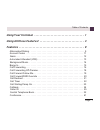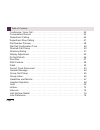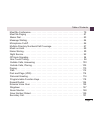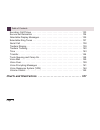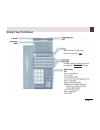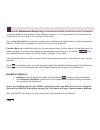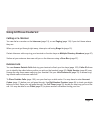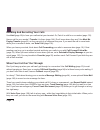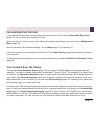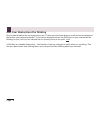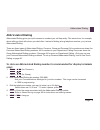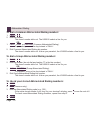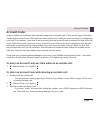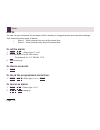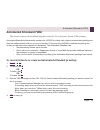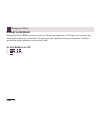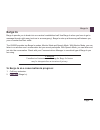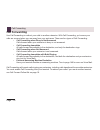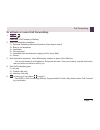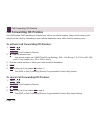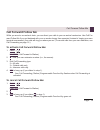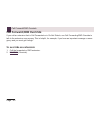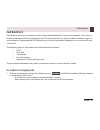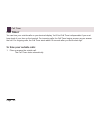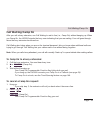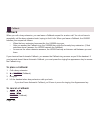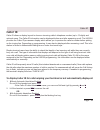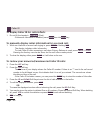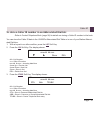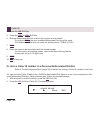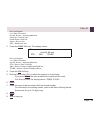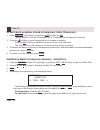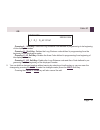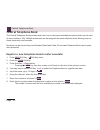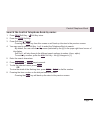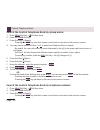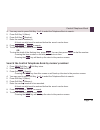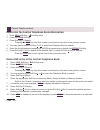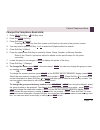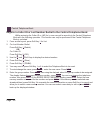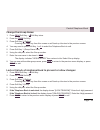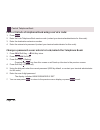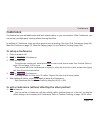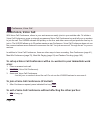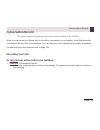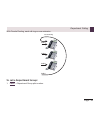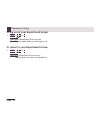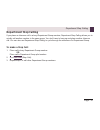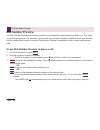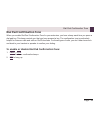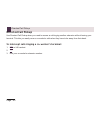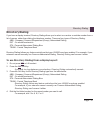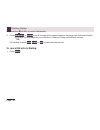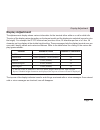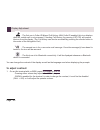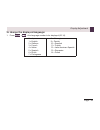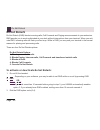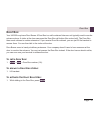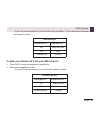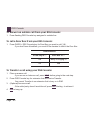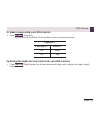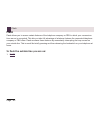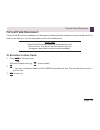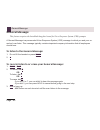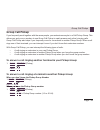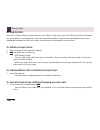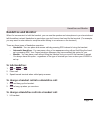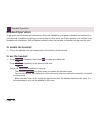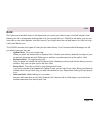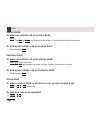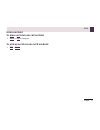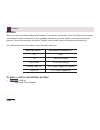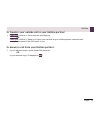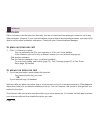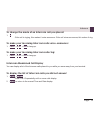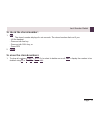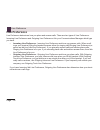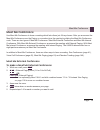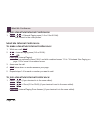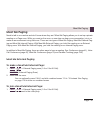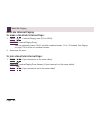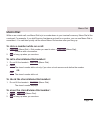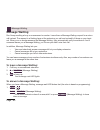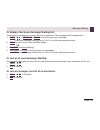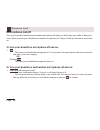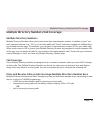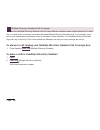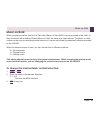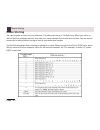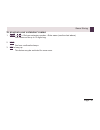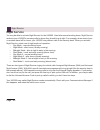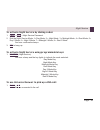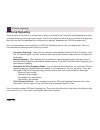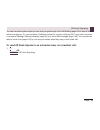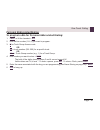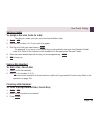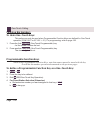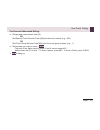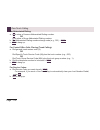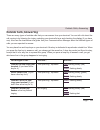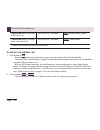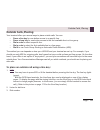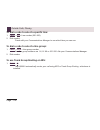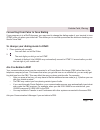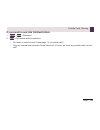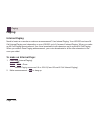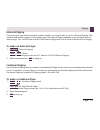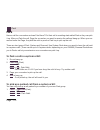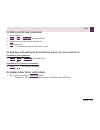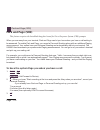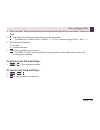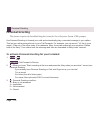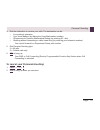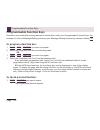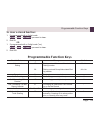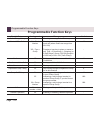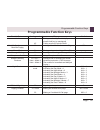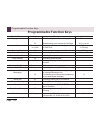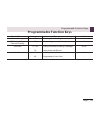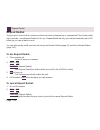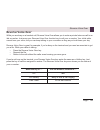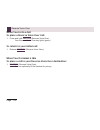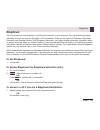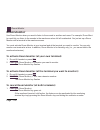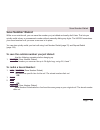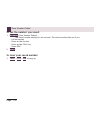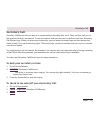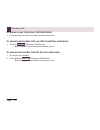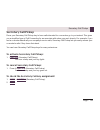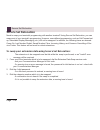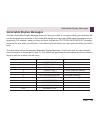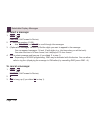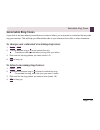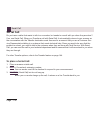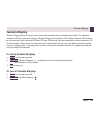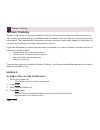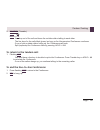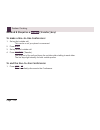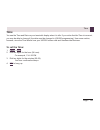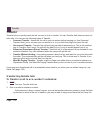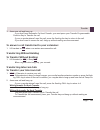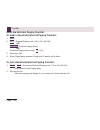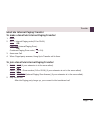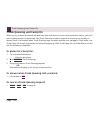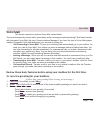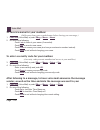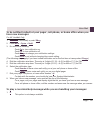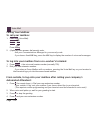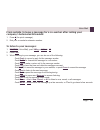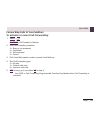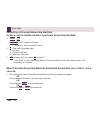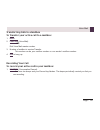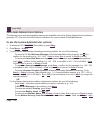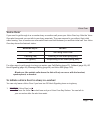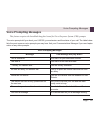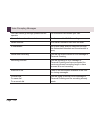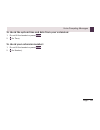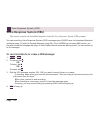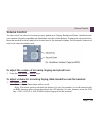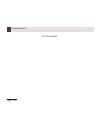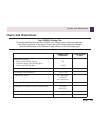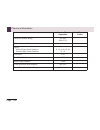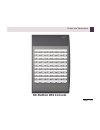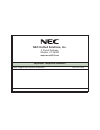- DL manuals
- NEC
- Telephone Accessories
- UX5000
- Feature Handbook
NEC UX5000 Feature Handbook
Summary of UX5000
Page 1
0913400 rev 1, june 2008 printed in u.S.A. Multibutton terminal feature handbook.
Page 2
This manual has been developed by nec unified solutions, inc. It is intended for the use of its customers and service personnel, and should be read in its entirety before attempting to install or program the system. Any comments or suggestions for improving this manual would be appreciated. Forward ...
Page 3
Table of contents page - 1 table of contents using your terminal . . . . . . . . . . . . . . . . . . . . . . . . . . . . . . . . . . . . 1 using all those features! . . . . . . . . . . . . . . . . . . . . . . . . . . . . . . . . 3 features . . . . . . . . . . . . . . . . . . . . . . . . . . . . . . ...
Page 4
Table of contents page - 2 conference, voice call . . . . . . . . . . . . . . . . . . . . . . . . . . . . . . . . . . . . . . . . . 42 conversation record . . . . . . . . . . . . . . . . . . . . . . . . . . . . . . . . . . . . . . . . . . 43 department calling . . . . . . . . . . . . . . . . . . . ....
Page 5
Table of contents page - 3 meet me conference. . . . . . . . . . . . . . . . . . . . . . . . . . . . . . . . . . . . . . . . . . . 79 meet me paging . . . . . . . . . . . . . . . . . . . . . . . . . . . . . . . . . . . . . . . . . . . . . . 81 memo dial . . . . . . . . . . . . . . . . . . . . . . . ...
Page 6
Table of contents page - 4 secretary call pickup . . . . . . . . . . . . . . . . . . . . . . . . . . . . . . . . . . . . . . . . . 133 secure set relocation . . . . . . . . . . . . . . . . . . . . . . . . . . . . . . . . . . . . . . . . 134 selectable display messages . . . . . . . . . . . . . . . ....
Page 7
Page - 1 using your terminal indicated with the following format in this guide: list indicated with the following format in this guide: function (page).
Page 8
Page - 2 your terminal's alphanumeric display helps you use features and tells you about your calls. For example, a ringing outside line may display a name before you answer it. (you may be able to change the time on your terminal if it's not correct. Turn to page 143 for more.) press a one-touch ke...
Page 9
Page - 3 using all those features! Calling a co-worker you can dial a co-worker on the intercom (page 74), or use paging (page 110) if you don't know where they are. When you must get through right away, interrupt a call using barge in (page 15). Certain intercom calls may ring your terminal on func...
Page 10
Page - 4 handling and rerouting your calls use hold (page 69) to have your call wait at your terminal. Or, park it in orbit for a co-worker (page 112). Have a call for a co-worker? Transfer it to them (page 144). Don't know where they are? Use meet me paging transfer (page 81) so they can pick it up...
Page 11
Page - 5 placing calls quickly store numbers that you call often in abbreviated dialing bins (page 9). You can easily dial the stored number with just a few key presses. To quickly retry the number you just dialed, try last number redial (page 76). If you'll need to redial the number later on, let s...
Page 12
Page - 6 have a meeting while on a telephone call conference (page 41) allows you to quickly set up a meeting. When your terminal allows voice call con- ference (page 42), others can join your outside call just by pressing the line key. Use meet me conference (page 79) to set up a meeting which lets...
Page 13
Page - 7 personalizing your terminal if your terminal is near other terminals that ring the same way, choose unique selectable ring tones (page 137) so you know which calls are for you. When you need to cover up noise in your office that might be distracting to your work, turn on background music (p...
Page 14
Page - 8 and, your display does the thinking do you want a feature but not know how to use it? Have you ever been busy on a call and not remembered the options your terminal provides? If you have a display terminal, the soft keys on your terminal do the thinking for you ( soft keys are indicated wit...
Page 15
Abbreviated dialing page - 9 features abbreviated dialing abbreviated dialing gives you quick access to numbers you call frequently. This saves time, for example, when calling a client with whom you deal often. Instead of dialing a long telephone number, you just use abbreviated dialing. There are t...
Page 16
Abbreviated dialing page - 10 to dial a common abbreviated dialing number: 1. Call1 + # 2 . 2. Dial bin number. The stored number dials out. The ux5000 selects a line for you. Or 1. Call1 + dial or function (common abbreviated dialing). To preselect, press a line key instead of call1. 2. Dial common...
Page 17
Account codes page - 11 account codes account codes are codes you enter that help keep track of outside calls. There are two types of account codes: optional and forced. With optional codes, the account codes you enter are solely for categorizing your calls. For example, if you work in an accounting...
Page 18
Alarm page - 12 alarm you can use your extension like an alarm clock to remind you of appointments and important meetings. Your terminal has two types of alarms: • alarm 1 - which sounds only once at the preset time. • alarm 2 - which sounds every day at the preset time. To set the alarm: 1. Call1 +...
Page 19
Automated attendant (vrs) page - 13 automated attendant (vrs) this feature requires the intramail daughter board for voice response system (vrs) prompts. Automated attendant automatically answers the ux5000's outside calls, plays a prerecorded greeting and then lets callers directly dial you or your...
Page 20
Background music page - 14 background music background music (bgm) sends music from an fm receiver, tape deck or cd player your company pro- vides to the speaker in your terminal. This helps give you a pleasant working environment. The back- ground music plays whenever your terminal is idle. To turn...
Page 21
Barge in page - 15 barge in barge in permits you to break into a co-worker's established call. Use barge in when you have to get a message through right away (such as in an emergency). Barge in sets up a three-way call between you, your co-worker and their caller. The ux5000 provides two barge in mo...
Page 22
Call forwarding page - 16 call forwarding use call forwarding to redirect your calls to another extension. With call forwarding, you're sure your calls are covered when you are away from your work area. There are four types of call forwarding: • call forwarding when busy or not answered calls forwar...
Page 23
Call forwarding page - 17 to activate or cancel call forwarding: 1. Call1 + * 2 . Or function (call forward to station). 2. Dial call forwarding condition: 1 = personal answering machine emulation (then skip to step 4) 2 = busy or not answered 4 = immediate 6 = not answered 7 = immediate with simult...
Page 24
Call forwarding off-premise page - 18 call forwarding off-premise use off-premise call forwarding to forward your calls to an off-site location. Stay in touch when you're away from the office by forwarding to your cellular telephone, home office, hotel or meeting room. To activate call forwarding of...
Page 25
Call forward follow me page - 19 call forward follow me while you are at a co-worker's desk, you can direct your calls to your co-worker's extension. Use call for- ward follow me if you get detained with your co-worker longer than expected. Instead of ringing your own terminal unanswered, your calls...
Page 26
Call forward/dnd override page - 20 call forward/dnd override if you call an extension that is call forwarded or in do not disturb, use call forwarding/dnd override to talk to the extension user anyway. This is helpful, for example, if you have an important message or emer- gency and you must get th...
Page 27
Call redirect page - 21 call redirect call redirect allows you to transfer a call to a pre-defined destination (such as an operator, voice mail, or another extension) without answering the call. This can be useful if you are on a call and another rings in to your extension. By pressing the call redi...
Page 28
Call timer page - 22 call timer you can time your outside calls on your terminal display. You'll find call timer indispensable if you must keep track of your time on the terminal. For incoming calls, the call timer begins as soon as you answer the call. For outgoing calls, the call timer starts abou...
Page 29
Call waiting/camp on page - 23 call waiting/camp on after you call a busy extension, use call waiting to wait in line (i.E., camp on) without hanging up. When you camp on, the ux5000 signals the busy user indicating that you are waiting. Your call goes through when the busy extension becomes free. C...
Page 30
Callback page - 24 callback when you call a busy extension, you can leave a callback request for a return call. You do not have to repeatedly call the busy extension back, hoping to find it idle. When you leave a callback, the ux5000 handles your request as follows: • when the busy extension becomes...
Page 31
Caller id page - 25 caller id caller id allows a display keyset to show an incoming caller's telephone number (up to 12 digits) and optional name. The caller id information can be displayed before and after answering a call. The ux5000 provides the caller id pre-answer display which allows you to pr...
Page 32
Caller id page - 26 to display caller id for calls in park: 1. Do not lift the handset + function (park). If automatic handsfree is enabled, press flash then the park key. To manually display caller information for a second call: 1. While on a call with a second call ringing in, press check + flashi...
Page 33
Caller id page - 27 to store a caller id number in an abbreviated dial bin: refer to central telephone book (page 38) for details on storing a caller id number in the book. You can store the caller id data in the ux5000's abbreviated dial table or in one of your station abbrevi- ated dial bins. 1. W...
Page 34
Caller id page - 28 4. Press the abb soft key. 5. Press the abbc or abbg soft key. 6. Dial the abbreviated dial bin in which the number is to be stored. If you press hold , the next available abbreviated dial bin will be used. If all abbreviated dial bins are used, the display shows “table is full”....
Page 35
Caller id page - 29 ## = list number xx = caller id number mm-dd hh:mm = incoming date/time arrow up = preview list arrow down = next list store = store in list del = delete from list 3. Press the store soft key. The display shows: ## = list number xx = caller id number mm-dd hh:mm = incoming date/t...
Page 36
Caller id page - 30 to call/check a number stored in temporary caller id memory: 1. Press function (call history) or press the list soft key and cid . The last addition to the list is displayed. Up to 50 numbers can be displayed in this list. 2. Press the soft key to scroll through the list of numbe...
Page 37
Caller id page - 31 or pressing a_1 soft key: adds the long distance code defined in programming to be beginning of the displayed number. Pressing d_1 soft key: deletes the long distance code defined in programming from the beginning of the displayed number. Pressing d_ac soft key: deletes the area ...
Page 38
Central telephone book page - 32 central telephone book the central telephone book provides each user one or two personal telephone books which can be used to store numbers (100). Multiple extensions can be assigned the same telephone book allowing users to share commonly used numbers. Numbers can b...
Page 39
Central telephone book page - 33 search the central telephone book by name: 1. Press prog soft key + soft key twice. 2. Press the telbk soft key. 3. Press soft key 2 (search). Pressing the conf key from this screen on will back up the view to the previous screen. 4. You may need to press soft key 1 ...
Page 40
Central telephone book page - 34 search the central telephone book by group name: 1. Press prog soft key + soft key twice. 2. Press the telbk soft key. 3. Press soft key 2 (search). Pressing the conf key from this screen on will back up the view to the previous screen. 4. You may need to press soft ...
Page 41
Central telephone book page - 35 4. You may need to press soft key 1 or 2 to select the telephone book to search. 5. Press soft key 2 (menu). 6. Press soft key 3 (number). 7. Enter the search number(s). At least one digit must be entered before the search can be done. 8. Press vol down or vol up to ...
Page 42
Central telephone book page - 36 delete all the central telephone book information: 1. Press prog soft key + soft key twice. 2. Press the telbk soft key. 3. Press soft key 2 (search). Pressing the conf key from this screen on will back up the view to the previous screen. 4. You may need to press sof...
Page 43
Central telephone book page - 37 change the telephone book data: 1. Press prog soft key + soft key twice. 2. Press the telbk soft key. 3. Press soft key 2 (search). Pressing the conf key from this screen on will back up the view to the previous screen. 4. You may need to press soft key 1 or 2 to sel...
Page 44
Central telephone book page - 38 register a caller id or last number redial to the central telephone book: while reviewing the caller id or lnd list, a user can add a record into the central telephone book with the following operation. This function can only be performed if the central telephone boo...
Page 45
Central telephone book page - 39 change the group name: 1. Press prog soft key + soft key twice. 2. Press the telbk soft key. 3. Press soft key 3 (setting). Pressing the conf key from this screen on will back up the view to the previous screen. 4. You may need to press soft key 1 or 2 to select the ...
Page 46
Central telephone book page - 40 lock or unlock a telephone book using a service code: 1. Press call1 . 2. Enter the lock telephone book service code (contact your terminal administrator for this code). 3. Enter the destination extension number. 4. Enter the extension's password (contact your termin...
Page 47
Conference page - 41 conference conference lets you add additional inside and outside callers to your conversation. With conference, you can set up a multiple-party meeting without leaving the office. In addition to conference, there are other ways to have a meeting. See voice call conference (page ...
Page 48
Conference, voice call page - 42 conference, voice call with voice call conference, others in your work area can easily join into your outside calls. To initiate a voice call conference, press a uniquely programmed voice call conference key and tell your co-workers to join the call. The ux5000 relea...
Page 49
Conversation record page - 43 conversation record this feature requires an optional voice mail system installed in the ux5000. While on a call, press your record key to record the conversation in your mailbox. Voice mail stores the conversation like any other voice message. You can then save, edit o...
Page 50
Department calling page - 44 department calling if you work closely with a group of co-workers, your communications manager may have programmed you into a department calling group. Department calling makes it easier for others in your company to send calls to your group. This is because your departm...
Page 51
Department calling page - 45 with circular routing, each call rings a new extension. To call a department group: 1. Call1 + department group pilot number. Call 1 call 2 call 3 call 4 circular routing.
Page 52
Department calling page - 46 to log out of your department group: 1. Call1 + 1 5 0 + 1 . Or function (department group log out). The key lights while you are logged out. To return to your department group: 1. Call1 + 1 5 0 + 1 . Or function (department group log in). The key goes out when you log ba...
Page 53
Department step calling page - 47 department step calling if you place an intercom call to a busy department group member, department step calling allows you to quickly call another member in the same group. You don't have to hang up and place another intercom call. You can also use department step ...
Page 54
Dial number preview page - 48 dial number preview use dial number preview to preview a number in your terminal's display before you dial it out. This helps you avoid dialing errors. For example, if you review the previewed number and find an error, you can can- cel the number and re-enter it correct...
Page 55
Dial pad confirmation tone page - 49 dial pad confirmation tone when you enable dial pad confirmation tone for your extension, you hear a beep each time you press a dial pad key. This beep reminds you that you have pressed a key. The confirmation tone is particularly helpful for intercom calls and c...
Page 56
Directed call pickup page - 50 directed call pickup use directed call pickup when you need to answer a call ringing another extension without leaving your terminal. This lets you easily cover a co-worker's calls when they have to be away from their desk. To intercept calls ringing a co-worker’s term...
Page 57
Directory dialing page - 51 directory dialing if you have a display terminal, directory dialing allows you to select a co-worker or outside number from a list of names, rather than dialing the telephone number. There are four types of directory dialing: abb - company (common)/department (group) abbr...
Page 58
Directory dialing page - 52 5. Press the soft key to jump to that section. 6. Press vol down or vol up to scroll through all the names/numbers that begin with that letter/number. If you wait too long between your selections, directory dialing automatically cancels. Or lift handset or press dial , ca...
Page 59
Display adjustment page - 53 display adjustment the alphanumeric display shows various information for the terminal either while on a call or while idle. The size of the display varies depending on the keyset model and the display size selected (normal or dou- ble height). For example, the ip-cts te...
Page 60
Display adjustment page - 54 : the first one is caller id missed call history. With caller id enabled, this icon displays when an outside call is not answered. Checking call history (by pressing list-cid) will remove the icon from the display. (the call history can also be accessed by pressing the c...
Page 61
Display adjustment page - 55 to change the displayed language: 1. Press call1 + 1 7 8 + the language number to be displayed (00-14). 0 = japanese 1 = english 2 = german 3 = french 4 = italian 5 = spanish 6 = dutch 7 = portuguese 8 = norwegian 9 = danish 10 = swedish 11 = turkish 12 = latin american ...
Page 62
Do not disturb page - 56 do not disturb do not disturb (dnd) blocks incoming calls, call forwards and paging announcements to your extension. Dnd permits you to work undisturbed at your desk without interruptions from your terminal. When you acti- vate dnd, incoming calls still flash your line keys....
Page 63
Door box page - 57 door box your ux5000 may have door boxes. A door box is a self-contained intercom unit typically used to monitor entrance doors. A visitor at the door can press the door box call button (like a door bell). The door box then sends chimes to certain extensions. If you receive door b...
Page 64
Dss console page - 58 dss console if you do a lot of call processing (like an operator or dis- patcher), you may have either a 60-button dss con- sole or 16-button direct line selection (dls) console. The dss console gives you a busy lamp field (blf) and one-button access to extensions, trunks and c...
Page 65
Dss console page - 59 if your call voice-announces, you can make it ring by dialing 1. If you don't have handsfree, lift the handset to speak. To place an outside call from your dss console: 1. Press dss console key assigned to outside line. 2. Dial outside telephone number. If you don't have handsf...
Page 66
Dss console page - 60 to answer an outside call from your dss console: 1. Press flashing dss console key assigned to outside line. To call a door box from your dss console: 1. Press door + dss console key for door box you want to call (1-8). If you don't have handsfree, you must lift the handset to ...
Page 67
Dss console page - 61 to make a page using your dss console: 1. Press function (page) key. If you don't have handsfree, lift the handset to make your announcement. Switching the night service mode from your dss console: 1. Press function (night service) key for the desired mode (day, night, midnight...
Page 68
Flash page - 62 flash flash allows you to access certain features of the telephone company or pbx to which your communica- tions server is connected. This lets you take full advantage of whatever features the connected telephone company or pbx offers. Flash accesses these features by momentarily int...
Page 69
Forced trunk disconnect page - 63 forced trunk disconnect forced trunk disconnect enables you to disconnect (release) another extension's active outside call if you need to use their line. You can then place a call on the released line. To disconnect a busy trunk: 1. Press line for the busy trunk. O...
Page 70
General message page - 64 general message this feature requires the intramail daughter board for voice response system (vrs) prompts. A general message is a prerecorded voice response system (vrs) message to which you and your co- worker's can listen. This message typically contains important compan...
Page 71
Group call pickup page - 65 group call pickup if you frequently work together with the same people, your extensions may be in a call pickup group. This allows you and your co-workers to use group call pickup to easily answer each other's ringing calls. Group call pickup also helps if you frequently ...
Page 72
Group listen page - 66 group listen use group listen when you want others in your office to listen in on your call. While you talk on the hand- set, your caller's voice broadcasts over your terminal's speaker. Group listen automatically turns your handsfree microphone off so your caller cannot hear ...
Page 73
Handsfree and monitor page - 67 handsfree and monitor when it's inconvenient to hold the handset, you can use the speaker and microphone in your terminal and talk handsfree instead. Handsfree is great when you don't have a free hand for the terminal. (for example, you may want to enter data at a com...
Page 74
Headset operation page - 68 headset operation to get even more freedom and convenience than with handsfree, purchase a headset and connect it to your terminal. In addition to having your hands free for other work, you'll have privacy on a call that is not available with handsfree. With a headset ins...
Page 75
Hold page - 69 hold don't place your handset down on the desk when you need your caller to wait, use hold instead. Hold places your call in a temporary waiting state until you can get back to it. While the call waits, you can pro- cess calls or use other features. And don't worry if you forget about...
Page 76
Hold page - 70 system hold to place an outside call on system hold: 1. Hold . The line or call1 key flashes slowly while on hold; flashes fast when recalling. To pick up an outside call on system hold: 1. Press flashing line . Exclusive hold to place an outside call on exclusive hold: 1. Function (e...
Page 77
Hold page - 71 intercom hold to place an intercom call on hold: 1. Hold + spk to hang up. To pick up an intercom call from hold: 1. Spk + call1 ..
Page 78
Hotline page - 72 hotline when you need one-button calling and transfer to a co-worker, use hotline. You'll find hotline to be a great convenience if there is someone in your company with whom you work closely (such as your business partner). You and your partner can call or transfer calls to each o...
Page 79
Hotline page - 73 to transfer your outside call to your hotline partner: 1. Function (hotline) + announce call and hang up. Or function (hotline) + hang up to have your call wait at your hotline partner unannounced. If unanswered, the call recalls to you. To answer a call from your hotline partner: ...
Page 80
Intercom page - 74 intercom call a co-worker over the intercom. Normally, you are not restricted from placing an intercom call to any other extension. However, if your communications server is shared by several businesses, you may not be able to call the other business's extensions. Check with your ...
Page 81
Intercom page - 75 to change the mode of an intercom call you placed: 1. 1 . If the call is ringing, this makes it voice-announce. If the call voice-announces, this makes it ring. To make your incoming intercom calls voice-announce: 1. Call1 + 8 2 1 + spk to hang up. To make your incoming intercom c...
Page 82
Last number redial page - 76 last number redial instead of dialing a busy or unanswered outside call again, quickly redial it with last number redial. Last number redial stores the last 10 outside call you placed in memory so you can easily recall it. The stored number can be up to 24 digits long, u...
Page 83
Last number redial page - 77 to check the stored number: 1. Lnd . The stored number displays for six seconds. The stored number dials out if you: - lift the handset - press an idle line key - press an idle call key, or - press spk 2. Clear . To erase the stored numbers: 1. To clear all numbers, call...
Page 84
Line preference page - 78 line preference line preference determines how you place and answer calls. There are two types of line preference: incoming line preference and outgoing line preference. Ask your communications manager which type you have. • incoming line preference - incoming line preferen...
Page 85
Meet me conference page - 79 meet me conference use meet me conference to have a meeting which lets others join if they choose. After you announce the meet me conference over the paging, a co-worker joins the meeting by dialing the meet me conference code. There are two types of meet me conference: ...
Page 86
Meet me conference page - 80 to join a meet me external conference: 1. Call1 + 8 6 5 + external paging zone (1-8 or 0 for all call). You connect to the other parties. Meet me internal conference to make a meet me internal conference: 1. While on a call, conf . 2. 8 0 1 + internal paging zone (0-9 or...
Page 87
Meet me paging page - 81 meet me paging need to talk to a co-worker and don't know where they are? Meet me paging allows you to set up a private meeting on a page zone. While you meet on the zone, no one else can hear your conversation, join in or make an announcement using that zone. There are two ...
Page 88
Meet me paging page - 82 meet me internal paging to make a meet me internal page: 1. Call1 + 8 0 1 + internal paging zone (0-9 or 00-64). Or function (internal paging zone). You can optionally press call1 and dial combined zones *10 to *18 instead. See paging on page 110 for more on combined zones. ...
Page 89
Memo dial page - 83 memo dial while on an outside call, use memo dial to jot a number down in your terminal's memory. Memo dial is like a notepad. For example, if you dial directory assistance and ask for a number, you can use memo dial to remember it. You can then quickly call the stored memo dial ...
Page 90
Message waiting page - 84 message waiting don't keep recalling a busy or unanswered co-worker. Leave them a message waiting request for a return call instead. The request is a flashing lamp at the extension you call and a steadily lit lamp on your termi- nal. When your co-worker answers the message ...
Page 91
Message waiting page - 85 to display/check your message waiting list: these are the messages co-workers left at your extension. The messages left first display first. 1. Check + * 0 + vol down or vol up to scroll through your messages. Press your message waiting key or call1 to call the displayed ex...
Page 92
Microphone cutoff page - 86 microphone cutoff turn your terminal's handsfree and handset microphone off when you don't want your caller to hear your voice. When you turn your handsfree or handset microphone off, it stays off until you choose to turn it back on. To turn your handsfree microphone off ...
Page 93
Multiple directory numbers/call coverage page - 87 multiple directory numbers/call coverage multiple directory numbers multiple directory numbers allow you to have more than one extension number. In addition to your "nor- mal" extension number (e.G., 320), you can have additional "virtual" extension...
Page 94
Multiple directory numbers/call coverage page - 88 you can have multiple directory number keys for many different extensions and virtual extensions. In addi- tion, you and other co-workers can share the same multiple directory number keys. For example, every- one in your department could have a key ...
Page 95
Music on hold page - 89 music on hold when you place a call on hold or in a park orbit, music on hold (moh) can be provided to the caller so they know their call is waiting. Without music on hold, the caller only hears silence. The music on hold source can be from a customer-provided source or it ca...
Page 96
Name storing page - 90 name storing you can program a name for your extension. The name can be up to 12 digits long. When you call a co- worker that has a display terminal, they see your name instead of your extension number. Your co-worker knows who's calling without having to look up your extensio...
Page 97
Name storing page - 91 to program your extension’s name: 1. Call1 + 8 0 0 + dial your extension number + enter name (see the chart above). Your name can be up to 12 digits long. 2. Hold . You hear confirmation beeps. 3. Spk to hang up. This feature may be restricted for some users..
Page 98
Night service page - 92 night service you may be able to activate night service for the ux5000. Used after normal working hours, night service redirects your ux5000's incoming calls to where they should ring at night. For example, when most of your co-workers have left for home, your ux5000 may redi...
Page 99
Night service page - 93 to activate night service by dialing codes: 1. Call1 + 8 1 8 + night service password. 2. Dial the night service mode: 1= day mode, 2 = night mode, 3 = midnight mode, 4 = rest mode, 5= day 2 mode, 6 = night 2 mode, 7 = midnight 2 mode, 8 = rest 2 mode you hear confirmation be...
Page 100
Off hook signaling page - 94 off hook signaling trying to get in touch with a co-worker who is busy on a handset call? Use off hook signaling to let your co-worker know you're trying to get through. The off hook signal you send to your co-worker is ringing over their idle (second) line appearance or...
Page 101
Off hook signaling page - 95 you can use other options when you are trying to get through. Use call waiting (page 23) to wait in line without hanging up. Or, you can leave a callback request for a return call (page 24). If you want, send your co-worker a message waiting indication (page 84) or a voi...
Page 102
One-touch calling page - 96 one-touch calling one-touch calling, using a programmable function key, allows for one button access to co-workers, out- side lines and selected ux5000 features. You'll find this a great time saver when calling the clients and co- workers you talk to most often. Instead o...
Page 103
One-touch calling page - 97 personal abbreviated dialing to program a bin for personal abbreviated dialing: 1. Call1 or lift the handset + 855 . 2. Dial the bin number (1-9, 0) you want to program. 3. 9 for trunk group access code. Or # 9 + trunk number (001-200) for a specific trunk. Or 8 0 4 + tru...
Page 104
One-touch calling page - 98 abbreviated dialing to program a bin for abbreviated dialing: 1. Call1 + 855 . 2. Dial the bin number (1-9, 0) you want to program. 3. Dial # 2 to store a common abbreviated dialing number. Or dial # 4 to store a group abbreviated dialing number. 4. Dial abbreviated diali...
Page 105
One-touch calling page - 99 service codes to assign a service code to a bin: this lets you make your own set of one-touch feature keys. 1. Call1 + 855 . 2. Dial the bin number (1-9, 0) you want to program. 3. Dial service code you want stored + hold . For example, if you want a one-touch key to auto...
Page 106
One-touch calling page - 100 chaining bin numbers to chain one-touch keys: this option can only be used when programmable function keys are defined for one-touch operation (pgm 15-07 or sc 851: + 01). For programming, refer to page 100. 1. Press the first function (one-touch programmable) key. Let t...
Page 107
One-touch calling page - 101 for personal abbreviated dialing: a. Dial general trunk access code (9). Or dial specific trunk service code (#9) plus the trunk number (e.G., 005). Or dial trunk group service code (804) plus the trunk group number (e.G., 1). B. Dial number you want to store + hold . Th...
Page 108
One-touch calling page - 102 for abbreviated dialing: a. #2 to store a common abbreviated dialing number. Or #4 to store a group abbreviated dialing number. B. Dial abbreviated dialing number storage code (e.G., 001) + hold . C. Spk to hang up. For central office calls, placing (trunk calling): a. D...
Page 109
Outside calls, answering page - 103 outside calls, answering there are many types of outside calls that you can answer from your terminal. You can tell a lot about the call coming in by listening for ringing, watching your terminal's keys and checking the display (if you have one). Also use the char...
Page 110
Outside calls, answering page - 104 to answer an outside call: 1. Lift handset or spk . Depending on how your terminal is set up, you may answer the call automatically. Your terminal's line preference (page 78) determines what happens when you lift the handset or press spk to answer a call. With the...
Page 111
Outside calls, placing page - 105 outside calls, placing your terminal offers you several ways to place outside calls. You can: • press a line key for one-button access to a specific line. • press a loop key for one-button access to the first available line in a line group. • dial a code to select a...
Page 112
Outside calls, placing page - 106 to dial a code to select a specific line: 1. Call1 + # 9 + line number (001-200). 2. Dial number. Check with your communications manager to see which lines you can use. To dial a code to select a line group: 1. Call1 + 8 0 4 + line group number. Your line group numb...
Page 113
Outside calls, placing page - 107 converting from pulse to tone dialing if your company is in a dial pulse area, you may need to change the dialing mode of your terminal to tone (dtmf) after you place your initial call. This allows you to use dial-up services like electronic banking or a client's vo...
Page 114
Outside calls, placing page - 108 you may have a private line a private line is simply a line on your terminal that nobody else in the ux5000 can use. Only you can place and answer calls on your private line. Your communications manager can tell you if you have a pri- vate line. If you hear a warnin...
Page 115
Outside calls, placing page - 109 if you need to override toll restriction: 1. Call1 + 1 6 3 + password. 2. Line + dial number without restriction. • do i need to enter account codes (page 11) for outside calls? • does my terminal use automatic route selection? If it does, are there any numbers that...
Page 116
Paging page - 110 paging internal paging need to locate a co-worker or make an announcement? Use internal paging. Your ux5000 can have all call internal paging and, depending on your ux5000, up to 64 zones of internal paging. When you make an all call paging announcement, your voice broadcasts to al...
Page 117
Paging page - 111 external paging if you have your own external speaker system installed, you may be able to use it for external paging. This is particularly helpful in large or noisy areas where the internal paging speakers in the terminals are not loud enough. Your ux5000 can have all call externa...
Page 118
Park page - 112 park have a call for a co-worker and can't find them? Put their call in a waiting state called park so they can pick it up. After you park the call, page the co-worker you want to receive the call and hang up. When your co- worker hears the page, they dial the orbit or press a park k...
Page 119
Park page - 113 to park a call at your extension: 1. Do not hang up. 2. Hold + 8 5 7 or function (personal park). 3. Page your co-worker to pick up the call. 4. Spk to hang up. If not picked up, the call will recall to you. To pick up a call parked at an extension (your’s or a co-worker’s): if parke...
Page 120
Park and page (vrs) page - 114 park and page (vrs) this feature requires the intramail daughter board for voice response system (vrs) prompts. When you are away from your terminal, park and page can let you know when you have a call waiting to be answered. To enable park and page, you record a perso...
Page 121
Park and page (vrs) page - 115 4. When you hear, "start recording at the tone and press the # key when you are done", record your page. 5. # + dial page zone that should broadcast your announcement. For example, for internal zone 1 dial 801 + 1. Or, for combined paging zone 1, dial *1 + 1. 6. Dial p...
Page 122
Personal greeting page - 116 personal greeting this feature requires the intramail daughter board for voice response system (vrs) prompts. Use personal greeting to forward your calls and automatically play a recorded message to your callers. This lets you add a personal touch to your call forwards. ...
Page 123
Personal greeting page - 117 4. Dial the destination to receive your calls. The destination can be: • a co-worker's extension. • your voice mailbox (by dialing the voice mail master number). • off-premise via common abbreviated dialing (by entering #2 + bin). • greeting without forwarding so caller ...
Page 124
Programmable function keys page - 118 programmable function keys customize your terminal by storing features or outside lines under your programmable function keys. For example, to return a message waiting, just press your message waiting function key instead of dialing * 0 . To program a function k...
Page 125
Programmable function keys page - 119 to clear a stored function: 1. If programmed with a 2-digit code: call1 + 8 5 1 + function you want to clear. 2. Dial 00. Or 1. If programmed with a 3-digit code (*xx): call1 + 8 5 2 + function you want to clear. 2. Dial 000. Programmable function keys for this ...
Page 126
Programmable function keys page - 120 caller id log history 08 checking incoming caller id history - central office calls *01 + trunk number *05 + type + group pressing a line key to place or answer a trunk call (where trunks can range from 001-200) pressing a loop key to place or answer a call. Typ...
Page 127
Programmable function keys page - 121 hold 44 45 putting a call on system hold (if your ter- minal's hold key is reassigned) putting a call on exclusive hold - - meet me conference and meet me paging 23 joining a meet me conference or page 863 memo dial 31 storing, using or checking a memo dial - me...
Page 128
Programmable function keys page - 122 paging, internal 21 + zone 22 broadcasting to an internal paging zone broadcasting to an internal all call page 801 + zone 801 + 0 or 00 park *04 + orbit (1-9 or 01-64) placing a call into or retrieving a call from a park orbit #6 (park) *6 (pickup) personal par...
Page 129
Programmable function keys page - 123 trunk queuing 35 camping on or queuing for a trunk 17 2 vrs park and page / personal greeting 17 forwarding your calls (device) *4 voice mail 77 + ext. 78 calling voice mail or leaving a message using voice mail record *8 or 8 voice over 48 48 initiating to voic...
Page 130
Repeat redial page - 124 repeat redial trying to get in touch with a customer and their terminal is always busy or unanswered? Don't keep redial- ing it manually - have repeat redial do it for you. Repeat redial will retry your call automatically (up to 255 times) so you can go back to work. You can...
Page 131
Reverse voice over page - 125 reverse voice over while you are busy on a handset call, reverse voice over allows you to make a private intercom call to an idle co-worker. Just press your reverse voice over function key to call your co-worker. Your initial caller cannot hear your voice, but you can k...
Page 132
Reverse voice over page - 126 when you’re on a call to place a reverse voice over call: 1. Press and hold function (reverse voice over). Your reverse voice over key lights (green). To return to your initial call: 1. Release function (reverse voice over). When your terminal is idle to place a call to...
Page 133
Ringdown page - 127 ringdown call a co-worker or outside party by just lifting the handset on your terminal. The call goes through auto- matically - there is no need to dial digits or lift the handset. There are two types of ringdown: ringdown extension and external hotline. With ringdown extension,...
Page 134
Room monitor page - 128 room monitor use room monitor when you want to listen to the sounds in another work area. For example, room moni- tor could let you listen to the sounds in the warehouse when it's left unattended. You just set up a room monitor with a terminal in the warehouse area. You must ...
Page 135
Save number dialed page - 129 save number dialed while on an outside call, you can save the number you just dialed and easily dial it later. This lets you quickly redial a busy or unanswered number without manually dialing any digits. The ux5000 remembers your saved number until you save a new one i...
Page 136
Save number dialed page - 130 to see the number you saved: 1. Function (save number dialed). The stored number displays for six seconds. The stored number dials out if you: - lift the handset - press an idle line key - press an idle call key - press spk 2. Clear . To clear your saved number: 1. Call...
Page 137
Secretary call page - 131 secretary call secretary call buzzer lets you alert a co-worker without disturbing their work. They can then call you on the intercom when it's convenient. To use this feature, both you and your co-worker must have secretary call buzzer keys. When you press your buzzer key,...
Page 138
Secretary call page - 132 to answer your secretary call indication: 1. Place an intercom call to the extension that called you. To cancel a secretary call you left at another extension: 1. Press lit function (secretary call buzzer). Both the boss and secretary buzzer keys go out. To cancel a secreta...
Page 139
Secretary call pickup page - 133 secretary call pickup press your secretary call pickup key to have calls intended for a co-worker go to you instead. This gives you a simplified type of call forwarding for an associate with whom you work closely. For example, if you and a co-worker handle all your c...
Page 140
Secure set relocation page - 134 secure set relocation need to swap your terminal's programming with another terminal? Using secure set relocation, you can swap most of your terminal's programming. However, user-defined programming, such as call forward set up, selectable display messaging, etc.) wi...
Page 141
Selectable display messages page - 135 selectable display messages activate a selectable display message when you leave your desk. A co-worker calling your extension will see the message you activated on their terminal's display and may hear a dnd signal (depending on pro- gramming). For example, wh...
Page 142
Selectable display messages page - 136 to select a message: 1. Call1 + * 4 . Or function (call forward to device). 2. 3 + message number (01-20). Use vol down and vol up to scroll through the messages. 3. (optional for messages 1-8 and 10) dial the digits you want to append to the message. You can a...
Page 143
Selectable ring tones page - 137 selectable ring tones if you work in an area where your extension is close to others, you may want to customize the way calls ring your terminal. This will help you differentiate calls to your extension from calls to other extensions. To change your extension’s incom...
Page 144
Serial call page - 138 serial call do you have a caller that wants to talk to a co-worker, but needs to consult with you when they are done? If so, use serial call. When you transfer a call with serial call, it automatically returns to you as soon as the conversation with the transfer destination en...
Page 145
Tandem ringing page - 139 tandem ringing tandem ringing allows a keyset user to have two terminals with one telephone number. For example, extension 305 (the main terminal) sets tandem ringing with extension 306. When extension 305 receives an incoming call, both extension 305 and 306 ring. Callers ...
Page 146
Tandem trunking page - 140 tandem trunking tandem trunking lets you set up a conference with two or more outside callers and then drop out of the call - leaving the callers talking in an unsupervised conference. Once you drop out you are not part of the conversation. The unsupervised conference cont...
Page 147
Tandem trunking page - 141 5. Function (transfer). Or hold + # 8 . You drop out of the call and leave the outside callers talking to each other. The line keys for the calls blink (green) as long as the unsupervised conference continues. If one of your outside callers hangs up, the conference call en...
Page 148
Tandem trunking page - 142 method b (requires a function [transfer] key) to make a line-to-line conference: 1. Set up first outside call. This can be a call you placed or answered. 2. Press hold . 3. Set up second outside call. 4. Press function (transfer). You drop out of the call and leave the out...
Page 149
Time page - 143 time you see the time and date on your terminal's display when it is idle. If you notice that the time is incorrect, you may be able to change it (the date must be changed in ux5000 programming). Use some caution, however, since the time affects how your ux5000 routes calls and handl...
Page 150
Transfer page - 144 transfer transfer lets you quickly send the call you are on to a co-worker. You can transfer both intercom and out- side calls. You can use the following types of transfer: • screened transfer - announce the call to your co-worker before hanging up. Use screened transfer when you...
Page 151
Transfer page - 145 3. Announce call and hang up. If you don't have automatic on hook transfer, you must press your transfer programmable function key to transfer the call. If your co-worker doesn't want the call, press the flashing line key to return to the call. If you don't want to screen the cal...
Page 152
Transfer page - 146 meet me external paging transfer to make a meet me external paging transfer: 1. Hold . 2. 8 0 3 + external paging code (1-8 or 0 for all call). Or function (external paging zone). Or combined paging zone code ( * 1 + 0-8). 3. Announce call. 4. When paged party answers, hang up to...
Page 153
Transfer page - 147 meet me internal paging transfer to make a meet me internal paging transfer: 1. Hold . 2. 8 0 1 + internal paging code (0-9 or 00-64). Or function (internal paging zone). Or combined paging zone code ( * 1 + 0-8). 3. Announce call. 4. When paged party answers, hang up to transfer...
Page 154
Trunk queuing and camp on page - 148 trunk queuing and camp on when you try to place an outside call and hear busy tone from your own communications server, you don't have to hang up and try again later. Use trunk queuing to leave a request for the busy line to call you when it's free. Just answer w...
Page 155
Voice mail page - 149 voice mail this feature requires an optional voice mail system/blade. Tired and frustrated by missed calls, inaccurately written messages and terminal tag? End these hassles with integrated voice mail. Ask your communications manager if you have this type of voice mail system i...
Page 156
Voice mail page - 150 to record a name for your mailbox: (callers may hear your recorded name before leaving you a message.) 1. Function (voice mail) or push vmsg + more> + name . 2. Do one of the following: push lstn to listen to your name (if recorded). Push rec to record a new name. Push erase to...
Page 157
Voice mail page - 151 to be notified (called) at your pager, cell phone, or home office when you have new messages: for ux intramail only: 1. Function (voice mail) or push vmsg . 2. Push more + optns + notif . 3. Do one of the following: push on to turn notification on. Push off to turn notification...
Page 158
Voice mail page - 152 calling your mailbox to call your mailbox: 1. Function (voice mail). Or call1 + * 8 . Or press vmsg 2. (optional) after answer, dial security code. Ask your communications manager for your security code. If you have a fixed mw key, press the mw key to display the number of voic...
Page 159
Voice mail page - 153 from outside, to leave a message for a co-worker after calling your company’s automated attendant: 1. Press * (for quick message). 2. Dial your co-worker's extension number. To listen to your messages: 1. Function (voice mail), push vmsg or call1 + * 8 . 2. Push lstn . 3. While...
Page 160
Voice mail page - 154 when you log onto your mailbox, you get your mailbox main menu of options. To record and send a message to a co-worker: 1. Function (voice mail) or push vmsg + push rec . 2. Listen to the voice prompt, wait for the beep and start recording. Push done when you are done recording...
Page 161
Voice mail page - 155 forwarding calls to your mailbox to activate or cancel call forwarding: 1. Call1 + * 2 . Or function (call forward to station). 2. Dial call forwarding condition: 2 = busy or not answered 4 = immediate 6 = not answered 0 = cancel 3. Dial voice mail master number or press voice ...
Page 162
Voice mail page - 156 emulating a personal answering machine to have your terminal emulate a personal answering machine: 1. Call1 + * 2 . Or function (call forward to station). To cancel, dial 0 and skip to step 3. 2. 1 + dial call forwarding type: 2 = all calls 3 = outside calls only 4 = intercom c...
Page 163
Voice mail page - 157 transferring calls to a mailbox to transfer your active call to a mailbox: 1. Hold . 2. Function (voice mail). Or dial voice mail master number. 3. Number of mailbox to receive transfer. This number can be your mailbox number or a co-worker's mailbox number. 4. Spk to hang up. ...
Page 164
Voice mail page - 158 voice mail administrator options the following voice mail administration features are available only at the system administrator's extension (normally 301). See the voice mail feature handbook for more on each of the bold features. To use the system administrator options: 1. At...
Page 165
Voice over page - 159 voice over if you need to get through to a co-worker busy on another call, press your voice over key. After the voice over alert tone ends you can talk to your busy associate. They can respond to you without their initial caller hearing. Your co-worker can even switch back and ...
Page 166
Voice over page - 160 to answer a voice over you receive: 1. Press and hold flashing function (voice over). The voice over key lights (green) and then you can talk to the interrupting party. Note that you cannot respond by dialing the voice over feature code (6). To return to your initial call: 1. R...
Page 167
Voice prompting messages page - 161 voice prompting messages this feature requires the intramail daughter board for voice response system (vrs) prompts. The voice prompts tell you about your ux5000, your extension and the status of your call. The table below lists the most common voice prompts you m...
Page 168
Voice prompting messages page - 162 your call cannot go through, please call the operator toll restriction has denied your call. Your calls have been forwarded you have enabled call forwarding. Vacant number you dial an extension that does not exist. Is unavailable an outside caller dials an extensi...
Page 169
Voice prompting messages page - 163 to check the system time and date from your extension: 1. Do not lift the handset or press call1 . 2. 8 (for time). To check your extension number: 1. Do not lift the handset or press call1 . 2. 6 (for number)..
Page 170
Voice response system (vrs) page - 164 voice response system (vrs) this feature requires the intramail daughter board for voice response system (vrs) prompts. You can record the voice response system (vrs) messages your ux5000 uses for automated attendant greetings (page 13) and the general message ...
Page 171
Volume control page - 165 volume control you can control the volume of incoming ringing, splash tone, paging, background music, handsfree and your handset. Keysets consolidate all adjustments into the volume buttons. Pressing the volume buttons when the terminal is idle will adjust the contrast leve...
Page 172
Volume control page - 166 - for your notes -.
Page 173
Charts and illustrations page - 167 charts and illustrations charts and illustrations your ux5000's dialing plan due to the flexibility built into the ux5000, your dialing codes or feature capacities may differ from those in this guide. Check with your communications manager and note differences in ...
Page 174
Charts and illustrations page - 168 extension number range 301-499 5000-5312 operator access number 0 paging: • internal page group numbers • external page group numbers 0, 1-9 or 00, 01-64 0, 1-8 park orbits 1-64 trunk port number 1-200 trunk group numbers 1-100 virtual extension port numbers 001-2...
Page 175
Charts and illustrations page - 169 for the 24-button terminal, refer to (page 1) ip-cts terminal.
Page 176
Charts and illustrations page - 170 desi-less terminal to access the additional display pages, press the desired page number..
Page 177
Charts and illustrations page - 171 60-button dss console.
Page 178
Charts and illustrations page - 172 16dls.
Page 179
Nec unified solutions, inc. 4 forest parkway shelton, ct 06484 www.Necux5000.Com important telephone numbers sales support and general information . . . . . . . . . . . . . . . . . . . . . . . . . . . 800-365-1928.
Page 180
(0913400) june 19, 2008, rev 1 printed in u.S.A. Nec unified solutions, inc. 4 forest parkway shelton, ct 06484 www.Necux5000.Com (see inside back cover for contact information.).