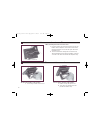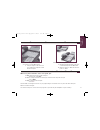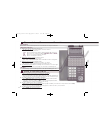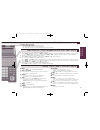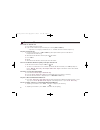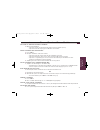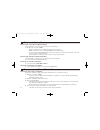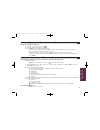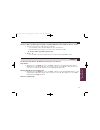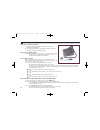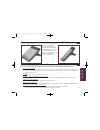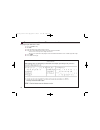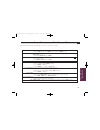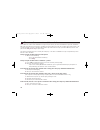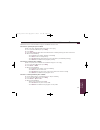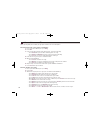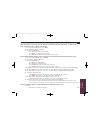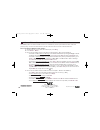- DL manuals
- NEC
- Telephone Accessories
- UX5000
- User Manual
NEC UX5000 User Manual
Summary of UX5000
Page 1
Setting up your telephone a quick tour of your telephone answering and placing calls features to make you more productive using your voice mail empowered by innovation multibutton telephone user guide 0913401 rev 2, march 2008 printed in u.S.A . 0913401_rev2-01-low copy.Qxd 3/14/08 2:35 pm page 1.
Page 2
Installing the handset and line cord adjusting the five-position viewing angle when installing the handset and line cord: 1 . Plug the handset cord into the handset jack on the bottom of the telephone. The handset cord routes through the lower channel on the right side of the telephone base. 2 . The...
Page 3
Removing and reinstalling the faceplate to remove the faceplate (if installing a custom desi label): 1. Put your finger in the recessed area under the faceplate and lift off the faceplate. To reinstall the faceplate: 1. Remove the old label, then insert the customized replacement desi label. 2. Repl...
Page 4
Your function keys secure mode, display and soft keys 4 secure mode ip terminals can be locked to prevent access and ensure security of stored data. Alphanumeric display while your phone is idle , the display shows: – the date and time, your name and your extension number. – the idle menu soft key f...
Page 5
Setting up your abbreviated dial bin keys using the fixed function keys understanding the ring/message lamp 5 a quick tour of your telephone dial – press dial to access abbreviated dialing. Call1 or call2 – line appearance keys are intercom keys for placing, answering or transfering calls. Flash – l...
Page 6
6 outside calls to answer an outside call: 1. Press spk or lift the handset. 2. If you are not automatically connected, press flashing line or loop key. – if you hear a call ringing a co-worker, dial ** and their extension number to pick it up. To place an outside call: 1. Lift the handset or press ...
Page 7
7 answering and placing calls to answer an intercom call from a co-worker: 1. Do one of the following: – if you hear a beep, speak toward your phone or lift handset for privacy. – if you hear intercom ringing, press spk or lift the handset. To dial a co-worker over the intercom: 1. Press call1 . 2. ...
Page 8
8 place a call on hold transfer a call to a co-worker to place your call on system (regular) hold: (your co-workers can pick up calls you place on system hold.) 1. Do not hang up + press hold. – while an outside call is on hold, the line key will flash (green). – while an intercom call is on hold, y...
Page 9
9 features to make you more productive to set up a telephone meeting: 1. Place or answer your first call + conf . 2. Place or answer your next call + conf . 3. Press conf again to begin the conference. – repeat steps 2 through 3 to add additional callers to your conference (up to 32 callers). – you ...
Page 10
10 change your ring tones to change your extension’s incoming ring tones: 1. Call1 + 820. 2. Dial 1 to set the intercom ring or dial 2 to set the outside line ring. – transfered calls use the intercom ring tone you select. 3. Dial the code for the ring pattern you want (tones 1-8 ). – you’ll hear th...
Page 11
11 to adjust the ring volume, off hook ring, back light, and headset: ring volume: 1. While idle, press the menu key + press the vol l or m key to scroll and highlight ring volume menu option + push ok soft key (you will hear ringing) + press vol l or m key to adjust vol- ume level + push ok soft ke...
Page 12
12 installing and using a headset to install an optional headset: 1. Plug the headset cord into the headset jack on the bottom of the telephone. 2. The headset cord routes through the upper channel on the right side of the telephone base. To program a headset key: 1. Call1 + dial 851 + press functio...
Page 13
13 using a dss console for more call handling power and flexibility, the dss console provides 60 additional function keys and the dsl provides 16. (for more on setting up function keys, see the telephone feature handbook .) if you are an attendant (normally extension 301), you have the following uni...
Page 14
14 programming your extension’s name to program your extension’s name: 1. Press idle call1 key. 2. Dial 800 . 3. Enter the extension number to be named. 4. Enter the name following the name programming chart below. – your name can be up to 12 digits maximum. – also use this procedure to program pers...
Page 15
Additional quick reference for other features 15 features to make you more productive while on a call, store a number for easy recalling: memo dial function key + number to store + memo dial key to save. To dial number: memo dial key + line key. Memo dial: to have your phone greet callers and forwar...
Page 16
16 calling (logging into) your mailbox voice mail lets callers leave recorded messages for you and lets you leave recorded messages for co-workers. Messages get stored in each person’s mailbox. To listen to your messages or use other voice mail features, you call your mailbox and access the main men...
Page 17
17 using your voice mail review these basic features before using your mailbox for the first time. To record a greeting for your mailbox: (callers hear your greeting before leaving you a message.) 1. Press your voice mail key or push vmsg . 2. Push greet . 3. Push gr1 , gr2 or gr3 to select which of...
Page 18
18 more mailbox features when you log onto your mailbox, you get your mailbox main menu of options. To record and send a message to a co-worker: 1. Press your voice mail key or push vmsg . 2. Push rec . 3. Listen to the voice prompt, wait for the beep, and start recording. – push done when you are d...
Page 19
19 using your voice mail after listening to a message, to have voice mail announce the message sender, as well as the time and date the message was sent to you: 1. Press your voice mail key or push vmsg . 2. Push more> + optns + atime . 3. Do one of the following: – push on to turn auto time stamp o...
Page 20
20 voice mail administrator options the following voice mail administration features are available only at the system administrator’s extension (normally 301). See the voice mail feature handbook for more on each of the underlined features. To use the system administrator options: 1. At extension 30...