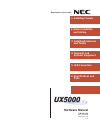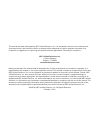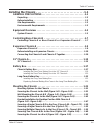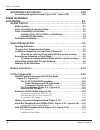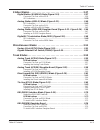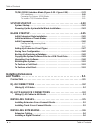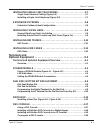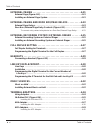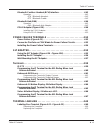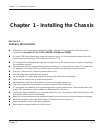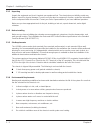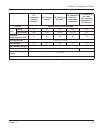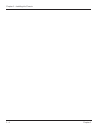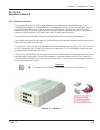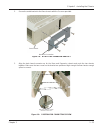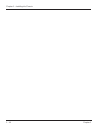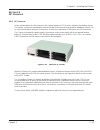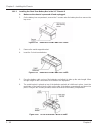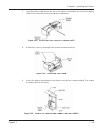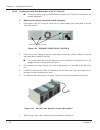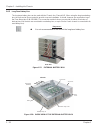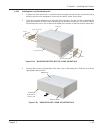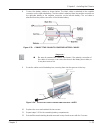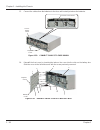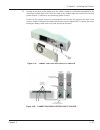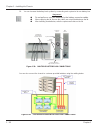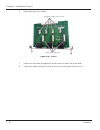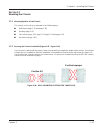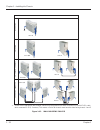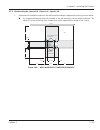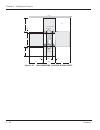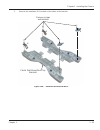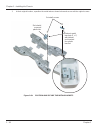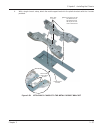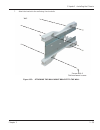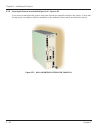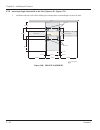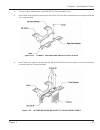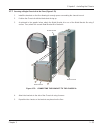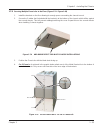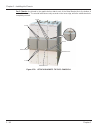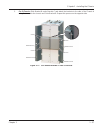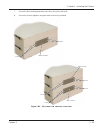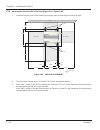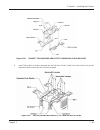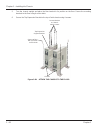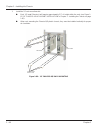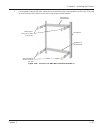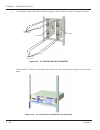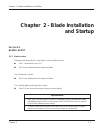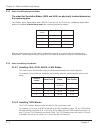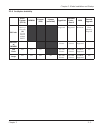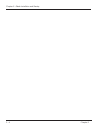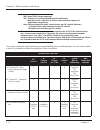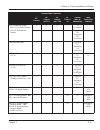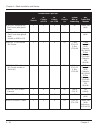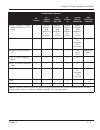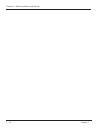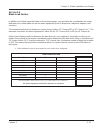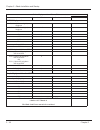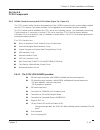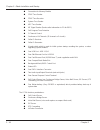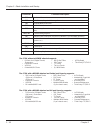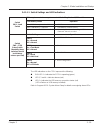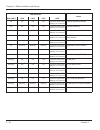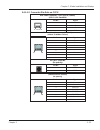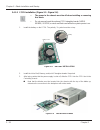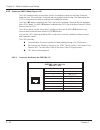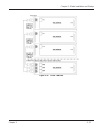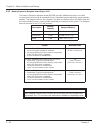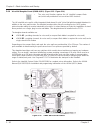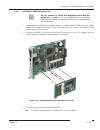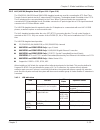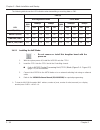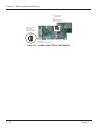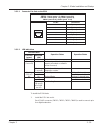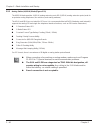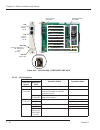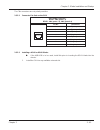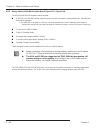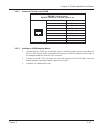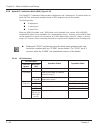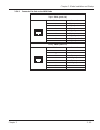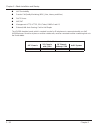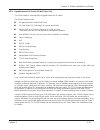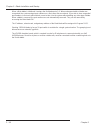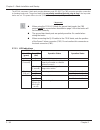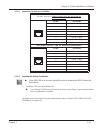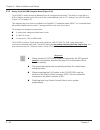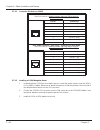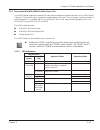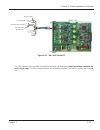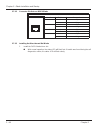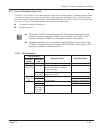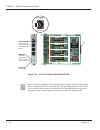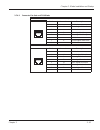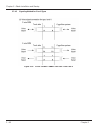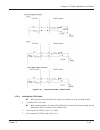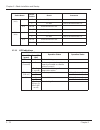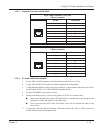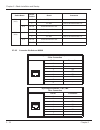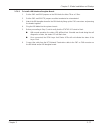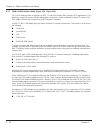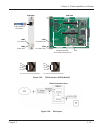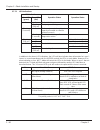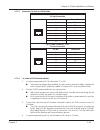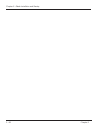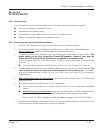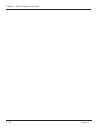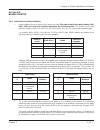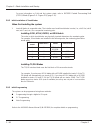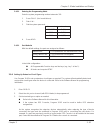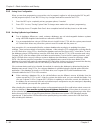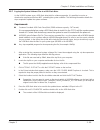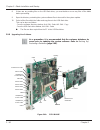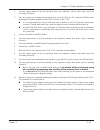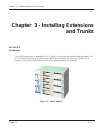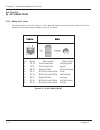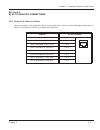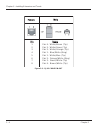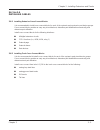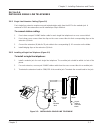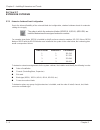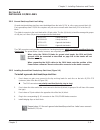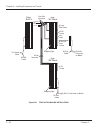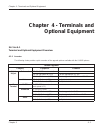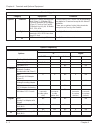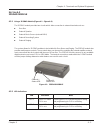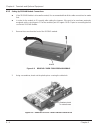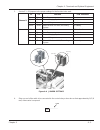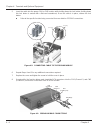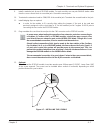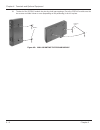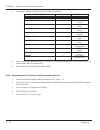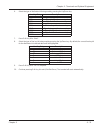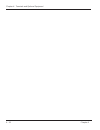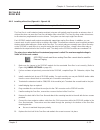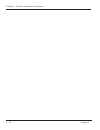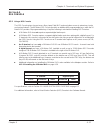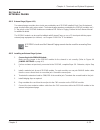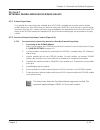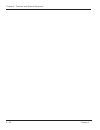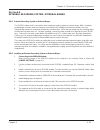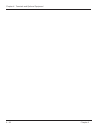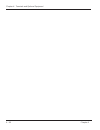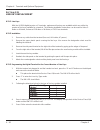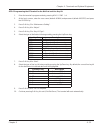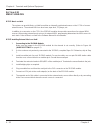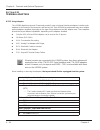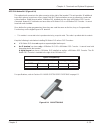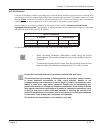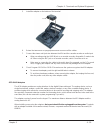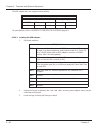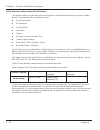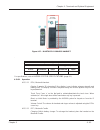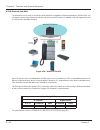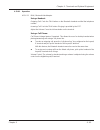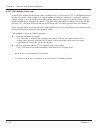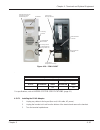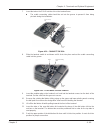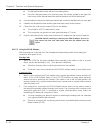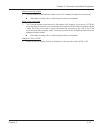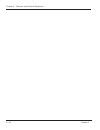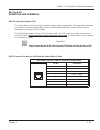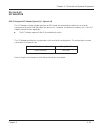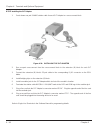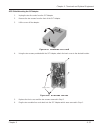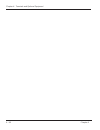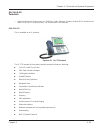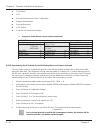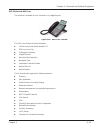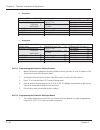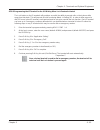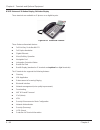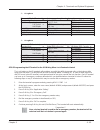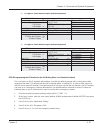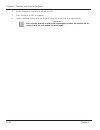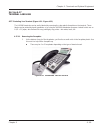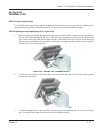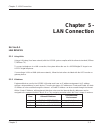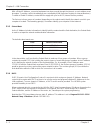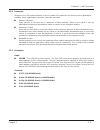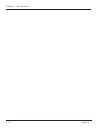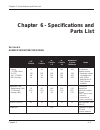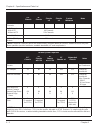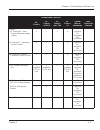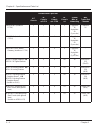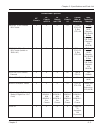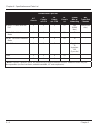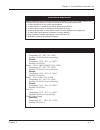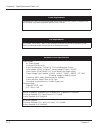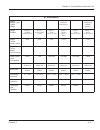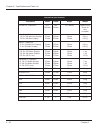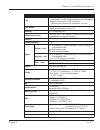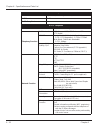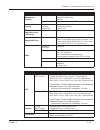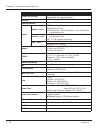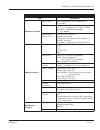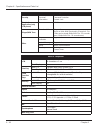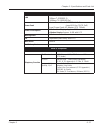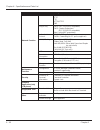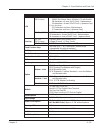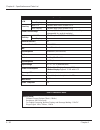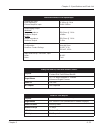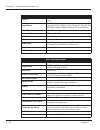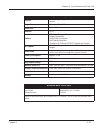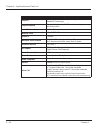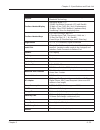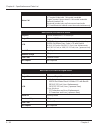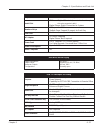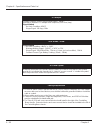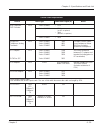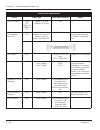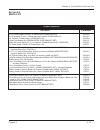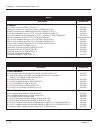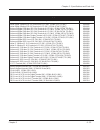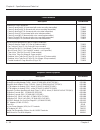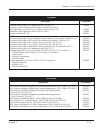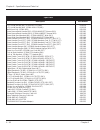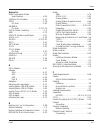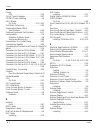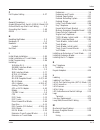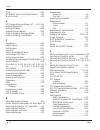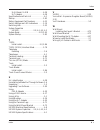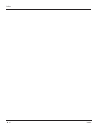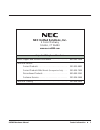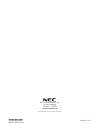- DL manuals
- NEC
- Telephone Accessories
- UX5000
- Hardware Manual
NEC UX5000 Hardware Manual
Summary of UX5000
Page 1
Empowered by innovation hardware manual p/n 0913100 r ev 6, may 2008 printed in u.S.A. 1.00 5 . Lan connection 1 . Installing chassis 3 . Installing extensions and trunks 4 . Terminals and optional equipment 2 . Blade installation and startup 6 . Specifications and parts.
Page 2
This manual has been developed by nec unified solutions, inc. It is intended for the use of its customers and service personnel, and should be read in its entirety before attempting to install or program the system. Any comments or suggestions for improving this manual would be appreciated. Forward ...
Page 3
Table of contents table of contents ✦ i installing the chassis . . . . . . . . . . . . . . . . . . . . . . . . . . . . . . . . . 1-1 general precautions . . . . . . . . . . . . . . . . . . . . . . . . . . . . . . . . . . 1-1 unpacking . . . . . . . . . . . . . . . . . . . . . . . . . . . . . . . . ....
Page 4: Blade Installation
✦ ii table of contents table of contents grounding the chassis . . . . . . . . . . . . . . . . . . . . . . . . . . . . . . . 1-69 connecting the system ground (figure 1-93 - figure 1-95) . . . . . . . . . . . 1-69 blade installation and startup . . . . . . . . . . . . . . . . . . . . . . . . . . . ....
Page 5
Table of contents table of contents ✦ iii station blades. . . . . . . . . . . . . . . . . . . . . . . . . . . . . . . . . . . . . . . . . . . 2-37 digital station (8/16esiu) blade (figure 2-19) . . . . . . . . . . . . . . . . . . . . . . 2-37 connector pin-outs on the esiu . . . . . . . . . . . . . ...
Page 6: Installing Extensions
✦ iv table of contents table of contents t1/pri (1priu) interface blade (figure 2-38 - figure 2-39) . . . . . . . . . . . . 2-78 led indications . . . . . . . . . . . . . . . . . . . . . . . . . . . . . . . . . . . . . . . . . . . . . . . . . 2-80 connector pin-outs on 1priu blade . . . . . . . . . ...
Page 7: Terminals and
Table of contents table of contents ✦ v installing single line telephones . . . . . . . . . . . . . . . . . . . . . 3-7 single line extension cabling (figure 3-5) . . . . . . . . . . . . . . . . . . . . . . . . . 3-7 installing a single line telephone (figure 3-5) . . . . . . . . . . . . . . . . . ....
Page 8
✦ vi table of contents table of contents external paging . . . . . . . . . . . . . . . . . . . . . . . . . . . . . . . . . . . . . . 4-21 external page (figure 4-11). . . . . . . . . . . . . . . . . . . . . . . . . . . . . . . . . . . . . . 4-21 installing an external page system . . . . . . . . . ....
Page 9
Table of contents table of contents ✦ vii bluetooth cordless handset (bch) interface. . . . . . . . . . . . . . . . . . . . . . . 4-42 operation . . . . . . . . . . . . . . . . . . . . . . . . . . . . . . . . . . . . . . . . . . . . . . . . . . . . . . . . 4-43 bth / bluetooth handset: . . . . . . ....
Page 10: Specifications and
✦ viii table of contents table of contents terminal legs . . . . . . . . . . . . . . . . . . . . . . . . . . . . . . . . . . . . . . . . 4-71 using the terminal legs . . . . . . . . . . . . . . . . . . . . . . . . . . . . . . . . . . . . . . . . 4-71 adjusting the leg height (figure 4-33 - figure 4-...
Page 11
Chapter 1 1 - 1 chapter 1 - installing the chassis chapter 1 - installing the chassis s ection 1-1 general precautions ● although it is recommended to installed the blades with the system power off, all blades can be installed hot (except the ccpu, exifu, memdb, voipdb, and vmdb). ● as some usb thum...
Page 12
1 - 2 chapter 1 chapter 1 - installing the chassis 1.1.1 unpacking unpack the equipment and check it against your equipment lists. The chassis does not initially contain any blades. Inspect for physical damage. If you are not sure about a component ’s function, review the information for the compone...
Page 13
Chapter 1 - installing the chassis chapter 1 1 - 3 s ection 1-2 equipment overview 1.2.1 system chassis there are three types of chassis: ● 9 1/2” base chassis-b ● 9 1/2” expansion chassis-e ● 19” chassis-a the first chassis (the controlling chassis-b with ccpu) provides 3 slots and a power supply. ...
Page 14
1 - 4 chapter 1 chapter 1 - installing the chassis figure 1-2: chassis controlling 3-slot chassis controlling and expansion 3-slot chassis fully expanded system (without ip connection) - 4 6-slot chassis 6-slot chassis (chassis-a) note: when using combined 9.5” chassis, they cannot be stacked due to...
Page 15
Chapter 1 - installing the chassis chapter 1 1 - 5 9.5 ” controlling chassis (2 slots) * 19 ” chassis (5 slots) * 19 ” chassis x2 (11 slots) * 19 ” chassis x4 (23 slots) * (hard wired connection) 19 ” chassis x7 (41 slots) (ip connection required for 5+ 19 ” chassis) * chassis number of b-channels a...
Page 16
1 - 6 chapter 1 chapter 1 - installing the chassis.
Page 17
Chapter 1 - installing the chassis chapter 1 1 - 7 s ection 1-3 controlling/base chassis-b 1.3.1 controlling chassis-b vs. Base chassis-b vs. Expansion chassis-e in the ux5000 system, there are three different versions of chassis - the 9.5” base chassis-b, the 9.5” expansion chassis-e, and the 19” c...
Page 18
1 - 8 chapter 1 chapter 1 - installing the chassis figure 1-4: chassis-b - front figure 1-5: chassis-b - back exifu-b1/e1 slot power switch and led 3 universal slots (one slot for cpu) 3ksu-b1 rear view ground for external battery (24v connection) ac inlet ip3ww-psu-a.
Page 19
Chapter 1 - installing the chassis chapter 1 1 - 9 s ection 1-4 expansion chassis-e 1.4.1 expansion chassis-e the expansion chassis-e is used to install additional system blades and connects to the right of the controlling/base chassis-b. Combined with the controllling/base chassis-b, it can accommo...
Page 20
1 - 10 chapter 1 chapter 1 - installing the chassis the expansion chassis uses an expansion bracket which attaches to the right side of the controlling/base chassis. When multiple chassis (combined chassis-b and chassis-e or a chassis-a) are to be connected, an expansion chassis kit is required to c...
Page 21
Chapter 1 - installing the chassis chapter 1 1 - 11 2. Secure the metal bracket to the base chassis with the 3 screws provided. 3. Align the back board connector up for the base and expansion chassis and push the two chassis together. Make sure the two screws on the bracket are positioned high enoug...
Page 22
1 - 12 chapter 1 chapter 1 - installing the chassis 4. Remove the top cover of the chassis-e by removing the two screws located near the top front of the chassis and slightly pushing the cover backwards. 5. Tighten the four screws on the expansion bracket and replace the cover. Figure 1-10: attachin...
Page 23
Chapter 1 - installing the chassis chapter 1 1 - 13 6. Using the metal reinforcement bracket included, secure the bracket as shown below using the 2 screws provided. Figure 1-12: reattach the top cover figure 1-13: attach the reinforcement bracket slide top cover into place and tighten screws attach...
Page 24
1 - 14 chapter 1 chapter 1 - installing the chassis.
Page 25
Chapter 1 - installing the chassis chapter 1 1 - 15 s ection 1-5 19” chassis-a 1.5.1 19” chassis-a in this documentation, the first chassis in the system requires a ccpu and is called the controlling chassis. The system can then be expanded by attaching a total of 4 chassis directly together. Additi...
Page 26
1 - 16 chapter 1 chapter 1 - installing the chassis figure 1-15: cabling the chassis electrical service ground cables ac cables.
Page 27
Chapter 1 - installing the chassis chapter 1 1 - 17 s ection 1-6 battery box 1.6.1 chassis battery box if the power fails, connecting the power supply unit from the 9.5” controlling chassis or from the 19” chassis-a to a battery box will allow the system to continue to function. Each chassis (chassi...
Page 28
1 - 18 chapter 1 chapter 1 - installing the chassis 1.6.1.1 installing the short-term battery box in the 9.5” chassis-b 1. Make sure the chassis is powered off and unplugged. 2. On the battery box compartment, remove the 2 screws under the battery box then remove the top cover. 3. Remove the metal s...
Page 29
Chapter 1 - installing the chassis chapter 1 1 - 19 7. Insert the battery cable through the slot on the battery compartment and connect the battery cable to the connection points on the battery compartment. 8. Reattach the cover by securing the two screws removed previously. 9. Secure the battery co...
Page 30
1 - 20 chapter 1 chapter 1 - installing the chassis 1.6.1.2 installing the short-term battery box in the 19” chassis-a ● though the battery cage is provided standard as part of the chassis-a, the batteries are optional equipment. 1. Make sure the chassis is powered off and unplugged. 2. On the back ...
Page 31
Chapter 1 - installing the chassis chapter 1 1 - 21 8. Insert the cables into the chassis pull them to the right, towards the batt connection. 9. Secure the cables to the metal wire guide/protector with tie wraps. 10. Install the metal wire guide/protector by inserting it to the left of the fan’s po...
Page 32
1 - 22 chapter 1 chapter 1 - installing the chassis 1.6.2 long-term battery box the long-term battery box can be used with the chassis-a or chassis-b/e. When using the long-term battery box, the unit can be floor mounted to provide a secure installation. It should, however, be mounted on top of the ...
Page 33
Chapter 1 - installing the chassis chapter 1 1 - 23 1.6.2.1 installing the long-term battery box 1. Position the floor-mount box in a location which provides enough access around the unit to allow for access to the equipment. Secure the box with 4 10mm anchor bolts. 2. Place the long-term battery bo...
Page 34
1 - 24 chapter 1 chapter 1 - installing the chassis 4. Remove the two screws from the metal retaining bracket and remove the bracket. ● this allows access to three battery compartments. 5. Pull out the first battery compartment using the tab on the front of the tray. Loosen the two screws on the top...
Page 35
Chapter 1 - installing the chassis chapter 1 1 - 25 8. Connect the battery cables as shown below. The black cable is attached to the negative connector on the right-side battery. The blue cable is attached from the positive connector on the right-side battery to the negative connector on the left-si...
Page 36
1 - 26 chapter 1 chapter 1 - installing the chassis 13. Connect the cables from the batteries to the fuse unit located just above the batteries. 14. Reinstall the front cover by inserting the tabs on the cover into the slots on the battery box. Slide the cover to the left and secure with the screw p...
Page 37
Chapter 1 - installing the chassis chapter 1 1 - 27 15. Looking at the back of the battery box, the cables should be connected sequentially to the chassis going from right to left. Take the cable on the farthest right and connect it to the first system chassis. Continue for any remaining system chas...
Page 38
1 - 28 chapter 1 chapter 1 - installing the chassis 16. You can increase the battery back up time by connecting each system to its own battery box. You can also connect the chassis to customer-provided batteries using the cabling below: figure 1-39: multiplie battery box connections figure 1-40: cus...
Page 39
Chapter 1 - installing the chassis chapter 1 1 - 29 1.6.2.1 replacing external battery box fuses in the long term battery box 1. Correct the issue which caused the fuse problem. ● replacing fuses without first correcting the issue could cause a fire and/or electric shock hazzard. 2. Make sure to unp...
Page 40
1 - 30 chapter 1 chapter 1 - installing the chassis 6. Replace the fuse(s) as needed. 7. Replace the fuse blade and tighten the thumb screws on either side of the blade. 8. Replace the battery connection cables to the fuse unit and replace the front cover. Figure 1-43: fuses 314030 (250v 30a fuse) f...
Page 41
Chapter 1 - installing the chassis chapter 1 1 - 31 s ection 1-7 mounting the chassis 1.7.1 mounting options for the chassis the chassis can be set up or mounted in the following ways: ● wall mount (page 1-33 and page 1-42) ● desktop (page 1-47) ● floor mount (page 1-50, page 1-53, page 1-55 and pag...
Page 42
1 - 32 chapter 1 chapter 1 - installing the chassis ✎ actual chassis placement with multiple chassis must be positioned to allow connection for the exifu-e1 cable, which measures 3.93’ (1.2 meters). This means a 3rd or 4th chassis must have the slots facing chassis 1 and 2. Figure 1-45: wall mountin...
Page 43
Chapter 1 - installing the chassis chapter 1 1 - 33 1.7.3 wall mounting the chassis-b/e (figure 1-45 - figure 1-56) 1. Determine the installation location for the wall bracket providing the appropriate spacing as shown below. ● it is suggested that plywood first be installed on the wall where the ch...
Page 44
1 - 34 chapter 1 chapter 1 - installing the chassis figure 1-47: wall mounting 2 chassis-b/e brackets 20” 12” 15 1/4” 13/16” 13/16” 20” 20” 14 1/2” 7 15/16” 2 1/2” 3 7/8” ceiling wall secure with flat-head wood screws secure with flat-head wood screws d c a b.
Page 45
Chapter 1 - installing the chassis chapter 1 1 - 35 2. .Remove the metal tabs (e-h) located on the bottom of the brackets. Figure 1-48: remove metal brackets remove screws and brackets plastic wall mount/desk top brackets h g e f.
Page 46
1 - 36 chapter 1 chapter 1 - installing the chassis 3. At their original location, reposition the metal tabs as shown below and secure wth the original screws. Figure 1-49: position and secure the metal brackets reinstall screws reinsert metal brackets (e + f) with tabbed end inserted thru plastic b...
Page 47
Chapter 1 - installing the chassis chapter 1 1 - 37 4. With a single chassis setup, attach the metal support bracket to the plastic brackets with the 4 screws provided. Figure 1-50: attaching 1 chassis to the metal support bracket tabs fit under metal support bracket attach with 4 screws note: each ...
Page 48
1 - 38 chapter 1 chapter 1 - installing the chassis 5. With a double chassis setup, position the metal support bracket as shown below and secure with the 4 screws provided. 6. At the ends of the brackets, reinstall the screws removed in step 2 which held in the g and h metal tabs. The screw heads sh...
Page 49
Chapter 1 - installing the chassis chapter 1 1 - 39 7. Attach the bracket to the wall using 4 anchor bolts. Figure 1-53: attaching the wall mount bracket to the wall secure with 4 flat-head wood screws wall.
Page 50
1 - 40 chapter 1 chapter 1 - installing the chassis 8. Position the chassis so that hole i and j on the chassis match up with the metal tabs (i and j) on the bracket and slide sideways slightly. Figure 1-54: attaching the chassis to the wall back of ux5000 chassis wall mounting bracket i j i j.
Page 51
Chapter 1 - installing the chassis chapter 1 1 - 41 9. Reinstall the metals tabs (g and h) removed in step 2. The slot in the brackets should slide over the screw heads. Tighten the screws to secure the chassis. 10. If not attaching a chassis-e, screw the plastic cover over the backboard connector t...
Page 52
1 - 42 chapter 1 chapter 1 - installing the chassis 1.7.4 securing the chassis-a to the wall (figure 1-45 - figure 1-62) if you choose to wall-mount the system, make sure the wall can support the weight of the chassis.. Ensure that enough space is available to allow the installation of the additiona...
Page 53
Chapter 1 - installing the chassis chapter 1 1 - 43 1. Determine the installation location for the wall bracket providing the appropriate spacing as shown below. ● it is suggested that plywood first be installed on the wall where the chassis will be positioned. This allows for secure anchoring of th...
Page 54
1 - 44 chapter 1 chapter 1 - installing the chassis 3. On the side of the chassis which should be positioned on top when the install is completed, attach the small angle bracket to the middle of the chassis. On the opposite side of the chassis, attach the metal support l-bracket. Figure 1-59: connec...
Page 55
Chapter 1 - installing the chassis chapter 1 1 - 45 4. On the lower u-bracket support, attach two screws on either side of the bracket. Do not tighten the screws. There should be approximately 3/8” clearance on the screw head to allow for space when installing the chassis with the l-bracket installe...
Page 56
1 - 46 chapter 1 chapter 1 - installing the chassis 6. Secure the top of the chassis into place by screwing in the top l-bracket into the u-bracket. 7. Place the cable support bracket onto the bottom edge of the u-bracket. Secure it to the bottom of the u-bracket with a screw. Figure 1-61: attach th...
Page 57
Chapter 1 - installing the chassis chapter 1 1 - 47 1.7.5 bracket installation for desktop position with chassis-b (figure 1-63 - figure 1-66) if you choose to place the chassis-b on top of a desk or similar position, use the following steps to attach the brackets to allow for a stable system placem...
Page 58
1 - 48 chapter 1 chapter 1 - installing the chassis 2. Insert the second bracket so that tabs e and f are inserted into the tab holes e and f on the chassis. The protruding tabs of c and d should slide over the c and d indents on the first bracket. 3. Slide both brackets backwards until they click i...
Page 59
Chapter 1 - installing the chassis chapter 1 1 - 49 4. When only using the chassis-b, screw the plastic cover over the backboard connector to prevent dust/ foreign objects from entering the chassis. 5. Position the chassis on the desktop in its desired location. Figure 1-66: attach the backboard con...
Page 60
1 - 50 chapter 1 chapter 1 - installing the chassis 1.7.6 securing a single chassis-b/e to the floor (figure 1-69 - figure 1-71) 1. Install the brackets on the floor allowing for enough space surrounding the chassis to work. Figure 1-68: chassis placement 11.800” 19.685” 10.314” 19.685” 19.685” 13.8...
Page 61
Chapter 1 - installing the chassis chapter 1 1 - 51 2. Turn the chassis upside down, so that the exifu slot is towards the top. 3. Insert tab a of the right floor bracket into tab hole a of the left floor bracket and secure together with the one screw provided. 4. Insert tab b of the right floor bra...
Page 62
1 - 52 chapter 1 chapter 1 - installing the chassis 5. Turn the chassis upright and place the floor bracket in its position on the floor. Secure the mounting bracket to the floor using 4 anchor bolts. Figure 1-71: attach the chassis to the floor chassis secure to floor with (4) 10mm anchor bolts.
Page 63
Chapter 1 - installing the chassis chapter 1 1 - 53 1.7.7 securing a single chassis-a to the floor (figure 1-72) 1. Install the brackets on the floor allowing for enough space surrounding the chassis to work. 2. Position the chassis-a with the blade slots facing up. 3. As pictured in the graphic bel...
Page 64
1 - 54 chapter 1 chapter 1 - installing the chassis 6. Secure the floor mounting brackets to the floor using 2 anchor bolts. Figure 1-73: floor mounting 1 chassis-a.
Page 65
Chapter 1 - installing the chassis chapter 1 1 - 55 1.7.8 securing multiple chassis-as to the floor (figure 1-74 - figure 1-80) 1. Install the brackets on the floor allowing for enough space surrounding the chassis to work. 2. Secure the 5 rubber feet (included with the brackets) to the bottom of th...
Page 66
1 - 56 chapter 1 chapter 1 - installing the chassis for 3 chassis: as pictured in the graphic below, attach each of the metal bracket as to the bottom of each of the chassis. The outside brackets are only secured on the inner edge, while the middle bracket is completely secured. Figure 1-76: attach ...
Page 67
Chapter 1 - installing the chassis chapter 1 1 - 57 5. For 2 chassis: slide bracket b under bracket c and attach the brackets to the side of the chassis-a using 2 screws into the chassis and 2 into bracket b. Repeat this process on the opposite side. Figure 1-77: securing brackets for 2 chassis meta...
Page 68
1 - 58 chapter 1 chapter 1 - installing the chassis for 3 chassis: slide bracket b under bracket c and attach the brackets to the side of the chassis-a using 2 screws into the chassis and 2 into bracket b. Repeat this process on the opposite side. 6. Reposition the chassis so the brackets are placed...
Page 69
Chapter 1 - installing the chassis chapter 1 1 - 59 7. Secure the floor mounting brackets to the floor using 2 anchor bolts. 8. Secure the chassis together using the metal conector(s) provided. Figure 1-80: securing the chassis together screws screws metal connector screws screws screws screws metal...
Page 70
1 - 60 chapter 1 chapter 1 - installing the chassis 1.7.9 securing two chassis-b/es to the floor (figure 1-81 - figure 1-84) 1. Install the brackets on the floor allowing for enough space surrounding the chassis to work. 2. Turn the chassis upside down, so that the exifu slots are towards the top. 3...
Page 71
Chapter 1 - installing the chassis chapter 1 1 - 61 4. Insert tabs e and f on the floor brackets into the tab holes e and f at the front of the chassis. Secure the brackets to both chassis with the 8 screws provided. Figure 1-82: connect the mounting brackets to expansion floor bracket figure 1-83: ...
Page 72
1 - 62 chapter 1 chapter 1 - installing the chassis 5. Turn the chassis upright and place the floor bracket in its position on the floor. Secure the mounting brackets to the floor using 4 anchor bolts. 6. Secure the top expansion bracket to the top of both chassis using 4 screws. Figure 1-84: attach...
Page 73
Chapter 1 - installing the chassis chapter 1 1 - 63 1.7.10 securing the chassis to a rack (figure 1-85 - figure 1-92) figure 1-85: installing the mounting bracket on the rack main cabinet 19 inch x 4 main cabinet 19 inch x 2 main cabinet 19 inch main cabinet 9.5 inch.
Page 74
1 - 64 chapter 1 chapter 1 - installing the chassis 1. Install the 19 ” rack mount bracket. ● each 19” metal chassis-a will require approximately 3.5 ” of height within the rack (see figure 1- 87: 19” chassis-a rack mount installation in chapter 1 - installing the chassis on page 1-65). ● when rack ...
Page 75
Chapter 1 - installing the chassis chapter 1 1 - 65 figure 1-87: 19 ” chassis-a rack mount installation.
Page 76
1 - 66 chapter 1 chapter 1 - installing the chassis 2. Attach the metal rack mount brackets to each side of the chassis with the screws provided. ● note that the 19” chassis-a brackets are secured with 4 screws on each side. Figure 1-88: attach rack mount brackets to chassis-b/e figure 1-89: attach ...
Page 77
Chapter 1 - installing the chassis chapter 1 1 - 67 3. For the plastic chassis-b/e units, attach the 2 bar brackets at the correct positions on the rack. These will be used to secure the chassis to the rack in their proper vertical position. Figure 1-90: attach top and bottom bar brackets top bar ra...
Page 78
1 - 68 chapter 1 chapter 1 - installing the chassis 4. For the plastic chassis-b/e units, attach the chassis to the bar brackets using 2 screws at each point. For the metal 19” chassis-a unit, attach the chassis to the rack mount brackets using 2 screws at each point. Figure 1-91: 19” chassis-b/e ra...
Page 79
Chapter 1 - installing the chassis chapter 1 1 - 69 s ection 1-8 grounding the chassis 1.8.1 connecting the system ground (figure 1-93 - figure 1-95) ● from the factory, the sg, eth and pbxg grounds are located inside the chassis and are connected to the fg ground (frame ground) on the back of the c...
Page 80
1 - 70 chapter 1 chapter 1 - installing the chassis figure 1-95: grounding the chassis electrical service ground cables ac cables back view.
Page 81: And Startup
Chapter 2 2 - 1 chapter 2 - blade installation and startup chapter 2 - blade installation and startup s ection 2-1 blade layout 2.1.1 blade location determine the slot position for each blade. In the controlling chassis: ● slot 1 - dedicated for the ccpu ● exifu slot - dedicated for the expansion bl...
Page 82
2 - 2 chapter 2 chapter 2 - blade installation and startup 2.1.2 order of installing extension blades the order that the station blades (esiu and sliu) are physically inserted determines the numbering plan. For example, with a digital station blade (16esiu) in slot #1 (ext. 301-316), when 3 addition...
Page 83
Chapter 2 - blade installation and startup chapter 2 2 - 3 2.1.4 port/option availability basic system (ccpu) memdb license (256) license (unlimited) cygnilink intramail ports - over 8 082u remote upgrade 64 ports yes: 1 chassis (6 slot) only or 2 3-slot chassis without exifu not supported not suppo...
Page 84
2 - 4 chapter 2 chapter 2 - blade installation and startup.
Page 85
Chapter 2 - blade installation and startup chapter 2 2 - 5 s ection 2-2 blade installation 2.2.1 handling the blades the blades are sensitive to static discharge. To minimize static discharge, keep blades in static free bags when not installed. Observe the following when installing or removing a bla...
Page 86
2 - 6 chapter 2 chapter 2 - blade installation and startup 2.2.4 removing an extension or trunk blade any blade, except for the ccpu, voipdb, exifu, vmdb, or memdb can be removed while the system is powered up. In addition, the compact flash card in the ccpu should not be removed while powered up. T...
Page 87
Chapter 2 - blade installation and startup chapter 2 2 - 7 2.2.6 where to install the blades figure 2-2: chassis-b layout - front view figure 2-3: chassis-b layout - back view exifu psu sw option pkg (3slot) bp (back plane) (13.26) (8.385) (3.432) 3ksu-b1 rear view ground for external battery (24v c...
Page 88
2 - 8 chapter 2 chapter 2 - blade installation and startup maximum configuration: 200 trunks (128 ip trunks maximum) 512 * extensions including digital/analog/ip and wireless * must have an ip connection in order to reach maximum capacity of digital and analog phones. Note: 104 ports/timeslots (audi...
Page 89
Chapter 2 - blade installation and startup chapter 2 2 - 9 exifu expansion blade: exifu-b (for base chassis) 0 1 0 1 50 (1 per site) - exifu-e (for expansion chassis) 0 0 1 3 cygnilink: 48 aspirenet: 150 (3 per site) - external battery box 1 1 1 1 cygnilink: 16 aspirenet: 50 (1 per site) - vmdb-a1/b...
Page 90
2 - 10 chapter 2 chapter 2 - blade installation and startup 4coiu-lg1 4 analog/loop start trunks (with ground start) 2 5 6 23 25 trunks: 200 (8x25) 4coidb-lg1 8 analog/loop start trunks (with ground start) (installs on 4coiu-lg1) 2 5 6 23 25 trunks: 200 (8x25) 2briu-a1 2 two-channel bri circuits 2 5...
Page 91
Chapter 2 - blade installation and startup chapter 2 2 - 11 082u-a1 digital/slt combo blade (8 digital plus 2 slt ports) 1 without memdb: 1 with memdb: 1 per chassis without memdb: 1 with memdb: 1 per chassis without memdb: 1 with memdb: 1 per chassis without memdb: 1 with memdb: 1 per chassis apsu-...
Page 92
2 - 12 chapter 2 chapter 2 - blade installation and startup.
Page 93
Chapter 2 - blade installation and startup chapter 2 2 - 13 s ection 2-3 blade load factors in addition to the blade capacities listed on the previous pages, you must take into consideration the power load factors for certain blades as well as station equipment (such as telephones, telephone adapter...
Page 94
2 - 14 chapter 2 chapter 2 - blade installation and startup station equipment load factor table item load factor number installed total ux5000 equipment dg-24e (24-button digital) telephone 1 dg-32e (desi-less digital) telephone 1.5 bha 2 ada 2 apr 2 bch 2 psa 1 16-button dls 0 60-button dss console...
Page 95
Chapter 2 - blade installation and startup chapter 2 2 - 15 s ection 2-4 ccpu components 2.4.1 ux5000 central processing unit (ccpu) blade (figure 2-4 - figure 2-5) the ccpu controls all the functions and operations of the ux5000 system using the system software loaded into the ccpu memory. The syst...
Page 96
2 - 16 chapter 2 chapter 2 - blade installation and startup ● connection for memory module ● dtmf tone sender ● dtmf tone receiver ● system tone sender ● mfc tone sender ● mf signal sender (sends caller information to co for e911) ● call progress tone detection ● c-channel control ● conference: 64 c...
Page 97
Chapter 2 - blade installation and startup chapter 2 2 - 17 ! Important! After removing a previously installed ccpu, handle the blade carefully, from the edges. If certain solder points/resistors are touched on the back of the blade, some ram/temporary memory may be lost (ex: time, date, user- defin...
Page 98
2 - 18 chapter 2 chapter 2 - blade installation and startup the ccpu without a memdb attached supports: the ccpu with a memdb attached and limited port licensing supports: the ccpu with a memdb attached and full port licensing supports: connector connector description cn1 backboard connection cn2 me...
Page 99
Chapter 2 - blade installation and startup chapter 2 2 - 19 2.4.1.1.1 switch settings and led indications the led indications on the ccpu represent the following: ● run led 1 = indicates the ccpu is operating (green) ● led 2, 3 and 4 = indicates alarms (red) ● led 5 = indicates the usb memory connec...
Page 100
2 - 20 chapter 2 chapter 2 - blade installation and startup led indication status run (led1) led2 led3 led4 led5 on off off off on steady when usb memory is connected system operating normally off off off off on steady when usb memory is connected system initializing off on off access blink on stead...
Page 101
Chapter 2 - blade installation and startup chapter 2 2 - 21 2.4.1.1.2 connector pin-outs on ccpu usb cable connector - cn5 (type a, female) (usb 1.1/2.0 standard) pin no. Signal 1 vcc 2 -d 3 +d 4 gnd ethernet cable connector - cn7 (rj45) (10base-t/100base-tx port) pin no. Signal 1 tx+ 2 tx- 3 rx+ 4 ...
Page 102
2 - 22 chapter 2 chapter 2 - blade installation and startup 2.4.1.2 ccpu installation (figure 2-5 - figure 2-6) 1. Install the battery on the ccpu. The polarity “+ ” symbol must be on top. 2. Install the voice mail, memory, and/or voip daughter boards if required. 3. After being certain that the pow...
Page 103
Chapter 2 - blade installation and startup chapter 2 2 - 23 4. Tighten the thumb screws (a screw driver can be used, if desired). 5. If external bgm or moh is being installed, plug the cable into the cn8 or cn9 sub-mini pin jack connector on the ccpu. The other end of the cable plugs into the music ...
Page 104
2 - 24 chapter 2 chapter 2 - blade installation and startup 2.4.2 expansion (exifu) blade (figure 2-10) the exifu blade provides a connection from the controlling chassis-b to the base chassis-b expansion unit. This connection is required with any multiple-chassis setup. This blade allows the ccpu t...
Page 105
Chapter 2 - blade installation and startup chapter 2 2 - 25 2.4.2.2 removing the exifu cover (figure 2-8) 1. Press on the right-hand side of the exifu cover and pull the cover open. Slide the cover slightly to the left to unhook the 3 hooks which hold on the cover. 2.4.2.3 to install an exifu blade:...
Page 106
2 - 26 chapter 2 chapter 2 - blade installation and startup 5. Using only the nec cat5 straight-thru cables, attach one cable to each base chassis-b1 ’s cn3 connector on the exifu-e1. Attach the opposite end to the cn2, cn3 or cn4 connector on the controlling chassis-b1 ’s exifu-b1. Figure 2-9: exif...
Page 107
Chapter 2 - blade installation and startup chapter 2 2 - 27 figure 2-11: exifu cabling.
Page 108
2 - 28 chapter 2 chapter 2 - blade installation and startup 2.4.3 memory expansion daughter board (figure 2-12) the memory expansion daughter board (memdb) provides additional memory for use with increased ports when using an expanded license, expanded system networking, remote software updates. Thi...
Page 109
Chapter 2 - blade installation and startup chapter 2 2 - 29 to install an memory expansion daughter board: 1. Insert the memdb into the cn2 connector on the ccpu. ● this daughter board does not have any switches which need to be set and does not require any hardware setting. Figure 2-12: memory expa...
Page 110
2 - 30 chapter 2 chapter 2 - blade installation and startup 2.4.4 voice mail daughter board (vmdb-a1/b1) (figure 2-13 - figure 2-14) the ux intramail voice mail is a fully integrated, blade-based “in-skin ” voice mail with automated attendant. In addition to the voice mail function, the daughter boa...
Page 111
Chapter 2 - blade installation and startup chapter 2 2 - 31 2.4.4.1 installing the vmdb daughter board: 1. Included with the vmdb are four plastic spacers. Install the plastic spacers onto the vmdb. Make sure to attach the spacers so that they extend out on the side of the daughter board which has t...
Page 112
2 - 32 chapter 2 chapter 2 - blade installation and startup figure 2-15: intramail compact flash card.
Page 113
Chapter 2 - blade installation and startup chapter 2 2 - 33 2.4.5 voip (voipdb) daughter board (figure 2-16 - figure 2-16) the 32voipdb, 64voipdb and 128voipdb daughter boards are used for converting the rtp (real time transfer protocol) packets via the ip network and pcm highway. The daughter board...
Page 114
2 - 34 chapter 2 chapter 2 - blade installation and startup the following table shows the led indication when transmitting or receiving data on cn1. 2.4.5.1 installing the voip blade: 1. With the system power off, install the voipdb onto the ccpu. 2. Insert the ccpu into the ccpu slot in the control...
Page 115
Chapter 2 - blade installation and startup chapter 2 2 - 35 figure 2-16: voipdb daughter board figure 2-17: voip connection components side front view led1 led1 led1 led1 cn3 ip telephone, pc or etc. Ethernet cable (10/100 base) lan/wan lan/wan ethernet cable (10/100 base) ip3ww-32/64/128 voipdb-a1 ...
Page 116
2 - 36 chapter 2 chapter 2 - blade installation and startup figure 2-18: voipdb connection to network/pc pin number location to pc: ispdownload cable in-system programming interface for the pc to wan / lan network: ethernet cable (cat5e, 10base-t/ 100base-tx/1000base-t) lan connector 10base-t/100bas...
Page 117
Chapter 2 - blade installation and startup chapter 2 2 - 37 s ection 2-5 station blades 2.5.1 digital station (8/16esiu) blade (figure 2-19) the esiu blade provides: ● 8 (8esiu) or 16 (16esiu) digital extension circuits (used for digital telephones, dss consoles, sltad adapters, 2pgdad adapters) the...
Page 118
2 - 38 chapter 2 chapter 2 - blade installation and startup the cnx01 connectors provide connection to 4 digital station ports. With the 16esiu blade, the cn101, cn201, cn301, and cn401 connectors are available. With the 8esiu blade the cn301 and cn401connectors are removed from the blade. Figure 2-...
Page 119
Chapter 2 - blade installation and startup chapter 2 2 - 39 2.5.1.1 connector pin-outs on the esiu 2.5.1.2 led indications to install the esiu blade: 1. Install the esiu into a slot. Each cnx01 connector (cn101, cn201, cn301, cn401) is used to connect up to four digital extensions. Rj61 cable connec...
Page 120
2 - 40 chapter 2 chapter 2 - blade installation and startup 2.5.2 analog station (4/8sliu) blade (figure 2-21) the 4/8sliu blade provides 4 (4sliu) analog extension ports or 8 (8sliu) analog extension ports (used for on-premise analog telephones, fax machines, and analog modems). The 4sliu and 8sliu...
Page 121
Chapter 2 - blade installation and startup chapter 2 2 - 41 figure 2-21: 4sliu blade - component side view analog station i/f circuit #4 cn2(4sliu) slt line interface #1-#4 cn2(4slidb) slt line interface #9-#12 daughter board i/f (for 4/8sliu) daughter board i/f (for slidb) common control circuit cn...
Page 122
2 - 42 chapter 2 chapter 2 - blade installation and startup 2.5.2.1 led indications figure 2-22: 8sliu blade - component side view led indication operation status operation status live led (green) busy led (red) on on blade initializing flashing (1 second) on blade assignment refused (system capacit...
Page 123
Chapter 2 - blade installation and startup chapter 2 2 - 43 the cnx connectors are not polarity sensitive. 2.5.2.2 connector pin-outs on the sliu 2.5.2.3 installing a 4sliu or 8sliu blade: ● if the 4/8slidb is to be used, install this prior to inserting the 8sliu blade into the chassis. 1. Install t...
Page 124
2 - 44 chapter 2 chapter 2 - blade installation and startup 2.5.3 analog station (4/8slidb) daughter board (figure 2-23 - figure 2-24) the 4slidb and 8slidb daughter boards provide: ● 4 (slidb) or 8 (8slidb) analog extension ports (used for on-premise analog telephones, fax machines, and analog mode...
Page 125
Chapter 2 - blade installation and startup chapter 2 2 - 45 figure 2-23: placing a 4slidb onto an 4sliu blade analog station i/f circuit #4 cn2(4sliu) slt line interface #1-#4 cn2(4slidb) slt line interface #9-#12 daughter board i/f (for 4/8sliu) daughter board i/f (for slidb) common control circuit...
Page 126
2 - 46 chapter 2 chapter 2 - blade installation and startup figure 2-24: placing a 8slidb onto an 8sliublade analog station i/f circuit #5 cn2(8sliu) slt line interface #1-#4 cn3(8slidb) slt line interface #13-#16 cn2(8slidb) slt line interface #9-#12 cn3(8sliu) slt line interface #5-#8 daughter boa...
Page 127
Chapter 2 - blade installation and startup chapter 2 2 - 47 2.5.3.1 connector pin-outs on the slidb 2.5.3.2 installing an slidb daughter board: 1. Included with the slidb are four plastic spacers. Install the plastic spacers onto either the 4sliu or 8sliu blade. Make sure to attach the spacers so th...
Page 128
2 - 48 chapter 2 chapter 2 - blade installation and startup 2.5.4 digital/slt combination blade (082u) (figure 2-25) the digital/slt combination blade provides 8 digital ports and 2 analog ports. This blade allows for either a 4coiu analog trunk daughter board or 2bri daughter board to be installed....
Page 129
Chapter 2 - blade installation and startup chapter 2 2 - 49 2.5.4.2 connector pin-outs on the 082u blade rj11 cable connector - digital: cn101 (ports 1-4) digital: cn102 (ports 5-8) pin no. Connection 1 tip for port 4 or 8 2 tip for port 3 or 7 3 tip for port 2 or 6 4 ring for port 1 or 5 5 tip for ...
Page 130
2 - 50 chapter 2 chapter 2 - blade installation and startup figure 2-25: digital/slt combination (082u) blade cn101 key telephone interface #1- #4 cn102 key telephone interface #5- #8 cn201 single line telephone interface #1- #2 busy led (status for terminals) on: extension(s) in use off: idle live ...
Page 131
Chapter 2 - blade installation and startup chapter 2 2 - 51 s ection 2-6 miscellaneous blades 2.6.1 router 4-port (4rtu) blade (figure 2-26) this blade is an in-skin router for the ux5000 system for up to 4 ports. Using an rj45, a connection can be made directly to a pc. This blade combines multiple...
Page 132
2 - 52 chapter 2 chapter 2 - blade installation and startup ● voip survivability ● passive call quality monitoring (mos, jitter, latency and more) ● dhcp server ● nat/pat ● management: http, https, ssh, telnet, snmpv1 and v3 ● ethernet/lan: auto-sensing, faull or half duplex the voipdb daughter boar...
Page 133
Chapter 2 - blade installation and startup chapter 2 2 - 53 2.6.2 gigabit ethernet poe switch (gswu) figure 2-26 the gswu blade is a managed 8-port gigabit ethernet poe switch. The gswu blade provides: ● 8 gigabit ethernet (10/100/1000) ports ● per port status led indicating link, speed and activity...
Page 134
2 - 54 chapter 2 chapter 2 - blade installation and startup when a main blade is initialized, it assigns the first blade ports 1-8. When subsequent add-on blades are recognized, the system assigns port numbers on a first-come-first-serve basis. If you wish to have sequential port numbers, insert eac...
Page 135
Chapter 2 - blade installation and startup chapter 2 2 - 55 s ection 2-7 trunk blades 2.7.1 analog trunk (4coiu) blade (figure 2-27) the 4coiu is used to provide 4 ports for loop/ground start trunks. The blade can accept a 4coidb to provide an additional 4 ports (refer to 2.7.2 analog trunk (4coidb)...
Page 136
2 - 56 chapter 2 chapter 2 - blade installation and startup the 4coiu consumes 4 trunk ports ranging between ports 001-200. The cn2 connector provides connection to 4 analog trunk ports. The ground start ports are polarity sensitive (tip to tip, ring to ring) - the loop start trunks are not. The pow...
Page 137
Chapter 2 - blade installation and startup chapter 2 2 - 57 2.7.1.2 connector pin-outs on coiu blade 2.7.1.3 installing the analog trunk blade: 1. Install the coiu into any available slot. ● use program 14-02-14 to set the trunks as loop or ground start. Loop and ground starts can be combined on one...
Page 138
2 - 58 chapter 2 chapter 2 - blade installation and startup 2.7.2 analog trunk (4coidb) daughter board (figure 2-28) the 4coidb is used to provide 4 additional ports for loop/ground start trunks. The blade is connected to a 4coiu blade to provide a total of 8 ports for the combined blade (refer to 2...
Page 139
Chapter 2 - blade installation and startup chapter 2 2 - 59 figure 2-28: 4coidb blade cn2(coiu) analog trunk from central office for interface circuit. #1-#4 cn3 slt i/f for power failure transfer #1-#2 cn1 cn4 trunk i/f circuit #1 daughter board i/f (for coiu/082u) cn5 common control circuit busy l...
Page 140
2 - 60 chapter 2 chapter 2 - blade installation and startup 2.7.2.1 connector pin-outs on coidb 2.7.2.2 installing a coidb daughter board: 1. Included with the coidb are four plastic spacers. Install the plastic spacers onto the 4coiu- lg1 or 082u-a1 blade. Make sure to attach the spacers so that th...
Page 141
Chapter 2 - blade installation and startup chapter 2 2 - 61 2.7.3 direct inward dial (did) (4diopu) blade (figure 2-29) the 4diopu blade supports the analog did and single line telephone interface functions (such as off-premise extension). The function type is assigned in programming for each port. ...
Page 142
2 - 62 chapter 2 chapter 2 - blade installation and startup figure 2-29: diopu blade installation cn2 analog did off-premise extension for interactive circuit. #1 -#4 busy led (status for trunk lines) on: trunks in use off: idle live led (status led) pin number location cn2 cn1 analog did interface ...
Page 143
Chapter 2 - blade installation and startup chapter 2 2 - 63 the cn2 connector each provides connection to 4 analog did trunk ports, which are polarity sensitive (tip to tip, ring to ring). The opx circuits, however, are not polarity sensitive. The diopu requires one universal slot. Figure 2-30: did ...
Page 144
2 - 64 chapter 2 chapter 2 - blade installation and startup 2.7.3.2 connector pin-outs on diopu blade 2.7.3.3 installing the direct inward dial blade: 1. Install the diopu blade into a slot. ● with normal operation, the status led will flash fast. If trouble was found during the self diagnostics rou...
Page 145
Chapter 2 - blade installation and startup chapter 2 2 - 65 2.7.4 tie line (4tliu) blade (figure 2-31) the 4tliu tie line blade is an out band dial type analog tie line interface blade. The blade supports system connections to either 2-wire (four lead, tip/ring) or 4-wire (eight lead, tip/ring/tip 1...
Page 146
2 - 66 chapter 2 chapter 2 - blade installation and startup figure 2-31: 4tliu tie line blade installation cn1a to cn1d analog tie line from central office for interface circuit. #1 -#4 busy led (status for trunk lines) on: trunks in use off: all trunks idle live led (status led) pin number location...
Page 147
Chapter 2 - blade installation and startup chapter 2 2 - 67 2.7.4.2 connector pin-outs on 4tliu blade rj61 cable connector - 2-wire e&m, cn1a - cn1d pin no. Connection description 1 - not used 2 m control signal to trunk 3 - not used 4 r voice signal both ways 5 t voice signal both ways 6 - not used...
Page 148
2 - 68 chapter 2 chapter 2 - blade installation and startup 2.7.4.3 signaling method for circuit types figure 2-32: voice signal connection for type i and v.
Page 149
Chapter 2 - blade installation and startup chapter 2 2 - 69 2.7.4.4 installing the 4tliu blade: ● when tie lines are connected to the system, be careful of the tip and ring polarity. 1. Install the 4tliu into a slot. ● with normal operation, the status led will flash fast. If trouble was found durin...
Page 150
2 - 70 chapter 2 chapter 2 - blade installation and startup 2.7.5 bri (2briu) interface blade (figure 2-34) the bri blade provides: ● 2 (2briu) 2-channel circuits (2b + d) configured as t-bus or s-bus ● 64 kb/s clear b-channel and 16 kb/s d-channel ● 2 blade status leds ● connector for 2bridb these ...
Page 151
Chapter 2 - blade installation and startup chapter 2 2 - 71 2.7.5.1 setting the sw1-sw2 switches in the following cases, the sw1-sw2 switches (6-8 bits on both sw1 and sw2) should be set to the on position (default): ● when the channel is assigned as a t-bus point-to-point. ● with t-bus point-to-mul...
Page 152
2 - 72 chapter 2 chapter 2 - blade installation and startup 2.7.5.2 led indications switch name switch position result comments sw1 (#1/3) 1-5 s/t normal - s/t point interface u use dsu this is not used in the u.S. 6-8 tr on termination resistor set tr off no termination resistor sw2 (#2/4) 1-5 s/t ...
Page 153
Chapter 2 - blade installation and startup chapter 2 2 - 73 2.7.5.3 connector pin-outs on briu blade 2.7.5.4 to install a bri interface blade: 1. Set the sw1 and sw2 jumpers on the bri blade for either t-bus or s-bus. 2. Set the sw1 and sw2 tr jumpers as either terminated or unterminated. 3. If a br...
Page 154
2 - 74 chapter 2 chapter 2 - blade installation and startup 2.7.6 bri (2bridb) daughter board the bri daughter board provides 2 bri circuits. This daughter board is installed on the 2briu blade and provides: ● 2 (2briu) 2-channel circuits (2b + d) configured as t-bus or s-bus ● 64 kb/s clear b-chann...
Page 155
Chapter 2 - blade installation and startup chapter 2 2 - 75 2.7.6.1 setting the sw1-sw2 switches in the following cases, the sw1-sw2 switches (6-8 bits on both sw1 and sw2) should be set to the on position (default): ● when the channel is assigned as a t-bus point-to-point. ● with t-bus point-to-mul...
Page 156
2 - 76 chapter 2 chapter 2 - blade installation and startup 2.7.6.2 connector pin-outs on bridb switch name switch position result comments sw1 (#1/3) 1-5 s/t normal - s/t point interface u use dsu this is not used in the u.S. 6-8 tr on termination resistor set tr off no termination resistor sw2 (#2...
Page 157
Chapter 2 - blade installation and startup chapter 2 2 - 77 2.7.6.3 to install a bri interface daughter board: 1. Set the sw1 and sw2 jumpers on the bri blade for either t-bus or s-bus. 2. Set the sw1 and sw2 tr jumpers as either terminated or unterminated. 3. Attach the bri daughter board to the br...
Page 158
2 - 78 chapter 2 chapter 2 - blade installation and startup 2.7.7 t1/pri (1priu) interface blade (figure 2-38 - figure 2-39) the t1/pri blade provides an interface for ds1, t1 and isdn primary rate interface (pri) applications. This blade has a single 24-channel 64kb/s digital signal circuit which c...
Page 159
Chapter 2 - blade installation and startup chapter 2 2 - 79 figure 2-38: t1/pri interface (1priu) blade figure 2-39: pri layout tb ta rb ra led2 link status led1 status led 8 7 6 5 4 3 2 1 8 7 6 5 4 3 2 1 rb ra tb ta *in case of t-point connection *in case of s-point connection led2 (at solder side)...
Page 160
2 - 80 chapter 2 chapter 2 - blade installation and startup 2.7.7.1 led indications in addition to the above led indications, the leds will also indicate alarm information for layer 1 issues. In normal operating mode, the ux5000 controls the leds on each blade. However, if an alarm indication occurs...
Page 161
Chapter 2 - blade installation and startup chapter 2 2 - 81 2.7.7.2 connector pin-outs on 1priu blade 2.7.7.3 to install a t1/pri interface blade: 1. In system programming (10-51) select either t1 or pri. ● if the blade has already been installed, you may need to remove the blade, undefine the slot ...
Page 162
2 - 82 chapter 2 chapter 2 - blade installation and startup.
Page 163
Chapter 2 - blade installation and startup chapter 2 2 - 83 s ection 2-8 system startup 2.8.1 system startup you can now power up the system and briefly check its operation. Before proceeding, be sure that: ● the common equipment is installed correctly. ● all extensions are cabled correctly. ● all c...
Page 164
2 - 84 chapter 2 chapter 2 - blade installation and startup.
Page 165
Chapter 2 - blade installation and startup chapter 2 2 - 85 s ection 2-9 blade startup 2.9.1 initial extension blade installation 1. Plug the blades into each chassis slot in numerical order. The order in which the station blades (sliu, esiu, 082u) are physically inserted determines the numbering pl...
Page 166
2 - 86 chapter 2 chapter 2 - blade installation and startup for more information on cold and hot system starts, refer to ux5000 central processing unit (ccpu) blade (figure 2-4 - figure 2-5) (page 2-15). 2.9.2 initial installation of trunk blades when first installing the system: 1. Insert all blade...
Page 167
Chapter 2 - blade installation and startup chapter 2 2 - 87 2.9.3.1 entering the programming mode enter the system programming mode at extension 301: 1. Press call1. (you hear dial tone). 2. Dial # * # *. 3. Dial the system password. 4. Press hold. 2.9.3.1 port defaults with the default settings, th...
Page 168
2 - 88 chapter 2 chapter 2 - blade installation and startup 2.9.5 saving your configuration when you are done programming, you must be out of a program’s options to exit (pressing the mic key will exit the program’s option). Press the spk key. Any changes made will be saved to the ccpu. 1. Press the...
Page 169
Chapter 2 - blade installation and startup chapter 2 2 - 89 2.9.7 copying the system software files to a usb flash drive as the ux5000 system uses a usb flash drive/stick for software upgrades, it is possible to receive or download a compressed file from nec containing the system software. The follo...
Page 170
2 - 90 chapter 2 chapter 2 - blade installation and startup 8. If there are any existing files on the usb flash drive, you must delete or move any files off the blade before proceeding. 9. Open the directory containing the system software files to be used for the system update. 10. Select all the fi...
Page 171
Chapter 2 - blade installation and startup chapter 2 2 - 91 1. Turn the system power off by first powering down any expansion chassis, then power down the controlling chassis-b. 2. Once the system has completed its powering down cycle (all leds are off), insert the usb flash drive containing the sof...
Page 172
2 - 92 chapter 2 chapter 2 - blade installation and startup 2.9.9 resetting the system: ! Important ! While the system is powered up, data may be written to the s-ram or flash memory at any time. If the ux5000 requires a system reset, you must power off the system using the power switch on the front...
Page 173: And Trunks
Chapter 3 3 - 1 chapter 3 - installing extensions and trunks chapter 3 - installing extensions and trunks s ection 3-1 connectors the ux5000 system uses a combination of rj-61 and rj-45 connectors for interfacing with the blades. The rj-61 connectors are used for the telecommunications devices (tele...
Page 174
3 - 2 chapter 3 chapter 3 - installing extensions and trunks s ection 3-2 rj-45 connections 3.2.1 making rj-45 cables for network devices, such as ip phones, rj-45 cables are used to connect the system to the lan. Use the following pin information when creating your own rj-45 cables. Figure 3-2: rj-...
Page 175
Chapter 3 - installing extensions and trunks chapter 3 3 - 3 s ection 3-3 rj-61 to 66 block connections 3.3.1 wiring rj-61 cables to 66 blocks when not using a 25-pair amphenol cable to connect extensions or trunks, use the following pin information for the rj-61 connector to connect your cables to ...
Page 176
3 - 4 chapter 3 chapter 3 - installing extensions and trunks figure 3-3: rj-61 cable pin-out female male male pin pin 1 2 3 4 5 6 7 8 name name pair 4 - white/brown ( tip) pair 3 - white/green ( tip) pair 2 - white/orange ( tip) pair 1 - blue/white (ring) pair 1 - white/blue ( tip) pair 2 - orange/w...
Page 177
Chapter 3 - installing extensions and trunks chapter 3 3 - 5 s ection 3-4 installing cables 3.4.1 installing extension cross-connect blocks it is recommended to install cross-connect blocks for each of the system's major extension port device groups. Cross-connect blocks provide an easy way to troub...
Page 178
3 - 6 chapter 3 chapter 3 - installing extensions and trunks s ection 3-5 installing extensions 3.5.1 extension cabling each digital extension requires one-pair twisted station cable from the mdf to the modular jack. A maximum of 24 2-wire extensions can be installed per 50-pin block. 1. Punch down ...
Page 179
Chapter 3 - installing extensions and trunks chapter 3 3 - 7 s ection 3-6 installing single line telephones 3.6.1 single line extension cabling (figure 3-5) each single line extension requires one-pair twisted station cable from the mdf to the modular jack. A maximum of 24 2-wire extensions can be i...
Page 180
3 - 8 chapter 3 chapter 3 - installing extensions and trunks s ection 3-7 extension cutdown 3.7.1 extension cutdown sheet configuration due to the inherent flexibility of the universal blade slot configuration, standard cutdown sheets for extension cabling do not apply. For example, given that a 16e...
Page 181
Chapter 3 - installing extensions and trunks chapter 3 3 - 9 s ection 3-8 installing co/pbx lines 3.8.1 ground start/loop start line cabling ground start trunks/loop start lines must be bridged from the telco rj21x to a line cross-connect block (a). Each ground/loop start co/pbx line requires one-pa...
Page 182
3 - 10 chapter 3 chapter 3 - installing extensions and trunks figure 3-6: typical trunk/line installation bridging clips bridging clips 8 loop start lines 4 tie trunks 8 ground start trunks 4 did trunks not used one-pair xconnect 2-pair xconnect line "a1" block line "a2" block telco rj21x 25-pair ca...
Page 183
Chapter 3 - installing extensions and trunks chapter 3 3 - 11 s ection 3-9 installing did trunks 3.9.1 did trunks direct inward dialing trunks must be bridged from the telco rj21x to a line cross-connect (a) block. Each did trunk requires one-pair cross-connect from the rj21x to the line (a) block. ...
Page 184
3 - 12 chapter 3 chapter 3 - installing extensions and trunks s ection 3-10 installing a did choke 3.10.1 did choke if your central office has a high level of ac noise or if your site is experiencing excessive hum on the did lines, a customer-provided isolation transformer can be installed between t...
Page 185: Chapter 4 - Terminals and
Chapter 4 4 - 1 chapter 4 - terminals and optional equipment chapter 4 - terminals and optional equipment s ection 4-1 terminal and optional equipment overview 4.1.1 overview the following charts provide a quick overview of the upgrade options available with the ux5000 phones. Terminal upgrades cate...
Page 186
4 - 2 chapter 4 chapter 4 - terminals and optional equipment options common bluetooth cordless handset with hub (class 1), 60-button dss console, bluetooth hub adapter (class 2), ten key dial pad kit, 12-button line key kit, 16-button dls, psa, ada the 60-button dss console can be paired with any di...
Page 187
Chapter 4 - terminals and optional equipment chapter 4 4 - 3 s ection 4-2 2pgdad module 4.2.1 using a 2pgdad module (figure 4-1 - figure 4-8) the 2pgdad module provides two circuits which allow connection to external terminals such as: ● door box ● external speaker ● external music source (external ...
Page 188
4 - 4 chapter 4 chapter 4 - terminals and optional equipment 4.2.3 setting up 2pgdad module connections ● if the 2pgdad module is to be wall mounted, it is recommended that all the cable connections be made first. ● in order for the module to id correctly after setting the jumpers, if the port to be...
Page 189
Chapter 4 - terminals and optional equipment chapter 4 4 - 5 3. Set the s3 - s6 jumpers to the proper settings for the function to be used. 4. Strip one end of the cable to be connected to the control relay or door box so that approximately 1/4 ” (8 mm) of bare wire is exposed. Channel 1 s3 s4 funct...
Page 190
4 - 6 chapter 4 chapter 4 - terminals and optional equipment 5. Insert the cable into the proper cn4 or cn5 location while holding down the lock button (holding down this lock button is easiest with a flat-head screwdriver). Once the cable is in place, release the lock button. ● refer to the specifi...
Page 191
Chapter 4 - terminals and optional equipment chapter 4 4 - 7 9. Install a modular jack for each 2pgdad module. For each module, run one-pair 24 awg station cable from the cross-connect block to a modular jack. Ground the unused pair. 10. Terminate the extension leads to grn/red of the modular jack. ...
Page 192
4 - 8 chapter 4 chapter 4 - terminals and optional equipment 14. The back of the 2pgdad module has two key-hole type openings. Place the 2pgdad module over the two screws and slide it down or over (depending on the positioning) to lock it in place. Figure 4-8: wall mounting the 2pgdad module protrud...
Page 193
Chapter 4 - terminals and optional equipment chapter 4 4 - 9 s ection 4-3 dial pad / button kit replacement 4.3.1 dial pads/button kits with the ux5000 digital keysets (enhanced terminals only) or ip terminals (ip-cts or enhanced terminals only), replacement dial pads are available which can enhance...
Page 194
4 - 10 chapter 4 chapter 4 - terminals and optional equipment 3. Following the directions below for the type of dial pad installed. 4. Save to memory by pressing line key 2, 8, 14, or 20. The display changes back to the service class r/w mode and the mw led will be lit red. 5. Press exit to return t...
Page 195
Chapter 4 - terminals and optional equipment chapter 4 4 - 11 6. Select the type of dial button kit being used by pressing the up/down key. 7. Press soft key 4 for “next”. 8. Select the type of line key kit being used by pressing the up/down key. By default, the correct line key kit for the dial but...
Page 196
4 - 12 chapter 4 chapter 4 - terminals and optional equipment.
Page 197
Chapter 4 - terminals and optional equipment chapter 4 4 - 13 s ection 4-4 door box 4.4.1 installing a door box (figure 4-9 - figure 4-10) the door box is a self-contained, water-resistant, intercom unit typically used to monitor an entrance door. A visitor at the door can press the door box call bu...
Page 198
4 - 14 chapter 4 chapter 4 - terminals and optional equipment 11. To connect a door box to an external relay for an unlock device, for example, connect one-pair 24 awg station cable from the relay 5 (for door box 1) or relay 6 (for door box 2) connectors (cn5) in the 2pgdad module. Connect the oppos...
Page 199
Chapter 4 - terminals and optional equipment chapter 4 4 - 15 figure 4-10: installing a door box to door chime box 1 rear view to door unlock device misc block holes for mounting screws screw cross- connect to 66m1- 50 block to pgdad adaptor 0893130 - 108.
Page 200
4 - 16 chapter 4 chapter 4 - terminals and optional equipment.
Page 201
Chapter 4 - terminals and optional equipment chapter 4 4 - 17 s ection 4-5 dss console 4.5.1 using a dss console the dss console gives a keyset user a busy lamp field (blf) and one-button access to extensions, trunks and system features. The 60-button dss console provides an additional 60 programmab...
Page 202
4 - 18 chapter 4 chapter 4 - terminals and optional equipment 4.5.2 installing a 60-button dss console to a digital keyset 1. Install a modular jack for each 60-button dss console. The modular jack should be within six feet of the terminal. 2. For each 60-button dss console, run one-pair 24 awg stat...
Page 203
Chapter 4 - terminals and optional equipment chapter 4 4 - 19 4.5.3 installing a 60-button dss console to an ip terminal 1. The console should be physically attached to the keyset. First, remove any cabling to the terminal, then remove the right side panel from the keyset (or 16-button dls, if insta...
Page 204
4 - 20 chapter 4 chapter 4 - terminals and optional equipment 4.5.1 to program a dss console . . . With the default settings, there are no dss consoles assigned. 1. 10-03-01 : blade setup the system automatically assigns the terminal type (10) for the port which has a dss console installed. When ins...
Page 205
Chapter 4 - terminals and optional equipment chapter 4 4 - 21 s ection 4-6 external paging 4.6.1 external page (figure 4-11) two external page zone/door box circuits are provided by each 2pgdad installed. Each door box/external page circuit provides a dry relay contact. The external page speakers pr...
Page 206
4 - 22 chapter 4 chapter 4 - terminals and optional equipment figure 4-11: 2pgdad cable connection pgdad module external relay page control ac 117v external page to 8/16 esiu blade cn2 or cn3 cn1 cn2 cn3 relay 5 - for cn2 relay 6 - for cn3 relay 7 relay 8 the 2pgdad module provides amplifiers for ea...
Page 207
Chapter 4 - terminals and optional equipment chapter 4 4 - 23 s ection 4-7 external paging and door box/page relays 4.7.1 external page relays four external dry contact relays are available when a 2pgdad is installed which can be used to activate ancillary devices (i.E. Door unlock devices). When th...
Page 208
4 - 24 chapter 4 chapter 4 - terminals and optional equipment.
Page 209
Chapter 4 - terminals and optional equipment chapter 4 4 - 25 s ection 4-8 external recording system / external ringer 4.8.1 external recording system or external ringer the 2pgdad allows for the connection of an external recording system or external ringer. With a customer- provided tape recorder, ...
Page 210
4 - 26 chapter 4 chapter 4 - terminals and optional equipment.
Page 211
Chapter 4 - terminals and optional equipment chapter 4 4 - 27 s ection 4-9 full duplex setting 4.9.1 full duplex setting for terminals full-duplex mode for conversations allows both parties to talk and be heard simultaneously. All of the ux5000 ip terminals are full-duplex and this cannot be changed...
Page 212
4 - 28 chapter 4 chapter 4 - terminals and optional equipment.
Page 213
Chapter 4 - terminals and optional equipment chapter 4 4 - 29 s ection 4-10 headsets 4.10.1 connecting a headset (figure 4-12) a keyset user can utilize a customer-provided headset in place of the handset. Like using handsfree, using the headset frees up the user’s hands for other work. However, hea...
Page 214
4 - 30 chapter 4 chapter 4 - terminals and optional equipment s ection 4-11 line key replacement 4.11.1 line keys with the ux5000 digital keysets or ip terminals, replacement line keys are available which can add to the number of line keys available for a terminal. The following installation instruc...
Page 215
Chapter 4 - terminals and optional equipment chapter 4 4 - 31 4.11.4 programming the ip terminal for the dial pad and line key kit 1. Enter the terminal’s program mode by pressing hold conf * #. 2. At the log-in screen, enter the user name (default: admin) and password (default: 6633222) and press t...
Page 216
4 - 32 chapter 4 chapter 4 - terminals and optional equipment s ection 4-12 music sources 4.12.1 music on hold the system can provide music on hold from either an internally synthesized source on the ccpu or from an external source. The external moh can be a tuner, tape deck, cd player, etc. In addi...
Page 217
Chapter 4 - terminals and optional equipment chapter 4 4 - 33 figure 4-13: 2pgdad connections 0893100 - 109 pgdad module to esiu blade cn2 or cn3 cn1 cn2 cn3 music source rca plug.
Page 218
4 - 34 chapter 4 chapter 4 - terminals and optional equipment s ection 4-13 terminal adapters 4.13.1 using adapters the ux5000 digital keysets and ip terminals provide 3 types of optional interfaces/adapters: handset units, adapters for the bottom of the terminals, and line key kits. Each ux5000 key...
Page 219
Chapter 4 - terminals and optional equipment chapter 4 4 - 35 4.13.2 16-button dls (figure 4-14) this optional unit connects to the side connector to the right of the terminal. This unit provides 16 additional keys which gives a keyset user a busy lamp field (blf) and one-button access to extensions...
Page 220
4 - 36 chapter 4 chapter 4 - terminals and optional equipment 4.13.2.1 installing the 16-button dls: 1. Unplug any cables from the keyset (line cord, lan cable, power adapter). 2. Remove the side panel from the right-hand side of the terminal. Hook a finger on the hollow indent on the back of the te...
Page 221
Chapter 4 - terminals and optional equipment chapter 4 4 - 37 4.13.3 ada adapter using the ada adapter provides a recording jack connection which provides a connection from a terminal to an external tape recorder or speaker. Both sides of the conversation are recorded. The adapter output is a 3.5 mm...
Page 222
4 - 38 chapter 4 chapter 4 - terminals and optional equipment 4.13.3.1 installing the ada adapter: 1. Set the dip switch for recording: position 1 and 6 on, all others off. 2. Unplug the keyset completely: line cord, lan cable, and any power adapter which may be connected to the keyset. 3. Lower the...
Page 223
Chapter 4 - terminals and optional equipment chapter 4 4 - 39 5. Install the adapter on the bottom of the terminal 6. Return the terminal to an upright position and reconnect all the cables. 7. Connect the stereo mini-jack wire between the ada and the cassette recorder or audio input. ● when recordi...
Page 224
4 - 40 chapter 4 chapter 4 - terminals and optional equipment the apr adapter does not support reverse-polarity. For specifications, refer to ux5000 system specifications (page 6-1). 4.13.4.1 installing the apr adapter: 1. Set the dip switches. 2. Unplug the keyset completely: line cord, lan cable, ...
Page 225
Chapter 4 - terminals and optional equipment chapter 4 4 - 41 4. Remove the connector cover on the bottom of the keyset. Figure 4-16: remove the connector cover 5. Install the adapter on the bottom of the terminal. 6. Return the terminal to an upright position and reconnect all the cables. 7. Plug t...
Page 226
4 - 42 chapter 4 chapter 4 - terminals and optional equipment 4.13.5 bluetooth cordless handset (bch) interface this optional interface provides the keyset user the option to use bluetooth technology to provide a cordless handset. This handset/cradle combination provides: ● keyset-like handset ● 8 l...
Page 227
Chapter 4 - terminals and optional equipment chapter 4 4 - 43 . For specifications, refer to ux5000 system specifications (page 6-1). 4.13.5.1 operation 4.13.5.1.1 bth / bluetooth handset: display: supports 20 characters/2 line display. Icons indicate antenna strength and battery level. The display ...
Page 228
4 - 44 chapter 4 chapter 4 - terminals and optional equipment 4.13.6 bluetooth hub (bha) the bluetooth hub is used in conjunction with bluetooth-compatible cell phones/headsets. With this hub, you can answer and receive cell phone calls through your keyset/ip terminal. In addition, this hub supports...
Page 229
Chapter 4 - terminals and optional equipment chapter 4 4 - 45 4.13.6.1 operation 4.13.6.1.1 bha / bluetooth hub adapter: using a headset: outgoing call: push the talk button on the bluetooth headset and dial the telephone number. Incoming call: push the talk button. Ringing is provided by the btc. A...
Page 230
4 - 46 chapter 4 chapter 4 - terminals and optional equipment 4.13.7 psa-r adapter (figure 4-19) using the psa adapter provides power failure capability for the ip (enhanced or ip-cts) and digital enhanced keysets. This allows a user to make or receive an outside call using the central office if a k...
Page 231
Chapter 4 - terminals and optional equipment chapter 4 4 - 47 . For specifications, refer to ux5000 system specifications (page 6-1). 4.13.7.1 installing the psa-r adapter: 1. Unplug any cables to the keyset (line cord, lan cable, ac power). 2. Unplug the handset coil cord from the bottom of the ter...
Page 232
4 - 48 chapter 4 chapter 4 - terminals and optional equipment 4. Press the handset cradle release tab towards the cradle. Figure 4-20: attaching the psa 5. Slide the handset cradle away from the terminal and remove the connecting cable from the terminal unit connector. 6. Plug in the cradle connecti...
Page 233
Chapter 4 - terminals and optional equipment chapter 4 4 - 49 7. Insert the tab on the psa-r into the slot on the terminal base. ● the cradle connecting cable should be set into the groove to prevent it from being pinched during the installation. Figure 4-21: connect the psa 8. Slide the handset cra...
Page 234
4 - 50 chapter 4 chapter 4 - terminals and optional equipment ● the dial pad should be flush with the surrounding plastic. ● if the psa dial pad needs to be removed, press the release located in the upper left- hand corner of the dial pad toward the dial pad numbers and lift the dial pad up. 14. Pre...
Page 235
Chapter 4 - terminals and optional equipment chapter 4 4 - 51 adjusting the ring volume 1. Use the volume control buttons located on the psa-r adapter to adjust the volume level. ● other than receiving calls, no other keyset functions are available. When power is restored 1. The ip keyset restarts a...
Page 236
4 - 52 chapter 4 chapter 4 - terminals and optional equipment.
Page 237
Chapter 4 - terminals and optional equipment chapter 4 4 - 53 s ection 4-14 power failure terminals 4.14.1 power failure (figure 4-23) the system allows connection for basic telephone service during a power failure. The power failure operation occurs during a commercial power failure, and is not aff...
Page 238
4 - 54 chapter 4 chapter 4 - terminals and optional equipment 4.14.3 installing the power failure terminals: 1. Connect an rj-61 connector to the cn3 power failure port on the coiu blade installed in the ux5000 system. 2. Install a modular jack for each single line terminal supporting pf operation (...
Page 239
Chapter 4 - terminals and optional equipment chapter 4 4 - 55 s ection 4-15 slt adapter 4.15.1 using the slt adapter (figure 4-24 - figure 4-26) the slt adapter converts a digital port from an esiu blade into an analog port which can be used for connecting on-premise 2500 type single line devices (i...
Page 240
4 - 56 chapter 4 chapter 4 - terminals and optional equipment 4.15.2 installing the slt adapter 1. Punch down one pair 24 awg station cable for each slt adapter to a cross-connect block. 2. Run one-pair cross-connect from the cross-connect block to the extension (b) block for each slt adapter. 3. Co...
Page 241
Chapter 4 - terminals and optional equipment chapter 4 4 - 57 4.15.3 wall-mounting the slt adapter 1. Unplug the two line cords from the slt adapter. 2. Remove the two screws from the front of the slt adapter. 3. Lift the cover off the adapter. 4. Using the two screws provided with the slt adapter, ...
Page 242
4 - 58 chapter 4 chapter 4 - terminals and optional equipment.
Page 243
Chapter 4 - terminals and optional equipment chapter 4 4 - 59 s ection 4-16 terminals ✎ optional interfaces for features such as psa built-in cradle, bluetooth cordless handset (bch), bluetooth hub (bha), ada, and 16 line key modules, can be attached to most terminals. 4.16.1 ip-cts this is availabl...
Page 244
4 - 60 chapter 4 chapter 4 - terminals and optional equipment ● ipv6 (future) ● vpn ● security enhancement of auto configuration ● network authentication ● security (summary) ● lldp (future) ● protection for terminal information 4.16.2 programming the ip terminal for the 911 dialing when lock featur...
Page 245
Chapter 4 - terminals and optional equipment chapter 4 4 - 61 4.16.3 enhanced: desi-less this terminal is available as an ip terminal or as a digital keyset. The desi-less enhanced terminal features: ● full-dot gray scale backlit double lcd ● desi-less line key ● full duplex handsfree ● gigabit ethe...
Page 246
4 - 62 chapter 4 chapter 4 - terminals and optional equipment 4.16.3.1 programming the terminal’s display contrast 1. With the terminal not plugged in and the handset on-hook, press the “4” and “6” buttons on the dial pad and connect the terminal cables. 2. This places the terminal into service clas...
Page 247
Chapter 4 - terminals and optional equipment chapter 4 4 - 63 4.16.4 programming the ip terminal for the 911 dialing when lock feature activated the lock button on the ip terminals will provide a user with the ability to prevent calls on their phone while away from their desk. This will prevent all ...
Page 248
4 - 64 chapter 4 chapter 4 - terminals and optional equipment 4.16.5 enhanced: 12-button display, 24-button display these terminals are available as ip phones or as digital keysets. These enhanced terminals feature: ● full-dot gray scale backlit lcd ● full duplex handsfree ● gigabit ethernet ● menu/...
Page 249
Chapter 4 - terminals and optional equipment chapter 4 4 - 65 4.16.6 programming the ip terminal for the 911 dialing when lock feature activated the lock button on the ip terminals will provide a user with the ability to prevent calls on their phone while away from their desk. This will prevent all ...
Page 250
4 - 66 chapter 4 chapter 4 - terminals and optional equipment 4.16.7 value: 6-button display, 2-button w/o lcd these terminals are available as ip phones or as digital keysets. These value terminals feature: ● full-dot black and white lcd ● 6 line button with lcd ● 2 line button without lcd the ip t...
Page 251
Chapter 4 - terminals and optional equipment chapter 4 4 - 67 4.16.8 programming the ip terminal for the 911 dialing when lock feature activated the lock button on the ip terminals will provide a user with the ability to prevent calls on their phone while away from their desk. This will prevent all ...
Page 252
4 - 68 chapter 4 chapter 4 - terminals and optional equipment 6. Dial the emergency number to be allowed (ex: 911). 7. Press soft key 4 for “ok” to complete. 8. Continue pressing soft key 4 to exit (exit-exit-save). The terminal will reset automatically. ! Important ! Once a locked terminal is used ...
Page 253
Chapter 4 - terminals and optional equipment chapter 4 4 - 69 s ection 4-17 terminal labeling 4.17.1 labeling your terminal (figure 4-31 - figure 4-32) the ux5000 terminals can be easily labeled by removing the clear plastic faceplate on the terminal. These labels can be printed by hand, typewriter,...
Page 254
4 - 70 chapter 4 chapter 4 - terminals and optional equipment 4.17.1.2 replacing the faceplate: 1. Place the top edge of the faceplate into the small notches on the phone. 2. Gently press the bottom of the faceplate down until it snaps back into place. Figure 4-32: replacing the faceplate.
Page 255
Chapter 4 - terminals and optional equipment chapter 4 4 - 71 s ection 4-18 terminal legs 4.18.1 using the terminal legs the ux5000 terminals provide two legs for angling the terminal to best suit each user (this is in addition to the display positioning provided by display terminals). The legs can ...
Page 256
4 - 72 chapter 4 chapter 4 - terminals and optional equipment 4.18.3 removing/attaching the legs when necessary, you may need to remove the terminal legs. The process is the same whether it’s for a full leg stand (as with the terminals) or a single leg (as with the 16-button dls). 1. With the equipm...
Page 257
Chapter 4 - terminals and optional equipment chapter 4 4 - 73 s ection 4-19 wall-mount bracket 4.19.1 using the wall-mount bracket each ux5000 terminal/console provides the ability to wall-mount the equipment using a standard wall-mount plate. This allows the terminal to be mounted to a wall at a co...
Page 258
4 - 74 chapter 4 chapter 4 - terminals and optional equipment 5. For terminals, remove the hookswitch hanger by sliding it up. 6. Flip the hookswitch hanger over so the tab is positioned at the top. Slide the hook back into the terminal. Figure 4-38: removing the hookswitch hanger figure 4-39: insta...
Page 259: Chapter 5 -
Chapter 5 5 - 1 chapter 5 - lan connection chapter 5 - lan connection s ection 5-1 lan devices 5.1.1 using lans using a lan setup (local area network) with the ux5000 system complies with the ethernet standard (10base- t/100base-tx). To connect a telephone to a lan connection, the system allows the ...
Page 260
5 - 2 chapter 5 chapter 5 - lan connection with a global ip address, connected equipment can be accessed through the internet, so each address must be unique. To avoid a conflict, the addresses are controlled by arin (american registry for internet numbers). To obtain a global ip address, contact ar...
Page 261
Chapter 5 - lan connection chapter 5 5 - 3 5.1.5 gatekeeper whenever an h.323 terminal activates, a check is made of the network to see if there are any gatekeepers available. When a gatekeeper is present, it provides users with: ● address translation users typically do not know the ip addresses of ...
Page 262
5 - 4 chapter 5 chapter 5 - lan connection.
Page 263: Parts List
Chapter 6 6 - 1 chapter 6 - specifications and parts list chapter 6 - specifications and parts list s ection 6-1 ux5000 system specifications ux5000 system capacities 9.5 ” chassis 19 ” chassis 19 ” chassis x 2 19 ” chassis x4 networked system maximum notes trunk ports - analog (co/pbx lines) - ip (...
Page 264
6 - 2 chapter 6 chapter 6 - specifications and parts list tdm timeslots/ channels 48 104 208 416 712 voip channels: - with srtp - without srtp 96 channels 128 channels voice mail ports 16 ports v.34bis (33.6 kbps) modem 1 channel * note: maximum capacities above are determined by maximum blade per f...
Page 265
Chapter 6 - specifications and parts list chapter 6 6 - 3 ux5000 blade capacities 9.5 ” chassis 19 ” chassis w/ccpu 19 ” chassis w/o ccpu 19 ” chassis x4 system max. W/ networking max. Trunks/ext/ channels chassis: 9.5” chassis-b1 - base chassis with power supply (3 slots) 1 1 1 4 cygnilink: 64 aspi...
Page 266
6 - 4 chapter 6 chapter 6 - specifications and parts list vmdb-a1/b1 (installs on ccpu) 1 1 0 1 cygnilink: 16 aspirenet: 50 (1 per site) channels: 16 memdb-a1 (installs on ccpu) 1 1 0 1 cygnilink: 16 aspirenet: 50 (1 per site) - voipdb-a1 voip media gateway (installs on ccpu) 1 1 0 1 cygnilink: 16 a...
Page 267
Chapter 6 - specifications and parts list chapter 6 6 - 5 2briu-a1 2 two-channel bri circuits 2 5 6 23 t-bus (trk): 25 s-bus (sta): 64 t-bus trunks: 50 (2x25) channels: 100 (2bx50) s-bus extensions: 128 (2x64) channels: 256 (2bx128) 2bridb-a1 2 two-channel bri circuits (installs on 2briu-a1) 2 5 6 2...
Page 268
6 - 6 chapter 6 chapter 6 - specifications and parts list 6shubu 6 switch hub with poe 2 2 3 12 240 (6x240 sites) 1440 (6x240 sites) 8cnf 8 circuit conference blade 2 5 6 23 32 - 16cnf 16 circuit conference blade 2 5 6 23 32 - rtu-b1 router 2 2 2 8 cygnilink: 32 aspirenet: 100 (2 per site) - pvau 2 ...
Page 269
Chapter 6 - specifications and parts list chapter 6 6 - 7 environmental requirements meeting established environmental standards maximizes the life of the system. Refer to the standard practices manual for further information. Be sure that the site is not: 1. In direct sunlight or in hot, cold or hu...
Page 270
6 - 8 chapter 6 chapter 6 - specifications and parts list power requirements a dedicated 110 vac 60 hz circuit located within seven feet of the chassis is required. You should install a separate dedicated outlet for each chassis. Site requirements the system can be floor-, wall- or rack-mounted. Bra...
Page 271
Chapter 6 - specifications and parts list chapter 6 6 - 9 dc output method output voltage types / rated voltage +3.3v +5v -28v -24v output for external fan -48v -27.3v (charging for backup battery) voltage variation +3.135v ~ +3.465v (+3.3v+/- 5%) +4.75v ~ +5.25v (+5.0v +/- 5%) -26.6v ~ - 29.4v (-28...
Page 272
6 - 10 chapter 6 chapter 6 - specifications and parts list mechanical specifications equipment width depth height weight ux5000 19” chassis-a1 16.9” (430mm) 14.6” (36mm) 3.6” (88mm) approx. 8 kg (when all slots occupied) value digital telephone: dg-2v (2-button non-display) dg-6v (6-button display) ...
Page 273
Chapter 6 - specifications and parts list chapter 6 6 - 11 ip-cts telephone lcd 5.7 ” tft qvga 16-bit color with backlit touch panel 2 size display - double height characters can be displayed maximum screen size is 28 characters (double byte character 14 characters) x 4 rows lock button terminal inf...
Page 274
6 - 12 chapter 6 chapter 6 - specifications and parts list tilt adjustable (main body and lcd) wall mount built-in rohs compliant yes ip-cts telephone item explanation telephony function call protocol nec enhanced sip / kts enhanced sip rtp (audio) codec narrow band - 3.4khz audio bandwidth g.711, g...
Page 275
Chapter 6 - specifications and parts list chapter 6 6 - 13 maintenance function configuration ip phone manager (windows based) handset programming webpro firmware update manual and automatic update security protection of personal information protection for terminal information password protection re...
Page 276
6 - 14 chapter 6 chapter 6 - specifications and parts list fixed function keys ten keys (0-9, *, #) - backlit, cursor and function keys (changeable for vertical markets) soft key 4 buttons plus check and clear headset interface yes option bottom - 1 slot ada (recording adapter) bha (bluetooth hub) b...
Page 277
Chapter 6 - specifications and parts list chapter 6 6 - 15 enhanced ip telephones item explanation telephony function call protocol nec enhanced sip / kts enhanced sip rtp (audio) codec narrow band - 3.4khz audio bandwidth g.711, g.711 appendix ii, g.729a, g.729ab wide band - 7khz audio bandwidth g....
Page 278
6 - 16 chapter 6 chapter 6 - specifications and parts list security protection of personal information protection for terminal information password protection remote lock standard application (only lcd phone) browser xml browser ringer/moh tone downloadable ringer : yes music on hold: wav file store...
Page 279
Chapter 6 - specifications and parts list chapter 6 6 - 17 lan 2 ports 10base-t (ieee802.3) 100base-tx (ieee802.3u) power feed center power feed: ieee802.3af poe (need ilpa for cisco poe) local power feed: ac adapter (27v 750ma) power consumption 2-button non-display: approx. 4.0w 6-button display: ...
Page 280
6 - 18 chapter 6 chapter 6 - specifications and parts list network function protocol tcp/ip (ipv4, tcp, udp) tftp ftp http/https dns plug & play dhcp (rfc-1532/1533 compatible) dhcp (vendor extensions) (rfc-2131/2132 compatible) auto config (nec proprietary) authentication protocol ieee802.1x suppli...
Page 281
Chapter 6 - specifications and parts list chapter 6 6 - 19 enhanced digital telephones lcd ds-32e (desi-less) 1. Call control area 168x55 dot matrix black & white lcd with backlit 28 characters x 4 rows (6x12 font) : alphanumeric 14 characters x 4 rows (12x12 font) : japanese kanji 2. Line key area ...
Page 282
6 - 20 chapter 6 chapter 6 - specifications and parts list value digital telephones lcd with lcd 24 characters x 3 row lcd without backlit non-display none line key with lcd 6-button with red & green leds non-display 2-button with red & green leds fixed function keys ten keys (0-9, *, #), cursor and...
Page 283
Chapter 6 - specifications and parts list chapter 6 6 - 21 2pgdad module/ntcpu input/output audio/music input input impedance: external amplifier input: 47 kohm @ 1khz 12dbv 5kohm audio/paging output 2pgdad: output impedance: maximum output: ccpu: output impedance: maximum output: 600 ohms @ 1 khz +...
Page 284
6 - 22 chapter 6 chapter 6 - specifications and parts list 16-button dls module purpose provide additional line/loop/programmable function keys target phone ip-cts enhanced ip-12e, ip-24e, ip-32e, dg-12e, dg-24e, dg-32e (12-button display, 24-button display, desi-less phone) install to left of termi...
Page 285
Chapter 6 - specifications and parts list chapter 6 6 - 23 apr - analog port with ringer adapter purpose connecting analog device (fax/modem/cordless phone) target phone enhanced digital phones install slot bottom slot interface rj11 feature mf signal relay to chassis ringer generation voice path co...
Page 286
6 - 24 chapter 6 chapter 6 - specifications and parts list bha - bluetooth hub adapter purpose provide bluetooth hub adapter using common bluetooth technology target peripheral bluetooth headset or cell phone (answering incoming cell phone calls) install slot bottom slot wireless class 1 (1mw100mw) ...
Page 287
Chapter 6 - specifications and parts list chapter 6 6 - 25 bch - bluetooth cordless handset with hub purpose provide cordless handset terminal using common bluetooth technology cordless handset display black and white lcd 120x82 dot matrix grayscale lcd with backlit 20 digit x 2 line (5x12 dot / fon...
Page 288
6 - 26 chapter 6 chapter 6 - specifications and parts list voice call handsfree with btc speaker call: ip terminal: wide band 7 khz audio bandwidth digital terminal: narrow band 3.4 khz audio bandwidth bluetooth headset call: bluetooth headset only supports narrow band audio bth and bluetooth headse...
Page 289
Chapter 6 - specifications and parts list chapter 6 6 - 27 dss console - 60-button direct station selection purpose provide additional function keys install slot ip phone: right of terminal ( connected to the side option slot using a special cable ) digital phone: direct connection to system number ...
Page 290
6 - 28 chapter 6 chapter 6 - specifications and parts list slt adapter constant current circuit: current fixed at 20ma / -48vdc resistance (between slt adapter and telephone): 500 ohm (loop) signal method on-hook condition: 48vdc ringer signal: 180 vp-p, 16hz sliu blade / slidb signal method on-hook...
Page 291
Chapter 6 - specifications and parts list chapter 6 6 - 29 ux5000 cable requirements device cable type cable run length (ft) notes key telephone, dss console: cat5 2-wire 26 awg • 1312 2-wire 24 awg • 2790 (no ac or options) • 3940 (with ac, no options) 2-wire 22 awg • 2624 single line telephone, an...
Page 292
6 - 30 chapter 6 chapter 6 - specifications and parts list ccpu to printer: lan utp 10base-t/ 100base- tx 10base-t: 4--wire 100base-tx: 8-wire 328 lan equipment (ip telephone, hub, etc.) lan (utp) lan (utp) cable with category 3 or more for 10base-t, and 5 or more for 100 base-tx 328.08 (100 meters)...
Page 293
Chapter 6 - specifications and parts list chapter 6 6 - 31 s ection 6-2 parts list common equipment description part number 9.5” controlling/base chassis - 3 blade chassis (ip3na-3ksu-b1) 9.5” expansion chassis - 3 blade expansion chassis (ip3ww-3ksu-e1) 19” chassis - 6 blade chassis (ip3na-6ksu-a1)...
Page 294
6 - 32 chapter 6 chapter 6 - specifications and parts list blades description part number common cpu main processor (ip3na-ccpu-a1) expansion interface for controlling chassis (ip3ww-exifu-b1) expansion interface for additional chassis-bs (ip3ww-exifu-e1) voice mail daughter board on ccpu - 16 ports...
Page 295
Chapter 6 - specifications and parts list chapter 6 6 - 33 station equipment description part number value digital 2-button (dg-2v) terminal w/o lcd (bk) (ip3na-2th tel(bk)) value digital 6-button (dg-6v) terminal w/ lcd (bk) (ip3na-6txh tel(bk)) enhanced digital 12-button (dg-12e) terminal w/ lcd (...
Page 296
6 - 34 chapter 6 chapter 6 - specifications and parts list corded headsets description part number plantronics polaris headsets: polaris supraplus/nc-m (monaural with noise canceling transmitter) polaris supraplus/nc-b (binaural with noise canceling transmitter) polaris supraplus/vt-m (monaural with...
Page 297
Chapter 6 - specifications and parts list chapter 6 6 - 35 equipment description part number compact flash media for ivr application (aks ivr app cf) q-master external application server (aks qmaster app server) xml application (common key, ips, ubsd) (aksu xml app cd) hotel/motel pms application (a...
Page 298
6 - 36 chapter 6 chapter 6 - specifications and parts list spare parts description part number lcd unit w/ backlit (bk) (ip3na-lbu-lcd(bk)) lcd unit w/ backlit (wh) (ip3na-lbu-lcd(wh)) wall mount unit (ip3na-wm) spare narrow band handset (bk) (ip3na-handset narrow (bk)) spare narrow band handset (wh...
Page 299
Index index ✦ i numerics 082u combination blade specifications . . . . . . . . . . . . . . . . . . . . 6-20 16-button dls module . . . . . . . . . . . . . . . 4-35 1priu . . . . . . . . . . . . . . . . . . . . . . . . . . . . 2-78 pin-outs . . . . . . . . . . . . . . . . . . . . . . . . 2-81 2/4/8br...
Page 300
✦ ii index index choke did . . . . . . . . . . . . . . . . . . . . . . . . . . . 3-12 circuit types, extension . . . . . . . . . . . . . . 2-87 co/pbx lines, installing . . . . . . . . . . . . . . 3-9 coiu blades pin-outs . . . . . . . . . . . . . . . . . . . .2-57, 4-53 cold start, performing . . ....
Page 301
Index index ✦ iii f full duplex setting . . . . . . . . . . . . . . . . . . 4-27 g general precautions . . . . . . . . . . . . . . . . . . . 1-1 gigabit ethernet poe switch (gswu) blade 2-53 ground start/loop start line cabling . . . . . 3-9 grounding the chassis . . . . . . . . . . . . . . . . 1-69...
Page 302
✦ iv index index moh . . . . . . . . . . . . . . . . . . . . . . . . . . . . . 4-32 moh/bgm source input specifications . . 6-23 music on hold . . . . . . . . . . . . . . . . . . . . . . 4-32 o off-premise extension blade, slt . .2-33, 2-61 optional equipment . . . . . . . . . . . . . . . . . . . 4-...
Page 303
Index index ✦ v sliu blade / slidb . . . . . . . . . . . . . . 6-28 slt adapter . . . . . . . . . . . . . . . . . . . . . 6-28 specifications and parts list . . . . . . . . . . . . 6-1 startup . . . . . . . . . . . . . . . . . . . . . . . . . . . . 2-83 station equipment part numbers . . . . . . . ....
Page 304
✦ vi index index.
Page 305: Nec Unified Solutions, Inc.
Ux5000 hardware manual contact information ◆ 1 nec unified solutions, inc. 4 forest parkway shelton, ct 06484 www.Necux5000.Com important telephone numbers sales support and general information . . . . . . . . . . . . . . . . . . . . 800-365-1928 technical service current products . . . . . . . . . ...
Page 306
(0913100) may 19, 2008, rev 6 printed in u.S.A. Nec unified solutions, inc. 4 forest parkway shelton, ct 06484 www.Necux5000.Com (see inside back cover for contact information.).