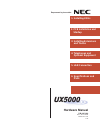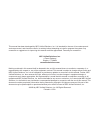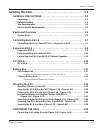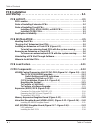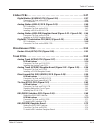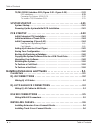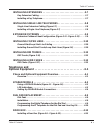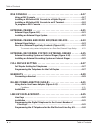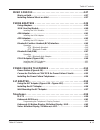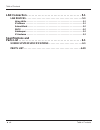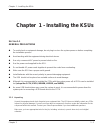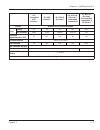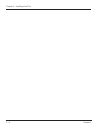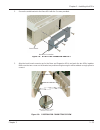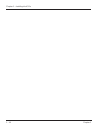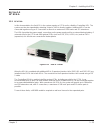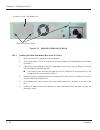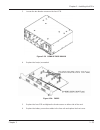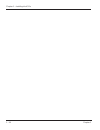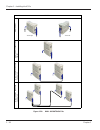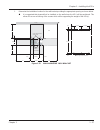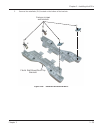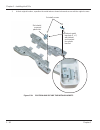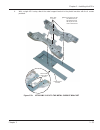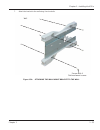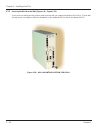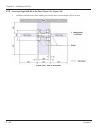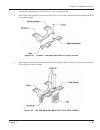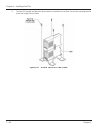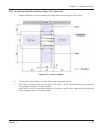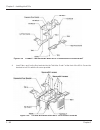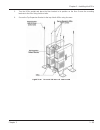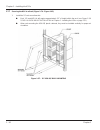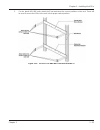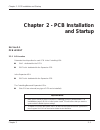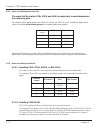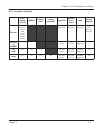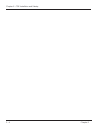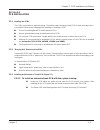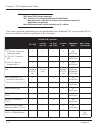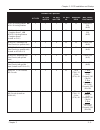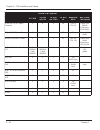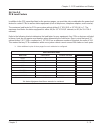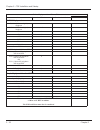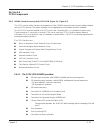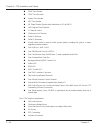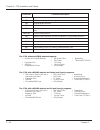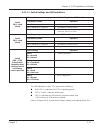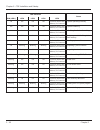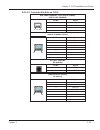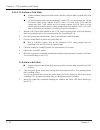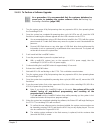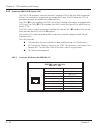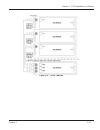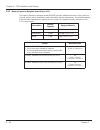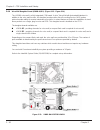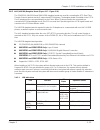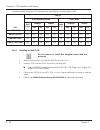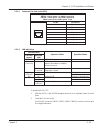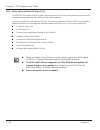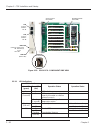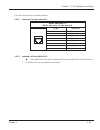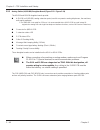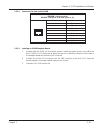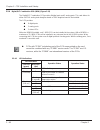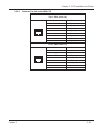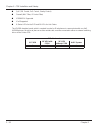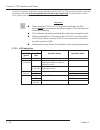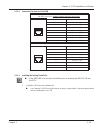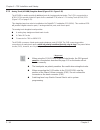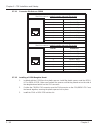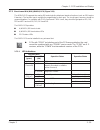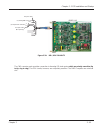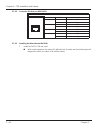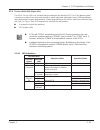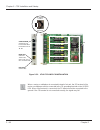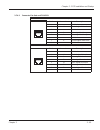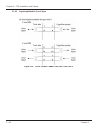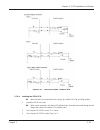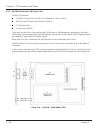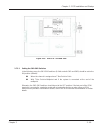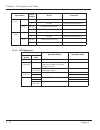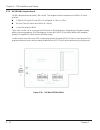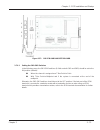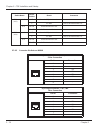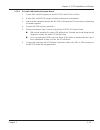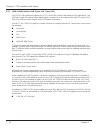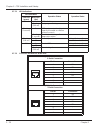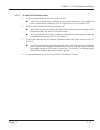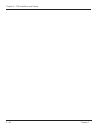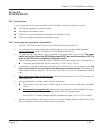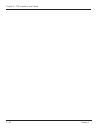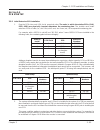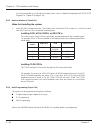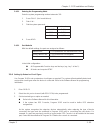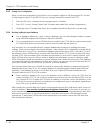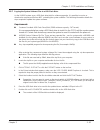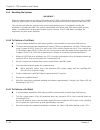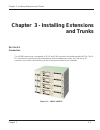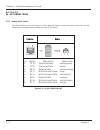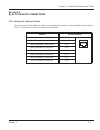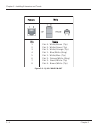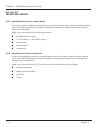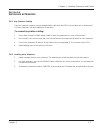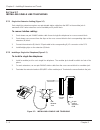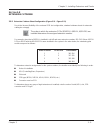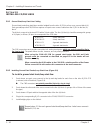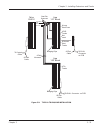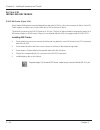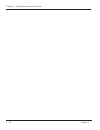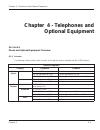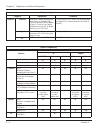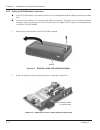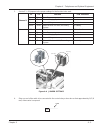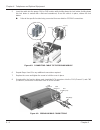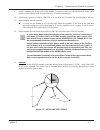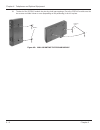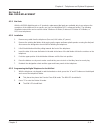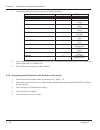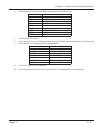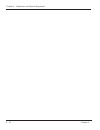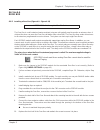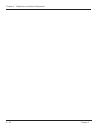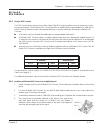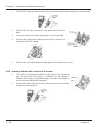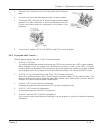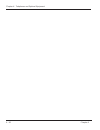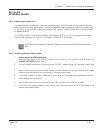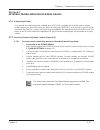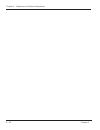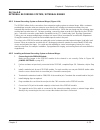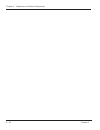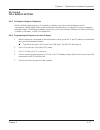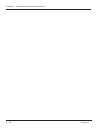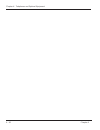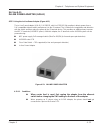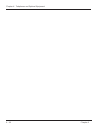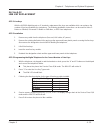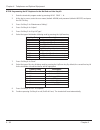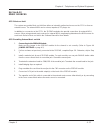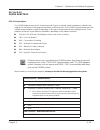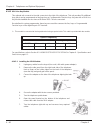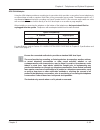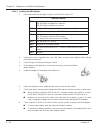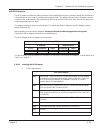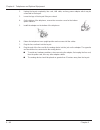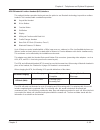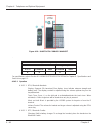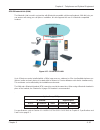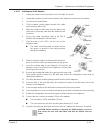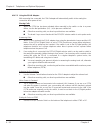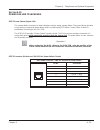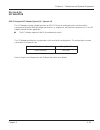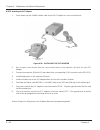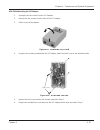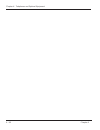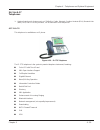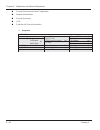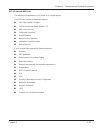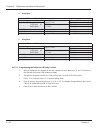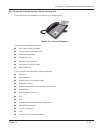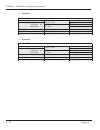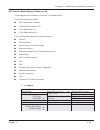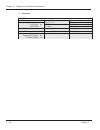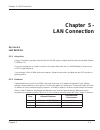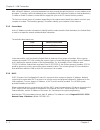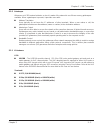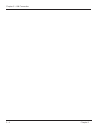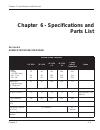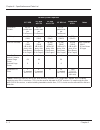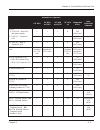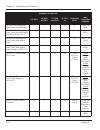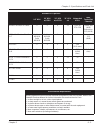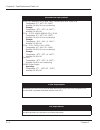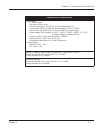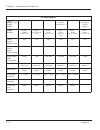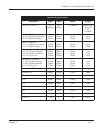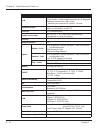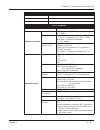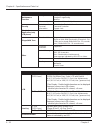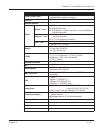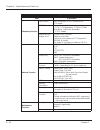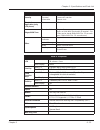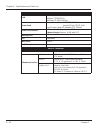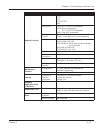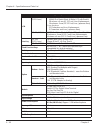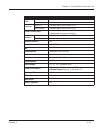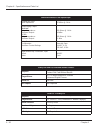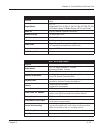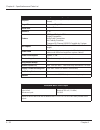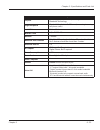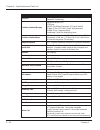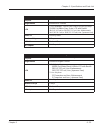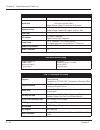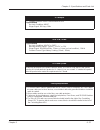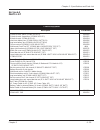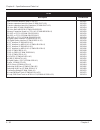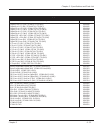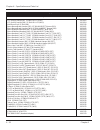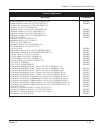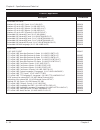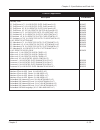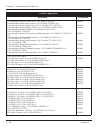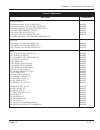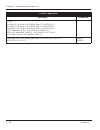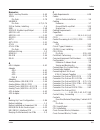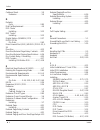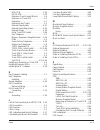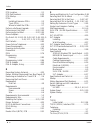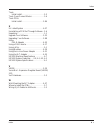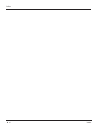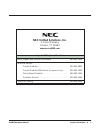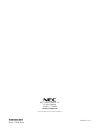- DL manuals
- NEC
- Telephone Accessories
- UX5000
- Hardware Manual
NEC UX5000 Hardware Manual
Summary of UX5000
Page 1
Empowered by innovation hardware manual p/n 0913100 r ev 4, march 2008 printed in u.S.A. 0.4k 5 . Lan connection 1 . Installing ksus 3 . Installing extensions and trunks 4 . Telephones and optional equipment 2 . Pcb installation and startup 6 . Specifications and parts.
Page 2
This manual has been developed by nec unified solutions, inc. It is intended for the use of its customers and service personnel, and should be read in its entirety before attempting to install or program the system. Any comments or suggestions for improving this manual would be appreciated. Forward ...
Page 3
Table of contents table of contents ✦ i installing the ksus . . . . . . . . . . . . . . . . . . . . . . . . . . . . . . . . . . . 1-1 general precautions . . . . . . . . . . . . . . . . . . . . . . . . . . . . . . . . . . 1-1 unpacking . . . . . . . . . . . . . . . . . . . . . . . . . . . . . . . . ...
Page 4: Pcb Installation
✦ ii table of contents table of contents pcb installation and startup . . . . . . . . . . . . . . . . . . . . . . . . . . . . . . . . . . . . . . . . . 2-1 pcb layout. . . . . . . . . . . . . . . . . . . . . . . . . . . . . . . . . . . . . . . . . . . . . 2-1 pcb location . . . . . . . . . . . . . ....
Page 5
Table of contents table of contents ✦ iii station pcbs . . . . . . . . . . . . . . . . . . . . . . . . . . . . . . . . . . . . . . . . . . . . 2-37 digital station (8/16esiu) pcb (figure 2-19) . . . . . . . . . . . . . . . . . . . . . . . 2-37 connector pin-outs on the esiu . . . . . . . . . . . . ....
Page 6
✦ iv table of contents table of contents t1/pri (1priu) interface pcb (figure 2-38 - figure 2-39) . . . . . . . . . . . . . 2-76 led indications . . . . . . . . . . . . . . . . . . . . . . . . . . . . . . . . . . . . . . . . . . . . . . . . . 2-78 connector pin-outs on 1priu pcb . . . . . . . . . . ...
Page 7: Telephones and
Table of contents table of contents ✦ v installing extensions . . . . . . . . . . . . . . . . . . . . . . . . . . . . . . . . . 3-7 key extension cabling . . . . . . . . . . . . . . . . . . . . . . . . . . . . . . . . . . . . . . . . . . 3-7 installing a key telephone . . . . . . . . . . . . . . . ....
Page 8
✦ vi table of contents table of contents dss console . . . . . . . . . . . . . . . . . . . . . . . . . . . . . . . . . . . . . . . . . . 4-17 using a dss console . . . . . . . . . . . . . . . . . . . . . . . . . . . . . . . . . . . . . . . . . . 4-17 installing a 60-button dss console to a digital k...
Page 9
Table of contents table of contents ✦ vii music sources . . . . . . . . . . . . . . . . . . . . . . . . . . . . . . . . . . . . . . . . 4-37 music on hold . . . . . . . . . . . . . . . . . . . . . . . . . . . . . . . . . . . . . . . . . . . . . . . . 4-37 installing external music on hold . . . . . ...
Page 10: Specifications and
✦ viii table of contents table of contents lan connection . . . . . . . . . . . . . . . . . . . . . . . . . . . . . . . . . . . . . 5-1 lan devices . . . . . . . . . . . . . . . . . . . . . . . . . . . . . . . . . . . . . . . . . . . . 5-1 using lans. . . . . . . . . . . . . . . . . . . . . . . . . ...
Page 11
Chapter 1 1 - 1 chapter 1 - installing the ksus chapter 1 - installing the ksus s ection 1-1 general precautions ● to avoid shock or equipment damage, do not plug in or turn the system power on before completing the installation process. ● avoid working with the equipment during electrical storms. ●...
Page 12
1 - 2 chapter 1 chapter 1 - installing the ksus 1.1.2 before installing make sure you have a building plan showing common equipment, extensions, the telco demarcation, and earth ground location. The installation site must meet nec unified solutions specifications in the standard practices manual (p/...
Page 13
Chapter 1 - installing the ksus chapter 1 1 - 3 s ection 1-2 equipment overview 1.2.1 system ksus there are three types of ksus: ● 9 1/2” base ksu-b ● 9 1/2” expansion ksu-e ● 19” ksu-a the first ksu (the controlling ksu-b with ccpu) provides 3 slots and a power supply. One slot in the first ksu (co...
Page 14
1 - 4 chapter 1 chapter 1 - installing the ksus figure 1-2: ksus controlling 3-slot ksu controlling and expansion 3-slot ksus fully expanded system (without ip connection) - 4 6-slot ksus 6-slot ksu-a note: when using combined 9.5” cabinets, they cannot be stacked due to heat issues. They must be se...
Page 15
Chapter 1 - installing the ksus chapter 1 1 - 5 9.5 ” controlling ksu (2 slots) * 19 ” ksu (5 slots) * 19 ” ksu x2 (11 slots) * 19 ” ksu x4 (23 slots) * (hard wired connection) 19 ” ksu x7 (41 slots) (ip connection required for 3 19 ” ksus) * chassis number of b-channels available trunk analog 16 40...
Page 16
1 - 6 chapter 1 chapter 1 - installing the ksus.
Page 17
Chapter 1 - installing the ksus chapter 1 1 - 7 s ection 1-3 controlling/base ksu-b 1.3.1 controlling ksu-b vs. Base ksu-b vs. Expansion ksu-e in the ux5000 system, there are three different versions of ksus - the 9.5” base ksu-b, the 9.5” expansion ksu-e, and the 19” ksu-a. This section will detaii...
Page 18
1 - 8 chapter 1 chapter 1 - installing the ksus figure 1-4: ksu-b - front figure 1-5: ksu-b - back exifu-b1/e1 slot power switch and led 3 universal slots (one slot for cpu) 3ksu-b1 rear view ground for external battery (12v connection) ac inlet ip3ww-psu-a.
Page 19
Chapter 1 - installing the ksus chapter 1 1 - 9 s ection 1-4 expansion ksu-e 1.4.1 expansion ksu-e the expansion ksu-e is used to install additional system pcbs and connects to the right of the controlling/ base ksu-b. Combined with the controllling/base ksu-b, it can accommodate up to 96 ports (40 ...
Page 20
1 - 10 chapter 1 chapter 1 - installing the ksus the expansion ksu uses an expansion bracket which attaches to the right side of the controlling/base ksu. When multiple cabinets (combined ksu-b and ksu-e or a ksu-a) are to be connected, an expansion ksu kit is required to connect the ksus together (...
Page 21
Chapter 1 - installing the ksus chapter 1 1 - 11 2. Secure the metal bracket to the base ksu with the 3 screws provided. 3. Align the back board connector up for the base and expansion ksus and push the two ksus together. Make sure the two screws on the bracket are positioned high enough to allow ca...
Page 22
1 - 12 chapter 1 chapter 1 - installing the ksus 4. Remove the top cover of the ksu-e cabinet by removing the two screws located near the top front of the ksu and slightly pushing the cover backwards. 5. Tighten the four screws on the expansion bracket and replace the cover. Figure 1-10: attaching t...
Page 23
Chapter 1 - installing the ksus chapter 1 1 - 13 6. Using the metal reinforcement bracket included, secure the bracket as shown below using the 2 screws provided. Figure 1-12: reattach the top cover figure 1-13: attach the reinforcement bracket slide top cover into place and tighten screws attach wi...
Page 24
1 - 14 chapter 1 chapter 1 - installing the ksus.
Page 25
Chapter 1 - installing the ksus chapter 1 1 - 15 s ection 1-5 19” ksu-a 1.5.1 19” ksu-a in this documentation, the first ksu in the system requires a ccpu and is called the controlling ksu. The system can then be expanded by attaching a total of 4 ksus directly together. Additional ksus can be conne...
Page 26
1 - 16 chapter 1 chapter 1 - installing the ksus figure 1-15: cabling the ksu back view ac cables electrical service ground cables.
Page 27
Chapter 1 - installing the ksus chapter 1 1 - 17 s ection 1-6 battery box 1.6.1 ksu battery box if the power fails, connecting the power supply unit from the 9.5” controlling ksu or from the 19” ksu-a ksu to a battery box will allow the system to continue to function. Each cabinet (ksu-b and ksu-a) ...
Page 28
1 - 18 chapter 1 chapter 1 - installing the ksus 1.6.1.1 installing the short-term battery box in the 19” ksu-a 1. Make sure the ksu is powered off and unpluged. 2. On the back of the 19” ksu-a, remove the 2 screws holding in the metal plate on the left side of the ksu. 3. Remove the screw holding i...
Page 29
Chapter 1 - installing the ksus chapter 1 1 - 19 7. Provided with the battery box are 2 cables. Clip the short wire to the batteries at the front. 8. With the long 2-wire cable, clip each end to the batteries at the back. 9. Feed the opposite end of this cable into the ksu cabinet and over to the ba...
Page 30
1 - 20 chapter 1 chapter 1 - installing the ksus figure 1-19: installing the small battery box.
Page 31
Chapter 1 - installing the ksus chapter 1 1 - 21 1.6.2 external battery box figure 1-20: external battery box figure 1-21: inside view of the external battery box external battery box battery cable terminal front cover top cover tray pe12v7.2 x 4pcs bracket for batt fix rail for tray base chassis ra...
Page 32
1 - 22 chapter 1 chapter 1 - installing the ksus 1.6.2.1 replacing external battery box fuses . 1. Correct the issue which caused the fuse problem. ● replacing fuses without first correcting the issue could cause a fire and/or electric shock hazzard. 2. Make sure to unplug the unit from the electric...
Page 33
Chapter 1 - installing the ksus chapter 1 1 - 23 3. Loosen the two thumbs screws on the fuse pcb. 4. Replace the fuse(s) as needed. 5. Replace the fuse pcb and tighten the thumb screws on either side of the card. 6. Replace the battery connection cables to the fuse unit and replace the front cover. ...
Page 34
1 - 24 chapter 1 chapter 1 - installing the ksus.
Page 35
Chapter 1 - installing the ksus chapter 1 1 - 25 s ection 1-7 mounting the ksu 1.7.1 mounting options for the ksu the ksu can be set up or mounted in the following ways: ● wall mount ● desktop ● floor mount ● rack-mount 1.7.2 securing the ksu-b/e to the wall (figure 1-26 - figure 1-35) if you choose...
Page 36
1 - 26 chapter 1 chapter 1 - installing the ksus figure 1-26: wall mounting ksus wall mount main cabinet main cabinet + expansion cabinet main cabinet + expansion cabinet x 2 main cabinet + expansion cabinet x 4 to the right to the left ac ac.
Page 37
Chapter 1 - installing the ksus chapter 1 1 - 27 1. Determine the installation location for the wall bracket providing the appropriate spacing as shown below. ● it is suggested that plywood first be installed on the wall where the ksu will be positioned. This allows for secure anchoring of the screw...
Page 38
1 - 28 chapter 1 chapter 1 - installing the ksus figure 1-28: wall mounting 2 ksu brackets.
Page 39
Chapter 1 - installing the ksus chapter 1 1 - 29 2. .Remove the metal tabs (e-h) located on the bottom of the brackets. Figure 1-29: remove metal brackets remove screws and brackets plastic wall mount/desk top brackets h g e f.
Page 40
1 - 30 chapter 1 chapter 1 - installing the ksus 3. At their original location, reposition the metal tabs as shown below and secure wth the original screws. Figure 1-30: position and secure the metal brackets reinstall screws reinsert metal brackets (e + f) with tabbed end inserted thru plastic brac...
Page 41
Chapter 1 - installing the ksus chapter 1 1 - 31 4. With a single ksu setup, attach the metal support bracket to the plastic brackets with the 4 screws provided. Figure 1-31: attaching 1 ksu to the metal support bracket tabs fit under metal support bracket attach with 4 screws note: each plastic bra...
Page 42
1 - 32 chapter 1 chapter 1 - installing the ksus 5. With a double ksu setup, position the metal support bracket as shown below and secure with the 4 screws provided. 6. At the ends of the brackets, reinstall the screws removed in step 2 which held in the g and h metal tabs. The screw heads should be...
Page 43
Chapter 1 - installing the ksus chapter 1 1 - 33 7. Attach the bracket to the wall using 4 anchor bolts. Figure 1-34: attaching the wall mount bracket to the wall secure with 4 flat-head wood screws wall.
Page 44
1 - 34 chapter 1 chapter 1 - installing the ksus 8. Position the ksu(s) so that hole i and j on the ksu(s) match up with the metal tabs (i and j) on the bracket and slide sideways slightly. Figure 1-35: attaching the ksu to the wall back of cygnifire ksu wall mounting bracket i j i j.
Page 45
Chapter 1 - installing the ksus chapter 1 1 - 35 9. Reinstall the metals tabs (g and h) removed in step 2. The slot in the brackets should slide over the screw heads. Tighten the screws to secure the ksu(s). 10. If required, reposition the system label on the cover. Figure 1-36: attaching the metal ...
Page 46
1 - 36 chapter 1 chapter 1 - installing the ksus 1.7.3 securing the ksu-a to the wall (figure 1-26 - figure 1-35) if you choose to wall-mount the system, make sure the wall can support the weight of the ksu(s).. Ensure that enough space is available to allow the installation of the additional ksu(s)...
Page 47
Chapter 1 - installing the ksus chapter 1 1 - 37 1. Determine the installation location for the wall bracket providing the appropriate spacing as shown below. ● it is suggested that plywood first be installed on the wall where the ksu will be positioned. This allows for secure anchoring of the screw...
Page 48
1 - 38 chapter 1 chapter 1 - installing the ksus 3. On the side of the ksu which should be positioned on top when the install is completed, attach the small angle bracket to the middle of the ksu. On the opposite side of the ksu, attach the metal support l- bracket. Figure 1-40: connect the support ...
Page 49
Chapter 1 - installing the ksus chapter 1 1 - 39 4. On the lower u-bracket support, attach two screws on either side of the bracket. Do not tighten the screws. There should be approximately 3/8” clearance on the screw head to allow for space when installing the ksu with the l-bracket installed. 5. P...
Page 50
1 - 40 chapter 1 chapter 1 - installing the ksus 6. Secure the top of the ksu into place by screwing in the top l-bracket into the u-bracket. 7. Place the cable support bracket onto the bottom edge of the u-bracket. Secure it to the bottom of the u-bracket with a screw. Figure 1-42: attach the top o...
Page 51
Chapter 1 - installing the ksus chapter 1 1 - 41 1.7.4 bracket installation for desktop position with ksu-b (figure 1-44 - figure 1-47) if you choose to place the ksu-b or combined ksu-b-e on top of a desk or similar position, use the following steps to attach the brackets to allow for a stable syst...
Page 52
1 - 42 chapter 1 chapter 1 - installing the ksus 2. Insert the second bracket so that tabs e and f are inserted into the tab holes e and f on the ksu. The protruding tabs of c and d should slide over the c and d indents on the first bracket. 3. Slide both brackets backwards until they click into pla...
Page 53
Chapter 1 - installing the ksus chapter 1 1 - 43 4. Position the ksu on the desktop in its desired location. Figure 1-47: finished 1-cabinet desktop bracket figure 1-48: finished 2-cabinet desktop bracket.
Page 54
1 - 44 chapter 1 chapter 1 - installing the ksus 1.7.5 securing a single ksu-b/e to the floor (figure 1-53 - figure 1-52) 1. Install the brackets on the floor allowing for enough space surrounding the ksus to work. Figure 1-49: ksu placement.
Page 55
Chapter 1 - installing the ksus chapter 1 1 - 45 2. Turn the ksu upside down, so that the exifu slot is towards the top. 3. Insert tab a of the right floor bracket into tab hole a of the left floor bracket and secure together with the one screw provided. 4. Insert tab b of the right floor bracket in...
Page 56
1 - 46 chapter 1 chapter 1 - installing the ksus 5. Turn the ksu upright and place the floor bracket in its position on the floor. Secure the mounting bracket to the floor using 4 anchor bolts. Figure 1-52: attach the ksu to the floor.
Page 57
Chapter 1 - installing the ksus chapter 1 1 - 47 1.7.6 securing two ksu-b/es to the floor (figure 1-53 - figure 1-56) 1. Install the brackets on the floor allowing for enough space surrounding the ksus to work. 2. Turn the ksus upside down, so that the exifu slots are towards the top. 3. Insert tabs...
Page 58
1 - 48 chapter 1 chapter 1 - installing the ksus 4. Insert tabs e and f on the floor brackets into the tab holes e and f at the front of the ksus. Secure the brackets to to ksus with the 8 screws provided. Figure 1-54: connect the mounting brackets to expansion floor bracket figure 1-55: secure moun...
Page 59
Chapter 1 - installing the ksus chapter 1 1 - 49 5. Turn the ksus upright and place the floor bracket in its position on the floor. Secure the mounting brackets to the floor using 4 anchor bolts. 6. Secure the top expansion bracket to the top of both ksus using 4 screws. Figure 1-56: attach the ksu ...
Page 60
1 - 50 chapter 1 chapter 1 - installing the ksus 1.7.7 securing the ksu to a rack (figure 1-74 - figure 1-63) 1. Install the 19 ” rack mount bracket. ● each 19” metal ksu-a will require approximately 3.5 ” of height within the rack (see figure 1-58: 19” ksu-a rack mount installation in chapter 1 - i...
Page 61
Chapter 1 - installing the ksus chapter 1 1 - 51 figure 1-58: 19 ” ksu-a rack mount installation.
Page 62
1 - 52 chapter 1 chapter 1 - installing the ksus 2. Attach the metal rack mount brackets to each side of the ksu with the screws provided. ● note that the 19” ksu-a brackets are secured with 4 screws on each side. Figure 1-59: attach rack mount brackets to ksu-b/e figure 1-60: attach rack mount brac...
Page 63
Chapter 1 - installing the ksus chapter 1 1 - 53 3. For the plastic ksu-b/e units, attach the 2 bar brackets at the correct positions on the rack. These will be used to secure the ksus to the rack in their proper vertical position. Figure 1-61: attach top and bottom bar brackets.
Page 64
1 - 54 chapter 1 chapter 1 - installing the ksus 4. For the plastic ksu-b/e units, attach the ksu(s) to the bar brackets using 2 screws at each point.. For the metal 19” ksu-a unit, attach the ksu to the rack mount brackets using 2 screws at each point. Figure 1-62: 19” ksu-b/e rack mounting figure ...
Page 65
Chapter 1 - installing the ksus chapter 1 1 - 55 s ection 1-8 grounding the ksus 1.8.1 connecting the system ground (figure 1-64 - figure 1-66) ● from the factory, the sg, eth and pbxg grounds are located inside the ksu and are connected to the fg ground (frame ground) on the back of the ksu-b. ● ea...
Page 66
1 - 56 chapter 1 chapter 1 - installing the ksus figure 1-66: grounding the ksu back view ac cables electrical service ground cables.
Page 67: And Startup
Chapter 2 2 - 1 chapter 2 - pcb installation and startup chapter 2 - pcb installation and startup s ection 2-1 pcb layout 2.1.1 pcb location determine the slot position for each pcb. In the controlling ksu: ● slot 1 - dedicated for the ccpu ● exifu slot - dedicated for the expansion pcb in the expan...
Page 68
2 - 2 chapter 2 chapter 2 - pcb installation and startup 2.1.2 order of installing extension pcbs the order that the station pcbs (esiu and sliu) are physically inserted determines the numbering plan. For example, with a digital station card (16esiu) in slot #1 (ext. 301-316), when 3 additional digi...
Page 69
Chapter 2 - pcb installation and startup chapter 2 2 - 3 2.1.4 port/option availability basic system (ccpu) memdb license (256) license (unlimited) cygnilink intramail ports - over 8 082u remote upgrade 64 ports yes: 1 chassis (6 slot) only or 2 3-slot ksus without exifu not supported not supported ...
Page 70
2 - 4 chapter 2 chapter 2 - pcb installation and startup.
Page 71
Chapter 2 - pcb installation and startup chapter 2 2 - 5 s ection 2-2 pcb installation 2.2.1 handling the pcbs the pcbs are sensitive to static discharge. To minimize static discharge, keep pcbs in static free bags when not installed. Observe the following when installing or removing a pcb: ● ground...
Page 72
2 - 6 chapter 2 chapter 2 - pcb installation and startup 2.2.4 removing an extension or trunk pcb any pcb, except for the ccpu, voipdb, exifu, vmdb and memdbs, can be removed while the system is powered up. To remove any of the excluded pcbs indicated above, the system must first be powered down. 2....
Page 73
Chapter 2 - pcb installation and startup chapter 2 2 - 7 2.2.6 where to install the pcbs figure 2-2: ksu-b layout - front view figure 2-3: ksu-b layout - back view exifu psu sw option pkg (3slot) bp (back plane) (13.26) (8.385) (3.432) 3ksu-b1 rear view ground for external battery (12v connection) a...
Page 74
2 - 8 chapter 2 chapter 2 - pcb installation and startup maximum configuration: 200 trunks (128 ip trunks maximum) 512 * extensions including digital/analog/ip and wireless * must have an ip connection in order to reach maximum capacity of digital and analog phones. Note: 104 timeslots max. (audio c...
Page 75
Chapter 2 - pcb installation and startup chapter 2 2 - 9 4sliu 4 analog stations or 8sliu 8 analog stations 2 5 5 20 32 extensions: 256 (8x32) 4slidb 4 analog stations daughter board or 8slidb 8 analog stations daughter board (installs on sliu) 2 5 5 20 32 extensions: 256 (8x32) 4coiu-ls1 4 analog/l...
Page 76
2 - 10 chapter 2 chapter 2 - pcb installation and startup 1priu 24 t1/pri trunks / channels 2 4 4 16 trk: 8 sta: 21 trunks: 192 (24bx8) extensions: 504 (24bx21) 4tliu 4 e&m tie line trunks 2 5 6 23 50 trunks: 200 (4x50) 4diopu 4 did/opx trunks 2 5 6 23 trk: 50 sta: 128 trunks: 200 (4x50) extensions:...
Page 77
Chapter 2 - pcb installation and startup chapter 2 2 - 11 s ection 2-3 pcb load factors in addition to the pcb capacities listed on the previous pages, you must take into consideration the power load factors for certain pcbs as well as station equipment (such as telephones, telephone adapters, and c...
Page 78
2 - 12 chapter 2 chapter 2 - pcb installation and startup station equipment load factor table item load factor number installed total ux5000 equipment dg-24e (24-button digital) telephone 1 dg-32e (desi-less digital) telephone 1.5 bha 2 ada 2 apr 2 bch 2 psa 1 16lk module 0 60-button dss console 2 i...
Page 79
Chapter 2 - pcb installation and startup chapter 2 2 - 13 s ection 2-4 ccpu components 2.4.1 ux5000 central processing unit (ccpu) pcb (figure 2-4 - figure 2-5) the ccpu controls all the functions and operations of the ux5000 system using the system software loaded into the ccpu memory. The system s...
Page 80
2 - 14 chapter 2 chapter 2 - pcb installation and startup ● dtmf tone sender ● dtmf tone receiver ● system tone sender ● mfc tone sender ● mf signal sender (sends caller information to co for e911) ● call progress time detection ● c-channel control ● conference: 64 channels ● caller id receiver ● ca...
Page 81
Chapter 2 - pcb installation and startup chapter 2 2 - 15 ! Important! After removing a previously installed ccpu, handle the pcb carefully, from the edges. If certain solder points/resistors are touched on the back of the pcb, some ram/temporary memory may be lost (ex: time, date, user- defined set...
Page 82
2 - 16 chapter 2 chapter 2 - pcb installation and startup the ccpu without a memdb attached supports: the ccpu with a memdb attached and limited port licensing supports: the ccpu with a memdb attached and full port licensing supports: connector connector description cn1 backboard connection cn2 memd...
Page 83
Chapter 2 - pcb installation and startup chapter 2 2 - 17 2.4.1.1.1 switch settings and led indications the led indications on the ccpu represent the following: ● run led 1 = indicates the ccpu is operating (green) ● led 2, 3 and 4 = indicates alarms (red) ● led 5 = indicates the usb memory connecti...
Page 84
2 - 18 chapter 2 chapter 2 - pcb installation and startup led indication status run (led1) led2 led3 led4 led5 on off off off on steady when usb memory is connected system operating normally off off off off on steady when usb memory is connected system initializing off on off access blink on steady ...
Page 85
Chapter 2 - pcb installation and startup chapter 2 2 - 19 2.4.1.1.2 connector pin-outs on ccpu usb cable connector - cn5 (type a, female) (usb 1.1/2.0 standard) pin no. Signal 1 vcc 2 -d 3 +d 4 gnd ethernet cable connector - cn7 (rj45) (10base-t/100base-tx port) pin no. Signal 1 tx+ 2 tx- 3 rx+ 4 5 ...
Page 86
2 - 20 chapter 2 chapter 2 - pcb installation and startup 2.4.1.2 ccpu installation (figure 2-5 - figure 2-6) 1. Install the battery on the ccpu. The polarity “+ ” symbol must be on top. 2. Install the voice mail, memory, and/or voip daughter boards if required. 3. After being certain that the power...
Page 87
Chapter 2 - pcb installation and startup chapter 2 2 - 21 4. When the second ccpu card is installed in the expansion ksu, the system automatically assigns the primary and secondary designation. The ccpu installed first is assigned as the primary. 5. If external bgm or moh is being installed, plug th...
Page 88
2 - 22 chapter 2 chapter 2 - pcb installation and startup 2.4.1.4 to perform a cold start: ● system software loaded from flash memory and the customer data is erased from ram memory. ● to avoid extension and trunk renumbering if certain pcbs are recognized first, set the pcb block option using progr...
Page 89
Chapter 2 - pcb installation and startup chapter 2 2 - 23 2.4.1.5 to perform a software upgrade: 1. Turn the system power off by first powering down any expansion ksus, then powering down the controlling ksu-b. 2. Once the system has completed its powering down cycle (all leds are off), insert the u...
Page 90
2 - 24 chapter 2 chapter 2 - pcb installation and startup 2.4.2 expansion (exifu) pcb (figure 2-10) the exifu pcb provides a connection from the controlling ksu-b to the base ksu-b expansion ksu(s). This connection is required with any multiple-ksu setup. This pcb allows the ccpu to transmit/receive...
Page 91
Chapter 2 - pcb installation and startup chapter 2 2 - 25 2.4.2.2 removing the exifu cover (figure 2-8) 1. Press on the right-hand side of the exifu cover and pull the cover open. Slide the cover slightly to the left to unhook the 3 hooks which hold on the cover. 2.4.2.3 to install an exifu pcb: 1. ...
Page 92
2 - 26 chapter 2 chapter 2 - pcb installation and startup 5. Using only the nec cat5 straight-thru cables, attach one cable to each base ksu-b1 ’s cn3 connector on the exifu-e1. Attach the opposite end to the cn2, cn3 or cn4 connector on the controlling ksu-b1 ’s exifu-b1. Figure 2-9: exifu-b1 pcb c...
Page 93
Chapter 2 - pcb installation and startup chapter 2 2 - 27 figure 2-11: exifu cabling.
Page 94
2 - 28 chapter 2 chapter 2 - pcb installation and startup 2.4.3 memory expansion daughter board (figure 2-12) the memory expansion daughter board (memdb) provides additional memory for the system for use with license control, expanded system networking, remote maintenance, and software updates. It a...
Page 95
Chapter 2 - pcb installation and startup chapter 2 2 - 29 to install an memory expansion daughter board: 1. Insert the memdb into the cn2 connector on the ccpu. ● this daughter board does not have any switches which need to be set and does not require any hardware setting. Figure 2-12: memory expans...
Page 96
2 - 30 chapter 2 chapter 2 - pcb installation and startup 2.4.4 voice mail daughter board (vmdb-a1/b1) (figure 2-13 - figure 2-14) the ux5000 voice mail is a fully integrated, pcb-based “in-skin ” voice mail with automated attendant. In addition to the voice mail function, the daughter board provide...
Page 97
Chapter 2 - pcb installation and startup chapter 2 2 - 31 2.4.4.1 installing the vmdb daughter board: 1. Included with the vmdb are four plastic spacers. Install the plastic spacers onto the vmdb. Make sure to attach the spacers so that they extend out on the side of the daughter board which has the...
Page 98
2 - 32 chapter 2 chapter 2 - pcb installation and startup figure 2-15: intramail compact flash card.
Page 99
Chapter 2 - pcb installation and startup chapter 2 2 - 33 2.4.5 voip (voipdb) daughter board (figure 2-17 - figure 2-16) the 32voipdb, 64voipdb and 128voipdb daughter boards are used for converting the rtp (real time transfer protocol) packets via the ip network and pcm highway. The daughter board i...
Page 100
2 - 34 chapter 2 chapter 2 - pcb installation and startup the following table shows the led indication when transmitting or receiving data on cn1. 2.4.5.1 installing the voip pcb: 1. With the system power off, install the voipdb onto the ccpu. 2. Insert the ccpu into the ccpu slot in the controlling...
Page 101
Chapter 2 - pcb installation and startup chapter 2 2 - 35 figure 2-16: voipdb daughter board figure 2-17: voip connection components side front view led1 led1 led1 led1 cn3 ip telephone, pc or etc. Ethernet cable (10/100 base) lan/wan lan/wan ethernet cable (10/100 base) ip3ww-32/64/128 voipdb-a1 (c...
Page 102
2 - 36 chapter 2 chapter 2 - pcb installation and startup figure 2-18: voipdb connection to network/pc pin number location to pc: ispdownload cable in-system programming interface for the pc to wan / lan network: ethernet cable (cat5e, 10base-t/ 100base-tx/1000base-t) lan connector 10base-t/100base-...
Page 103
Chapter 2 - pcb installation and startup chapter 2 2 - 37 s ection 2-5 station pcbs 2.5.1 digital station (8/16esiu) pcb (figure 2-19) the esiu pcb provides: ● 8 (8esiu) or 16 (16esiu) digital extension circuits (used for digital telephones, dss consoles, sltad adapters, 2pgdad adapters) these ports...
Page 104
2 - 38 chapter 2 chapter 2 - pcb installation and startup the cnx01 connectors provide connection to 4 digital station ports. With the 16esiu pcb, the cn101, cn201, cn301, and cn401 connectors are available. With the 8esiu pcb the cn301 and cn401connectors are removed from the pcb. Figure 2-20: 16es...
Page 105
Chapter 2 - pcb installation and startup chapter 2 2 - 39 2.5.1.1 connector pin-outs on the esiu 2.5.1.2 led indications to install the esiu pcb: 1. With the 8esiu, if the 8esidb daughter board is to be installed, attach it at this point. 2. Install the esiu into a slot. Each cnx01 connector (cn101,...
Page 106
2 - 40 chapter 2 chapter 2 - pcb installation and startup 2.5.2 analog station (4/8sliu) pcb (figure 2-23) the 4/8sliu pcb provides 4 (4sliu) analog extension ports or 8 (8sliu) analog extension ports (used for on-premise analog telephones, fax machines, and analog modems). The 4sliu and 8sliu are n...
Page 107
Chapter 2 - pcb installation and startup chapter 2 2 - 41 figure 2-21: 4sliu pcb - component side view analog station i/f circuit #4 cn2(4sliu) slt line interface #1-#4 cn2(4slidb) slt line interface #9-#12 daughter board i/f (for 4/8sliu) daughter board i/f (for slidb) common control circuit cn1 bu...
Page 108
2 - 42 chapter 2 chapter 2 - pcb installation and startup 2.5.2.1 led indications figure 2-22: 8sliu pcb - component side view led indication operation status operation status live led (green) busy led (red) on on pcb initializing flashing (1 second) on pcb assignment refused (system capacity exceed...
Page 109
Chapter 2 - pcb installation and startup chapter 2 2 - 43 the cnx connectors are not polarity sensitive. 2.5.2.2 connector pin-outs on the sliu 2.5.2.3 installing a 4sliu or 8sliu pcb: ● if the 4/8slidb is to be used, install this prior to inserting the 8sliu pcb into the ksu. 1. Install the slu int...
Page 110
2 - 44 chapter 2 chapter 2 - pcb installation and startup 2.5.3 analog station (4/8slidb) daughter board (figure 2-22 - figure 2-24) the 4slidb and 8slidb daughter boards provide: ● 4 (slidb) or 8 (8slidb) analog extension ports (used for on-premise analog telephones, fax machines, and analog modems...
Page 111
Chapter 2 - pcb installation and startup chapter 2 2 - 45 figure 2-23: placing a 4slidb onto an 4sliu pcb analog station i/f circuit #4 cn2(4sliu) slt line interface #1-#4 cn2(4slidb) slt line interface #9-#12 daughter board i/f (for 4/8sliu) daughter board i/f (for slidb) common control circuit cn1...
Page 112
2 - 46 chapter 2 chapter 2 - pcb installation and startup figure 2-24: placing a 8slidb onto an 8sliupcb analog station i/f circuit #5 cn2(8sliu) slt line interface #1-#4 cn3(8slidb) slt line interface #13-#16 cn2(8slidb) slt line interface #9-#12 cn3(8sliu) slt line interface #5-#8 daughter board i...
Page 113
Chapter 2 - pcb installation and startup chapter 2 2 - 47 2.5.3.1 connector pin-outs on the slidb 2.5.3.2 installing an slidb daughter board: 1. Included with the slidb are four plastic spacers. Install the plastic spacers onto either the 4sliu or 8sliu pcb. Make sure to attach the spacers so that t...
Page 114
2 - 48 chapter 2 chapter 2 - pcb installation and startup 2.5.4 digital/slt combination pcb (082u) (figure 2-25) the digital/slt combination pcb provides 8 digital ports and 2 analog ports. This card allows for either a 4coiu analog trunk daughter board or 2bri daughter board to be installed. The pc...
Page 115
Chapter 2 - pcb installation and startup chapter 2 2 - 49 2.5.4.2 connector pin-outs on the 082u pcb rj11 cable connector - digital: cn101 (ports 1-4) digital: cn102 (ports 5-8) pin no. Connection 1 tip for port 4 or 8 2 tip for port 3 or 7 3 tip for port 2 or 6 4 ring for port 1 or 5 5 tip for port...
Page 116
2 - 50 chapter 2 chapter 2 - pcb installation and startup figure 2-25: digital/slt combination (082u) pcb cn101 key telephone interface #1- #4 cn102 key telephone interface #5- #8 cn201 single line telephone interface #1- #2 busy led (status for terminals) on: extension(s) in use off: idle live led ...
Page 117
Chapter 2 - pcb installation and startup chapter 2 2 - 51 s ection 2-6 miscellaneous pcbs 2.6.1 router 4-port (4rtu) pcb (figure 2-26) the router pcb is an 4-port switching hub which complies with the ethernet specification for both 100base-tx and 10base-t. This pcb is compatible in lan applications...
Page 118
2 - 52 chapter 2 chapter 2 - pcb installation and startup ● qos (tos control, cos control, priority control) ● firewall (mac filter, ip packet filter) ● ieee802.1x supported ● ipv6 supported ● 6 status leds for the pcb and 10 leds for link status the voipdb daughter board, which is required in order...
Page 119
Chapter 2 - pcb installation and startup chapter 2 2 - 53 s ection 2-7 trunk pcbs 2.7.1 analog trunk (4coiu) pcb (figure 2-27) the 4coiu is used to provide 4 ports for loop/ground start trunks. The pcb can accept a 4coidb to provide an additional 4 ports (refer to 2.7.2 analog trunk (4coidb) daughte...
Page 120
2 - 54 chapter 2 chapter 2 - pcb installation and startup the 4coiu consumes 4 trunk ports ranging between ports 001-200. The cn2 connector provides connection to 4 analog trunk ports, which are polarity sensitive (tip to tip, ring to ring). The power failure circuits (cn3), however, are not polarit...
Page 121
Chapter 2 - pcb installation and startup chapter 2 2 - 55 2.7.1.2 connector pin-outs on coiu pcb 2.7.1.3 installing the analog trunk pcb: 1. Install the coiu into any available slot. ● use program 14-02-14 to set the trunks as loop or ground start. Loop and ground starts can be combined on one pcb. ...
Page 122
2 - 56 chapter 2 chapter 2 - pcb installation and startup 2.7.2 analog trunk (4coidb) daughter board (figure 2-28 - figure 2-35) the 4coidb is used to provide 4 additional ports for loop/ground start trunks. The pcb is connected to a 4coiu pcb to provide a total of 8 ports for the combined pcb (refe...
Page 123
Chapter 2 - pcb installation and startup chapter 2 2 - 57 figure 2-28: 4coidb pcb cn2(coiu) analog trunk from central office for interface circuit. #1-#4 cn3 slt i/f for power failure transfer #1-#2 cn1 cn4 trunk i/f circuit #1 daughter board i/f (for coii/082u/002u) cn5 common control circuit busy ...
Page 124
2 - 58 chapter 2 chapter 2 - pcb installation and startup 2.7.2.1 connector pin-outs on coidb 2.7.2.2 installing a coidb daughter board: 1. Included with the coidb are four plastic spacers. Install the plastic spacers onto the 4coiu- lg1 or 082u-a1 pcb. Make sure to attach the spacers so that they e...
Page 125
Chapter 2 - pcb installation and startup chapter 2 2 - 59 2.7.3 direct inward dial (did) (4diopu) pcb (figure 2-29) the 4diopu pcb supports the analog did and single line telephone interface functions (such as off-premise extension). The function type is assigned in programming for each port. The ci...
Page 126
2 - 60 chapter 2 chapter 2 - pcb installation and startup figure 2-29: diopu pcb installation cn2 analog did off-premise extension for interactive circuit. #1 -#4 busy led (status for trunk lines) on: trunks in use off: idle live led (status led) pin number location cn2 cn1 analog did interface / of...
Page 127
Chapter 2 - pcb installation and startup chapter 2 2 - 61 the cn2 connector each provides connection to 4 analog did trunk ports, which are polarity sensitive (tip to tip, ring to ring). The opx circuits, however, are not polarity sensitive. The diopu requires one universal slot. Figure 2-30: did / ...
Page 128
2 - 62 chapter 2 chapter 2 - pcb installation and startup 2.7.3.2 connector pin-outs on diopu pcb 2.7.3.3 installing the direct inward dial pcb: 1. Install the diopu pcb into a slot. ● with normal operation, the status led will flash fast. If trouble was found during the self diagnostics routine, th...
Page 129
Chapter 2 - pcb installation and startup chapter 2 2 - 63 2.7.4 tie line (4tliu) pcb (figure 2-31) the 4tliu tie line pcb is an out band dial type analog tie line interface pcb. The pcb supports system connections to either 2-wire (four lead, tip/ring) or 4-wire (eight lead, tip/ring/tip 1/ring 1) e...
Page 130
2 - 64 chapter 2 chapter 2 - pcb installation and startup figure 2-31: 4tliu tie line pcb installation cn1a to cn1d analog tie line from central office for interface circuit. #1 -#4 busy led (status for trunk lines) on: trunks in use off: all trunks idle live led (status led) pin number location cn1...
Page 131
Chapter 2 - pcb installation and startup chapter 2 2 - 65 2.7.4.2 connector pin-outs on 4tliu pcb rj61 cable connector - 2-wire e&m, cn1a - cn1d pin no. Connection description 1 - not used 2 m control signal to trunk 3 - not used 4 r voice signal both ways 5 t voice signal both ways 6 - not used 7 e...
Page 132
2 - 66 chapter 2 chapter 2 - pcb installation and startup 2.7.4.3 signaling method for circuit types figure 2-32: voice signal connection for type i and v.
Page 133
Chapter 2 - pcb installation and startup chapter 2 2 - 67 2.7.4.4 installing the 4tliu pcb: ● when tie lines are connected to the system, be careful of the tip and ring polarity. 1. Install the 4tliu into a slot. ● with normal operation, the status led will flash fast. If trouble was found during th...
Page 134
2 - 68 chapter 2 chapter 2 - pcb installation and startup 2.7.5 bri (2briu) interface pcb (figure 2-34) the bri pcb provides: ● 2 (2briu) 2-channel circuits (2b + d) configured as t-bus or s-bus ● 64 kb/s clear b-channel and 16 kb/s d-channel ● 2 pcb status leds ● connector for 2bridb these trunk ci...
Page 135
Chapter 2 - pcb installation and startup chapter 2 2 - 69 2.7.5.1 setting the sw1-sw2 switches in the following cases, the sw1-sw2 switches (6-8 bits on both sw1 and sw2) should be set to the on position (default): ● when the channel is assigned as a t-bus point-to-point. ● with t-bus point-to-multi...
Page 136
2 - 70 chapter 2 chapter 2 - pcb installation and startup 2.7.5.2 led indications switch name switch position result comments sw1 (#1/3) 1-5 s/t normal - s/t point interface u use dsu this is not used in the u.S. 6-8 tr on termination resistor set tr off no termination resistor sw2 (#2/4) 1-5 s/t no...
Page 137
Chapter 2 - pcb installation and startup chapter 2 2 - 71 2.7.5.3 connector pin-outs on briu pcb 2.7.5.4 to install a bri interface pcb: 1. Set the sw1 and sw2 jumpers on the bri pcb for either t-bus or s-bus. 2. Set the sw1 and sw2 tr jumpers as either terminated or unterminated. 3. If a bri daught...
Page 138
2 - 72 chapter 2 chapter 2 - pcb installation and startup 2.7.6 bri (2bridb) daughter board the bri daughter board provides 2 bri circuits. This daughter board is installed on the 2briu pcb and provides: ● 2 (2briu) 2-channel circuits (2b + d) configured as t-bus or s-bus ● 64 kb/s clear b-channel a...
Page 139
Chapter 2 - pcb installation and startup chapter 2 2 - 73 2.7.6.1 setting the sw1-sw2 switches in the following cases, the sw1-sw2 switches (6-8 bits on both sw1 and sw2) should be set to the on position (default): ● when the channel is assigned as a t-bus point-to-point. ● with t-bus point-to-multi...
Page 140
2 - 74 chapter 2 chapter 2 - pcb installation and startup 2.7.6.2 connector pin-outs on bridb switch name switch position result comments sw1 (#1/3) 1-5 s/t normal - s/t point interface u use dsu this is not used in the u.S. 6-8 tr on termination resistor set tr off no termination resistor sw2 (#2/4...
Page 141
Chapter 2 - pcb installation and startup chapter 2 2 - 75 2.7.6.3 to install a bri interface daughter board: 1. Set the sw1 and sw2 jumpers on the bri pcb for either t-bus or s-bus. 2. Set the sw1 and sw2 tr jumpers as either terminated or unterminated. 3. Attach the bri daughter board to the bri pc...
Page 142
2 - 76 chapter 2 chapter 2 - pcb installation and startup 2.7.7 t1/pri (1priu) interface pcb (figure 2-38 - figure 2-39) the t1/pri pcb provides an interface for ds1, t1 and isdn primary rate interface (pri) applications. This pcb has a single 24-channel 64kb/s digital signal circuit which can be co...
Page 143
Chapter 2 - pcb installation and startup chapter 2 2 - 77 figure 2-38: t1/pri interface (1priu) pcb figure 2-39: pri layout tb ta rb ra led2 link status led1 status led 8 7 6 5 4 3 2 1 8 7 6 5 4 3 2 1 rb ra tb ta *in case of t-point connection *in case of s-point connection led2 (at solder side) led...
Page 144
2 - 78 chapter 2 chapter 2 - pcb installation and startup 2.7.7.1 led indications 2.7.7.2 connector pin-outs on 1priu pcb led indication operation status operation status live led (green) busy led (red) on on pcb initializing flashing (100 ms) boot program starting flashing (1 second) on pcb assignm...
Page 145
Chapter 2 - pcb installation and startup chapter 2 2 - 79 2.7.7.3 to install a t1/pri interface pcb: 1. In system programming (10-51) select either t1 or pri. ● if the pcb has already been installed, you may need to remove the pcb, undefine the slot in program 90-05, redefine the pcb in program 10-5...
Page 146
2 - 80 chapter 2 chapter 2 - pcb installation and startup.
Page 147
Chapter 2 - pcb installation and startup chapter 2 2 - 81 s ection 2-8 system startup 2.8.1 system startup you can now power up the system and briefly check its operation. Before proceeding, be sure that: ● the common equipment is installed correctly. ● all extensions are cabled correctly. ● all ksu...
Page 148
2 - 82 chapter 2 chapter 2 - pcb installation and startup.
Page 149
Chapter 2 - pcb installation and startup chapter 2 2 - 83 s ection 2-9 pcb startup 2.9.1 initial extension pcb installation 1. Plug the pcbs into each ksu slot in numerical order. The order in which the station pcbs (sliu, esiu, 082u) are physically inserted determines the numbering plan. The instal...
Page 150
2 - 84 chapter 2 chapter 2 - pcb installation and startup for more information on cold and hot system starts, refer to central processing unit (cpu) pcb (figure 2-4 - figure 2-6) (page 2-14). 2.9.2 initial installation of trunk pcbs when first installing the system: 1. Insert all pcbs in sequential ...
Page 151
Chapter 2 - pcb installation and startup chapter 2 2 - 85 2.9.3.1 entering the programming mode enter the system programming mode at extension 301: 1. Press call1. (you hear dial tone). 2. Dial # * # *. 3. Dial the system password. 4. Press hold. 2.9.3.1 port defaults with the default settings, the ...
Page 152
2 - 86 chapter 2 chapter 2 - pcb installation and startup 2.9.5 saving your configuration when you are done programming, you must be out of a program’s options to exit (pressing the mic key will exit the program’s option). Press the spk key. Any changes made will be saved to the ccpu. 1. Press the m...
Page 153
Chapter 2 - pcb installation and startup chapter 2 2 - 87 2.9.7 copying the system software files to a usb flash drive as the ux5000 system uses a usb flash drive/stick for software upgrades, it is possible to receive or download a compressed file from nec containing the system software. The followi...
Page 154
2 - 88 chapter 2 chapter 2 - pcb installation and startup 8. If there are any existing files on the usb flash drive, you must delete or move any files off the card before proceeding. 9. Open the directory containing the system software files to be used for the system update. 10. Select all the files...
Page 155
Chapter 2 - pcb installation and startup chapter 2 2 - 89 1. Turn the system power off by first powering down any expansion ksus, then power down the controlling ksu-b. 2. Once the system has completed its powering down cycle (all leds are off), insert the usb flash drive containing the software upg...
Page 156
2 - 90 chapter 2 chapter 2 - pcb installation and startup 2.9.9 resetting the system: ! Important ! While the system is powered up, data may be written to the s-ram or flash memory at any time. If the ux5000 requires a system reset, you must power off the system using the power switch on the front o...
Page 157: And Trunks
Chapter 3 3 - 1 chapter 3 - installing extensions and trunks chapter 3 - installing extensions and trunks s ection 3-1 connectors the ux5000 system uses a combination of rj-61 and rj-45 connectors for interfacing with the pcbs. The rj- 61 connectors are used for the telecommunications devices (telep...
Page 158
3 - 2 chapter 3 chapter 3 - installing extensions and trunks s ection 3-2 rj-45 connections 3.2.1 making rj-45 cables for network devices, such as ip phones, rj-45 cables are used to connect the system to the lan. Use the following pin information when creating your own rj-45 cables. Figure 3-2: rj-...
Page 159
Chapter 3 - installing extensions and trunks chapter 3 3 - 3 s ection 3-3 rj-61 to 66 block connections 3.3.1 wiring rj-61 cables to 66 blocks when not using a 25-pair amphenol cable to connect extensions or trunks, use the following pin information for the rj-61 connector to connect your cables to ...
Page 160
3 - 4 chapter 3 chapter 3 - installing extensions and trunks figure 3-3: rj-61 cable pin-out female male male pin pin 1 2 3 4 5 6 7 8 name name pair 4 - white/brown ( tip) pair 3 - white/green ( tip) pair 2 - white/orange ( tip) pair 1 - blue/white (ring) pair 1 - white/blue ( tip) pair 2 - orange/w...
Page 161
Chapter 3 - installing extensions and trunks chapter 3 3 - 5 s ection 3-4 ksu bix connections 3.4.1 wiring with bix connectors if you choose to use the bix mounts and connectors for the cable connection of extensions or trunks, the units can be connected to the side of the ksu and expansion ksu. Fig...
Page 162
3 - 6 chapter 3 chapter 3 - installing extensions and trunks s ection 3-5 installing cables 3.5.1 installing extension cross-connect blocks it is recommended to install cross-connect blocks for each of the system's major extension port device groups. Cross-connect blocks provide an easy way to troub...
Page 163
Chapter 3 - installing extensions and trunks chapter 3 3 - 7 s ection 3-6 installing extensions 3.6.1 key extension cabling each key extension requires one-pair twisted station cable from the mdf to the modular jack. A maximum of 24 2-wire extensions can be installed per 50-pin block. To connect key...
Page 164
3 - 8 chapter 3 chapter 3 - installing extensions and trunks s ection 3-7 installing single line telephones 3.7.1 single line extension cabling (figure 3-7) each single line extension requires one-pair twisted station cable from the mdf to the modular jack. A maximum of 24 2-wire extensions can be i...
Page 165
Chapter 3 - installing extensions and trunks chapter 3 3 - 9 s ection 3-8 extension cutdown 3.8.1 extension cutdown sheet configuration (figure 3-11 - figure 3-12) due to the inherent flexibility of the universal pcb slot configuration, standard cutdown sheets for extension cabling do not apply. For...
Page 166
3 - 10 chapter 3 chapter 3 - installing extensions and trunks s ection 3-9 installing co/pbx lines 3.9.1 ground start/loop start line cabling ground start trunks/loop start lines must be bridged from the telco rj21x to a line cross-connect block (a). Each ground/loop start co/pbx line requires one-p...
Page 167
Chapter 3 - installing extensions and trunks chapter 3 3 - 11 figure 3-8: typical trunk/line installation bridging clips bridging clips 8 loop start lines 4 tie trunks 8 ground start trunks 4 did trunks not used one-pair xconnect 2-pair xconnect line "a1" block line "a2" block telco rj21x 25-pair ca...
Page 168
3 - 12 chapter 3 chapter 3 - installing extensions and trunks s ection 3-10 installing did trunks 3.10.1 did trunks (figure 3-16) direct inward dialing trunks must be bridged from the telco rj21x to a line cross-connect (a) block. Each did trunk requires one-pair cross-connect from the rj21x to the ...
Page 169
Chapter 3 - installing extensions and trunks chapter 3 3 - 13 s ection 3-11 installing a did choke 3.11.1 did choke (figure 3-17) if your central office has a high level of ac noise or if your site is experiencing excessive hum on the did lines, a customer-provided isolation transformer can be insta...
Page 170
3 - 14 chapter 3 chapter 3 - installing extensions and trunks.
Page 171: Chapter 4 - Telephones and
Chapter 4 4 - 1 chapter 4 - telephones and optional equipment chapter 4 - telephones and optional equipment s ection 4-1 phone and optional equipment overview 4.1.1 overview the following charts provide a quick overview of the upgrade options available with the ux5000 phones. Telephone upgrades cate...
Page 172
4 - 2 chapter 4 chapter 4 - telephones and optional equipment options common bluetooth cordless handset with hub (class 1), 60-button dss console, bluetooth hub adapter (class 2), ten key dial pad kit, 12-button line key kit, 16-button line key unit, psa, ada the 60-button dss console can be paired ...
Page 173
Chapter 4 - telephones and optional equipment chapter 4 4 - 3 s ection 4-2 2pgdad module 4.2.1 using a 2pgdad module (figure 4-1 - figure 4-8) the 2pgdad module provides two circuits which allow connection to external terminals such as: ● door box ● external speaker ● external music source (external...
Page 174
4 - 4 chapter 4 chapter 4 - telephones and optional equipment 4.2.3 setting up 2pgdad module connections ● if the 2pgdad module is to be wall mounted, it is recommended that all the cable connections be made first. ● in order for the module to id correctly after setting the jumpers, if the port to b...
Page 175
Chapter 4 - telephones and optional equipment chapter 4 4 - 5 3. Set the s3 - s6 jumpers to the proper settings for the function to be used. 4. Strip one end of the cable to be connected to the control relay or door box so that approximately 1/4 ” (8 mm) of bare wire is exposed. Channel 1 s3 s4 func...
Page 176
4 - 6 chapter 4 chapter 4 - telephones and optional equipment 5. Insert the cable into the proper cn4 or cn5 location while holding down the lock button (holding down this lock button is easiest with a flat-head screwdriver). Once the cable is in place, release the lock button. ● refer to the specif...
Page 177
Chapter 4 - telephones and optional equipment chapter 4 4 - 7 9. Install a modular jack for each 2pgdad module. For each module, run one-pair 24 awg station cable from the cross-connect block to a modular jack. Ground the unused pair. 10. Terminate the extension leads to grn/red of the modular jack....
Page 178
4 - 8 chapter 4 chapter 4 - telephones and optional equipment 14. The back of the 2pgdad module has two key-hole type openings. Place the 2pgdad module over the two screws and slide it down or over (depending on the positioning) to lock it in place. Figure 4-8: wall mounting the 2pgdad module protru...
Page 179
Chapter 4 - telephones and optional equipment chapter 4 4 - 9 s ection 4-3 dial pad replacement 4.3.1 dial pads with the ux5000 digital keysets or ip terminals, replacement dial pads are available which can enhance the operations of the telephone for a specific use (such as hotel/motel, acd, retirem...
Page 180
4 - 10 chapter 4 chapter 4 - telephones and optional equipment 3. Following the directions below for the type of dial pad installed. 4. Save to memory by pressing line key 2, 8, 14, or 20. The display changes back to the service class r/w mode and the mw led will be lit red. 5. Press exit to return ...
Page 181
Chapter 4 - telephones and optional equipment chapter 4 4 - 11 6. Select the type of dial button kit being used by pressing the up/down key. 7. Press soft key 4 for “next”. 8. Select the type of line key kit being used by pressing the up/down key. By default, the correct line key kit for the dial bu...
Page 182
4 - 12 chapter 4 chapter 4 - telephones and optional equipment.
Page 183
Chapter 4 - telephones and optional equipment chapter 4 4 - 13 s ection 4-4 door box 4.4.1 installing a door box (figure 4-9 - figure 4-10) the door box is a self-contained, water-resistant, intercom unit typically used to monitor an entrance door. A visitor at the door can press the door box call b...
Page 184
4 - 14 chapter 4 chapter 4 - telephones and optional equipment 11. To connect a door box to an external relay for an unlock device, for example, connect one-pair 24 awg station cable from the relay 5 (for door box 1) or relay 6 (for door box 2) connectors (cn5) in the 2pgdad module. Connect the oppo...
Page 185
Chapter 4 - telephones and optional equipment chapter 4 4 - 15 figure 4-10: installing a door box to door chime box 1 rear view to door unlock device misc block holes for mounting screws screw cross- connect to 66m1- 50 block to pgdad adaptor 0893130 - 108.
Page 186
4 - 16 chapter 4 chapter 4 - telephones and optional equipment.
Page 187
Chapter 4 - telephones and optional equipment chapter 4 4 - 17 s ection 4-5 dss console 4.5.1 using a dss console the dss console gives a keyset user a busy lamp field (blf) and one-button access to extensions, trunks and system features. The 60-button dss console provides an additional 60 programma...
Page 188
4 - 18 chapter 4 chapter 4 - telephones and optional equipment 5. Place the dss side panel onto the side of the keyset and screw into place using the 3 screws provided. 6. Slide the dss console over the dss side panel until it clicks into place. 7. Secure the console to the side panel using the 2 sc...
Page 189
Chapter 4 - telephones and optional equipment chapter 4 4 - 19 3. Slide the dss console over the dss side panel until it clicks into place. 4. Secure the console to the side panel using the 2 screws provided. 5. Connect the dss console to the ip terminal using the special cable provided. The cable c...
Page 190
4 - 20 chapter 4 chapter 4 - telephones and optional equipment.
Page 191
Chapter 4 - telephones and optional equipment chapter 4 4 - 21 s ection 4-6 external paging 4.6.1 external page (figure 4-11) two external page zone/door box circuits are provided by each 2pgdad installed. Each door box/external page circuit provides a dry relay contact. The external page speakers p...
Page 192
4 - 22 chapter 4 chapter 4 - telephones and optional equipment figure 4-11: 2pgdad cable connection pgdad module external relay page control ac 117v external page to 8/16 esiu pcb cn2 or cn3 cn1 cn2 cn3 relay 5 - for cn2 relay 6 - for cn3 relay 7 relay 8 the 2pgdad module provides amplifiers for eac...
Page 193
Chapter 4 - telephones and optional equipment chapter 4 4 - 23 s ection 4-7 external paging and door box/page relays 4.7.1 external page relays four external dry contact relays are available when a 2pgdad is installed which can be used to activate ancillary devices (i.E. Door unlock devices). When t...
Page 194
4 - 24 chapter 4 chapter 4 - telephones and optional equipment.
Page 195
Chapter 4 - telephones and optional equipment chapter 4 4 - 25 s ection 4-8 external recording system / external ringer 4.8.1 external recording system or external ringer (figure 4-14) the 2pgdad allows for the connection of an external recording system or external ringer. With a customer- provided ...
Page 196
4 - 26 chapter 4 chapter 4 - telephones and optional equipment.
Page 197
Chapter 4 - telephones and optional equipment chapter 4 4 - 27 s ection 4-9 full duplex setting 4.9.1 full duplex setting for telephones with the ux5000 digital keysets or ip terminals, by default, each phone uses full-duplex mode for conversations (allowing both parties to talk and be heard simulta...
Page 198
4 - 28 chapter 4 chapter 4 - telephones and optional equipment.
Page 199
Chapter 4 - telephones and optional equipment chapter 4 4 - 29 s ection 4-10 headsets 4.10.1 connecting a headset a keyset user can utilize a customer-provided headset in place of the handset. Like using handsfree, using the headset frees up the user’s hands for other work. However, headset operatio...
Page 200
4 - 30 chapter 4 chapter 4 - telephones and optional equipment.
Page 201
Chapter 4 - telephones and optional equipment chapter 4 4 - 31 s ection 4-11 in-line power adapter (ilpa-r) 4.11.1 using the in-line power adapter (figure 4-12) the in-line power adapter (ilpa-r), p/n 780122, which is ieee 802.3af compliant, detects power from a poe-compatible ethernet switch and pa...
Page 202
4 - 32 chapter 4 chapter 4 - telephones and optional equipment when using center feed, set the sw1 switch located on the back of the adapter as follows: 4.11.2 installation 1. Set the sw1 switch on the ilpa-r adapter to the correct setting for the ethernet switch to which it is to be connected. 2. C...
Page 203
Chapter 4 - telephones and optional equipment chapter 4 4 - 33 figure 4-14: nec terminal connection to an ieee 802.3af poe switch 802.3af compliant switch line cord cross-over cable.
Page 204
4 - 34 chapter 4 chapter 4 - telephones and optional equipment.
Page 205
Chapter 4 - telephones and optional equipment chapter 4 4 - 35 s ection 4-12 line key replacement 4.12.1 line keys with the ux5000 digital keysets or ip terminals, replacement line keys are available which can enhance the number of line keys available for a telephone. The following installation inst...
Page 206
4 - 36 chapter 4 chapter 4 - telephones and optional equipment 4.12.4 programming the ip telephone for the dial pad and line key kit 1. Enter the terminal’s program mode by pressing hold conf * #. 2. At the log-in screen, enter the user name (default: admin) and password (default: 6633222) and press...
Page 207
Chapter 4 - telephones and optional equipment chapter 4 4 - 37 s ection 4-13 music sources 4.13.1 music on hold the system can provide music on hold from either an internally synthesized source on the ccpu or from an external source. The external moh can be a tuner, tape deck, cd player, etc. In add...
Page 208
4 - 38 chapter 4 chapter 4 - telephones and optional equipment figure 4-15: 2pgdad connections 0893100 - 109 pgdad module to esiu pcb cn2 or cn3 cn1 cn2 cn3 music source rca plug.
Page 209
Chapter 4 - telephones and optional equipment chapter 4 4 - 39 s ection 4-14 phone adapters 4.14.1 using adapters the ux5000 digital keysets and ip terminals provide 3 types of optional interfaces/adapters: handset units, adapters for the bottom of the telephones/terminals, and line key kits. Each u...
Page 210
4 - 40 chapter 4 chapter 4 - telephones and optional equipment 4.14.2 16lk line key module this optional unit connects to the side connector to the right of the telephone. This unit provides 16 additional keys which can be programmed as line/loop keys or programmable function keys. Keysets with a 16...
Page 211
Chapter 4 - telephones and optional equipment chapter 4 4 - 41 4.14.3 ada adapter using the ada adapter provides a recording jack connection which provides a connection from a telephone to an external tape recorder or speaker. Both sides of the conversation are recorded. The adapter output is a 3.5 ...
Page 212
4 - 42 chapter 4 chapter 4 - telephones and optional equipment 4.14.3.1 installing the ada adapter: 1. Set the dip switch for recording: position 1 and 6 on, all others off. 2. Unplug the keyset completely: line cord, lan cable, and any power adapter which may be connected to the keyset. 3. Lower th...
Page 213
Chapter 4 - telephones and optional equipment chapter 4 4 - 43 4.14.4 apr adapters the apr adapter provides an analog interface for the digital value keyset. It provides ringing which allows the connected device to be used for incoming and outgoing calls. This adapter also provides a separate extens...
Page 214
4 - 44 chapter 4 chapter 4 - telephones and optional equipment 2. Unplug the keyset completely: line cord, lan cable, and any power adapter which may be connected to the keyset. 3. Lower the legs of the keyset if they are raised. 4. On the bottom of the telephone, remove the connector cover for the ...
Page 215
Chapter 4 - telephones and optional equipment chapter 4 4 - 45 4.14.5 bluetooth cordless handset (bch) interface this optional interface provides the keyset user the option to use bluetooth technology to provide a cordless handset. This handset/cradle combination provides: ● keyset-like handset ● 8 ...
Page 216
4 - 46 chapter 4 chapter 4 - telephones and optional equipment . For specifications, refer to section 6-1 ux5000 system specifications in chapter 6 - specifications and parts list on page 6-1. 4.14.5.1 operation 4.14.5.1.1 bth / bluetooth handset: display: supports 20 characters/2 line display. Icon...
Page 217
Chapter 4 - telephones and optional equipment chapter 4 4 - 47 4.14.6 bluetooth hub (bha) the bluetooth hub is used in conjunction with bluetooth-compatible cell phones/headsets. With this hub, you can answer calls using your cell phone. In addition, this hub supports the use of a bluetooth-compatib...
Page 218
4 - 48 chapter 4 chapter 4 - telephones and optional equipment 4.14.6.1 operation 4.14.6.1.1 bha / bluetooth hub adapter: using a headset: outgoing call: push the talk button on the bluetooth headset and dial the telephone number. Incoming call: push the talk button. Ringing is provided by the btc. ...
Page 219
Chapter 4 - telephones and optional equipment chapter 4 4 - 49 4.14.7 psa-r adapter (figure 4-34) using the psa adapter provides power failure capability for the ip (value or sophisticated) and digital value keysets. This allows a user to make or receive an outside call using the central office if a...
Page 220
4 - 50 chapter 4 chapter 4 - telephones and optional equipment . For specifications, refer to section 6-1 ux5000 system specifications in chapter 6 - specifications and parts list on page 6-1. Option compatibility ip terminal digital keyset sophisticated value economy value economy ✔ ✔ na ✔ na piezo...
Page 221
Chapter 4 - telephones and optional equipment chapter 4 4 - 51 4.14.7.1 installing the psa-r adapter: 1. Unplug any cables to the keyset (line cord, lan cable, ac power). 2. Unplug the handset coil cord from the bottom of the telephone and remove the handset. 3. Turn the phone upside down. 4. Tilt t...
Page 222
4 - 52 chapter 4 chapter 4 - telephones and optional equipment 4.14.7.2 using the psa-r adapter: with an analog line connected, the psa-r adapter will automatically switch to the analog line connection when power is lost. Placing calls: 1. When the pstn line has been activated either manually by the...
Page 223
Chapter 4 - telephones and optional equipment chapter 4 4 - 53 s ection 4-15 power failure telephones 4.15.1 power failure (figure 4-19) the system allows connection for basic telephone service during a power failure. The power failure operation occurs during a commercial power failure, and is not a...
Page 224
4 - 54 chapter 4 chapter 4 - telephones and optional equipment 4.15.3 installing the power failure telephones: 1. Connect an rj-61 connector to the coiu pcb installed in the ux5000 system. 2. Install a modular jack for each single line telephone supporting pf operation. The modular jack should be wi...
Page 225
Chapter 4 - telephones and optional equipment chapter 4 4 - 55 s ection 4-16 slt adapter 4.16.1 using the slt adapter (figure 4-20 - figure 4-22) the slt adapter converts a digital port from an esiu pcb into an analog port which can be used for connecting on-premise 2500 type single line devices (i....
Page 226
4 - 56 chapter 4 chapter 4 - telephones and optional equipment 4.16.2 installing the slt adapter 1. Punch down one pair 24 awg station cable for each slt adapter to a cross-connect block. 2. Run one-pair cross-connect from the cross-connect block to the extension (b) block for each slt adapter. 3. C...
Page 227
Chapter 4 - telephones and optional equipment chapter 4 4 - 57 4.16.3 wall-mounting the slt adapter 1. Unplug the two line cords from the slt adapter. 2. Remove the two screws from the front of the slt adapter. 3. Lift the cover off the adapter. 4. Using the two screws provided with the slt adapter,...
Page 228
4 - 58 chapter 4 chapter 4 - telephones and optional equipment.
Page 229
Chapter 4 - telephones and optional equipment chapter 4 4 - 59 s ection 4-17 telephones ✎ optional interfaces for features such as psa built-in cradle, bluetooth cordless handset (bch), bluetooth hub (bha), ada, and 16 line key modules, can be attached to most telephones. 4.17.1 ip-cts this telephon...
Page 230
4 - 60 chapter 4 chapter 4 - telephones and optional equipment ● security enhancement of auto configuration ● network authentication ● security (summary) ● lldp ● protection for terminal information ✍ at a glance ip-cts ( ip ) telephone function keys: ✔ digital desi-less line key/lcd unit: no 60-but...
Page 231
Chapter 4 - telephones and optional equipment chapter 4 4 - 61 4.17.1 enhanced: desi-less this telephone is available as an ip phone or as a digital keyset. The desi-less enhanced telephone features: ● xml open interface support ● full-dot gray scale backlit double lcd ● desi-less line key ● full du...
Page 232
4 - 62 chapter 4 chapter 4 - telephones and optional equipment 4.17.1.1 programming the telephone’s display contrast 1. With the telephone not plugged in and the handset on-hook, press the “4” and “6” buttons on the dial pad and connect the telephone cables. 2. This places the phone into service cla...
Page 233
Chapter 4 - telephones and optional equipment chapter 4 4 - 63 4.17.1 enhanced: 12-button display, 24-button display, 16lk these telephones are available as ip phones or as digital keysets. These enhanced telephones feature: ● xml open interface support ● full-dot gray scale backlit lcd ● full duple...
Page 234
4 - 64 chapter 4 chapter 4 - telephones and optional equipment ✍ at a glance enhanced ( digital ) telephone function keys: ✔ digital desi-less line key/lcd unit: ✔ 60-button dss console: ✔ handsfree (speakerphone): ada adapter: ✔ full duplex ✔ ip desi-less line key/ lcd unit: no apr adapter: ✔ half ...
Page 235
Chapter 4 - telephones and optional equipment chapter 4 4 - 65 4.17.1 value: 6-button display, 2-button w/o lcd these telephones are available as ip phones or as digital keysets. These value telephones feature: ● xml open interface support ● full-dot black and white lcd ● 6 line button with lcd ● 2 ...
Page 236
4 - 66 chapter 4 chapter 4 - telephones and optional equipment ✍ at a glance value ( ip ) telephone function keys: ✔ digital desi-less line key/lcd unit: no 60-button dss console: ✔ handsfree (speakerphone): ada adapter: no full duplex ✔ ip desi-less line key/ lcd unit: no apr adapter: no half duple...
Page 237: Chapter 5 -
Chapter 5 5 - 1 chapter 5 - lan connection chapter 5 - lan connection s ection 5-1 lan devices 5.1.1 using lans using a lan setup (local area network) with the ux5000 system complies with the ethernet standard (10base- t/100base-tx). To connect a telephone to a lan connection, the system allows the ...
Page 238
5 - 2 chapter 5 chapter 5 - lan connection with a global ip address, connected equipment can be accessed through the internet, so each address must be unique. To avoid a conflict, the addresses are controlled by arin (american registry for internet numbers). To obtain a global ip address, contact ar...
Page 239
Chapter 5 - lan connection chapter 5 5 - 3 5.1.5 gatekeeper whenever an h.323 terminal activates, a check is made of the network to see if there are any gatekeepers available. When a gatekeeper is present, it provides users with: ● address translation users typically do not know the ip addresses of ...
Page 240
5 - 4 chapter 5 chapter 5 - lan connection.
Page 241: Parts List
Chapter 6 6 - 1 chapter 6 - specifications and parts list chapter 6 - specifications and parts list s ection 6-1 ux5000 system specifications ux5000 system capacities 9.5 ” ksu 19 ” ksu 19 ” ksu x 2 19 ” ksu x4 7 ksus with ip connection notes trunks - analog (co/pbx lines) - pri - 1.5m - pri - 2m 16...
Page 242
6 - 2 chapter 6 chapter 6 - specifications and parts list ux5000 system capacities 9.5 ” ksu 19 ” ksu w/ccpu 19 ” ksu w/o ccpu 19 ” ksu x4 networked ksus notes conference circuits 64 (32- parties max per conference) 64 (32- parties max per conference) 64 (32- parties max per conference) slt adapter ...
Page 243
Chapter 6 - specifications and parts list chapter 6 6 - 3 ux5000 pcb capacities 9.5 ” ksu 19 ” ksu w/ccpu 19 ” ksu w/o ccpu 19 ” ksu x4 networked ksus max. Trunks/ext/ channels ksus: 9.5” ksu-b1 - base ksu with power supply 1 1 1 4 200 (4x50 sites) - 9.5” ksu-e1 - expansion ksu 0 1 1 4 200 (4x50 sit...
Page 244
6 - 4 chapter 6 chapter 6 - specifications and parts list 4coiu-ls1 4 analog/loop start trunks (no ground start) 2 5 6 23 25 trunks: 200 (8x25) 4coidb-ls1 4 analog/loop start trunks (no ground start) (installs on 4coiu-ls1) 2 5 6 23 25 trunks: 200 (8x25) 4coiu-lg1 4 analog/loop start trunks (with gr...
Page 245
Chapter 6 - specifications and parts list chapter 6 6 - 5 4diopu 4 did/opx trunks 2 5 6 23 trk: 50 sta: 128 trunks: 200 (4x50) extensions: 512 (4x128) 082u-a1 8 protims plus 2 slt 1 without memdb 2 with memdb 1 without memdb 5 with memdb 6 23 64 extensions: 512 (8x64) apsu-a1 2 2 2 2 100 (2x50 sites...
Page 246
6 - 6 chapter 6 chapter 6 - specifications and parts list environmental specifications ksus, key telephones, bch, bha, 16lk, console, ada, apr. Psa/pstn temperature: 0 o c - 40 o c (32 - 104 o f) humidity: 10-90% rh (non-condensing) storage: temperature: -20 o c - 60 o c (-4 - 140 o f) humidity: 10-...
Page 247
Chapter 6 - specifications and parts list chapter 6 6 - 7 ux5000 electrical specifications power supply ac power supply dedicated 15 amp circuit power requirements: 120 vac @ 15a controlling/base ksu input voltage: 100vac to 240vac (rated voltage: 115vac / 120vac) input current: 3a (at 100vac) to 1....
Page 248
6 - 8 chapter 6 chapter 6 - specifications and parts list dc output method output voltage types / rated voltage +3.3v +5v -28v -24v output for external fan -48v -27.3v (charging for backup battery) voltage variation +3.135v ~ +3.465v (+3.3v+/- 5%) +4.75v ~ +5.25v (+5.0v +/- 5%) -26.6v ~ - 29.4v (-28...
Page 249
Chapter 6 - specifications and parts list chapter 6 6 - 9 mechanical specifications equipment width depth height weight ux5000 19” ksu-a1 16.9” (430mm) 14.6” (36mm) 3.6” (88mm) approx. 8 kg (when all slots occupied) value digital telephone: dg-2v (2-button non-display) dg-6v (6-button display) 179mm...
Page 250
6 - 10 chapter 6 chapter 6 - specifications and parts list ip-cts telephone lcd 5.7 ” tft qvga 16-bit color with backlit touch panel 2 size display - double height characters can be displayed maximum screen size is 28 column (double byte character 14 column) x 4 rows protection button terminal infor...
Page 251
Chapter 6 - specifications and parts list chapter 6 6 - 11 tilt adjustable wall mount built-in rohs compliant yes ip-cts telephone item explanation telephony function call protocol nec enhanced sip / kts enhanced sip rtp (audio) codec narrow band - 3.4khz audio bandwidth g.711, g.711 appendix ii, g....
Page 252
6 - 12 chapter 6 chapter 6 - specifications and parts list maintenance function configuration ip phone manager (windows based) handset programming webpro firmware update manual and automatic update security protection of personal information protection for terminal information password protection re...
Page 253
Chapter 6 - specifications and parts list chapter 6 6 - 13 fixed function keys ten key (0-9, *, #), cursor and function keys (changeable for vertical markets) soft key 4 buttons plus check and clear headset interface yes option bottom - 1 slot ada (recording adapter) bha (bluetooth hub) bch (bluetoo...
Page 254
6 - 14 chapter 6 chapter 6 - specifications and parts list enhanced ip telephones item explanation telephony function call protocol nec enhanced sip / kts enhanced sip rtp (audio) codec narrow band - 3.4khz audio bandwidth g.711, g.711 appendix ii, g.729a, g.729ab wide band - 7khz audio bandwidth g....
Page 255
Chapter 6 - specifications and parts list chapter 6 6 - 15 security protection of personal information protection for terminal information password protection remote lock standard application (only lcd phone) browser xml browser ringer/moh tone downloadable ringer : yes music on hold: wav file store...
Page 256
6 - 16 chapter 6 chapter 6 - specifications and parts list lan 2 ports 10base-t (ieee802.3) 100base-tx (ieee802.3u) power feed center power feed: ieee802.3af poe (need ilpa for cisco poe) local power feed: ac adapter (27v 750ma) power consumption 2-button non-display: approx. 4.0w 6-button display: ...
Page 257
Chapter 6 - specifications and parts list chapter 6 6 - 17 network function protocol tcp/ip (ipv4, tcp, udp) tftp ftp http/https dns plug & play dhcp (rfc-1532/1533 compatible) dhcp (vendor extensions) (rfc-2131/2132 compatible) auto config (nec proprietary) authentication protocol ieee802.1x suppli...
Page 258
6 - 18 chapter 6 chapter 6 - specifications and parts list enhanced digital telephones lcd ds-32e (desi-less) 1. Call control area 168x58 dot matrix black & white lcd with backlit 28 column x 4 row (6* 12 font) line: alphanumeric 14 column x 4 row (12* 12 font) line: japanese kanji 2. Line key area ...
Page 259
Chapter 6 - specifications and parts list chapter 6 6 - 19 value digital telephones lcd with lcd 24 column x 3 row character lcd without backlit non-display none line key with lcd 6-button with red & green leds non-display 2-button with red & green leds fixed function keys ten key (0-9, *, #), curso...
Page 260
6 - 20 chapter 6 chapter 6 - specifications and parts list 2pgdad module/ntcpu input/output audio/music input input impedance: 47 kohm @ 1khz audio/paging output 2pgdad: output impedance: maximum output: ccpu: output impedance: maximum output: 600 ohms @ 1 khz +8 dbm 600 ohms @ 1 khz -3 dbm relay co...
Page 261
Chapter 6 - specifications and parts list chapter 6 6 - 21 16lk module - line key unit purpose provide additional line/loop/programmable function keys target phone ip-cts enhanced ip-12e, ip-24e, ip-32e, dg-12e, dg-24e, dg-32e (12-button display, 24-button display, desi-less phone) install to left o...
Page 262
6 - 22 chapter 6 chapter 6 - specifications and parts list apr - analog port with ringer adapter purpose connecting analog device (fax/modem/cordless phone) target phone enhanced digital phones install slot bottom slot interface rj11 feature mf signal relay to ksu ringer generation voice path connec...
Page 263
Chapter 6 - specifications and parts list chapter 6 6 - 23 bha - bluetooth hub adapter purpose provide bluetooth hub adapter using common bluetooth technology target peripheral bluetooth headset or cell phone (answering incoming cell phone calls) install slot bottom slot wireless class 1 (1mw100mw) ...
Page 264
6 - 24 chapter 6 chapter 6 - specifications and parts list bch - bluetooth cordless handset with hub purpose provide cordless handset terminal using common bluetooth technology cordless handset display black and white lcd 37*41mm 120*82 dot matrix grayscale lcd with backlit 20 digit *2 line (5*12 do...
Page 265
Chapter 6 - specifications and parts list chapter 6 6 - 25 desi-less lk/lcd unit for ip phone purpose provide additional lcd line keys target phone enhanced ip phones lcd 2 lcd displays - one for call control, one for line keys 224*96 dot matrix gray scale lcd with backlit 28*6 (8* 16 font) or 34*8 ...
Page 266
6 - 26 chapter 6 chapter 6 - specifications and parts list dss console - 60-button direct station selection purpose provide additional function keys install slot ip phone: right of terminal ( connected to the side option slot using a special cable ) digital phone: direct connection to system number ...
Page 267
Chapter 6 - specifications and parts list chapter 6 6 - 27 slt adapter constant current circuit: current fixed at 47 ma signal method on-hook condition: 48vdc ringer signal: 180 vp-p, 16hz sliu pcb / slidb signal method on-hook condition: -46vdc +- 3vdc message waiting signal: -110vdc +- 3vdc or fsk...
Page 268
6 - 28 chapter 6 chapter 6 - specifications and parts list ux5000 cable requirements device cable type cable run length (ft) notes key telephone, dss console: • 2-wire 24 awg • 2790 (no ac or options) • 3940 (with ac, no options) • single line telephone, analog terminals: 2-wire 26 awg 2953 sltad to...
Page 269
Chapter 6 - specifications and parts list chapter 6 6 - 29 s ection 6-2 parts list common equipment description part number 3 blade chassis (base) (ip3na-3ksu-b1) 3 blade chassis (expansion) (ip3ww-3ksu-e1) 6 blade chassis (ip3na-6ksu-a1) short term battery box (ip3ww-small batt box) long term batte...
Page 270
6 - 30 chapter 6 chapter 6 - specifications and parts list pcbs description part number main processor board (ip3na-ccpu-a1) chassis expansion board for base (ip3ww-exifu-b1) chassis expansion board for expansion (ip3ww-exifu-e1) 16 voice mail (ip3ww-16vmdb-a1) 16 voice mail w/modem (ip3ww-16vmdb-b1...
Page 271
Chapter 6 - specifications and parts list chapter 6 6 - 31 station equipment description part number digital 2 w/o lcd (bk) (ip3na-2th tel(bk)) digital 6 w/ lcd (bk) (ip3na-6txh tel(bk)) digital 12 w/ lcd (bk) (ip3na-12txh tel(bk)) digital 12 w/ lcd (wh) (ip3na-12txh tel(wh)) digital 24 w/ lcd (bk) ...
Page 272
6 - 32 chapter 6 chapter 6 - specifications and parts list lcd unit w/ backlit (bk) (ip3na-lbu-lcd(bk)) lcd unit w/ backlit (wh) (ip3na-lbu-lcd(wh)) wall mount unit (ip3na-wm) spare narrowband handset (bk) (ip3na-handset narrow (bk)) spare narrowband handset (wh) (ip3na-handset narrow (wh) spare wid...
Page 273
Chapter 6 - specifications and parts list chapter 6 6 - 33 licenses / applications description part number system unlimited port license (lu-sys-unlimit-lic) system 256 port license (lu-sys-256 port-lic) system 128 port license (lu-sys-128 port-lic) cygnilink (lu-sys-cygnilink-lic) cygnilink 1 node ...
Page 274
6 - 34 chapter 6 chapter 6 - specifications and parts list embedded voice mail: number of port for vrs 1 port (u-lic-vm-vrs) number of port for vrs 2 ports (lu-vm-vrs2-lic) number of port for vrs 4 ports (lu-vm-vrs4--lic) number of port for vrs 8 ports (lu-vm-vrs8-lic) number of port for vrs 16 port...
Page 275
Chapter 6 - specifications and parts list chapter 6 6 - 35 desktop suite: pc soft phone lic 1 (lu-desktop suite-soft phone1-lic) pc soft phone lic 4 (lu-desktop suite-soft phone4-lic) pc soft phone lic 8 (lu-desktop suite-soft phone8-lic) pc soft phone lic 16 (lu-desktop suite-soft phone16-lic) pc a...
Page 276
6 - 36 chapter 6 chapter 6 - specifications and parts list ux call analyst-20 basic license (u-lic-cm-analyst-basic) communications analyst-basic license (lu-ca-analyst-basic-lic) communications analyst-station packs (u-lic-cm-analyst-station) communications analyst-network client (u-lic-cm-analyst-...
Page 277
Chapter 6 - specifications and parts list chapter 6 6 - 37 pva conference: conference 4 ports (u-lic-conf-port) conference 8 ports (lu-pva-conf-port8-lic) conference 16 ports (lu-pva-conf-port16-lic) (lu-pva-conf-enhance pkg-lic) (lu-pva-conf-video pkg-lic) (lu-pva-conf-recording pkg-lic) conf-xml a...
Page 278
6 - 38 chapter 6 chapter 6 - specifications and parts list server: 3rd party cti 10 clients (lu-server-3rd-cti-client10-lic) 3rd party cti 20 clients (lu-server-3rd-cti-client20-lic) 3rd party cti 50 clients (lu-server-3rd-cti-client50-lic) lcs collaboration _bmg_ (lu-server-lcs-bmg-lic) (r2) lcs co...
Page 279
Index index ✦ i numerics 16lk line key module . . . . . . . . . . . . . . . 4-40 1priu . . . . . . . . . . . . . . . . . . . . . . . . . . . . 2-76 pin-outs . . . . . . . . . . . . . . . . . . . . . . . . 2-78 2/4/8briu pin-outs . . . . . . . . . . . . . . . . . . . .2-71, 2-74 25-pair cables, insta...
Page 280
✦ ii index index cutdown sheet . . . . . . . . . . . . . . . . . . . . . . . 3-9 extension . . . . . . . . . . . . . . . . . . . . . . . . 3-9 d defaults ports . . . . . . . . . . . . . . . . . . . . . . . . . . . 2-85 dial pad replacement . . . . . . . . . . . . . . . . . 4-9 did choke installing ....
Page 281
Index index ✦ iii esiu pcb . . . . . . . . . . . . . . . . . . . . . . 2-39 exifu pcb . . . . . . . . . . . . . . . . . . . . . 2-25 extension cross-connect blocks . . . . . . 3-6 extension or trunk pcb . . . . . . . . . . . . 2-5 extensions . . . . . . . . . . . . . . . . . . . . . . . 3-7 extensio...
Page 282
✦ iv index index pcb location . . . . . . . . . . . . . . . . . . . . . . . . 2-1 pcb part numbers . . . . . . . . . . . . . . . . . . . 6-30 pcb startup . . . . . . . . . . . . . . . . . . . . . . . . 2-83 pcbs installing extension pcbs . . . . . . . . . . . 2-2 trunk pcbs . . . . . . . . . . . . ....
Page 283
Index index ✦ v trunk initial install . . . . . . . . . . . . . . . . . . . . . . 2-2 trunk cross-connect blocks . . . . . . . . . . . . 3-6 trunk pcbs initial install . . . . . . . . . . . . . . . . . . . . . 2-84 u ul listed system . . . . . . . . . . . . . . . . . . . 6-27 uninstalling a pcb slot...
Page 284
✦ vi index index.
Page 285: Nec Unified Solutions, Inc.
Ux5000 hardware manual contact information ◆ 1 nec unified solutions, inc. 4 forest parkway shelton, ct 06484 www.Necux5000.Com important telephone numbers sales support and general information . . . . . . . . . . . . . . . . . . . . 800-365-1928 technical service current products . . . . . . . . . ...
Page 286
(0913100) march 7, 2008, rev 4 printed in u.S.A. Nec unified solutions, inc. 4 forest parkway shelton, ct 06484 www.Necux5000.Com (see inside back cover for contact information.).