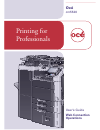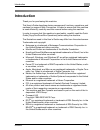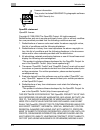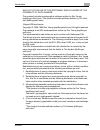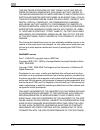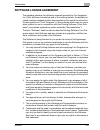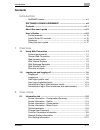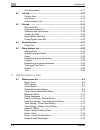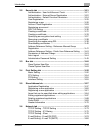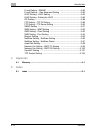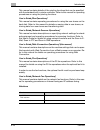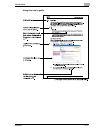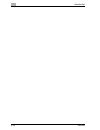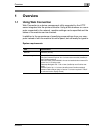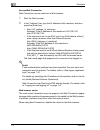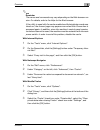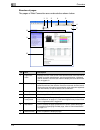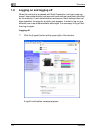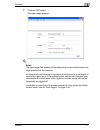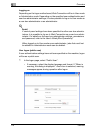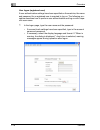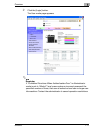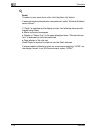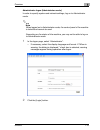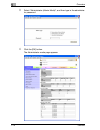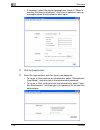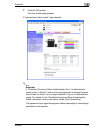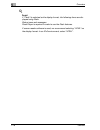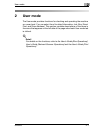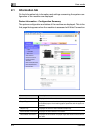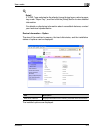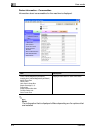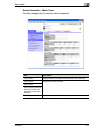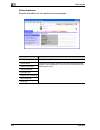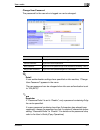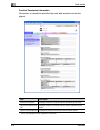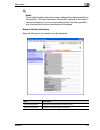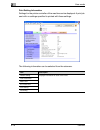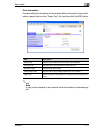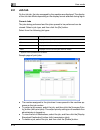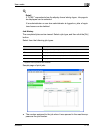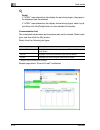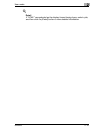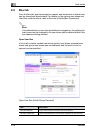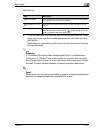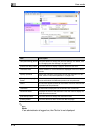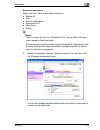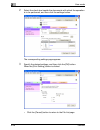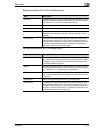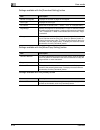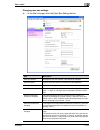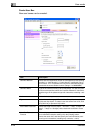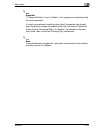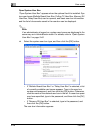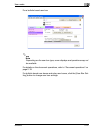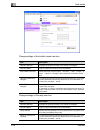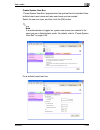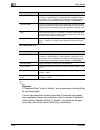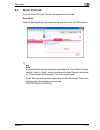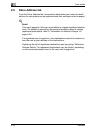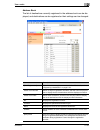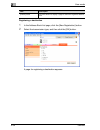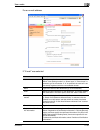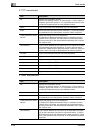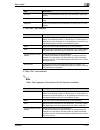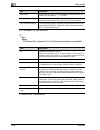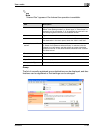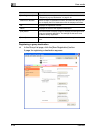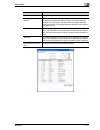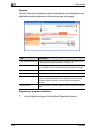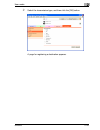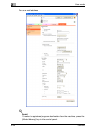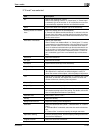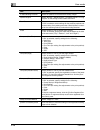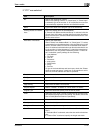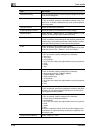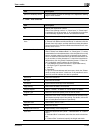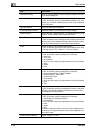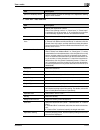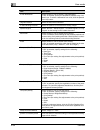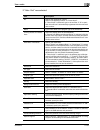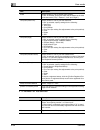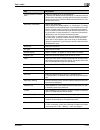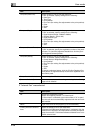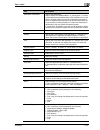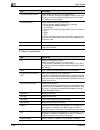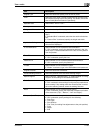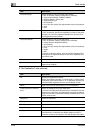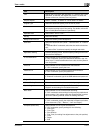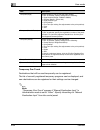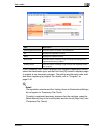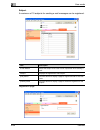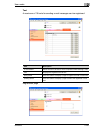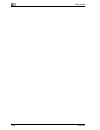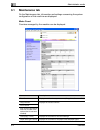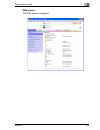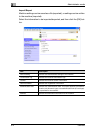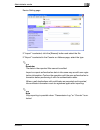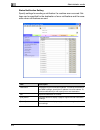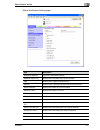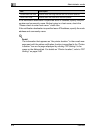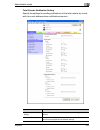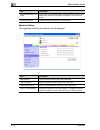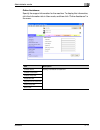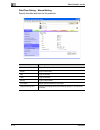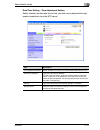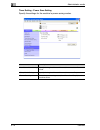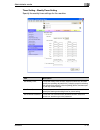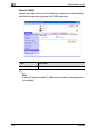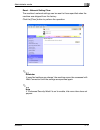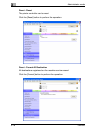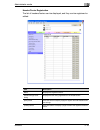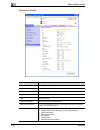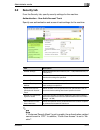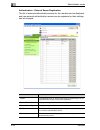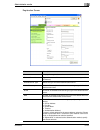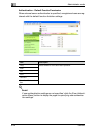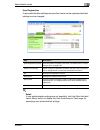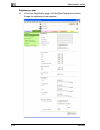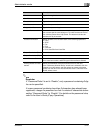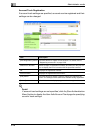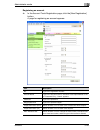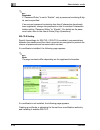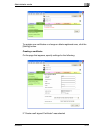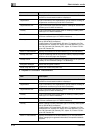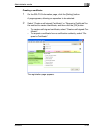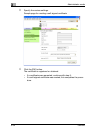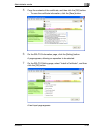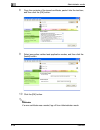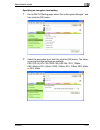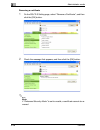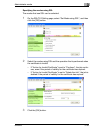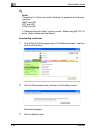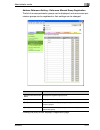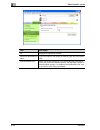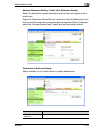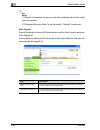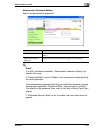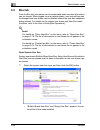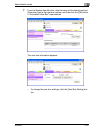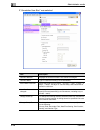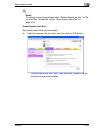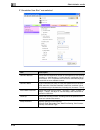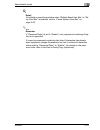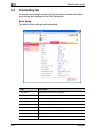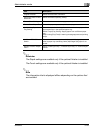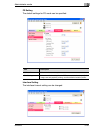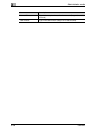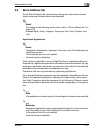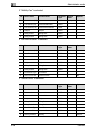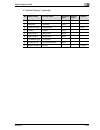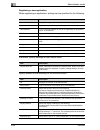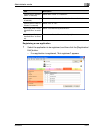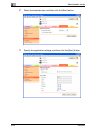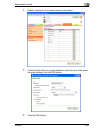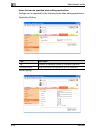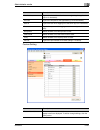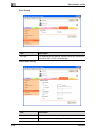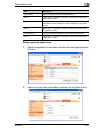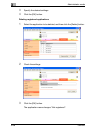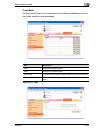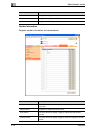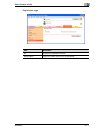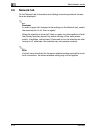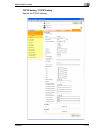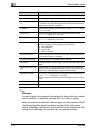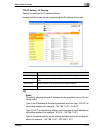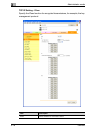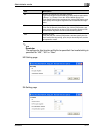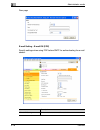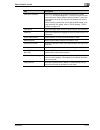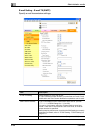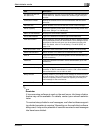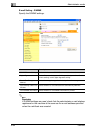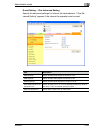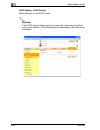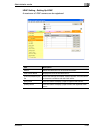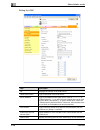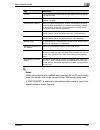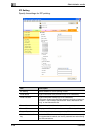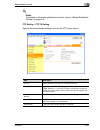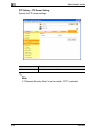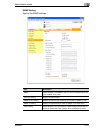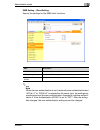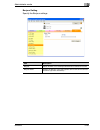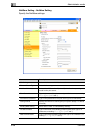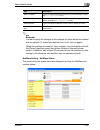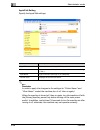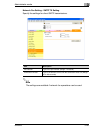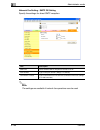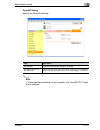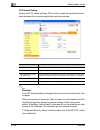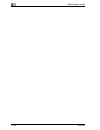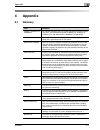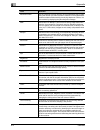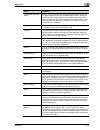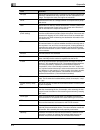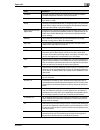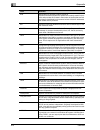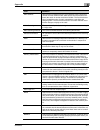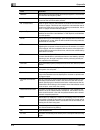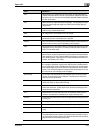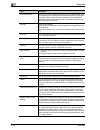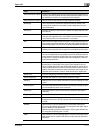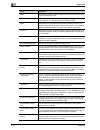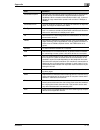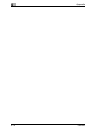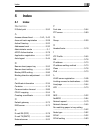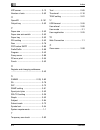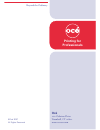- DL manuals
- Oce
- Printer Accessories
- cm5520
- User Manual
Oce cm5520 User Manual
Summary of cm5520
Page 1
Océ cm5520 web connection operations user’s guide printing for professionals.
Page 2: Introduction
Introduction cm5520 x-1 introduction thank you for purchasing this machine. This user’s guide describes device management functions, operations, and cautions for usage of web connection. In order to ensure that this machine is used efficiently, carefully read this manual before using the machine. In...
Page 3
Introduction x-2 cm5520 license information this product includes rsa bsafe cryptographic software from rsa security inc. Openssl statement openssl license copyright © 1998-2000 the openssl project. All rights reserved. Redistribution and use in source and binary forms, with or without modifica- tio...
Page 4
Introduction cm5520 x-3 way out of the use of this software, even if advised of the possibility of such damage. This product includes cryptographic software written by eric young (eay@crypt-soft.Com). This product includes software written by tim hud- son (tjh@cryptsoft.Com). Original ssleay license...
Page 5
Introduction x-4 cm5520 this software is provided by eric young “as is” and any ex- press or implied warranties, including, but not limited to, the implied warranties of merchantability and fitness for a particular purpose are disclaimed. In no event shall the au- thor or contributors be liable for ...
Page 6
Introduction cm5520 x-5 part 2: networks associates technology, inc copyright notice (bsd) copyright © 2001-2003, networks associates technology, inc all rights reserved. Redistribution and use in source and binary forms, with or without modifica- tion, are permitted provided that the following cond...
Page 7
Introduction x-6 cm5520 this software is provided by the copyright holder “as is” and anyexpress or implied warranties, including, but not limited to, theimplied warranties of merchantability and fit- ness for a particular purpose are disclaimed.In no event shall the copyright holder be liable for a...
Page 8
Introduction cm5520 x-7 this software is provided by the copyright holders and contributors “as is” and any express or implied warranties, including, but not limited to, the implied warranties of mer- chantability and fitness for a particular purpose are dis- claimed. In no event shall the copyright...
Page 9
Introduction x-8 cm5520 part 6: cisco/buptnic copyright notice (bsd) copyright © 2004, cisco, inc and information network center of beijing uni- versity of posts and telecommunications. All rights reserved. Redistribution and use in source and binary forms, with or without modifica- tion, are permit...
Page 10: Software License Agreement
Introduction cm5520 x-9 software license agreement this package contains the following materials provided by océ imagistics inc. (océ): software included as part of the printing system, the digitally-en- coded machine-readable outline data encoded in the special format and in the encrypted form (“fo...
Page 11
Introduction x-10 cm5520 9. You may not rent, lease, sublicense, lend or transfer versions or copies of the software licensee does not use, or software contained on any un- used media, except as part of the permanent transfer of all software and documentation as described above. 10. In no event will...
Page 12: Contents
Introduction cm5520 x-11 contents introduction netsnmp license ...........................................................................X-4 software license agreement ............................................... X-9 contents .........................................................................
Page 13: Administrator Mode
Introduction x-12 cm5520 print information ...........................................................................2-11 2.2 job tab ..............................................................................................2-12 current jobs ........................................................
Page 14
Introduction cm5520 x-13 3.2 security tab ..................................................................................... 3-21 authentication - user auth/account track .................................. 3-21 authentication - external server registration .............................. 3-22 auth...
Page 15: Appendix
Introduction x-14 cm5520 e-mail setting - s/mime ...............................................................3-82 e-mail setting - i-fax advanced setting ......................................3-83 ldap setting - ldap setting .......................................................3-84 ldap setting...
Page 16: About This User’S Guide
Introduction cm5520 x-15 about this user’s guide this user’s guide contains information for using the device management functions in web connection. For details on the copy functions, scanning functions, box functions, and fax functions, refer to the respective user’s guide. This user’s guide is aim...
Page 17
Introduction x-16 cm5520 this manual contains details of the printing functions that can be specified with the standard built-in printer controller. Refer to this manual for operating procedures on using the printing functions. User’s guide [box operations] this manual contains operating procedures ...
Page 18
Introduction cm5520 x-17 using this user’s guide.
Page 19
Introduction x-18 cm5520
Page 20: Overview
Overview 1 cm5520 1-1 1 overview 1.1 using web connection web connection is a device management utility supported by the http server integrated into the printer controller. Using a web browser on a com- puter connected to the network, machine settings can be specified and the status of the machine c...
Page 21
1 overview 1-2 cm5520 access web connection web connection can be used from a web browser. 1 start the web browser. 2 in the “address” bar, type the ip address of this machine, and then press the [enter] key. – http:/// example: if the ip address of this machine is 192.168.1.20 http://192.168.1.20/ ...
Page 22
Overview 1 cm5520 1-3 2 reminder the menus and commands may vary depending on the web browser ver- sion. For details, refer to the help for the web browser. If the utility is used with the cache enabled and administrator mode was timed out, the timeout page may appear even when web connection is acc...
Page 23
1 overview 1-4 cm5520 structure of pages the pages of web connection are constructed as shown below. 1 2 7 9 10 8 3 4 6 5 no. Item description 1 logon user name displays the icon of the current mode and the name of the user who is logged on (public, administrator, user box administrator, registered ...
Page 24
Overview 1 cm5520 1-5 ! Detail the page that appears immediately after accessing the machine with web connection is called the user mode page. This page appears when a user has logged on. If user authentication settings have been specified, the user name and password must be entered. For details, re...
Page 25: 1.2
1 overview 1-6 cm5520 1.2 logging on and logging off when the machine is accessed with web connection, the logon page ap- pears if user authentication and account track settings have been specified on the machine. If user authentication and account track settings have not been specified, the page fo...
Page 26
Overview 1 cm5520 1-7 2 click the [ok] button. The logon page appears. ! Detail the logon page that appears differs depending on the authentication set- tings specified on the machine. If a timeout occurs because no operation is performed for a set length of time while logged on or if the authentica...
Page 27
1 overview 1-8 cm5520 logging on depending on the logon method used, web connection will be in user mode or administrator mode. Depending on the specified user authentication and user box administrator settings, it is also possible to log on to user mode as a user box administrator or an administrat...
Page 28
Overview 1 cm5520 1-9 2 click the [login] button. The user mode page appears. ! Detail if “flash” is selected as the display format, the following items are dis- played using flash. - status icons and messages - display of “paper tray” in the page displayed when “device informa- tion” is selected on...
Page 29
1 overview 1-10 cm5520 user logon (registered user) if user authentication settings have been specified on the machine, the name and password for a registered user is required to log on. The following pro- cedure describes how to perform user authentication and log on with a spe- cific user name. 1 ...
Page 30
Overview 1 cm5520 1-11 2 click the [login] button. The user mode page appears. 2 reminder if “prohibited functions when authentication error” in administrator mode is set to “mode 2” and a user enters an incorrect password the specified number of times, that user is locked out and can no longer use ...
Page 31
1 overview 1-12 cm5520 ! Detail to select a user name from a list, click the [user list] button. If external server authentication was selected, select “external authenti- cation server”. If “flash” is selected as the display format, the following items are dis- played using flash. - status icons an...
Page 32
Overview 1 cm5520 1-13 administrator logon (administrator mode) in order to specify system and network settings, log on to administrator mode. 2 note when logged on to administrator mode, the control panel of the machine is locked and cannot be used. Depending on the status of the machine, you may n...
Page 33
1 overview 1-14 cm5520 3 select “administrator (admin mode)”, and then type in the administra- tor password. 4 click the [ok] button. The administrator mode page appears..
Page 34
Overview 1 cm5520 1-15 2 reminder if “prohibited functions when authentication error” in administrator mode is set to “mode 2” and an incorrect password is entered the spec- ified number of times, it is no longer possible to log on to administrator mode. For details on the “prohibited functions when...
Page 35
1 overview 1-16 cm5520 – if necessary, select the display language and format. If “when in warning, the dialog is displayed.” check box is selected, warning messages appear during operation after logon. 2 click the [login] button. 3 select the login method, and then type in the password. – to log on...
Page 36
Overview 1 cm5520 1-17 4 click the [ok] button. The user mode page appears. If “administrator (user mode)” was selected: 2 reminder if “prohibited functions when authentication error” in administrator mode is set to “mode 2” and an incorrect password is entered the spec- ified number of times, it is...
Page 37
1 overview 1-18 cm5520 ! Detail if “flash” is selected as the display format, the following items are dis- played using flash. Status icons and messages flash player is required in order to use the flash features. If screen reader software is used, we recommend selecting “html” as the display format...
Page 38: User Mode
User mode 2 cm5520 2-1 2 user mode the user mode provides functions for checking and operating the machine on a user level. You can select from five tabs (information, job, box, direct print, and store address). This section contains descriptions of the items in the menu that appears on the left sid...
Page 39: 2.1
2 user mode 2-2 cm5520 2.1 information tab on the information tab, information and settings concerning the system con- figuration of the machine are displayed. Device information - configuration summary the system configuration and status of the machine are displayed. This is the first page that app...
Page 40
User mode 2 cm5520 2-3 ! Detail if “html” was selected as the display format during logon, select a paper tray under “paper tray”, and then click the [detail] button to view detailed information. For details on displaying information about unavailable features, contact your technical representative....
Page 41
2 user mode 2-4 cm5520 device information - consumables information about consumables for the machine is displayed. 2 note the information that is displayed differs depending on the options that are installed. Item description toner (yellow/magenta/cyan/black) imaging unit (yellow/magenta/cyan/black...
Page 42
User mode 2 cm5520 2-5 device information - meter count counters managed by the machine can be displayed. Item description total counter displays totals for the output counters (copy, print, scan/fax). Copy counter displays the various counters. Print counter scan counter (appears as scan/fax counte...
Page 43
2 user mode 2-6 cm5520 online assistance support information for the machine can be displayed. Item description product name displays the product name. Contact name displays the information entered on the page that appeared after clicking “online assistance” in the menu on the maintenance tab in adm...
Page 44
User mode 2 cm5520 2-7 change user password the password for the user who is logged on can be changed. ! Detail if user authentication settings have specified on the machine, “change user password” appears in the menu. The user password can be changed when the user authentication is set to “on (mfp)...
Page 45
2 user mode 2-8 cm5520 function permission information information on operations permitted by users and accounts can be dis- played. * this is only displayed in user registration information. Item description function permission* displays whether or not each machine operation can be used. Output per...
Page 46
User mode 2 cm5520 2-9 ! Detail if user authentication and account track settings have been specified on the machine, “function permission information” appears in the menu. If user authentication or account track settings have not been specified, only the specified function permissions are displayed...
Page 47
2 user mode 2-10 cm5520 print setting information settings for the printer controller of the machine can be displayed. A print job sent with no settings specified is printed with these settings. The following information can be selected from the submenu. Item description default setting displays inf...
Page 48
User mode 2 cm5520 2-11 print information font and settings information can be printed. Select the report to be printed, select a paper tray from the “paper tray” list, and then click the [ok] button. 2 note it may not be possible to print reports while the machine is processing a job. Item descript...
Page 49: 2.2
2 user mode 2-12 cm5520 2.2 job tab on the job tab, the jobs managed by the machine are displayed. The display of the job tab differs depending on the display format selected during logon. Current jobs the jobs being performed and the jobs queued to be performed can be viewed. Select a job type, and...
Page 50
User mode 2 cm5520 2-13 ! Detail if “html” was selected as the display format during logon, the page to be displayed can be selected. If an administrator or user box administrator is logged on, jobs of regis- tered users can be deleted. Job history the completed jobs can be viewed. Select a job type...
Page 51
2 user mode 2-14 cm5520 ! Detail if “html” was selected as the display format during logon, the page to be displayed can be selected. If “html” was selected as the display format during logon, select a job, and then click the [detail] button to view detailed information. Communication list the compl...
Page 52
User mode 2 cm5520 2-15 ! Detail if “html” was selected as the display format during logon, select a job, and then click the [detail] button to view detailed information..
Page 53: 2.3
2 user mode 2-16 cm5520 2.3 box tab from the box tab, user boxes can be created, and documents in user boxes can be viewed and downloaded. For details on the various user boxes and user box mode functions, refer to the user’s guide [box operations]. 2 note if an administrator or user box administrat...
Page 54
User mode 2 cm5520 2-17 user box list % from the user box list, click the name of the desired user box. Other- wise, type in the user box number and password, and then click the [ok] button. Basic user box information and the list of documents saved in the user box are displayed. 2 reminder if “proh...
Page 55
2 user mode 2-18 cm5520 2 note if an administrator is logged on, the file list is not displayed. Item description user [box setting] button click this button to change the user box settings. For details, refer to “changing user box settings” on page 2-23. [delete user box] button click this button t...
Page 56
User mode 2 cm5520 2-19 document operations select from the following document operations. - display all - print - send to other device - download to pc - move/copy - delete ! Detail “send to other device” and “download to pc” can be used with docu- ments saved in fax/scan mode. Some operations and ...
Page 57
2 user mode 2-20 cm5520 2 select the check box beside the documents with which the operation is to be performed, and then click the settings button. The corresponding settings page appears. 3 specify the desired settings, and then click the [ok] button. When the [print setting] button is clicked – c...
Page 58
User mode 2 cm5520 2-21 settings available with the [print setting] button settings available with the [tx setting] button item description combine this setting appears if multiple documents were selected. To print multiple documents together, select this check box. This setting is not available if ...
Page 59
2 user mode 2-22 cm5520 settings available with the [download setting] button settings available with the [move/copy setting] button settings available with the [delete] button item description number of originals displays the number of pages in the original. Color type displays the color type. File...
Page 60
User mode 2 cm5520 2-23 changing user box settings % in the file list page, click the [user box setting] button. Item description user box number displays the user box number. This cannot be changed. User box name type in a user box name of a maximum of 20 characters. Index select the indexing chara...
Page 61
2 user mode 2-24 cm5520 create user box new user boxes can be created. Item description user box number select how the registration number is to be specified (“use opening number” or “input directly”). If “input directly” is selected, type in the number. If “0” is specified, the user box is automati...
Page 62
User mode 2 cm5520 2-25 2 reminder if “password rules” is set to “enable”, only a password containing 8 dig- its can be specified. If a user box password containing less than 8 characters has already been registered, change the password so that it contains 8 characters before setting “password rules...
Page 63
2 user mode 2-26 cm5520 open system user box “open system user box” appears when the optional fax kit is installed. Sys- tem user boxes (bulletin board user box, polling tx user box, memory rx user box, relay user box) can be opened, and basic user box information and the list of documents saved in ...
Page 64
User mode 2 cm5520 2-27 for a bulletin board user box 2 note depending on the user box type, some displays and operations may not be available. For details on the document operations, refer to “document operations” on page 2-19. For bulletin board user boxes and relay user boxes, click the [user box...
Page 65
2 user mode 2-28 cm5520 change settings of the bulletin board user box change settings of the relay user box item description user box number displays the user box number. This cannot be changed. User box name type in a user box name (up to 20 characters). Auto delete document select the length of t...
Page 66
User mode 2 cm5520 2-29 create system user box “create system user box” appears when the optional fax kit is installed. New bulletin board user boxes and relay user boxes can be created. Select the user box type, and then click the [ok] button. 2 note if an administrator is logged on, system user bo...
Page 67
2 user mode 2-30 cm5520 for a relay user box 2 reminder if “password rules” is set to “enable”, only a password containing 8 dig- its can be specified. If a user box password containing less than 8 characters has already been registered, change the password so that it contains 8 characters before se...
Page 68: 2.4
User mode 2 cm5520 2-31 2.4 direct print tab from the direct print tab, files can be specified and printed. Direct print click the [browse] button to select the file, and then click the [print] button. 2 note if authentication settings have been specified and “print without authen- tication” is set ...
Page 69: 2.5
2 user mode 2-32 cm5520 2.5 store address tab from the store address tab, transmission destinations and user box desti- nations for saving data can be registered and their settings can be changed. ! Detail this menu appears if the user is permitted to change registered destina- tions. For details on...
Page 70
User mode 2 cm5520 2-33 address book the list of destinations currently registered in the address book can be dis- played, and destinations can be registered or their settings can be changed. Item description [new registration] button click this button to register a new destination. For details, ref...
Page 71
2 user mode 2-34 cm5520 registering a destination 1 in the address book list page, click the [new registration] button. 2 select the transmission type, and then click the [ok] button. A page for registering a destination appears. [delete] button click this button to display a page to delete the regi...
Page 72
User mode 2 cm5520 2-35 for an e-mail address if “e-mail” was selected item description no. Specify the registration number. Select “use opening number” or “direct input”. If “direct input” is selected, type in the number. If “0” is specified, the user box is au- tomatically registered with the next...
Page 73
2 user mode 2-36 cm5520 if “ftp” was selected if “smb” was selected item description no. Specify the registration number. Select “use opening number” or “direct input”. If “direct input” is selected, type in the number. If “0” is specified, the user box is au- tomatically registered with the next av...
Page 74
User mode 2 cm5520 2-37 if “user box” was selected if “abbr. Dial” was selected 2 note “abbr. Dial” appears if the optional fax kit has been installed. File path type in the destination file path (up to 255 characters, uppercase letters). User id type in the user id for the destination computer (up ...
Page 75
2 user mode 2-38 cm5520 if “ip address fax” was selected 2 note “ip address fax” appears if the ip address fax operation is available. If “internet fax” was selected destination type in the fax number for the destination (up to 38 characters, in- cluding only numerals, #, *, -, t, p and e). Line set...
Page 76
User mode 2 cm5520 2-39 2 note “internet fax” appears if the internet fax operation is available. Group the list of currently registered group destinations can be displayed, and des- tinations can be registered or their settings can be changed. Item description no. Specify the registration number. S...
Page 77
2 user mode 2-40 cm5520 registering a group destination % in the group list page, click the [new registration] button. A page for registering a destination appears. Item description [new registration] button click this button to register a new destination. For details, refer to “registering a group ...
Page 78
User mode 2 cm5520 2-41 item description name type in the name of the destination (up to 24 characters). Limiting access to desti- nations select the display level for the destination. If “search from reference allowed group” is selected, click the [search from list] button, and then select an acces...
Page 79
2 user mode 2-42 cm5520 program the list of currently registered program destinations can be displayed, and destinations can be registered or their settings can be changed. Registering a program destination 1 in the program list page, click the [new registration] button. Item description [new regist...
Page 80
User mode 2 cm5520 2-43 2 select the transmission type, and then click the [ok] button. A page for registering a destination appears..
Page 81
2 user mode 2-44 cm5520 for an e-mail address ! Detail to select a registered program destination from the machine, press the [mode memory] key in the control panel..
Page 82
User mode 2 cm5520 2-45 if “e-mail” was selected. Item description no. Specify the registration number. Select “use opening number” or “direct input”. If “direct input” is selected, type in the number. If “0” is specified, the user box is automatically registered with the next available number. Name...
Page 83
2 user mode 2-46 cm5520 2-sided binding direction select the position of the document binding margin. Special original select “normal”, “mixed original”, “z-folded original” or “long original” as the setting for the loaded document. Book scan select whether or not to enable book scanning. If “on” is...
Page 84
User mode 2 cm5520 2-47 if “ftp” was selected item description no. Specify the registration number. Select “use opening number” or “direct input”. If “direct input” is selected, type in the number. If “0” is specified, the user box is automatically registered with the next available number. Name typ...
Page 85
2 user mode 2-48 cm5520 application setting click the [display] button, and then specify settings for the func- tions that are displayed. E-mail notification select whether or not to enable e-mail notification. If “on” is selected, specify the destination address in the “ad- dress” box. To select a ...
Page 86
User mode 2 cm5520 2-49 if “smb” was selected [return to defaults] button click this button to reset the settings in the application setting page to their defaults. Item description item description no. Specify the registration number. Select “use opening number” or “direct input”. If “direct input”...
Page 87
2 user mode 2-50 cm5520 application setting click the [display] button, and then specify settings for the func- tions that are displayed. E-mail notification select whether or not to enable e-mail notification. If “on” is selected, specify the destination address in the “ad- dress” box. To select a ...
Page 88
User mode 2 cm5520 2-51 if “user box” was selected [return to defaults] button click this button to reset the settings in the application setting page to their defaults. Item description item description no. Specify the registration number. Select “use opening number” or “direct input”. If “direct i...
Page 89
2 user mode 2-52 cm5520 e-mail notification select whether or not to enable e-mail notification. If “on” is selected, specify the destination address in the “ad- dress” box. To select a destination from a list, click the [search from list] button. Original direction select the document orientation. ...
Page 90
User mode 2 cm5520 2-53 if “abbr. Dial” was selected item description no. Specify the registration number. Select “use opening number” or “direct input”. If “direct input” is selected, type in the number. If “0” is speci- fied, the user box is automatically registered with the next avail- able numbe...
Page 91
2 user mode 2-54 cm5520 if “ip address fax” was selected erase select whether or not to enable frame erasing. If “on” is selected, specify the width that is erased on all sides of the document (“top”, “bottom”, “left” and “right”). Compose (date/time) select whether or not to print the date/time. If...
Page 92
User mode 2 cm5520 2-55 limiting access to destina- tions select the display level for the destination. If “search from reference allowed group” is selected, click the [search from list] button, and then select an access permission group from the list. If “set direct reference allowed level” is se- ...
Page 93
2 user mode 2-56 cm5520 if “internet fax” was selected compose (date/time) select whether or not to print the date/time. If “on” is selected, specify settings for the following. • date type • time type • print position • fine-tune (for making fine adjustments to the print position) • color • pages •...
Page 94
User mode 2 cm5520 2-57 destination information specify the destination. Select “select from address book” or “direct input”. To select a destination from the address book, click the [search from list] button, and then select from the list of address book destina- tions. An address book destination ...
Page 95
2 user mode 2-58 cm5520 if “group” was selected. Compose (header/footer) select whether or not to print the header/footer. If “on” is selected, specify the registration number of the head- er/footer. To check the registered header/foot, click the [con- firm registed contents] button. Compose (stamp)...
Page 96
User mode 2 cm5520 2-59 original type select the document quality, such as text or photo. Color select the color mode. The file formats that can be saved may be limited according to the color setting. For details, refer to the user’s guide [network scanner operations]. Separate scan select either “o...
Page 97
2 user mode 2-60 cm5520 if “no destination” was selected. Compose (page) select whether or not to print the page number. If “on” is selected, specify settings for the following. • page number (range: -99999 to 99999) • chapter (range: -100 to 100) • page number type • print position • fine-tune (for...
Page 98
User mode 2 cm5520 2-61 text specify the e-mail text (“not specified” or 1 through 10). If “not specified” is selected, the default text is used. To check the content of the text, click the [text list] button. Simplex/duplex select “1-sided”, “2-sided” or “cover sheet + 2-sided”. Original type selec...
Page 99
2 user mode 2-62 cm5520 temporary one-touch destinations that will be used temporarily can be registered. The list of currently registered temporary programs can be displayed, and new destinations can be registered or their settings can be changed. 2 note “temporary one-touch” appears if “manual des...
Page 100
User mode 2 cm5520 2-63 in the temporary one-touch list page, click the [new registration] button, select the transmission type, and then click the [ok] button to display a page to register a new temporary program. The settings are the same ones avail- able when registering a program. For details, r...
Page 101
2 user mode 2-64 cm5520 subject a maximum of 10 subjects for sending e-mail messages can be registered. Registration page item description e-mail default select the subject to be used if none is specified when sending e- mail. Subject displays the registered e-mail subject. [edit] button click this ...
Page 102
User mode 2 cm5520 2-65 text a maximum of 10 texts for sending e-mail messages can be registered. Registration page item description e-mail default select the text to be used if none is specified when sending e-mail. Text displays the registered e-mail text. [edit] button click this button to displa...
Page 103
2 user mode 2-66 cm5520
Page 104: Administrator Mode
Administrator mode 3 cm5520 3-1 3 administrator mode in administrator mode, you can specify system settings for the machine. You can select from six tabs (maintenance, security, box, print setting, store ad- dress, and network). This section contains descriptions of the items in the menu that appear...
Page 105: 3.1
3 administrator mode 3-2 cm5520 3.1 maintenance tab on the maintenance tab, information and settings concerning the system configuration of this machine are displayed. Meter count counters managed by the machine can be displayed. Item description total counter displays totals for the output counters...
Page 106
Administrator mode 3 cm5520 3-3 rom version the rom version is displayed..
Page 107
3 administrator mode 3-4 cm5520 import/export machine settings can be saved as a file (exported), or settings can be written to the machine (imported). Select the information to be imported/exported, and then click the [ok] but- ton. Item description device setting selects user/administrator setting...
Page 108
Administrator mode 3 cm5520 3-5 device setting page if “import” is selected, click the [browse] button and select the file. If “export” is selected in the counter or address page, select the type. 2 reminder the data in the exported files cannot be edited. Import or export authentication data in the...
Page 109
3 administrator mode 3-6 cm5520 status notification setting specify settings for sending a notification if a machine error occurred. Set- tings can be specified for the destination of error notifications and the occa- sions when notifications are sent. Item description destination displays the type ...
Page 110
Administrator mode 3 cm5520 3-7 status notification setting page item description notification address type in the notification address. Replenish paper tray notifies when the paper tray runs out of paper. Jam notifies when a paper misfeed occurs. Pm call notifies when a periodic inspection should b...
Page 111
3 administrator mode 3-8 cm5520 if the notification destination is specified as an ip address, specify the port number and community name. Before typing in a host name, check the “please check to enter host name.” check box. If the notification destination is specified as an ipx address, specify the...
Page 112
Administrator mode 3 cm5520 3-9 total counter notification setting specify the settings for sending notifications of the total counter by e-mail and the e-mail address where notifications are sent. Item description total counter notification setting type in the name of the model to appear in the lis...
Page 113
3 administrator mode 3-10 cm5520 machine setting the registered machine information can be changed. Register notification ad- dress type in the e-mail address where notifications are sent (up to 320 characters). Select the notification schedule for the entered ad- dress. [send now] button click this...
Page 114
Administrator mode 3 cm5520 3-11 online assistance specify the support information for the machine. To display this information, click the information tab in user mode, and then click “online assistance” in the menu. Item description contact name specify information for each item. Contact informatio...
Page 115
3 administrator mode 3-12 cm5520 date/time setting - manual setting specify the date and time for the machine. Item description year type in the year. Month type in the month. Day type in the day. Hour type in the hour. Minute type in the minutes. Time zone select the time difference from gmt. Dayli...
Page 116
Administrator mode 3 cm5520 3-13 date/time setting - time adjustment setting select whether the date and time of the machine can be adjusted through passive acquisition from the ntp server. Item description time adjustment setting select whether or not the time is automatically adjusted with ntp. Nt...
Page 117
3 administrator mode 3-14 cm5520 timer setting - power save setting specify the settings for the machine’s power-saving modes. Item description low power mode setting specify the length of time until the machine enters low power mode. Sleep mode setting specify the length of time until the machine e...
Page 118
Administrator mode 3 cm5520 3-15 timer setting - weekly timer setting specify the weekly timer settings for the machine. Item description use weekly timer to use the weekly timer function, select this check box, and then specify the operating days and time. To display a page for selecting the operat...
Page 119
3 administrator mode 3-16 cm5520 network twain specify the length of time until the machine’s operations are automatically unlocked during scanning (except with push scanning). 2 note if optional image controller ic-409 has been installed, this parameter is not available. Item description twain lock...
Page 120
Administrator mode 3 cm5520 3-17 reset - network setting clear the machine’s network settings can be reset to those specified when the machine was shipped from the factory. Click the [clear] button to perform the operation. 2 reminder if specified settings are cleared, the machine cannot be accessed...
Page 121
3 administrator mode 3-18 cm5520 reset - reset the printer controller can be reset click the [reset] button to perform the operation. Reset - format all destination all destinations registered on the machine can be erased. Click the [format] button to perform the operation..
Page 122
Administrator mode 3 cm5520 3-19 header/footer registration the list of headers/footers can be displayed, and they can be registered or edited. Item description name displays the registered name. Header string/footer string displays the text string registered for the header/footer. [edit] button cli...
Page 123
3 administrator mode 3-20 cm5520 registration screen item description no. Displays the registration number. Name type in the name to be registered. Color select the color. Pages select the pages to be printed on. Size select the size. Date/time setting select the date and time formats. Distribution ...
Page 124: 3.2
Administrator mode 3 cm5520 3-21 3.2 security tab from the security tab, specify security settings for the machine. Authentication - user auth/account track specify user authentication and account track settings for the machine. 2 note if “enhanced security mode” is set to enable, the authentication...
Page 125
3 administrator mode 3-22 cm5520 authentication - external server registration the list of external authentication servers for the machine can be displayed, and new external authentication servers can be registered or their settings can be changed. Item description default the selected server is use...
Page 126
Administrator mode 3 cm5520 3-23 registration screen item description no. Displays the registration number. External server name type in the name of the external authentication server (up to 32 characters). External server type select the type of external authentication server. Active directory if “...
Page 127
3 administrator mode 3-24 cm5520 authentication - default function permission when external server authentication is specified, unregistered users are reg- istered with the default function limitation settings. ! Detail if user authentication settings are not specified, click the [user authenti- cat...
Page 128
Administrator mode 3 cm5520 3-25 user registration if user authentication settings are specified, users can be registered and their settings can be changed. ! Detail if user authentication settings are not specified, click the [user authenti- cation menu] button to display the user auth/account trac...
Page 129
3 administrator mode 3-26 cm5520 registering a user % in the user registration page, click the [new registration] button. A page for registering a user appears..
Page 130
Administrator mode 3 cm5520 3-27 2 reminder if “password rules” is set to “enable”, only a password containing 8 dig- its can be specified. If a user password containing less than 8 characters has already been registered, change the password so that it contains 8 characters before setting “password ...
Page 131
3 administrator mode 3-28 cm5520 account track registration if account track settings are specified, accounts can be registered and their settings can be changed. ! Detail if account track settings are not specified, click the [user authentication menu] button to display the user auth/account track ...
Page 132
Administrator mode 3 cm5520 3-29 registering an account % in the account track registration page, click the [new registration] button. A page for registering an account appears. Item description no. Type in the registration number. Account name type in the account name. If “account track input metho...
Page 133
3 administrator mode 3-30 cm5520 2 reminder if “password rules” is set to “enable”, only a password containing 8 dig- its can be specified. If an account password containing less than 8 characters has already been registered, change the password so that it contains 8 characters before setting “passw...
Page 134
Administrator mode 3 cm5520 3-31 to register new certificates or change or delete registered ones, click the [setting] button. Creating a certificate on the page that appears, specify settings for the following. If “create a self-signed certificate” was selected.
Page 135
3 administrator mode 3-32 cm5520 if “request a certificate” was selected item description common name displays the ip address or domain name of the machine. The infor- mation for the accessed machine is displayed. Organization type in the name of the organization or group used for creating an organi...
Page 136
Administrator mode 3 cm5520 3-33 creating a certificate 1 on the ssl/tls information page, click the [setting] button. A page appears, allowing an operation to be selected. 2 select “create a self-signed certificate” or “request a certificate”for the method to create a certificate, and then click th...
Page 137
3 administrator mode 3-34 cm5520 3 specify the various settings. Sample page for creating a self-signed certificate 4 click the [ok] button. The certificate is registered or obtained. – if a certificate was requested, continue with step 5. – if a self-signed certificate was created, this completes t...
Page 138
Administrator mode 3 cm5520 3-35 5 copy the contents of the certificate, and then click the [ok] button. – to save the certificate information, click the [save] button. 6 on the ssl/tls information page, click the [setting] button. A page appears, allowing an operation to be selected. 7 on the ssl/t...
Page 139
3 administrator mode 3-36 cm5520 8 copy the contents of the issued certificate, paste it into the text box, and then click the [ok] button. 9 select encryption method and application modes, and then click the [install] button. 10 click the [ok] button. 2 reminder if a new certificate was created, lo...
Page 140
Administrator mode 3 cm5520 3-37 specifying an encryption level setting 1 on the ssl/tls setting page, select “set an encryption strength”, and then click the [ok] button. 2 select the encryption level, and then click the [ok] button. The follow- ing encryption level settings are available. Des, rc4...
Page 141
3 administrator mode 3-38 cm5520 removing a certificate 1 on the ssl/tls setting page, select “remove a certificate”, and then click the [ok] button. 2 check the message that appears, and then click the [ok] button. 2 note if “enhanced security mode” is set to enable, a certificate cannot be re- mov...
Page 142
Administrator mode 3 cm5520 3-39 specifying the modes using ssl the modes that use ssl can be selected. 1 on the ssl/tls setting page, select “set mode using ssl”, and then click the [ok] button. 2 select the modes using ssl and the operation that is performed when the certificate is invalid. – if “...
Page 143
3 administrator mode 3-40 cm5520 ! Detail the setting for “action for invalid certificate” is applied to the following functions. Smtp over ssl pop over ssl ldap over ssl if “enhanced security mode” is set to enable, “mode using ssl/tls” is set to “admin. Mode and user mode”. Downloading certificate...
Page 144
Administrator mode 3 cm5520 3-41 address reference setting - reference allowed group registration the list of access permission groups can be displayed, and new access per- mission groups can be registered or their settings can be changed. Clicking the [edit] button displays a registration page. Ite...
Page 145
3 administrator mode 3-42 cm5520 item description no. Displays the registration number. Reference allowed group name type in the name of the access permission group (up to 24 charac- ters). Access allowed level select the access permission level. Access allowed level can be set to one of six levels ...
Page 146
Administrator mode 3 cm5520 3-43 address reference setting - public user reference setting select the destination access permission level for the user logged on as a public user. Select the “reference allowed group” check box, click the [search from list] button, and then select an access permission...
Page 147
3 administrator mode 3-44 cm5520 2 note if “restrict” is selected, the menu on the store address tab of user mode does not appear. If “enhanced security mode” is set to enable, “restrict” is selected. Auto logout specify the length of time until administrator mode or user mode is automat- ically log...
Page 148
Administrator mode 3 cm5520 3-45 administrator password setting specify the administrator password. ! Detail if an ssl certificate is installed, “administrator password setting” ap- pears in the menu. If “password rules” is set to “enable”, only a password containing 8 dig- its can be specified. If ...
Page 149: 3.3
3 administrator mode 3-46 cm5520 3.3 box tab from the box tab, user boxes can be created and basic user box information can be viewed. When logged on as an administrator, user box settings can be changed and user boxes can be deleted without the user box password being entered. For details on the va...
Page 150
Administrator mode 3 cm5520 3-47 2 from the system user box list, click the name of the desired user box. Otherwise, type in the user box number, and then click the [ok] button. If “annotation user box” was selected the user box information appears. – to change the user box settings, click the [user...
Page 151
3 administrator mode 3-48 cm5520 if “annotation user box” was selected item description user box number displays the user box number. This cannot be changed. User box name type in a user box name (up to 20 characters). Auto delete document select the length of time (“save”, “12 hours”, “1 day”, “2 d...
Page 152
Administrator mode 3 cm5520 3-49 ! Detail for details on specifying settings when “bulletin board user box” or “re- lay user box” is selected, refer to “open system user box” on page 2-26. Create system user box new system user boxes can be created. % select the system user box type, and then click ...
Page 153
3 administrator mode 3-50 cm5520 if “annotation user box” was selected item description user box number select how the registration number is to be specified (“use opening number” or “input directly”). If “input directly” is selected, type in the number. If “0” is specified, the user box is automati...
Page 154
Administrator mode 3 cm5520 3-51 ! Detail for details on specifying settings when “bulletin board user box” or “re- lay user box” is selected, refer to “create system user box” on page 2-29. 2 reminder if “password rules” is set to “enable”, only a password containing 8 dig- its can be specified. If...
Page 155: 3.4
3 administrator mode 3-52 cm5520 3.4 print setting tab information and settings concerning the connection interface and default print settings are displayed on the print setting tab. Basic setting the default printer settings can be specified. Item description pdl setting select the printer definiti...
Page 156
Administrator mode 3 cm5520 3-53 2 reminder the staple settings are available only if the optional finisher is installed. The punch settings are available only if the optional finisher is installed. 2 note the information that is displayed differs depending on the options that are installed. Origina...
Page 157
3 administrator mode 3-54 cm5520 pcl setting the default settings for pcl mode can be specified. Item description symbol set select the symbol set. Typeface select the font. Font size specify either the font pitch (range: 0.44 to 99.00) or the font point size (range: 4.00 to 999.75), depending on th...
Page 158
Administrator mode 3 cm5520 3-55 ps setting the default settings for ps mode can be specified. Interface setting the interface timeout setting can be changed. Item description ps error print select whether or not to print errors. Print settings select the default settings for the rgb color and desti...
Page 159
3 administrator mode 3-56 cm5520 item description network timeout type in the reception timeout for the network. (range: 10 to 1000 seconds) usb timeout type in the usb timeout. (range: 10 to 1000 seconds).
Page 160: 3.5
Administrator mode 3 cm5520 3-57 3.5 store address tab on the store address tab, transmission settings and information and set- tings concerning the destinations are displayed. ! Detail for details on the following menu items, refer to “store address tab” on page 2-32. Address book, group, program, ...
Page 161
3 administrator mode 3-58 cm5520 if “walkup fax” is selected if “fax with account” is selected if “secure docs” is selected no. Button name function name keyboard type default value options 1 sender name (cs) name ascii walkup - 2 fax number (cs) personalfaxnumber ascii - - 3 tel number (cs) persona...
Page 162
Administrator mode 3 cm5520 3-59 if “certified delivery” is selected no. Button name function name keyboard type default value options 1 user id id ascii walkup - 2 password password ascii - - 3 password auth# authentication - - none 4 subject subject ascii - - 5 billing code 1 billingcode1 ascii - ...
Page 163
3 administrator mode 3-60 cm5520 registering a new application when registering an application, settings can be specified for the following. In addition, specify settings for the custom items. Specify details for the following for the function button. Item description no. Displays the registration n...
Page 164
Administrator mode 3 cm5520 3-61 registering a new application 1 select the application to be registered, and then click the [registration/ edit] button. – if no application is registered, “not registered” appears. Options (when “authenti- cation” is selected) select either “none” or “password”. Opt...
Page 165
3 administrator mode 3-62 cm5520 2 select the template type, and then click the [next] button. 3 specify the application settings, and then click the [next] button..
Page 166
Administrator mode 3 cm5520 3-63 4 specify settings for the custom items for the button. 5 click the [edit] button to specify details for each function. After speci- fying the settings, click the [ok] button. 6 click the [ok] button..
Page 167
3 administrator mode 3-64 cm5520 items that can be specified when editing applications settings can be specified for the following items when editing applications. Application setting server setting item description no. Displays the registration number of the selected application. Application name t...
Page 168
Administrator mode 3 cm5520 3-65 custom setting item description host address type in the host address for the server registering the application (up to 15 characters). File path type in the file path for the application (up to 96 characters). User id type in the user id for logging on to the server...
Page 169
3 administrator mode 3-66 cm5520 scan setting notification setting item description file type to enable the file type settings, select the check box, and then se- lect either “pdf” or “tiff” as the file type. Item description print notification to send a notification when printing, select this check...
Page 170
Administrator mode 3 cm5520 3-67 editing registered applications 1 select the application to be edited, and then click the [registration/ed- it] button. 2 select the type of item to be edited, and then click the [next] button. Queue name type in the queue name (up to 32 characters). Event select “er...
Page 171
3 administrator mode 3-68 cm5520 3 specify the desired settings. 4 click the [ok] button. Deleting registered applications 1 select the application to be deleted, and then click the [delete] button. 2 check the settings. 3 click the [ok] button. The application name changes “not registered”..
Page 172
Administrator mode 3 cm5520 3-69 prefix/suffix prefixes and suffixes can be registered to be added as destination informa- tion when sending e-mail messages. Registration page item description prefix displays the registered prefix. Suffix displays the registered suffix. [edit] button click this butt...
Page 173
3 administrator mode 3-70 cm5520 header information register sender information for transmissions. Item description no. Displays the registration number. Prefix register the prefix (up to 20 characters). Suffix register the suffix (up to 64 characters). Item description default select the sender nam...
Page 174
Administrator mode 3 cm5520 3-71 registration page item description no. Displays the registration number. Sender name type in the sender name (up to 30 characters)..
Page 175: 3.6
3 administrator mode 3-72 cm5520 3.6 network tab on the network tab, information and settings concerning network connec- tions are displayed. 2 reminder in order to apply the changes to the settings on the network tab, restart the machine (turn it off, then on again). When the machine is turned off,...
Page 176
Administrator mode 3 cm5520 3-73 tcp/ip setting - tcp/ip setting specify the tcp/ip settings..
Page 177
3 administrator mode 3-74 cm5520 2 reminder in order to apply the changes to the settings for items which are marked with an asterisk (*), restart the machine (turn it off, then on again). When the machine is turned off, then on again, turn the machine off with the [power] (auxiliary power) key befo...
Page 178
Administrator mode 3 cm5520 3-75 tcp/ip setting - ip filtering specify the settings for ip address filtering. Access limitations can be set by specifying the ip address of the host. ! Detail permitting (denying) a single ip address can be specified in any of the fol- lowing ways. Type in the ip addr...
Page 179
3 administrator mode 3-76 cm5520 tcp/ip setting - ipsec specify the ipsec function for encrypted transmissions, for example, the key management protocol. Item description ipsec select whether or not ipsec is used..
Page 180
Administrator mode 3 cm5520 3-77 2 reminder the settings for this function will fail to be specified if an invalid setting is specified for “ike”, “sa” or “peer”. Ike setting page sa setting page ike specify the internet key exchange settings. Type in the length of time that the key is valid, and th...
Page 181
3 administrator mode 3-78 cm5520 peer page e-mail setting - e-mail rx (pop) specify settings when using pop before smtp for authenticating the e-mail sender. Item description e-mail rx setting select whether or not e-mail is received..
Page 182
Administrator mode 3 cm5520 3-79 pop server address type in the address of the reception pop server. (format: ***.***.***.*** or fq dn: range for ***: 0 to 255) to type in a host name, select the “please check to enter host name.” check box. If the machine is set to use ipv6, an ipv6 address can als...
Page 183
3 administrator mode 3-80 cm5520 e-mail setting - e-mail tx (smtp) specify e-mail transmission settings. Item description e-mail tx setting select whether or not e-mail is sent if “on” is selected, select whether or not the scan to e-mail, e-mail notification and total counter notification operation...
Page 184
Administrator mode 3 cm5520 3-81 2 reminder if virus scanning software is used on the mail server, the binary division feature may not be available. For details, contact your network adminis- trator. To receive binary divided e-mail messages, mail client software support- ing divided reception is re...
Page 185
3 administrator mode 3-82 cm5520 e-mail setting - s/mime specify the s/mime settings. 2 reminder if s/mime settings are used, check that the administrator e-mail address registered on the machine is the same as the e-mail address specified when the certificate was created. Item description s/mime co...
Page 186
Administrator mode 3 cm5520 3-83 e-mail setting - i-fax advanced setting specify the advanced settings for internet fax transmissions. “i-fax ad- vanced setting” appears if the internet fax operation can be used. Item description mdn request select whether mdn request is turned on or off. Dsn reques...
Page 187
3 administrator mode 3-84 cm5520 ldap setting - ldap setting select whether or not ldap is used. 2 reminder if the ldap server settings are not set correctly, there may be interfer- ence in the network. This setting should be specified by the network ad- ministrator..
Page 188
Administrator mode 3 cm5520 3-85 ldap setting - setting up ldap a maximum of ldap servers can be registered. Item description default select the ldap server to be used as the default. Ldap server name displays the name of the ldap server. [check connection] but- ton if the ldap settings are enabled,...
Page 189
3 administrator mode 3-86 cm5520 setting up ldap item description no. Displays the number of the ldap server. Ldap server name type in the name of the ldap server. Server address type in the address of the ldap server. (format: ***.***.***.*** or fqdn: range for ***: 0 to 255) the only symbols that ...
Page 190
Administrator mode 3 cm5520 3-87 ! Detail select the authentication method that is used by the ldap server being used. For details, refer to the manual for the ldap server being used. If “gss-spnego” is selected as the authentication method, type in the domain name of active directory. Timeout type ...
Page 191
3 administrator mode 3-88 cm5520 ipp setting specify the settings for ipp printing. Item description ipp setting select whether or not ipp printing is used printer name type in the name of the print server (up to 127 characters). Printer location type in the printer location (up to 127 characters). ...
Page 192
Administrator mode 3 cm5520 3-89 ! Detail for details on the status notification function, refer to “status notification setting” on page 3-6. Ftp setting - ftp tx setting specify the transmission settings, such as the ftp proxy server. Item description ftp tx select whether or not the ftp tx functi...
Page 193
3 administrator mode 3-90 cm5520 ftp setting - ftp server setting specify the ftp server settings. 2 note if “enhanced security mode” is set to enable, “off” is selected. Item description ftp server select whether or not the ftp server is used..
Page 194
Administrator mode 3 cm5520 3-91 snmp setting specify the snmp settings. Item description snmp select whether or not snmp is used. If “on” is selected, select the type of snmp to be used. Udp port setting specify the port number. Snmp v1/v2c setting specify the name of the read/write community for s...
Page 195
3 administrator mode 3-92 cm5520 2 note if “enhanced security mode” is set to enable, the community name for the snmp v1/v2c settings will be displayed. In addition, “authentication off” cannot be selected beside “security level” under “snmp v3 set- ting”. Smb setting - wins setting specify the wins...
Page 196
Administrator mode 3 cm5520 3-93 smb setting - client setting specify the settings for the smb client functions. 2 note when the user authentication is set to external server authentication and “ntlm v1” or “ntlm v2” is selected as the server type, the settings are synchronized and the user authenti...
Page 197
3 administrator mode 3-94 cm5520 smb setting - print setting specify the settings for smb printing. 2 reminder in order to apply the changes to the settings for “netbios name”, “print service name”, and “workgroup”, restart the machine (turn it off, then on again). When the machine is turned off, th...
Page 198
Administrator mode 3 cm5520 3-95 bonjour setting specify the bonjour settings. Item description bonjour select whether or not a bonjour/rendezvous connection is used. Bonjour name specify the bonjour name that appears as the name of the connect- ed device (up to 63 characters)..
Page 199
3 administrator mode 3-96 cm5520 netware setting - netware setting specify the netware settings. Item description ipx setting select whether or not netware is used. Ethernet frame type select the frame type. Netware print mode select either “pserver” or “nprinter/rprinter” as the operating mode for ...
Page 200
Administrator mode 3 cm5520 3-97 2 reminder in order to apply the changes to the settings for items which are marked with an asterisk (*), restart the machine (turn it off, then on again). When the machine is turned off, then on again, turn the machine off with the [power] (auxiliary power) key befo...
Page 201
3 administrator mode 3-98 cm5520 appletalk setting specify the appletalk settings. 2 reminder in order to apply the changes to the settings for “printer name” and “zone name”, restart the machine (turn it off, then on again). When the machine is turned off, then on again, turn the machine off with t...
Page 202
Administrator mode 3 cm5520 3-99 network fax setting - smtp tx setting specify the settings for direct smtp transmissions. 2 note the settings are available if network fax operations can be used. Item description port number type in the port number. (range: 1 to 65535) connection timeout type in the...
Page 203
3 administrator mode 3-100 cm5520 network fax setting - smtp rx setting specify the settings for direct smtp reception. 2 note the settings are available if network fax operations can be used. Item description smtp rx select whether smtp reception is turned on or off. Port number type in the port nu...
Page 204
Administrator mode 3 cm5520 3-101 openapi setting specify the openapi settings. 2 note if “enhanced security mode” is set to enable, the “use ssl/tls” check box is selected. Item description port number type in the port number. (range: 1 to 65535) use ssl/tls and port no. (ssl/tls) select whether or...
Page 205
3 administrator mode 3-102 cm5520 tcp socket setting specify the tcp socket settings. Tcp socket is used during data transmis- sions between the computer application and the machine. 2 reminder if the tcp socket setting is changed, be sure to turn the machine off, then on again. When the machine is ...
Page 206
Administrator mode 3 cm5520 3-103 2 note if a certificate is set to enable from the machine, a page appears so that settings can be specified for “use ssl/tls” and “port no. (ssl/tls)”. Specify the appropriate settings for ssl communication. If “tcp socket” is set to “off”, it may no longer be possi...
Page 207
3 administrator mode 3-104 cm5520
Page 208: Appendix
Appendix 4 cm5520 4-1 4 appendix 4.1 glossary term definition 10base-t/100base-tx/ 1000base-t an ethernet standard, which is a cable consisting of twisted copper wire pairs. The transmission speed of 10base-t is 10 mbps, of 100base-tx is 100 mbps, and of 1000base-t is 1000 mbps. 2in1 this is a funct...
Page 209
4 appendix 4-2 cm5520 blocked number this is a function to avoid receiving of the troublesome fax by regis- tering the number you want to block in advance. If the registered tel- ephone number matches with the receiving telephone number, it is not received by displaying the [blocked] and message. Bm...
Page 210
Appendix 4 cm5520 4-3 confidential communi- cation a function for sending and receiving documents to be viewed only by specific persons. The sent confidential document is saved in a confidential box on the recipient’s fax machine and is not printed when it is received. The received document can be p...
Page 211
4 appendix 4-4 cm5520 dpi (dpi) abbreviation for dots per inch. A resolution unit used by printers and scanners. Indicates how many dots per inch are represented in an image. The higher the value, the higher the resolution. Driver software that works as a bridge between a computer and a periph- eral...
Page 212
Appendix 4 cm5520 4-5 gradation the light and dark levels of an image. As the number increases, smoother brightness variations can be reproduced grayscale monochrome image expressive form using the gradation information from black to white group grouping of the abbreviation no. Of multiple groups. I...
Page 213
4 appendix 4-6 cm5520 ipv6 abbreviation for internet protocol version 6. A protocol that was prepared to replace the currently used ipv4 pro- tocol and provides an increase in the number of devices that can use the internet. Additional improvements include 128-bit ip addresses and added security fea...
Page 214
Appendix 4 cm5520 4-7 mac address abbreviation for media access control address. With a special id number for each ethernet card, data can be sent and received be- tween the cards. A number consists of 48 bits. The first 24 bits con- sist of a special number for each manufacture controlling and assi...
Page 215
4 appendix 4-8 cm5520 netbios abbreviation for network basic input output system. A communica- tion interface developed by ibm. Netware network operating system developed by novell. Netware ipx/spx is used as the communication protocol. No. Of documents used for quick memory transmission to send the...
Page 216
Appendix 4 cm5520 4-9 pdf abbreviation for portable document format. An electronically for- matted document which uses the .Pdf extension. Based on the post- script format, you can use the free adobe acrobat reader software to view documents. Pdl abbreviation for page description language. The langu...
Page 217
4 appendix 4-10 cm5520 program address this is a function for registering recipient’s fax numbers where faxes are frequently sent and received and preset transmission operation procedures. By simply pressing the program key, the address is specified and the communication can be automatically perform...
Page 218
Appendix 4 cm5520 4-11 relay distribution station a feature to broadcast the fax to the relay distribution destination by receiving the relay request from the relay instruction station. The re- lay distribution function is not available in this machine. Relay instruction station the fax machine that...
Page 219
4 appendix 4-12 cm5520 smtp abbreviation for simple mail transfer protocol. A protocol for send- ing and forwarding e-mail. Snmp abbreviation for simple network management protocol. A manage- ment protocol in a network environment using tcp/ip. Spool abbreviation for simultaneous peripheral operatio...
Page 220
Appendix 4 cm5520 4-13 transmission speed specifies the transmission speed of modem for fax. In this function, the fax can be communicated at a high transmission speed of 33,600bps. When overseas communication mode is set, it commu- nicates at a high transmission speed a with a noise of 7200bps or 4...
Page 221
4 appendix 4-14 cm5520
Page 222: Index
Index 5 cm5520 5-1 5 index 5.1 index numerics 2-sided print .................................. 3-52 a access allowed level ............ 3-41 , 3-43 account track registration ............. 3-28 active directory ............................. 3-22 addresses book ............................. 2-32 admi...
Page 223
5 index 5-2 cm5520 ntp server ..................................... 3-13 number of sets .............................. 3-52 o openapi ...................................... 3-101 output tray .................................... 3-52 p paper size ...................................... 3-52 paper size...
Page 224: Printing For
Printing for professionals beyond the ordinary océ 100 oakview drive trumbull, ct 06611 www.Oceusa.Com ©océ 2007 all rights reserved.