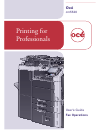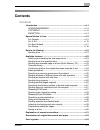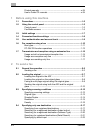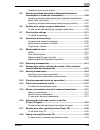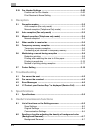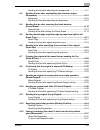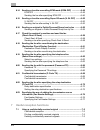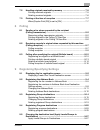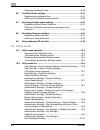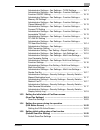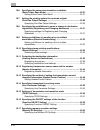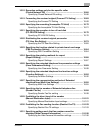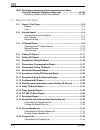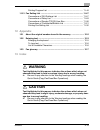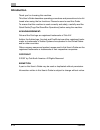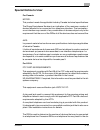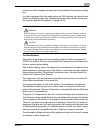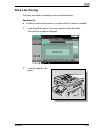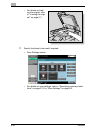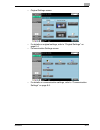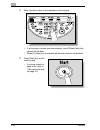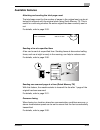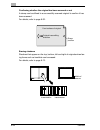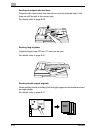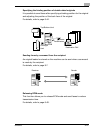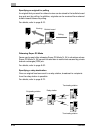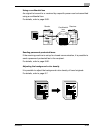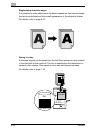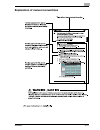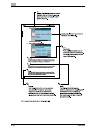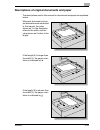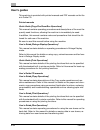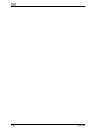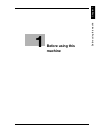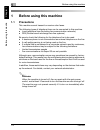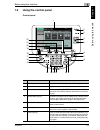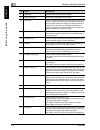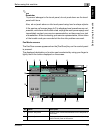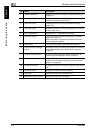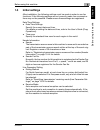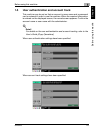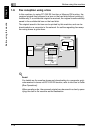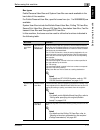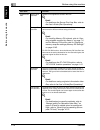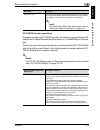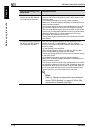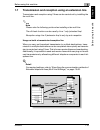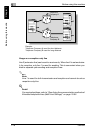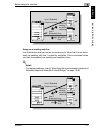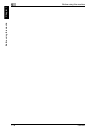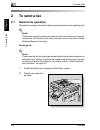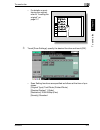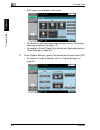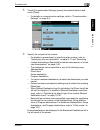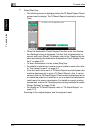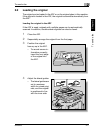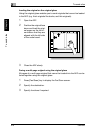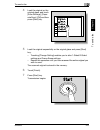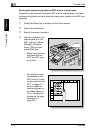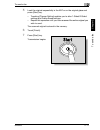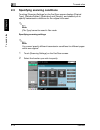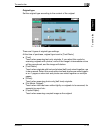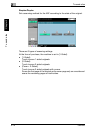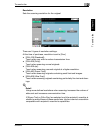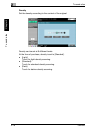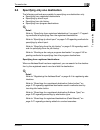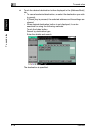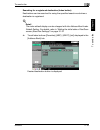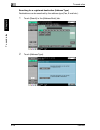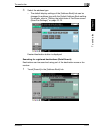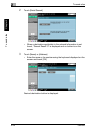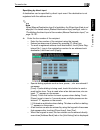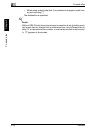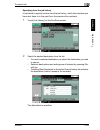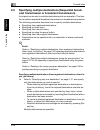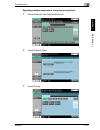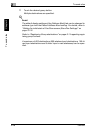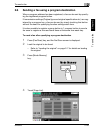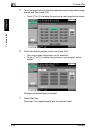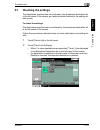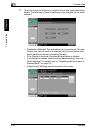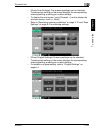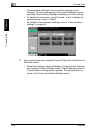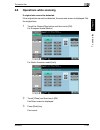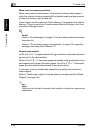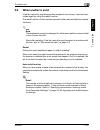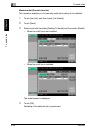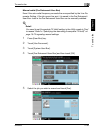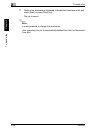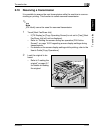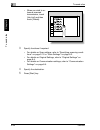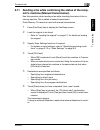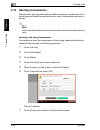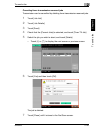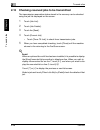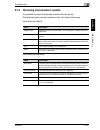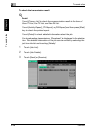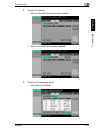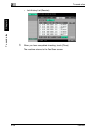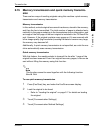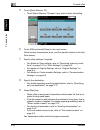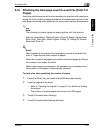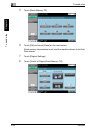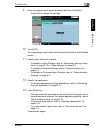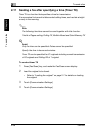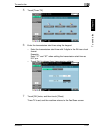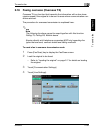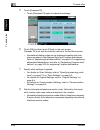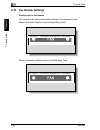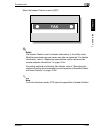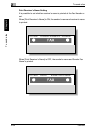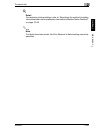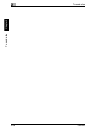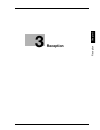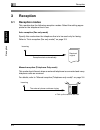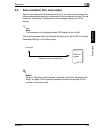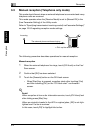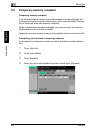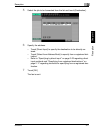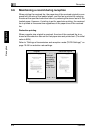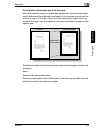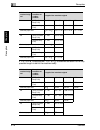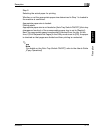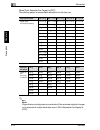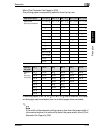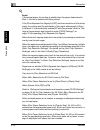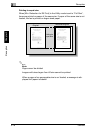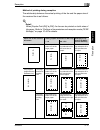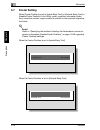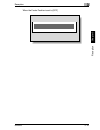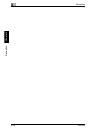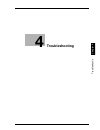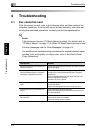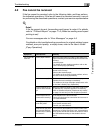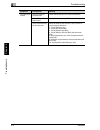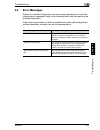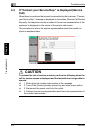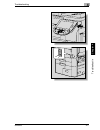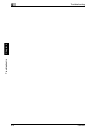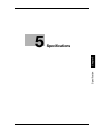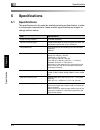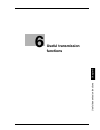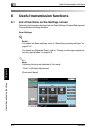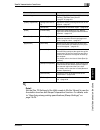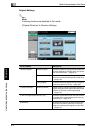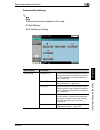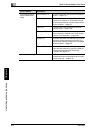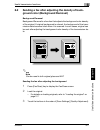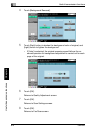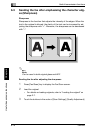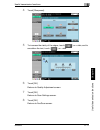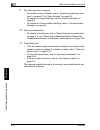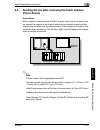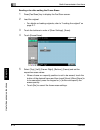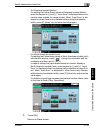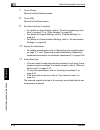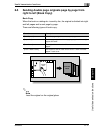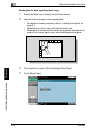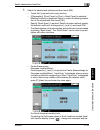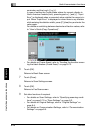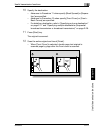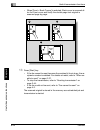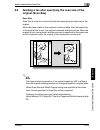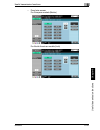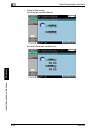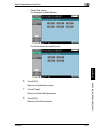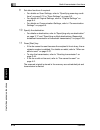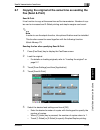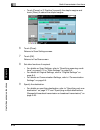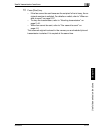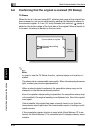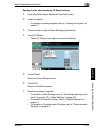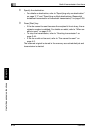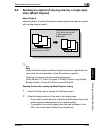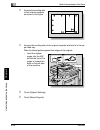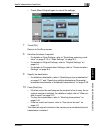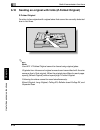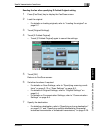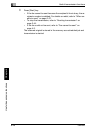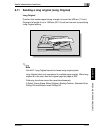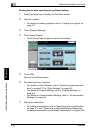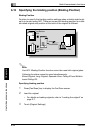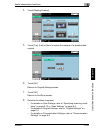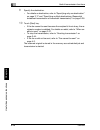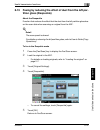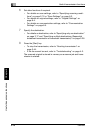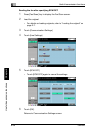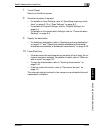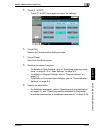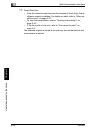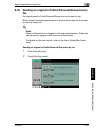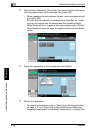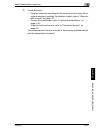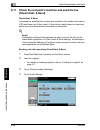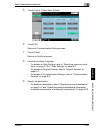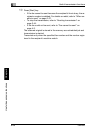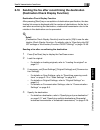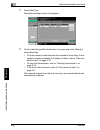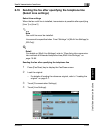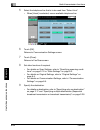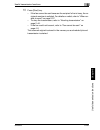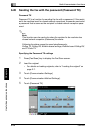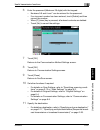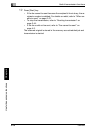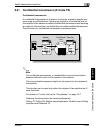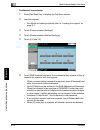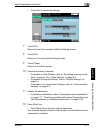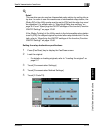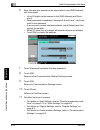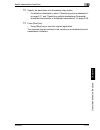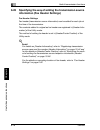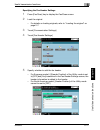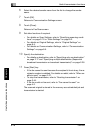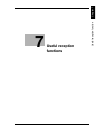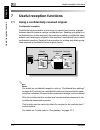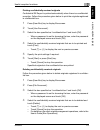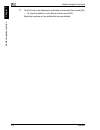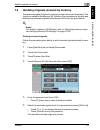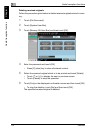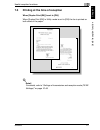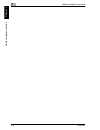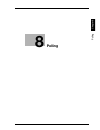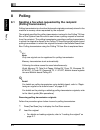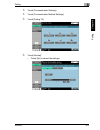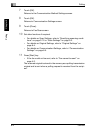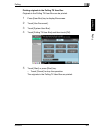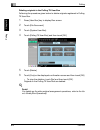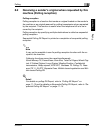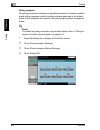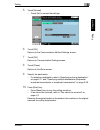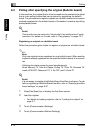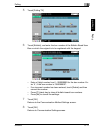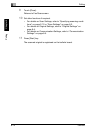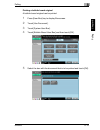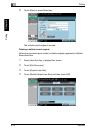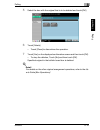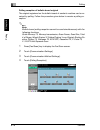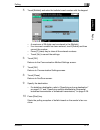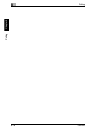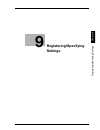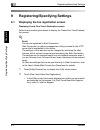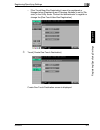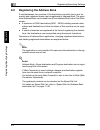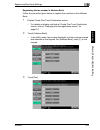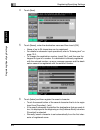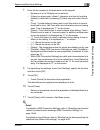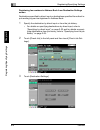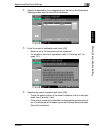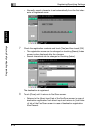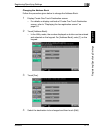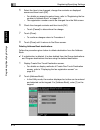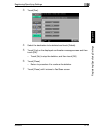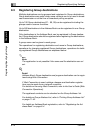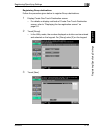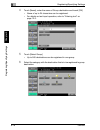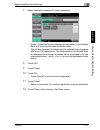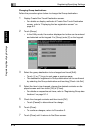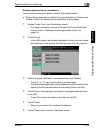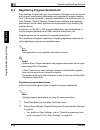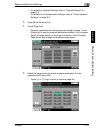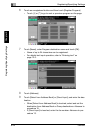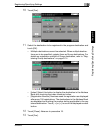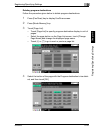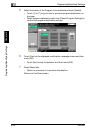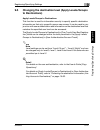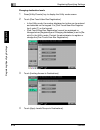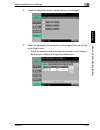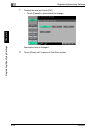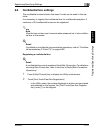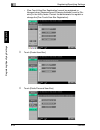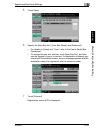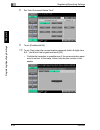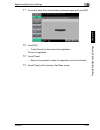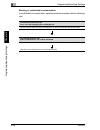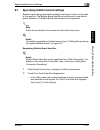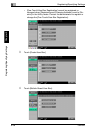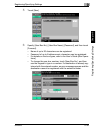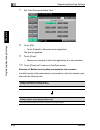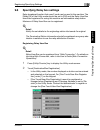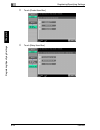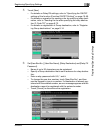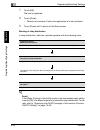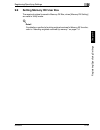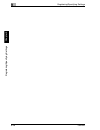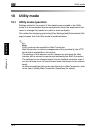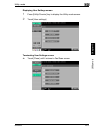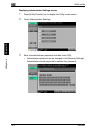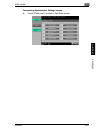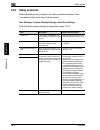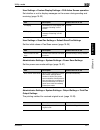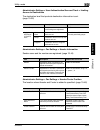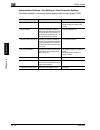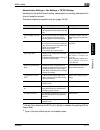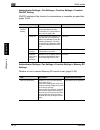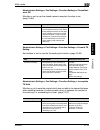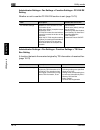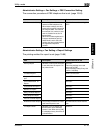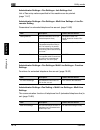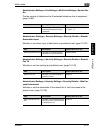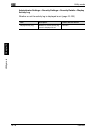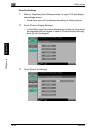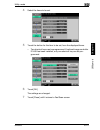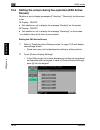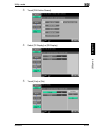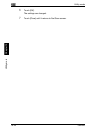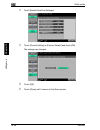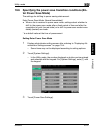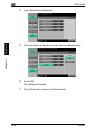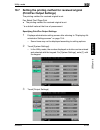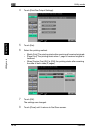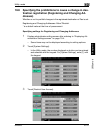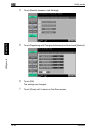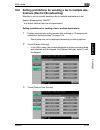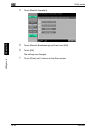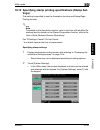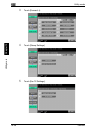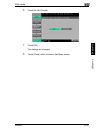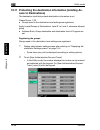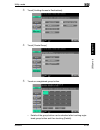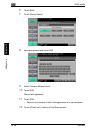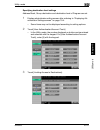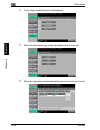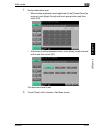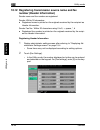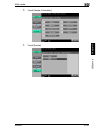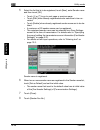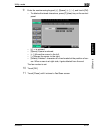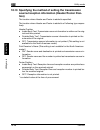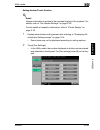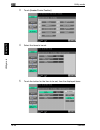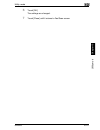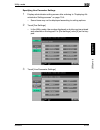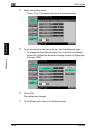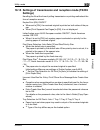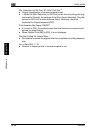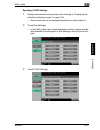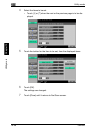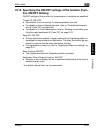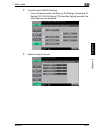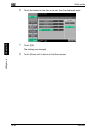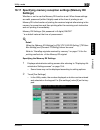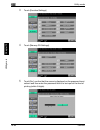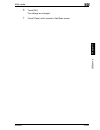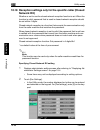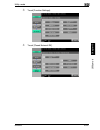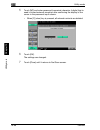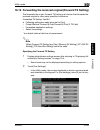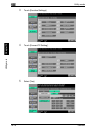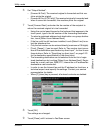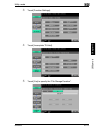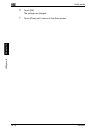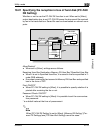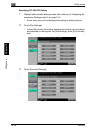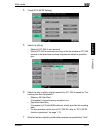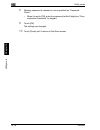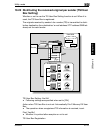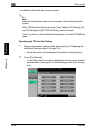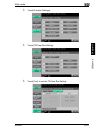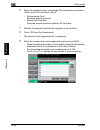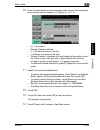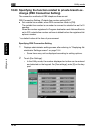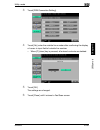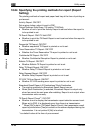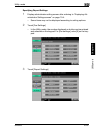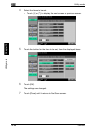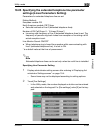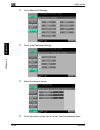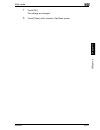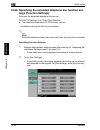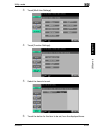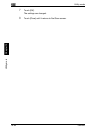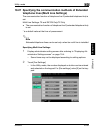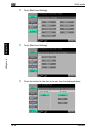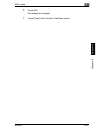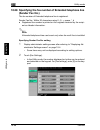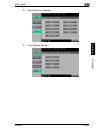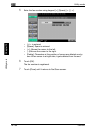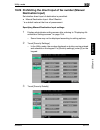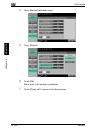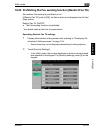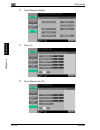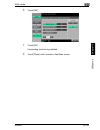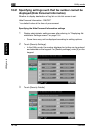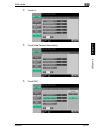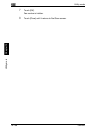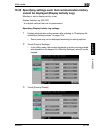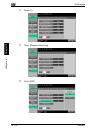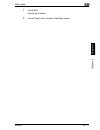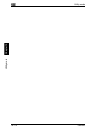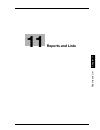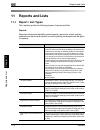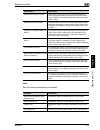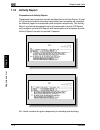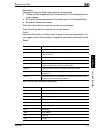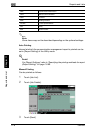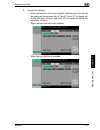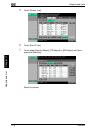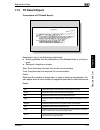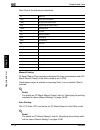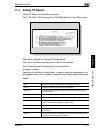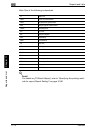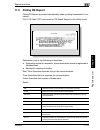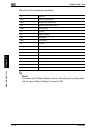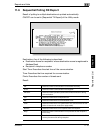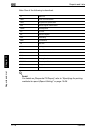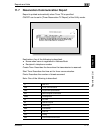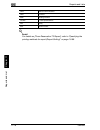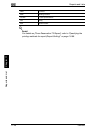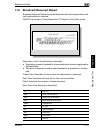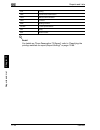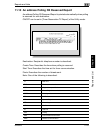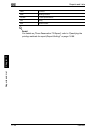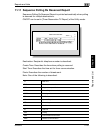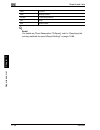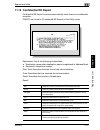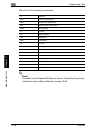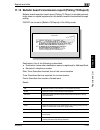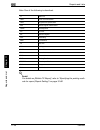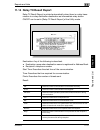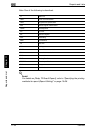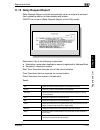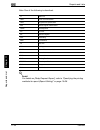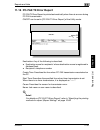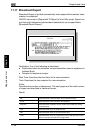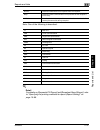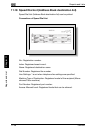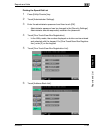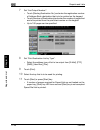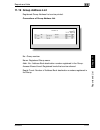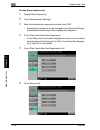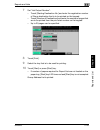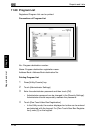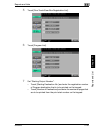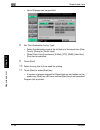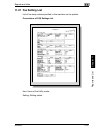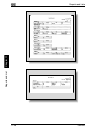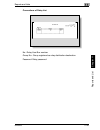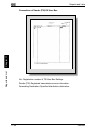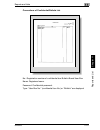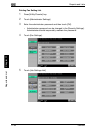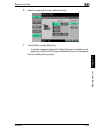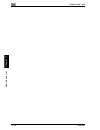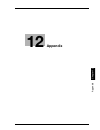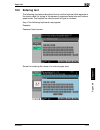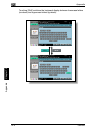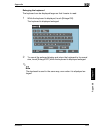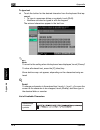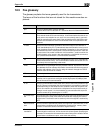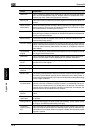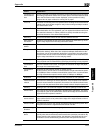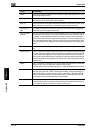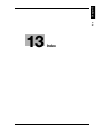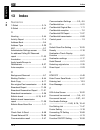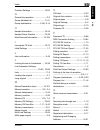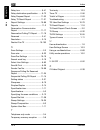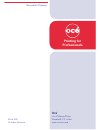- DL manuals
- Oce
- Printer Accessories
- cm5520
- User Manual
Oce cm5520 User Manual
Summary of cm5520
Page 1
Océ cm5520 fax operations user’s guide printing for professionals.
Page 2: Contents
Cm5520 x-1 contents contents introduction ..................................................................................... X-14 acknowledgement: ................................................................X-14 copyright ..........................................................................
Page 3: Before Using This Machine
X-2 cm5520 printed manuals ............................................................................X-34 user’s guide cd manuals ............................................................X-34 1 before using this machine 1.1 precautions ..............................................................
Page 4
Cm5520 x-3 specifying from the job history .................................................... 2-25 2.5 specifying multiple destinations (sequential broadcast transmission or broadcast transmission) ..................................... 2-26 specifying multiple destinations (from registered destina...
Page 5: Reception
X-4 cm5520 2.19 fax header settings ........................................................................2-62 position set for fax header ..........................................................2-62 print receiver’s name setting ......................................................2-64 3 recep...
Page 6
Cm5520 x-5 sending the fax after adjusting the background ............................ 6-7 6.3 sending the fax after emphasizing the character edges (sharpness) ..................................................................................... 6-10 sharpness .........................................
Page 7: Useful Reception Functions
X-6 cm5520 6.14 sending a fax after cancelling ecm mode (ecm off) ................6-49 ecm off ......................................................................................6-49 sending the fax after specifying ecm off ...................................6-50 6.15 sending a fax after cancelli...
Page 8: Polling
Cm5520 x-7 7.2 handling originals received by memory ......................................... 7-5 printing received originals .............................................................. 7-5 deleting received originals ............................................................. 7-6 7.3 printing...
Page 9: 10 Utility Mode
X-8 cm5520 changing destination levels ..........................................................9-28 9.6 confidential box settings ................................................................9-31 registering a confidential box ......................................................9-31 working o...
Page 10
Cm5520 x-9 administrator settings > fax settings > tx/rx settings ........... 10-11 administrator settings > fax settings > function settings > function on/off setting .......................................................... 10-12 administrator settings > fax settings > function settings > memory ...
Page 11
X-10 cm5520 10.6 specifying the power save transition conditions (enter power save mode) .............................................................10-27 setting enter power save mode .................................................10-27 10.7 setting the printing method for received original (pri...
Page 12
Cm5520 x-11 10.18 reception settings only for the specific caller (closed network rx) .................................................................... 10-66 specifying closed network rx setting ...................................... 10-66 10.19 forwarding the received original (forward tx settin...
Page 13: 11 Reports and Lists
X-12 cm5520 10.32 specifying settings such that communication history cannot be displayed (display activity log) ...............................10-109 specifying display activity log settings ...................................10-109 11 reports and lists 11.1 report / list types .......................
Page 14: 12 Appendix
Cm5520 x-13 printing program list ................................................................. 11-44 11.21 fax setting list ............................................................................. 11-47 conventions of fax settings list .............................................. 11-47 c...
Page 15: Introduction
X-14 cm5520 introduction thank you for choosing this machine. This user’s guide describes operating procedures and precautions to be fol- lowed when using the fax functions. Please be sure to read this guide. To ensure that this machine is used correctly and safely, carefully read the quick guide [c...
Page 16: Special Notice to User
Cm5520 x-15 special notice to user for canada notice: this product meets the applicable industry canada technical specifications. The ringer equivalence number is an indication of the maximum number of devices allowed to be connected to a telephone interface. The termination on an interface may cons...
Page 17
X-16 cm5520 vices not ringing in response to an incoming call. In most but not all areas, the sum of rens should not exceed five (5.0). To be certain of the number of devices that may be connected to a line, as determined by the total rens, contact the local telephone company for products approved a...
Page 18
Cm5520 x-17 number for which charges exceed local or long-distance transmission charg- es.) in order to program this information into your fax machine, you should com- plete the following steps: see “registering transmission source name and fax number (header information)” on page 10-44. For new zea...
Page 19
X-18 cm5520 telepermitted equipment only may be connected to the auxiliary telephone port. The auxiliary port is not specifically designed for 3-wire connected equipment. 3-wire might not respond to incoming ringing when connected to this port. For europe the facsimile has been approved in accordanc...
Page 20: Send A Fax (Faxing)
Cm5520 x-19 send a fax (faxing) the basic procedure for sending a fax is described below. Sending a fax 0 in order to use the fax functions, the optional fax kit must be installed. 1 press [fax/scan] key on the control panel to enter fax mode. The fax/scan screen is displayed. 2 load the original to...
Page 21
X-20 cm5520 – for details on load- ing the original, refer to “loading the origi- nal” on page 2-7. 3 specify functions to be used if required. – scan settings screen – for details on scan settings, refer to “specifying scanning condi- tions” on page 2-12 or “scan settings” on page 6-2..
Page 22
Cm5520 x-21 – original settings screen – for details on original settings, refer to “original settings” on page 6-4. – communication settings screen – for details on communication settings, refer to “communication settings” on page 6-5..
Page 23
X-22 cm5520 4 enter the fax number of the recipient on the keypad. – if an incorrect number has been entered, touch [delete] and then correct the number. – when [c] (clear) key is pressed, all entered numbers are deleted. 5 press [start] key on the control panel. – if you are unable to send a fax, r...
Page 24: Available Features
Cm5520 x-23 available features attaching and sending the total page count the total page count for the number of pages in the original sent can be at- tached to and sent with the original when using quick memory tx. This is useful for confirming whether the entire original has been correctly sent or...
Page 25
X-24 cm5520 confirming whether the original has been scanned or not a stamp can be affixed to a successfully scanned original to confirm it has been scanned. For details, refer to page 6-32. Erasing shadows shadows that appear on the top, bottom, left and right of originals when fax- ing items such ...
Page 26
Cm5520 x-25 specifying a scanning area size on the original it is possible to specify a scanning area size for originals to be faxed. This is useful when you want to fax only a portion of the original. For details, refer to page 6-23. Sending originals of different sizes with one operation faxes of ...
Page 27
X-26 cm5520 sending an original with fold lines originals with original sizes that cannot be correctly detected due to fold lines can still be sent at the correct size. For details, refer to page 6-38. Sending long originals originals longer than 432 mm (17 inch) can be sent. For details, refer to p...
Page 28
Cm5520 x-27 specifying the binding position of double-sided originals it is possible to send faxes after specifying a binding position for the original and adjusting the position of the back face of the original. For details, refer to page 6-44. Sending faxes by command from the recipient an origina...
Page 29
X-28 cm5520 specifying an original for polling an original that you want for others to view can be stored in the bulletin board box and sent by polling. In addition, originals can be received from external bulletin board boxes via polling. For details, refer to page 8-10. Releasing super g3 mode fax...
Page 30
Cm5520 x-29 using a confidential box an original to be sent to or received by a specific person can be transmitted using a confidential box. For details, refer to page 6-69. Sending password-protected faxes if the receiving machine is set up for closed communication, it is possible to send a passwor...
Page 31
X-30 cm5520 emphasizing character edges it is possible to make adjustments for faxed originals so that blurred charac- ters are more defined and the overall appearance of the original is clearer. For details, refer to page 6-10. Saving to a box a scanned original can be saved from the fax/scan scree...
Page 32
Cm5520 x-31 explanation of manual conventions.
Page 33
X-32 cm5520
Page 34
Cm5520 x-33 descriptions of original documents and paper the descriptions used in this manual for documents and paper are explained below. Whenever document and pa- per dimensions are mentioned in this manual, the value shown as y in the illustration refers to the width, and the value shown as x ref...
Page 35: User’S Guides
X-34 cm5520 user’s guides this machine is provided with printed manuals and pdf manuals on the us- er’s guide cd. Printed manuals quick guide [copy/fax/scan/box operations] this manual contains operating procedures and descriptions of the most fre- quently used functions, allowing the machine to imm...
Page 36
Cm5520 x-35 user’s guide [network scanner operations] this manual contains descriptions on specifying network settings for stand- ard equipment and operating procedures for scanning functions. Refer to this user’s guide for details on using network functions and the scan to e- mail, scan to ftp and ...
Page 37
X-36 cm5520
Page 38: Before Using This
1 before using this machine chapter 1 before using this machine.
Page 39: Before Using This Machine
1 before using this machine 1-2 cm5520 before using this machine chapter 1 1 before using this machine 1.1 precautions this machine cannot transmit or receive color faxes. The following types of telephone lines can be connected to this machine. - local telephone lines (including fax communication ne...
Page 40: 1.2
Before using this machine 1 cm5520 1-3 before using this machine chapter 1 1.2 using the control panel control panel 1 2 4 5 3 6 7 8 13 14 12 9 15 16 17 18 11 10 19 20 21 22 no. Name description 1 touch panel displays various setting screens and messages. 2 main power indicator lights up in green wh...
Page 41
1 before using this machine 1-4 cm5520 before using this machine chapter 1 8 [stop] key press to stop scanning of the original. 9 [proof copy] key this key is not available in fax mode. 10 [start] key press to begin operation of the mode selected: box, fax/ scan or copying. If fax/scan mode is selec...
Page 42
Before using this machine 1 cm5520 1-5 before using this machine chapter 1 2 reminder to prevent damage to the touch panel, do not push down on the touch panel with force. Also, do not push down on the touch panel using hard or sharp objects. If the service call screen (page 4-6) is displayed and op...
Page 43
1 before using this machine 1-6 cm5520 before using this machine chapter 1 3 [address book] tab displays a screen for selecting a registered destination. (page 2-17) 4 message display area displays machine status and operating procedures that need to be carried out at that time. 5 [direct input] tab...
Page 44: 1.3
Before using this machine 1 cm5520 1-7 before using this machine chapter 1 1.3 initial settings after installation, the following settings must be made in order to use fax functions. If the following settings are not correctly made, fax communica- tions may not be possible. Please ensure these setti...
Page 45: 1.4
1 before using this machine 1-8 cm5520 before using this machine chapter 1 1.4 convenient function settings by registering destinations that you fax often in the address book destina- tions or group destinations, and registering program destinations for fax tranmssion settings that are used often, t...
Page 46: 1.5
Before using this machine 1 cm5520 1-9 before using this machine chapter 1 1.5 user authentication and account track this machine may be set so that an account or user name and a password can be entered in order to use the machine. When the required information is entered on the displayed screen, th...
Page 47: 1.6
1 before using this machine 1-10 cm5520 before using this machine chapter 1 1.6 fax reception using a box in this machine, by using pc-fax rx function or memory rx function, the received original can be saved in a box on the hard disk without printing it. Additionally, if a confidential original is ...
Page 48
Before using this machine 1 cm5520 1-11 before using this machine chapter 1 box types public/personal user box and system user box are made available in the hard disk of this machine. For public/personal user box, specific boxes from (no. 1 to 999999999) are available. System user box include the bu...
Page 49
1 before using this machine 1-12 cm5520 before using this machine chapter 1 system user box secure print user box secure print originals are saved in this box. ! Detail for details on the secure print user box, refer to the user’s guide [box operations]. Memory rx user box when the memory rx functio...
Page 50
Before using this machine 1 cm5520 1-13 before using this machine chapter 1 pc-fax rx function operations originals received by pc-fax rx function are saved in a forced memory rx user box or a public/personal user box (box no.1 to 999999999) on the hard disk. The box for saving the received original...
Page 51
1 before using this machine 1-14 cm5520 before using this machine chapter 1 pc-fax rx setting: allowed receiving user box destina- tion: memory rx user box the received original is saved in the memory rx user box. However, the received original is saved in other boxes in the following cases. (1) con...
Page 52: 1.7
Before using this machine 1 cm5520 1-15 before using this machine chapter 1 1.7 transmission and reception using an extension line transmission and reception using 2 lines can be carried out by installing the fax multi line. 2 note please note the following points when installing a fax multi line. T...
Page 53
1 before using this machine 1-16 cm5520 before using this machine chapter 1 usage as a reception-only line line 2 (extension line) can be set to receive only. When line 2 is set exclusive- ly for reception, only line 1 is used for sending. This is convenient when you wish to separate your sending an...
Page 54
Before using this machine 1 cm5520 1-17 before using this machine chapter 1 usage as a sending-only line line 2 (extension line) can be set for sending only. When line 2 is set exclu- sively for sending, only line 1 is used for reception. This is convenient when you wish to separate your sending and...
Page 55
1 before using this machine 1-18 cm5520 before using this machine chapter 1.
Page 56: To Send A Fax
2 to send a fax chapter 2 to send a fax.
Page 57: To Send A Fax
2 to send a fax 2-2 cm5520 to send a fax chapter 2 2 to send a fax 2.1 general fax operation this section contains information about general operations for sending a fax. ! Detail color faxes cannot be sent and received. Use scan functions to send a colored fax. For details on the scan functions, re...
Page 58
To send a fax 2 cm5520 2-3 to send a fax chapter 2 – for details on posi- tioning the original, refer to “loading the original” on page 2-7. 3 touch [scan settings], specify the desired function and touch [ok]. – scan setting functions are specified as follows at the time of pur- chase. [original ty...
Page 59
2 to send a fax 2-4 cm5520 to send a fax chapter 2 – [file type] is not available in fax mode. – for details on specifying basic scan settings, refer to “specifying scanning conditions” on page 2-12. – for details on [color], [erase], [book scan] and [application] refer to “scan settings” on page 6-...
Page 60
To send a fax 2 cm5520 2-5 to send a fax chapter 2 5 touch [communication settings], specify the desired function and touch [close]. – for details on communication settings, refer to “communication settings” on page 6-5. 6 specify the recipient’s fax number. – for details on procedures for specifyin...
Page 61
2 to send a fax 2-6 cm5520 to send a fax chapter 2 7 press [start] key. – the following screen is displayed when the tx result report check screen is set to display. The tx result report is printed by touching [yes]. – when the destination check display function is set, the destina- tion settings sc...
Page 62: 2.2
To send a fax 2 cm5520 2-7 to send a fax chapter 2 2.2 loading the original the original can be loaded in the adf or on the original glass in this machine. If the original is loaded in the adf, the original is scanned automatically from the adf. Loading the original in the adf if the adf is used, or...
Page 63
2 to send a fax 2-8 cm5520 to send a fax chapter 2 loading the original on the original glass using the original glass enables you to send originals that cannot be loaded in the adf (e.G. Thick originals like books, and thin originals). 1 open the adf. 2 position the original face down and load the ...
Page 64
To send a fax 2 cm5520 2-9 to send a fax chapter 2 4 load the original on the original glass, and touch [scan settings], [sepa- rate scan], [ok] and then press [start] key. 5 load the original sequentially on the original glass and press [start] key. – touching [change setting] enables you to alter ...
Page 65
2 to send a fax 2-10 cm5520 to send a fax chapter 2 sending the original using both the adf and the original glass originals can be scanned using both adf and the original glass, and large numbers of originals can be divided into many parts, loaded in the adf and scanned. 1 press [fax/scan] key to d...
Page 66
To send a fax 2 cm5520 2-11 to send a fax chapter 2 5 load the original sequentially in the adf or on the original glass and press [start] key. – touching [change setting] enables you to alter 1-sided/2-sided settings and frame erase settings. – repeat this operation until you have scanned the entir...
Page 67: 2.3
2 to send a fax 2-12 cm5520 to send a fax chapter 2 2.3 specifying scanning conditions touching [scanning settings] on the fax/scan screen displays [original type], [simplex/duplex], [resolution] and [density], and enables you to specify transmission conditions for the original to be sent. 2 note [f...
Page 68
To send a fax 2 cm5520 2-13 to send a fax chapter 2 original type set the original type according to the content of the original. There are 5 types of original type settings. At the time of purchase, original type is set to [text/photo]. - [text]: touch when scanning text-only originals. If you sele...
Page 69
2 to send a fax 2-14 cm5520 to send a fax chapter 2 simplex/duplex set a scanning method for the adf according to the state of the original. There are 3 types of scanning settings. At the time of purchase, the machine is set to [1-sided]. - [1-sided]: touch to scan 1-sided originals. - [2-sided]: to...
Page 70
To send a fax 2 cm5520 2-15 to send a fax chapter 2 resolution sets the scanning resolution for the original. There are 5 types of resolution settings. At the time of purchase, resolution is set to [fine]. - [200×100 (standard)]: touch when you wish to reduce transmission time. - [200×200 (fine)]: t...
Page 71
2 to send a fax 2-16 cm5520 to send a fax chapter 2 density set the density according to the content of the original. Density can be set at 9 different levels. At the time of purchase, density is set to [standard]. - [light]: touch for light-density scanning. - [standard]: touch for standard-density...
Page 72: 2.4
To send a fax 2 cm5520 2-17 to send a fax chapter 2 2.4 specifying only one destination the following methods are possible for specifying one destination only. - specifying from registered destinations - specifying by direct input - specifying from job history - specifying from program destinations ...
Page 73
2 to send a fax 2-18 cm5520 to send a fax chapter 2 % touch the desired destination button displayed in the [address book] tab. – to cancel a selected destination, re-select the destination you wish to cancel. – if [reset] key is pressed, the selected address and the settings are cleared. – when des...
Page 74
To send a fax 2 cm5520 2-19 to send a fax chapter 2 searching for a registered destination (index button) destinations can be searched for using the specified search word when a destination is registered. ! Detail the index default display can be changed with the address book index default setting. ...
Page 75
2 to send a fax 2-20 cm5520 to send a fax chapter 2 searching for a registered destination (address type) destinations can be searched by the address type (fax, e-mail etc.). 1 touch [search] in the [address book] tab. 2 touch [address type]..
Page 76
To send a fax 2 cm5520 2-21 to send a fax chapter 2 3 select the address type. – the default display settings of the [address book] tab can be changed to address type with the default address book setting. For details, refer to “setting the initial state of fax/scan screen (scan/fax settings)” on pa...
Page 77
2 to send a fax 2-22 cm5520 to send a fax chapter 2 2 touch [detail search]. – when a destination applicable to the entered information is not found, “search result: 0” is displayed and no button is on the screen. 3 touch [name] or [address]. – enter the name or fax number using the keyboard display...
Page 78
To send a fax 2 cm5520 2-23 to send a fax chapter 2 specifying by direct input a destination can be specified by direct input even if the destination is not registered with the address book. 2 note when [manual destination input] is forbidden, the [direct input] tab is not displyed. For details abou...
Page 79
2 to send a fax 2-24 cm5520 to send a fax chapter 2 – when using a dial (pulse) line, it is possible to change to push tone by just touching [*]. The destination is specified. ! Detail when a pbx (private branch exchange) connection is set to active and a fax is sent from an internal line to an exte...
Page 80
To send a fax 2 cm5520 2-25 to send a fax chapter 2 specifying from the job history it is possible to specify number from the job history, which lists numbers you have sent faxes to in the past (from the previous five numbers). 1 touch [job history] on the fax/scan screen. 2 select the desired desti...
Page 81: 2.5
2 to send a fax 2-26 cm5520 to send a fax chapter 2 2.5 specifying multiple destinations (sequential broad- cast transmission or broadcast transmission) an original can be sent to multiple destinations with one operation. This func- tion is called a sequential broadcast transmission or broadcast tra...
Page 82
To send a fax 2 cm5520 2-27 to send a fax chapter 2 specifying multiple destinations (using the group button) 1 touch [search] in the [address book] tab. 2 touch [address type]. 3 touch [group]..
Page 83
2 to send a fax 2-28 cm5520 to send a fax chapter 2 4 touch the desired group button. Multiple destinations are specified. ! Detail the default display settings of the [address book] tab can be changed to address type with the default address book setting. For details, refer to “setting the initial ...
Page 84: 2.6
To send a fax 2 cm5520 2-29 to send a fax chapter 2 2.6 sending a fax using a program destination when a program address has been registered, a fax can be sent by specify- ing the registered program button. If transmission settings (original type and original specification etc.) are reg- istered by ...
Page 85
2 to send a fax 2-30 cm5520 to send a fax chapter 2 5 touch the page button in which the desired program destination is reg- istered, and then touch [ok]. – touch [↑] or [↓] to display the previous or next page button screen. 6 touch the desired program button and touch [ok]. – only one program dest...
Page 86: 2.7
To send a fax 2 cm5520 2-31 to send a fax chapter 2 2.7 checking the settings the destination specified can be confirmed in the broadcast destination list in the left panel of the screen, and setting details checked in the setting de- tails screen. To check the settings the destination specified can...
Page 87
2 to send a fax 2-32 cm5520 to send a fax chapter 2 3 touch the button for the item you wish to check, and check the setting details. The following 4 types of settings can be checked for fax trans- missions. – [destination settings]: the destination can be confirmed. The des- tination you wish to co...
Page 88
To send a fax 2 cm5520 2-33 to send a fax chapter 2 – [check scan settings]: the scanning settings can be checked. Touching each setting on the screen displays the corresponding scanning setting, enabling you to alter settings. – to display the next screen, touch [forward →] and to display the previ...
Page 89
2 to send a fax 2-34 cm5520 to send a fax chapter 2 – [communication settings]: communication settings can be checked. Touching each setting on the screen displays the corre- sponding communication settings, enabling you to alter settings. – to display the next screen, touch [forward →] and to displ...
Page 90: 2.8
To send a fax 2 cm5520 2-35 to send a fax chapter 2 2.8 operations while scanning if original size cannot be detected if the original size cannot be detected, the scan size screen is displayed. Set the original size. 1 touch the original size button and then touch [ok]. For european model (metric) f...
Page 91
2 to send a fax 2-36 cm5520 to send a fax chapter 2 when there is a memory overflow when using memory transmission, if the original contains many pages or when the original contains images with fine details creating a large amount of data, the memory may became full. In such cases, set the machine t...
Page 92: 2.9
To send a fax 2 cm5520 2-37 to send a fax chapter 2 2.9 when unable to send if the fax cannot be sent because the recipient’s line is busy, it can be trans- mitted again by using the redial function. The redial function of this machine has auto redial, manual redial and resend functions. 2 note the ...
Page 93
2 to send a fax 2-38 cm5520 to send a fax chapter 2 manual redial (current jobs list) this operation enables you to manually redial jobs waiting to be redialed. 1 touch [job list], and then touch [job details]. 2 touch [send]. 3 select a job with the status [waiting to redial] and then select [redia...
Page 94
To send a fax 2 cm5520 2-39 to send a fax chapter 2 manual redial (fax retransmit user box) even if the auto redial frequency exceeds the one specified by the line pa- rameter setting, if the job cannot be sent, it is saved in the fax retransmit user box. Jobs in the fax retransmit user box can be m...
Page 95
2 to send a fax 2-40 cm5520 to send a fax chapter 2 6 confirm the destinations displayed in broadcast destinations list and touch [start] or press [start] key. The job is resent. 2 note it is also possible to change the destination. After resending, the job is automatically deleted from the fax retr...
Page 96: 2.10
To send a fax 2 cm5520 2-41 to send a fax chapter 2 2.10 reserving a transmission it is possible to reserve the next transmission while the machine is commu- nicating or printing. This function is called reserved transmission. 2 note [off-hook] cannot be used for reserved transmission. 1 touch [next...
Page 97
2 to send a fax 2-42 cm5520 to send a fax chapter 2 – when you wish to re- lease a reserved transmission, touch [job list] and then touch [delete]. 3 specify functions if required. – for details on scan settings, refer to “specifying scanning condi- tions” on page 2-12 or “scan settings” on page 6-2...
Page 98: 2.11
To send a fax 2 cm5520 2-43 to send a fax chapter 2 2.11 sending a fax while confirming the status of the recip- ient’s machine (manual transmission). Use this operation when sending a fax while checking the status of the re- ceiving machine. This is called a manual transmission. Quick memory tx can...
Page 99: 2.12
2 to send a fax 2-44 cm5520 to send a fax chapter 2 2.12 aborting transmission operations for aborting transmissions differ according to whether the job is being executed (including reserved jobs) or timer transmission has been re- served. 2 note jobs to be transmitted that are stored in this machin...
Page 100
To send a fax 2 cm5520 2-45 to send a fax chapter 2 canceling timer transmission reserved jobs transmission can be cancelled by deleting timer transmission reserved jobs. 1 touch [job list]. 2 touch [job details]. 3 touch [send]. 4 check that the [current jobs] is selected, and touch [timer tx job]....
Page 101: 2.13
2 to send a fax 2-46 cm5520 to send a fax chapter 2 2.13 checking reserved jobs to be transmitted the transmission reservation status stored in the memory can be checked using the job list displayed on the screen. 1 touch [job list]. 2 touch [job details]. 3 touch the [send]. 4 touch [current job]. ...
Page 102: 2.14
To send a fax 2 cm5520 2-47 to send a fax chapter 2 2.14 checking transmission results it is possible to check transmission results with the job list. The following items can be checked on the job history list screen. Job history list (send) job history list (receive) items description address type ...
Page 103
2 to send a fax 2-48 cm5520 to send a fax chapter 2 to check the transmission result ! Detail touch [comm. List] to check the communication result in the form of scan tx list, fax tx list, and fax rx list. Touch [activity report], [tx report], or [rx report] and then press [start] key to check the p...
Page 104
To send a fax 2 cm5520 2-49 to send a fax chapter 2 4 touch [job history]. – when a fax multi line has not been installed – when a fax multi line has been installed 5 check the transmission result. – job history list (send).
Page 105
2 to send a fax 2-50 cm5520 to send a fax chapter 2 – job history list (receive) 6 when you have completed checking, touch [close]. The machine returns to the fax/scan screen..
Page 106: 2.15
To send a fax 2 cm5520 2-51 to send a fax chapter 2 2.15 memory transmission and quick memory transmis- sion there are two ways of sending originals using this machine: quick memory transmission and memory transmission. Memory transmission in this method, a whole original is scanned in advance, stor...
Page 107
2 to send a fax 2-52 cm5520 to send a fax chapter 2 5 touch [quick memory tx]. – touch [quick memory tx] again if you wish to abort this setting. 6 touch [ok] and touch [close] on the next screen. Quick memory transmission is set, and the machine returns to the fax/ scan screen. 7 specify other sett...
Page 108: 2.16
To send a fax 2 cm5520 2-53 to send a fax chapter 2 2.16 attaching the total page count to a sent fax (total # of pages) using the original page count function enables you to attach with page num- bering the total number of pages recorded at the transmission source to the total page numbering when s...
Page 109
2 to send a fax 2-54 cm5520 to send a fax chapter 2 5 touch [quick memory tx]. 6 touch [ok] and touch [close] on the next screen. Quick memory transmission is set, and the machine returns to the fax/ scan screen. 7 touch [original settings]. 8 touch [total # of pages (quick memory tx)]..
Page 110
To send a fax 2 cm5520 2-55 to send a fax chapter 2 9 enter the original count using the keypad and then touch [ok]. – touch [no] to release the settings 10 touch [ok]. The original page count is set and the machine returns to the fax/scan screen. 11 specify other settings if required. – for details...
Page 111: 2.17
2 to send a fax 2-56 cm5520 to send a fax chapter 2 2.17 sending a fax after specifying a time (timer tx) timer tx is a function that specifies a time for transmission. It is economical to transmit at discounted calling times, such as late at night or early in the morning. 2 note the following funct...
Page 112
To send a fax 2 cm5520 2-57 to send a fax chapter 2 5 touch [timer tx]. 6 enter the transmission start time using the keypad. – enter the transmission start time with 2 digits in the 24-hour clock format. Example: enter “21” and “07” when setting the transmission start time as 9.07 pm. – touch [no] ...
Page 113
2 to send a fax 2-58 cm5520 to send a fax chapter 2 8 specify other settings if required. – for details on scan settings, refer to “specifying scanning condi- tions” on page 2-12 or “scan settings” on page 6-2. – for details on original settings, refer to “original settings” on page 6-4. – for detai...
Page 114: 2.18
To send a fax 2 cm5520 2-59 to send a fax chapter 2 2.18 faxing overseas (overseas tx) overseas tx is a function that transmits the information with a slow trans- mission speed if the original is to be sent to areas where communication con- ditions are bad. The procedure for overseas transmission is...
Page 115
2 to send a fax 2-60 cm5520 to send a fax chapter 2 5 touch [overseas tx]. – touch [overseas tx] again to release the settings. 6 touch [ok] and then touch [close] on the next screen. Overseas tx is set and the machine returns to the fax/scan screen. – international dialing codes can be registered t...
Page 116
To send a fax 2 cm5520 2-61 to send a fax chapter 2 9 press [start] key. – if the fax cannot be sent because the recipient’s line is busy, the re- cipients number is redialed. For details regarding redialling, refer to “when unable to send” on page 2-37. – for aborting transmission, refer to “aborti...
Page 117: 2.19
2 to send a fax 2-62 cm5520 to send a fax chapter 2 2.19 fax header settings position set for fax header the original to be sent is recorded as follows at the recipient’s end. When the header position is set to [inside body text]. When the header position is set to [outside body text]. From : mfp01 ...
Page 118
To send a fax 2 cm5520 2-63 to send a fax chapter 2 when the header position is set to [off]. ! Detail the header position is set in [header information] in the utility mode. Multiple transmission source names can also be registered. For header information, refer to “registering transmission source ...
Page 119
2 to send a fax 2-64 cm5520 to send a fax chapter 2 print receiver’s name setting it is possible to set whether receiver’s name is printed at the fax header or not. When [print receiver’s name] is on, the sender’s name and receiver’s name is printed. When [print receiver’s name] is off, the sender’s...
Page 120
To send a fax 2 cm5520 2-65 to send a fax chapter 2 ! Detail for recipient printing settings, refer to “specifying the method of setting the transmission source/reception information (header/footer position)” on page 10-48. 2 note for north american model, the print receiver’s name setting cannot be...
Page 121
2 to send a fax 2-66 cm5520 to send a fax chapter 2.
Page 122: Reception
3 reception chapter 3 reception.
Page 123: Reception
3 reception 3-2 cm5520 reception chapter 3 3 reception 3.1 reception modes this machine has the following reception modes. Select the setting appro- priate for the telephone line in use. Auto reception (fax only mode) specify this mode when the telephone line is to be used only for faxing. Refer to ...
Page 124: 3.2
Reception 3 cm5520 3-3 reception chapter 3 3.2 auto reception (fax only mode) specify this mode when the telephone line is to be used only for faxing. Fax- es are automatically received on detection of the set number of rings. During reception “receiving” is displayed on the message display part of ...
Page 125: 3.3
3 reception 3-4 cm5520 reception chapter 3 3.3 manual reception (telephone only mode) this mode should be set when an external telephone is connected and many telephone calls are received. This mode operates when the [receive mode] is set to [manual rx] in the [line parameter setting] of the utility...
Page 126: 3.4
Reception 3 cm5520 3-5 reception chapter 3 3.4 when unable to receive fax an error message is displayed if a fax cannot be received. Refer to “fax can- not be sent” on page 4-2, and then perform the indicated operation. The er- ror message display disappears after pressing [stop] key. ! Detail if th...
Page 127: 3.5
3 reception 3-6 cm5520 reception chapter 3 3.5 temporary memory reception temporary memory reception if the received original cannot be printed because of a paper misfeed, etc., the received original is saved in the memory until it can be printed. This func- tion is known as temporary memory recepti...
Page 128
Reception 3 cm5520 3-7 reception chapter 3 5 select the job to be forwarded from the list and touch [destination]. 6 specify the address. – touch [direct input] to specify the destination to be directly en- tered. – touch [select from address book] to specify from a registered det- ination. – refer ...
Page 129: 3.6
3 reception 3-8 cm5520 reception chapter 3 3.6 maintaining a record during reception when printing the received fax, the page size of the received original is com- pared with the size of the loaded paper, and the fax is printed by reducing the size at the specified reduction rate or by reducing the ...
Page 130
Reception 3 cm5520 3-9 reception chapter 3 printing after reducing the size to fit the paper when the received original is longer than regular size, an appropriate paper size is determined from the width and length of the received original and it is printed on paper of that size. When the most appro...
Page 131
3 reception 3-10 cm5520 reception chapter 3 if “5.5 × 8.5 w” is appropriate, “5.5 × 8.5 v” is selected because it is the only possible length to set to the machine body. Width of the received origi- nal reception in- formation re- cording position length of the received original a4 [off] or [inside ...
Page 132
Reception 3 cm5520 3-11 reception chapter 3 step 2: selecting the actual paper for printing whether or not the appropriate paper size determined in step 1 is loaded in the machine is confirmed. Appropriate paper size is loaded: printing starts. Appropriate paper size is not loaded or [auto tray swit...
Page 133
3 reception 3-12 cm5520 reception chapter 3 when [print separate fax pages] is [off]: the printing paper is sequentially selected from the top row. 2 note page division printing may be conducted if the received original is longer or is received at a high resolution even if [print separate fax pages]...
Page 134
Reception 3 cm5520 3-13 reception chapter 3 when [print separate fax pages] is [on]: the printing paper is sequentially selected from the top row. If recording paper of b5 w, b5 v, a4 w or a4 v size is selected, the image on that page may be extended over to multiple pages when recorded. 2 note if t...
Page 135
3 reception 3-14 cm5520 reception chapter 3 ! Detail if the actual paper for printing is smaller than the paper determined in step 1, the fax is reduced and then printed. If the [print separate fax pages] is [off] and the orientation of the actual paper for printing and the orientation of the paper ...
Page 136
Reception 3 cm5520 3-15 reception chapter 3 when [tray selection for rx print] is set to a setting other than [auto], the fax is printed on the paper of the paper tray specified in the [tray selec- tion for rx print] (excluding manual tray). When the size is smaller than the received original, it is...
Page 137
3 reception 3-16 cm5520 reception chapter 3 printing to equal size when [min. Reduction for rx print] in the utility mode is set to “full size”, faxes are printed on paper of the same size. If paper of the same size is not loaded, the fax is printed on larger-sized paper. 2 note page cannot be divid...
Page 138
Reception 3 cm5520 3-17 reception chapter 3 method of printing during reception the relationship between the actual printing of the fax and the paper size of the received fax is as follows. ! Detail when [duplex print (rx)] is [on], the fax can be printed on both sizes of the paper. Refer to “settin...
Page 139: 3.7
3 reception 3-18 cm5520 reception chapter 3 3.7 footer setting when [footer position] is set to [inside body text] or [outside body text] in [header/footer position] in the utility mode, reception information (date, time, reception number, page number) is printed on the received original as the foot...
Page 140
Reception 3 cm5520 3-19 reception chapter 3 when the footer position is set to [off].
Page 141
3 reception 3-20 cm5520 reception chapter 3.
Page 142: Troubleshooting
4 tr ou b les ho ot ing chapter 4 troubleshooting.
Page 143: Troubleshooting
4 troubleshooting 4-2 cm5520 tr ou b les ho ot ing chapter 4 4 troubleshooting 4.1 fax cannot be sent if the fax cannot be sent, refer to the following table, and then perform the indicated operations. If the fax still cannot be sent correctly, even after per- forming the described operations, conta...
Page 144: 4.2
Troubleshooting 4 cm5520 4-3 tr ou b les ho ot ing chapter 4 4.2 fax cannot be received if the fax cannot be received, refer to the following table, and then perform the indicated operations. If the fax still cannot be received correctly, even af- ter performing the described operations, contact you...
Page 145
4 troubleshooting 4-4 cm5520 tr ou b les ho ot ing chapter 4 fax cannot be printed is the pc-fax rx functions set? Check the box saved in pc-fax rx functions. Is the tsi user box setting set? Check the box saved by tsi user box setting. Is the forced memory rx function set? When the memory rx functi...
Page 146: 4.3
Troubleshooting 4 cm5520 4-5 tr ou b les ho ot ing chapter 4 4.3 error messages if there is a machine malfunction, the error screen appears with one of the following error messages. Refer to the following table, and then perform the indicated operations. If the correct transmission is still not poss...
Page 147: 4.4
4 troubleshooting 4-6 cm5520 tr ou b les ho ot ing chapter 4 4.4 if “contact your service rep.” is displayed (service call) when there is a problem that cannot be remedied by the customer, “contact your service rep.” message is displayed on the screen. (service call screen) normally, the telephone a...
Page 148
Troubleshooting 4 cm5520 4-7 tr ou b les ho ot ing chapter 4.
Page 149
4 troubleshooting 4-8 cm5520 tr ou b les ho ot ing chapter 4.
Page 150: Specifications
5 s pecific ations chap ter 5 specifications.
Page 151: Specifications
5 specifications 5-2 cm5520 s pecific ations chap ter 5 5 specifications 5.1 specifications the specifications for the main fax-related products are listed below. In order to incorporate improvements, these product specifications are subject to change without notice. Item specifications image memory...
Page 152: Useful Transmission
6 useful tr an sm ission fu nctio n s chap te r 6 useful transmission functions.
Page 153: 6.1
6 useful transmission functions 6-2 cm5520 useful tr an sm ission fu nctio n s chap te r 6 6 useful transmission functions 6.1 list of functions on the settings screen following functions are displayed on the scan settings, original settings and communication settings screens. Scan settings ! Detail...
Page 154
Useful transmission functions 6 cm5520 6-3 useful tr an sm ission fu nctio n s chap te r 6 ! Detail set the [fax tx settings] of the utility mode to [do not cancel] to use the annotation function and stamp/composition function. For details, refer to “specifying stamp printing specifications (stamp s...
Page 155
6 useful transmission functions 6-4 cm5520 useful tr an sm ission fu nctio n s chap te r 6 original settings 2 note following buttons are disabled in fax mode. [original direction] in direction settings. Screen display description “special original” [mixed original] when an original of varying sizes...
Page 156
Useful transmission functions 6 cm5520 6-5 useful tr an sm ission fu nctio n s chap te r 6 communication settings 2 note following buttons are disabled in fax mode. [e-mail settings] [url notification setting] screen display description [line settings] [overseas tx] function that sends the informati...
Page 157
6 useful transmission functions 6-6 cm5520 useful tr an sm ission fu nctio n s chap te r 6 [communication/re- ception method set- tings] [quick memory tx] function that scans and transmits one page at a time. →page 2-51 [polling rx] function that sends an original loaded in the sender’s fax machine ...
Page 158: 6.2
Useful transmission functions 6 cm5520 6-7 useful tr an sm ission fu nctio n s chap te r 6 6.2 sending a fax after adjusting the density of back- ground color (background removal) background removal background removal is a function that adjusts the background color density of the original. If origin...
Page 159
6 useful transmission functions 6-8 cm5520 useful tr an sm ission fu nctio n s chap te r 6 4 touch [background removal]. 5 touch [dark] button to darken the background color of original, and [light] button to lighten the background. – if [auto] is selected, the original scanning speed falls as the r...
Page 160
Useful transmission functions 6 cm5520 6-9 useful tr an sm ission fu nctio n s chap te r 6 9 set other functions if required. – for details on scan settings, refer to “specifying scanning condi- tions” on page 2-12 or “scan settings” on page 6-2. – for details on original settings, refer to “origina...
Page 161: 6.3
6 useful transmission functions 6-10 cm5520 useful tr an sm ission fu nctio n s chap te r 6 6.3 sending the fax after emphasizing the character edg- es (sharpness) sharpness sharpness is the function that adjusts the intensity of the edges. When the text in the original is blurred, the clarity of th...
Page 162
Useful transmission functions 6 cm5520 6-11 useful tr an sm ission fu nctio n s chap te r 6 4 touch [sharpness]. 5 to increase the clarity of the edges, touch [ ] on + side, and to smoothen the text, touch [ ] on - side. 6 touch [ok]. Returns to quality adjustment screen. 7 touch [ok]. Returns to sc...
Page 163
6 useful transmission functions 6-12 cm5520 useful tr an sm ission fu nctio n s chap te r 6 9 set other functions if required. – for details on scan settings, refer to “specifying scanning condi- tions” on page 2-12 or “scan settings” on page 6-2. – for details on original settings, refer to “origin...
Page 164: 6.4
Useful transmission functions 6 cm5520 6-13 useful tr an sm ission fu nctio n s chap te r 6 6.4 sending the fax after removing the black shadow (frame erase) frame erase when original is scanned while the adf is open, there may be a black shad- ow around the original at the time of scanning the book...
Page 165
6 useful transmission functions 6-14 cm5520 useful tr an sm ission fu nctio n s chap te r 6 sending a fax after setting the frame erase 1 press [fax/scan] key to display the fax/scan screen. 2 load the original. – for details on loading originals, refer to “loading the original” on page 2-7. 3 touch...
Page 166
Useful transmission functions 6 cm5520 6-15 useful tr an sm ission fu nctio n s chap te r 6 – for european models (metric) for setting the frame erase values in european models (metric), press the keypad or [-] and [+]. “input error” is displayed when a nu- merical value outside the range is input. ...
Page 167
6 useful transmission functions 6-16 cm5520 useful tr an sm ission fu nctio n s chap te r 6 7 touch [close]. Returns to scan settings screen. 8 touch [ok]. Returns to fax/scan screen. 9 set other functions if required. – for details on scan settings, refer to “specifying scanning condi- tions” on pa...
Page 168: 6.5
Useful transmission functions 6 cm5520 6-17 useful tr an sm ission fu nctio n s chap te r 6 6.5 sending double page originals page by page from right to left (book copy) book copy when the book or catalog etc. Is sent by fax, the original is divided into right and left pages and is sent page by page...
Page 169
6 useful transmission functions 6-18 cm5520 useful tr an sm ission fu nctio n s chap te r 6 sending the fax after specifying book copy 1 press [fax/scan] key to display the fax/scan screen. 2 load from the first page on the original glass. – for details on loading originals, refer to “loading the or...
Page 170
Useful transmission functions 6 cm5520 6-19 useful tr an sm ission fu nctio n s chap te r 6 5 select the desired end settings and then touch [ok]. – touch [no] to cancel book-copy function. – if [separation], [front cover] or [front + back cover] is selected, [binding position] is displayed. Select ...
Page 171
6 useful transmission functions 6-20 cm5520 useful tr an sm ission fu nctio n s chap te r 6 nominator and the touch [-] or [+]. In case of setting the center erase values for numeric display in north american models (inch), press keypad or [-] and [+]. “input error” is displayed when a numerical val...
Page 172
Useful transmission functions 6 cm5520 6-21 useful tr an sm ission fu nctio n s chap te r 6 10 specify the destination. – advances to procedure 11 when specify [book spread] or [separa- tion] are specified. – advances to procedure 12 when specify [front cover] or [front + back covers] are specified....
Page 173
6 useful transmission functions 6-22 cm5520 useful tr an sm ission fu nctio n s chap te r 6 – when [front + back covers] is selected, back cover is scanned af- ter the front cover and finally the double page text original is scanned page by page. 13 press [start] key. – if the fax cannot be sent bec...
Page 174: 6.6
Useful transmission functions 6 cm5520 6-23 useful tr an sm ission fu nctio n s chap te r 6 6.6 sending a fax after specifying the scan size of the original (scan size) scan size scan size is a function to send the fax after specifying the scan size of the original. When the paper width on the recip...
Page 175
6 useful transmission functions 6-24 cm5520 useful tr an sm ission fu nctio n s chap te r 6 sending the fax after specifying the scan size 1 press [fax/scan] key to display the fax/scan screen. 2 load the original. – for details on loading originals, refer to “loading the original” on page 2-7. 3 to...
Page 176
Useful transmission functions 6 cm5520 6-25 useful tr an sm ission fu nctio n s chap te r 6 – fixed size screen for european models (metric) for north american models (inch).
Page 177
6 useful transmission functions 6-26 cm5520 useful tr an sm ission fu nctio n s chap te r 6 – custom size screen for european models (metric) for north american models (inch).
Page 178
Useful transmission functions 6 cm5520 6-27 useful tr an sm ission fu nctio n s chap te r 6 – photo size screen for european models (metric) for north american models (inch) 6 touch [ok]. Returns to application screen. 7 touch [close]. Returns to scan settings screen. 8 touch [ok]. Returns to fax/sc...
Page 179
6 useful transmission functions 6-28 cm5520 useful tr an sm ission fu nctio n s chap te r 6 9 set other functions if required. – for details on scan settings, refer to “specifying scanning condi- tions” on page 2-12 or “scan settings” on page 6-2. – for details on original settings, refer to “origin...
Page 180: 6.7
Useful transmission functions 6 cm5520 6-29 useful tr an sm ission fu nctio n s chap te r 6 6.7 copying the original at the same time as sending the fax (send & print) send & print it is a function to copy at the same time as fax transmission. Number of cop- ies can be increased and 2-sided printing...
Page 181
6 useful transmission functions 6-30 cm5520 useful tr an sm ission fu nctio n s chap te r 6 – touch [corner] or [2 position] to specify the staple margins and touch [none] to cancel the staple margins. 6 touch [close]. Returns to scan settings screen. 7 touch [ok]. Returns to fax/scan screen. 8 set ...
Page 182
Useful transmission functions 6 cm5520 6-31 useful tr an sm ission fu nctio n s chap te r 6 10 press [start] key. – if the fax cannot be sent because the recipient’s line is busy, the re- cipients number is redialed. For details on redial, refer to “when un- able to send” on page 2-37. – to stop the...
Page 183: 6.8
6 useful transmission functions 6-32 cm5520 useful tr an sm ission fu nctio n s chap te r 6 6.8 confirming that the original is scanned (tx stamp) tx stamp when the fax is to be sent using adf, whether each page of the original has been scanned or not can be confirmed by adding the completion stamp ...
Page 184
Useful transmission functions 6 cm5520 6-33 useful tr an sm ission fu nctio n s chap te r 6 sending the fax after specifying tx stamp settings 1 press [fax/scan] key to display the fax/scan screen. 2 load the original. – for details on loading originals, refer to “loading the original” on page 2-7. ...
Page 185
6 useful transmission functions 6-34 cm5520 useful tr an sm ission fu nctio n s chap te r 6 8 specify the destination. – for details on destination, refer to “specifying only one destination” on page 2-17 and “specifying multiple destinations (sequential broadcast transmission or broadcast transmiss...
Page 186: 6.9
Useful transmission functions 6 cm5520 6-35 useful tr an sm ission fu nctio n s chap te r 6 6.9 sending an original of varying sizes by a single oper- ation (mixed original) mixed original mixed original is a function that detects each original size when an original with varying sizes is loaded. 2 n...
Page 187
6 useful transmission functions 6-36 cm5520 useful tr an sm ission fu nctio n s chap te r 6 3 arrange the sending side of the original upwards as shown in the figure. 4 arrange the sending side of the original upwards and load it in the pa- per feed tray. Slide the lateral guides against the edges o...
Page 188
Useful transmission functions 6 cm5520 6-37 useful tr an sm ission fu nctio n s chap te r 6 – touch [mixed original] again to cancel the settings. 7 touch [ok]. Returns to fax/scan screen. 8 set other functions if required. – for details on scan settings, refer to “specifying scanning condi- tions” ...
Page 189: 6.10
6 useful transmission functions 6-38 cm5520 useful tr an sm ission fu nctio n s chap te r 6 6.10 sending an original with folds (z-folded original) z-folded original function to fax originals with original sizes that cannot be correctly detected due to fold lines. 2 note use adf. Z-folded original c...
Page 190
Useful transmission functions 6 cm5520 6-39 useful tr an sm ission fu nctio n s chap te r 6 sending the fax after specifying z-folded original setting 1 press [fax/scan] key to display the fax/scan screen. 2 load the original. – for details on loading originals, refer to “loading the original” on pa...
Page 191
6 useful transmission functions 6-40 cm5520 useful tr an sm ission fu nctio n s chap te r 6 8 press [start] key. – if the fax cannot be sent because the recipient’s line is busy, the re- cipients number is redialed. For details on redial, refer to “when un- able to send” on page 2-37. – to stop the ...
Page 192: 6.11
Useful transmission functions 6 cm5520 6-41 useful tr an sm ission fu nctio n s chap te r 6 6.11 sending a long original (long original) long original function that sends pages having a length of more than 432mm (17 inch). Original of a length of up to 1000mm (39-1/4 inch) can be sent by specifying ...
Page 193
6 useful transmission functions 6-42 cm5520 useful tr an sm ission fu nctio n s chap te r 6 sending the fax after specifying long original setting 1 press [fax/scan] key to display the fax/scan screen. 2 load the original. – for details on loading originals, refer to “loading the original” on page 2...
Page 194
Useful transmission functions 6 cm5520 6-43 useful tr an sm ission fu nctio n s chap te r 6 8 press [start] key. – if the fax cannot be sent because the recipient’s line is busy, the re- cipients number is redialed. For details on redial, refer to “when un- able to send” on page 2-37. – to stop the ...
Page 195: 6.12
6 useful transmission functions 6-44 cm5520 useful tr an sm ission fu nctio n s chap te r 6 6.12 specifying the binding position (binding position) binding position function to specify the binding position settings when a double sided origi- nal is to be sent using adf. There are top and left bindin...
Page 196
Useful transmission functions 6 cm5520 6-45 useful tr an sm ission fu nctio n s chap te r 6 4 touch [binding position]. 5 touch [top], [left] or [auto] to select the margins of a double-sided original. 6 touch [ok]. Returns to original settings screen. 7 touch [ok]. Returns to fax/scan screen. 8 set...
Page 197
6 useful transmission functions 6-46 cm5520 useful tr an sm ission fu nctio n s chap te r 6 9 specify the destination. – for details on destination, refer to “specifying only one destination” on page 2-17 and “specifying multiple destinations (sequential broadcast transmission or broadcast transmiss...
Page 198: 6.13
Useful transmission functions 6 cm5520 6-47 useful tr an sm ission fu nctio n s chap te r 6 6.13 faxing by reducing the effect of dust from the left par- tition glass (despeckle) about the despeckle function that reduces the effect that the dust from the left partition glass has on the scan data whe...
Page 199
6 useful transmission functions 6-48 cm5520 useful tr an sm ission fu nctio n s chap te r 6 6 set other functions if required. – for details on scan settings, refer to “specifying scanning condi- tions” on page 2-12 or “scan settings” on page 6-2. – for details on original settings, refer to “origin...
Page 200: 6.14
Useful transmission functions 6 cm5520 6-49 useful tr an sm ission fu nctio n s chap te r 6 6.14 sending a fax after cancelling ecm mode (ecm off) ecm off ecm off is a function to send a fax after cancelling the ecm mode and shortening the communication time. Ecm mode is provided for communication o...
Page 201
6 useful transmission functions 6-50 cm5520 useful tr an sm ission fu nctio n s chap te r 6 sending the fax after specifying ecm off 1 press [fax/scan] key to display the fax/scan screen. 2 load the original. – for details on loading originals, refer to “loading the original” on page 2-7. 3 touch [c...
Page 202
Useful transmission functions 6 cm5520 6-51 useful tr an sm ission fu nctio n s chap te r 6 7 touch [close]. Returns to fax/scan screen. 8 set other functions if required. – for details on scan settings, refer to “specifying scanning condi- tions” on page 2-12 or “scan settings” on page 6-2. – for d...
Page 203: 6.15
6 useful transmission functions 6-52 cm5520 useful tr an sm ission fu nctio n s chap te r 6 6.15 sending a fax after cancelling super g3 mode (v. 34 off) v. 34 off v. 34 is communication method used during super g3 fax communication. When the recipient’s machine or this machine is connected through ...
Page 204
Useful transmission functions 6 cm5520 6-53 useful tr an sm ission fu nctio n s chap te r 6 5 touch [v. 34 off]. – touch [v. 34 off] once again to cancel the settings. 6 touch [ok]. Returns to communication settings screen. 7 touch [close]. Returns to fax/scan screen. 8 set other functions if requir...
Page 205
6 useful transmission functions 6-54 cm5520 useful tr an sm ission fu nctio n s chap te r 6 10 press [start] key. – if the fax cannot be sent because the recipient’s line is busy, the re- cipients number is redialed. For details on redial, refer to “when un- able to send” on page 2-37. – to stop the...
Page 206: 6.16
Useful transmission functions 6 cm5520 6-55 useful tr an sm ission fu nctio n s chap te r 6 6.16 sending an original in public/personal/group box by fax an original saved in public/personal/group box can be sent by fax. Bind and send multiple originals saved in the box when they are to be sent by fa...
Page 207
6 useful transmission functions 6-56 cm5520 useful tr an sm ission fu nctio n s chap te r 6 3 select [public], [personal], [group] tab, then select the box with the job with the original that is to be used and then touch [ok]. – when a password is set to browse the box, enter the password and then t...
Page 208
Useful transmission functions 6 cm5520 6-57 useful tr an sm ission fu nctio n s chap te r 6 6 touch [execute]. – if the fax cannot be sent because the recipient’s line is busy, the re- cipients number is redialed. For details on redial, refer to “when un- able to send” on page 2-37. – to stop the tr...
Page 209: 6.17
6 useful transmission functions 6-58 cm5520 useful tr an sm ission fu nctio n s chap te r 6 6.17 check the recipient’s machine and send the fax (check dest. & send) check dest. & send compares the specified fax number and recipient’s fax number information (csi) and faxes only if they match. If they...
Page 210
Useful transmission functions 6 cm5520 6-59 useful tr an sm ission fu nctio n s chap te r 6 5 touch [yes] of “check dest. & send”. 6 touch [ok]. Returns to communication settings screen. 7 touch [close]. Returns to fax/scan screen. 8 set other functions if required. – for details on scan settings, r...
Page 211
6 useful transmission functions 6-60 cm5520 useful tr an sm ission fu nctio n s chap te r 6 10 press [start] key. – if the fax cannot be sent because the recipient’s line is busy, the re- cipients number is redialed. For details on redial, refer to “when un- able to send” on page 2-37. – to stop the...
Page 212: 6.18
Useful transmission functions 6 cm5520 6-61 useful tr an sm ission fu nctio n s chap te r 6 6.18 sending the fax after reconfirming the destination (destination check display function) destination check display function after pressing [start] key on completion of destination specification, the des- ...
Page 213
6 useful transmission functions 6-62 cm5520 useful tr an sm ission fu nctio n s chap te r 6 5 press [start] key. Destination settings screen is displayed. 6 confirm that the specified destination is correct and touch [send] or press [start] key. – if the fax cannot be sent because the recipient’s li...
Page 214: 6.19
Useful transmission functions 6 cm5520 6-63 useful tr an sm ission fu nctio n s chap te r 6 6.19 sending the fax after specifying the telephone line (select line settings) select line settings when the fax multi line is installed, transmission is possible after specifying [line 1] or [line 2]. 2 not...
Page 215
6 useful transmission functions 6-64 cm5520 useful tr an sm ission fu nctio n s chap te r 6 5 select the telephone line that is to be used from “select line”. – when [unset] is selected, use an available telephone line. 6 touch [ok]. Returns to communication settings screen. 7 touch [close]. Returns...
Page 216
Useful transmission functions 6 cm5520 6-65 useful tr an sm ission fu nctio n s chap te r 6 10 press [start] key. – if the fax cannot be sent because the recipient’s line is busy, the re- cipients number is redialed. For details on redial, refer to “when un- able to send” on page 2-37. – to stop the...
Page 217: 6.20
6 useful transmission functions 6-66 cm5520 useful tr an sm ission fu nctio n s chap te r 6 6.20 sending the fax with the password (password tx) password tx password tx is a function for sending the fax with a password. If the recipi- ent’s fax machine is set for closed network receptions, the sende...
Page 218
Useful transmission functions 6 cm5520 6-67 useful tr an sm ission fu nctio n s chap te r 6 6 enter the password (maximum 20 digits) with the keypad. – numbers 0-9 and # and * can be entered for the password. – if an incorrect number has been entered, touch [delete] and then correct the number. – wh...
Page 219
6 useful transmission functions 6-68 cm5520 useful tr an sm ission fu nctio n s chap te r 6 12 press [start] key. – if the fax cannot be sent because the recipient’s line is busy, the re- cipients number is redialed. For details on redial, refer to “when un- able to send” on page 2-37. – to stop the...
Page 220: 6.21
Useful transmission functions 6 cm5520 6-69 useful tr an sm ission fu nctio n s chap te r 6 6.21 confidential transmission (f-code tx) confidential transmission a confidential transmission is a function to send an original to specific per- sons using a confidential box. Sending an original to a conf...
Page 221
6 useful transmission functions 6-70 cm5520 useful tr an sm ission fu nctio n s chap te r 6 confidential transmission 1 press [fax/scan] key to display the fax/scan screen. 2 load the original. – for details on loading originals, refer to “loading the original” on page 2-7. 3 touch [communication se...
Page 222
Useful transmission functions 6 cm5520 6-71 useful tr an sm ission fu nctio n s chap te r 6 – touch [no] to cancel the settings. 7 touch [ok]. Returns to the communication method settings screen. 8 touch [ok]. Returns to communication settings screen. 9 touch [close]. Returns to fax/scan screen. 10 ...
Page 223: 6.22
6 useful transmission functions 6-72 cm5520 useful tr an sm ission fu nctio n s chap te r 6 6.22 sending the fax after specifying the relay destination (f-code tx) relay destination specification the relay request is a function to send the original once to the relay distribu- tion station and from t...
Page 224
Useful transmission functions 6 cm5520 6-73 useful tr an sm ission fu nctio n s chap te r 6 ! Detail this machine can be used as intermediate relay station by setting the re- lay box. In order to use this machine as a intermediate relay station, the [relay rx] of the utility mode must be set to [on]...
Page 225
6 useful transmission functions 6-74 cm5520 useful tr an sm ission fu nctio n s chap te r 6 6 enter the relay box number of the relay station in the [sub address] with the keypad. – up to 20 digits can be entered in the [sub address] and [pass- word]. – relay password is mandatory. Numbers 0-9 and #...
Page 226
Useful transmission functions 6 cm5520 6-75 useful tr an sm ission fu nctio n s chap te r 6 12 specify the destination of intermediate relay station. – for details on destination, refer to “specifying only one destination” on page 2-17 and “specifying multiple destinations (sequential broadcast tran...
Page 227: 6.23
6 useful transmission functions 6-76 cm5520 useful tr an sm ission fu nctio n s chap te r 6 6.23 specifying the way of adding the transmission source information (fax header settings) fax header settings fax header (transmission source information) can be added for each job at the time of fax transm...
Page 228
Useful transmission functions 6 cm5520 6-77 useful tr an sm ission fu nctio n s chap te r 6 specifying the fax header settings 1 press [fax/scan] key to display the fax/scan screen. 2 load the original. – for details on loading originals, refer to “loading the original” on page 2-7. 3 touch [communi...
Page 229
6 useful transmission functions 6-78 cm5520 useful tr an sm ission fu nctio n s chap te r 6 6 select the desired sender name from the list to change the sender name. 7 touch [ok]. Returns to communication settings screen. 8 touch [close]. Returns to fax/scan screen. 9 set other functions if required...
Page 230: Useful Reception
7 use fu l r e cep tio n function s chapter 7 useful reception functions.
Page 231: Useful Reception Functions
7 useful reception functions 7-2 cm5520 use fu l r e cep tio n function s chapter 7 7 useful reception functions 7.1 using a confidentially received original confidential reception confidential communication is a function to transmit and receive originals between specific persons using a confidentia...
Page 232
Useful reception functions 7 cm5520 7-3 use fu l r e cep tio n function s chapter 7 printing confidentially received originals confidential rx report is printed automatically when there is a confidential reception. Follow the procedure given below to print the originals registered in confidential bo...
Page 233
7 useful reception functions 7-4 cm5520 use fu l r e cep tio n function s chapter 7 5 touch [yes] on the displayed confirmation screen and then touch [ok]. – to stop the deletion, touch [no] and then touch [ok]. Specified originals in the confidential box are deleted..
Page 234: 7.2
Useful reception functions 7 cm5520 7-5 use fu l r e cep tio n function s chapter 7 7.2 handling originals received by memory the received original is stored in memory and can be printed if required. This function is called as the memory rx. Details of the procedure for printing and deleting the rec...
Page 235
7 useful reception functions 7-6 cm5520 use fu l r e cep tio n function s chapter 7 deleting received originals follow the procedure given below to delete received originals stored in mem- ory. 1 touch [file document]. 2 touch [system user box]. 3 touch [memory rx user box] and then touch [ok]. 4 en...
Page 236: 7.3
Useful reception functions 7 cm5520 7-7 use fu l r e cep tio n function s chapter 7 7.3 printing at the time of reception when [duplex print (rx)] is set to [on] when [duplex print (rx)] in utility mode is set to [on] the fax is printed on both sides of the paper. ! Detail for details, refer to “set...
Page 237
7 useful reception functions 7-8 cm5520 use fu l r e cep tio n function s chapter 7.
Page 238: Polling
8 polling chapter 8 polling.
Page 239: Polling
8 polling 8-2 cm5520 polling chapter 8 8 polling 8.1 sending a fax when requested by the recipient (polling transmission) polling transmission is a function that sends originals previously stored in the machine’s memory when requested by the recipient. The original specified for polling transmission...
Page 240
Polling 8 cm5520 8-3 polling chapter 8 3 touch [communication settings]. 4 touch [communication method settings]. 5 touch [polling tx]. 6 touch [normal]. – touch [no] to cancel the settings..
Page 241
8 polling 8-4 cm5520 polling chapter 8 7 touch [ok]. Returns to the communication method settings screen. 8 touch [ok]. Returns to communication settings screen. 9 touch [close]. Returns to fax/scan screen. 10 set other functions if required. – for details on scan settings, refer to “specifying scan...
Page 242
Polling 8 cm5520 8-5 polling chapter 8 printing originals in the polling tx user box originals in the polling tx user box can be printed. 1 press [user box] key to display box screen. 2 touch [use document]. 3 touch [system user box]. 4 touch [polling tx user box] and then touch [ok]. 5 touch [start...
Page 243
8 polling 8-6 cm5520 polling chapter 8 deleting originals in the polling tx user box following the procedure given below to delete originals registered in polling tx user box. 1 press [user box] key to display box screen. 2 touch [file document]. 3 touch [system user box]. 4 touch [polling tx user b...
Page 244: 8.2
Polling 8 cm5520 8-7 polling chapter 8 8.2 receiving a sender’s original when requested by this machine (polling reception) polling reception polling reception is a function that sends an original loaded on the sender’s fax machine or an original reserved for polling transmission when requested by t...
Page 245
8 polling 8-8 cm5520 polling chapter 8 polling reception the polling reception includes a normal polling reception mode and a bulletin board polling reception mode for polling originals registered in the bulletin board of the recipient’s fax machine. Normal polling reception is explained below. ! De...
Page 246
Polling 8 cm5520 8-9 polling chapter 8 5 touch [normal]. – touch [no] to cancel the settings. 6 touch [ok]. Returns to the communication method settings screen. 7 touch [ok]. Returns to communication settings screen. 8 touch [close]. Returns to fax/scan screen. 9 specify the destination. – for detai...
Page 247: 8.3
8 polling 8-10 cm5520 polling chapter 8 8.3 polling after specifying the original (bulletin board) in this machine, the original that is to be browsed can be posted and original that is to be polling transmitted can be stored by registering the bulletin board. The procedures to register originals on...
Page 248
Polling 8 cm5520 8-11 polling chapter 8 5 touch [polling tx]. 6 touch [bulletin], and enter the box number of the bulletin board user box on which the original is to be registered with the keypad. – enter a 9 digit number from1 - 999999999 for the box number. En- ter ‘5’, if the box number is “00000...
Page 249
8 polling 8-12 cm5520 polling chapter 8 9 touch [close]. Returns to fax/scan screen. 10 set other functions if required. – for details on scan settings, refer to “specifying scanning condi- tions” on page 2-12 or “scan settings” on page 6-2. – for details on original settings, refer to “original set...
Page 250
Polling 8 cm5520 8-13 polling chapter 8 printing a bulletin board original a bulletin board original can be printed. 1 press [user box] key to display box screen. 2 touch [use document]. 3 touch [system user box]. 4 touch [bulletin board user box] and then touch [ok]. 5 select the box with the docum...
Page 251
8 polling 8-14 cm5520 polling chapter 8 6 touch [start] or press [start] key. The bulletin board original is printed. Deleting a bulletin board original follow the procedure given below to delete originals registered in bulletin board user box. 1 press [user box] key to display box screen. 2 touch [...
Page 252
Polling 8 cm5520 8-15 polling chapter 8 5 select the box with the original that is to be deleted and touch [ok]. 6 touch [delete]. – touch [close] to discontinue the operation. 7 touch [yes] on the displayed confirmation screen and then touch [ok]. – to stop the deletion, touch [no] and then touch [...
Page 253
8 polling 8-16 cm5520 polling chapter 8 polling reception of bulletin board original the original registered on the bulletin board of sender’s machine can be re- ceived by polling. Follow the procedure given below to receive a polling re- ception. 2 note bulletin board polling reception cannot be us...
Page 254
Polling 8 cm5520 8-17 polling chapter 8 5 touch [bulletin] and enter the bulletin board number with the keypad. – a maximum of 20 digits can be entered in the [bulletin]. – if an incorrect number has been entered, touch [delete] and then correct the number. – press [c] (clear) key to clear all the e...
Page 255
8 polling 8-18 cm5520 polling chapter 8.
Page 256: Registering/specifying
9 re giste rin g/specifying settings chapter 9 registering/specifying settings.
Page 257: 9.1
9 registering/specifying settings 9-2 cm5520 re giste rin g/specifying settings chapter 9 9 registering/specifying settings 9.1 displaying the fax registration screen displaying create one-touch destination screen follow the procedure given below to display the create one-touch destina- tion screen....
Page 258
Registering/specifying settings 9 cm5520 9-3 re giste rin g/specifying settings chapter 9 – [one-touch/user box registration] cannot be registered or changed when [registering and changing address] is set to [re- strict] in the utility mode. Contact the administrator to register or change the [one-t...
Page 259: 9.2
9 registering/specifying settings 9-4 cm5520 re giste rin g/specifying settings chapter 9 9.2 registering the address book e-mail addresses, fax numbers of the destinations to which fax is sent fre- quently and registered boxes can be registered in address book. The regis- tered address book can be ...
Page 260
Registering/specifying settings 9 cm5520 9-5 re giste rin g/specifying settings chapter 9 registering the fax number in address book follow the procedure given below to register fax numbers in the address book. 1 display create one-touch destination screen. – for details on display methods of create...
Page 261
9 registering/specifying settings 9-6 cm5520 re giste rin g/specifying settings chapter 9 4 touch [new]. 5 touch [name], enter the destination name and then touch [ok]. – name of up to 24 characters can be registered. – for details on character input operations, refer to “entering text” on page 12-3...
Page 262
Registering/specifying settings 9 cm5520 9-7 re giste rin g/specifying settings chapter 9 7 enter the fax number of the destination on the keypad. – numbers of up to 38 digits can be entered. – if there is a wrong entry, delete 1 character at a time by touching [delete] or delete all by pressing [c]...
Page 263
9 registering/specifying settings 9-8 cm5520 re giste rin g/specifying settings chapter 9 registering fax numbers in address book from destination settings screen destinations specified by direct input or destinations specified from direct in- put sending log can be registered in address book. 1 spe...
Page 264
Registering/specifying settings 9 cm5520 9-9 re giste rin g/specifying settings chapter 9 4 select the destination to be registered from the list on the destination settings screen and the touch [store address]. 5 enter the name of destination and touch [ok]. – name of up to 24 characters can be reg...
Page 265
9 registering/specifying settings 9-10 cm5520 re giste rin g/specifying settings chapter 9 – normally, search character is set automatically from the first char- acter of registered name. 7 check the registration contents and touch [yes] and then touch [ok]. – the registration name can be changed on...
Page 266
Registering/specifying settings 9 cm5520 9-11 re giste rin g/specifying settings chapter 9 changing the address book follow the procedure given below to change the address book. 1 display create one-touch destination screen. – for details on display methods of create one-touch destination screen, re...
Page 267
9 registering/specifying settings 9-12 cm5520 re giste rin g/specifying settings chapter 9 5 select the item to be changed, change the contents on displayed screen and then touch [ok]. – for details on respective setup items, refer to “registering the fax number in address book” on page 9-5. – the r...
Page 268
Registering/specifying settings 9 cm5520 9-13 re giste rin g/specifying settings chapter 9 3 touch [fax]. 4 select the destination to be deleted and touch [delete]. 5 touch [yes] on the displayed confirmation message screen and then touch [ok]. – touch [no] to stop the deletion, and then touch [ok]....
Page 269: 9.3
9 registering/specifying settings 9-14 cm5520 re giste rin g/specifying settings chapter 9 9.3 registering group destinations multiple destinations can be grouped and registered in group destinations. Group destinations are useful when same contents are to be used in broad- cast transmission or at t...
Page 270
Registering/specifying settings 9 cm5520 9-15 re giste rin g/specifying settings chapter 9 registering group destinations follow the procedure given below to register group destinations. 1 display create one-touch destination screen. – for details on display methods of create one-touch destination s...
Page 271
9 registering/specifying settings 9-16 cm5520 re giste rin g/specifying settings chapter 9 4 touch [name], enter the name of group destination and touch [ok]. – name of up to 24 characters can be registered. – for details on text input operation, refer to “entering text” on page 12-3. 5 touch [selec...
Page 272
Registering/specifying settings 9 cm5520 9-17 re giste rin g/specifying settings chapter 9 7 select destination registered in group destination. – [index] : select this button to display the destination in the address book with touching the index character button. – [registration number] : numbers u...
Page 273
9 registering/specifying settings 9-18 cm5520 re giste rin g/specifying settings chapter 9 changing group destinations follow the procedure given below to change the group destination. 1 display create one-touch destination screen. – for details on display methods of create one-touch destination scr...
Page 274
Registering/specifying settings 9 cm5520 9-19 re giste rin g/specifying settings chapter 9 deleting registered group destinations follow the procedure given below to delete group destinations. 0 when a group destination is deleted, it is also deleted from program des- tination in which the deleted g...
Page 275: 9.4
9 registering/specifying settings 9-20 cm5520 re giste rin g/specifying settings chapter 9 9.4 registering program destinations scan settings, original settings, communication settings can be combined with frequent transmission destinations and registered in program destina- tions. If these are regi...
Page 276
Registering/specifying settings 9 cm5520 9-21 re giste rin g/specifying settings chapter 9 – for details on original settings, refer to “original settings” on page 6-4. – for details on communication settings, refer to “communication settings” on page 6-5. 3 press [mode memory] key. 4 touch [page li...
Page 277
9 registering/specifying settings 9-22 cm5520 re giste rin g/specifying settings chapter 9 6 touch an unregistered button and then touch [register program]. – touch [↓] or [↑] to go to next or previous program on the page. 7 touch [name], enter program destination name and touch [ok]. – name of up t...
Page 278
Registering/specifying settings 9 cm5520 9-23 re giste rin g/specifying settings chapter 9 10 touch [fax]. 11 select the destination to be registered in the program destination and touch [ok]. – multiple destinations cannot be selected. When multiple destina- tions are to be specified, register them...
Page 279
9 registering/specifying settings 9-24 cm5520 re giste rin g/specifying settings chapter 9 14 enter fax number of the recipient on the keypad and touch [ok]. – [tone]: if pulse dialing is being used, touch this button to send a push-button tone. Use tone when fax information service is being used. T...
Page 280
Registering/specifying settings 9 cm5520 9-25 re giste rin g/specifying settings chapter 9 deleting program destinations follow the procedure given below to delete program destinations. 1 press [fax/scan] key to display fax/scan screen. 2 press [mode memory] key. 3 touch [page list]. – touch [page l...
Page 281
9 registering/specifying settings 9-26 cm5520 re giste rin g/specifying settings chapter 9 5 select the button of the program to be deleted and touch [delete]. – touch [↓] or [↑] to go to next or previous program destination on the page. – select program destination and touch [check program settings...
Page 282: 9.5
Registering/specifying settings 9 cm5520 9-27 re giste rin g/specifying settings chapter 9 9.5 changing the destination level (apply levels/groups to destinations) apply levels/groups to destinations this function is used for information security to specify specific destination information so that o...
Page 283
9 registering/specifying settings 9-28 cm5520 re giste rin g/specifying settings chapter 9 changing destination levels 1 press [utility/counter] key to display the utility mode screen. 2 touch [one-touch/user box registration]. – in the utility mode, the number displayed on button can be entered and...
Page 284
Registering/specifying settings 9 cm5520 9-29 re giste rin g/specifying settings chapter 9 5 touch the destination button whose level is to be changed. 6 select the destination whose level is to be changed from the list and touch [apply level]. – touch the search button of the search character on th...
Page 285
9 registering/specifying settings 9-30 cm5520 re giste rin g/specifying settings chapter 9 7 change the level and touch [ok]. – touch [cancel] to discontinue the change. Destination level is changed. 8 touch [close] until it returns to fax/scan screen..
Page 286: 9.6
Registering/specifying settings 9 cm5520 9-31 re giste rin g/specifying settings chapter 9 9.6 confidential box settings the confidential communication that uses f-code can be used in this ma- chine. It is necessary to register the confidential box for confidential reception. A maximum of 20 confide...
Page 287
9 registering/specifying settings 9-32 cm5520 re giste rin g/specifying settings chapter 9 – [one-touch/user box registration] cannot be registered or changed when [registering and changing address] is set to [re- strict] in the utility mode. Contact the administrator to register or change the [one-...
Page 288
Registering/specifying settings 9 cm5520 9-33 re giste rin g/specifying settings chapter 9 5 touch [new]. 6 specify the [user box no.], [user box name], and [password]. – for details on [index] and “type”, refer to the user’s guide [box operations]. – to change the user box number, touch [user box n...
Page 289
9 registering/specifying settings 9-34 cm5520 re giste rin g/specifying settings chapter 9 8 set “auto document delete time”. 9 touch [confidential rx]. 10 touch [yes], enter the communication password (within 8 digits from 0-9, * and #) with the keypad and touch [ok]. – confidential reception is po...
Page 290
Registering/specifying settings 9 cm5520 9-35 re giste rin g/specifying settings chapter 9 11 to confirm, enter the communication password again and touch [ok]. 12 touch [ok]. – touch [cancel] to discontinue the registration. The box is registered. 13 touch [close]. – returns to procedure 5 when the...
Page 291
9 registering/specifying settings 9-36 cm5520 re giste rin g/specifying settings chapter 9 working of confidential communication in confidential communication, each fax machine operates with the following role. Confidential transmission side fax is sent after specifying the confidential box communic...
Page 292: 9.7
Registering/specifying settings 9 cm5520 9-37 re giste rin g/specifying settings chapter 9 9.7 specifying bulletin board settings bulletin board polling transmission/reception that uses f-code, can be used in this machine. The bulletin board user box should be set to use bulletin board. Maximum 10 b...
Page 293
9 registering/specifying settings 9-38 cm5520 re giste rin g/specifying settings chapter 9 – [one-touch/user box registration] cannot be registered or changed when [registering and changing address] is set to [re- strict] in the utility mode. Contact the administrator to register or change the [one-...
Page 294
Registering/specifying settings 9 cm5520 9-39 re giste rin g/specifying settings chapter 9 5 touch [new]. 6 specify [user box no.], [user box name], [password], and then touch [forward]. – name of up to 20 characters can be registered. – password of up to 8 alphanumeric characters can be registered....
Page 295
9 registering/specifying settings 9-40 cm5520 re giste rin g/specifying settings chapter 9 7 set “auto document delete time”. 8 touch [ok]. – touch [cancel] to discontinue the registration. The box is registered. 9 touch [close]. – returns to procedure 5 when the registration is to be continued. 10 ...
Page 296: 9.8
Registering/specifying settings 9 cm5520 9-41 re giste rin g/specifying settings chapter 9 9.8 specifying relay box settings relay broadcast function that uses f-code can be used in this machine. The [relay rx] of the utility mode should be set to [on] and the relay user box should be registered for...
Page 297
9 registering/specifying settings 9-42 cm5520 re giste rin g/specifying settings chapter 9 3 touch [create user box]. 4 touch [relay user box]..
Page 298
Registering/specifying settings 9 cm5520 9-43 re giste rin g/specifying settings chapter 9 5 touch [new]. – for details on relay rx settings, refer to “specifying the on/off settings of the function (function on/off setting)” on page 10-59. – for details on operation for sending a fax by specifying ...
Page 299
9 registering/specifying settings 9-44 cm5520 re giste rin g/specifying settings chapter 9 7 touch [ok]. The box is registered. 8 touch [close]. – returns to procedure 5 when the registration is to be continued. 9 touch [close] until it returns to fax/scan screen. Working of relay distribution in re...
Page 300: 9.9
Registering/specifying settings 9 cm5520 9-45 re giste rin g/specifying settings chapter 9 9.9 setting memory rx user box the received original is saved in memory rx box, when [memory rx setting] are valid in utility mode. ! Detail for details on method of printing original received in memory rx fun...
Page 301
9 registering/specifying settings 9-46 cm5520 re giste rin g/specifying settings chapter 9.
Page 302: Utility Mode
10 utility mode chapter 10 utility mode.
Page 303: Utility Mode
10 utility mode 10-2 cm5520 utility mode chapter 10 10 utility mode 10.1 utility mode operation settings related to the control of this machine are provided in the utility mode. It is recommended that an administrator should be appointed in ad- vance to manage this machine in order to avoid confusio...
Page 304
Utility mode 10 cm5520 10-3 utility mode chapter 10 displaying user settings screen 1 press [utility/counter] key to display the utility mode screen. 2 touch [user settings]. Terminating user settings screen % touch [close] until it returns to fax/scan screen..
Page 305
10 utility mode 10-4 cm5520 utility mode chapter 10 displaying administrator settings screen 1 press [utility/counter] key to display the utility mode screen. 2 touch [administrator settings]. 3 enter the administrator password and then touch [ok]. – administrator password can be changed in the [sec...
Page 306
Utility mode 10 cm5520 10-5 utility mode chapter 10 terminating administrator settings screen % touch [close] until it returns to fax/scan screen..
Page 307: 10.2
10 utility mode 10-6 cm5520 utility mode chapter 10 10.2 utility mode list following settings are provided in the utility operations related to fax. * is a default value at the time of procurement. User settings> custom display settings> scan/fax settings initial fax/scan screen settings are specifi...
Page 308
Utility mode 10 cm5520 10-7 utility mode chapter 10 user settings > custom display settings > fax active screen operation set whether or not to display messages on the screen during sending and receiving. (page 10-22) user settings > scan/fax settings > default scan/fax settings set the initial valu...
Page 309
10 utility mode 10-8 cm5520 utility mode chapter 10 administrator settings > system settings > restrict user access > re- strict access to job settings> registering and changing address whether or not to prohibit changes in the registered destination of fax is set. (page 10-31) administrator setting...
Page 310
Utility mode 10 cm5520 10-9 utility mode chapter 10 administrator settings > user authentication/account track > limiting access to destinations the destination level that protects destination information is set. (page 10-38) administrator settings > fax settings > header information sender name and...
Page 311
10 utility mode 10-10 cm5520 utility mode chapter 10 administrator settings > fax settings > line parameter settings the items related to incoming calls/outgoing calls are set. (page 10-52) item description values that can be set dialing method the dialing method is specified european models: pb nor...
Page 312
Utility mode 10 cm5520 10-11 utility mode chapter 10 administrator settings > fax settings > tx/rx settings handling the file at the time of polling transmission or printing methods at the time of reception are set. The items related to reception are set. (page 10-55) *1 set the [tray selection for ...
Page 313
10 utility mode 10-12 cm5520 utility mode chapter 10 administrator settings > fax settings > function settings > function on/off setting on/off settings of the function for transmission or reception are specified. (page 10-59) administrator settings > fax settings > function settings > memory rx set...
Page 314
Utility mode 10 cm5520 10-13 utility mode chapter 10 administrator settings > fax settings > function settings > closed net- work rx whether or not to use the closed network reception function is set. (page 10-66) administrator settings > fax settings > function settings > forward tx setting set whe...
Page 315
10 utility mode 10-14 cm5520 utility mode chapter 10 administrator settings > fax settings > function settings > pc-fax rx setting whether or not to use the pc-fax rx function is set. (page 10-75) administrator settings > fax settings > function settings > tsi user box setting a function that sorts ...
Page 316
Utility mode 10 cm5520 10-15 utility mode chapter 10 administrator settings > fax settings > pbx connection setting the connection procedure of pbx telephone line is set. (page 10-84) administrator setting > fax setting > report settings the printing method for report is set (page 10-86) item descri...
Page 317
10 utility mode 10-16 cm5520 utility mode chapter 10 administrator settings > fax settings > job settings list list of fax setup values specified in this machine can be printed. (page 11-47) administrator settings > fax settings > multi line settings > line pa- rameter setting parameters for extende...
Page 318
Utility mode 10 cm5520 10-17 utility mode chapter 10 administrator settings > fax settings > multi line settings > sender fax no. The fax number of telephone line 2 (extended telephone line) is registered. (page 10-98) administrator settings > security settings > security details > manual destinatio...
Page 319
10 utility mode 10-18 cm5520 utility mode chapter 10 administrator settings > security settings > security details > display activity log whether or not the activity log is displayed is set. (page 10-109) item description values that can be set display activity log whether or not the activity log re...
Page 320: 10.3
Utility mode 10 cm5520 10-19 utility mode chapter 10 10.3 setting the initial state of fax/scan screen (scan/fax settings) initial fax/scan screen settings are specified. The selected item here is dis- played as initial value. Default tab: address search (ldap)/job history/address book*/direct in- p...
Page 321
10 utility mode 10-20 cm5520 utility mode chapter 10 scan/fax settings 1 refer to “displaying user settings screen” on page 10-3 and display user settings screen. – some items may not be displayed according to setting options. 2 touch [custom display settings]. – in the utility mode, the number disp...
Page 322
Utility mode 10 cm5520 10-21 utility mode chapter 10 4 select the items to be set. 5 touch the button for the item to be set, from the displayed items. – two shortcut keys can be programmed. If optional image controller ic-409 has been installed, only one shortcut key can be pro- grammed. 6 touch [o...
Page 323: 10.4
10 utility mode 10-22 cm5520 utility mode chapter 10 10.4 setting the screen during fax operation (fax active screen) whether or not to display messages of “sending”, “receiving” on the screen is set. Tx display : on/off* - set whether or not to display the message “sending” on the screen. Rx displa...
Page 324
Utility mode 10 cm5520 10-23 utility mode chapter 10 3 touch [fax active screen]. 4 select [tx display] or [rx display]. 5 touch [yes] or [no]..
Page 325
10 utility mode 10-24 cm5520 utility mode chapter 10 6 touch [ok]. The settings are changed. 7 touch [close] until it returns to fax/scan screen..
Page 326: 10.5
Utility mode 10 cm5520 10-25 utility mode chapter 10 10.5 setting initial setting value of fax function (default scan/fax setting) initial setting value of fax/scan function can be set. Fax/scan function selected when main power supply is turned on or [reset] key is pressed, can be set. Default scan...
Page 327
10 utility mode 10-26 cm5520 utility mode chapter 10 3 touch [default scan/fax settings]. 4 touch [current setting] or [factory default] and touch [ok]. The settings are changed. 5 touch [ok]. 6 touch [close] until it returns to fax/scan screen..
Page 328: 10.6
Utility mode 10 cm5520 10-27 utility mode chapter 10 10.6 specifying the power save transition conditions (en- ter power save mode) the settings for shifting to power saving state are set. Enter power save mode: normal/immediately* - when a fax is received in power save mode, settings about whether ...
Page 329
10 utility mode 10-28 cm5520 utility mode chapter 10 4 touch [enter power save mode]. 5 touch the button for the item to be set, from the displayed items. 6 touch [ok]. The settings are changed. 7 touch [close] until it returns to fax/scan screen..
Page 330: 10.7
Utility mode 10 cm5520 10-29 utility mode chapter 10 10.7 setting the printing method for received original (print/fax output settings) the printing method for received original is set. Fax: batch print*/page print - the printing method for received original is set. * is a default value at the time ...
Page 331
10 utility mode 10-30 cm5520 utility mode chapter 10 4 touch [print/fax output settings]. 5 touch [fax]. 6 select the printing method. – [batch print] the printing starts after receiving all received originals. – [page print] the printing starts when 1 page of received original is received. – when [...
Page 332: 10.8
Utility mode 10 cm5520 10-31 utility mode chapter 10 10.8 specifying the prohibitions to cause a change in des- tination registration (registering and changing ad- dresses) whether or not to prohibit changes in the registered destination of fax is set. Registering and changing addresses: allow*/rest...
Page 333
10 utility mode 10-32 cm5520 utility mode chapter 10 4 touch [restrict access to job settings]. 5 touch [registering and changing addresses] and then touch [restrict]. 6 touch [ok]. The settings are changed. 7 touch [close] until it returns to fax/scan screen..
Page 334: 10.9
Utility mode 10 cm5520 10-33 utility mode chapter 10 10.9 setting prohibitions for sending a fax to multiple des- tinations (restrict broadcasting) whether or not to prohibit sending a fax to multiple destinations is set. Restrict broadcasting: on/off* * is a default value at the time of procurement...
Page 335
10 utility mode 10-34 cm5520 utility mode chapter 10 4 touch [restrict operation]. 5 touch [restrict broadcasting] and then touch [on]. 6 touch [ok]. The settings are changed. 7 touch [close] until it returns to fax/scan screen..
Page 336: Tings)
Utility mode 10 cm5520 10-35 utility mode chapter 10 10.10 specifying stamp printing specifications (stamp set- tings) this setting is specified to use the annotation function and stamp/page printing function. 2 note for details on the annotation function, refer to the user’s guide [box op- erations...
Page 337
10 utility mode 10-36 cm5520 utility mode chapter 10 3 touch [forward →]. 4 touch [stamp settings]. 5 touch [fax tx settings]..
Page 338
Utility mode 10 cm5520 10-37 utility mode chapter 10 6 touch [do not cancel]. 7 touch [ok]. The settings are changed. 8 touch [close] until it returns to fax/scan screen..
Page 339: Cess to Destinations)
10 utility mode 10-38 cm5520 utility mode chapter 10 10.11 protecting the destination information (limiting ac- cess to destinations) the destination level that protects destination information is set. Create group: 1-20 - groups used in the destination level settings are registered. Apply levels/gr...
Page 340
Utility mode 10 cm5520 10-39 utility mode chapter 10 3 touch [limiting access to destinations]. 4 touch [create group]. 5 touch an unregistered group button. – details of the group button can be checked after touching regis- tered group button and then touching [details]..
Page 341
10 utility mode 10-40 cm5520 utility mode chapter 10 6 touch [edit]. 7 touch [group name]. 8 input group name and touch [ok]. 9 select “access allowed level”. 10 touch [ok]. Groups are registered. 11 touch [ok]. – returns to procedure 5 when the registration is to be continued. 12 touch [close] unti...
Page 342
Utility mode 10 cm5520 10-41 utility mode chapter 10 specifying destination level settings address book, group destination and destination level of program are set. 1 display administrator setting screen after referring to “displaying ad- ministrator settings screen” on page 10-4. – some items may n...
Page 343
10 utility mode 10-42 cm5520 utility mode chapter 10 4 touch [apply levels/groups to destinations]. 5 select the destination type whose destination level is to be set. 6 select the destination whose destination level is to be set from the list..
Page 344
Utility mode 10 cm5520 10-43 utility mode chapter 10 7 set the destination level. – when setting destination level registered by the [create group] as a group, touch [apply group] and touch group button and then touch [ok]. – at the time of setting destination level, touch [apply level] and level bu...
Page 345: Number (Header Information)
10 utility mode 10-44 cm5520 utility mode chapter 10 10.12 registering transmission source name and fax number (header information) sender name and fax number are registered. Sender: within 30 characters. - registered name is printed on the originals received by the recipient as header information. ...
Page 346
Utility mode 10 cm5520 10-45 utility mode chapter 10 3 touch [header information]. 4 touch [sender]..
Page 347
10 utility mode 10-46 cm5520 utility mode chapter 10 5 select the list that is to be registered, touch [new], enter sender name and then touch [ok]. – touch [↓] or [↑] to go to next page or previous page. – touch [edit] when already registered sender name are to be cor- rected. – touch [delete] when...
Page 348
Utility mode 10 cm5520 10-47 utility mode chapter 10 9 enter fax number using keypad, [+], [space], [←], [→], and touch [ok]. – to delete all entered characters, press [c] (clear) key on the control panel. – [+]: + is entered. – [space]: space is entered. – [←]: moves the cursor to the left. – [→]:m...
Page 349: Tion)
10 utility mode 10-48 cm5520 utility mode chapter 10 10.13 specifying the method of setting the transmission source/reception information (header/footer posi- tion) the location where header and footer is added is specified. The location where header and footer is added is of following type respec- ...
Page 350
Utility mode 10 cm5520 10-49 utility mode chapter 10 setting header/footer position ! Detail header information is printed in the received original of the recipient. For details, refer to “fax header settings” on page 2-62. For the details of reception information, refer to “footer setting” on page ...
Page 351
10 utility mode 10-50 cm5520 utility mode chapter 10 3 touch [header/footer position]. 4 select the items to be set. 5 touch the button for the item to be set, from the displayed items..
Page 352
Utility mode 10 cm5520 10-51 utility mode chapter 10 6 touch [ok]. The settings are changed. 7 touch [close] until it returns to fax/scan screen..
Page 353: Rameter Settings)
10 utility mode 10-52 cm5520 utility mode chapter 10 10.14 specifying transmission/ receiving mode (line pa- rameter settings) the items related to transmission and reception is specified. Dialing method: european models: pb north american models: pb*/10pps - the dialing method is specified receive ...
Page 354
Utility mode 10 cm5520 10-53 utility mode chapter 10 specifying line parameter settings 1 display administrator setting screen after referring to “displaying ad- ministrator settings screen” on page 10-4. – some items may not be displayed according to setting options. 2 touch [fax settings]. – in th...
Page 355
10 utility mode 10-54 cm5520 utility mode chapter 10 4 select the items to be set. – touch [↓] or [↑] to display the next or the previous page. 5 touch the button for the item to be set, from the displayed items. – to change the [line monitor sound vol.] touch the [line monitor sound vol.] and set t...
Page 356: Settings)
Utility mode 10 cm5520 10-55 utility mode chapter 10 10.15 settings of transmission and reception mode (tx/rx settings) handling the file at the time of polling transmission or printing methods at the time of reception are set. Duplex print (rx): on/off* - when set to [on], the received original is ...
Page 357
10 utility mode 10-56 cm5520 utility mode chapter 10 min. Reduction for rx print: 87- 96%*/full size *4 - output magnification of received original is set. - *4 when the [min. Reduction for rx print] at the time of printing the orig- inal is set to [double], the settings of the [print paper selectio...
Page 358
Utility mode 10 cm5520 10-57 utility mode chapter 10 specifying tx/rx settings 1 display administrator setting screen after referring to “displaying ad- ministrator settings screen” on page 10-4. – some items may not be displayed according to setting options. 2 touch [fax settings]. – in the utility...
Page 359
10 utility mode 10-58 cm5520 utility mode chapter 10 4 select the items to be set. – touch [↓] or [↑] when the next or the previous page is to be dis- played. 5 touch the button for the item to be set, from the displayed items. 6 touch [ok]. The settings are changed. 7 touch [close] until it returns...
Page 360: Tion On/off Setting)
Utility mode 10 cm5520 10-59 utility mode chapter 10 10.16 specifying the on/off settings of the function (func- tion on/off setting) on/off settings of the function for transmission or reception are specified. F-code tx: on*/off - set whether or not to use the f-code transmission function. - for de...
Page 361
10 utility mode 10-60 cm5520 utility mode chapter 10 specifying function on/off setting 1 display administrator setting screen after referring to “displaying ad- ministrator settings screen” on page 10-4. – some items may not be displayed according to setting options. 2 touch [fax settings]. – in th...
Page 362
Utility mode 10 cm5520 10-61 utility mode chapter 10 4 touch [function on/off setting]. – if any of these functions like [memory rx setting], [forwarding tx setting], [pc-fax rx setting], [tsi user box setting] are valid, the other items are not displayed. 5 select the items to be set..
Page 363
10 utility mode 10-62 cm5520 utility mode chapter 10 6 touch the button for the item to be set, from the displayed items. 7 touch [ok]. The settings are changed. 8 touch [close] until it returns to fax/scan screen..
Page 364: Settings)
Utility mode 10 cm5520 10-63 utility mode chapter 10 10.17 specifying memory reception settings (memory rx settings) whether or not to use the memory rx function is set. When these settings are valid, password (within 8 digits) used at the time of printing is set. Memory rx is the function of printi...
Page 365
10 utility mode 10-64 cm5520 utility mode chapter 10 3 touch [function settings]. 4 touch [memory rx settings]. 5 touch [no], confirm that the cursor is displayed on the password input column and then enter the password that is to be input at the time of printing (within 8 digits)..
Page 366
Utility mode 10 cm5520 10-65 utility mode chapter 10 6 touch [ok]. The settings are changed. 7 touch [close] until it returns to fax/scan screen..
Page 367: Network Rx)
10 utility mode 10-66 cm5520 utility mode chapter 10 10.18 reception settings only for the specific caller (closed network rx) whether or not to use the closed network reception function is set. When the function is valid, password that is used in closed network reception should be set within 4 digi...
Page 368
Utility mode 10 cm5520 10-67 utility mode chapter 10 3 touch [function settings]. 4 touch [closed network rx]..
Page 369
10 utility mode 10-68 cm5520 utility mode chapter 10 5 touch [no] and enter password (numerical character 4 digits) that is used in closed network reception after confirming the display of the cursor in the password input column. – when [c] (clear) key is pressed, all entered contents are deleted. 6...
Page 370
Utility mode 10 cm5520 10-69 utility mode chapter 10 10.19 forwarding the received original (forward tx setting) the forwarded fax is set. Forward tx setting is a function that forwards the received original to other party specified in advance. Forwarded tx setting: yes/no* - following setting are m...
Page 371
10 utility mode 10-70 cm5520 utility mode chapter 10 3 touch [function settings]. 4 touch [forward tx setting]. 5 select [yes]..
Page 372
Utility mode 10 cm5520 10-71 utility mode chapter 10 6 set “output method”. – [forward & print]: the received original is forwarded and this ma- chine prints the original. – [forward & print (if tx fails)]: the received original is forwarded and when it cannot be forwarded, this machine prints the o...
Page 373
10 utility mode 10-72 cm5520 utility mode chapter 10 10.20 specifying the resending (incomplete tx hold) the original, which cannot be sent even by auto redial, is temporality saved in fax retransmit user box since there is communication error or recipient’s line is busy. Resending settings: yes/no*...
Page 374
Utility mode 10 cm5520 10-73 utility mode chapter 10 3 touch [function settings]. 4 touch [incomplete tx hold]. 5 touch [yes] to specify the “file storage duration”..
Page 375
10 utility mode 10-74 cm5520 utility mode chapter 10 6 touch [ok]. The settings are changed. 7 touch [close] until it returns to fax/scan screen..
Page 376: Rx Setting)
Utility mode 10 cm5520 10-75 utility mode chapter 10 10.21 specifying the reception in box of hard disk (pc-fax rx setting) whether or not to use the pc-fax rx function is set. When set to [allow], output destination box is set. Pc-fax rx saves the document file received by fax in the hard disk box....
Page 377
10 utility mode 10-76 cm5520 utility mode chapter 10 specifying pc-fax rx setting 1 displays administrator setting screen after referring to “displaying ad- ministrator settings screen” on page 10-4. – some items may not be displayed according to setting options. 2 touch [fax settings]. – in the uti...
Page 378
Utility mode 10 cm5520 10-77 utility mode chapter 10 4 touch [pc-fax rx setting]. 5 select the [allow]. – [restrict]: pc-fax is not received – [allow]: pc-fax is received even if any of the fax number or pc-fax number is received and received originals are saved in specified box. 6 select the box in...
Page 379
10 utility mode 10-78 cm5520 utility mode chapter 10 8 whether password is checked or not is specified by “password check”. – when it is set to [on], enter the password (within 8 digits) as “com- munication password” by keypad. 9 touch [ok]. The settings are changed. 10 touch [close] until it return...
Page 380: Box Setting)
Utility mode 10 cm5520 10-79 utility mode chapter 10 10.22 distributing the received original per sender (tsi user box setting) whether or not to use the tsi user box setting function is set. When it is used, the tsi user box is registered. The originals received by sender’s fax number (tsi) is tran...
Page 381
10 utility mode 10-80 cm5520 utility mode chapter 10 * is a default value at the time of procurement. 2 note when the transmission does not end normally, the received original is printed. When [tsi user box setting] are set to [yes], [memory rx setting], [for- ward tx settings] and[pc-fax rx setting...
Page 382
Utility mode 10 cm5520 10-81 utility mode chapter 10 3 touch [function settings]. 4 touch [tsi user box setting]. 5 touch [yes], to set the tsi user box setting..
Page 383
10 utility mode 10-82 cm5520 utility mode chapter 10 6 select the operation when unregistered tsi information is received in “action when tsi user box is not set”. – [automatically print] received original is printed. – [memory rx user box] received original is saved in memory rx user box. 7 whether...
Page 384
Utility mode 10 cm5520 10-83 utility mode chapter 10 10 enter the transmission source information (fax number) of transmission source using numeric keypad, [+], [space], [←] or [→]. – [+]: + is entered. – [space]: space is entered. – [←]: moves the cursor to the left. – [→]:moves the cursor to the r...
Page 385
10 utility mode 10-84 cm5520 utility mode chapter 10 10.23 specifying the function related to private branch ex- change (pbx connection setting) the connection methods of pbx telephone lines are set. Pbx connection setting: (outside line number setting)/off* - set outside line number, when pbx conne...
Page 386
Utility mode 10 cm5520 10-85 utility mode chapter 10 3 touch [pbx connection setting]. 4 touch [no], enter the outside line number after confirming the display of cursor in input field of outside line number. – when [c] (clear) key is pressed, all entered contents are deleted. 5 touch [ok]. The sett...
Page 387: Setting)
10 utility mode 10-86 cm5520 utility mode chapter 10 10.24 specifying the printing methods for report (report setting) the printing methods of report and paper feed tray at the time of printing re- port are set. Activity report: on*/off set as given below, when it is set to [on]. Output settings: da...
Page 388
Utility mode 10 cm5520 10-87 utility mode chapter 10 specifying report settings 1 display administrator setting screen after referring to “displaying ad- ministrator settings screen” on page 10-4. – some items may not be displayed according to setting options. 2 touch [fax settings]. – in the utilit...
Page 389
10 utility mode 10-88 cm5520 utility mode chapter 10 4 select the items to be set. – touch [↓] or [↑], to display the next screen or previous screen. 5 touch the button for the item to be set, from the displayed items. 6 touch [ok]. The settings are changed. 7 touch [close] until it returns to fax/s...
Page 390
Utility mode 10 cm5520 10-89 utility mode chapter 10 10.25 specifying the extended telephone line parameter settings (lines parameters setting) parameters for extended telephone line are set. Dialing method: european models: pb north american models: pb*/10pps - sets dial methods of line 2 (extended...
Page 391
10 utility mode 10-90 cm5520 utility mode chapter 10 3 touch [multi line settings]. 4 touch [line parameter setting]. 5 select the items to be set. 6 touch the button for the item to be set, from the displayed items..
Page 392
Utility mode 10 cm5520 10-91 utility mode chapter 10 7 touch [ok]. The settings are changed. 8 touch [close] until it returns to fax/scan screen..
Page 393: Tings (Function Settings)
10 utility mode 10-92 cm5520 utility mode chapter 10 10.26 specifying the extended telephone line function set- tings (function settings) functions for extended telephone line are set. Pc-fax tx settings: line 1/line 2/no selection* - the telephone lines when pc-fax is sent, are set. * is a default ...
Page 394
Utility mode 10 cm5520 10-93 utility mode chapter 10 3 touch [multi line settings]. 4 touch [function settings]. 5 select the items to be set. 6 touch the button for the item to be set, from the displayed items..
Page 395
10 utility mode 10-94 cm5520 utility mode chapter 10 7 touch [ok]. The settings are changed. 8 touch [close] until it returns to fax/scan screen..
Page 396
Utility mode 10 cm5520 10-95 utility mode chapter 10 10.27 specifying the communication methods of extended telephone lines (multi line settings) the communication function of telephone line 2 (extended telephone line) is set. Multi line settings: tx and rx*/rx only/tx only - the communication funct...
Page 397
10 utility mode 10-96 cm5520 utility mode chapter 10 3 touch [multi line settings]. 4 touch [multi line settings]. 5 touch the button for the item to be set, from the displayed items..
Page 398
Utility mode 10 cm5520 10-97 utility mode chapter 10 6 touch [ok]. The settings are changed. 7 touch [close] until it returns to fax/scan screen..
Page 399: (Sender Fax No.)
10 utility mode 10-98 cm5520 utility mode chapter 10 10.28 specifying the fax number of extended telephone line (sender fax no.) the fax number of extended telephone line is registered. Sender fax no.: within 20 characters using 0 - 9, +, space, *, # - registered fax number is printed on the origina...
Page 400
Utility mode 10 cm5520 10-99 utility mode chapter 10 3 touch [multi line settings]. 4 touch [sender fax no.]..
Page 401
10 utility mode 10-100 cm5520 utility mode chapter 10 5 enter the fax number using keypad, [+], [space], [←], [→]. – [+]: + is entered. – [space]: space is entered. – [←]: moves the cursor to the left. – [→]:moves the cursor to the right. – [delete]: characters at the position of cursor are deleted ...
Page 402: Destination Input)
Utility mode 10 cm5520 10-101 utility mode chapter 10 10.29 prohibiting the direct input of fax number (manual destination input) set whether direct input of destination is permitted. - manual destination input: allow*/restrict * is a default value at the time of procurement. Specifying manual desti...
Page 403
10 utility mode 10-102 cm5520 utility mode chapter 10 4 touch [manual destination input]. 5 touch [restrict]. 6 touch [ok]. Direct input of fax number is prohibited. 7 touch [close] until it returns to fax/scan screen..
Page 404
Utility mode 10 cm5520 10-103 utility mode chapter 10 10.30 prohibiting the fax sending function (restrict fax tx) set whether fax sending is prohibited or not. If [restrict fax tx] is set to [on], the fax function is not displayed on the fax/ scan screen. Restrict fax tx: on/off* - the fax sending ...
Page 405
10 utility mode 10-104 cm5520 utility mode chapter 10 3 touch [security details]. 4 touch [↓]. 5 touch [restrict fax tx]..
Page 406
Utility mode 10 cm5520 10-105 utility mode chapter 10 6 touch [on]. 7 touch [ok]. Fax sending function is prohibited. 8 touch [close] until it returns to fax/scan screen..
Page 407
10 utility mode 10-106 cm5520 utility mode chapter 10 10.31 specifying settings such that fax number cannot be displayed (hide personal information) whether to display destination of log list on job list screen is set. Hide personal information : on/off* * is a default value at the time of procureme...
Page 408
Utility mode 10 cm5520 10-107 utility mode chapter 10 4 touch [↓]. 5 touch [hide personal information]. 6 touch [on]..
Page 409
10 utility mode 10-108 cm5520 utility mode chapter 10 7 touch [ok]. Fax number is hidden. 8 touch [close] until it returns to fax/scan screen..
Page 410
Utility mode 10 cm5520 10-109 utility mode chapter 10 10.32 specifying settings such that communication history cannot be displayed (display activity log) whether or not to display activity is set. Display activity log: on*/off * is a default value at the time of procurement. Specifying display acti...
Page 411
10 utility mode 10-110 cm5520 utility mode chapter 10 4 touch [↓]. 5 touch [display activity log]. 6 touch [off]..
Page 412
Utility mode 10 cm5520 10-111 utility mode chapter 10 7 touch [ok]. Activity log is hidden. 8 touch [close] until it returns to fax/scan screen..
Page 413
10 utility mode 10-112 cm5520 utility mode chapter 10
Page 414: Reports and Lists
11 report s and list s ch ap te r 11 reports and lists.
Page 415: Reports and Lists
11 reports and lists 11-2 cm5520 report s and list s ch ap te r 11 11 reports and lists 11.1 report / list types this machine prints the following types of reports and lists. Reports reports include automatically printed reports, reports for which printing methods can be set and reports for which pr...
Page 416
Reports and lists 11 cm5520 11-3 report s and list s ch ap te r 11 lists give list printing instructions if required. Reservation polling tx report reservation polling tx report is printed automatically when polling transmission is reserved when [timer reser- vation tx report] in the [report setting...
Page 417: 11.2
11 reports and lists 11-4 cm5520 report s and list s ch ap te r 11 11.2 activity report conventions of activity report transmission and reception records are described in activity report. A total of 100 communications including transmission and reception are recorded on different pages for transmiss...
Page 418
Reports and lists 11 cm5520 11-5 report s and list s ch ap te r 11 destination: described as follows. Blank when there is no information. - tx report: name registered with the destination in the address book or in the program - rx report: name registered with the destination in the address book - re...
Page 419
11 reports and lists 11-6 cm5520 report s and list s ch ap te r 11 2 note some items may not be described depending on the optional settings. Auto printing interval at which the communication management report is printed can be set in [report setting] of the utility mode. ! Detail for [report settin...
Page 420
Reports and lists 11 cm5520 11-7 report s and list s ch ap te r 11 4 touch [job history]. – when optional fax multi line is installed, telephone line wise list can be displayed during execution of [send]. Touch [l1] to display list during execution of line 1 and touch [l2] to display list during the...
Page 421
11 reports and lists 11-8 cm5520 report s and list s ch ap te r 11 5 touch [comm. List]. 6 touch [fax tx list]. 7 touch either [activity report], [tx report] or [rx report], and then press the [start] key. Report is printed..
Page 422: 11.3
Reports and lists 11 cm5520 11-9 report s and list s ch ap te r 11 11.3 tx result report conventions of tx result report destination: any of the following is described. - name registered with the destination in the address book or in the pro- gram - recipient’s telephone number start time: describes...
Page 423
11 reports and lists 11-10 cm5520 report s and list s ch ap te r 11 note: one of the following is described. Manual printing tx result report check screen is displayed for every transmission when [tx result report check] of the utility mode is set to [on]. Transmission report is printed on touching ...
Page 424: 11.4
Reports and lists 11 cm5520 11-11 report s and list s ch ap te r 11 11.4 polling tx report polling tx report is printed automatically. On / if tx fails / off can be set for [tx result report] in the utility mode. Destination: recipient’s machine id is described. Start time: describes the start time ...
Page 425
11 reports and lists 11-12 cm5520 report s and list s ch ap te r 11 note: one of the following is described. ! Detail for details on [tx result report], refer to “specifying the printing meth- ods for report (report setting)” on page 10-86. L1 main line tmr timer communication org original size spec...
Page 426: 11.5
Reports and lists 11 cm5520 11-13 report s and list s ch ap te r 11 11.5 polling rx report polling rx report is printed automatically when a polling transmission is re- ceived. On / if tx fails / off can be set for [tx result report] in the utility mode. Destination: any of the following is describe...
Page 427
11 reports and lists 11-14 cm5520 report s and list s ch ap te r 11 note: one of the following is described. ! Detail for details on [tx result report], refer to “specifying the printing meth- ods for report (report setting)” on page 10-86. L1 main line tmr timer communication org original size spec...
Page 428: 11.6
Reports and lists 11 cm5520 11-15 report s and list s ch ap te r 11 11.6 sequential polling rx report result of polling to multiple destinations is printed automatically. On/off can be set in [sequential tx report] of the utility mode. Destination: any of the following is described. - destination na...
Page 429
11 reports and lists 11-16 cm5520 report s and list s ch ap te r 11 note: one of the following is described. ! Detail for details on [sequential tx report], refer to “specifying the printing methods for report (report setting)” on page 10-86. L1 main line tmr timer communication org original size sp...
Page 430: 11.7
Reports and lists 11 cm5520 11-17 report s and list s ch ap te r 11 11.7 reservation communication report report is printed automatically when timer tx is specified. On/off can be set in [timer reservation tx report] of the utility mode. Destination: any of the following is described. - name when na...
Page 431
11 reports and lists 11-18 cm5520 report s and list s ch ap te r 11 ! Detail for details on [timer reservation tx report], refer to “specifying the printing methods for report (report setting)” on page 10-86. Call manual communication fwd forward bnd binding position fcode f-code specifications rly ...
Page 432: 11.8
Reports and lists 11 cm5520 11-19 report s and list s ch ap te r 11 11.8 reservation polling tx report reservation polling tx report is printed automatically when a polling trans- mission is reserved. On/off can be set in [timer reservation tx report] of the utility mode. Destination: not described....
Page 433
11 reports and lists 11-20 cm5520 report s and list s ch ap te r 11 ! Detail for details on [timer reservation tx report], refer to “specifying the printing methods for report (report setting)” on page 10-86. Fwd forward bnd binding position fcode f-code specifications rly relay bul bulletin board.
Page 434: 11.9
Reports and lists 11 cm5520 11-21 report s and list s ch ap te r 11 11.9 broadcast reserved report broadcast reserved report is printed automatically when sequential broad- cast transmission is reserved. On/off can be set in [timer reservation tx report] of the utility mode. Destination: any of the ...
Page 435
11 reports and lists 11-22 cm5520 report s and list s ch ap te r 11 ! Detail for details on [timer reservation tx report], refer to “specifying the printing methods for report (report setting)” on page 10-86. Pol polling fme frame erase transmission call manual communication fwd forward bnd binding ...
Page 436
Reports and lists 11 cm5520 11-23 report s and list s ch ap te r 11 11.10 an address polling rx reserved report an address polling rx reserved report is printed automatically when polling is reserved for one destination. On/off can be set in [timer reservation tx report] of the utility mode. Destina...
Page 437
11 reports and lists 11-24 cm5520 report s and list s ch ap te r 11 ! Detail for details on [timer reservation tx report], refer to “specifying the printing methods for report (report setting)” on page 10-86. Fwd forward bnd binding position fcode f-code specifications rly relay bul bulletin board.
Page 438
Reports and lists 11 cm5520 11-25 report s and list s ch ap te r 11 11.11 sequence polling rx reserved report sequence polling rx reserved report is printed automatically when polling is reserved for multiple destinations. On/off can be set in [timer reservation tx report] of the utility mode. Desti...
Page 439
11 reports and lists 11-26 cm5520 report s and list s ch ap te r 11 ! Detail for details on [timer reservation tx report], refer to “specifying the printing methods for report (report setting)” on page 10-86. Fwd forward bnd binding position fcode f-code specifications rly relay bul bulletin board.
Page 440
Reports and lists 11 cm5520 11-27 report s and list s ch ap te r 11 11.12 confidential rx report confidential rx report is printed automatically when there is a confidential reception. On/off can be set in [confidential rx report] of the utility mode. Destination: any of the following is described. ...
Page 441
11 reports and lists 11-28 cm5520 report s and list s ch ap te r 11 note: one of the following is described. ! Detail for details on [confidential rx report], refer to “specifying the printing methods for report (report setting)” on page 10-86. L1 main line tmr timer communication org original size ...
Page 442
Reports and lists 11 cm5520 11-29 report s and list s ch ap te r 11 11.13 bulletin board transmission report (polling tx report) bulletin board reception result report (polling tx report) is printed automat- ically when an original registered on the bulletin board is transmitted through polling. On/...
Page 443
11 reports and lists 11-30 cm5520 report s and list s ch ap te r 11 note: one of the following is described. ! Detail for details on [bulletin tx report], refer to “specifying the printing meth- ods for report (report setting)” on page 10-86. L1 main line tmr timer communication org original size sp...
Page 444
Reports and lists 11 cm5520 11-31 report s and list s ch ap te r 11 11.14 relay tx result report relay tx result report is printed automatically when there is a relay trans- mission to a relay distribution destination as intermediate relay station. On/off can be set in [relay tx result report] of th...
Page 445
11 reports and lists 11-32 cm5520 report s and list s ch ap te r 11 note: one of the following is described. ! Detail for details on [relay tx result report], refer to “specifying the printing methods for report (report setting)” on page 10-86. L1 main line tmr timer communication org original size ...
Page 446: 11.15 Relay Request Report
Reports and lists 11 cm5520 11-33 report s and list s ch ap te r 11 11.15 relay request report relay request report is printed automatically when an original is received from originating station as intermediate relay station. On/off can be set in [relay request report] of the utility mode. Destinati...
Page 447
11 reports and lists 11-34 cm5520 report s and list s ch ap te r 11 note: one of the following is described. ! Detail for details on [relay request report], refer to “specifying the printing methods for report (report setting)” on page 10-86. L1 main line tmr timer communication org original size sp...
Page 448
Reports and lists 11 cm5520 11-35 report s and list s ch ap te r 11 11.16 pc-fax tx error report pc-fax tx error report is printed automatically when there is an error during pc-fax transmission. On/off can be set in [pc-fax tx error report] of the utility mode. Destination: any of the following is ...
Page 449: 11.17 Broadcast Report
11 reports and lists 11-36 cm5520 report s and list s ch ap te r 11 11.17 broadcast report broadcast report is printed automatically when sequential broadcast trans- mission is completed. On/off can be set in [sequential tx report] of the utility mode. Report out- put timing (all destination batches...
Page 450
Reports and lists 11 cm5520 11-37 report s and list s ch ap te r 11 note: one of the following is described. ! Detail for details on [sequential tx report] and [broadcast result report], refer to “specifying the printing methods for report (report setting)” on page 10-86. No ans: described when ther...
Page 451
11 reports and lists 11-38 cm5520 report s and list s ch ap te r 11 11.18 speed dial list (address book destination list) speed dial list (address book destination list) can be printed. Conventions of speed dial list no.: registration number. Index: registered search word. Name: registered destinati...
Page 452
Reports and lists 11 cm5520 11-39 report s and list s ch ap te r 11 printing the speed dial list 1 press [utility/counter] key. 2 touch [administrator settings]. 3 enter the administrator password and then touch [ok]. – administrator password can be changed in the [security settings]. Administrator ...
Page 453
11 reports and lists 11-40 cm5520 report s and list s ch ap te r 11 7 set “list output number”. – touch [starting destination no.] and enter the registration number of address book destination that is to be printed on the keypad. – touch [number of destinations] and enter the number of pages that ar...
Page 454: 11.19 Group Address List
Reports and lists 11 cm5520 11-41 report s and list s ch ap te r 11 11.19 group address list registered group address list can be printed. Conventions of group address list no.: group number name: registered group name. Addr. No.: address book destination number registered in the group. Access allow...
Page 455
11 reports and lists 11-42 cm5520 report s and list s ch ap te r 11 printing group address list 1 press [utility/counter] key. 2 touch [administrator settings]. 3 enter the administrator password and then touch [ok]. – administrator password can be changed in the [security settings]. Administrator s...
Page 456
Reports and lists 11 cm5520 11-43 report s and list s ch ap te r 11 7 set “list output number”. – touch [starting destination no.] and enter the registration number of group destination that is to be printed on the keypad. – touch [number of destinations] and enter the number of pages that are to be...
Page 457: 11.20 Program List
11 reports and lists 11-44 cm5520 report s and list s ch ap te r 11 11.20 program list registered program list can be printed. Conventions of program list no.: program destination number. Name: program destination registration name. Address book: address book destination no. Printing program list 1 ...
Page 458
Reports and lists 11 cm5520 11-45 report s and list s ch ap te r 11 5 touch [one-touch/user box registration list]. 6 touch [program list]. 7 set “starting output number”. – touch [starting destination no.] and enter the registration number of program destination that is to be printed on the keypad....
Page 459
11 reports and lists 11-46 cm5520 report s and list s ch ap te r 11 – up to 50 pages can be specified. 8 set “print destination list by type”. – select the destination type of the list that is to be output from [one- touch], [group] or [direct input]. – when [direct input] is selected, [e-mail], [ft...
Page 460: 11.21 Fax Setting List
Reports and lists 11 cm5520 11-47 report s and list s ch ap te r 11 11.21 fax setting list list of fax setup values specified in this machine can be printed. Conventions of fax settings list item: items of the utility mode. Setting: setting status..
Page 461
11 reports and lists 11-48 cm5520 report s and list s ch ap te r 11.
Page 462
Reports and lists 11 cm5520 11-49 report s and list s ch ap te r 11 conventions of relay list no.: relay user box number. Group no.: group registered as relay distribution destination. Password: relay password..
Page 463
11 reports and lists 11-50 cm5520 report s and list s ch ap te r 11 conventions of sender (tsi) rx user box no.: registration number of tsi user box settings. Sender (tsi): registered transmission source information. Forwarding destination: specified distribution destination..
Page 464
Reports and lists 11 cm5520 11-51 report s and list s ch ap te r 11 conventions of confidential/bulletin list no.: registration number of confidential box bulletin board user box name: registered name. Password: confidential password. Type: “user box no.” (confidential box no.) or “bulletin” are dis...
Page 465
11 reports and lists 11-52 cm5520 report s and list s ch ap te r 11 printing fax setting list 1 press [utility/counter] key. 2 touch [administrator settings]. 3 enter the administrator password and then touch [ok]. – administrator password can be changed in the [security settings]. Administrator sho...
Page 466
Reports and lists 11 cm5520 11-53 report s and list s ch ap te r 11 6 select the tray that is to be used for printing. 7 touch [start] or press [start] key. – if number of papers required for report/list are not loaded on the paper tray, [start] key led turns red and [start] key is not accepted. The...
Page 467
11 reports and lists 11-54 cm5520 report s and list s ch ap te r 11.
Page 468: Appendix
12 ap pen dix ch ap te r 12 appendix.
Page 469: Appendix
12 appendix 12-2 cm5520 ap pen dix ch ap te r 12 12 appendix 12.1 about the original number stored in the memory a standard hard disk of 60 gb is installed in this machine and the fax image is saved in 31 gb area in this hard disk. Approximately 10000 pages of originals of standard size paper (a4/le...
Page 470: 12.2
Appendix 12 cm5520 12-3 ap pen dix ch ap te r 12 12.2 entering text the following procedure describes how to use the keyboard that appears in the touch panel for typing in the names of registered accounts and custom paper sizes. The keypad can also be used to type in numbers. Any of the following ke...
Page 471
12 appendix 12-4 cm5520 ap pen dix ch ap te r 12 touching [shift] switches the keyboard display between lowercase letters (numbers) and uppercase letters (symbols)..
Page 472
Appendix 12 cm5520 12-5 ap pen dix ch ap te r 12 enlarging the keyboard the keyboard can be displayed larger so that it easier to read. 1 while the keyboard is displayed, touch [enlarge on]. The keyboard is displayed enlarged. 2 to cancel the enlarged display and return the keyboard to its normal si...
Page 473
12 appendix 12-6 cm5520 ap pen dix ch ap te r 12 to type text % touch the button for the desired character from the keyboard that ap- peared. – to type in uppercase letters or symbols, touch [shift]. – numbers can also be typed in with the keypad. The entered characters appear in the text box. 2 not...
Page 474: 12.3
Appendix 12 cm5520 12-7 ap pen dix ch ap te r 12 12.3 fax glossary the glossary explains the terms generally used for fax transmission. The terms of the functions that are not stored for this machine are also ex- plained. Terms explanation bps this is an abbreviation of bit per second. It means the ...
Page 475
12 appendix 12-8 cm5520 ap pen dix ch ap te r 12 resolution this is a degree of details when scanning an original. The higher the resolu- tion, the more detailed the image is, and the more time (transmission time) transmitting takes. Select the appropriate resolution. Memory rx this is the function ...
Page 476
Appendix 12 cm5520 12-9 ap pen dix ch ap te r 12 temporary for- ward transmis- sion this is a function to manually forward the received original on hold, by using the setting confirmation button of the control panel. The transmission is used when the fax/scan screen is been displayed, or the operati...
Page 477
12 appendix 12-10 cm5520 ap pen dix ch ap te r 12 pause a temporary break in dialing. In this machine, each pause creates a one sec- ond break during dialing. Polling this is a function for sending an original loaded on the machine or stored in the memory when requested by the recipient. Memory this...
Page 478: Index
13 in de x ch apte r 13 index.
Page 479: Index
13 index 13-2 cm5520 in de x ch apte r 13 13 index numerics 1-sided .......................................... 2-14 2-sided .......................................... 2-51 a aborting ......................................... 2-44 activity report ............................... 11-4 address book .......
Page 480
Index 13 cm5520 13-3 in de x ch apte r 13 function settings ......................... 10-92 g general fax operation ...................... 2-2 group address list ...................... 11-41 group destinations .............. 2-26 , 9-14 h header information ...................... 10-44 header/footer...
Page 481
13 index 13-4 cm5520 in de x ch apte r 13 relay box ....................................... 9-41 relay destination specification ...... 6-72 relay request report ................. 11-33 relay tx result report ............... 11-31 report settings ............................ 10-86 reports .............
Page 482: Printing For
Printing for professionals beyond the ordinary océ 100 oakview drive trumbull, ct 06611 www.Oceusa.Com ©océ 2007 all rights reserved.