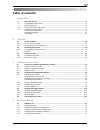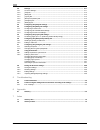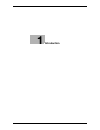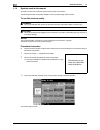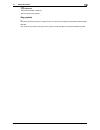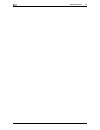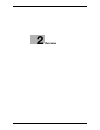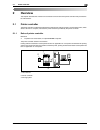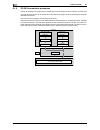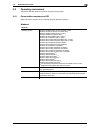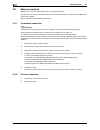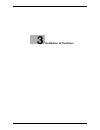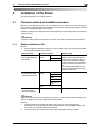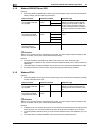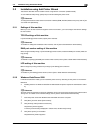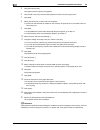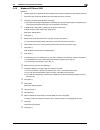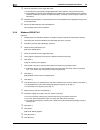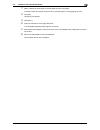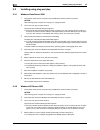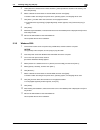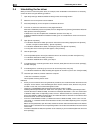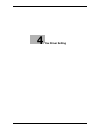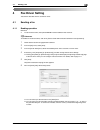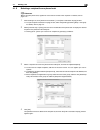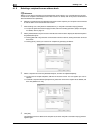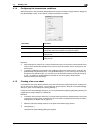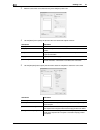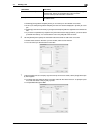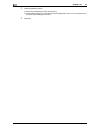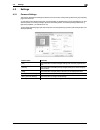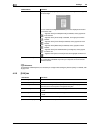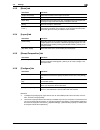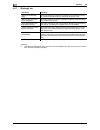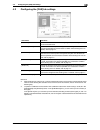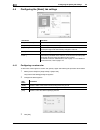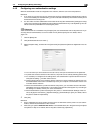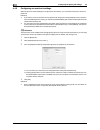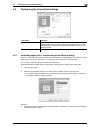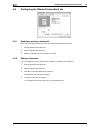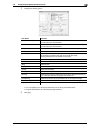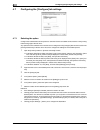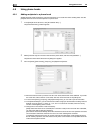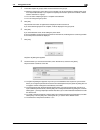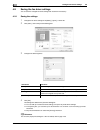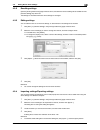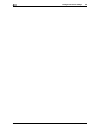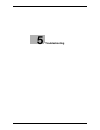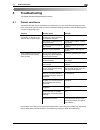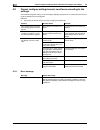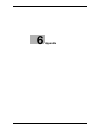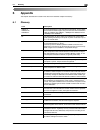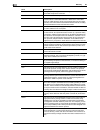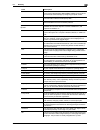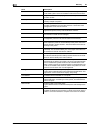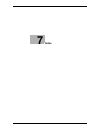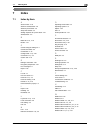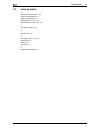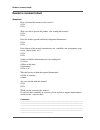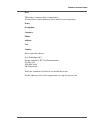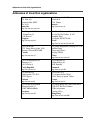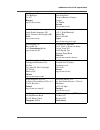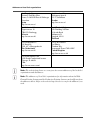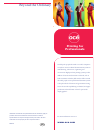- DL manuals
- Oce
- Copier
- VarioLink 2222c
- User Manual
Oce VarioLink 2222c User Manual
Summary of VarioLink 2222c
Page 1
O océ variolink 2222c variolink 2822c variolink 3622c explore your options user manual fax driver operations.
Page 2
..
Page 3: Océ-Technologies B.V.
Océ-technologies b.V. Copyright 2009,océ-technologies b.V. Venlo, the netherlands. All rights reserved. No part of this work may be reproduced, copied, adapted, or transmitted in any form or by any means without written permission from océ. Océ-technologies b.V. Makes no representation or warrantie...
Page 4: Table Of Contents
Vl3622c/vl2822c/vl2222c contents-1 table of contents 1 introduction 1.1 about this manual ........................................................................................................................... 1-3 1.1.1 configuration of this manual ..................................................
Page 5
Contents-2 vl3622c/vl2822c/vl2222c 4.2 settings .......................................................................................................................................... 4-11 4.2.1 common settings .........................................................................................
Page 6: Introduction
1 introduction.
Page 8: Introduction
Vl3622c/vl2822c/vl2222c 1-3 1.1 about this manual 1 1 introduction thank you for purchasing this machine. When you attach an optional fax kit to this product, you can send a document as a fax directly from a com- puter operating windows. This user's guide describes the functions, operating instructi...
Page 9
About this manual 1 1-4 vl3622c/vl2822c/vl2222c 1.1 1.1.4 symbols used in this manual symbols are used in this manual to express various types of information. The following describes each symbol related to correct and safe usage of this machine. To use this machine safely 7 warning - this symbol ind...
Page 10
Vl3622c/vl2822c/vl2222c 1-5 1.1 about this manual 1 d reference this symbol indicates a reference. View the reference as required. Key symbols [ ] key names on the touch panel or computer screen, or a name of user's guide are indicated by these brackets. Bold text key names on the control panel, par...
Page 11
About this manual 1 1-6 vl3622c/vl2822c/vl2222c 1.1.
Page 12: Overview
2 overview.
Page 14: Overview
Vl3622c/vl2822c/vl2222c 2-3 2.1 printer controller 2 2 overview this chapter describes the overview and connection environment of the printer controller that provides the pc-fax function. 2.1 printer controller the printer controller is a device that allows this machine to be used as a printer. The ...
Page 15
Printer controller 2 2-4 vl3622c/vl2822c/vl2222c 2.1 2.1.2 pc-fax transmission procedures usually, for sending a fax, hand-written or printed documents are loaded on the fax machine, and then sent. Using the fax driver allows you to directly send a fax without using paper simply by operating the com...
Page 16
Vl3622c/vl2822c/vl2222c 2-5 2.2 operating environment 2 2.2 operating environment this section describes systems required for using this printing system. 2.2.1 connectable computers and os make sure that the computer to be connected meets the following conditions. Windows windows operating system wi...
Page 17
Setup procedures 2 2-6 vl3622c/vl2822c/vl2222c 2.3 2.3 setup procedures before you can use this printing system, you must complete the setup. The setup refers to a series of procedures for connecting this machine to the computer and installing the fax driver to the computer. Perform the setup using ...
Page 18: Installation Of Fax Driver
3 installation of fax driver.
Page 20: Installation Of Fax Driver
Vl3622c/vl2822c/vl2222c 3-3 3.1 connection method and installation procedure 3 3 installation of fax driver this chapter describes how to install the fax driver. 3.1 connection method and installation procedure before you can use this printing system, you must install the fax driver. The fax driver ...
Page 21
Connection method and installation procedure 3 3-4 vl3622c/vl2822c/vl2222c 3.1 3.1.2 windows 2000/xp/server 2003 reference - when using windows 2000/xp/server 2003, log on to the computer using a user name with the admin- istrator privilege, and then install the printer driver. D reference before yo...
Page 22
Vl3622c/vl2822c/vl2222c 3-5 3.2 installation using add printer wizard 3 3.2 installation using add printer wizard this section describes how to install the driver using network connection (lpr/port9100). To use lpr/port9100 printing, specify the port while installing the printer driver. D reference ...
Page 23
Installation using add printer wizard 3 3-6 vl3622c/vl2822c/vl2222c 3.2 5 click [add a local printer]. The page for [choose a printer port] appears. 6 click [create a new port:], and then select [standard tcp/ip port] as the type of port. 7 click [next]. 8 select [tcp/ip device], and then enter the ...
Page 24
Vl3622c/vl2822c/vl2222c 3-7 3.2 installation using add printer wizard 3 3.2.3 windows xp/server 2003 reference - installing the driver to windows xp/server 2003-based computers requires the administrator authority. 1 insert the printer driver dvd-rom into the dvd-rom drive of the computer. 2 click [...
Page 25
Installation using add printer wizard 3 3-8 vl3622c/vl2822c/vl2222c 3.2 19 follow the instructions on the pages that follow. % if the [windows logo testing] or [digital signature] window appears, click [continue anyway]. % if both [raw port number] and [lpd setting] are enabled in the network settin...
Page 26
Vl3622c/vl2822c/vl2222c 3-9 3.2 installation using add printer wizard 3 17 select a desired fax driver folder on the dvd-rom, and then click [open]. % select a folder according to the printer driver, operating system, and language to be used. 18 click [ok]. The [printer:] list appears. 19 click [nex...
Page 27
Installing using plug and play 3 3-10 vl3622c/vl2822c/vl2222c 3.3 3.3 installing using plug and play 3.3.1 windows vista/server 2008 1 connect this machine to the computer using a usb cable, and then start the computer. Notice when starting up the computer, do not plug in or unplug the cable. 2 turn...
Page 28
Vl3622c/vl2822c/vl2222c 3-11 3.3 installing using plug and play 3 5 under [search for the best driver in these locations.], select [include this location in the search:], and then click [browse]. 6 select a desired fax driver folder on the dvd-rom, and then click [open]. % select a folder according ...
Page 29
Uninstalling the fax driver 3 3-12 vl3622c/vl2822c/vl2222c 3.4 3.4 uninstalling the fax driver when you have to remove the printer driver, for example, when reinstallation of the fax driver is necessary, remove the driver using the following procedure. 1 open the [printers] (in windows xp/server 200...
Page 30: Fax Driver Setting
4 fax driver setting.
Page 32: Fax Driver Setting
Vl3622c/vl2822c/vl2222c 4-3 4.1 sending a fax 4 4 fax driver setting this section describes how to use the fax driver. 4.1 sending a fax 4.1.1 sending operation reference - to use the fax function, the optional fax kit must be installed in this machine. D reference for details on the fax functions, ...
Page 33
Sending a fax 4 4-4 vl3622c/vl2822c/vl2222c 4.1 % change the communication mode if necessary. Ecm: select the check box to use ecm (error correction mode). If the v.34 check box is selected, you will not be able to clear this check box. International transmission mode: select the check box to send a...
Page 34
Vl3622c/vl2822c/vl2222c 4-5 4.1 sending a fax 4 4.1.2 selecting a recipient from a phone book d reference before using the phone book, register the name and fax number of the recipient. For details, refer to page 4-24. 1 when sending a fax, click [add from phone book...] in the [fax transmission pop...
Page 35
Sending a fax 4 4-6 vl3622c/vl2822c/vl2222c 4.1 4.1.3 selecting a recipient from an address book d reference before you can select a recipient from the address book of this machine, you must add the name and fax number of the recipient to the address book of this machine. For details, refer to the [...
Page 36
Vl3622c/vl2822c/vl2222c 4-7 4.1 sending a fax 4 4.1.4 configuring the transmission conditions when sending a fax, click [fax mode setting details] in the [fax transmission popup] window to display the [fax mode details] window. In this window, configure transmission conditions. Reference - when send...
Page 37
Sending a fax 4 4-8 vl3622c/vl2822c/vl2222c 4.1 3 select the size of the cover sheet from the [cover size] drop-down list. 4 use the [basic] tab to specify the format of the cover sheet and subject of the fax. 5 use the [recipient] tab to specify the information about the recipients to add to the co...
Page 38
Vl3622c/vl2822c/vl2222c 4-9 4.1 sending a fax 4 % selecting [change each recipient] allows you to create up to 40 individual cover sheets. % even if you select [change each recipient], the first cover sheet is displayed in [preview] as a sam- ple. % selecting [load with joint name] or [change each r...
Page 39
Sending a fax 4 4-10 vl3622c/vl2822c/vl2222c 4.1 8 check the specified contents. To confirm the enlarged layout image, click [check...]. % clicking [add...] allows you to save the cover sheet settings with a name. You can recall them from the [cover sheet settings] list next time. 9 click [ok]..
Page 40
Vl3622c/vl2822c/vl2222c 4-11 4.2 settings 4 4.2 settings 4.2.1 common settings this section describes the settings and buttons common to tabs of the [printing preferences] or [properties] page of the fax driver. To open the [printing preferences] page, click [properties] (or [preferences]) in the [p...
Page 41
Settings 4 4-12 vl3622c/vl2822c/vl2222c 4.2 d reference to enable the installed options, it is necessary to configure their settings in [device option]. For details, refer to page 4-22. 4.2.2 [fax] tab view displays the sample page layout based on current settings for checking the tx result image. Y...
Page 42
Vl3622c/vl2822c/vl2222c 4-13 4.2 settings 4 4.2.3 [basic] tab 4.2.4 [layout] tab 4.2.5 [stamp/composition] tab 4.2.6 [configure] tab reference - to display the [configure] tab, right-click the icon for the installed printer with a name like "xxxxxxx fax", and then click [properties]. - the function ...
Page 43
Settings 4 4-14 vl3622c/vl2822c/vl2222c 4.2 4.2.7 [settings] tab reference - to display the [settings] tab, right-click the icon for the installed printer with a name such as "xxxxxxx fax", and then click the [properties]. Item name functions [display constraint mes- sage] select this check box to d...
Page 44
Vl3622c/vl2822c/vl2222c 4-15 4.3 configuring the [fax] tab settings 4 4.3 configuring the [fax] tab settings reference - when sending a fax using a timer, make sure that the time set in the computer matches that set in this machine. If the sending time is before the current time set in this machine,...
Page 45
Configuring the [basic] tab settings 4 4-16 vl3622c/vl2822c/vl2222c 4.4 4.4 configuring the [basic] tab settings 4.4.1 configuring a custom size to send a fax of the original of a custom size, specify a paper size following the procedure shown below. 1 select [custom size] from [original size] or [p...
Page 46
Vl3622c/vl2822c/vl2222c 4-17 4.4 configuring the [basic] tab settings 4 4.4.2 configuring user authentication settings when the authentication mode is configured on this machine, enter the user name and password. Reference - if you enter an incorrect user name or password for the [user authenticatio...
Page 47
Configuring the [basic] tab settings 4 4-18 vl3622c/vl2822c/vl2222c 4.4 4.4.3 configuring account track settings when the [account track] settings are configured on this machine, you must enter the account name and password. Reference - if you enter an incorrect account name or password for the [acc...
Page 48
Vl3622c/vl2822c/vl2222c 4-19 4.5 configuring the [layout] tab settings 4 4.5 configuring the [layout] tab settings 4.5.1 combining pages (n in 1 or performing poster mode printing) specify n in 1 printing, which prints a whole document consisting of multiple pages on to one sheet, or poster mode pri...
Page 49
Configuring the [stamp/composition] tab 4 4-20 vl3622c/vl2822c/vl2222c 4.6 4.6 configuring the [stamp/composition] tab 4.6.1 sending by printing a watermark send a fax by printing particular text on the document background as a watermark. 1 click the [stamp/composition] tab. 2 select the [watermark]...
Page 50
Vl3622c/vl2822c/vl2222c 4-21 4.6 configuring the [stamp/composition] tab 4 5 configure the following items. % you can register up to 30 sharing watermarks, and up to 20 private watermarks. % only the administrator can select the [sharing] check box. 6 click [ok]. Item name functions [watermark name]...
Page 51
Configuring the [configure] tab settings 4 4-22 vl3622c/vl2822c/vl2222c 4.7 4.7 configuring the [configure] tab settings 4.7.1 selecting the option configure the installed status of the options to make their functions available to this machine in the [printing preferences] page of the fax driver. An...
Page 52
Vl3622c/vl2822c/vl2222c 4-23 4.7 configuring the [configure] tab settings 4 4.7.2 changing the encryption passphrase when the encryption passphrase is user-defined on this machine, enter the passphrase. An encryption key is automatically created for the entered text, and used for communication with ...
Page 53
Using phone books 4 4-24 vl3622c/vl2822c/vl2222c 4.8 4.8 using phone books 4.8.1 adding recipients to a phone book adding frequently used recipients to a phone book allows you to recall them when sending faxes. Use the [fax] tab of the fax driver to add recipients to a phone book. 1 in the [fax] tab...
Page 54
Vl3622c/vl2822c/vl2222c 4-25 4.8 using phone books 4 4 to add the recipient to groups, select the check boxes for the groups. % adding a recipient to a group allows you to sending a fax to the recipient by specifying the group as a recipient (broadcast). If you expect to frequently send faxes to par...
Page 55
Using phone books 4 4-26 vl3622c/vl2822c/vl2222c 4.8 4.8.2 editing a phone book editing or organizing a phone book, for example, changing the registered personal information or group name, enhances its usability. Changing the personal information select the name of the recipient you want to change f...
Page 56
Vl3622c/vl2822c/vl2222c 4-27 4.8 using phone books 4 creating a folder select [personal list] on the left of the phone book, and click [add folder...] to create a folder. You can also select [add folder...] in the [edit] menu to create a folder. You can move a recipient from [personal list] to the n...
Page 57
Saving the fax driver settings 4 4-28 vl3622c/vl2822c/vl2222c 4.9 4.9 saving the fax driver settings you can save the changed fax driver settings and recall them if necessary. 4.9.1 saving the settings 1 change the fax driver settings in the [basic], [layout], or other tab. 2 click [add...] next to ...
Page 58
Vl3622c/vl2822c/vl2222c 4-29 4.9 saving the fax driver settings 4 4.9.2 recalling settings open the [printing preferences] page of the fax driver, and select the name of settings to be recalled from the [favorite setting] drop-down list. The settings are recalled and the fax driver settings are chan...
Page 59
Saving the fax driver settings 4 4-30 vl3622c/vl2822c/vl2222c 4.9.
Page 60: Troubleshooting
5 troubleshooting.
Page 62: Troubleshooting
Vl3622c/vl2822c/vl2222c 5-3 5.1 cannot send faxes 5 5 troubleshooting this chapter describes troubleshooting procedures. 5.1 cannot send faxes this section describes how to solve issues and problems that you may encounter while using the printer. If you cannot send a fax even when you have completed...
Page 63
Cannot configure settings/cannot send faxes according to the settings 5 5-4 vl3622c/vl2822c/vl2222c 5.2 5.2 cannot configure settings/cannot send faxes according to the settings check the following items when you cannot configure settings of the fax driver or cannot send a fax accord- ing to the set...
Page 64: Appendix
6 appendix.
Page 66: Appendix
Vl3622c/vl2822c/vl2222c 6-3 6.1 glossary 6 6 appendix this chapter describes terms used in this document. Read this chapter if necessary. 6.1 glossary term description 10base-t/ 100base-tx/ 1000base-t a set of specifications under the ethernet standards. Those cables that consist of twisted copper w...
Page 67
Glossary 6 6-4 vl3622c/vl2822c/vl2222c 6.1 hard disk a large capacity storage device for storing data. The data is retained even after the power is turned off. Host name the name used to identify a device on a network. Http the acronym for hypertext transfer protocol. This is a protocol used to send...
Page 68
Vl3622c/vl2822c/vl2222c 6-5 6.1 glossary 6 netbeui the abbreviation for netbios extended user interface. This is a net- work protocol developed by ibm. Netbeui enables you to construct a small-scale network simply by configuring computer names. Netbios the abbreviation for network basic input output...
Page 69
Glossary 6 6-6 vl3622c/vl2822c/vl2222c 6.1 samba unix server software which uses smb (server message block) to make unix system resources available to windows environments. Screen font a type of fonts used for displaying characters and symbols on a crt or other monitor. Shared printer a printer conn...
Page 70: Index
7 index.
Page 72: Index
Vl3622c/vl2822c/vl2222c 7-3 7.1 index by item 7 7 index 7.1 index by item a account track 4-18 add from address book 4-6 add from phone book 4-5 add printer wizard 3-5 adding recipients to a phone book 4-24 address book 4-6 b basic tab 4-13 , 4-16 border 4-19 c cannot configure settings 5-4 cannot s...
Page 73
7-4 vl3622c/vl2822c/vl2222c index by button 7 7.2 7.2 index by button a acquire device information 4-22 add from address book 4-6 add from phone book 4-5 add recipients 4-3 , 4-5 , 4-6 authentication/account track 4-16 c combination details 4-19 g get addr. Info 4-6 p phone book entry 4-15 , 4-24 pr...
Page 74: Reader'S Comment Sheet
Reader's comment sheet reader's comment sheet questions have you found this manual to be accurate? O yes o no were you able to operate the product, after reading this manual? O yes o no does this manual provide sufficient background information? O yes o no is the format of this manual convenient in ...
Page 75
Reader's comment sheet date: this reader's comment sheet is completed by: (if you prefer to remain unknown, please do fill in your occupation) name: occupation: company: phone: address: city: country: please return this sheet to: océ-technologies b.V. For the attention of itc user documentation. P.O...
Page 76
Addresses of local océ organisations addresses of local océ organisations [1] océ-australia ltd. P.O. Box 363 ferntree gully mdc vic 3165 australia http://www.Oce.Com.Au/ océ-Österreich gmbh postfach 95 1233 vienna austria http://www.Oce.At/ océ-belgium n.V./s.A. J. Bordetlaan 32 1140 brussel belgiu...
Page 77
Addresses of local océ organisations océ-hungaria kft. 1241 budapest pf.: 237 hungary http://www.Oce.Hu/ océ-ireland ltd. 3006 lake drive citywest business campus saggart co. Dublin ireland http://www.Oce.Ie/ océ-italia s.P.A. Strada padana superiore 2/b 20063 cernusco sul naviglio (mi) italia http:...
Page 78
Addresses of local océ organisations note: the web site http://www.Oce.Com gives the current addresses of the local océ organisations and distributors. Note: the addresses of local océ organisations for information about the wide format printing systems and the production printing systems can be dif...
Page 79
..
Page 80
Beyond the ordinary o printing for professionals océ helps the people who make our world. Companies everywhere use océ technical documentation systems in manufacturing, architecture, engineering and construction. High speed océ printing systems produce millions of transaction documents each week, su...